Hi, Readers.
The public preview for Dynamics 365 Business Central 2024 release wave 1 (BC24) is available. Learn more: Link.
I will continue to test and share some new features that I hope will be helpful.
Create projects you can invoice to multiple customers:
Business value:
https://learn.microsoft.com/en-us/dynamics365/release-plan/2024wave1/smb/dynamics365-business-central/view-incoming-documents-archived-quotes-orders?wt.mc_id=DX-MVP-5004336
When projects involve multiple customers, billing the right customers for the right project tasks can be challenging and take time. Business Central makes billing less complex by letting you specify the bill-to and sell-to customers on each project task line. Having that information on each task lets you automatically generate invoices for the correct customers.
With this wave (BC24), you can define the Bill-to Customer No. and the Sell-to Customer No. for each project task line.👏👏👏 This is an enhancement to the functionality below.
Business Central 2022 wave 1 (BC20) new features: Sell-to and Ship-to field group in Jobs – “Allow the Sell-to and Bill-to customers to be different for jobs”
Let’s see more details.
On the Project Setup Page, you can set Default Task Billing Method.
Default Task Billing Method
Specify whether to use the customer specified for the project for all tasks or allow people to specify different customers. One customer lets you invoice only the customer specified for the project. Multiple customers lets you invoice customers specified on each task, which can be different customers.
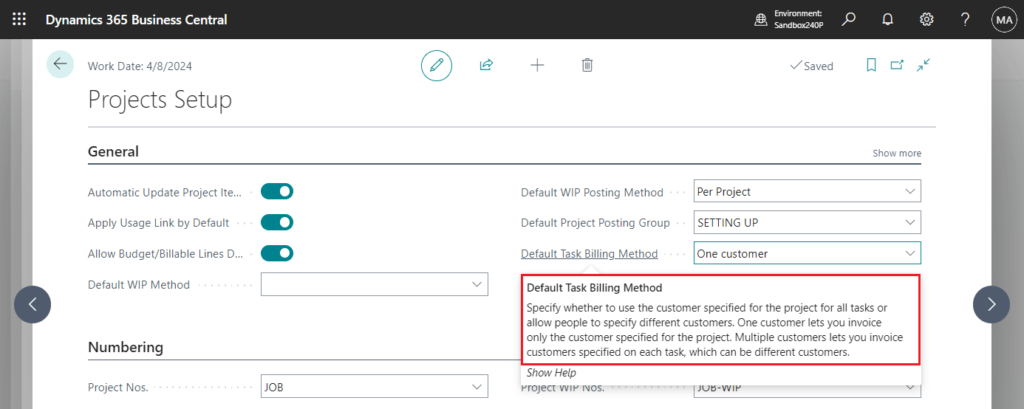
Choose one of the following options:
- One Customer, which is the default setting. If you choose this option, the fields are empty and you can’t edit them. The fields don’t display on the Project Task Lines subform page.
- Multiple Customers. If you choose this option, you can edit the fields. Business Central uses the billing details you define on project task lines to create invoices and define prices.
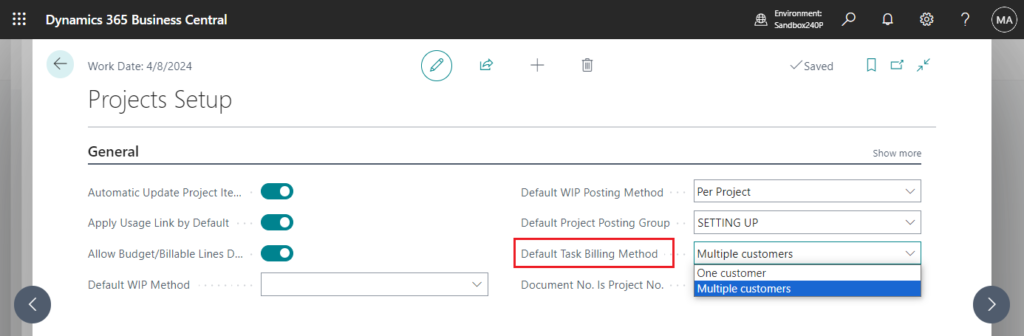
And this setting can be change in Project Card.
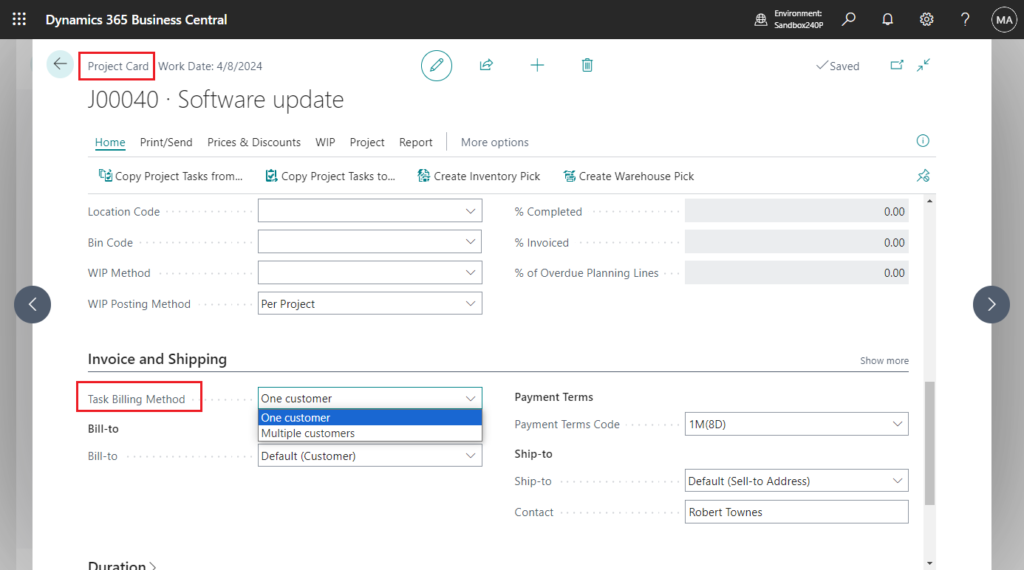
If you do, Business Central populates the fields on the task level based on values in the header. This switch is irreversible if tasks are defined for the project.
This change will make a difference to how project tasks are billed. This is irreversible. Do you want to continue?
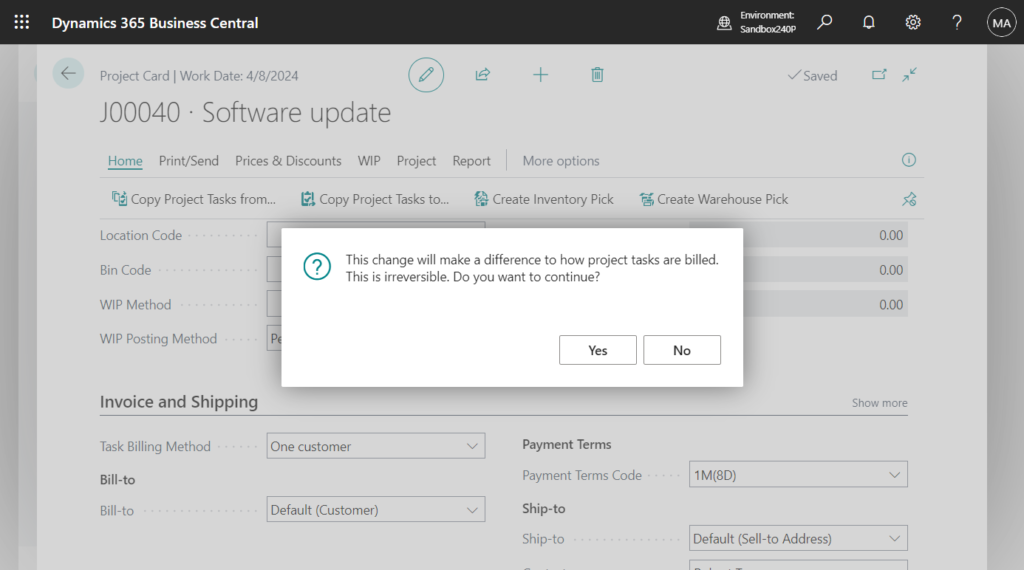
PS: To enable you to enter this information, Microsoft has made the following fields available on the Project Task table, Project Task Lines subform page, and the Project Task Card page:
- Bill-to Customer No.
- Bill-to Name, Bill-to Name 2
- Bill-to Address, Bill-to Address 2
- Bill-to City, Bill-to Post Code
- Bill-to County, Bill-to Country/Region Code
- Bill-to Contact No., Bill-to Contact
- Sell-to Customer No.
- Sell-to Customer Name, Sell-to Customer Name 2
- Sell-to Address, Sell-to Address 2
- Sell-to City, Sell-to Post Code
- Sell-to County, Sell-to Country/Region Code
- Sell-to Contact No., Sell-to Contact
- Ship-to Code
- Ship-to Name, Ship-to Name 2
- Ship-to Address, Ship-to Address 2
- Ship-to City, Ship-to Post Code
- Ship-to County, Ship-to Country/Region Code
- Ship-to Contact
- Language Code, Format Region
- External Document No., Your Reference
- Payment Method Code, Payment Terms Code
- Price Calculation Method
For example,
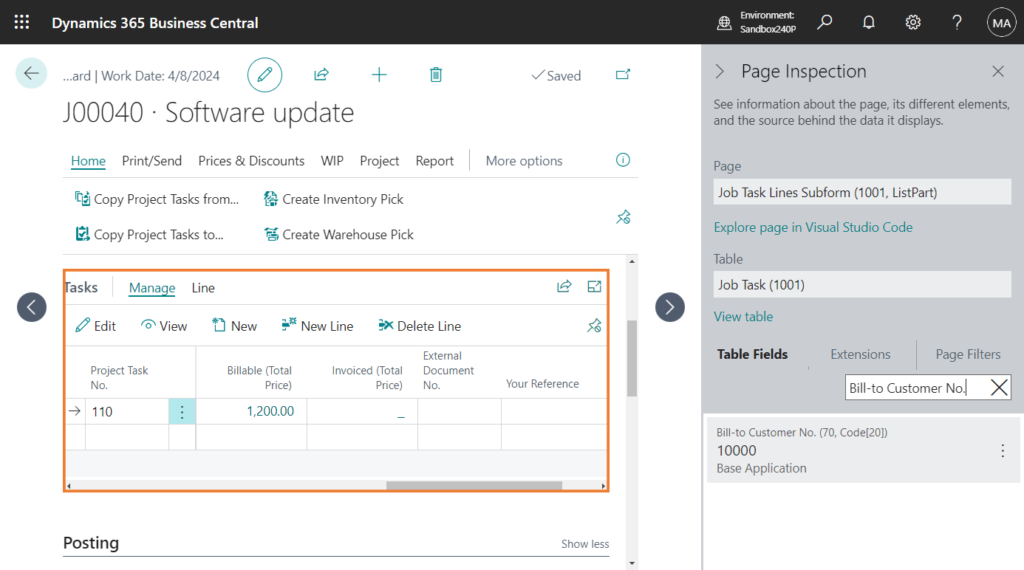
The Project Task Lines subform has the Bill-to Customer No., Sell-to Customer No., External Document No., and Your Reference fields.
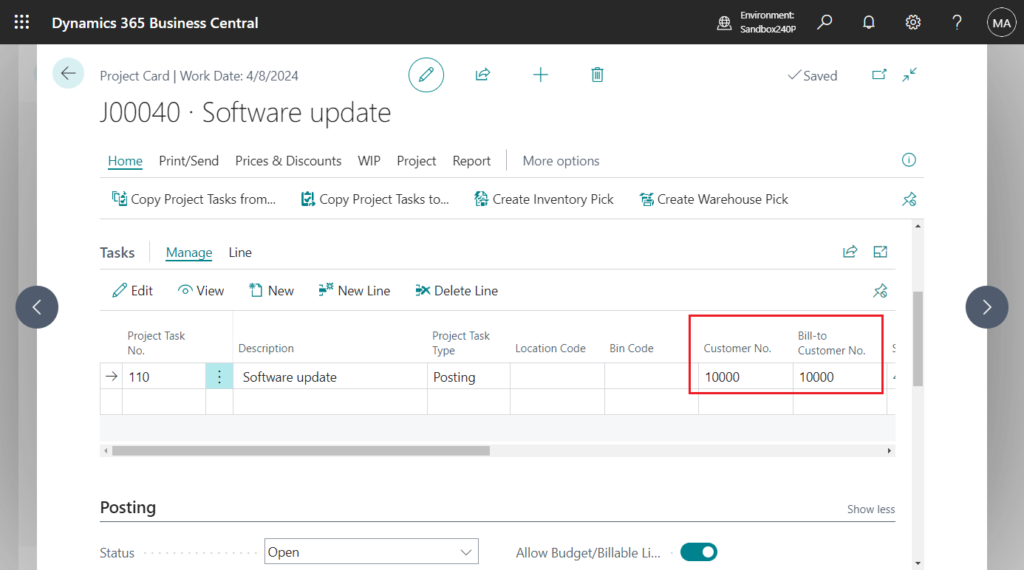
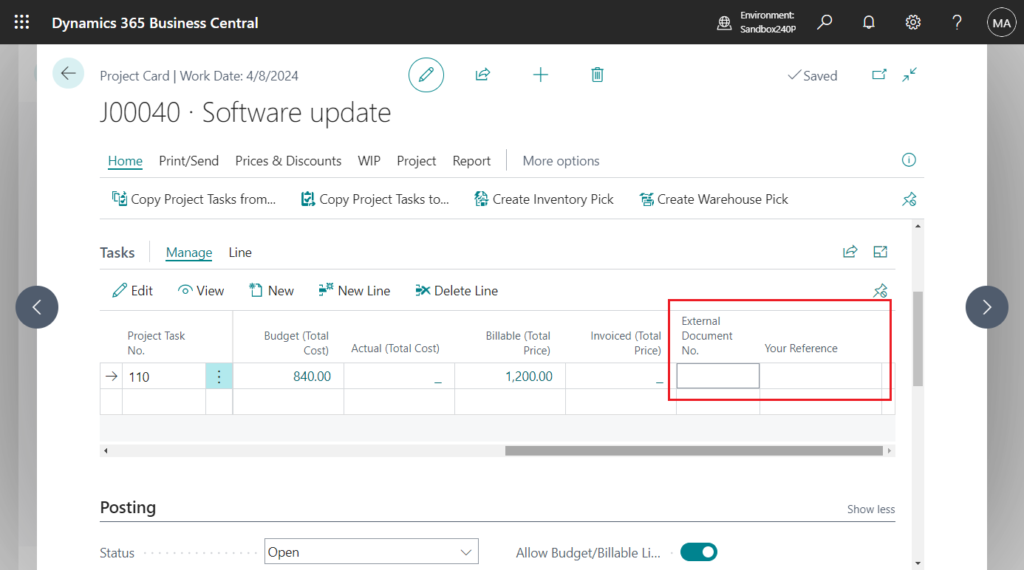
You can edit the fields only if you select Posting in the Project Task Type field. For example,
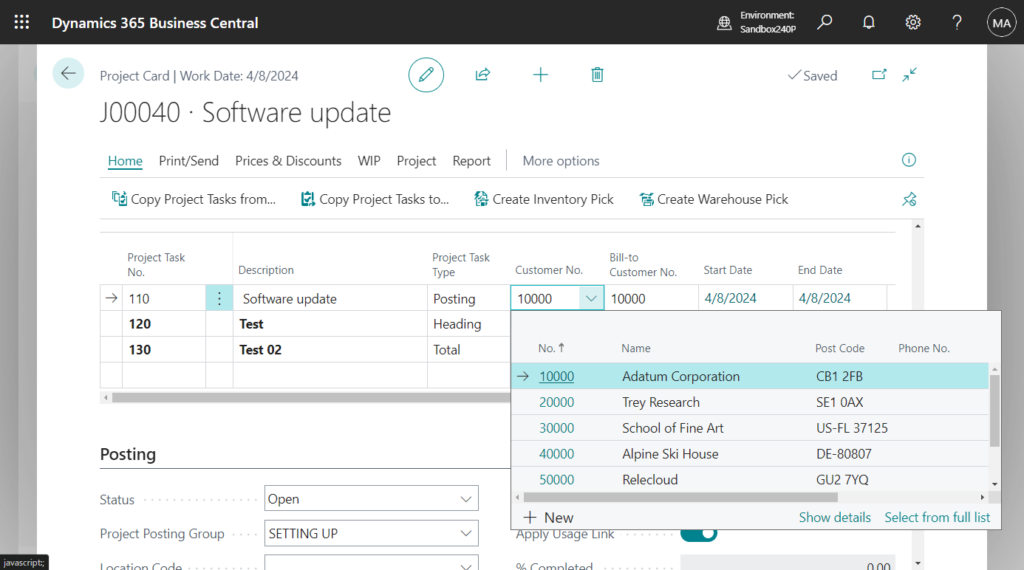
Cannot be edited for other Project Task Types.
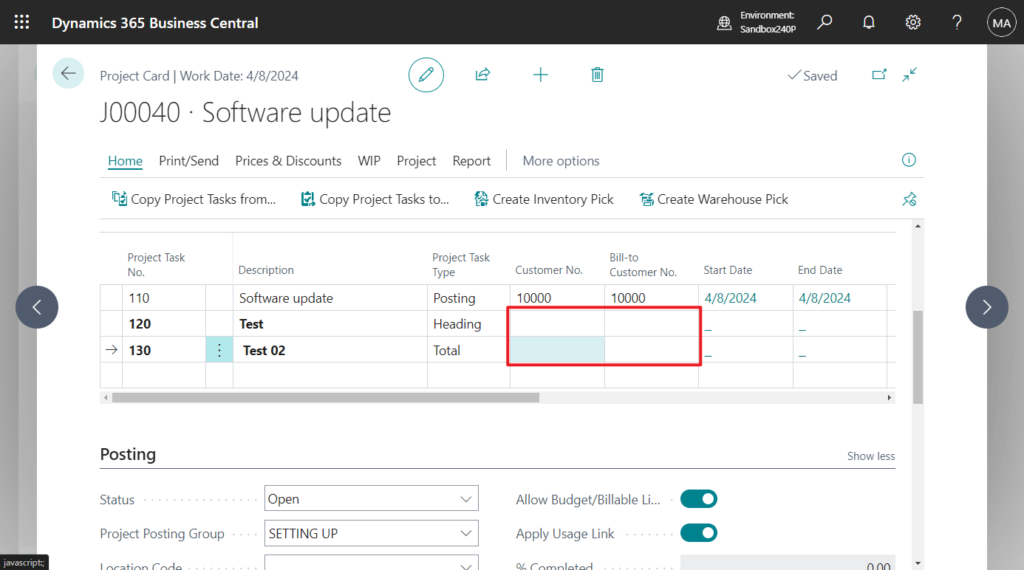
Other fields don’t display, but you can add them through personalization. (According to my testing, these fields can currently only be added through Design)
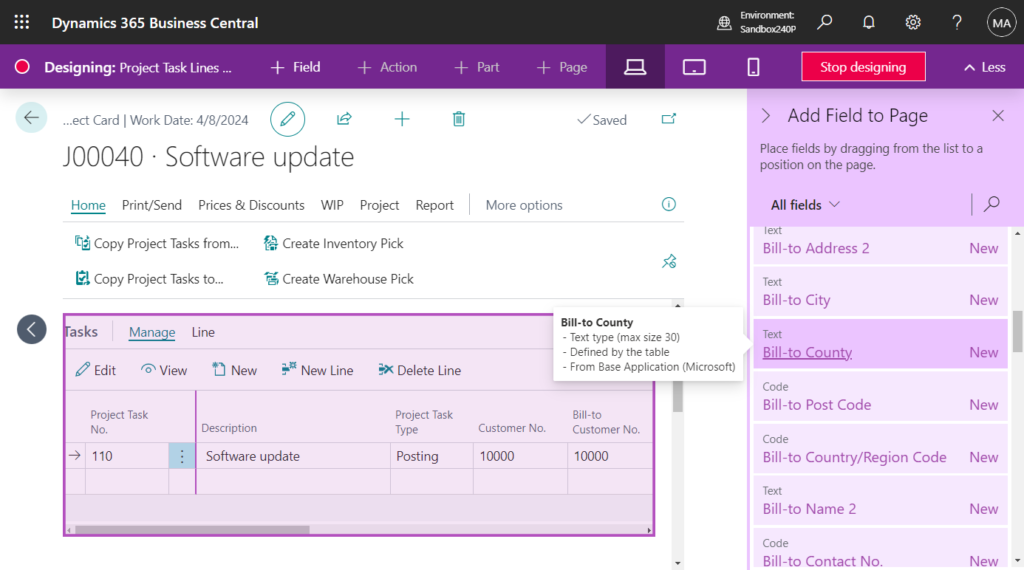
On Project Task Lines Subform page, choose Edit or View to open Project Task Card page.
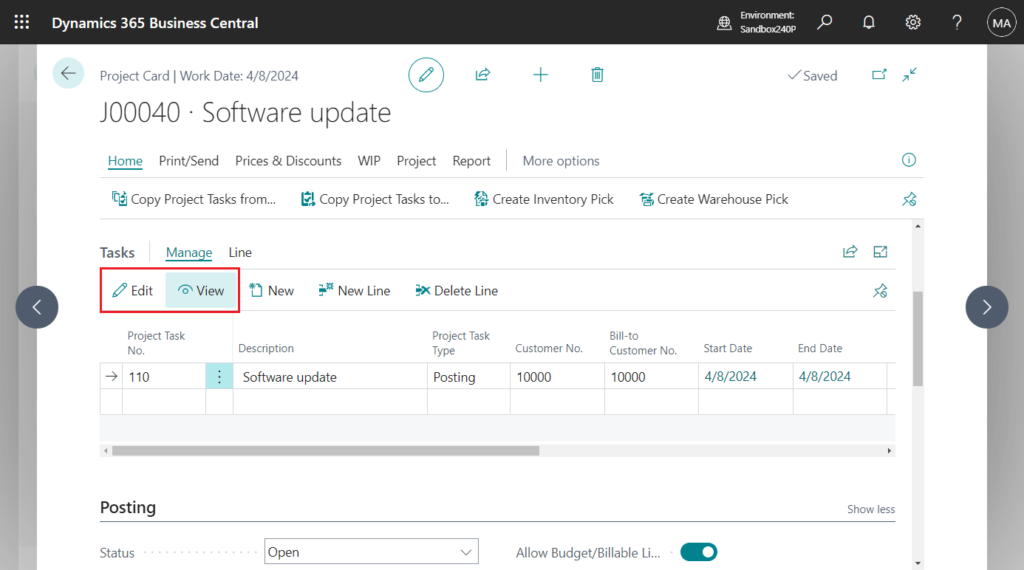
In BC23.5 and previous versions:
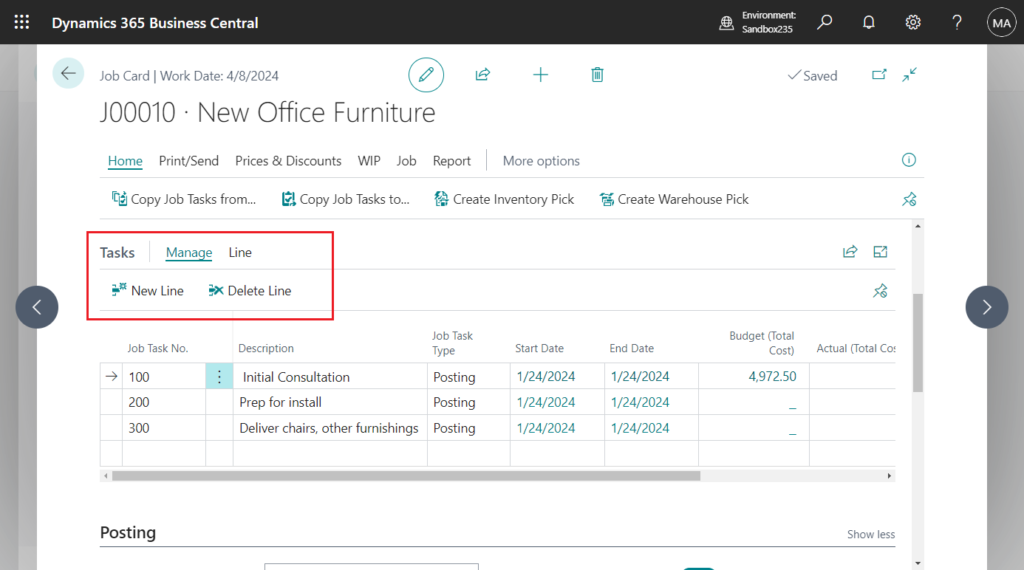
The Project Task Card page includes most of the fields and makes them available from the Project Task Lines subform.
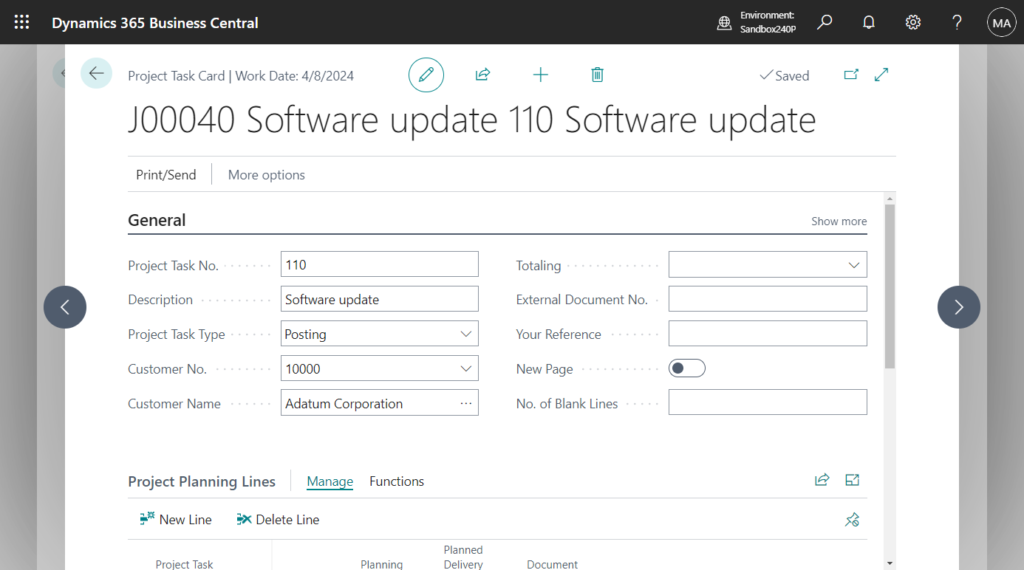
The Project Task Card page has the following FastTabs:
- General, which has the Customer Details, Description, External Document No., and Project Task Type fields.
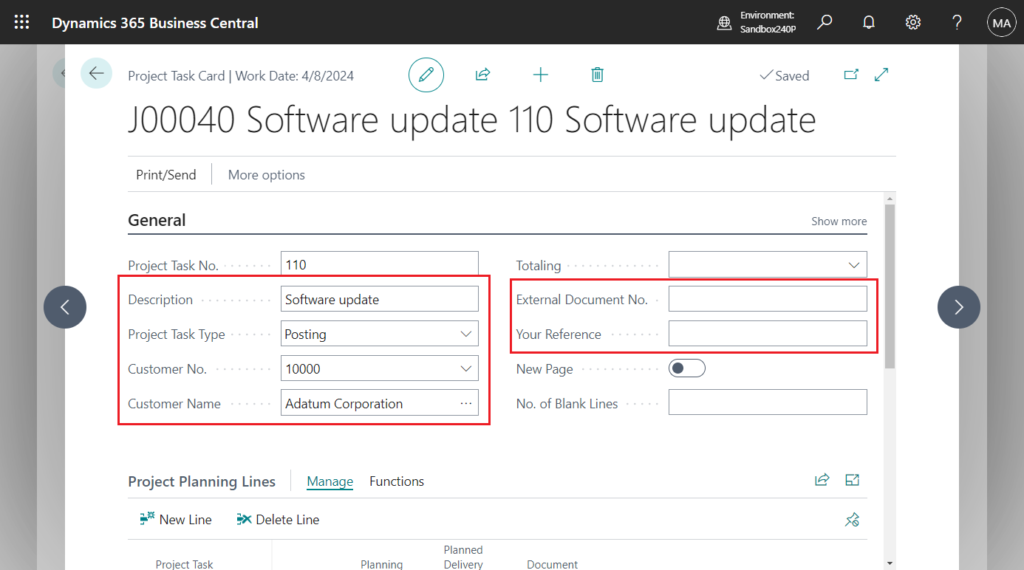
- Lines, which has the project planning lines.
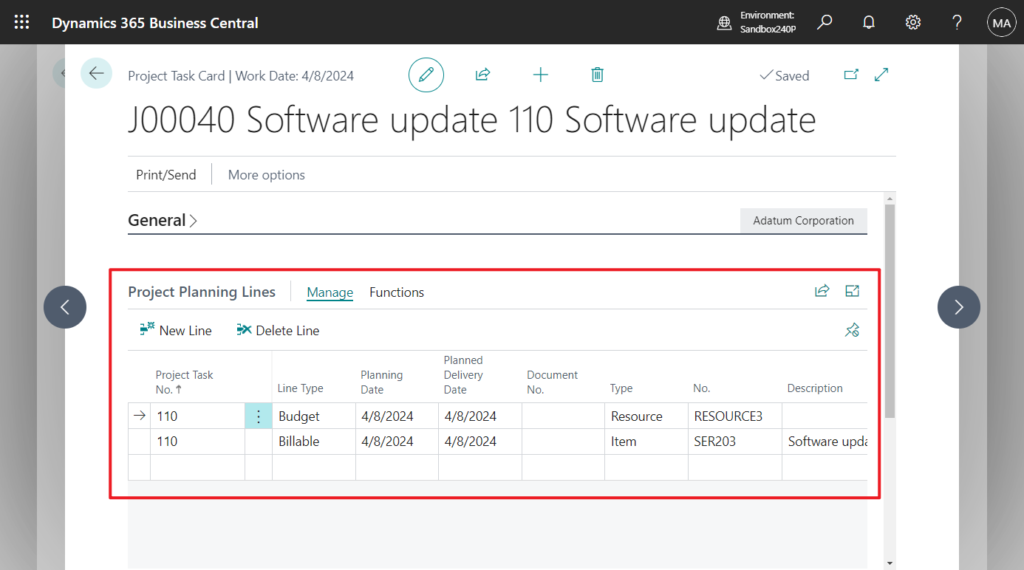
- Posting, which has the Project Posting Group, WIP Method, WIP Total, Location, and Bin fields.
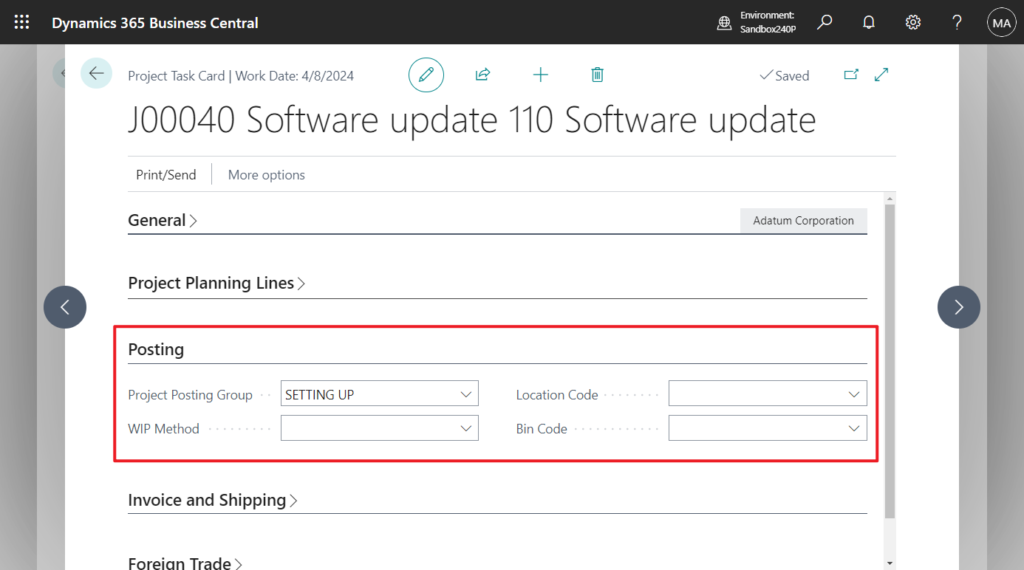
PS: Business Central 2024 wave 1 (BC24): Define default location for project or project phase
- Invoice and Shipping, which has billing and shipping details and the Payment Terms and Payment Method fields.
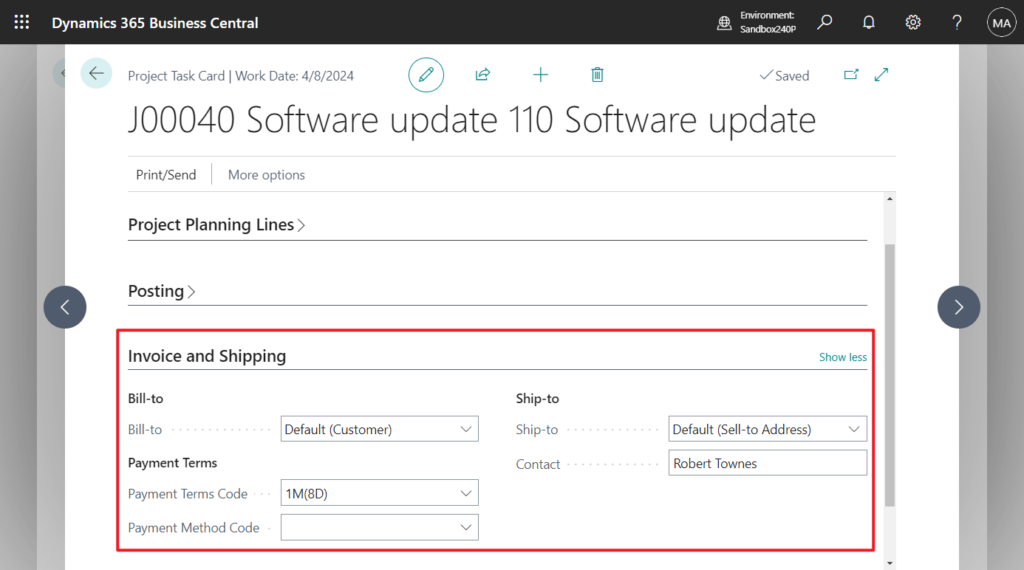
Great, give it a try!!!😁
END
Hope this will help.
Thanks for reading.
ZHU

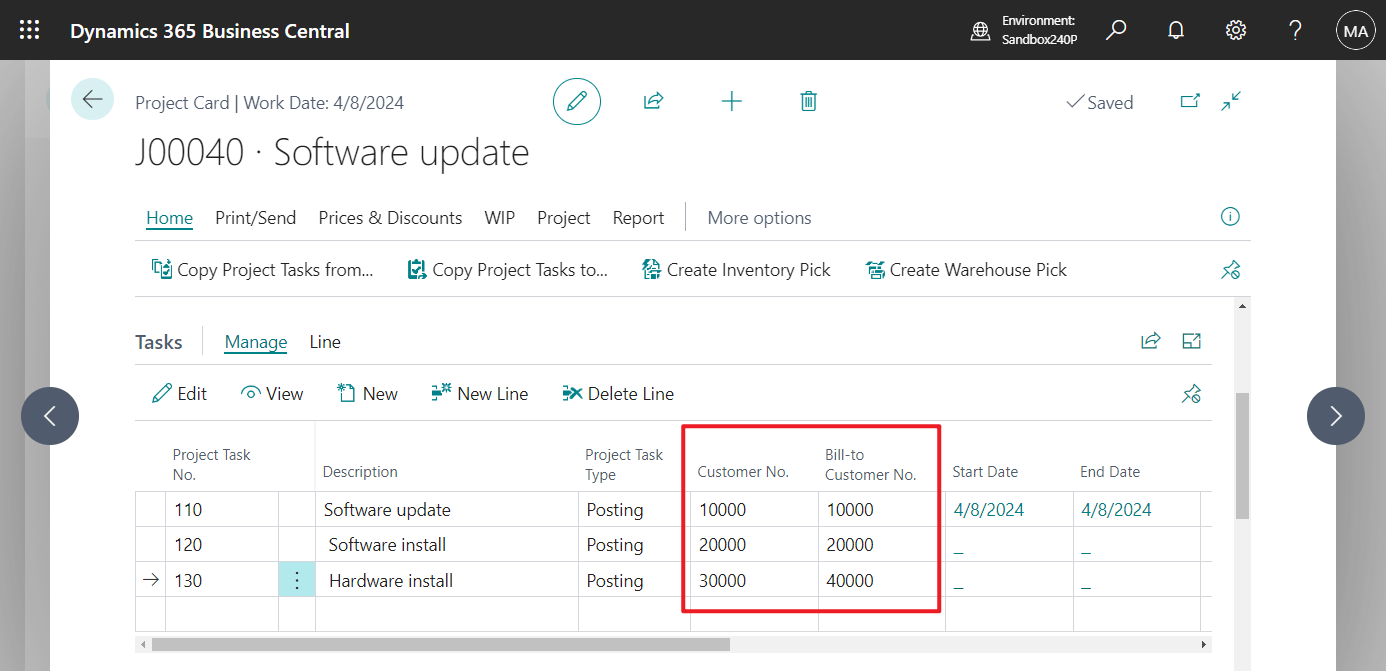
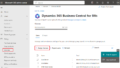
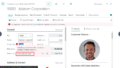
コメント