Hi, Readers.
The public preview for Dynamics 365 Business Central 2024 release wave 1 (BC24) is available. Learn more: Link.
I will continue to test and share some new features that I hope will be helpful.
Go to pages that contain a field that’s causing a platform error:
Business value:
We’re making it easier for you to help yourself when something goes wrong in Business Central. Error messages provide actions that take you to the page, or even a specific field on a page, so you can quickly resolve the issue. The actions provide value to organizations by enhancing productivity and ensuring smooth workflows.Feature details:
https://learn.microsoft.com/en-us/dynamics365/release-plan/2024wave1/smb/dynamics365-business-central/use-actions-navigate-highlight-or-fix-platform-generated-errors?wt.mc_id=DX-MVP-5004336
We’ve enhanced the user experience by making it easier to understand, go to, and resolve errors that come from the platform.
The error messages that the Business Central platform generates are now easier to read and understand because they no longer contain field names. However, messages still contain the full technical details, including field names, in the Detailed error message section. Select the Copy details icon on inline validation errors or in an error message to access the technical information.
PS: Business Central 2024 wave 1 (BC24): Share error details to get help from another user
In Business Central 2023 wave 1 (BC22) and Business Central 2023 wave 2 (BC23), Microsoft has brought us new features, actions in error messages. More details:
Business Central 2023 wave 1 (BC22) new features: Provide Title and custom actions to Error dialogs (Custom Actions in error messages)
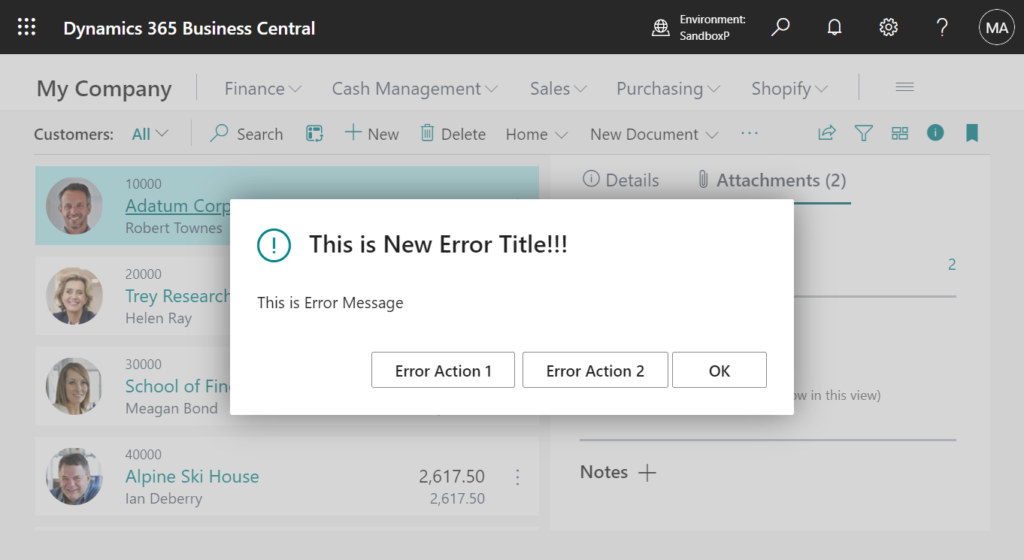
Business Central 2023 wave 2 (BC23): Use actions to go to or fix errors inline
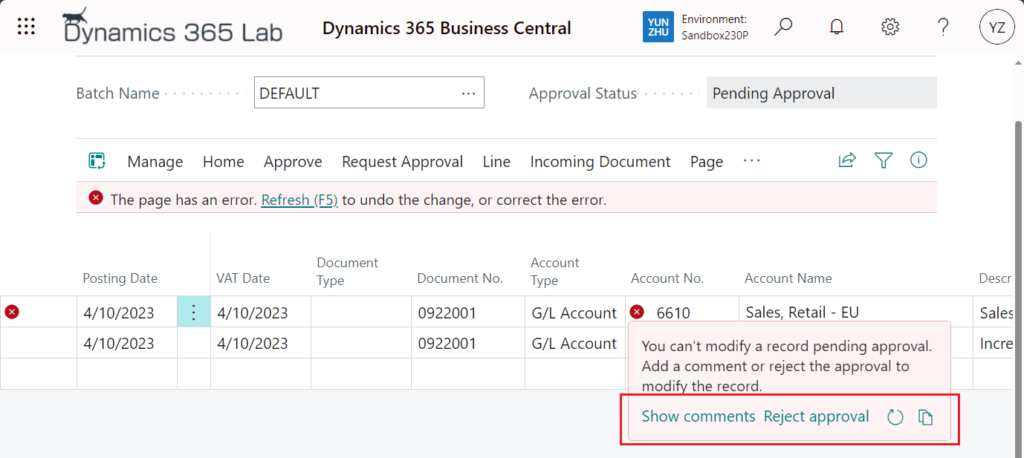
And previously, when a validation error occurred (For example, TestField), you had to manually go to the relevant page or area to address the issue.
For example,
Residual Gains Account must have a value in Currency: Code=BGN. It cannot be zero or empty.
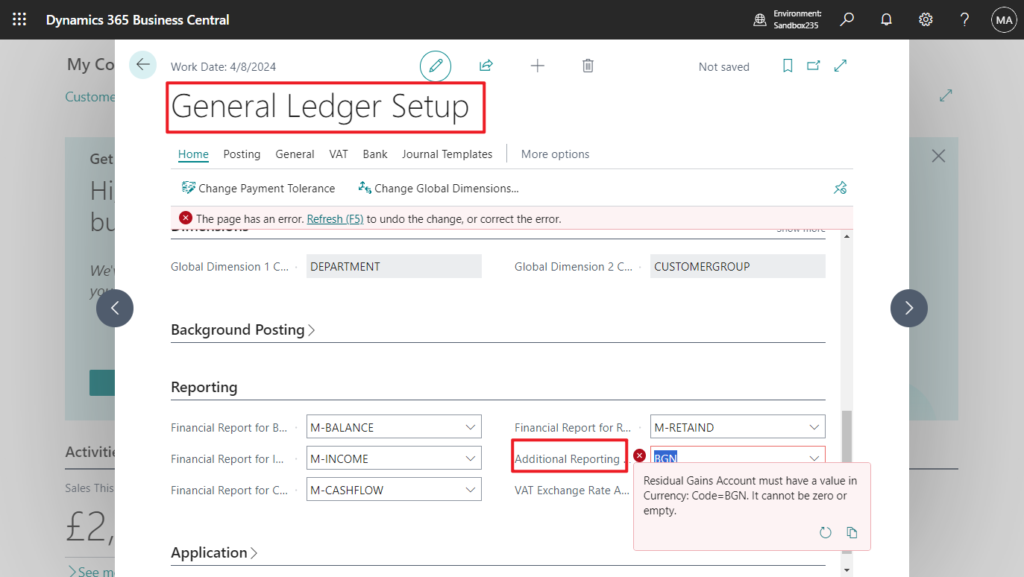
In BC24: The error message is the same, but there is an new Show Currency Card action.
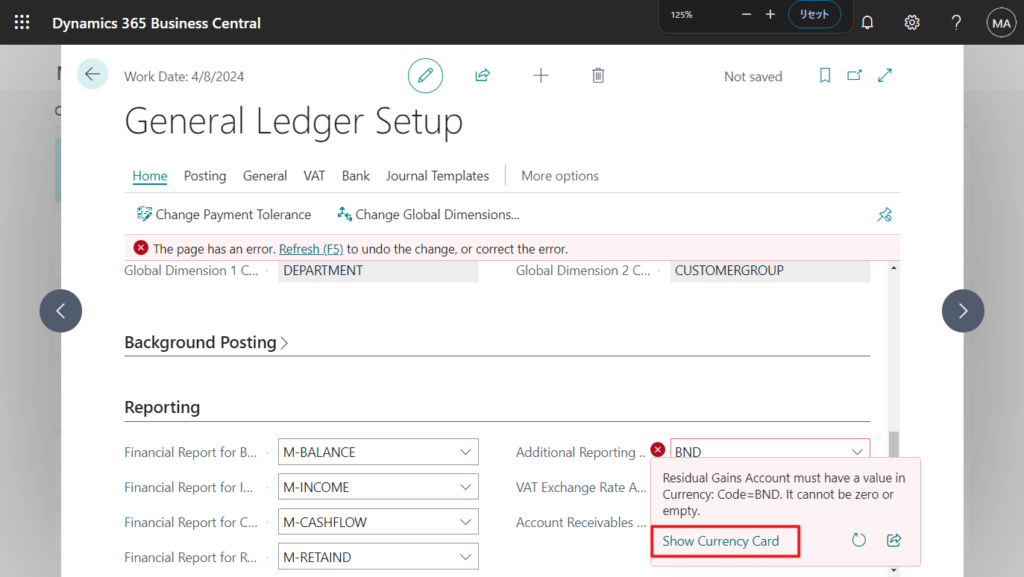
After clicking, you can jump directly to the card page that needs to be confirmed.👏👏👏
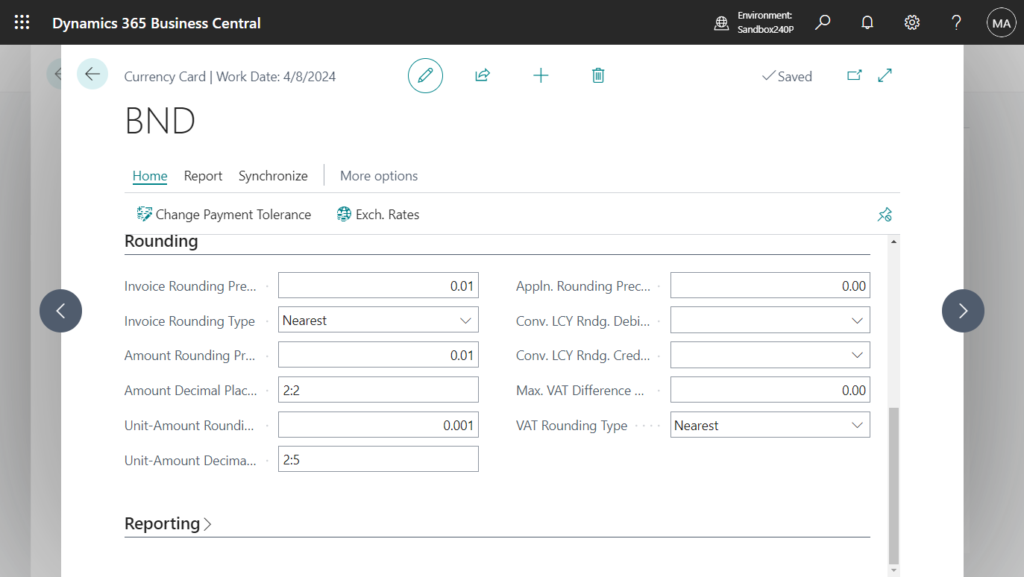
This is just done using the Record.TestField(Any, Code) Method.
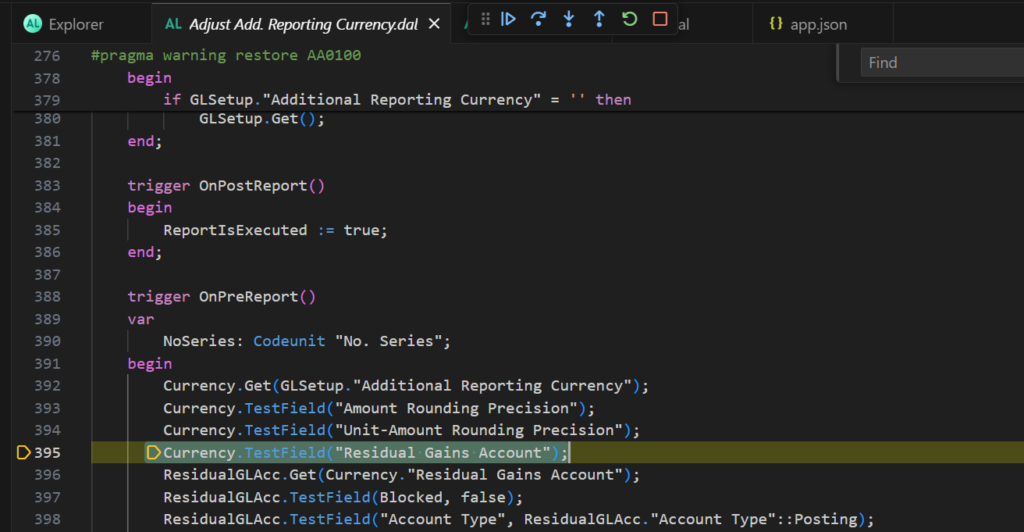
Let’s look at another specific example.
I added a new Vendor No. field on the Customer Card, and then when validating, determine whether “Phone No.” is blank.
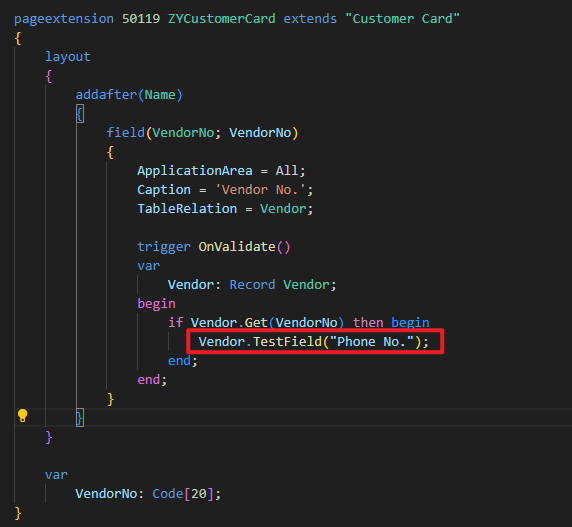
We can see the Show Vendor Card action. Very simple.
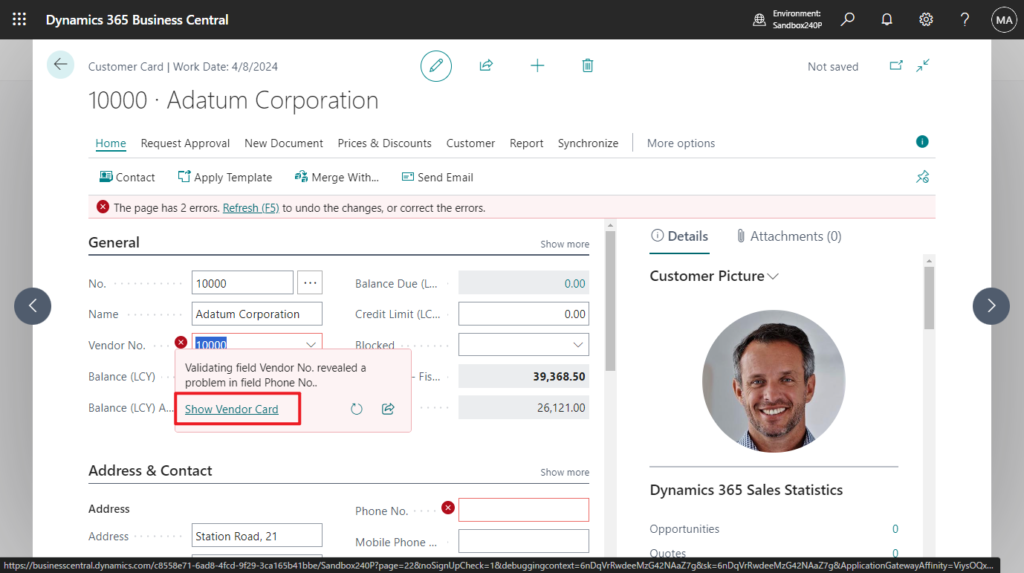
So when you call the TestField method and don’t pass in the ErrorInfo object, Business Central automatically generates the link to a page where a user can correct the issue. Business Central first gets the lookup or drill-down page for the record, and then finds the card page or lookup page and adds a navigation link to that card page.
Very nice improvement. Give it a try!!!😁
PS:
1. Business Central doesn’t add a link in the following situations:
- If the error is on the page that’s currently open.
- If the user doesn’t have permission to modify the underlying record.
2. Dynamics 365 Business Central: Can we skip/ignore field validation errors?
END
Hope this will help.
Thanks for reading.
ZHU

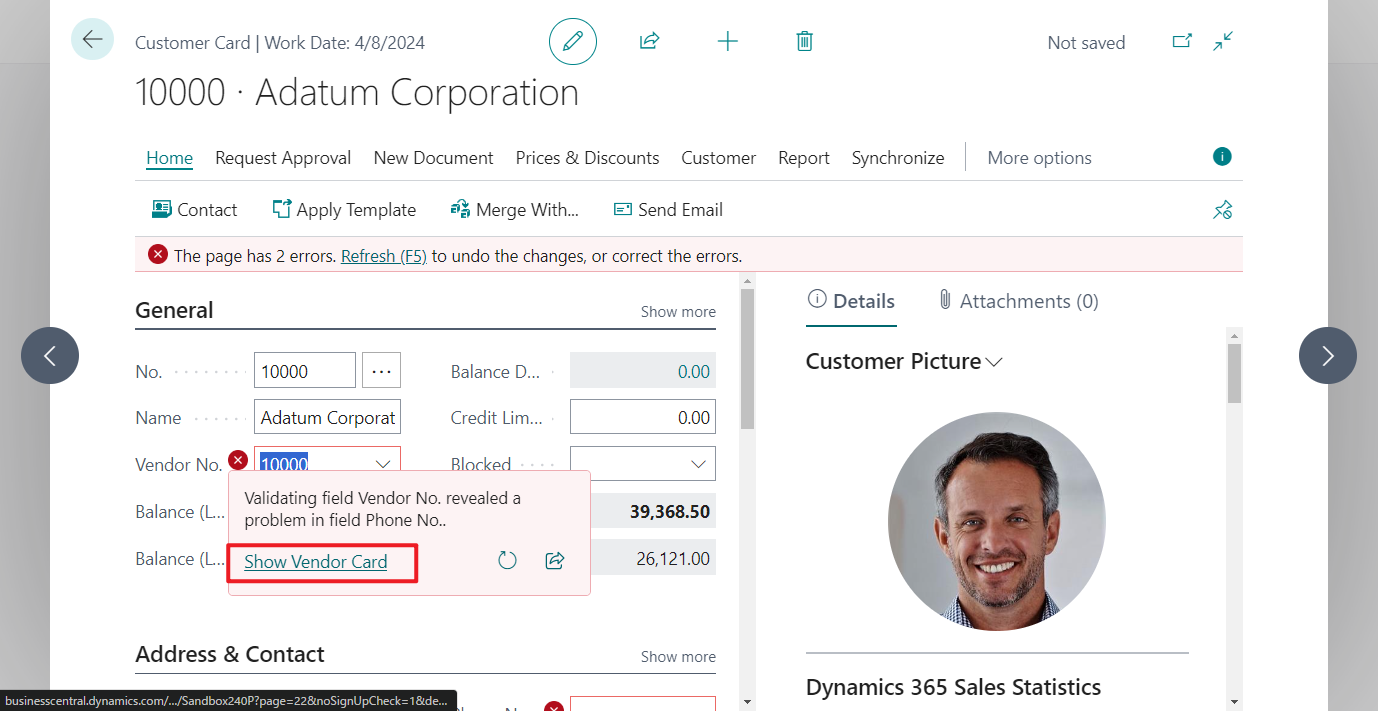
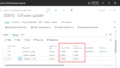
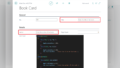
コメント