Hi, Readers.
Today I would like to talk briefly about how to assign or revoke licenses at the same time to multiple users in the Microsoft 365 admin center.
The Microsoft 365 admin center gives users a central location to take care of common admin tasks, such as:
- Manage users: Add users and assign licenses at the same time, Delete or restore users, or Reset a user’s password.
- Get help with billing: Billing
- See activity reports: Activity Reports
- Create a Microsoft 365 group
- Manage a Microsoft 365 group
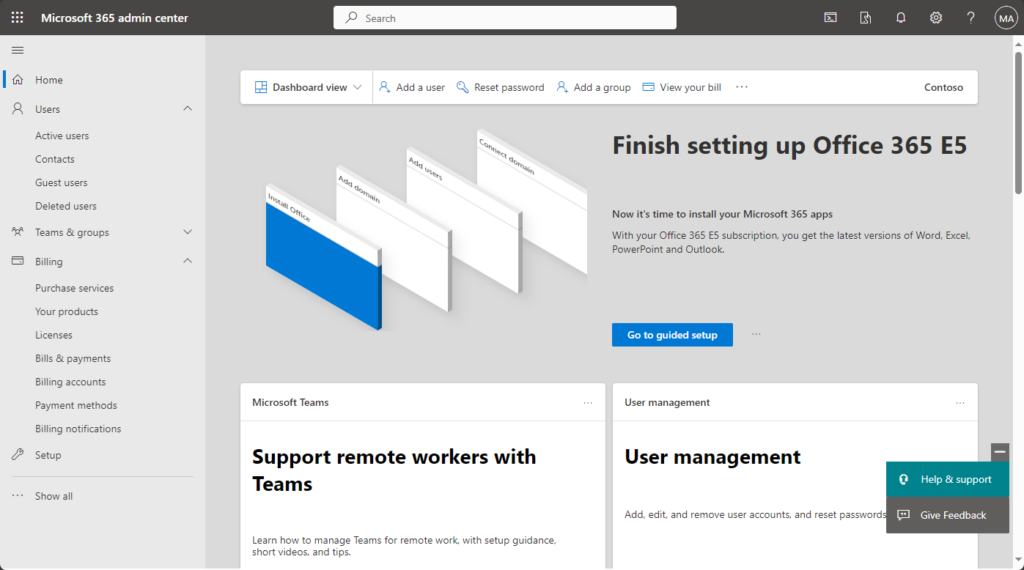
As you might know, you can assign or unassign licenses for users in the Microsoft 365 admin center on the Active users page.
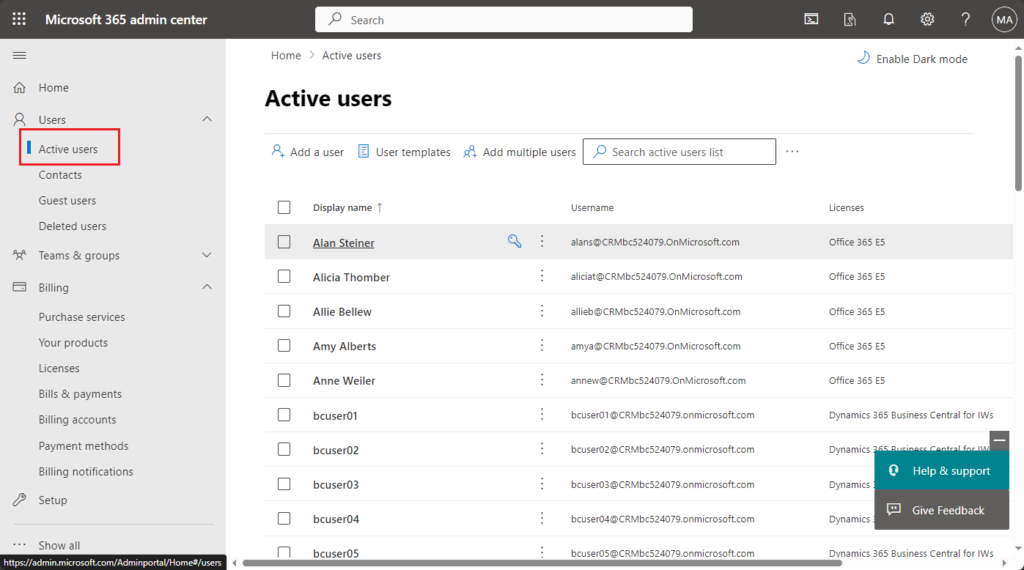
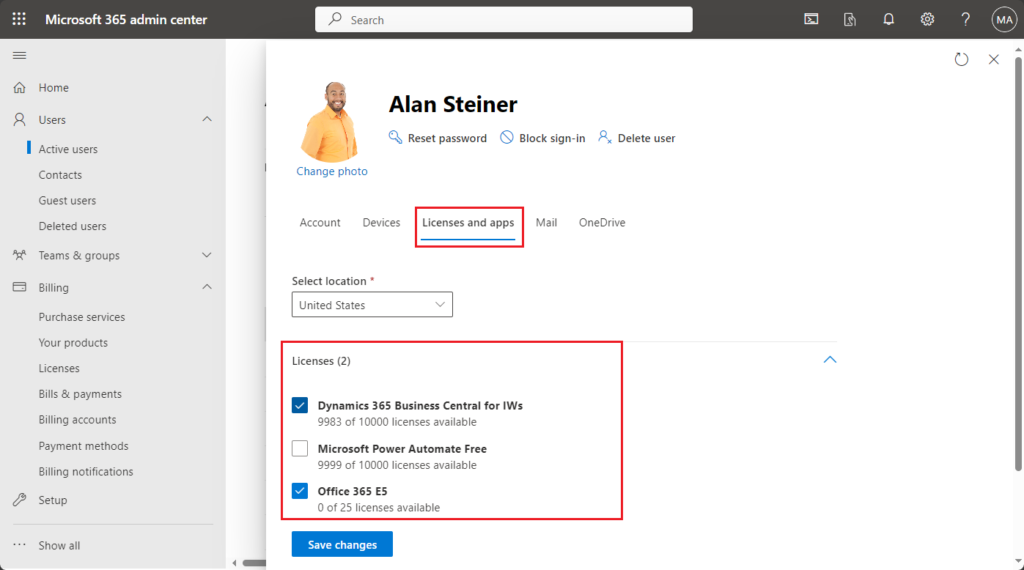
Therefore, only one user can be assigned licenses at a time by this way.
PS: You must be a Global, License, or User admin to assign licenses. For more information, see About Microsoft 365 admin roles.
What should we do if we need to assign licenses to multiple users at one time? In fact, you can also assign or unassign licenses for users on the Licenses page. Let’s see more details:
Assign licenses by using the Licenses page:
- In the admin center, go to the Billing > Licenses page.
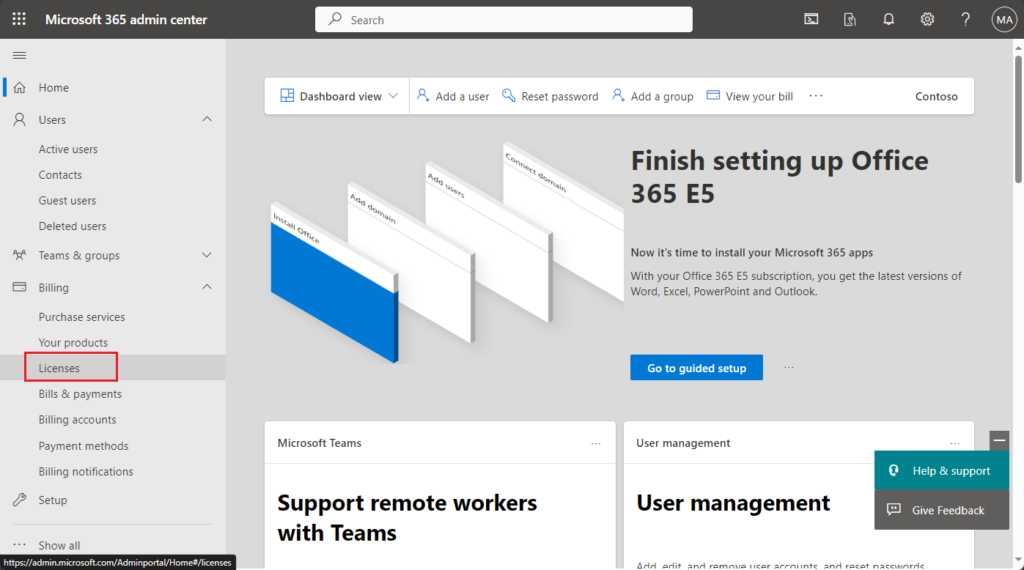
- Select a product.
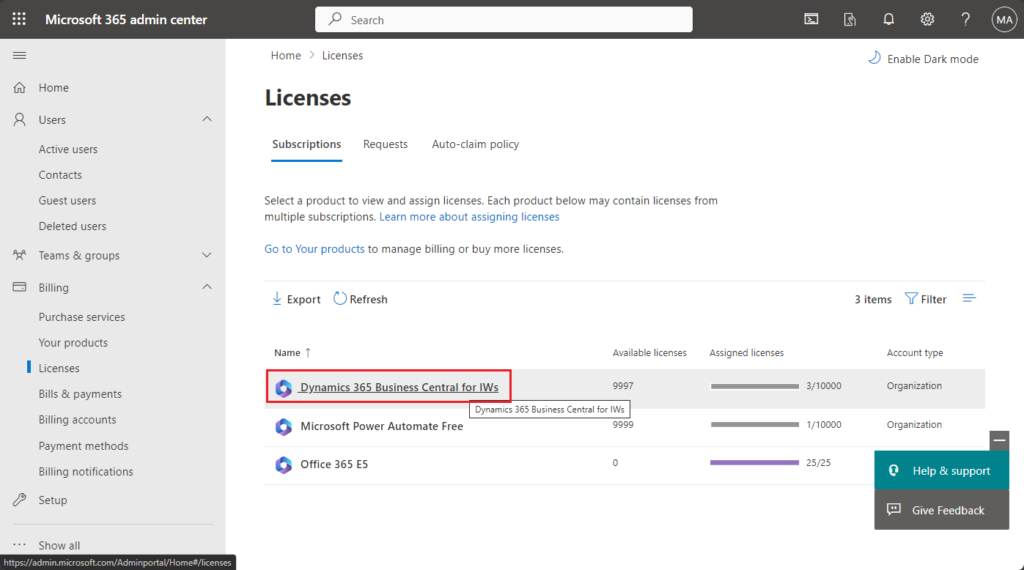
- On the product details page, select Assign licenses.
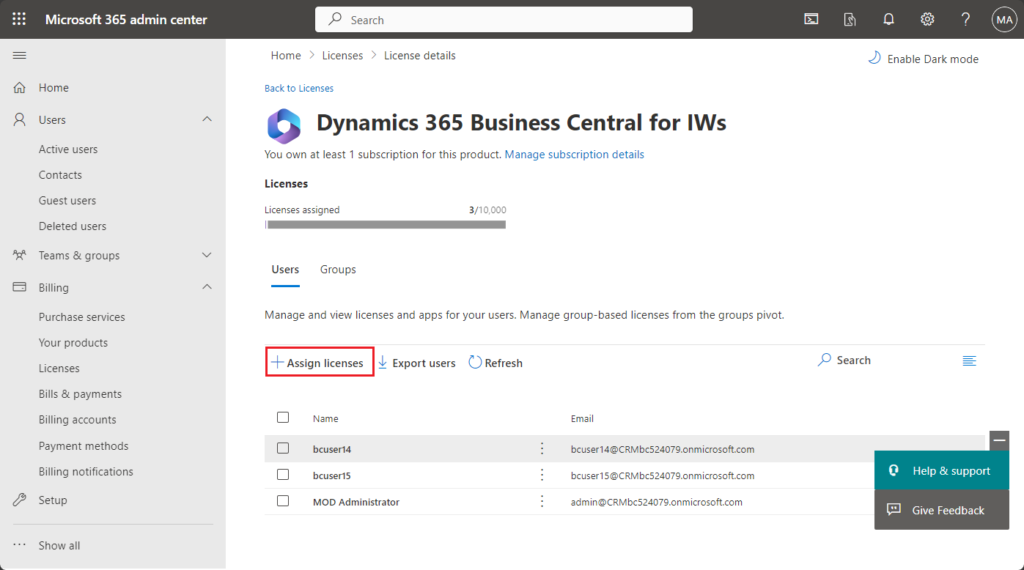
- In the Assign licenses to users pane, begin typing a name, and then choose it from the results to add it to the list. You can add up to 20 users at a time.
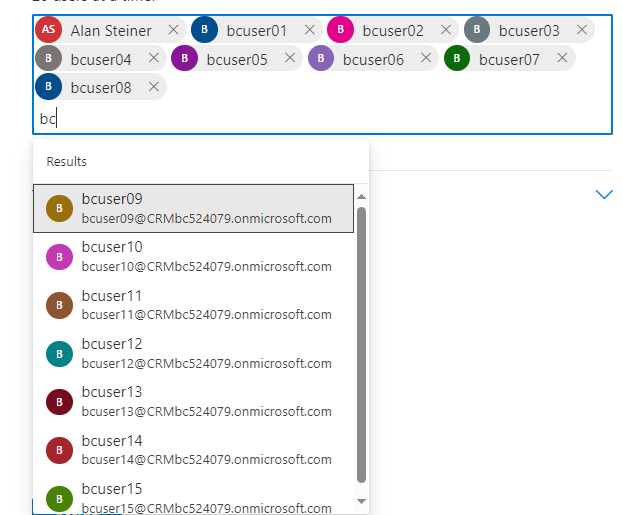
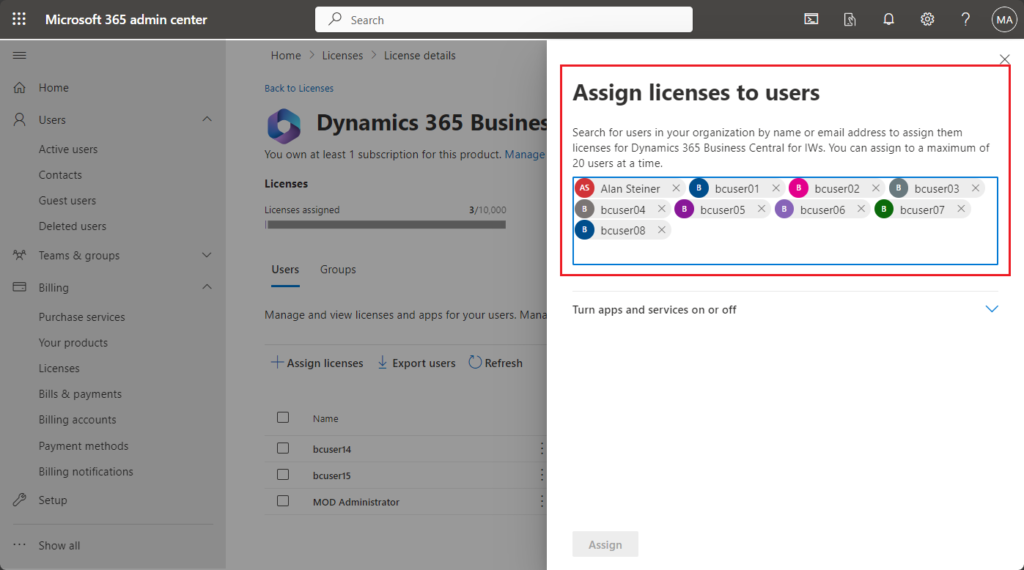
- Select Turn apps and services on or off to assign or remove access to specific items.
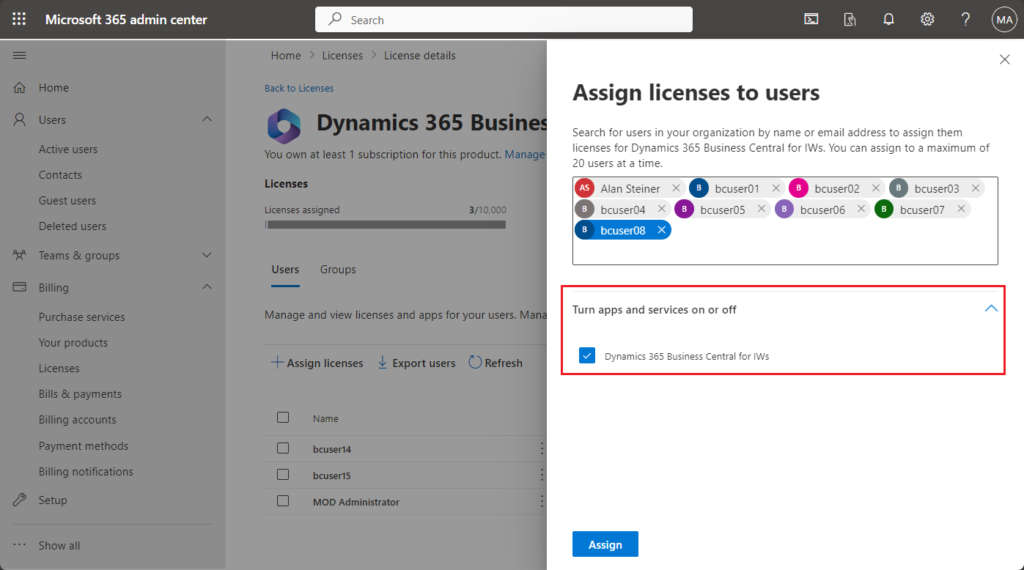
PS: You can see different apps and services in different licenses. For example, if it is an Office 365 license, you can see many apps and services.
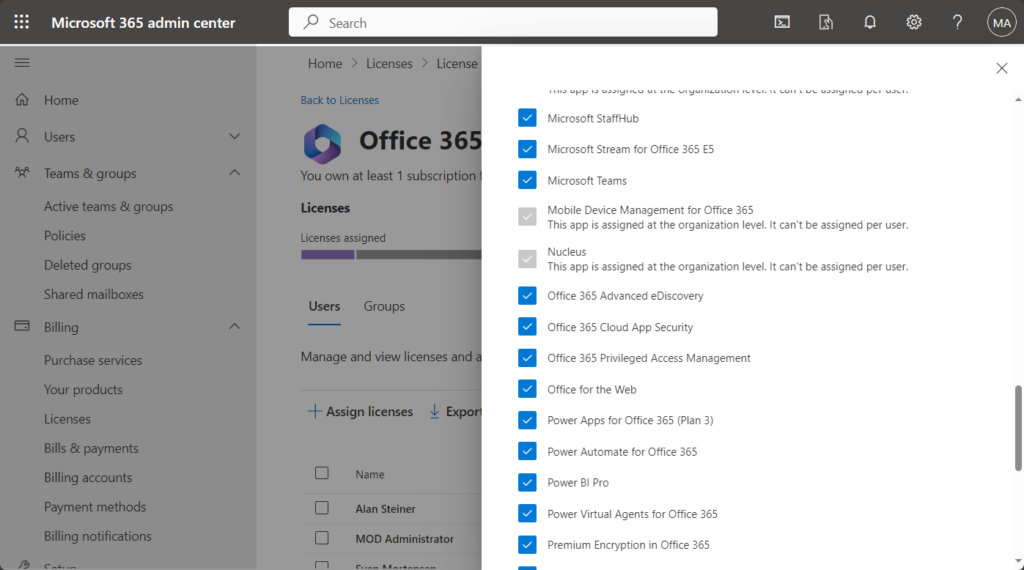
- When you’re finished, select Assign, then close the right pane.
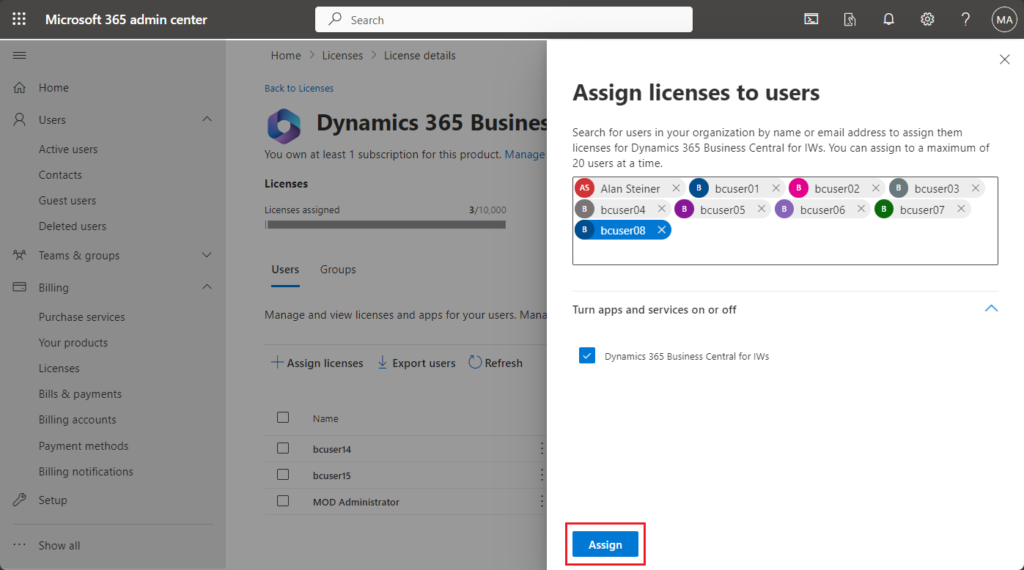
Saving.
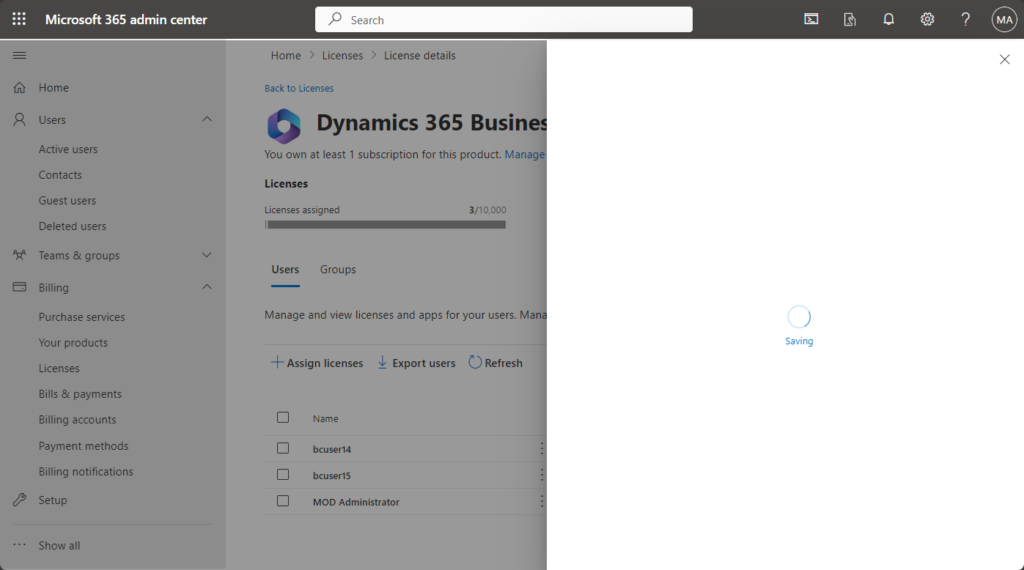
Done.
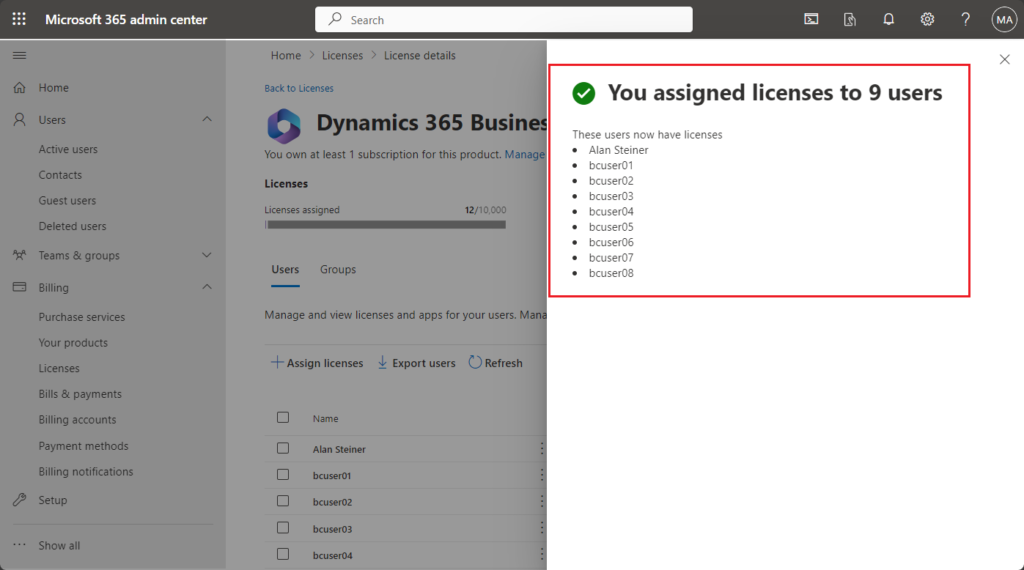
PS: It can also be assigned directly to security groups.
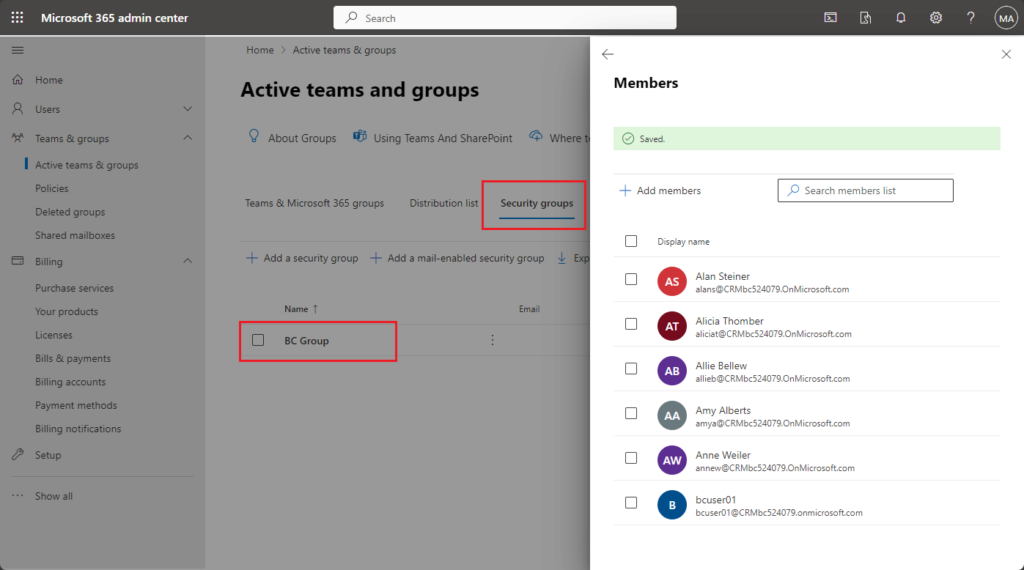
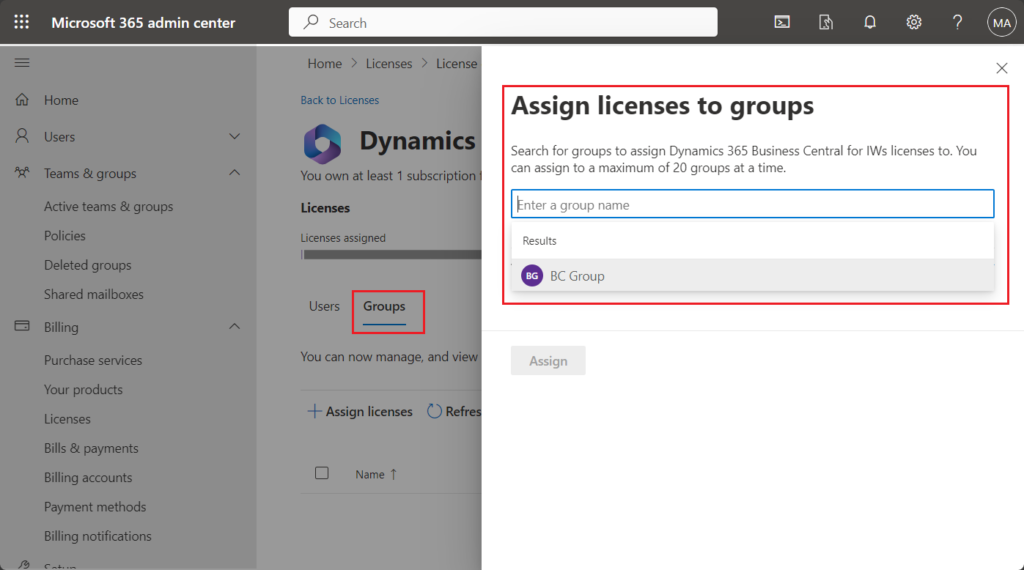
More details: Assign licenses by using the Licenses page
Unassign licenses by using the Licenses page:
- In the admin center, go to the Billing > Licenses page.
- Select a product.
- Select the check boxes of the users for whom you want to unassign licenses.
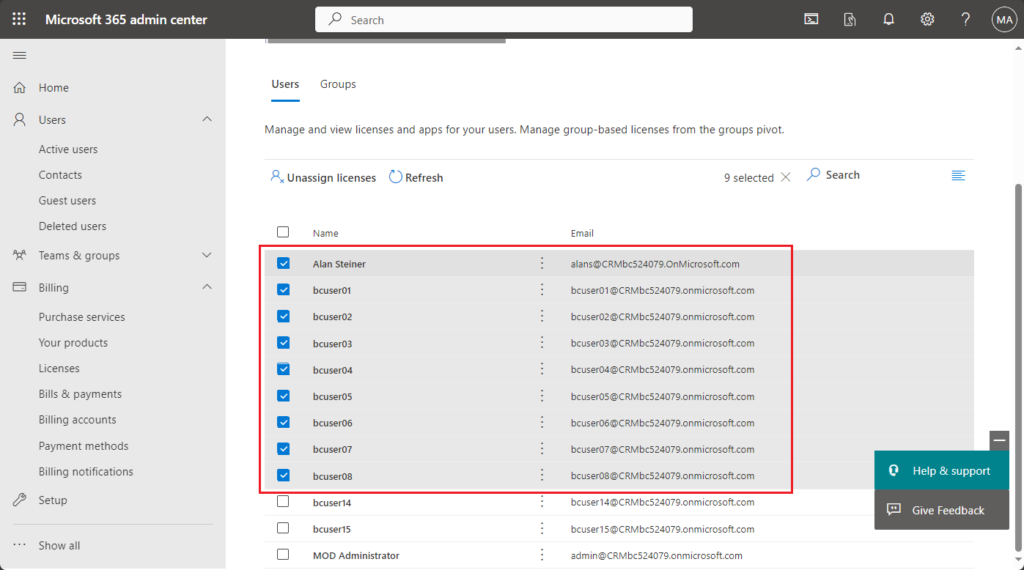
- Select Unassign licenses.
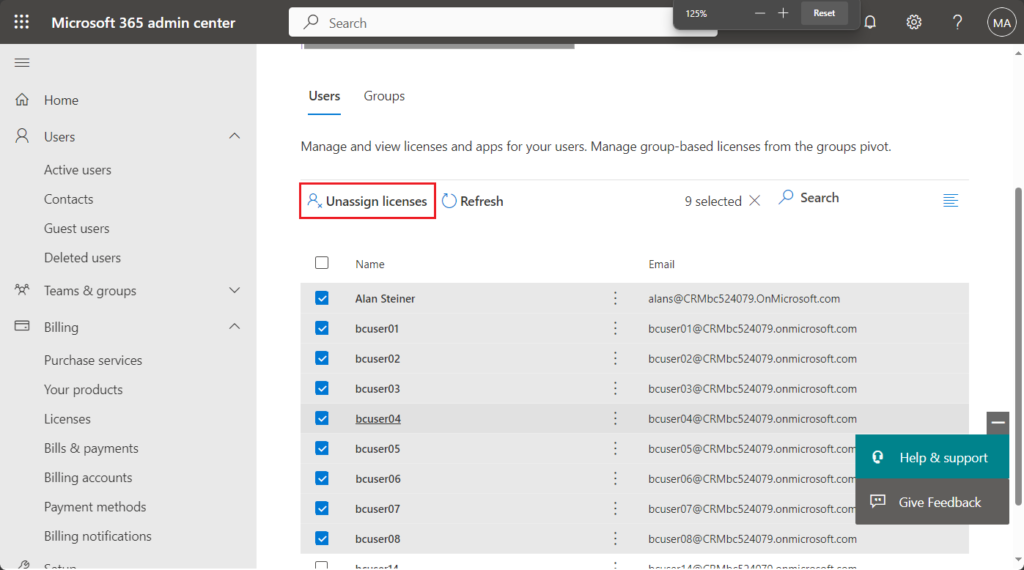
- In the Unassign licenses box, select Unassign.
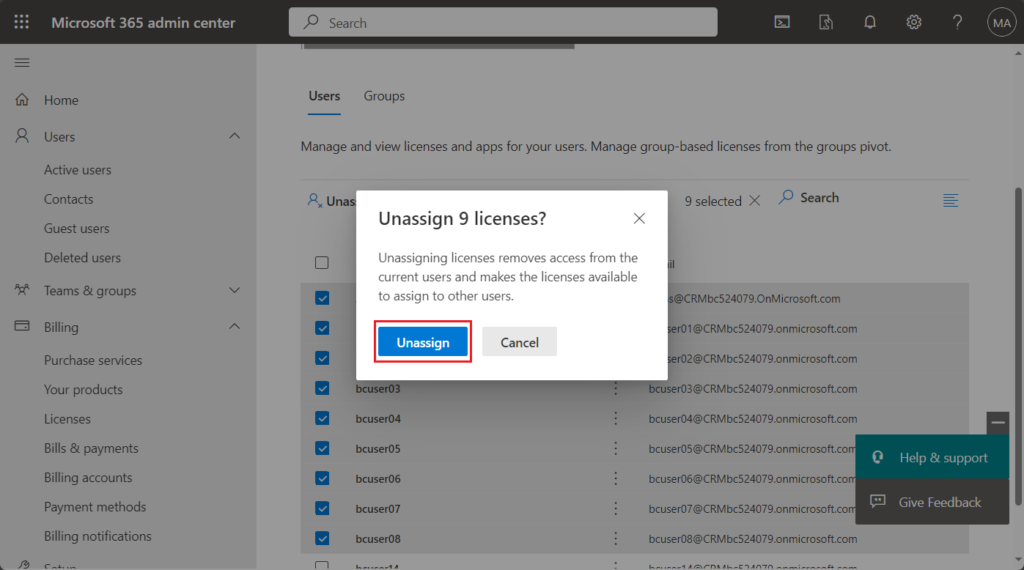
Unassigning 9 licenses…
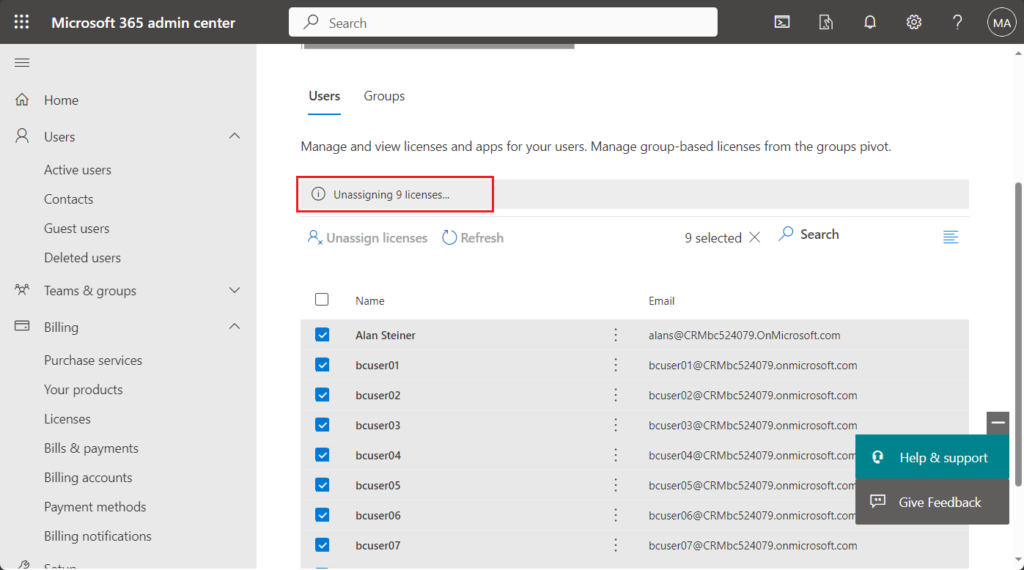
Done.
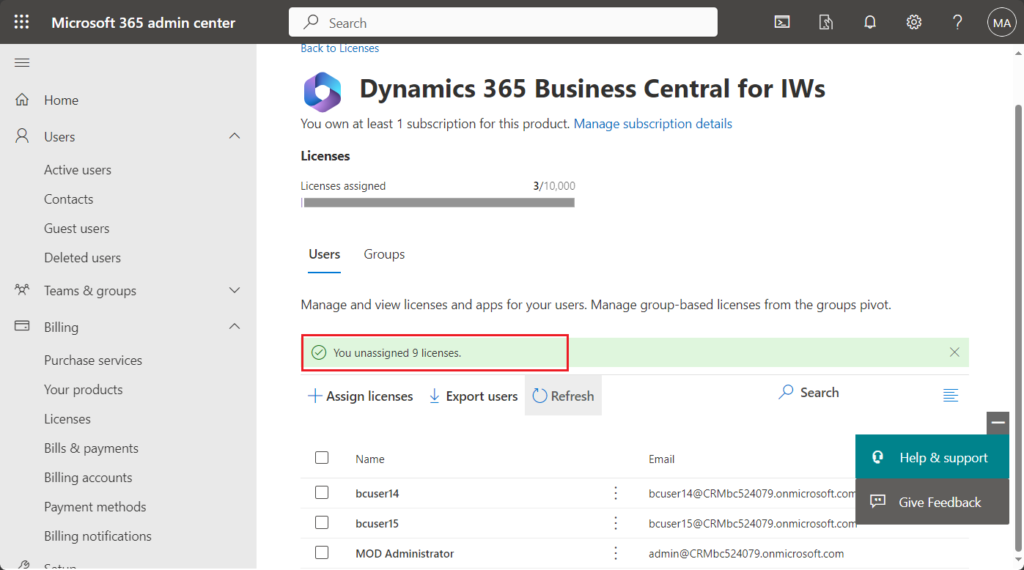
More details: Unassign licenses by using the Licenses page
Test video:
Very simple, give it a try!!!😁
PS:
1. When assigning licenses using this way, you cannot paste multiple users at the same time
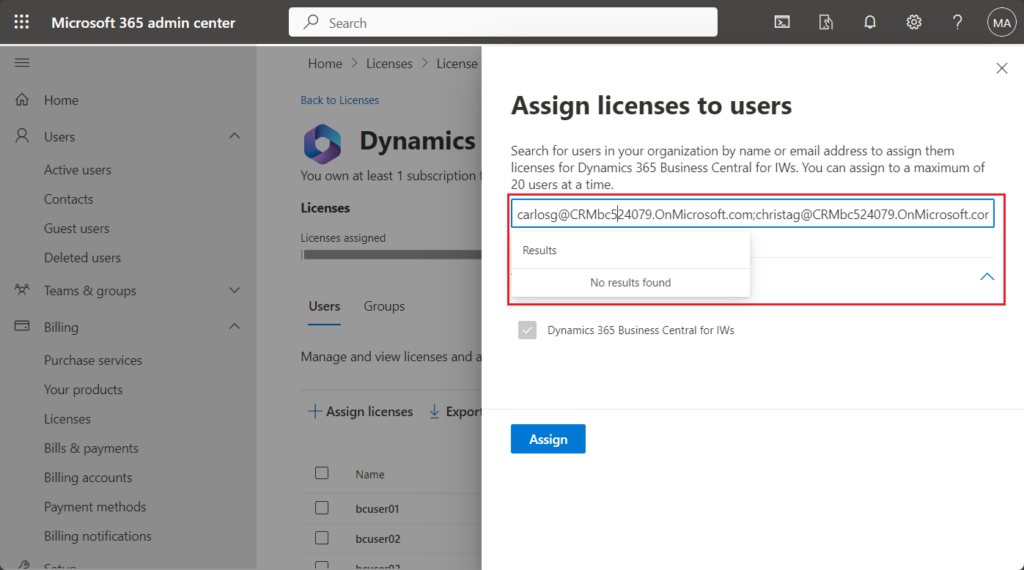
2. You can also assign licenses to multiple users in Partner Center. More details: Assign or revoke licenses at the same time to multiple users in a customer account
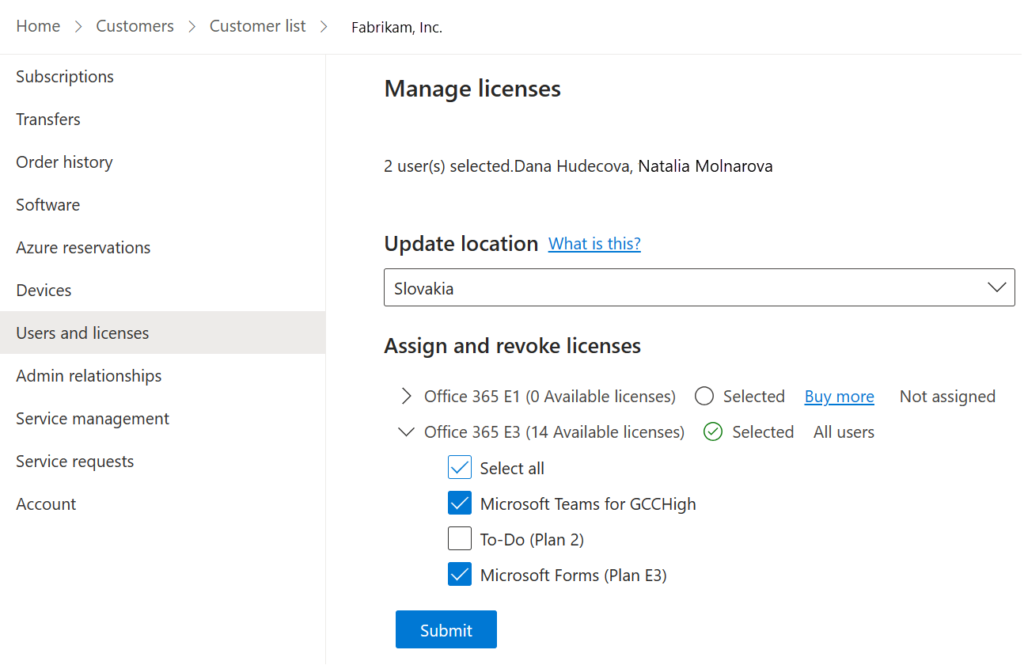
3. In addition, you can use the user template feature. Add a new user via a user template so that you can automatically assign the license in the template.
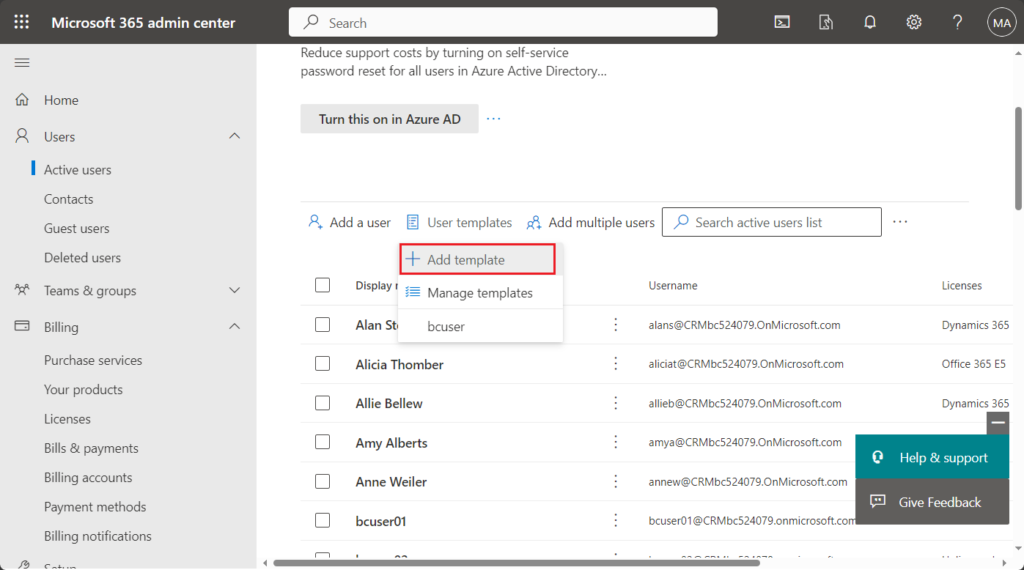
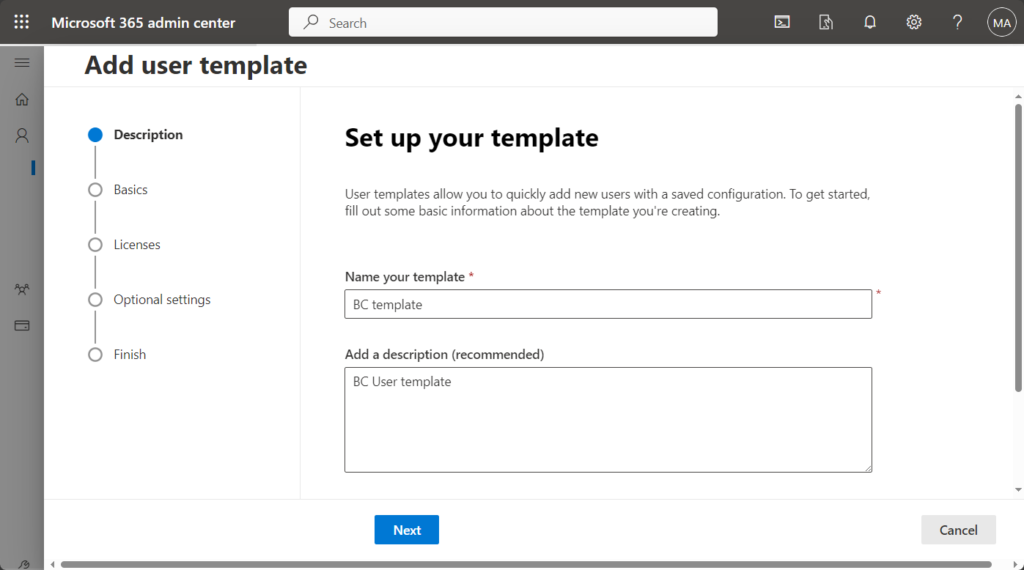
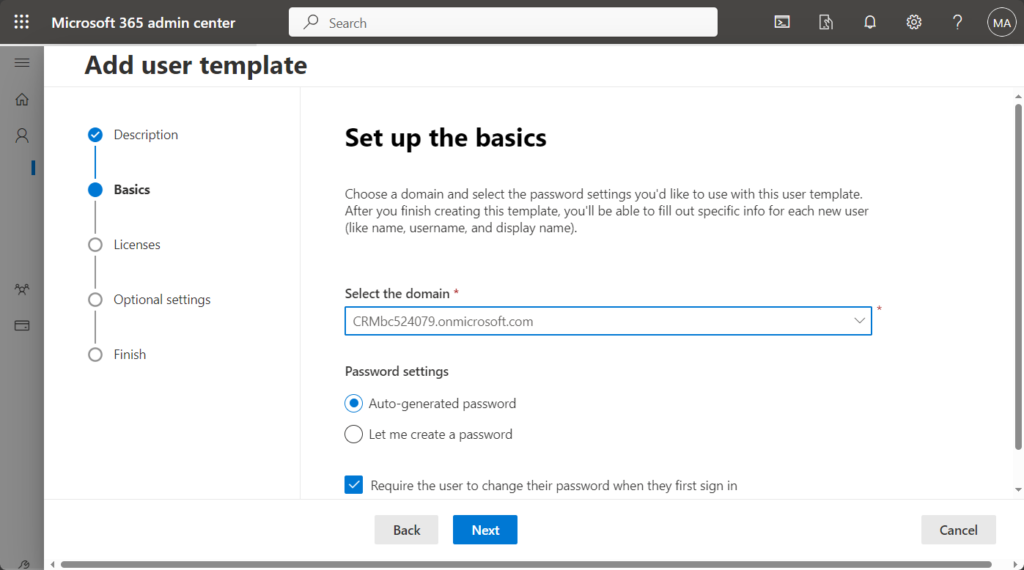
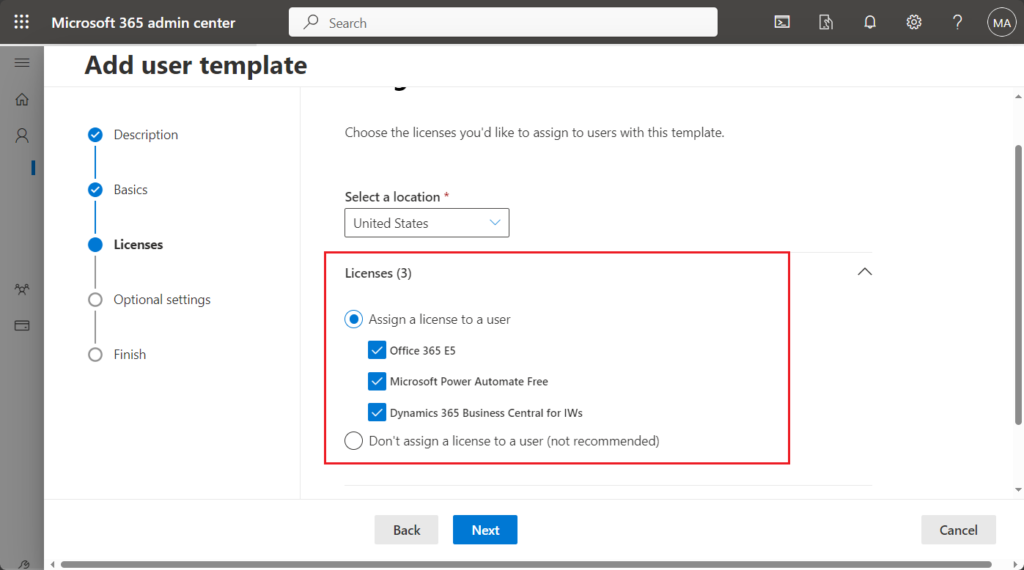
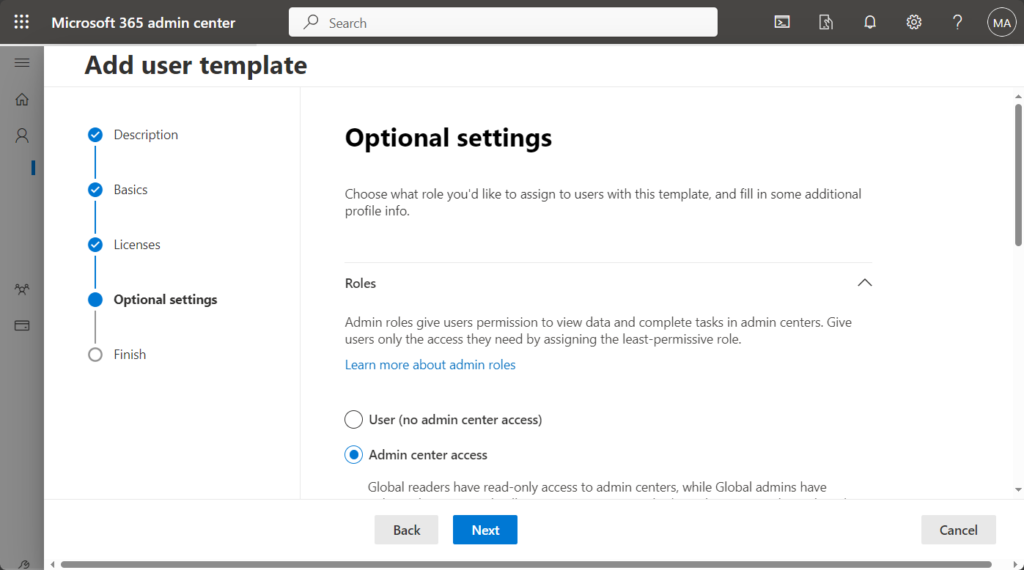
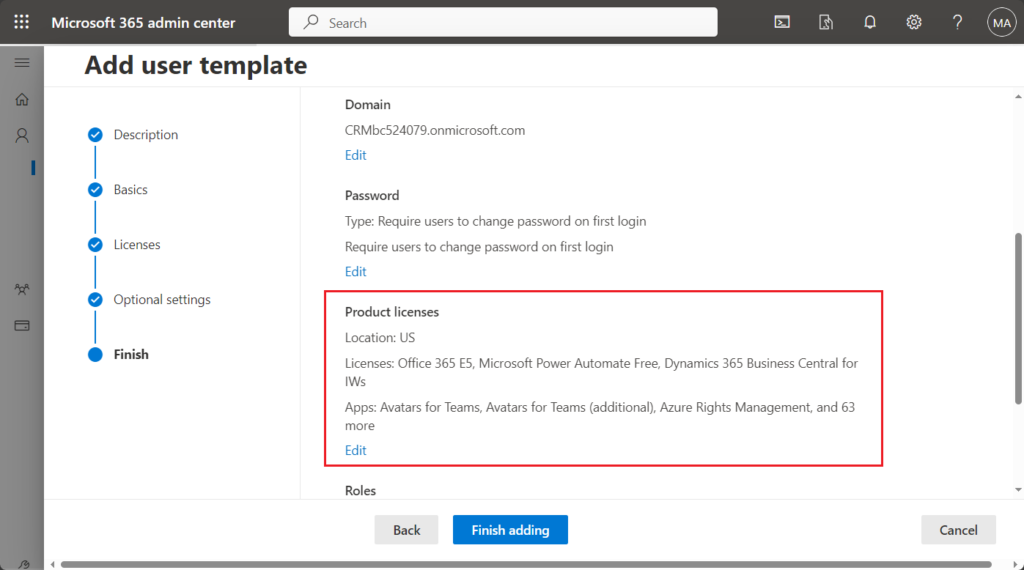
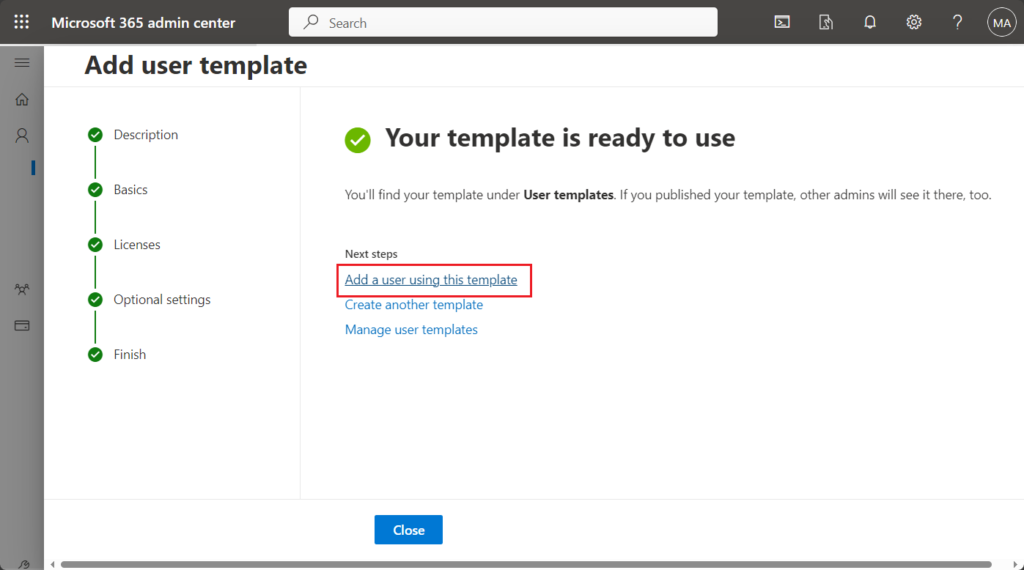
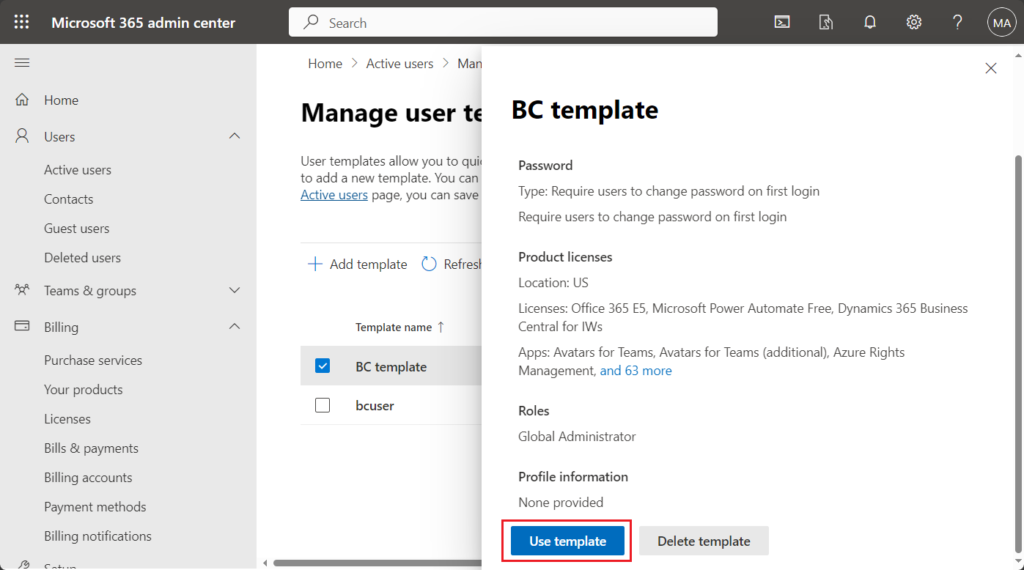
END
Hope this will help.
Thanks for reading.
ZHU

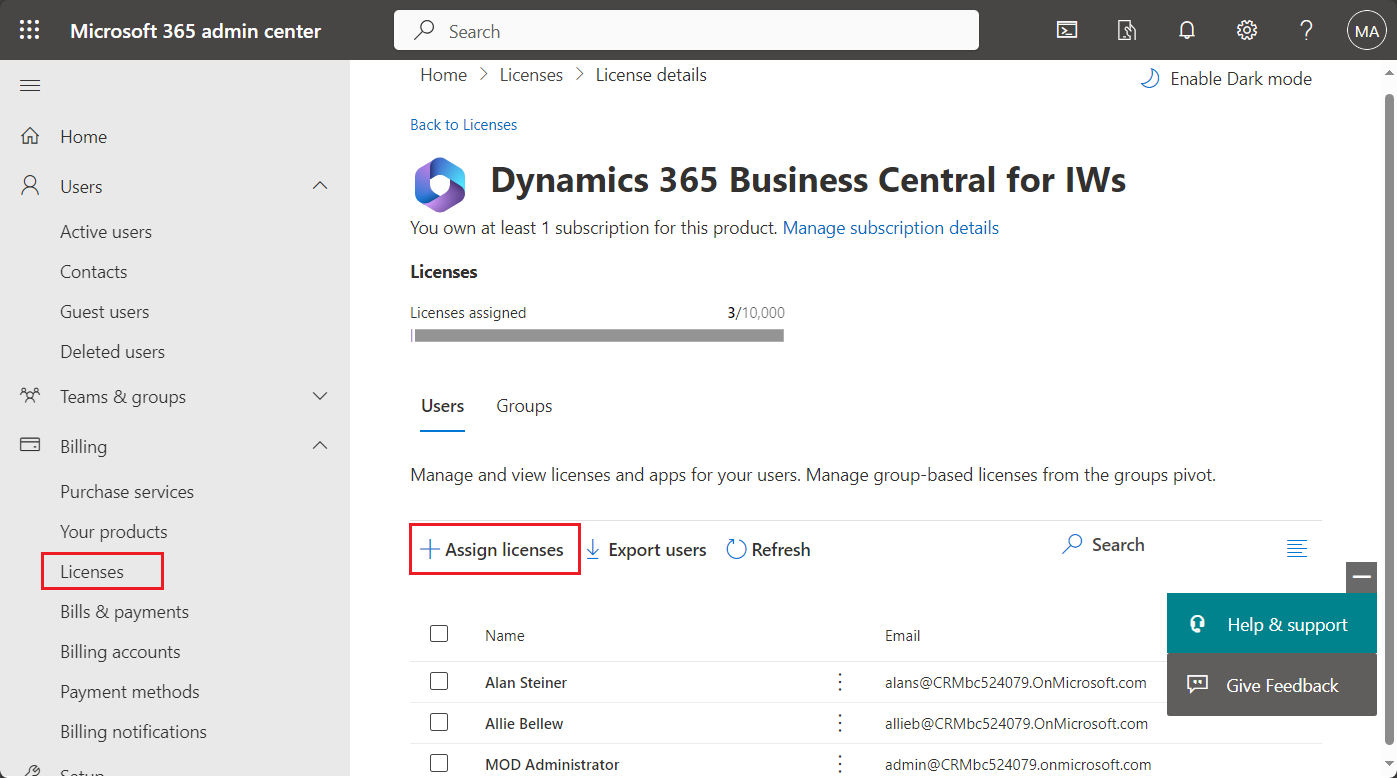
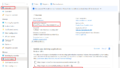
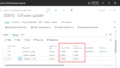
コメント