Hi, Readers.
The public preview for Dynamics 365 Business Central 2024 release wave 1 (BC24) is available. Learn more: Link.
I will continue to test and share some new features that I hope will be helpful.
Define default location for project or project phase:
Business value:
https://learn.microsoft.com/en-us/dynamics365/release-plan/2024wave1/smb/dynamics365-business-central/define-default-location-project-or-project-phase?wt.mc_id=DX-MVP-5004336
Reduce the time you spend on data entry and focus more on core tasks by specifying a default location and bin for projects on the Project Card page. When you create project tasks, project planning lines, and project journal lines for the project, the default location and bin are automatically assigned. Stay flexible with the ability to change the location code and bin on tasks and lines if needed.
In BC23.5 and previous versions, we were not able to set the default location and bin in Project/Job Card. For example,
Job Card (88, Document):
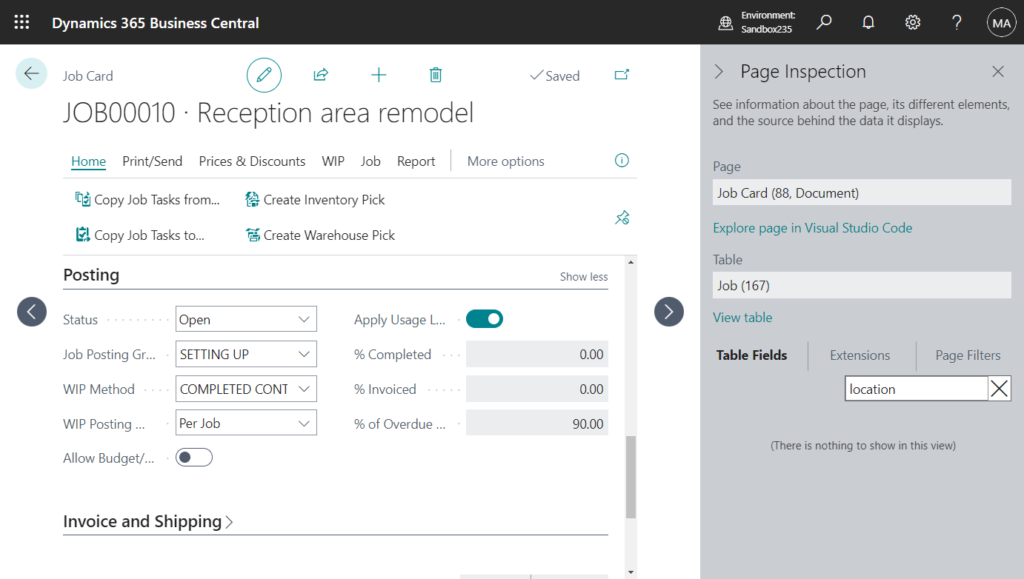
Job Task Lines Subform (1001, ListPart):
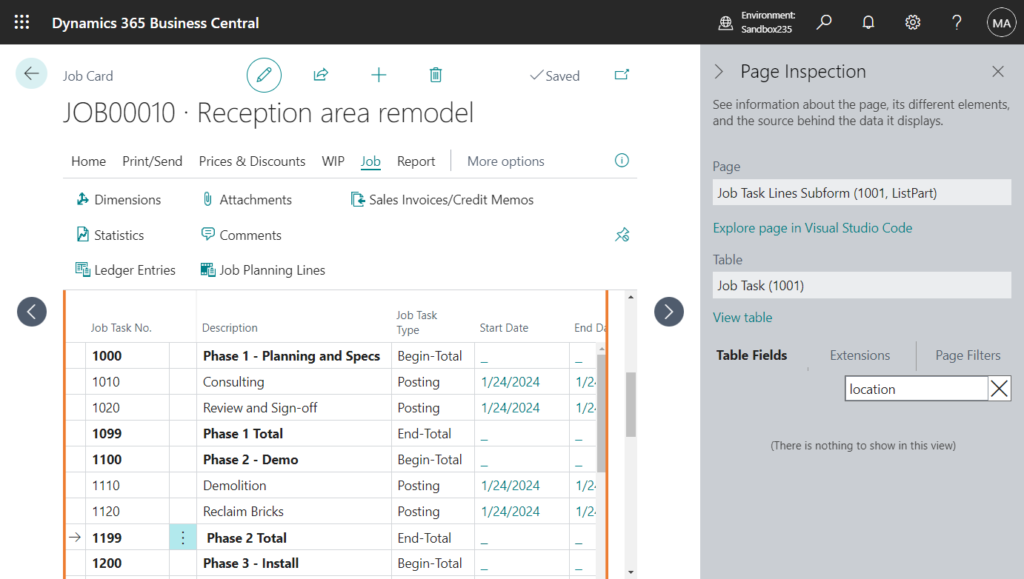
With this wave (BC24), we can specify a default Location Code and Bin Code on the Project and Project Task Lines Subform pages. Similar to production order processes, these default values simplify data entry on project tasks, project planning lines, and project journal lines.
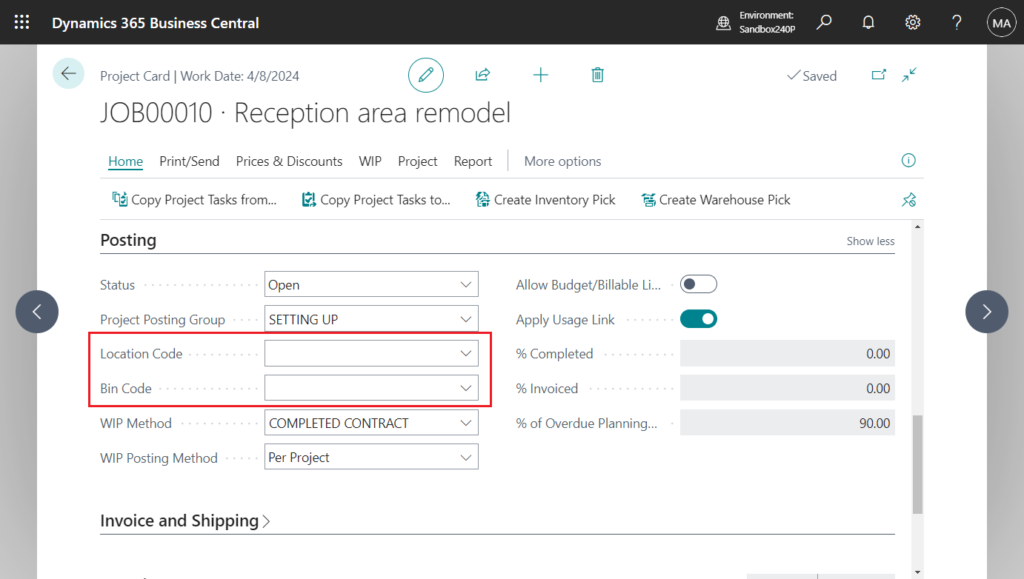
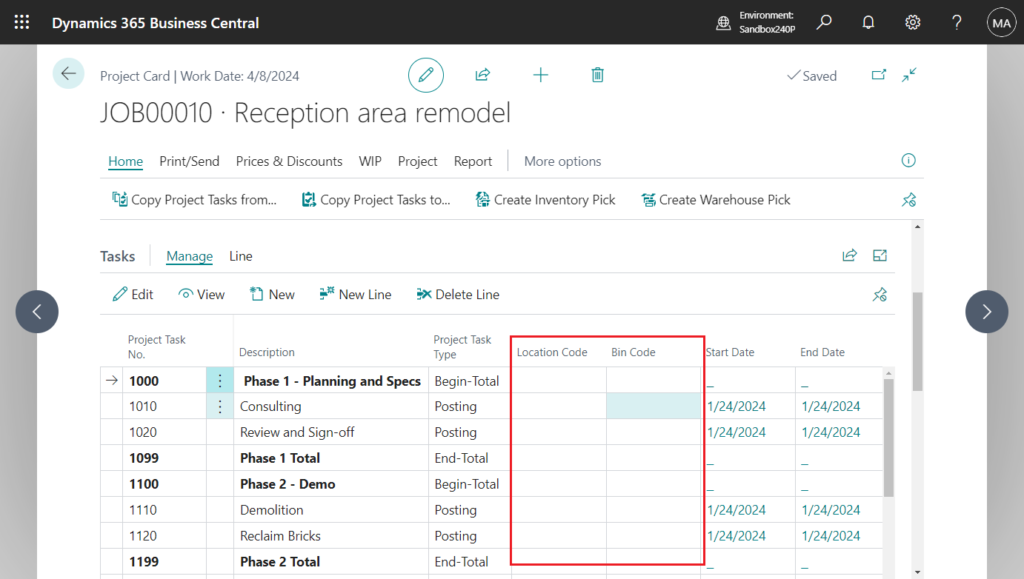
Let’s see more details.
Project Card page: The Location Code and Bin Code are available on the Posting Tab. If you define a To-Project Bin Code on the location, the bin code is populated when you select the location code. If your warehouse flow requires warehouse picks, you can also define other bins from which to consume items.
These fields are the defaults when you create project tasks.
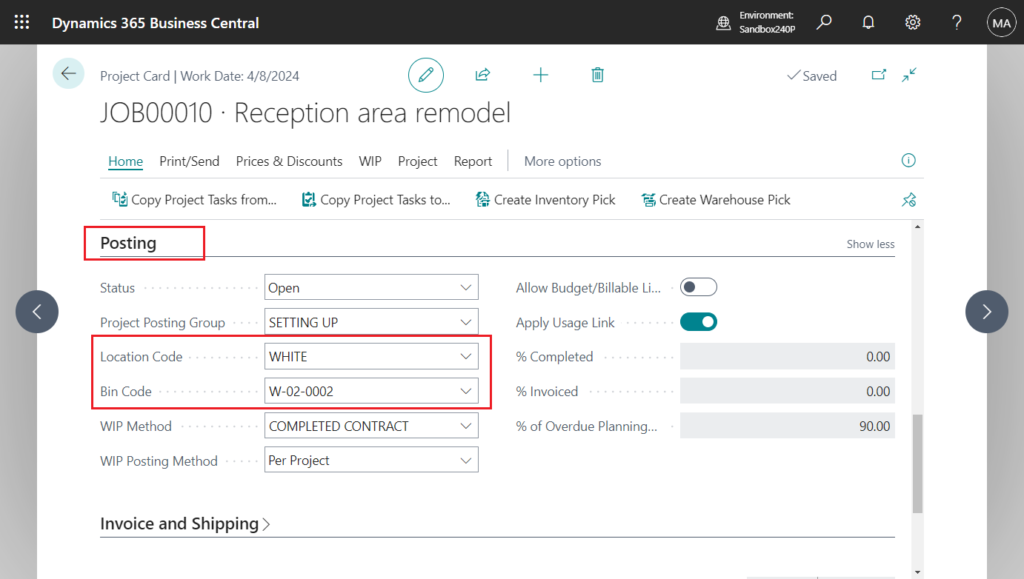
Changes won’t be made to existing project tasks.
You have changed Location Code on the project, but it has not been changed on the existing project tasks. You must update the existing project tasks manually.
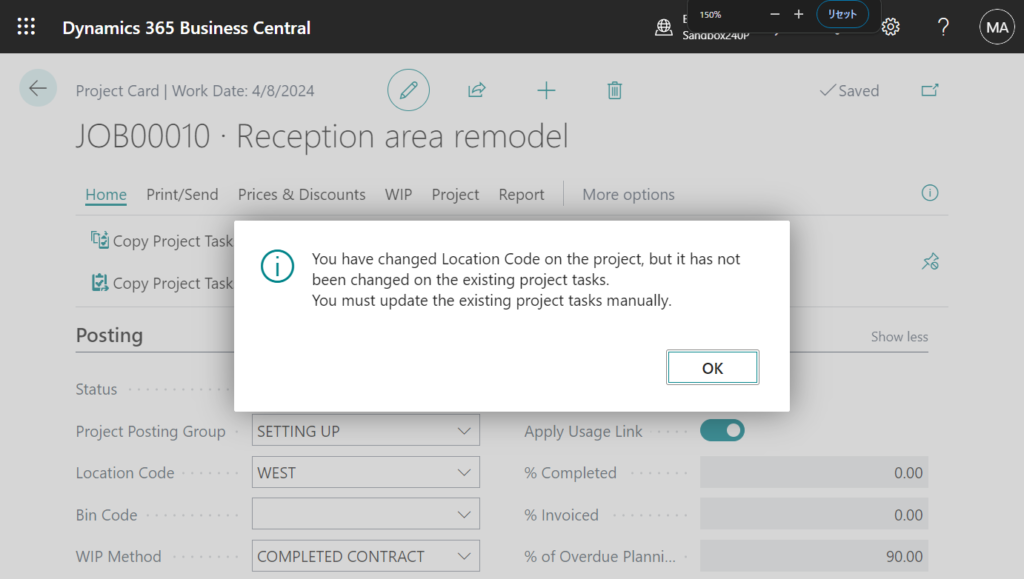
You have changed Bin Code on the project, but it has not been changed on the existing project tasks. You must update the existing project tasks manually.
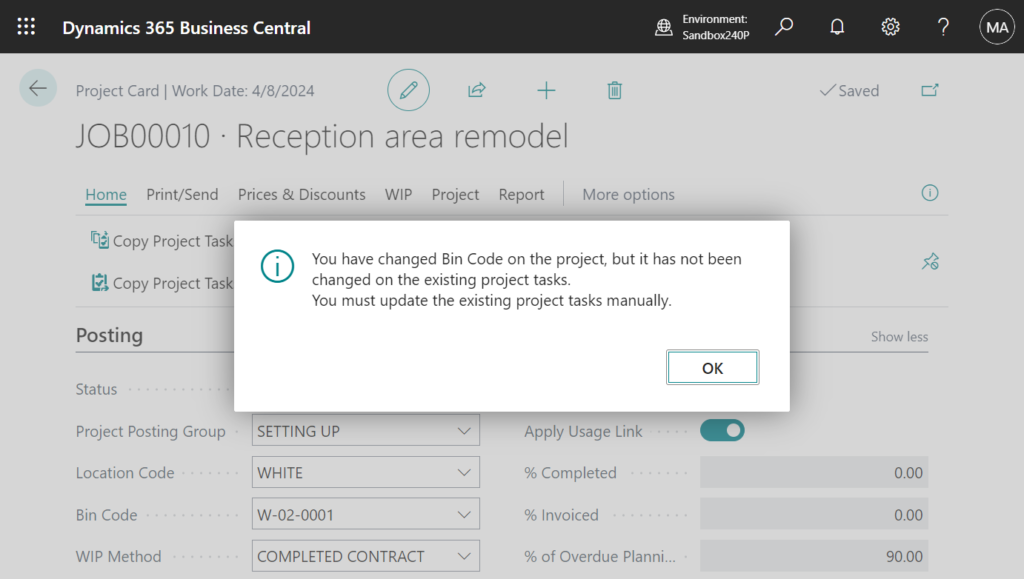
Project tasks: The Location Code and Bin Code don’t display by default, but you can add them through personalization.
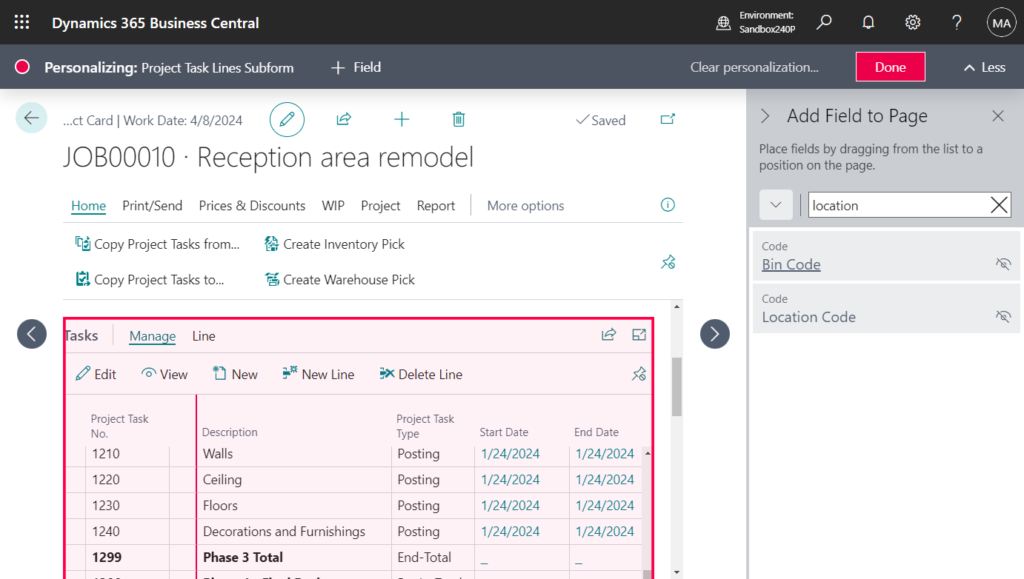
When creating new Job Tasks, the Location Code and Bin Code on the Job Card will be automatically set.
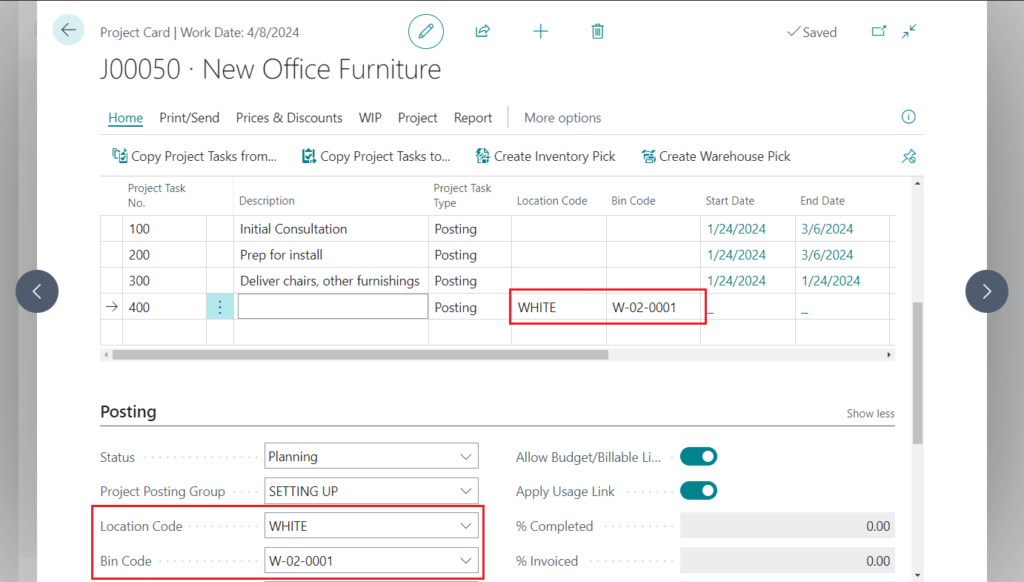
And these fields are the defaults when you create project planning lines and project journal lines. Changes won’t be made to existing lines.
You have changed Location Code on the project task, but it has not been changed on the existing project planning lines. You must update the existing project planning lines manually.
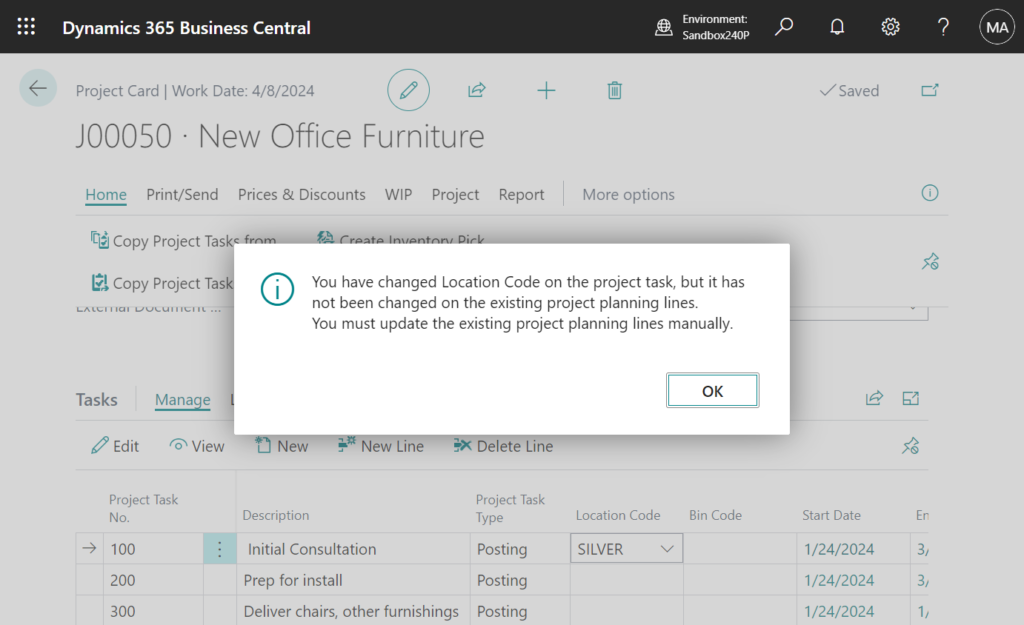
You have changed Bin Code on the project task, but it has not been changed on the existing project planning lines. You must update the existing project planning lines manually.
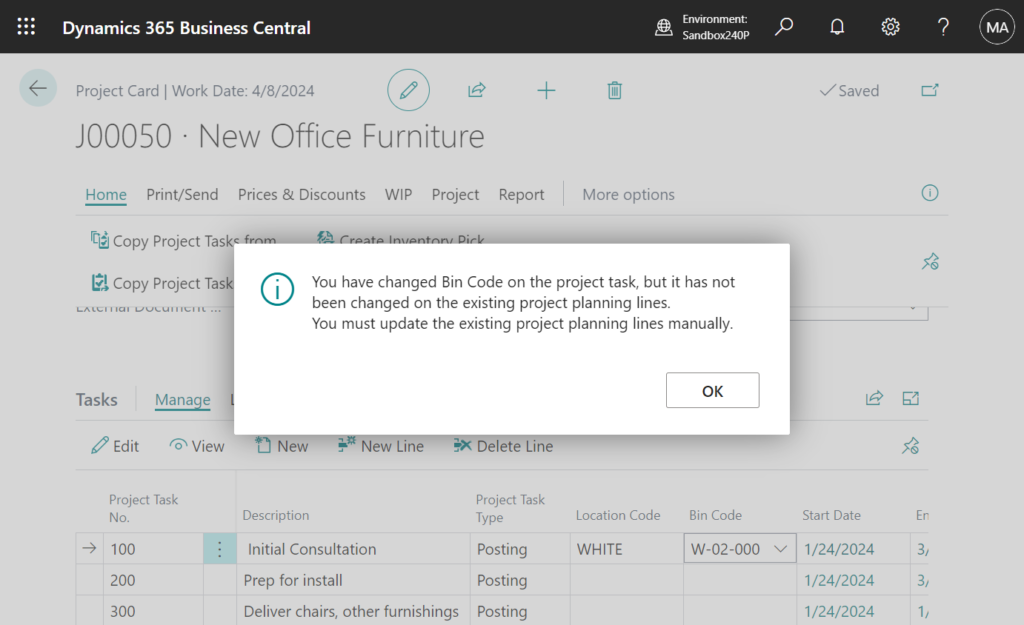
Project planning lines (These fields was present in previous versions): The Location Code and Bin Code don’t display by default, but you can add them through personalization.
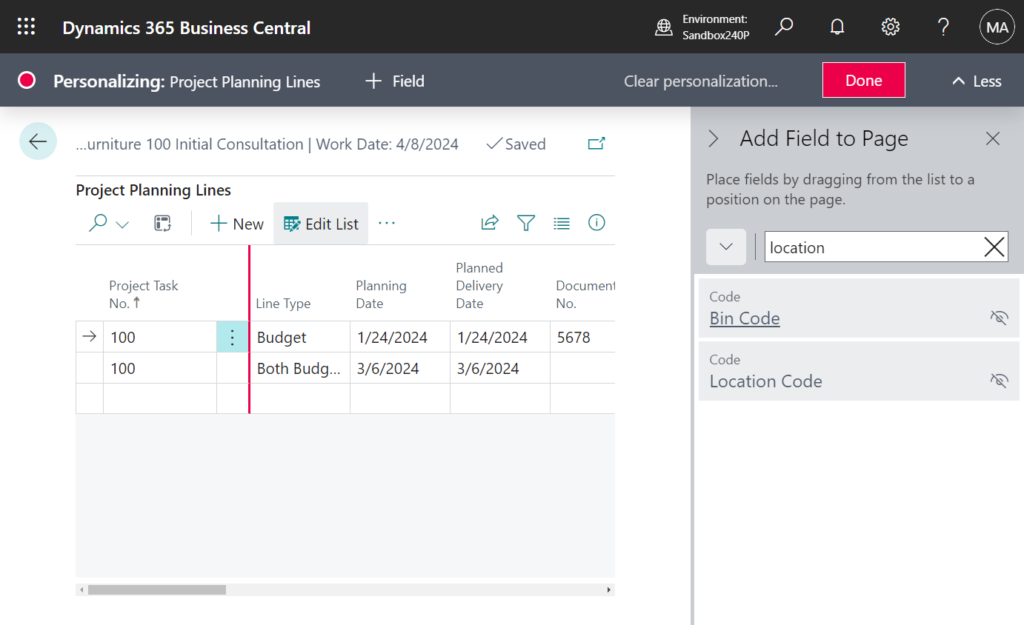
The Location Code is based on the value selected on the job planning line when you select an item. If a bin code isn’t defined for the project task, the bin from the default bin content is selected. You can change both values manually.
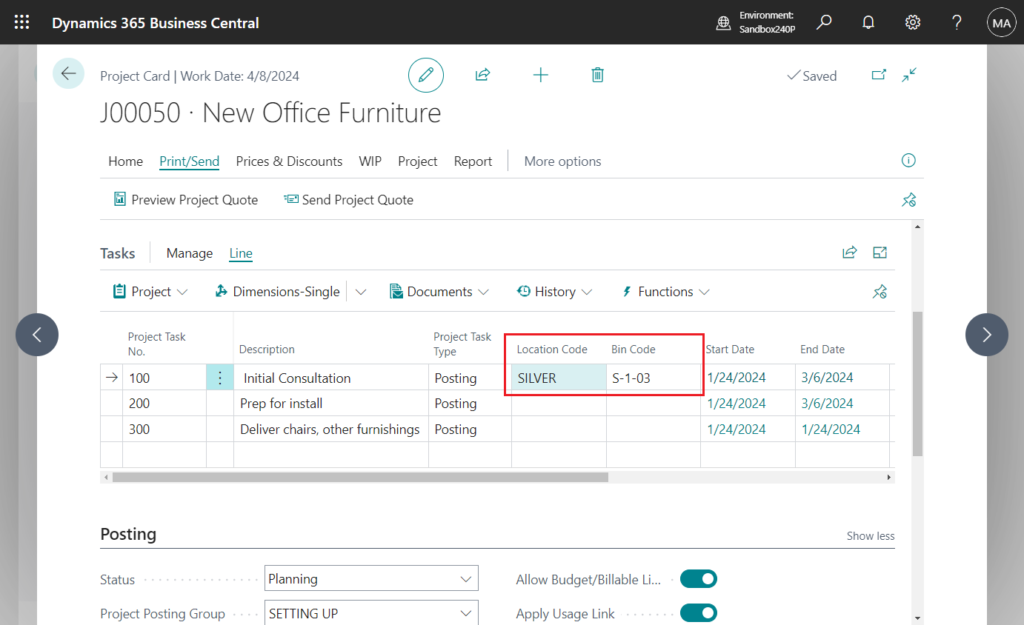
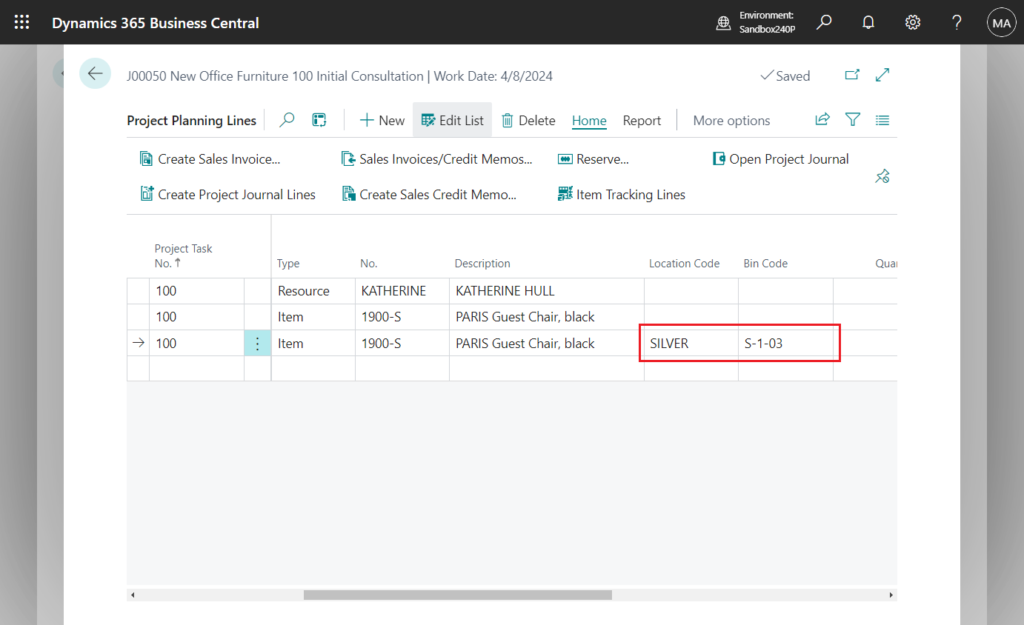
Project journal lines (These fields was present in previous versions): The Location Code is based on the value selected on the job journal line when you select an item. If a bin code isn’t defined for the project task, the bin from default bin content is selected. You can change both values manually.
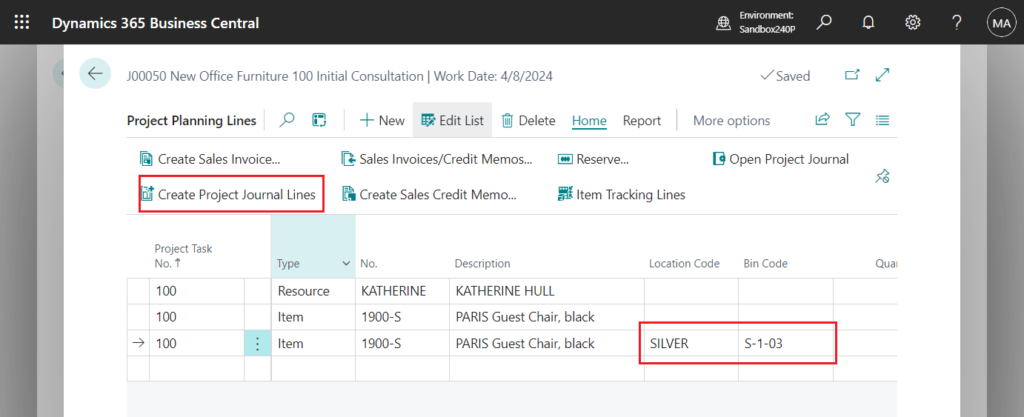
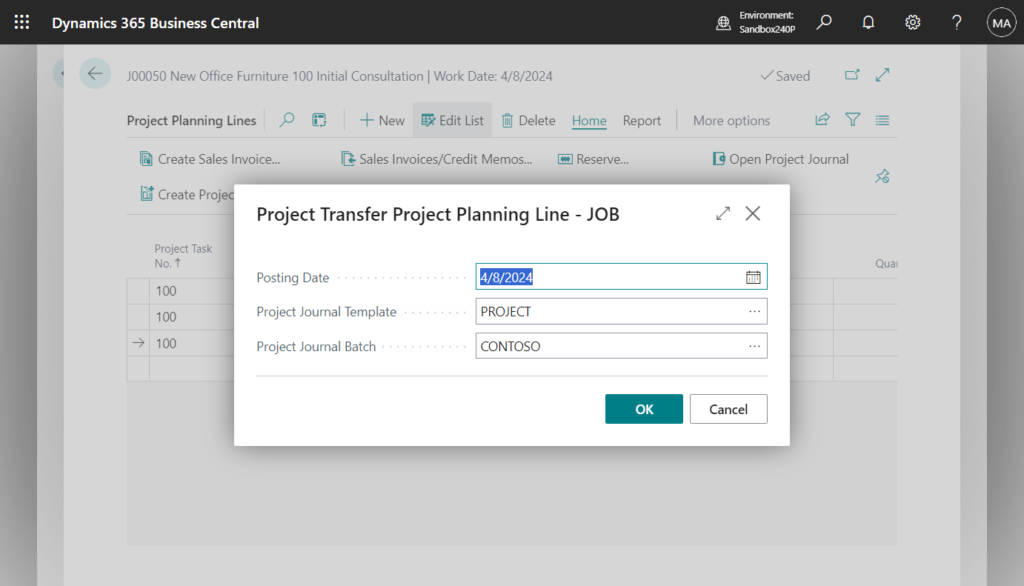
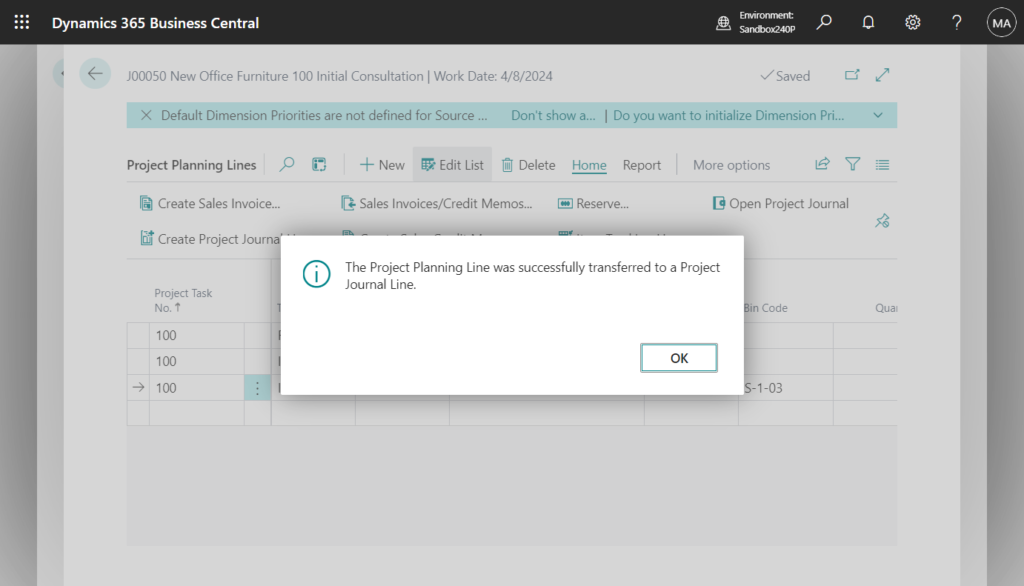
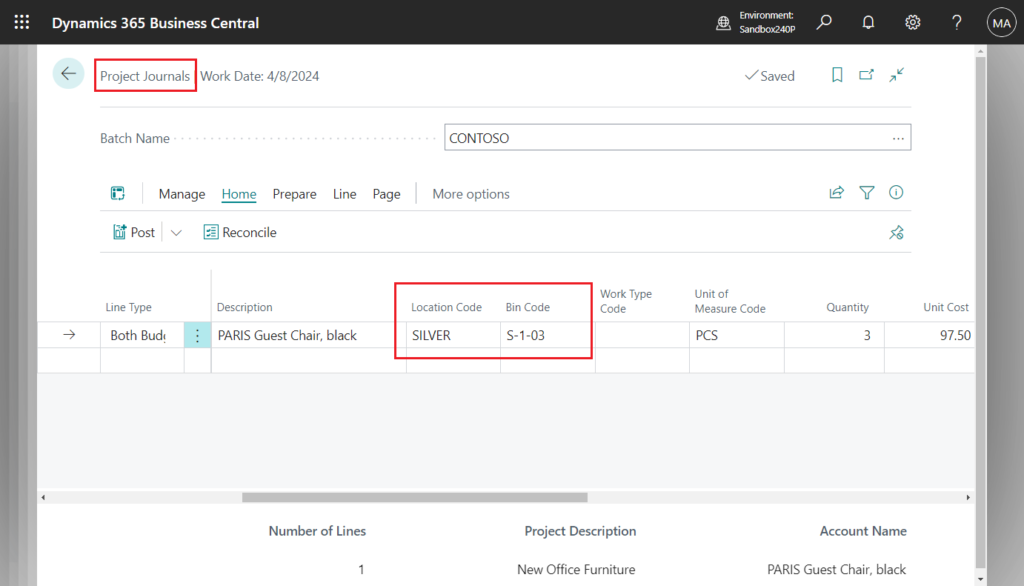
PS: This change doesn’t affect purchase documents.
Great. Give it a try!!!😁
END
Hope this will help.
Thanks for reading.
ZHU

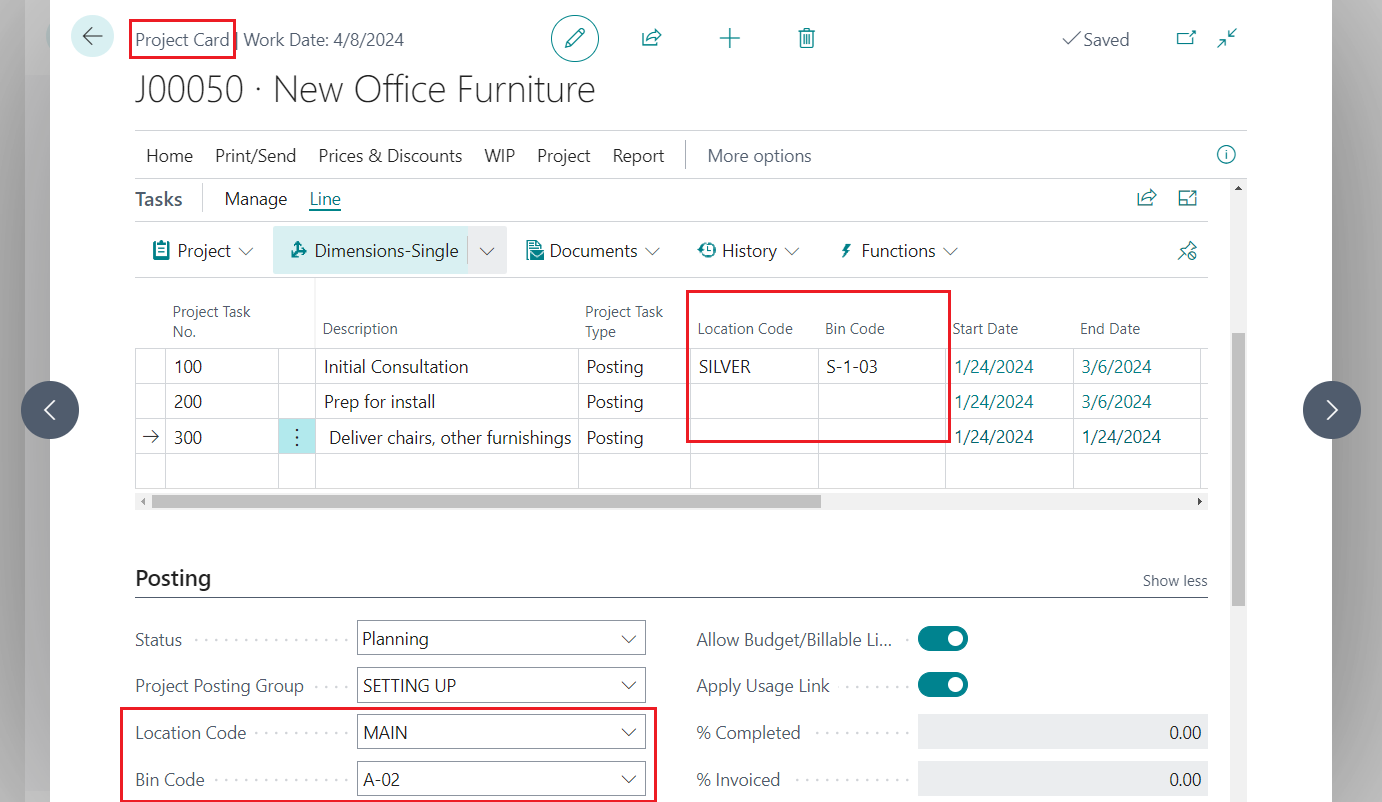
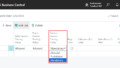
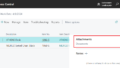
コメント