Hello Everyone.
As far as we know, after posting the General Journal, the journal lines of the General Journal will be deleted, and the data after posting will be saved in the General Ledger Entries. So you can’t go back to check the details of General Journal.
In the Business Central 17.0 preview version released yesterday, there is a new feature.
Microsoft Docs:
Use the copy journal function on Posted General Journals and control date for reversing entries in Recurring General Journals
Let’s take a look at this feature.
First you need to go to General Journal Templates page to enable “Copy to Posted Jnl. Lines” for each template.
For Example:
Name: General
Copy to Posted Jnl. Lines: True
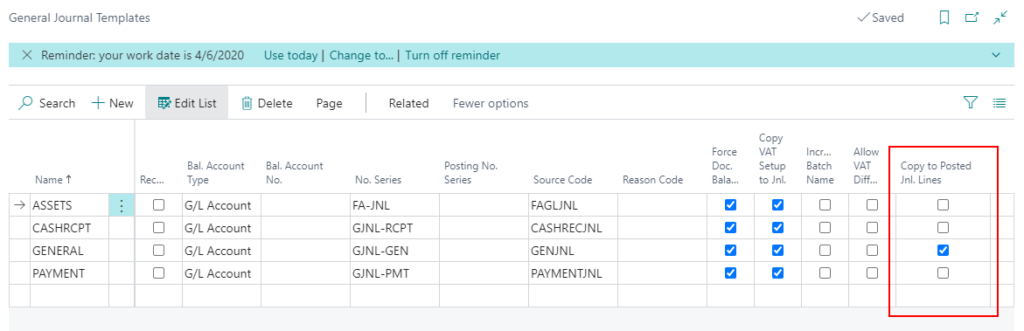
Then open the General Journals page and create journal lines.
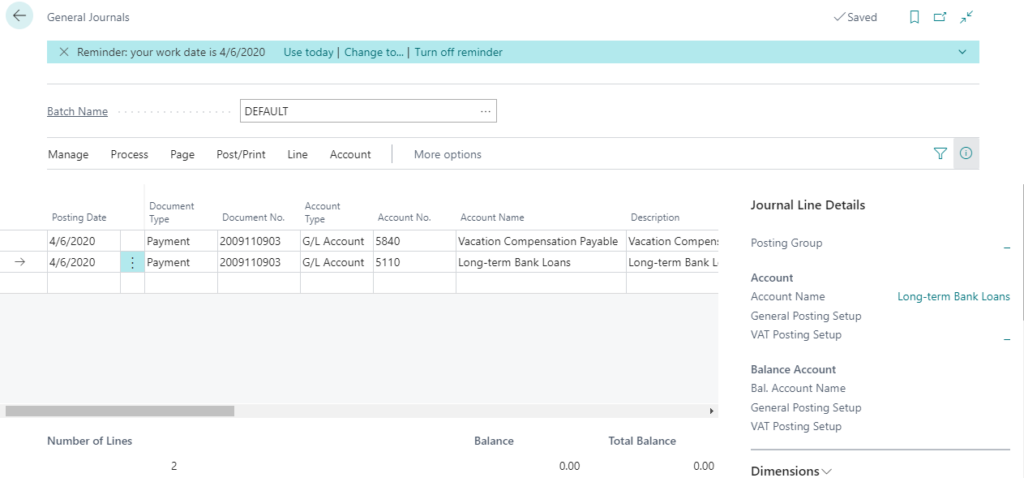
Post.
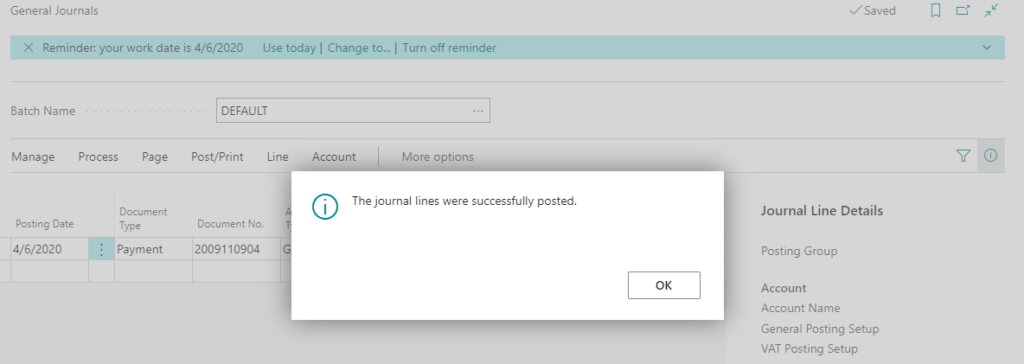
New page: Posted General Journal
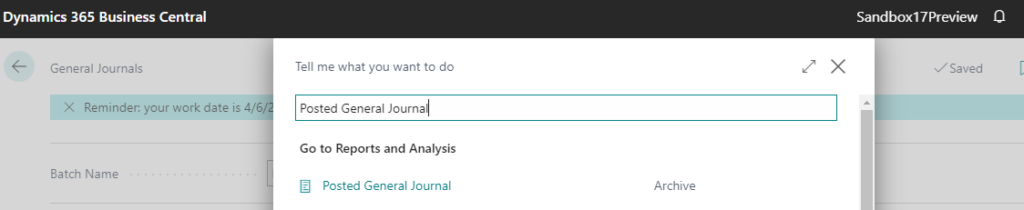
You can confirm the journal lines just posted here.
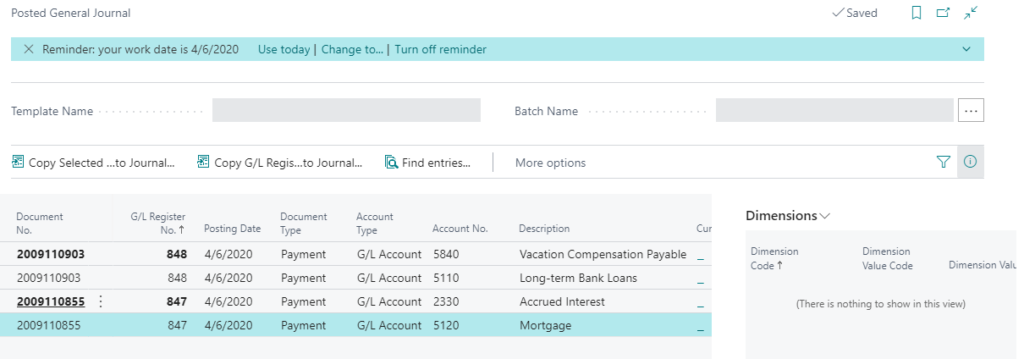
PS:
If you click “Entry -> Find entries” on General Ledger Entries page, Posted General Journal line also show on Find entries page.
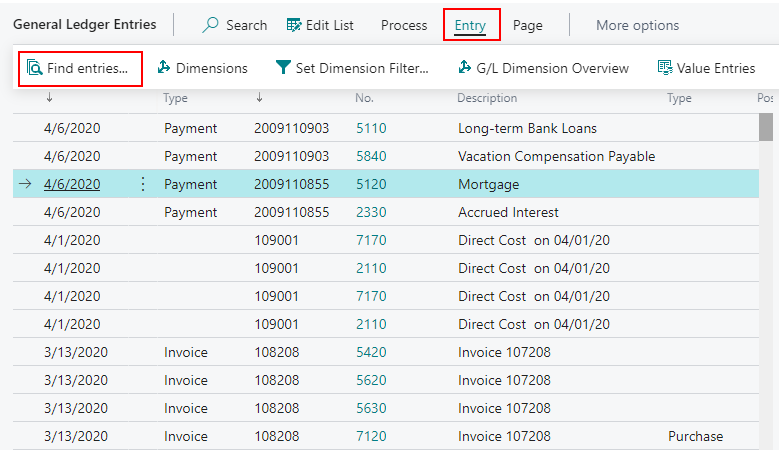
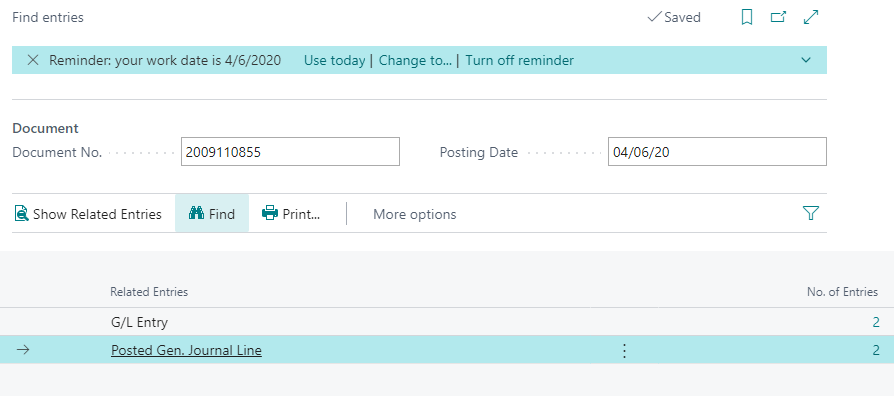
Posted General Journal page can be opened after clicking the number behind.
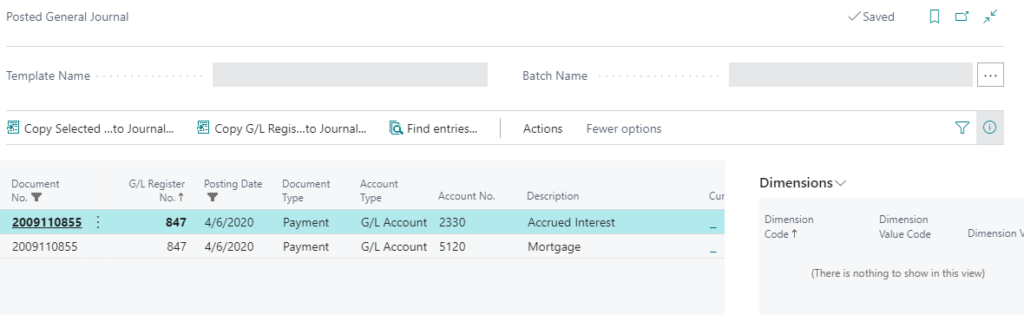
Copy Selected Lines to Journals:
You can now use the Copy Selected Lines to Journal function to create a copy of a general journal line or a batch with opposite signs (a reversing journal), a different posting date or document number.
https://docs.microsoft.com/en-us/dynamics365-release-plan/2020wave2/smb/dynamics365-business-central/use-copy-journal-function-general-journals-gl-registers-when-reversing-entries
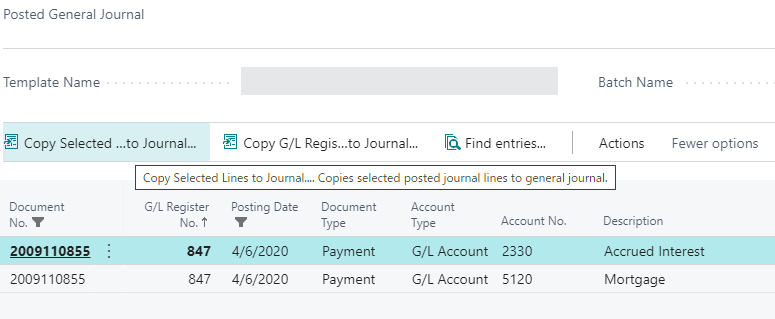
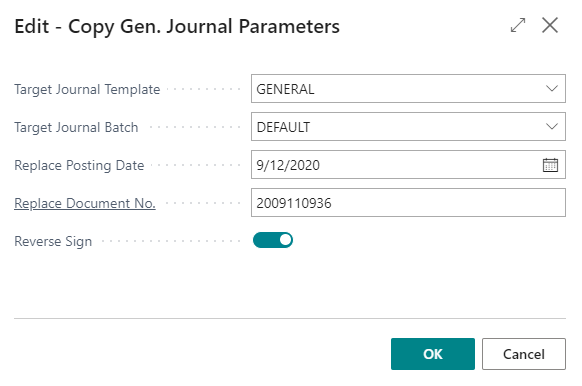
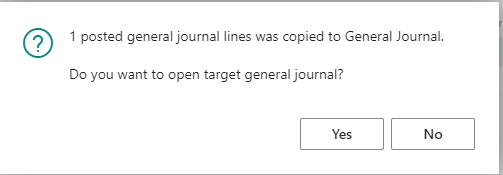
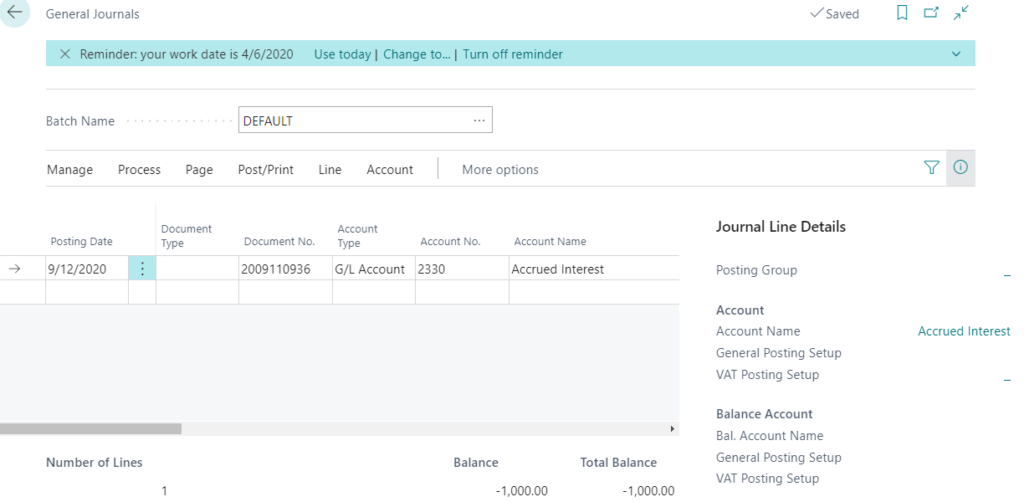
Copy G/L Register to Journal:
The Copy G/L Register to Journal function will copy all journal lines that belong to selected G/L Register to target General Journal.
https://docs.microsoft.com/en-us/dynamics365-release-plan/2020wave2/smb/dynamics365-business-central/use-copy-journal-function-general-journals-gl-registers-when-reversing-entries
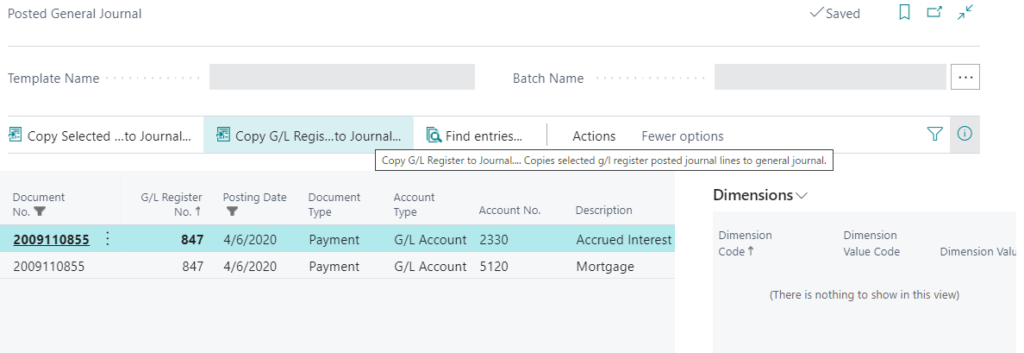
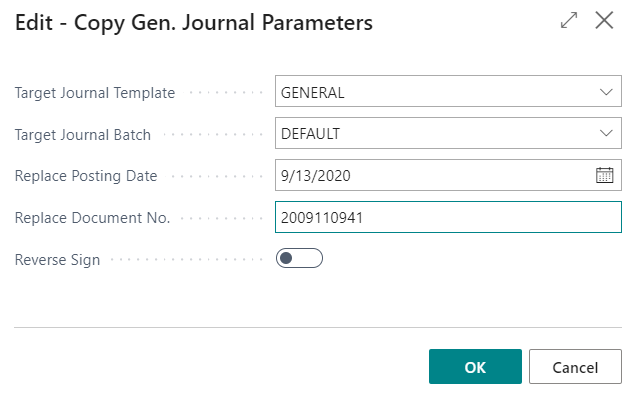

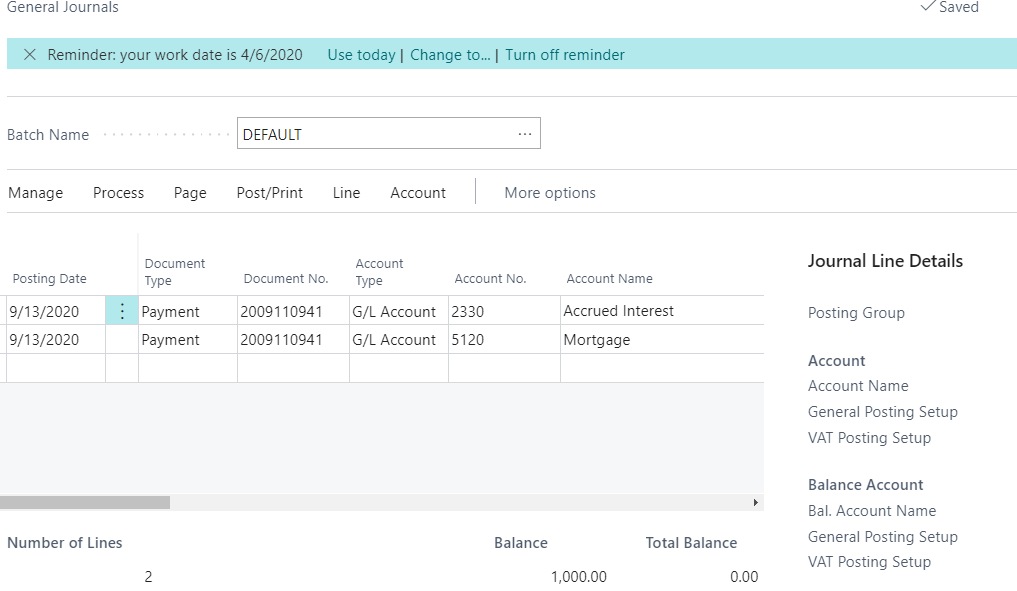
Hope this will be of some help.
Thanks.

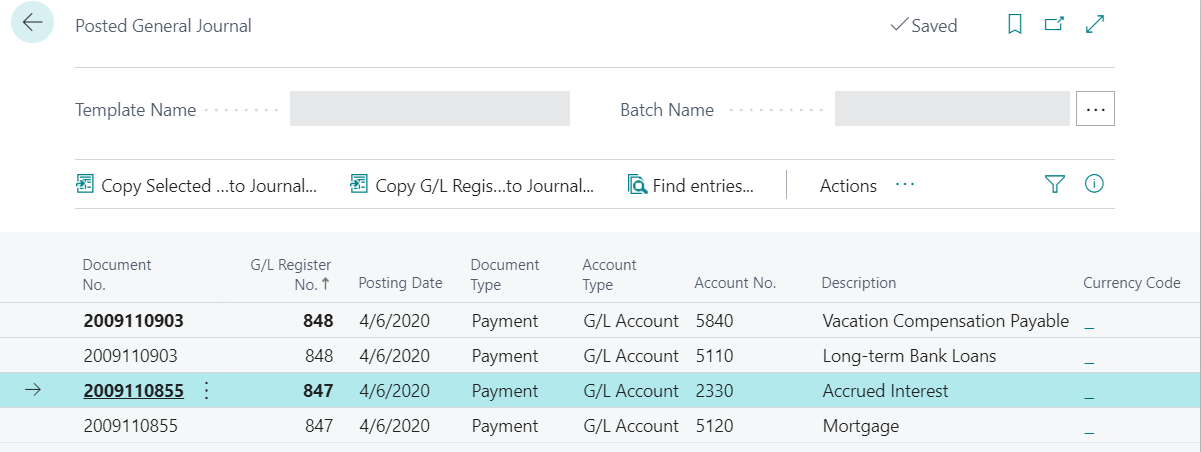

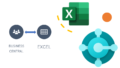
コメント