Hi, Readers.
In Dynamics 365 Business Central: XLIFF translation files (Working with Translations), we briefly discussed how to translate standard functionality and create new language packs. Today I would like to share a tip for translating standard translation files (Such as Base Application.xlf), how to quickly locate the objects that need to be translated.
Base Application.fr-FR.xlf (BC24.1):
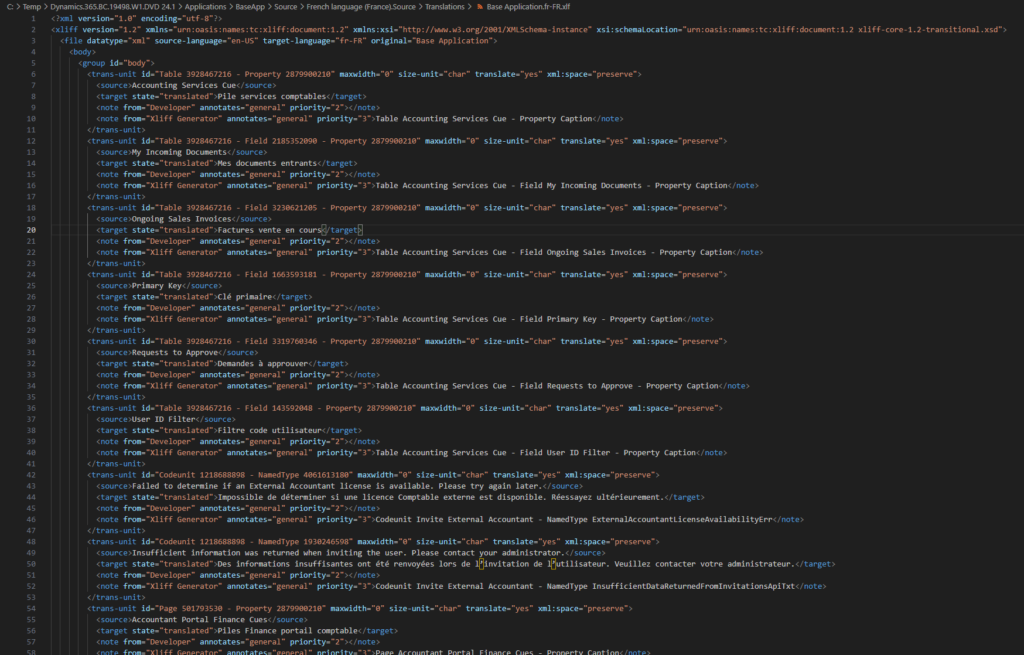
For example, I want to translate the Chart of Accounts (16, List) page. How can I find it in the standard translation file?
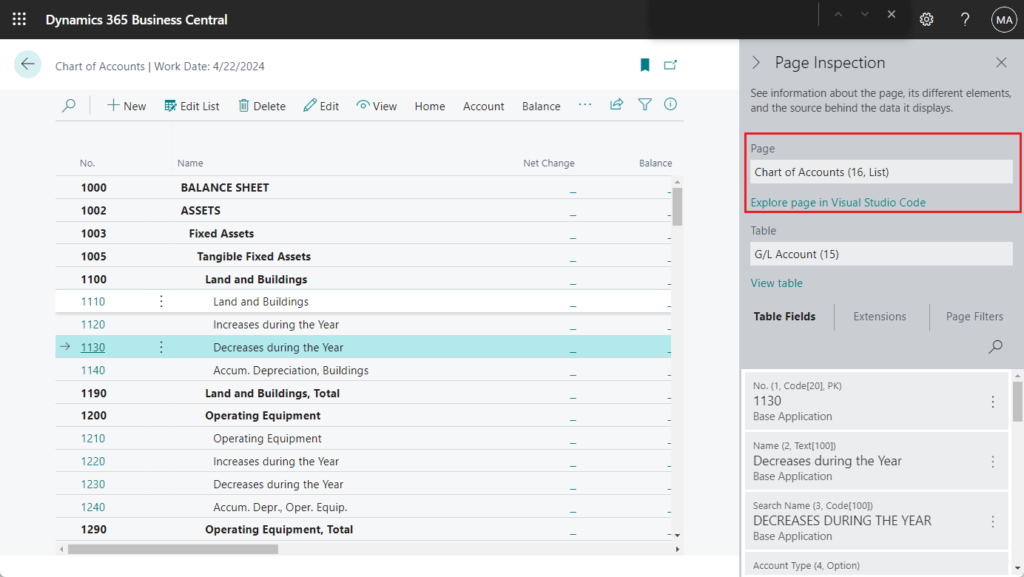
If you search directly in the Base Application.xlf file, you will get a lot of results……
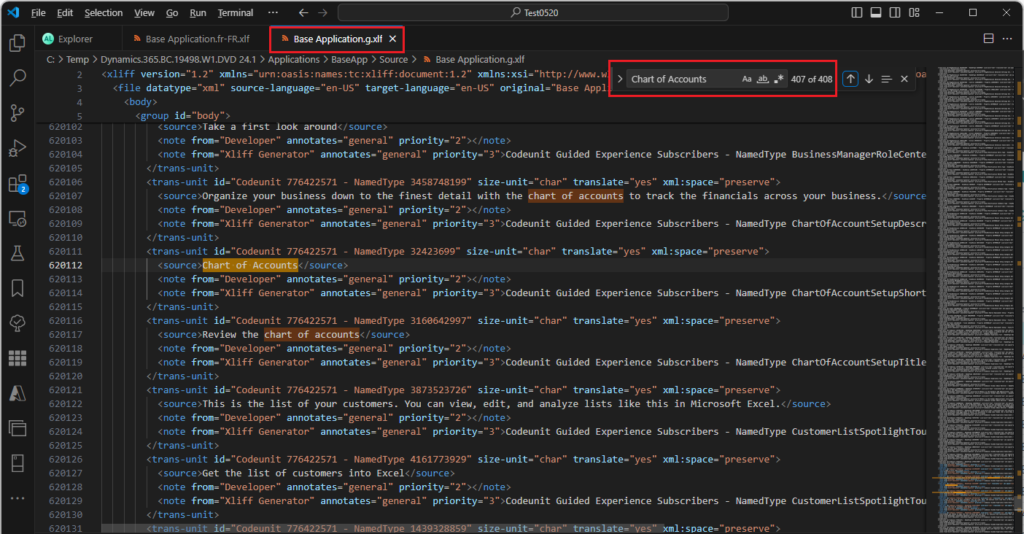
Actually, there is a mini tip here. If you search by “Object Type + Space + Object Name”, you can search for the specified object. For example, Page Chart of Accounts
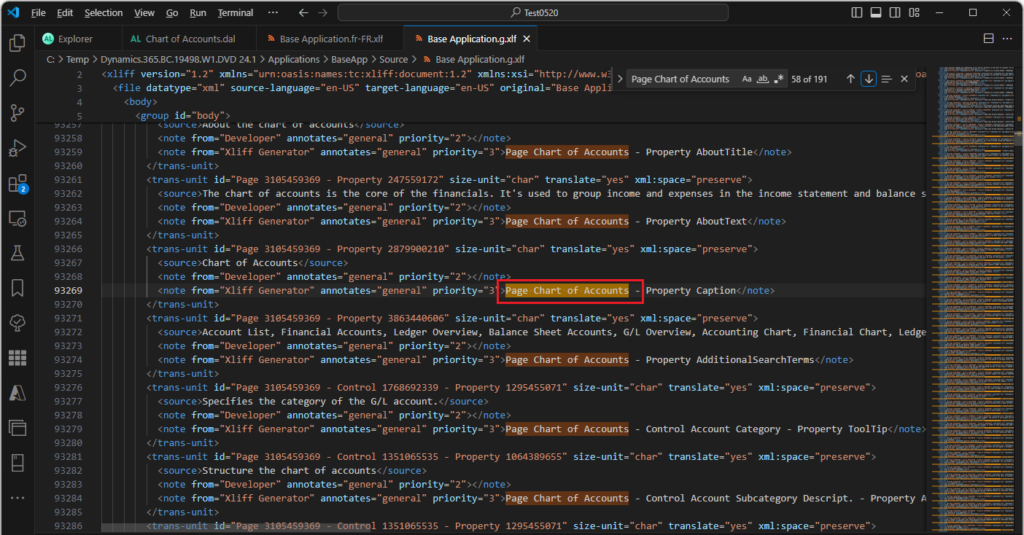
Yes, the results will be shown in the note below.
<note from="Xliff Generator" annotates="general" priority="3">Page Chart of Accounts - Property Caption</note>But it should be noted that, just like searching for object name in AL Explorer, you need to find the exact same name, because for example, the result of Chart of Accounts (G/L) will also be searched.
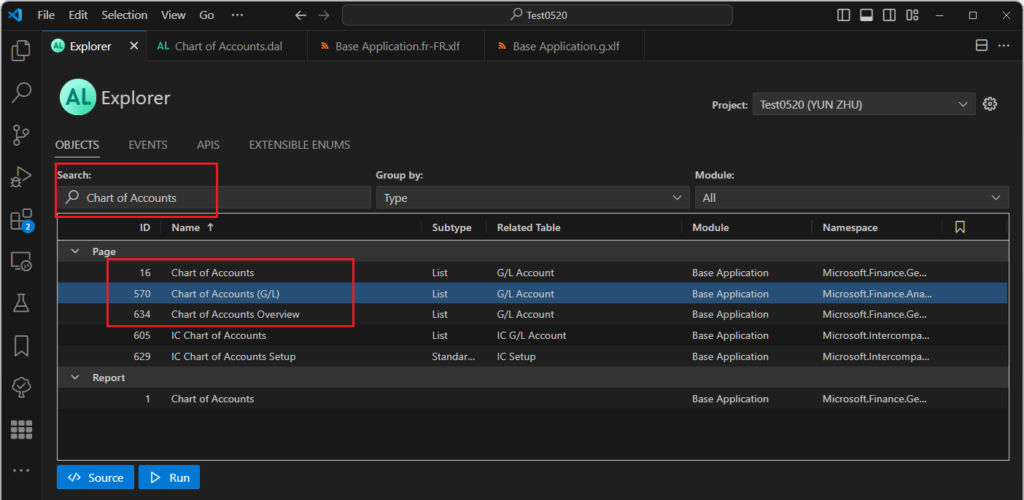
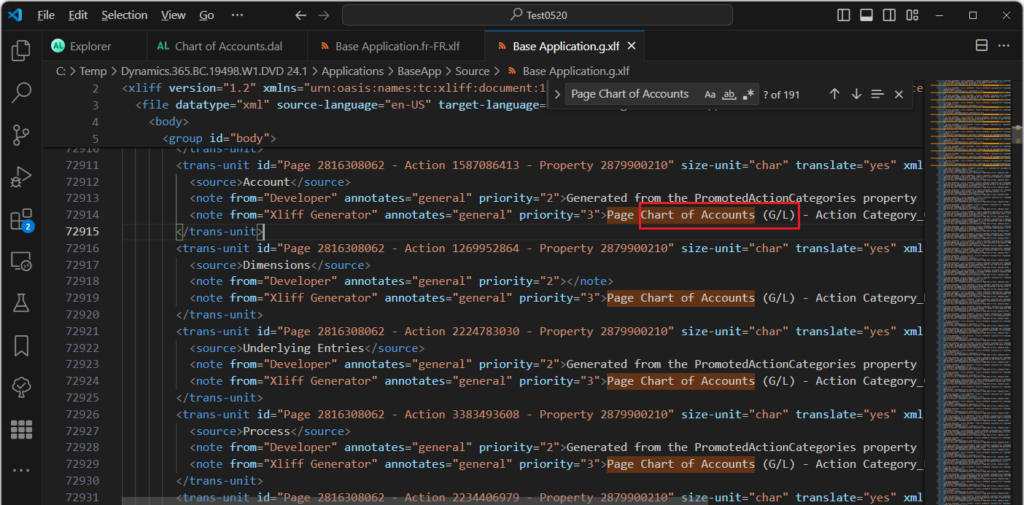
And this method is not only available to pages, but also to other objects. For example,
Table Customer:
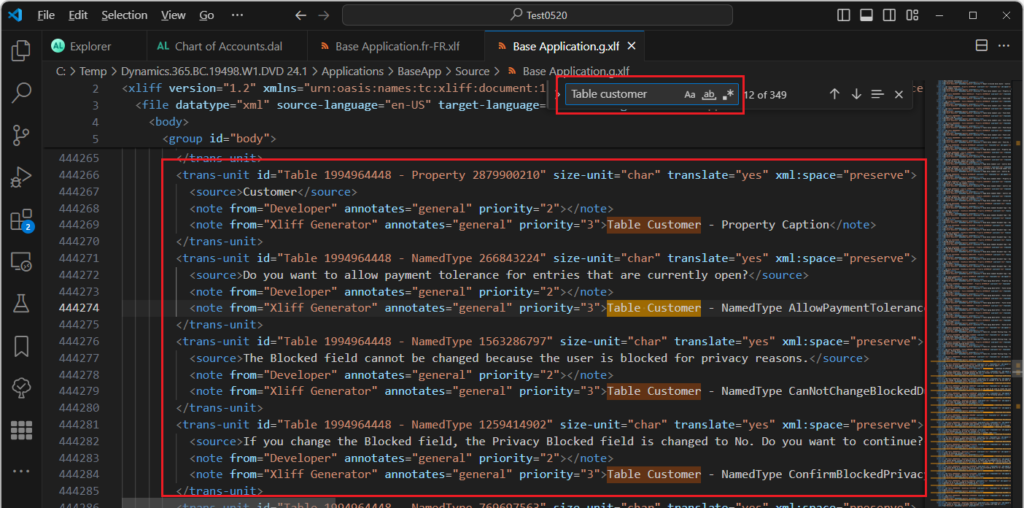
Codeunit Sales-Post:
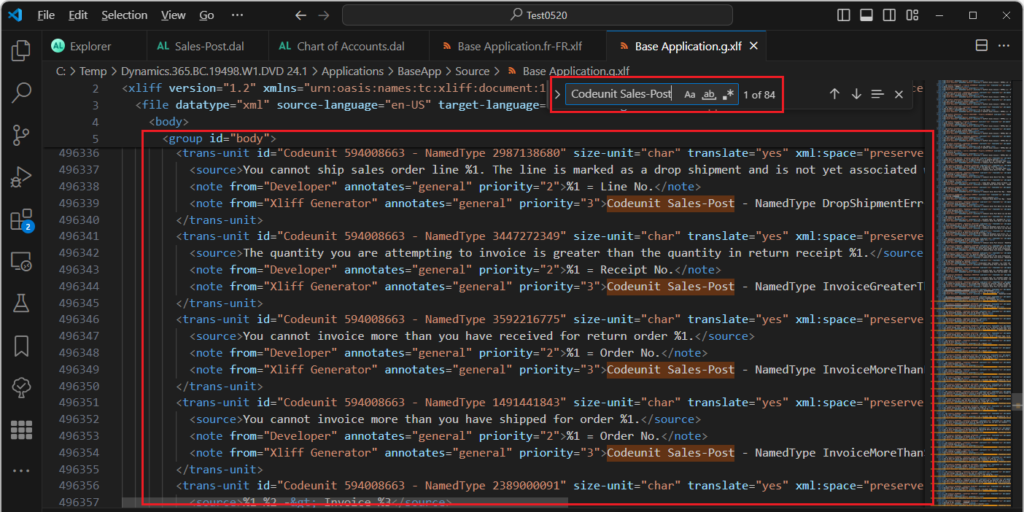
Report Standard Sales – Pro Forma Inv:
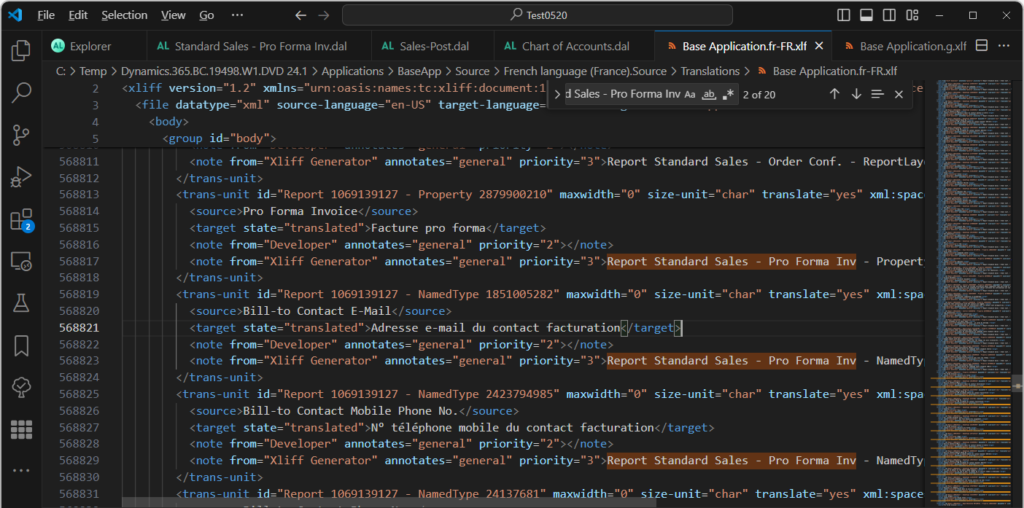
If you check the content after Object Name, you can find the content that needs to be translated more accurately.
Object Properties:
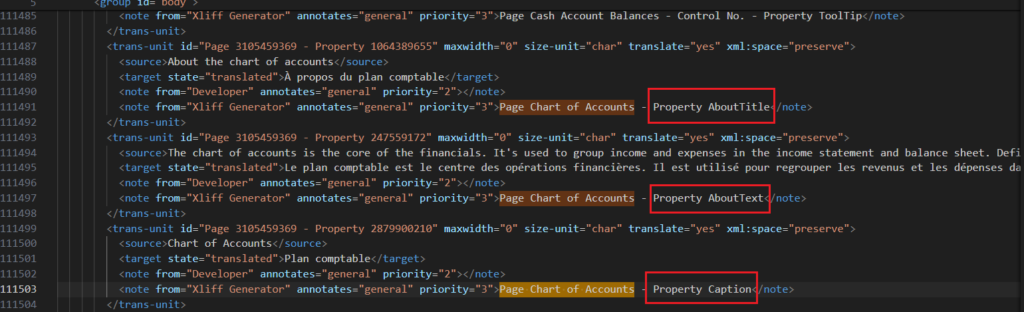
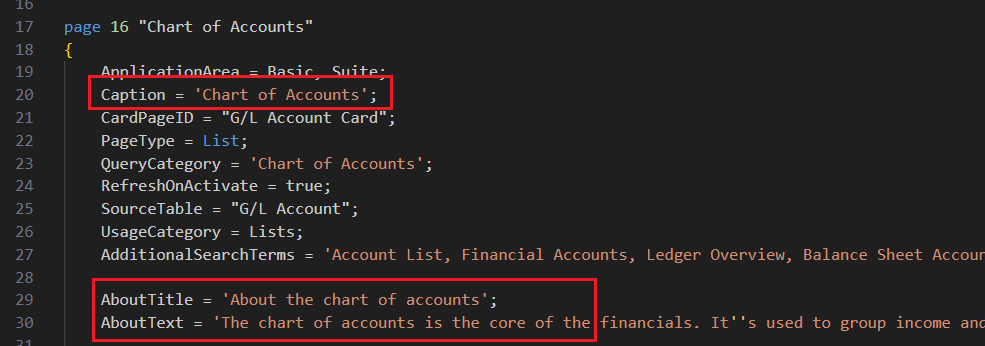
Action Properties: Caption and ToolTip
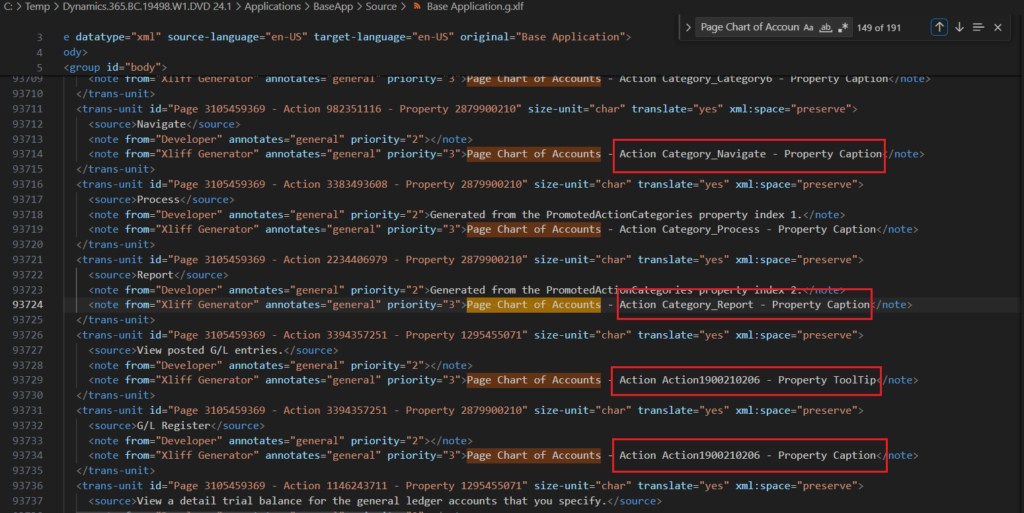
Page Control Properties: ToolTip
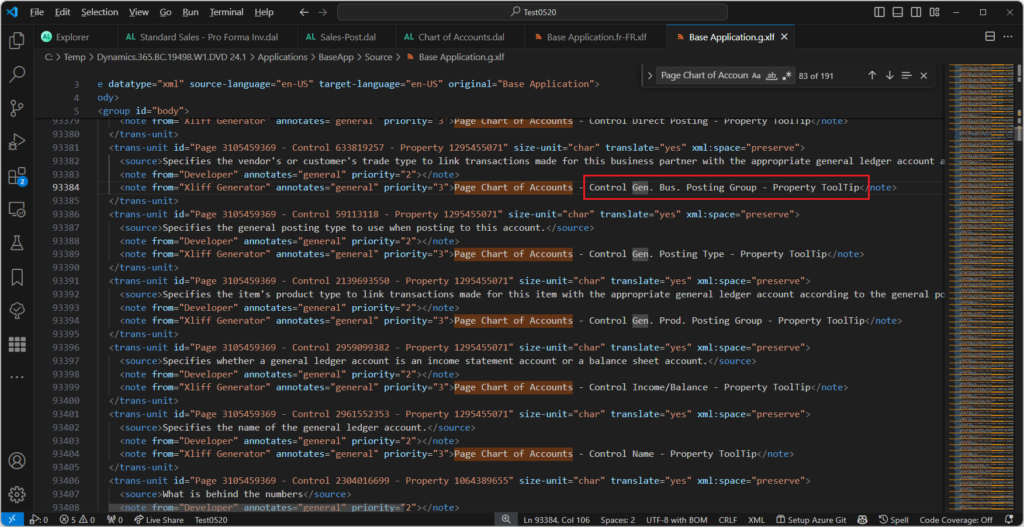
Label in Codeunit:
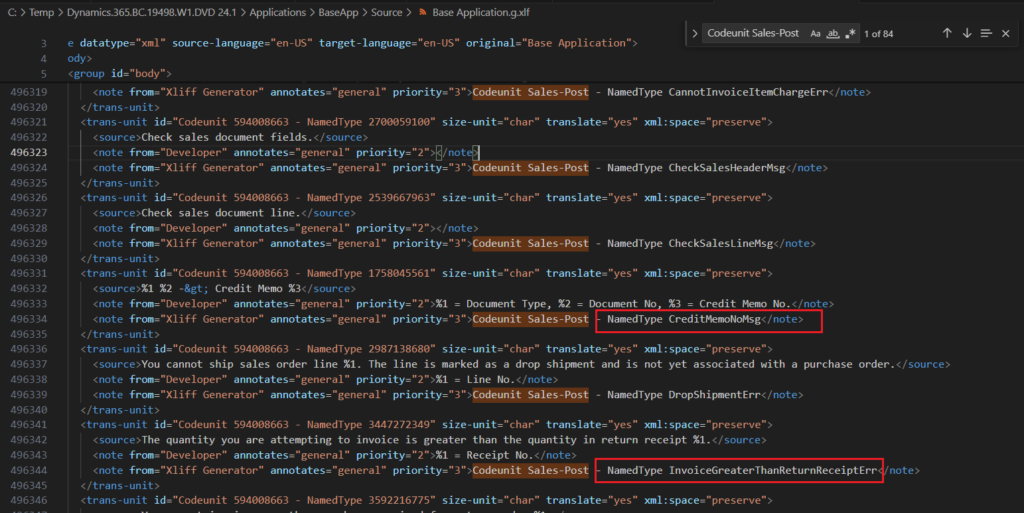
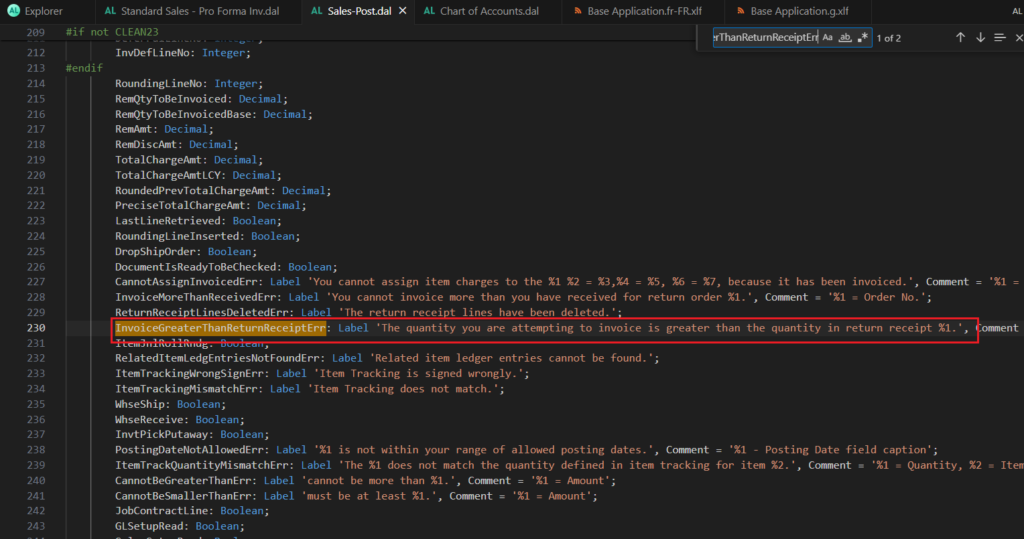
Great. Give it a try!!!😁
2. Dynamics 365 Business Central: How to install a Language Pack (SaaS and On-Premises)
5. Dynamics 365 Business Central: Dynamics 365 Translation Service (Preview) – New VS Code extension
END
Hope this will help.
Thanks for reading.
ZHU

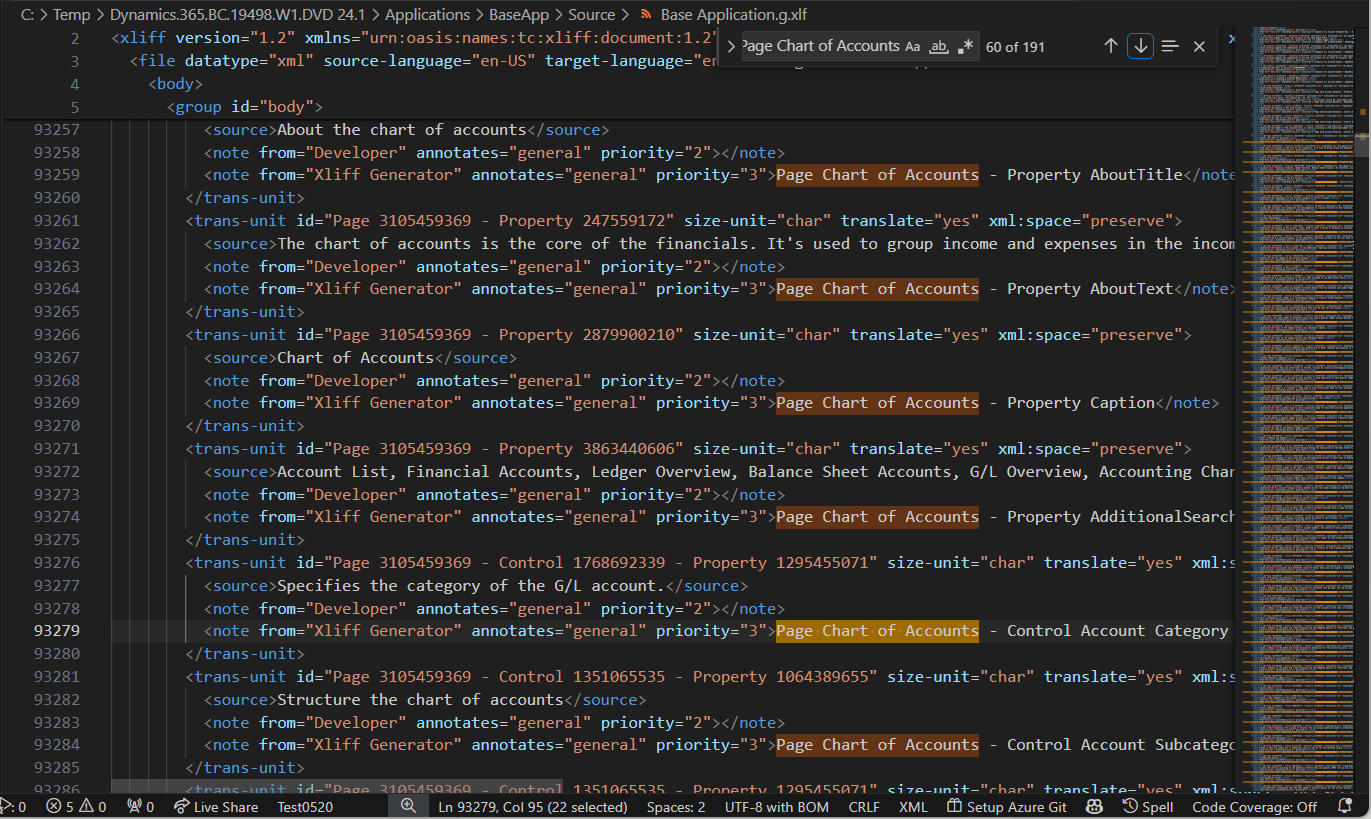

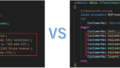
コメント