Hi, Readers.
Dynamics 365 Business Central 2023 wave 1 (BC22) is generally available this week. More details: Dynamics 365 Business Central 2023 release wave 1 (BC22)
I will continue to test and share some new features that I hope will be helpful.
In this post, I would like to talk about two new Assisted Setups for Microsoft Teams integration in BC 22. Both are mentioned in Dynamics 365 Business Central 2023 release wave 1 plan.
Let’s see more details.
1. Easily set up access with Microsoft 365 licenses
Business value:
At Microsoft, we’re building the next generation of collaborative applications that help people work together to achieve their goals. Business Central leverages ContextIQ to bring data into the flow of work, helping our customers work smarter and increase team performance. However, the efficacy of collaboration within a team, across departments, or on large projects is often impaired by lack of group access to mission-critical data that drives decisions.Building upon capabilities made generally available in November 2022, Business Central now makes it easier than ever for administrators to set up access with Microsoft 365 licenses, so that they can choose which employees can view specific business data shared with them in Microsoft Teams, without requiring a Business Central license.
https://learn.microsoft.com/en-us/dynamics365/release-plan/2023wave1/smb/dynamics365-business-central/easily-set-up-access-365-licenses
Business Central provides a guided experience for administrators to configure access with Microsoft 365 licenses.
Access data with Microsoft 365 licenses
Unlock data across your organization by setting up access to Business Central with Microsoft 365 licenses
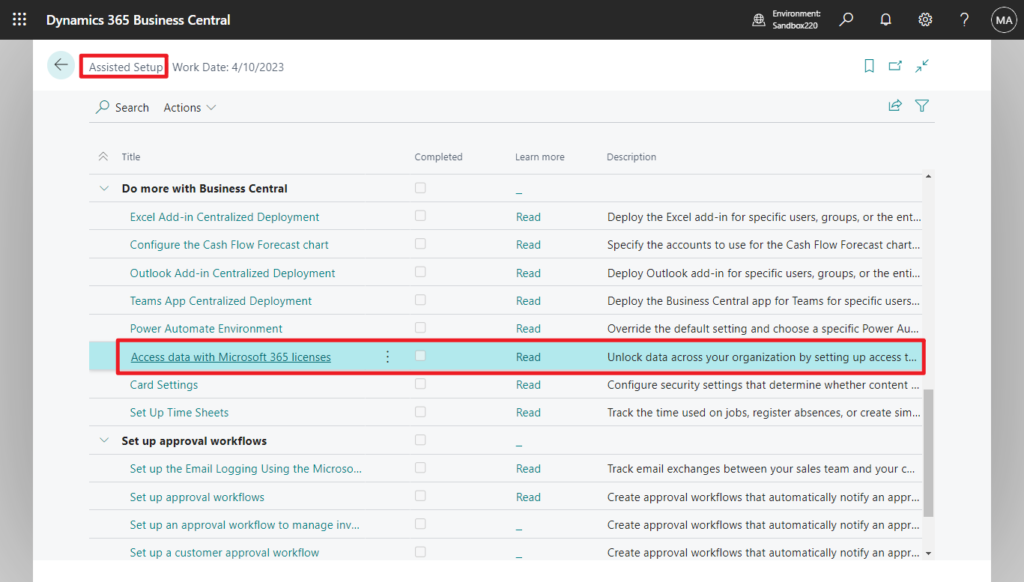
Set up access with Microsoft 365 licenses
Set up access to Business Central with Microsoft 365 licenses
To help Business Central users easily share and collaborate on business data with their coworkers, you can enable access with Microsoft 365 licenses.
When enabled, users within the same organization that have an applicable Microsoft 365 license will be able to read (but not write) Business Central data that is shared with them in Microsoft Teams, without needing a Business Central license.
Learn more
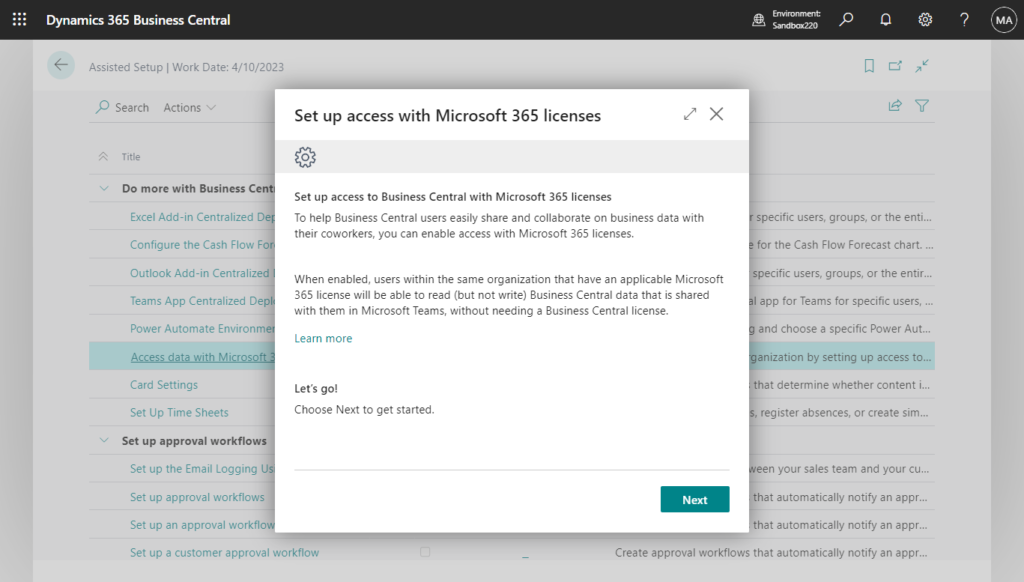
Configure what can be accessed
Admins determine which data is accessible by applying object permissions.
When people access Business Central with their Microsoft 365 license for the first time, their user record will be created, and permissions will be automatically assigned.
You choose which user profile (role) and permissions are assigned in the License Configuration page for the Microsoft 365 license. Don’t worry, Business Central will not allow these users to edit data, no matter which permissions you configure.
Learn about permissions
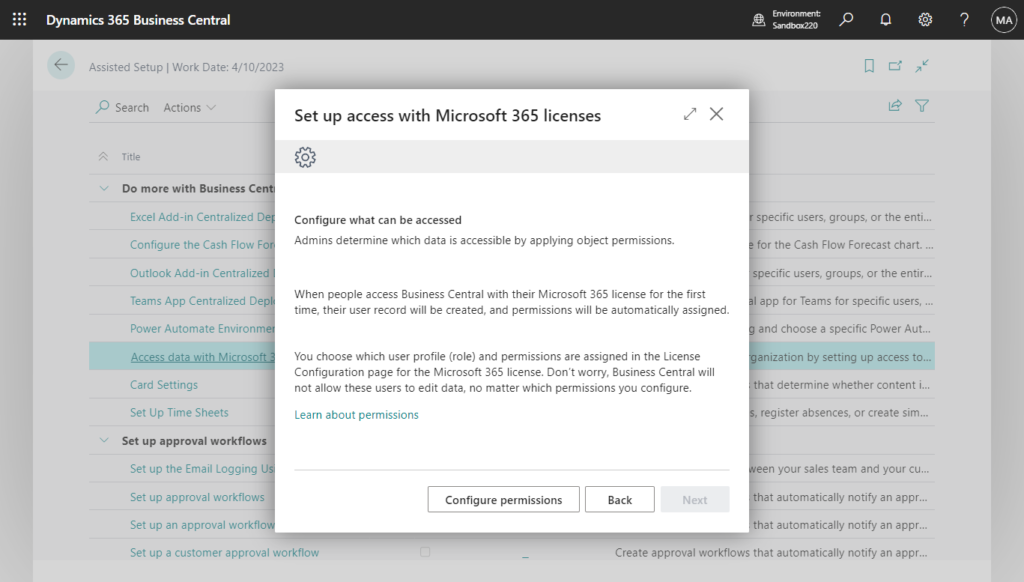
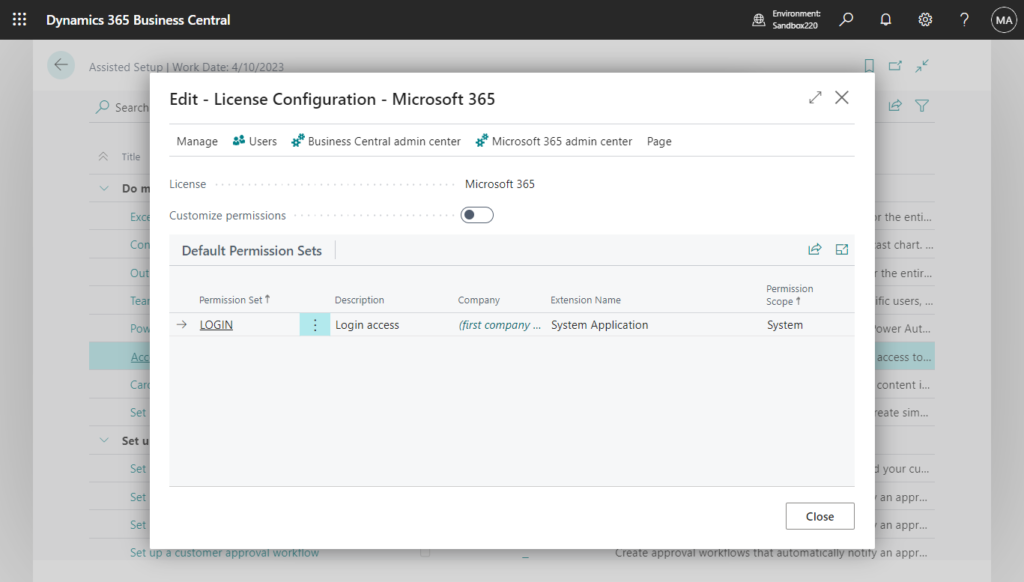
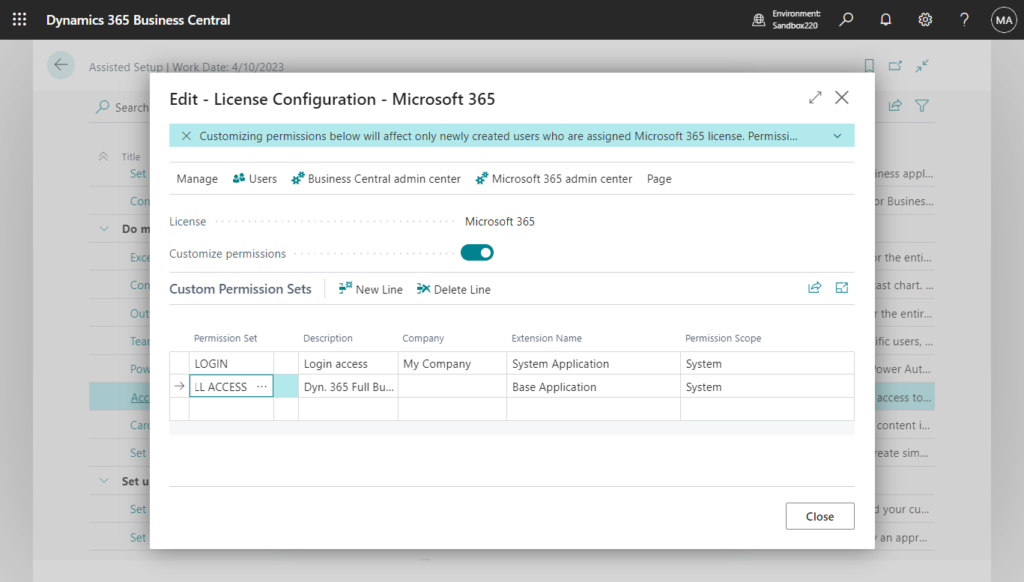
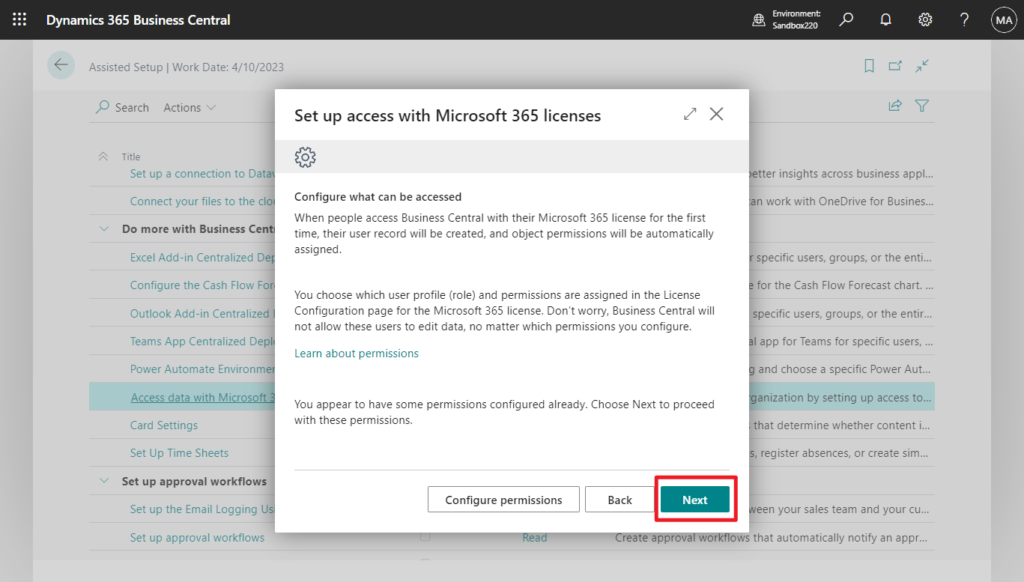
PS: This is the same as managing Microsoft 365 permissions on the License Configuration page.
More details: License Configuration page (Set Default User Groups and Default Permission Sets for the license type)
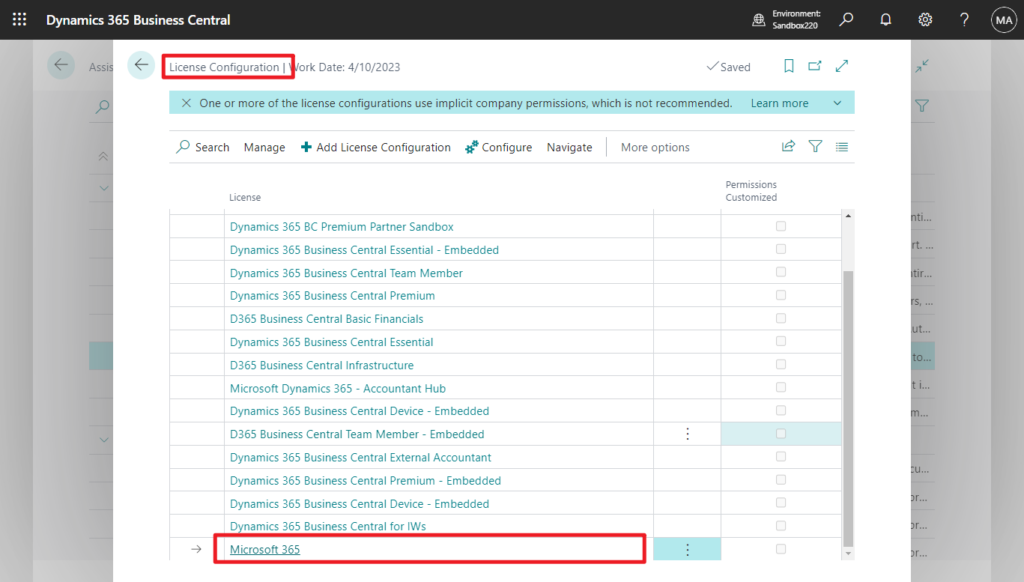
Enable access
Now that you have configured object permissions, you are ready to enable access on this environment from the Business Central admin center.
Choose ‘Enable’ to continue. You can also turn this off or on at any time from the Business Central admin center.
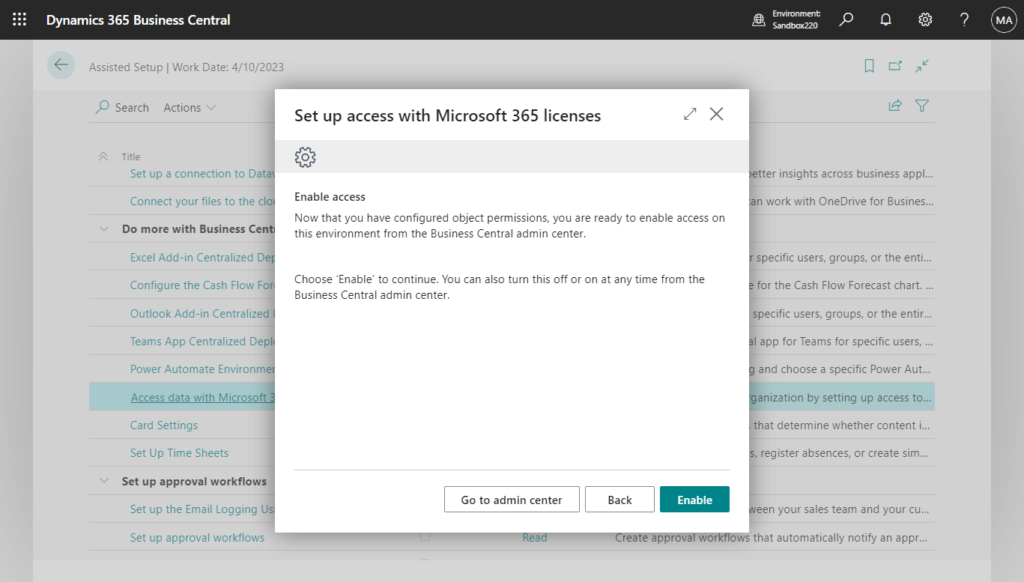
PS: This will enable Access with Microsoft 365 Licenses in admin center.
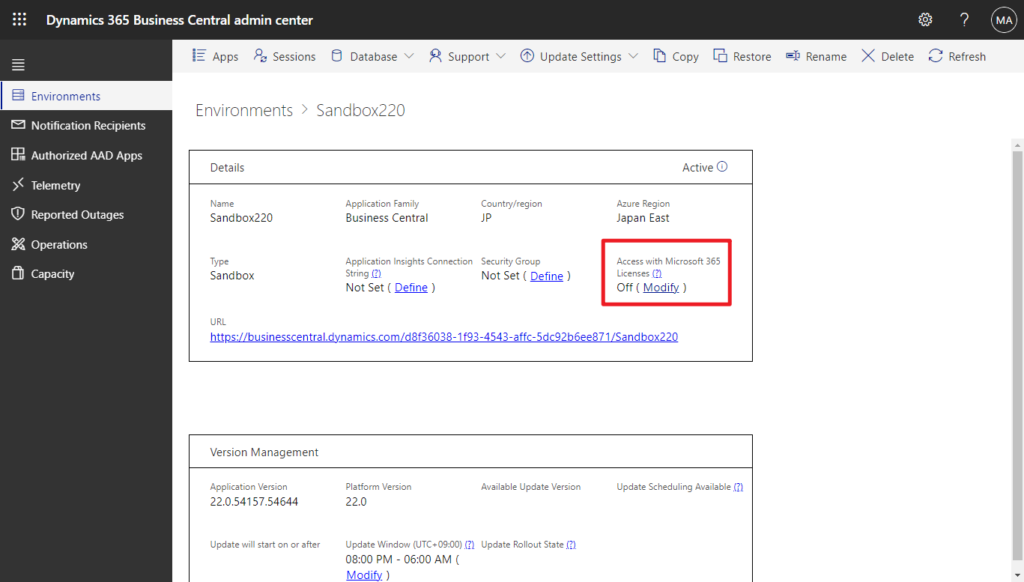
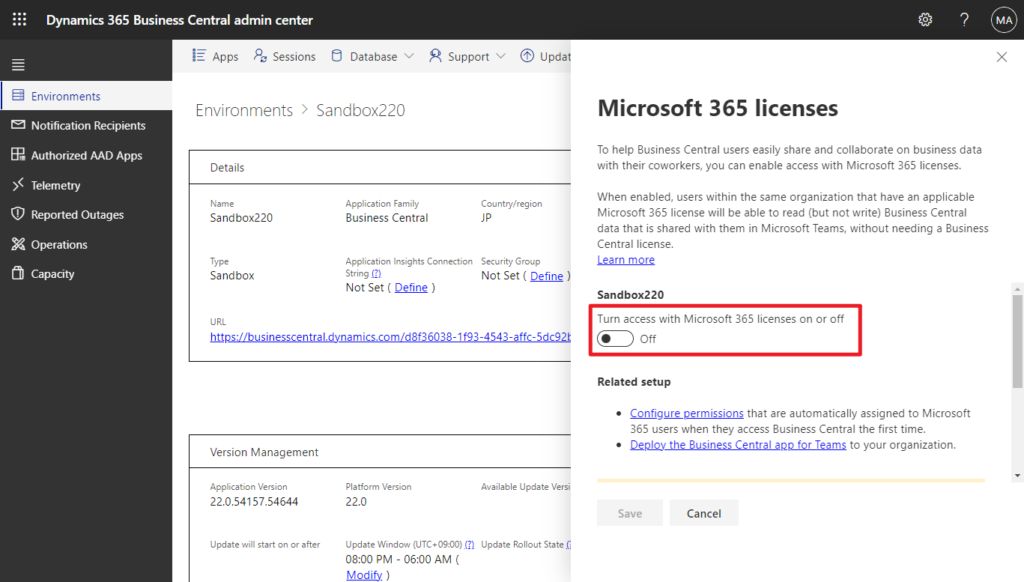
Choose who gets access
This environment does not have a security group assigned: anyone with a Microsoft 365 license within your organization can access records shared with them.
To restrict who gets access, you can assign a security group in the Business Central admin center that determines which licensed Business Central users and which Microsoft 365 license-holders can access this environment.
Learn more about securing environments
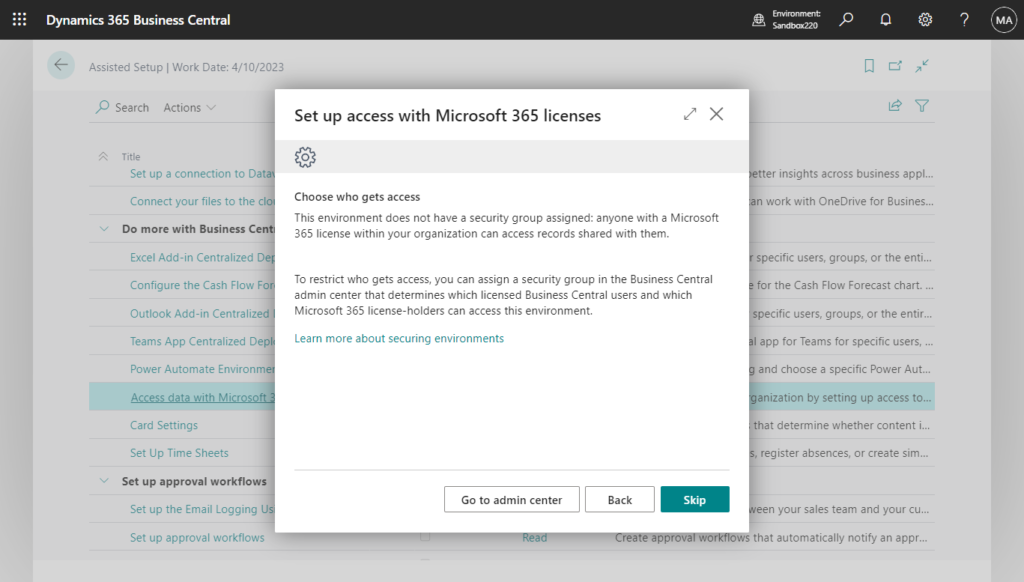
More details: Manage access to environments using Azure Active Directory groups (Security Group in Admin Center)
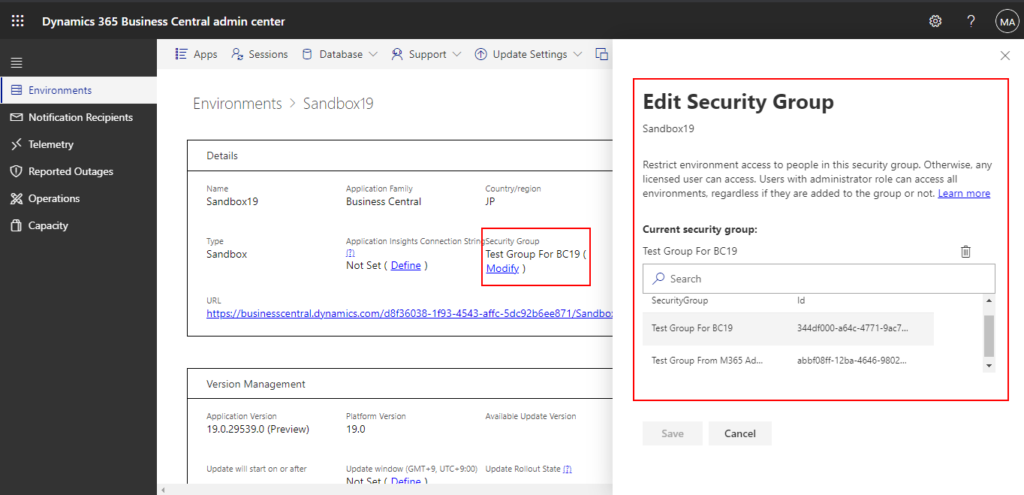
Deploy the Business Central app for Teams
Data can only be shared and read in Microsoft Teams if people have the Business Central app for Teams installed.
If you have deployed the app before, or have done this only for licensed Business Central users, consider deploying more broadly to make it available to everyone in your organization.
Learn more about the Business Central app for Teams
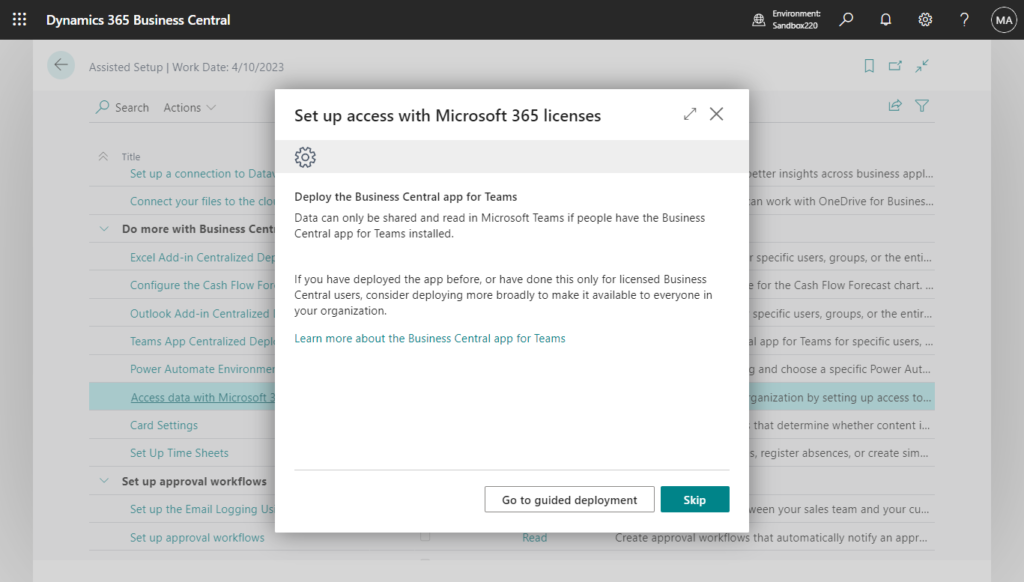
If you choose Go to guided deployment, Teams App Centralized Deployment page will be opened.
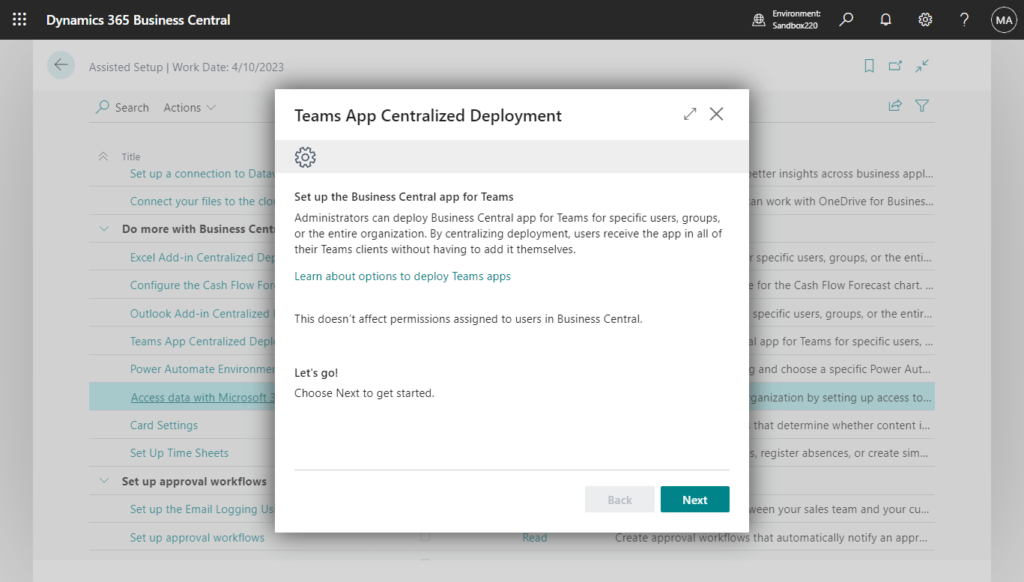
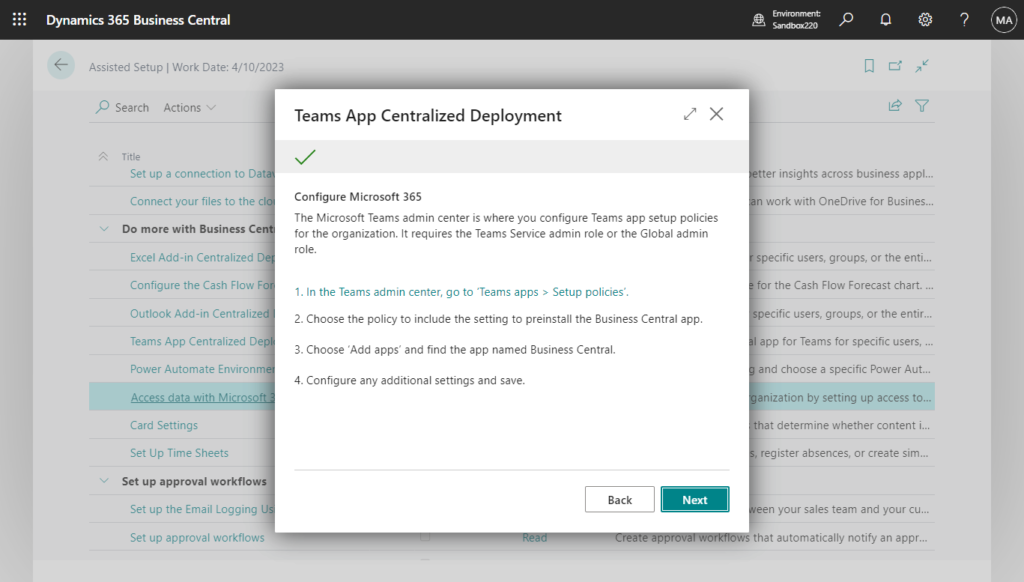
Choose Continue with setup will return to Set up access with Microsoft 365 licenses.
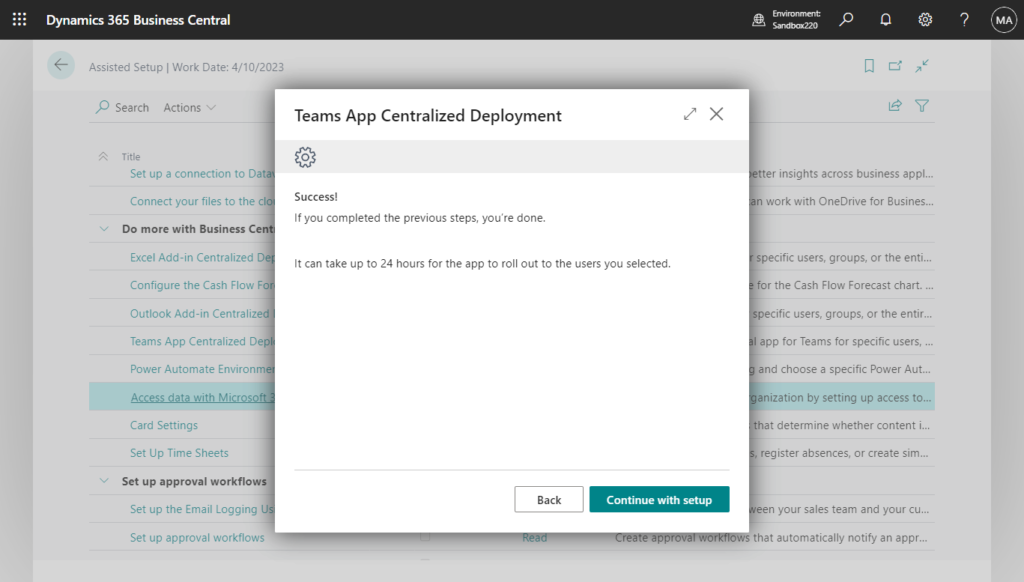
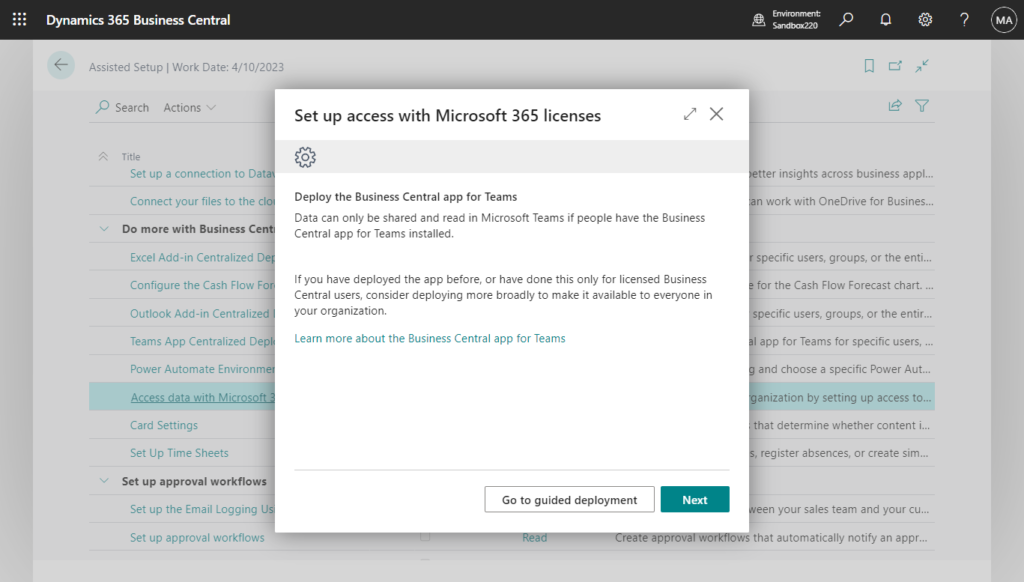
Success!
You’re all set up so that people in your organization that only have a Microsoft 365 license can access data from this environment.
To configure other environments, close this setup window, use the switcher (Ctrl+O) to go to another environment, then run this guided setup again.
Choose ‘Try it out’ to experience how people will share and read data in Microsoft Teams.
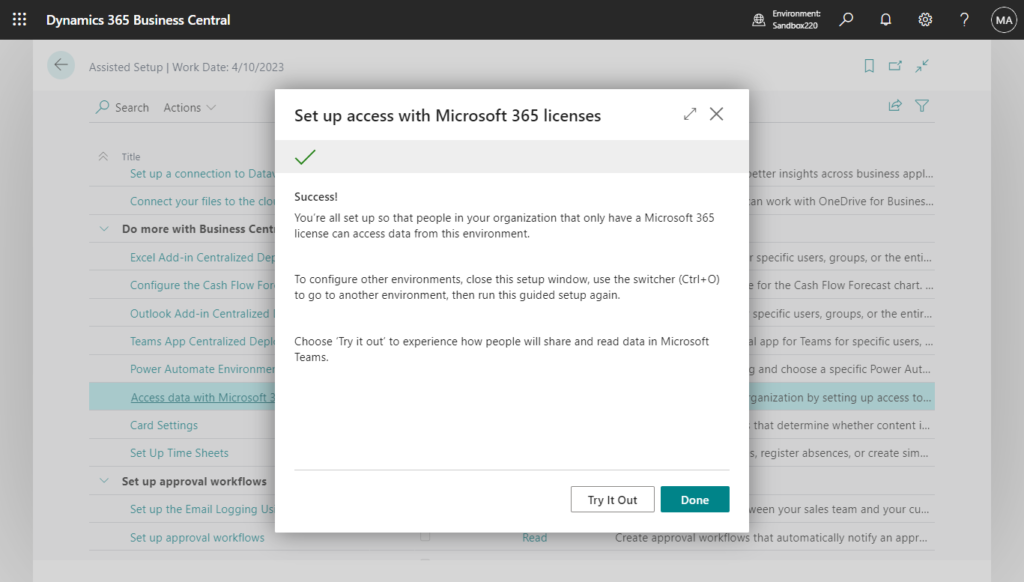
Completed.
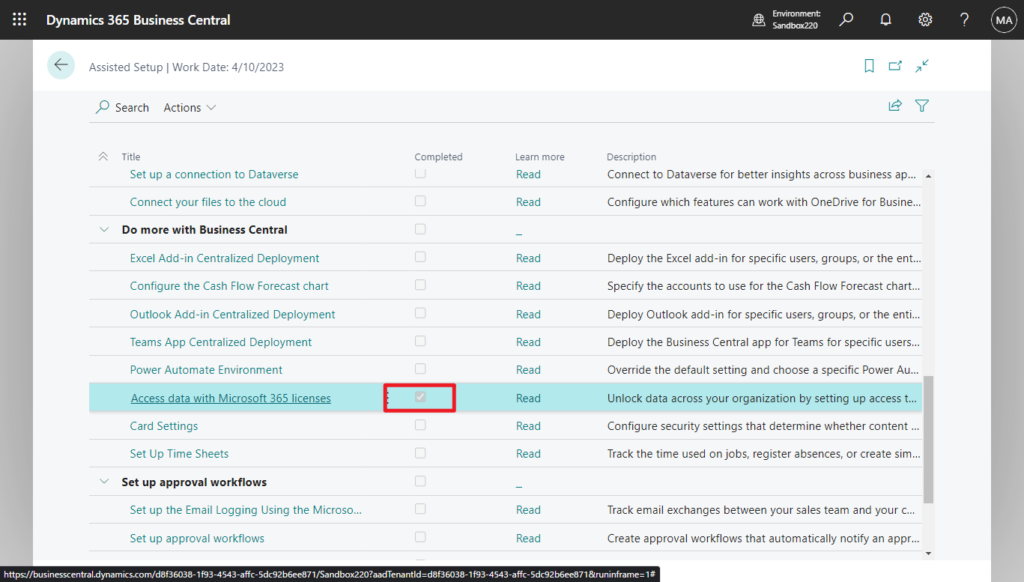
In admin center you can see that Access with Microsoft 365 Licenses is enabled.
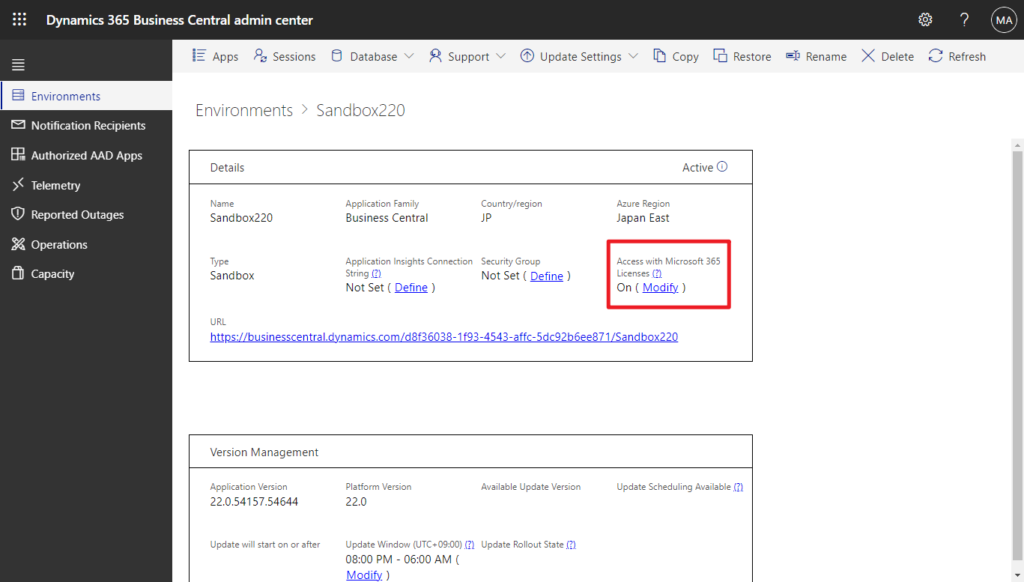
New guided setup
- A step-by-step wizard explains and accelerates setting up Business Central, Microsoft Teams, and the Business Central admin center.
- Recommends security settings to improve data governance.
- Provides quick tips and assistance for admins to verify their setup immediately.
- The page is discoverable from within the Business Central web client, such as through Tell Me search and Role Explorer.
Enhancements to License Configuration pages
Convenient actions on the License Configuration list and card pages to quickly navigate to related tasks in the Business Central admin center, Microsoft 365 admin center, and users page.
2. Configure security controls for Teams cards
Business value:
https://learn.microsoft.com/en-us/dynamics365/release-plan/2023wave1/smb/dynamics365-business-central/configure-security-controls-teams-cards
The Microsoft Cloud delivers uncompromising security and privacy controls for administrators to govern organizational data. When users collaborate on business data by sharing Business Central records as cards in Microsoft Teams, the record is summarized as a set of fields that others can read to quickly gain context. Administrators in organizations that need elevated security can now configure security for all cards originating from Business Central.
The new card settings page allows administrators to configure cards per environment. From this page, administrators use a simple switch to hide the record summary shown on the card, effectively removing all fields including thumbnail images. Increasing card security affects newly shared cards from any user, but doesn’t affect cards that were previously shared.
Card Settings
Configure security settings that determine whether content is summarized and displayed directly on any compact card.
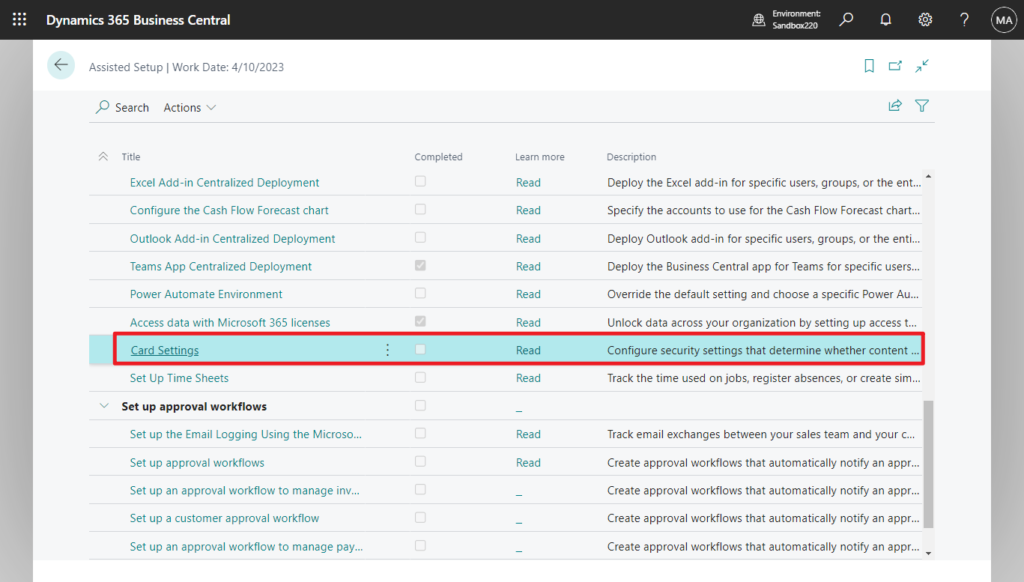
Card Settings
Business Central data can be displayed as compact cards in Microsoft Teams or in Power Automate flows.
Administrators can configure security settings that determine whether content is summarized and displayed directly on any card. Card settings do not affect what is displayed when users choose the Details button on a card: that information is governed by Business Central’s other security, privacy and licensing controls.
Learn about sharing Business Central records to Teams
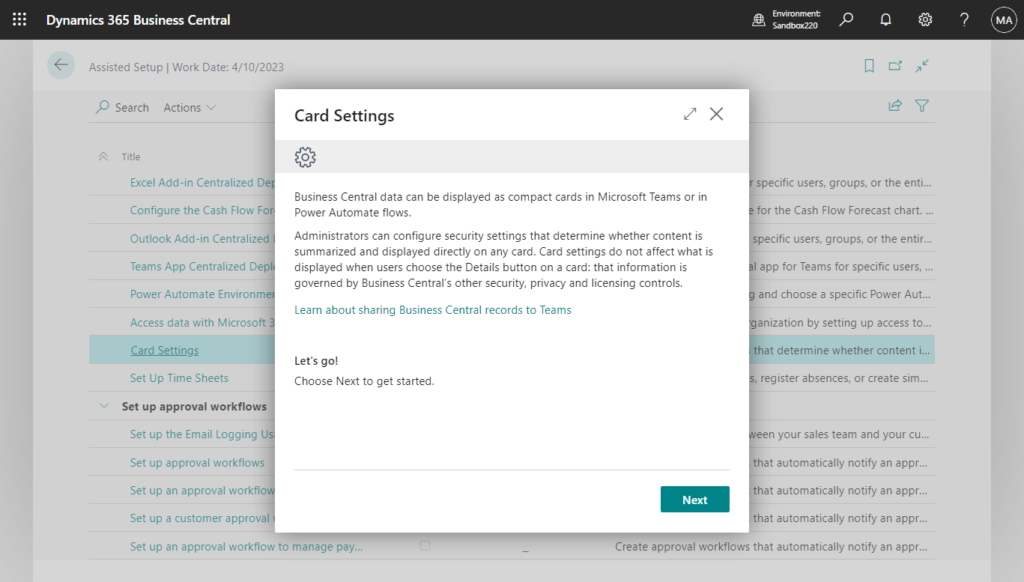
Data visibility
When a card is shared with others, all recipients can view a summary of the record as fields displayed directly on the card, regardless of their license or permissions in Business Central. Hiding the record summary removes all fields and images, but continues to show the Details button and other non-record information on the card.
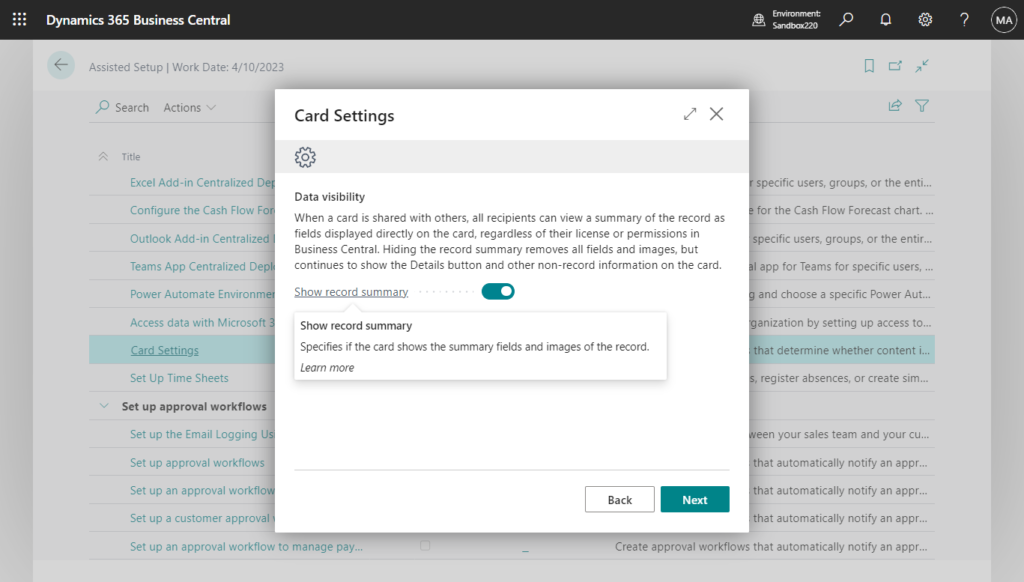
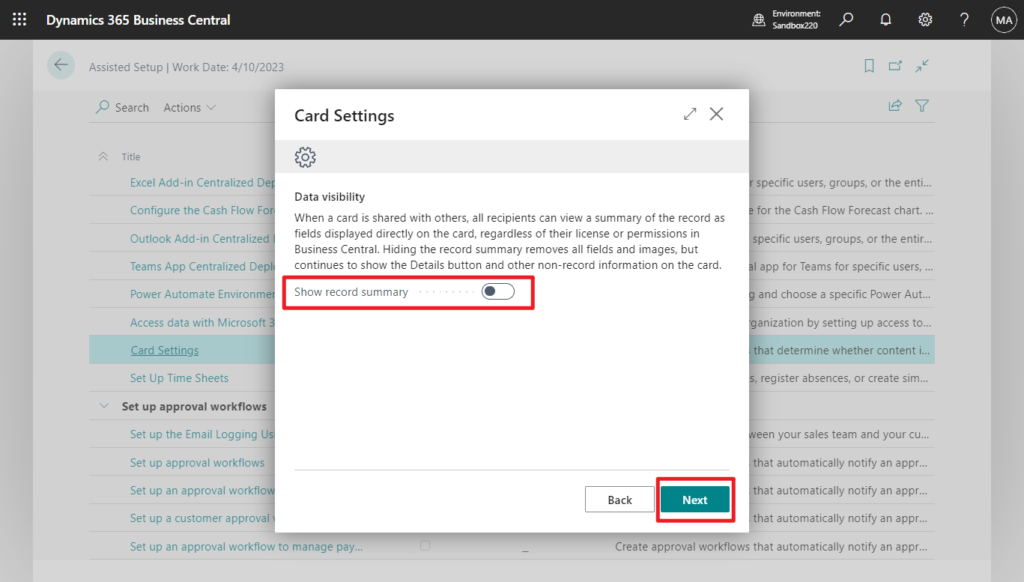
Success!
Your settings will be applied to all newly created cards. Any cards that were shared previously will not be affected.
Settings affect cards with data from all companies in this environment. To apply similar settings to other environments, use the switcher (Ctrl+O) then run this guided setup again.
Choose ‘Try it out’ to experience how cards are shared in Microsoft Teams.
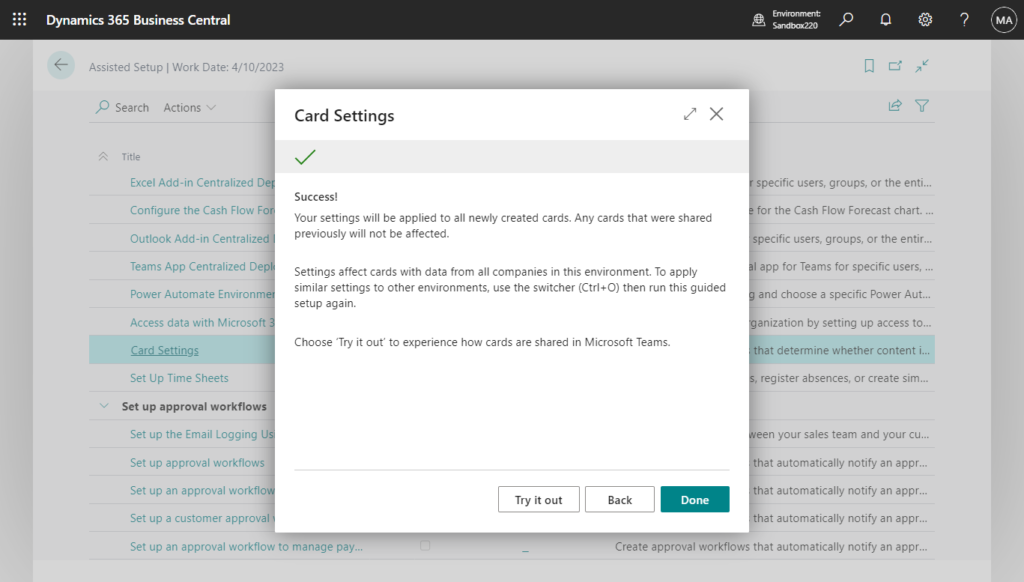
PS: When you choose Try it out
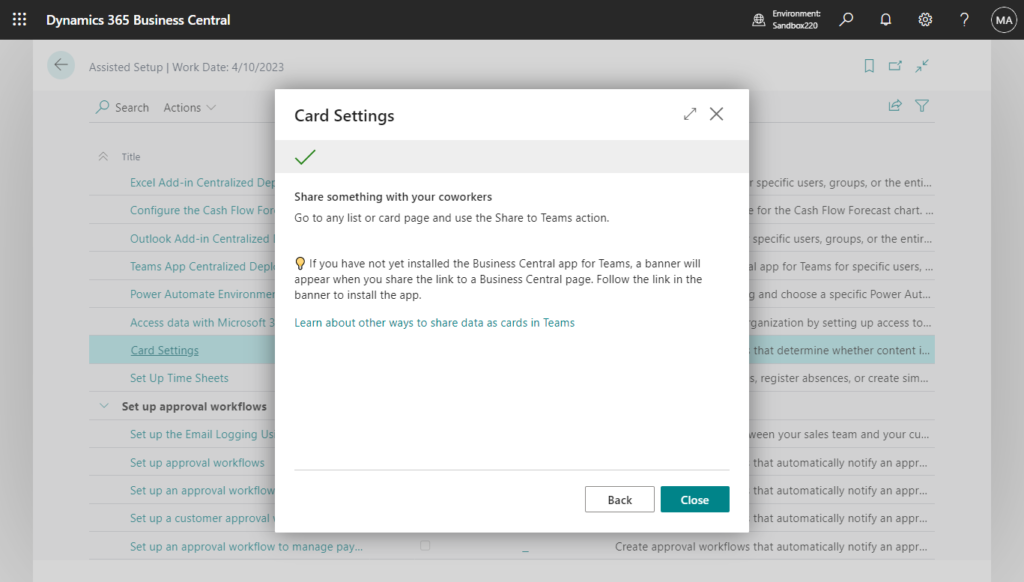
Completed.
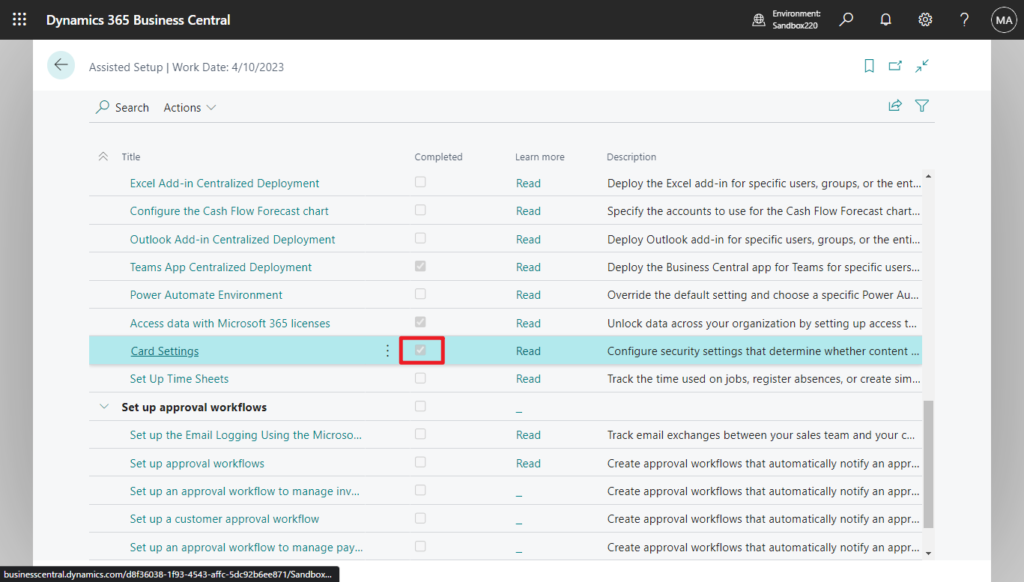
Before:
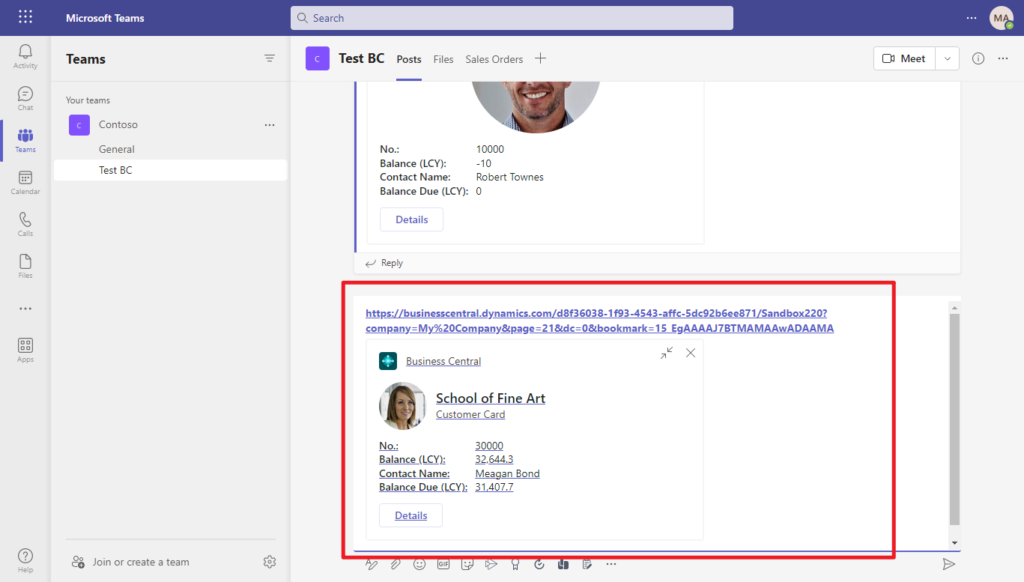
After:
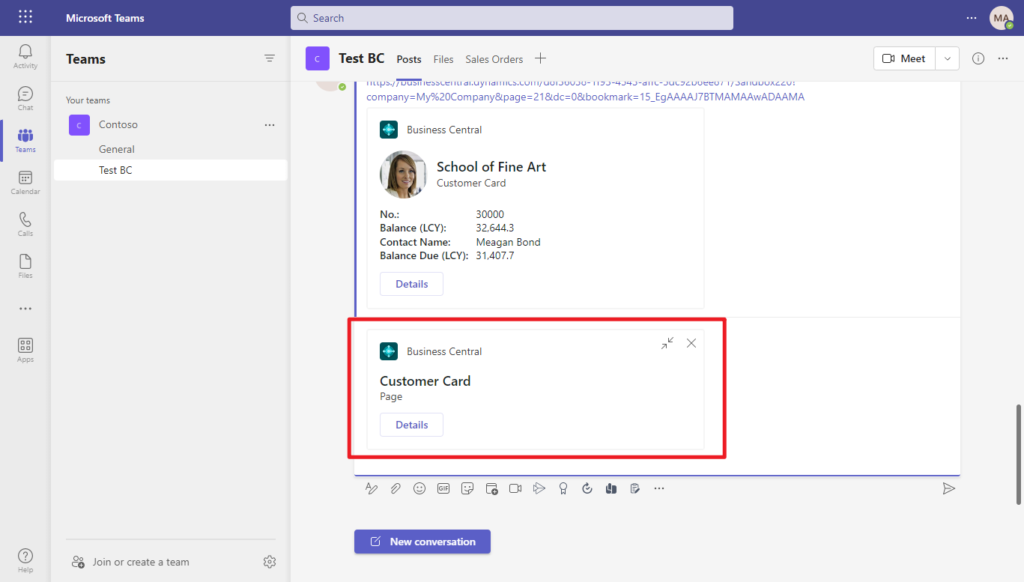
These are the contents of the two new settings, give it a try!!!😁
Actually this has another small update about Microsoft 365 Teams with this wave.
Experience enhanced adaptive cards in Teams
Sharing Business Central records as cards in Microsoft Teams adds context to every conversation and helps people make data-driven decisions. Business Central offers multiple ways to share a record as a card, such as the Share to Teams feature in the web client, pasting a deep link to any page or record in Teams chat, or searching for business contacts directly from within Teams. Our research indicates that the multiple steps required to include a card in a chat message often slows down the pace with which people communicate in chat. This update includes multiple enhancements that make adding a card easier than ever.
https://learn.microsoft.com/en-us/dynamics365/release-plan/2023wave1/smb/dynamics365-business-central/experience-enhanced-adaptive-cards-teams
- Access denied errors, such as missing permissions to a record or environment, are more seamlessly integrated into the Teams experience.
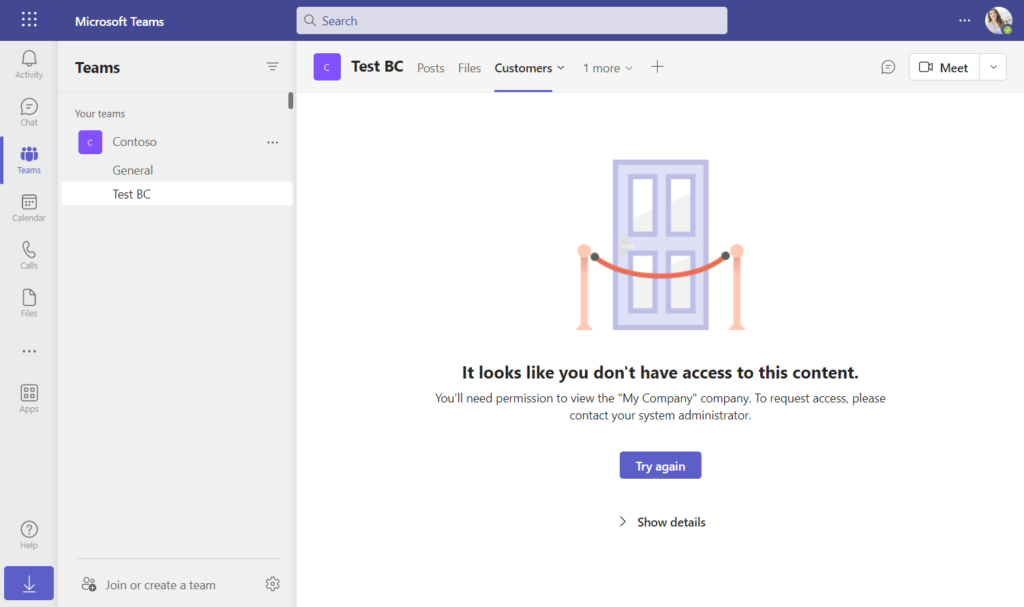
Show details:
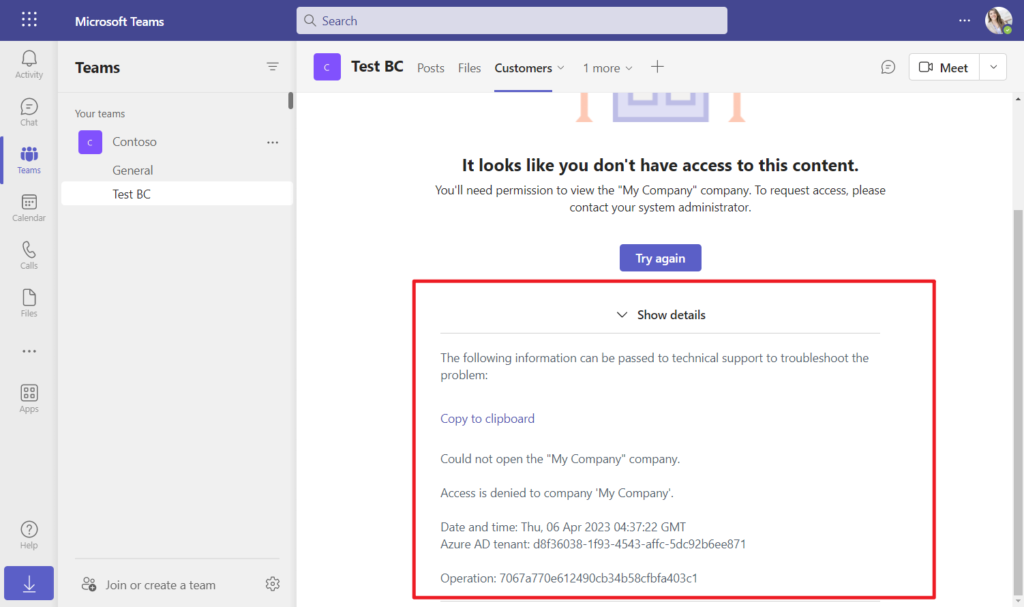
- Cards with a thumbnail image now consume less vertical space, allowing more surrounding content to show in the Teams chat or compose area. The card layout has been redesigned so that thumbnails are shown in a smaller size alongside fields.
Before:
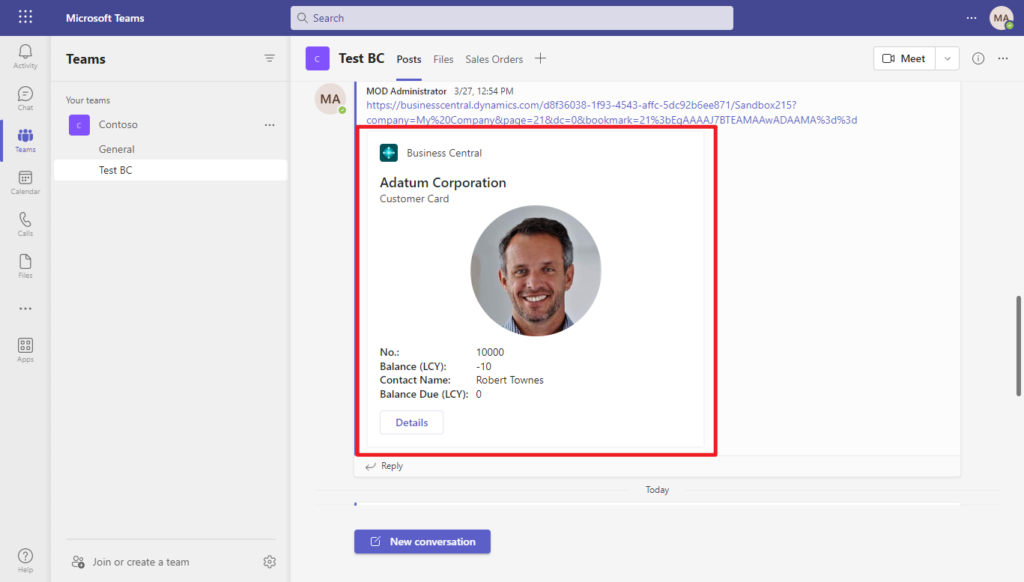
Now:
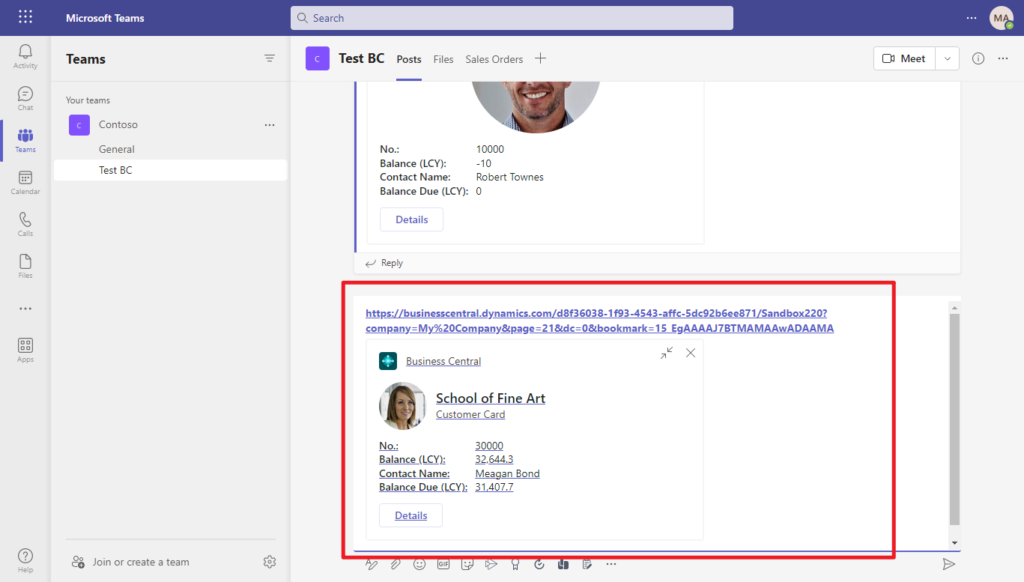
You can check more info in Business Central Launch Event (2023 release wave 1).
Session: What’s new in Teams integration
More details about Microsoft Teams integration:
- Sharing Business Central Records and Page Links in Microsoft Teams
- Business Central Access with Microsoft 365 Licenses
- Access with Microsoft 365 Licenses FAQ
- Info: Access Business Central with your Microsoft 365 license – regardless of whether users have a Business Central license (Collaboration capabilities for Dynamics 365)
- Business Central 2022 wave 2 (BC21) new features: Access Business Central with your Microsoft 365 license (Detail Test)
END
Hope this will help.
Thanks for reading.
ZHU

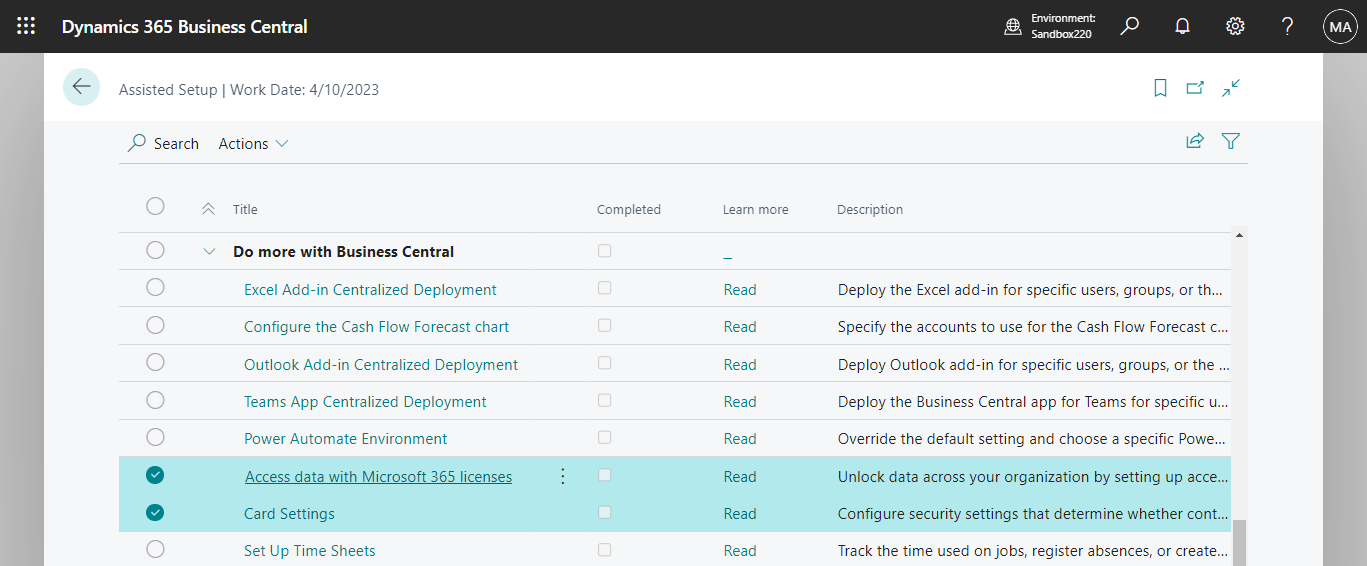

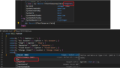
コメント