Hi, Readers.
Today, I would like to talk about how to delete users in Business Central.
Recently, I heard a discussion that once a user is created in Business Central, it cannot be deleted.
Yes, when you try to delete a user from Business Central, you will get an error message.
The user “XXXXX” cannot be deleted because the user has been logged on to the system. To deactivate a user, set the user’s state to Disabled.
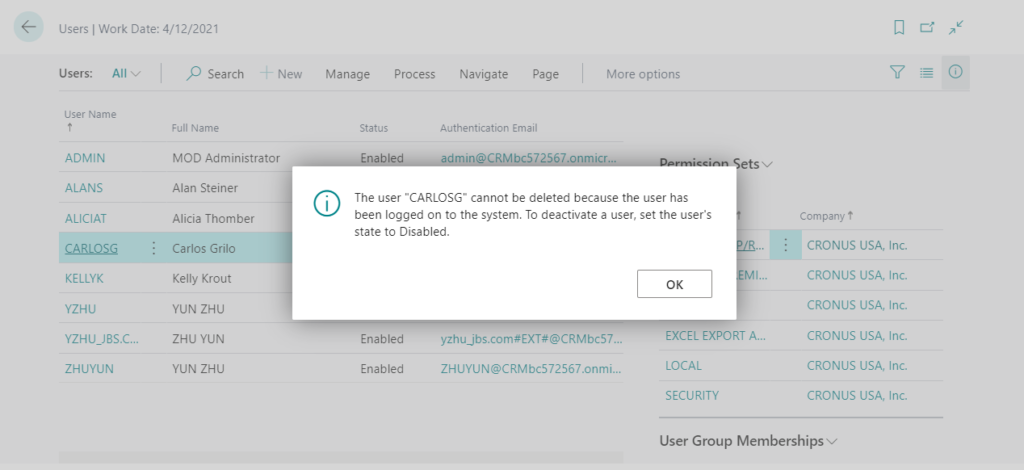
From the error message, this user may be logged into the system and therefore cannot be deleted. So you might clear all sessions or set the Status to Disable first and then go to delete the user, but the result is the same, you still can’t delete it.
Actually, even if you just created the user, you can’t delete it.
For example:
So, how to do it?
In fact, for users who have no transactions in the system, it is very simple. Before deleting a user, you have to first clear user personalization.
This user personalization is created automatically when you update users from Microsoft 365 or a user logs in the first time.
Note: If the user has a transaction in Business Central, you cannot delete it.
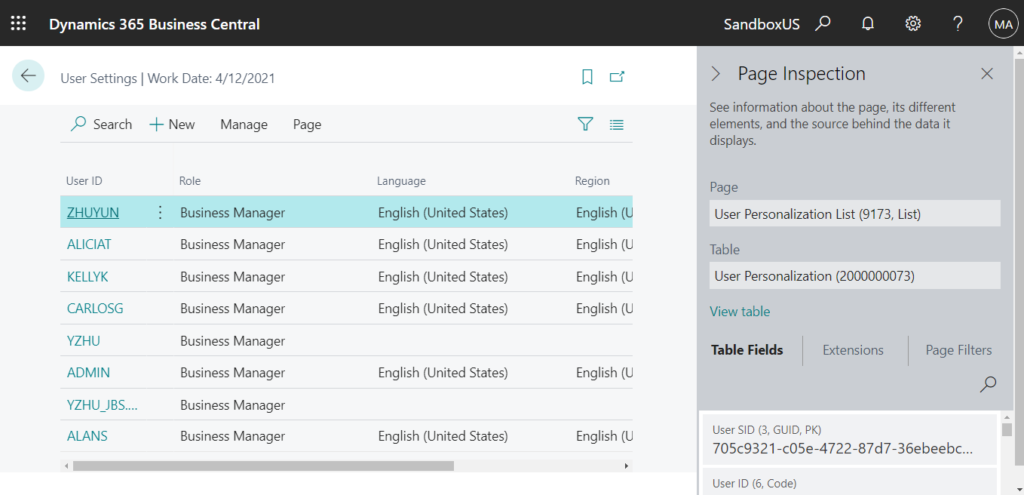
Search for User Settings, and then choose the related link.
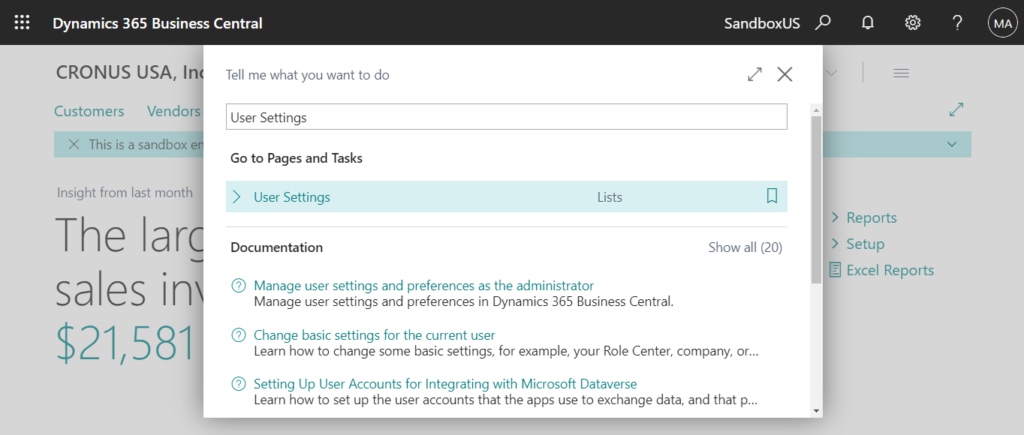
It saves the users’ Role, Language, Region, Timezone and other settings.
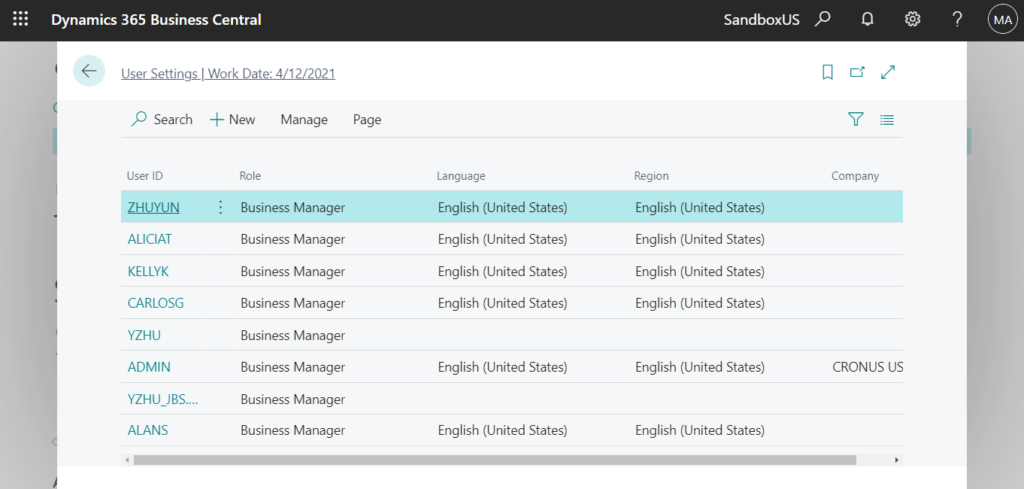
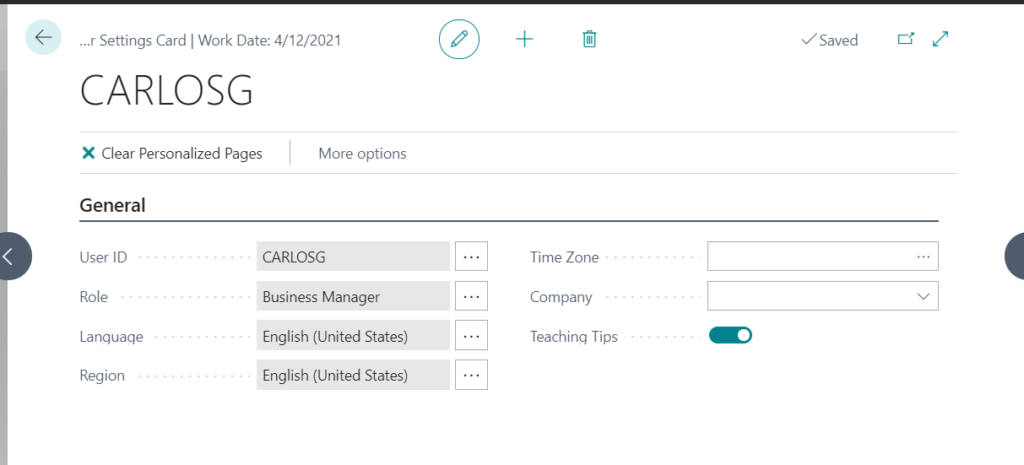
Delete the user personalization of the user you want to delete.
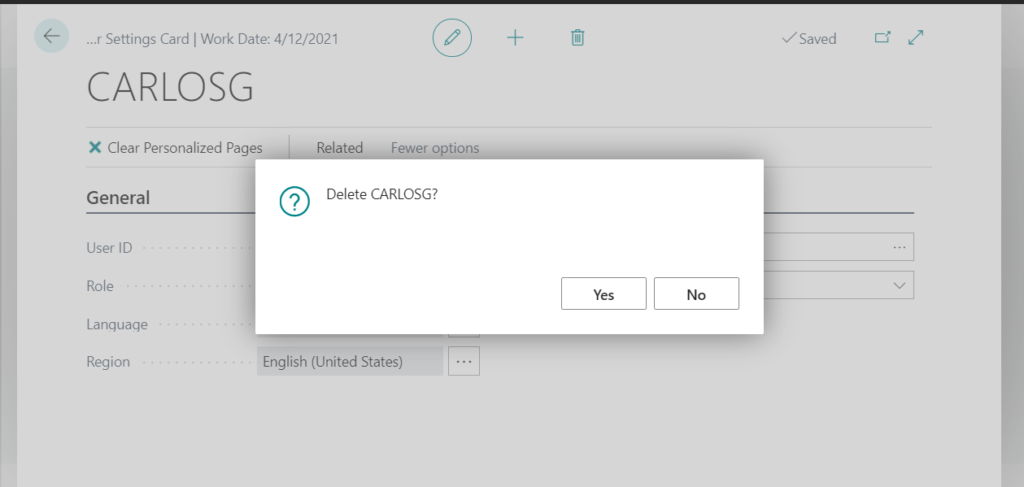
Then the user can be deleted.
For Example:
Note:
If the user has transactions in Business Central.

When you try to delete the user, the error message will changed.
You cannot add or delete users on this page. Administrators can manage users in the Microsoft 365 admin center. Do you want to go there now?
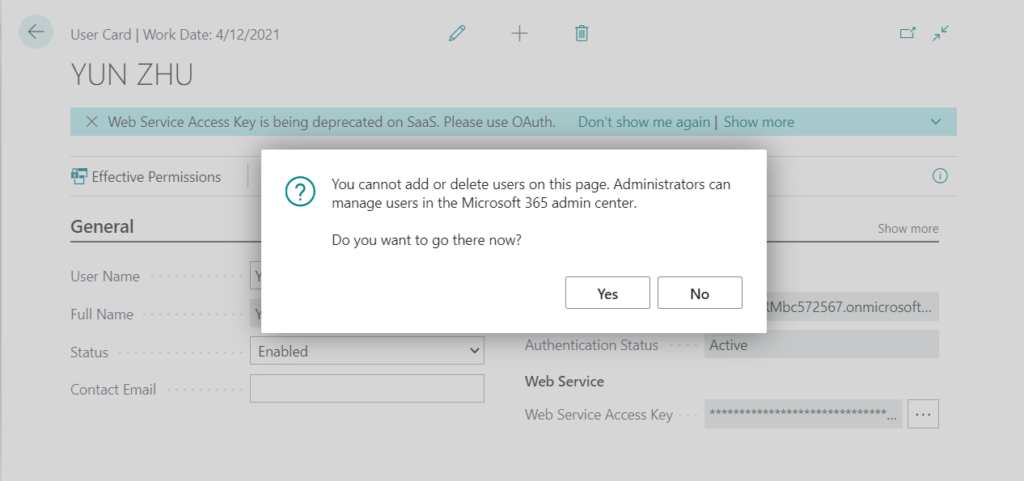
For example:
In short, for users who have no transactions in the system, you can delete user personalization first, and then delete the user. For users who have transactions, please set the user’s status to Disable.
END
Hope this will help.
Thanks for reading.
ZHU

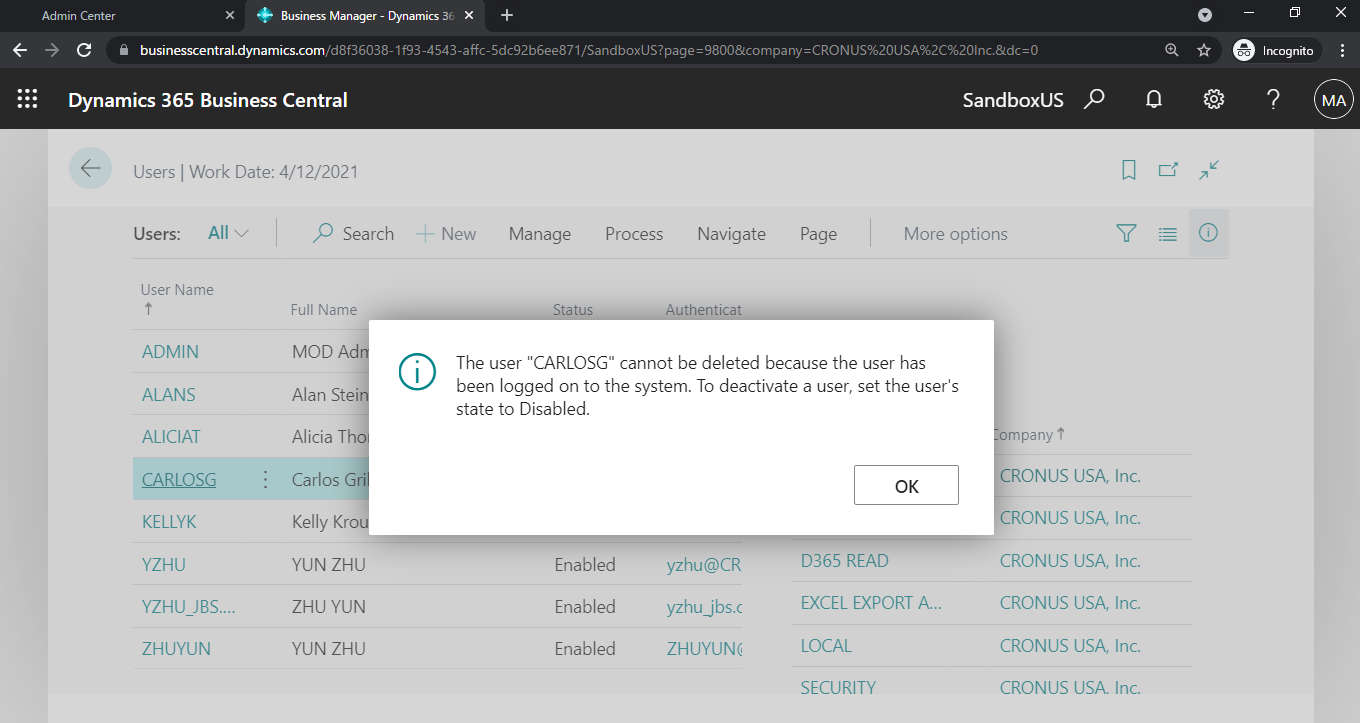
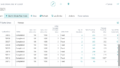
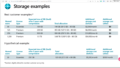
コメント