Hi, Readers.
The preview environment for Dynamics 365 Business Central 2022 release wave 1 (BC20) is available. Learn more: Link
I will continue to test and share some new features that I hope will be helpful.
In this post, I would like to talk about a new page in Business Central 2022 wave 1 (BC20), License Configuration page.
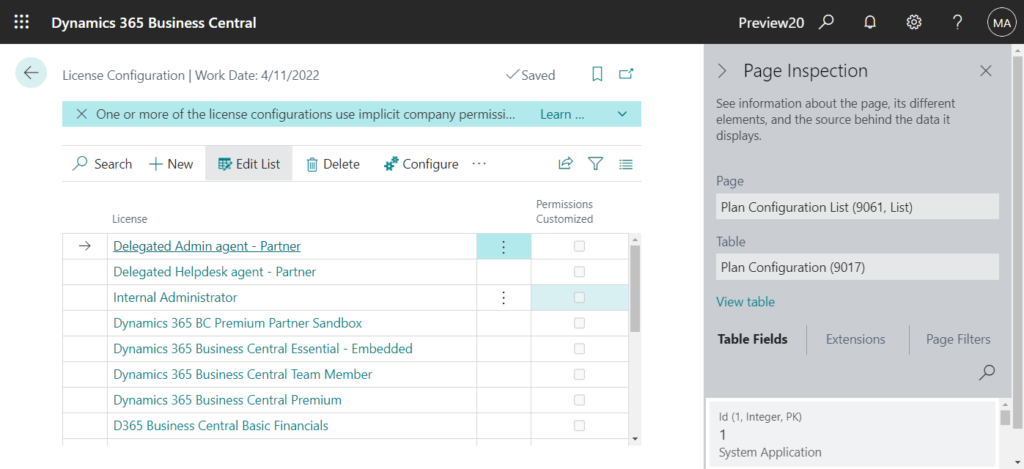
Allow security administrator to define default permission set assignments when user is signing up
Business value
We’ve given Business Central security administrators improved control over who has access to what. The administrators can specify which permission sets or user groups are relevant for different product licenses and plans. Then, when someone signs up, they are automatically granted the permissions that the administrator specified for their license or plan.
Feature details
Business Central security administrators can define which permission sets or user groups are assigned by default to a user when they sign up. Specifying which permission sets or user groups are relevant for a license or plan helps the administrator ensure that the user has the right access from the start.
https://docs.microsoft.com/en-us/dynamics365-release-plan/2022wave1/smb/dynamics365-business-central/allow-security-administrator-define-default-permission-set-assignments-when-user-signing-up
What can be done with this page?
First, we can see all license types for the current Business Central environment on this page.
For example, in my trial environment.
Version: W1 20.0 (Platform 20.0.36694.0 + Application 20.0.36751.0)
| License | Permissions Customized |
|---|---|
| Delegated Admin agent – Partner | No |
| Delegated Helpdesk agent – Partner | No |
| Internal Administrator | No |
| Dynamics 365 BC Premium Partner Sandbox | No |
| Dynamics 365 Business Central Essential – Embedded | No |
| Dynamics 365 Business Central Team Member | No |
| Dynamics 365 Business Central Premium | No |
| D365 Business Central Basic Financials | No |
| Dynamics 365 Business Central Essential | No |
| D365 Business Central Infrastructure | No |
| Microsoft Dynamics 365 – Accountant Hub | No |
| Dynamics 365 Business Central Device – Embedded | No |
| D365 Business Central Team Member – Embedded | No |
| Dynamics 365 Business Central External Accountant | No |
| Dynamics 365 Business Central Premium – Embedded | No |
| Dynamics 365 Business Central Device – Embedded | No |
| Dynamics 365 Business Central for IWs | No |
Then you can see default user groups and default permission sets in the License Type.
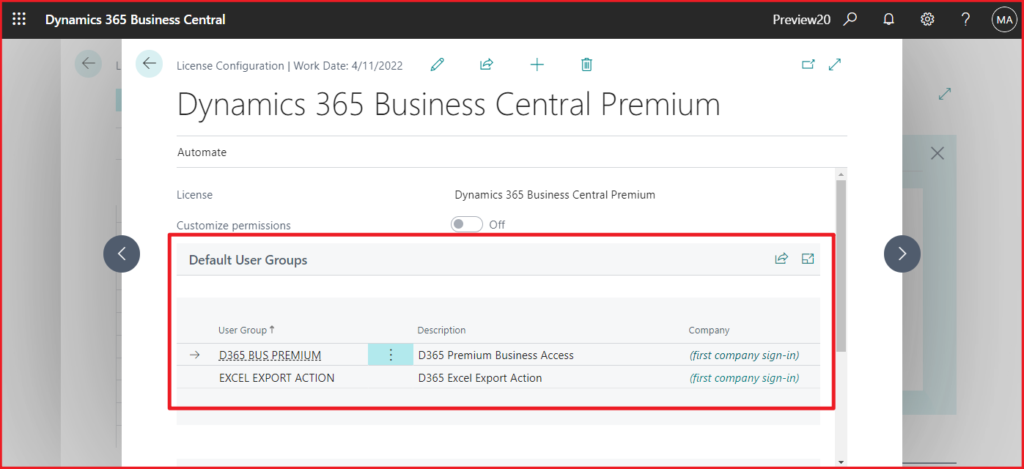
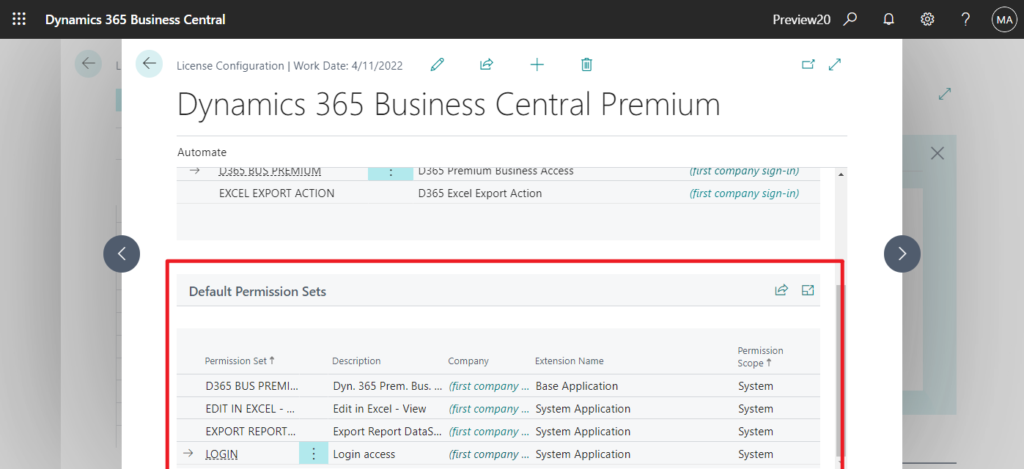
Finally, we can customize default user groups and default permission sets via this feature. We have discussed this topic before, but there was no License Configuration page at that time, I went through other ways to do it. More details: How to change default User Groups for new Business Central users (User Group Plan)
Now, this will be very simple.
Let’s test it together.
Choose the Tell Me icon, enter License Configuration, and then choose the related link.
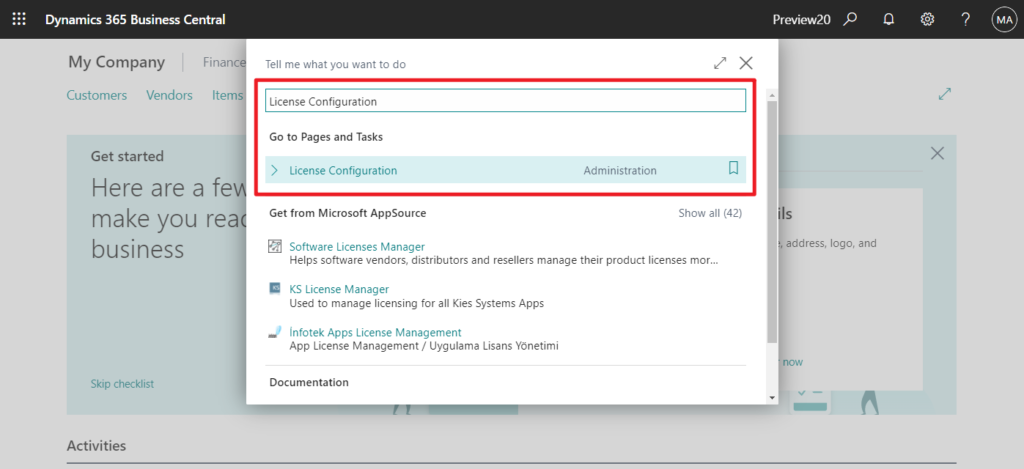
Click the license type name you want to customize or choose Configure.
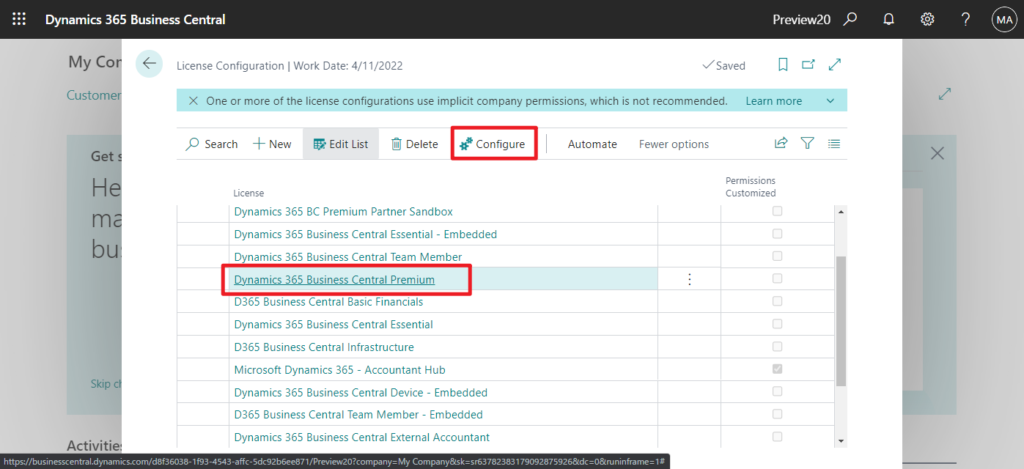
On the License Configuration card page, choose Edit icon.
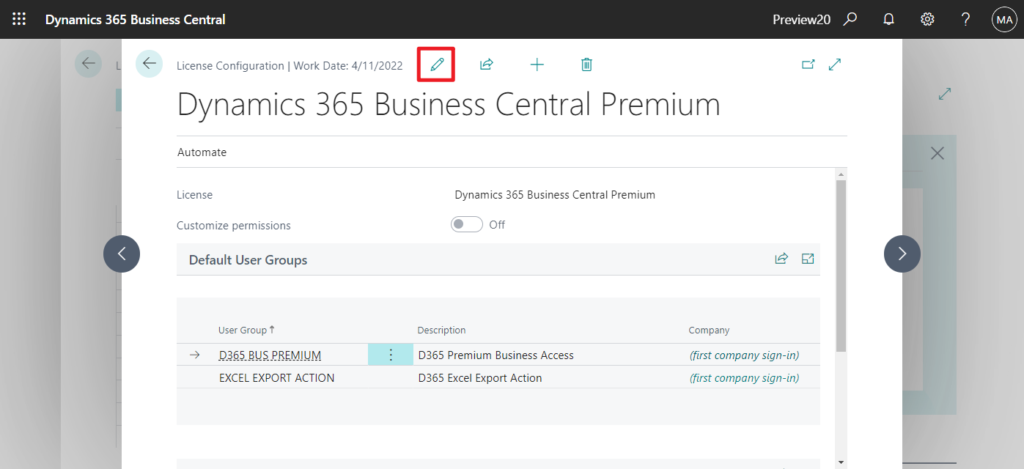
Enable Customize permissions.
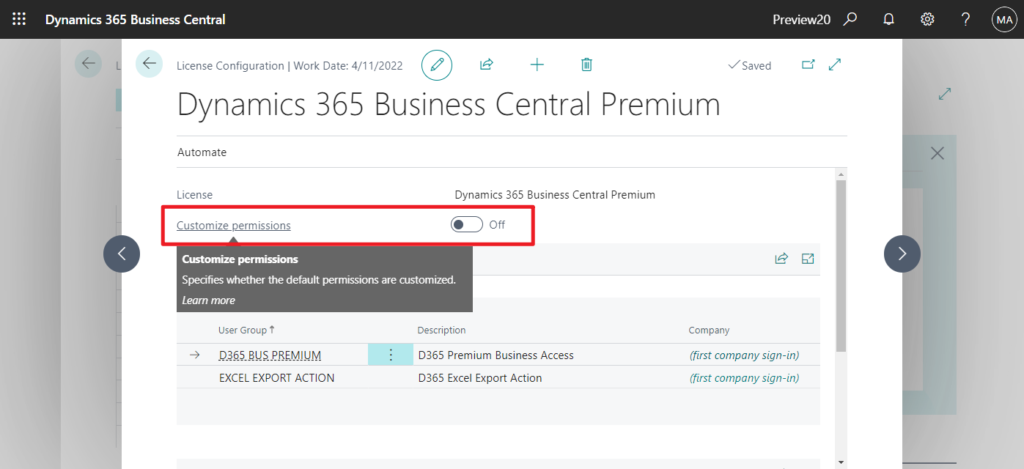
Then you can see the following notification.
Customizing permissions below will affect only newly created user who are assigned Dynamics 365 Business Central Premium license. Permissions for existing users who are assigned the license will not be affected.
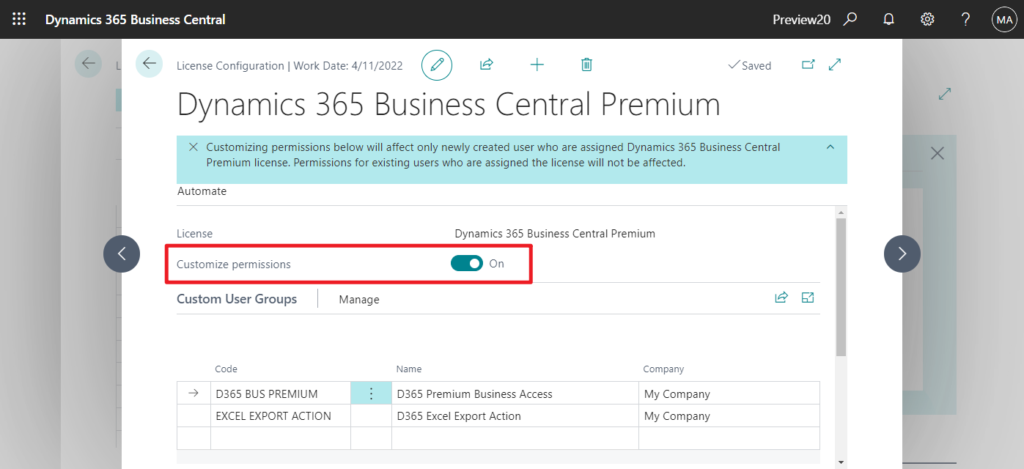
Now, you can add or delete user groups and permission sets in the license type.
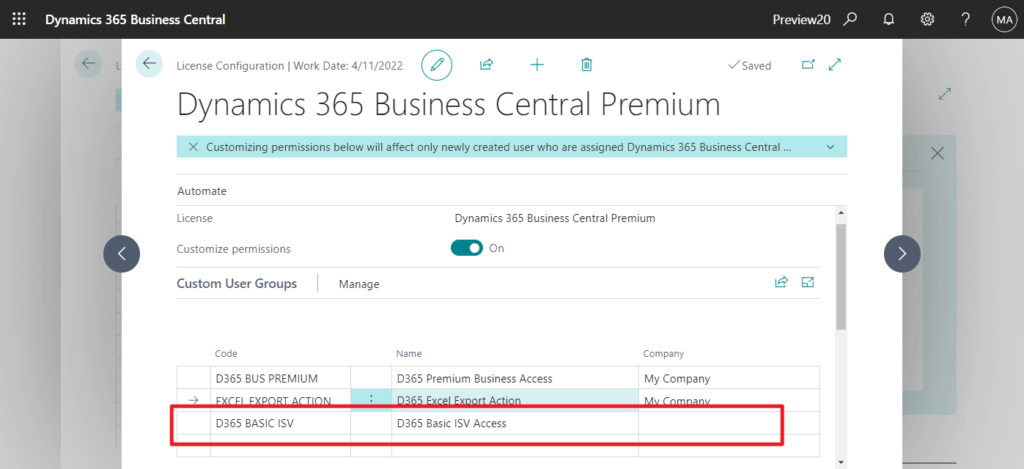
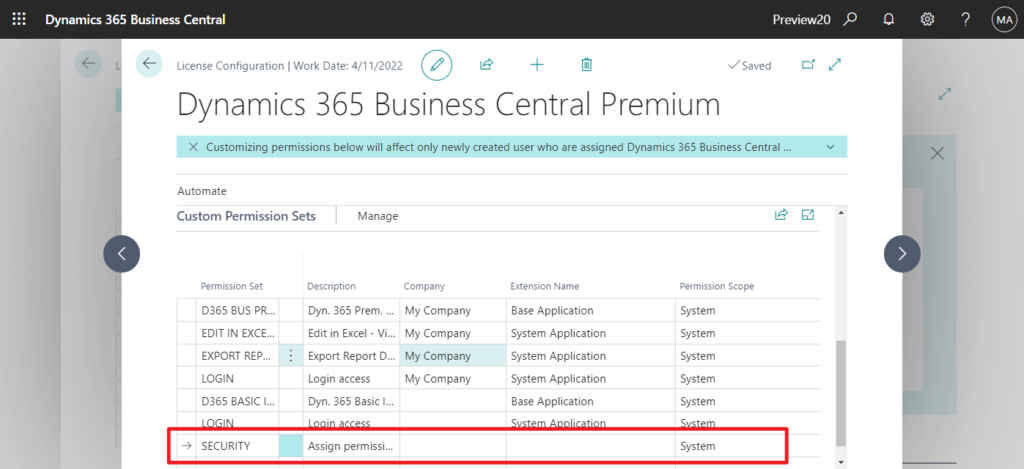
After returning to the License Configuration List page, you can see that Permissions Customized is selected.
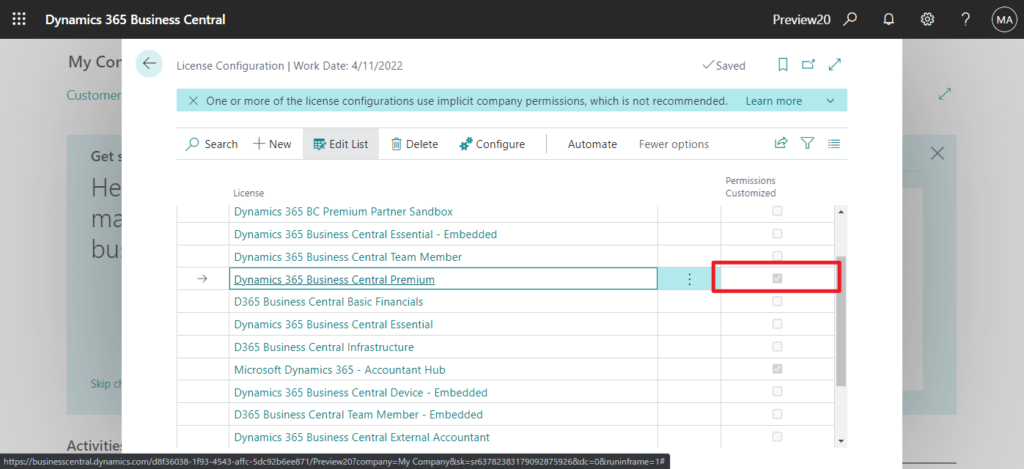
Give it a try!!!😁
PS: This page does not exist in BC19.5.
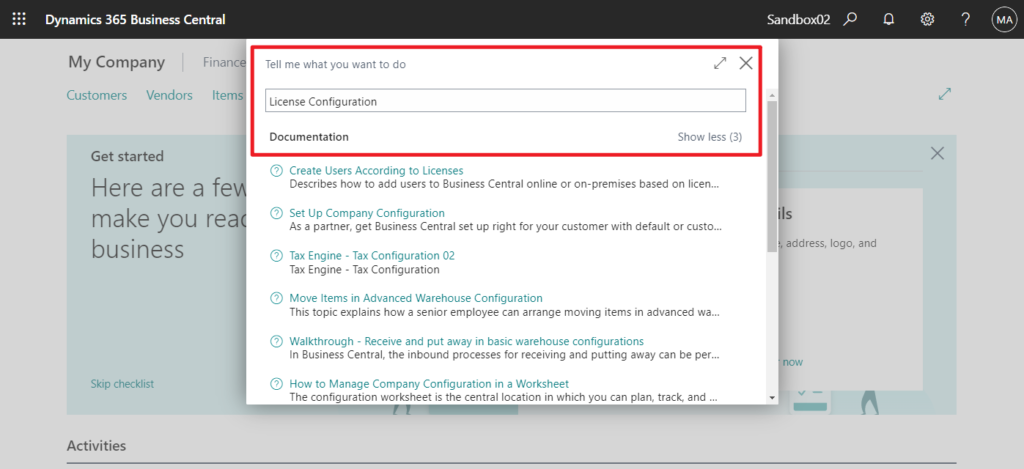
END
Hope this will help.
Thanks for reading.
ZHU

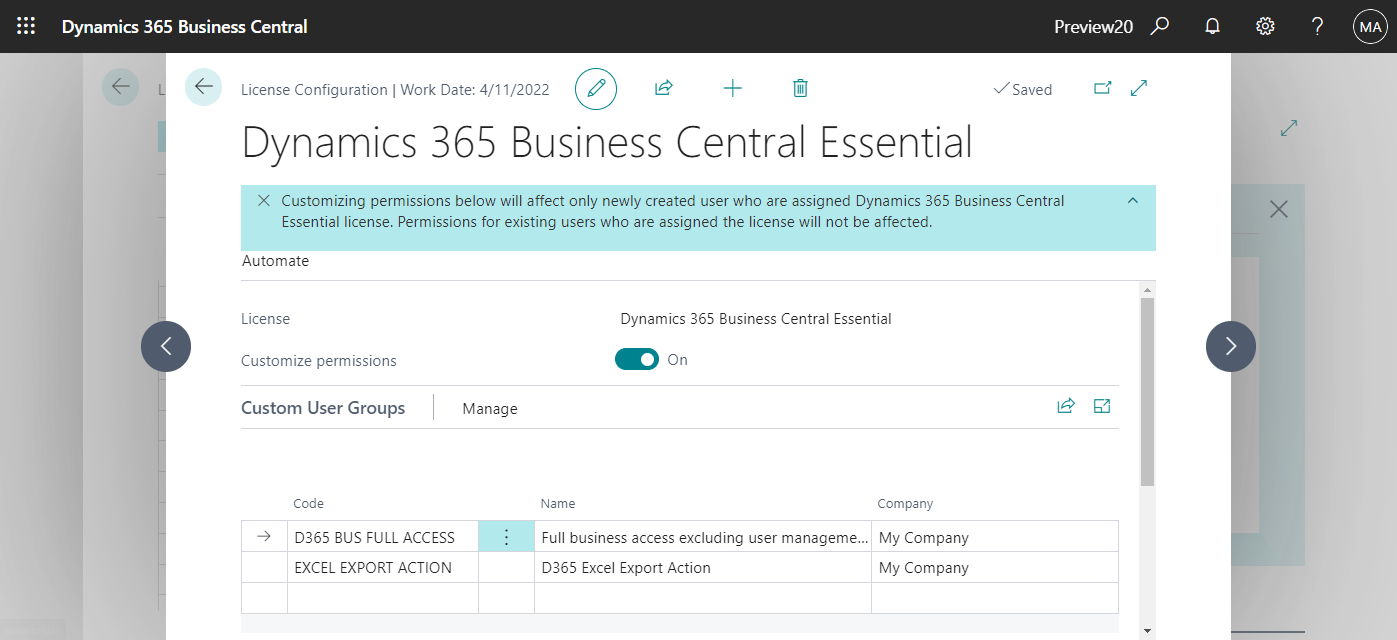
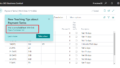
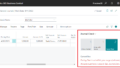
コメント