Hi, Readers.
Minor update 21.1 for Business Central 2022 release wave 2 has been released yesterday. Learn more: Link.
Some new features are also available with this minor update. I will continue to test and share these features that I hope will be helpful.
In Microsoft Ignite 2022 last month, Microsoft brought us an exciting news for Business Central. Microsoft Teams users will be able to access Business Central data, regardless of whether they have a Business Central license.
More details: Access Business Central with your Microsoft 365 license – regardless of whether users have a Business Central license (Collaboration capabilities for Dynamics 365)
Access Business Central with your Microsoft 365 license
Business Feature
At Microsoft, we’re building the next generation of collaborative applications that help people work together to achieve their goals.
Business Central leverages ContextIQ to bring data into the flow of work, helping our customers work smarter and increase team performance. However, the efficacy of collaboration within a team, across departments, or on large projects is often impaired by lack of group access to mission-critical data that drives decisions.
Business Central now empowers organizations to choose which of their employees can view specific business data shared with them in Microsoft Teams, without requiring a Business Central license.
While this removes boundaries for collaboration and encourages users to share data with confidence, it also allows administrators to unlock data across the organization so departments that don’t yet use Business Central can self-serve with data they need to complete their tasks.
Access Business Central with your Microsoft 365 license | Microsoft Learn
Yesterday we discussed Embed Business Central in Teams tabs, which is a prerequisite for this feature.
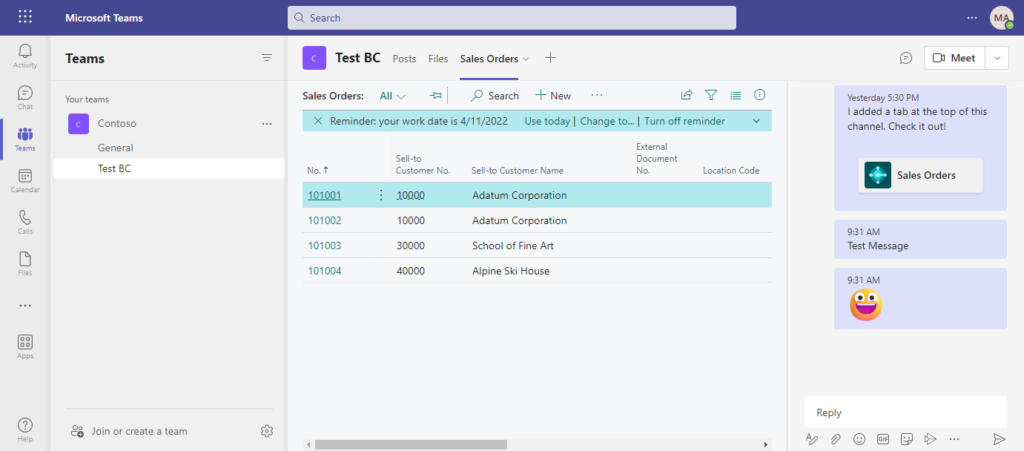
First let’s look at the feature details:
For Microsoft 365 users that do not have a Business Central license
Microsoft 365 license holders can now read Business Central data through a simplified user interface in Microsoft Teams.
More details about
- Access Business Central data embedded in a tab in Teams chat or channels.
- Access Business Central cards that have been shared with you in Teams chat or channels, and drill into card details.
- Read data that you have permission to. Microsoft 365 licenses don’t grant rights to edit, delete, or create new records.
- Simplified UI that supports typical data browsing activities such as search, sort, and drilldown from lists to card details.
For Business Central license holders
Share data confidently and securely in Teams chat and channels, without having to paste screen snippets that risk falling outside of data security boundaries.
For more information about new data sharing capabilities in 2022 release wave 2, see Embed Business Central in Teams tabs and Share to Teams action now includes link preview.
For administrators
Business Central offers the flexibility needed by admins to configure and adapt to how people work across the organization.
- Enable this capability on one or more environments from the Business Central administration center.
- Choose which Microsoft Teams users can access Business Central data.
- Specify which object permissions will be automatically granted on their first contact with Business Central.
- Use Centralized Deployment to deploy the Business Central app for Teams that powers the data sharing and data reading experiences in Microsoft Teams.
Important
Access is available to customers subscribing to select Microsoft 365 plans and Business Central online.
Next, let me do a simple test.
1. Add a new user in the Microsoft 365 admin center.
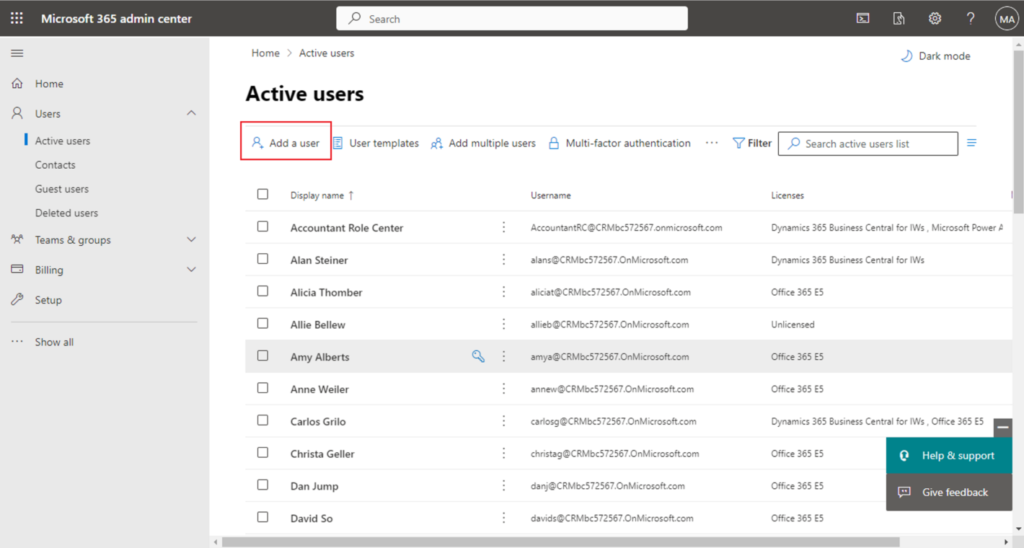
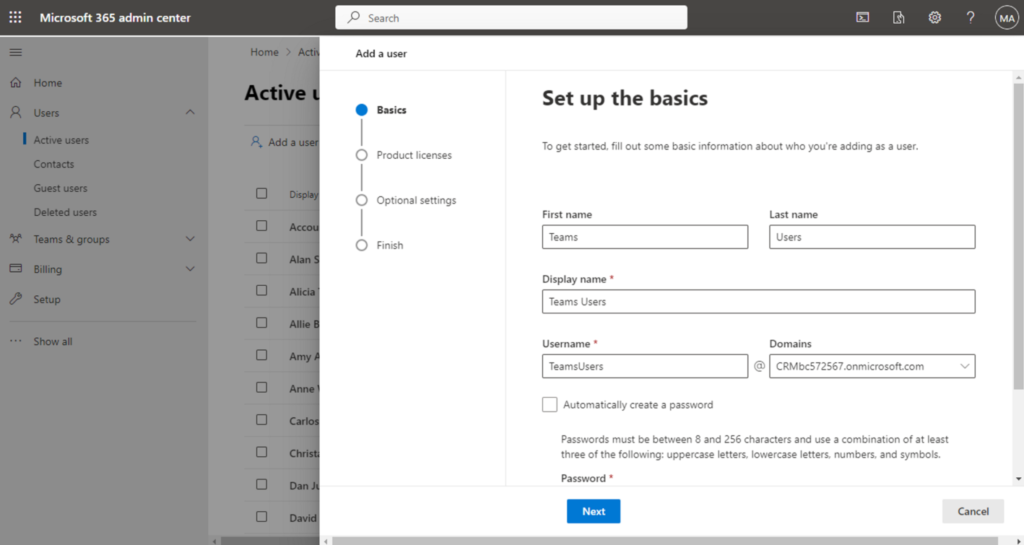
Only assign this user an Office 365 license.
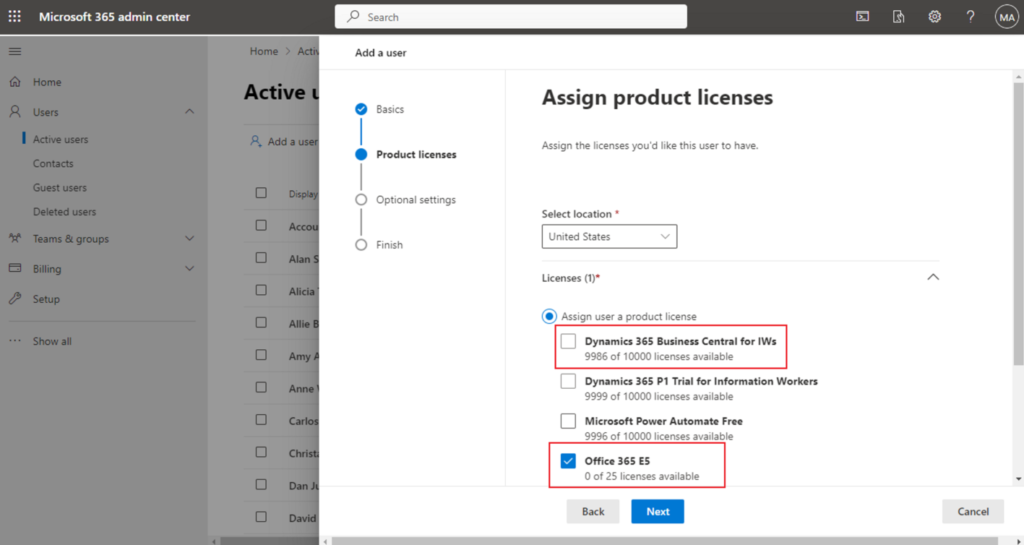
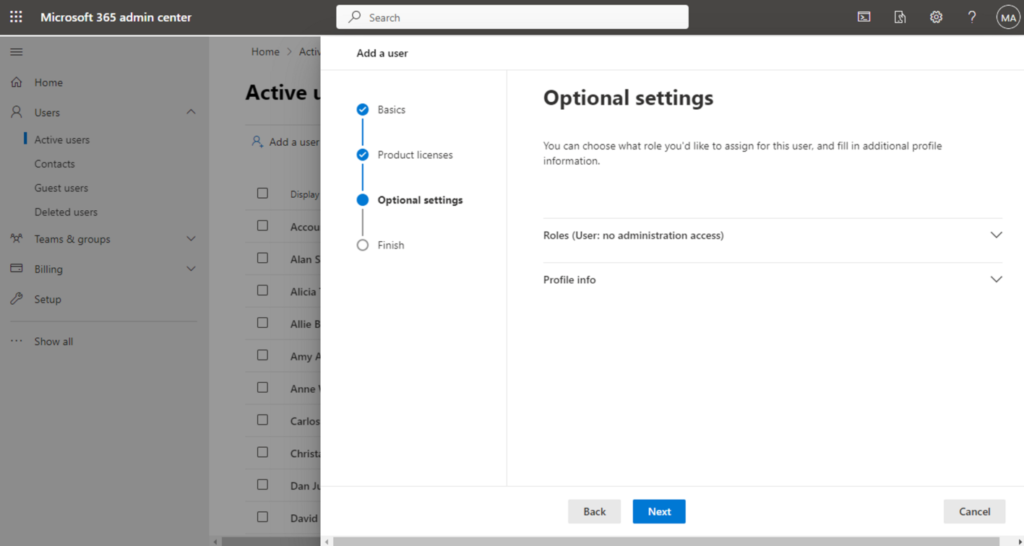
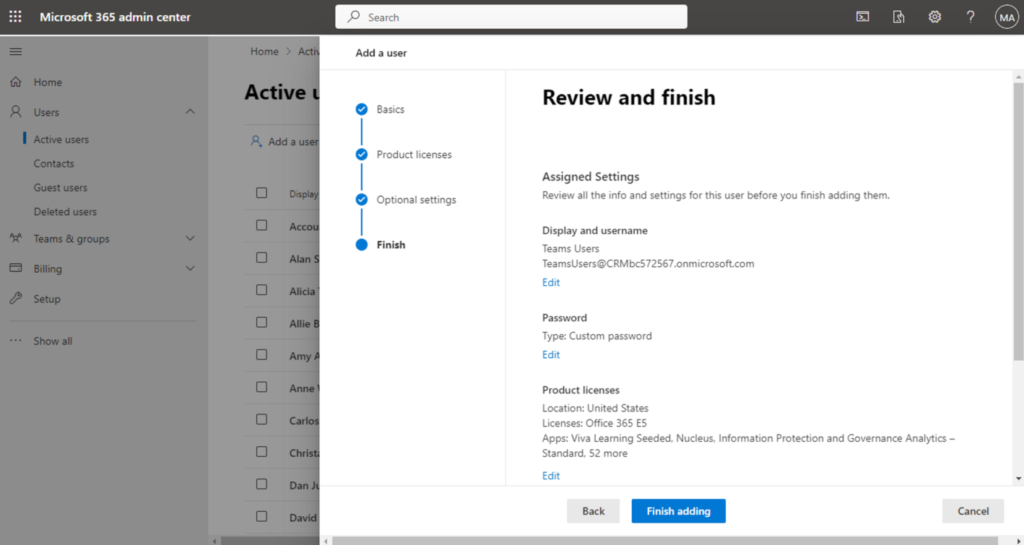
Added successfully.
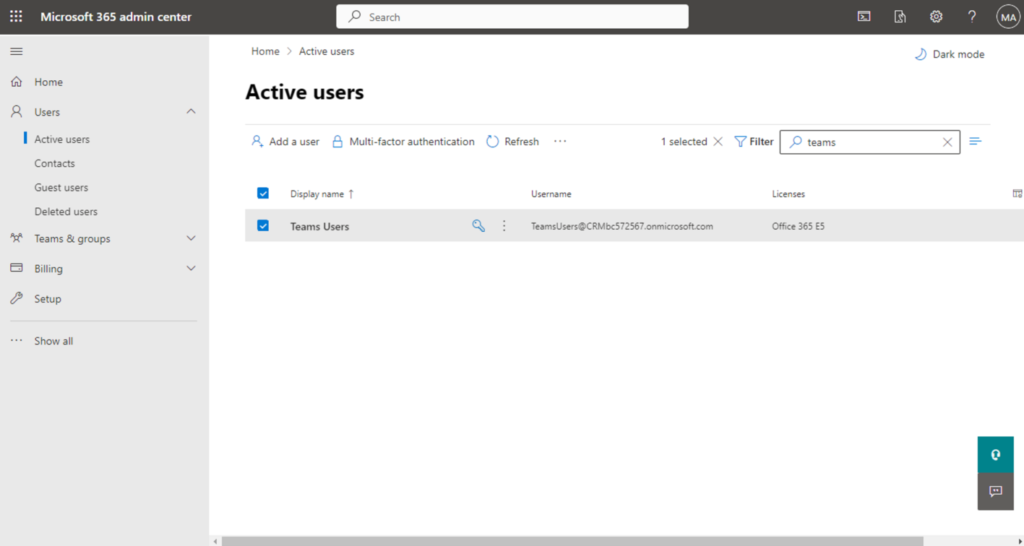
Because the user does not have a license for Business Central, the following error will be displayed when accessing Business Central at this time.
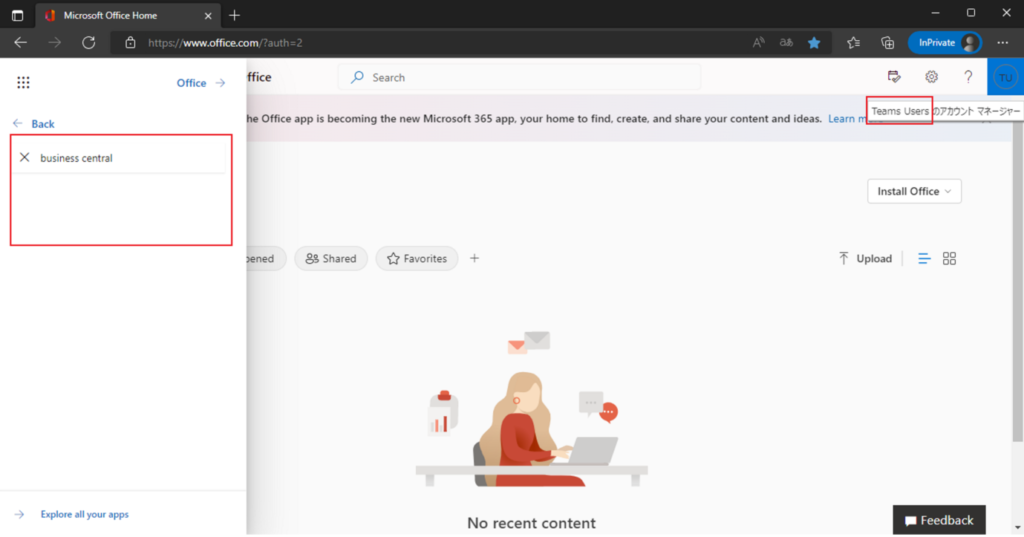
License problem
Your account has been authenticated with Azure Active Directory, but there is no valid license assigned to your account in Business Central. Contact your system administrator to get a valid license assigned to you.

2. Go to Dynamics 365 Business Central admin center and click on the environment name for version 21.1 or higher.
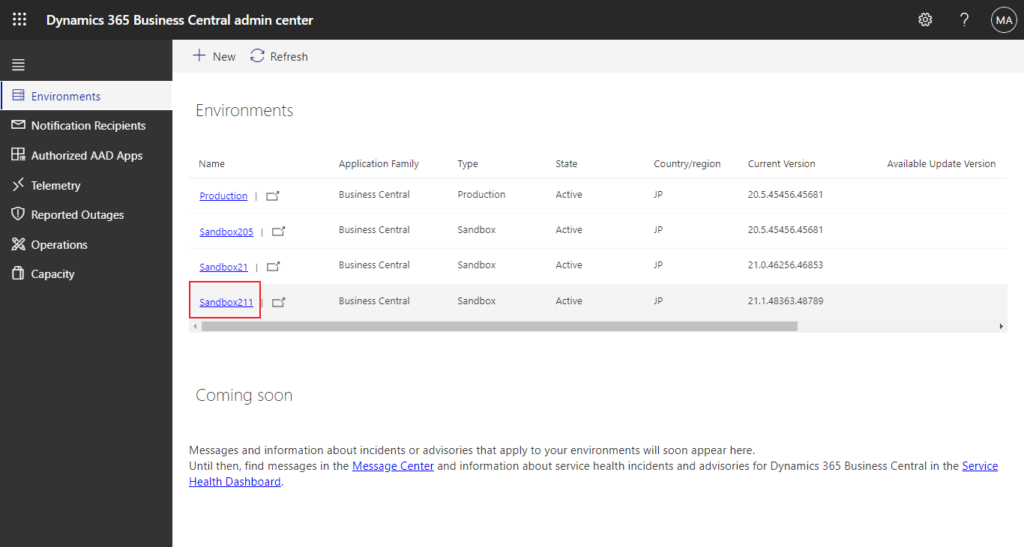
You can find a new setting, Access with Microsoft 365 Licenses. The default is off.
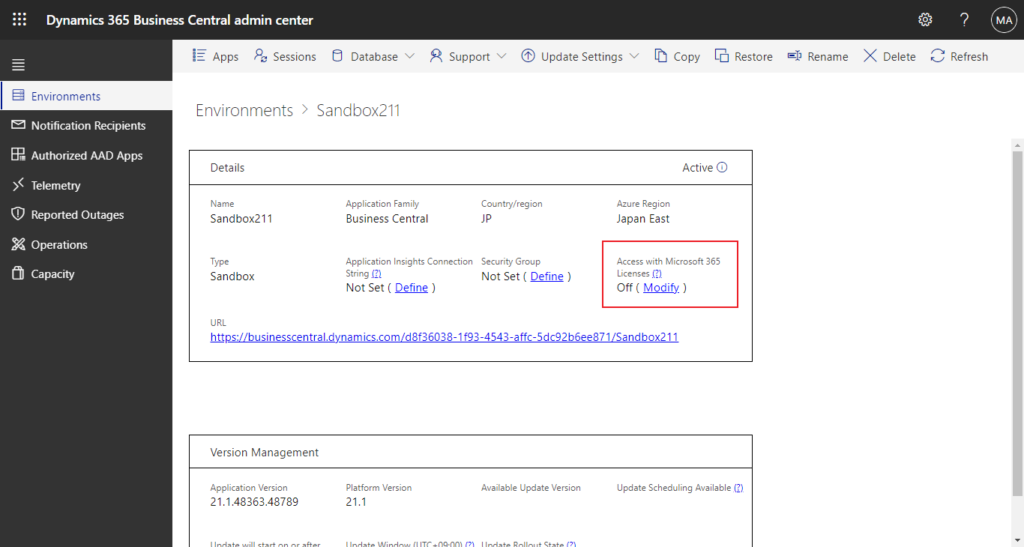
Click Modify and you can see more details.
Microsoft 365 licenses
To help Business Central users easily share and collaborate on business data with their coworkers, you can enable access with Microsoft 365 licenses.
When enabled, users within the same organization that have an applicable Microsoft 365 license will be able to read (but not write) Business Central data that is shared with them in Microsoft Teams, without needing a Business Central license.
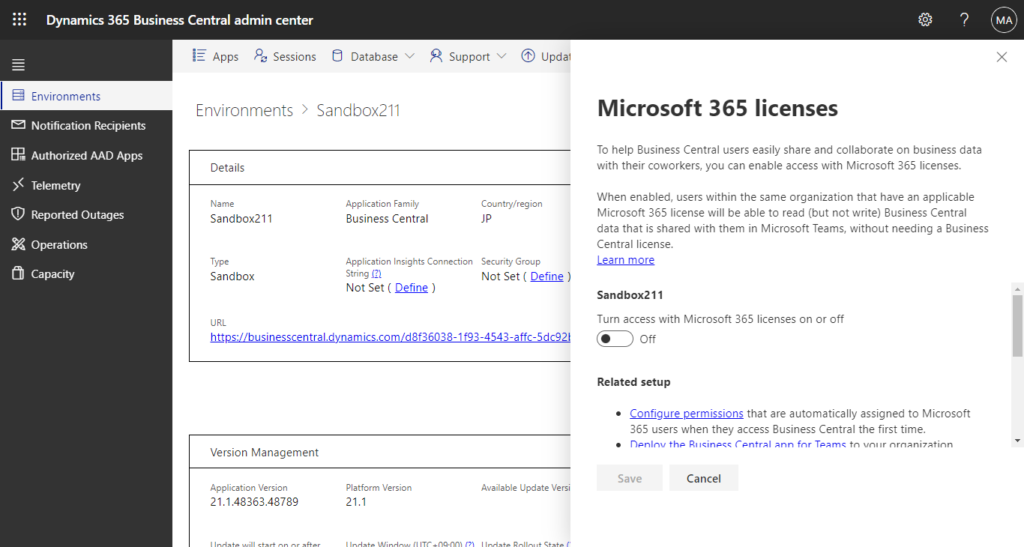
Turn access with Microsoft 365 licenses on, and choose Save.
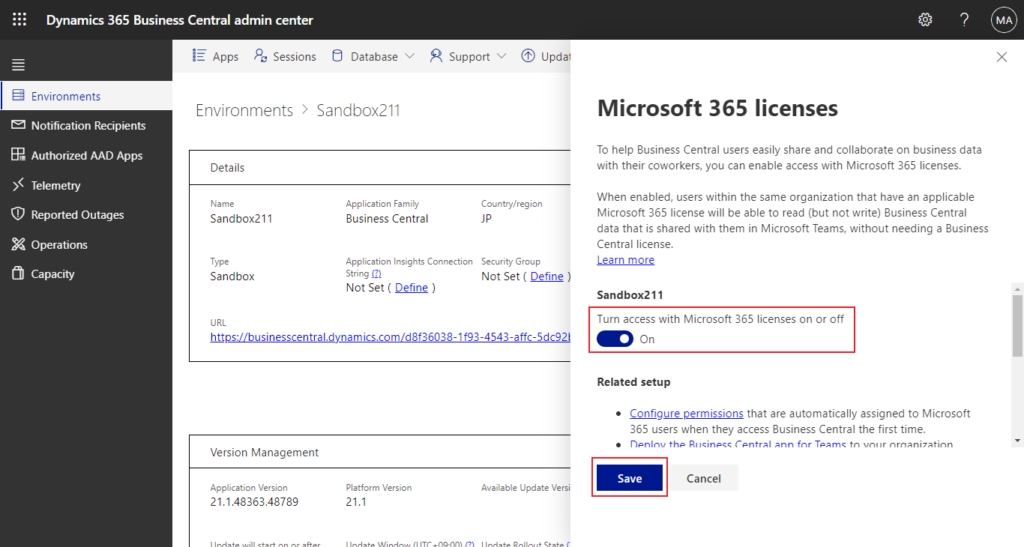
Choose Yes.
Are you sure you want to turn ON access to Business Central data with Microsoft 365 licenses for environment ‘Sandbox211’?
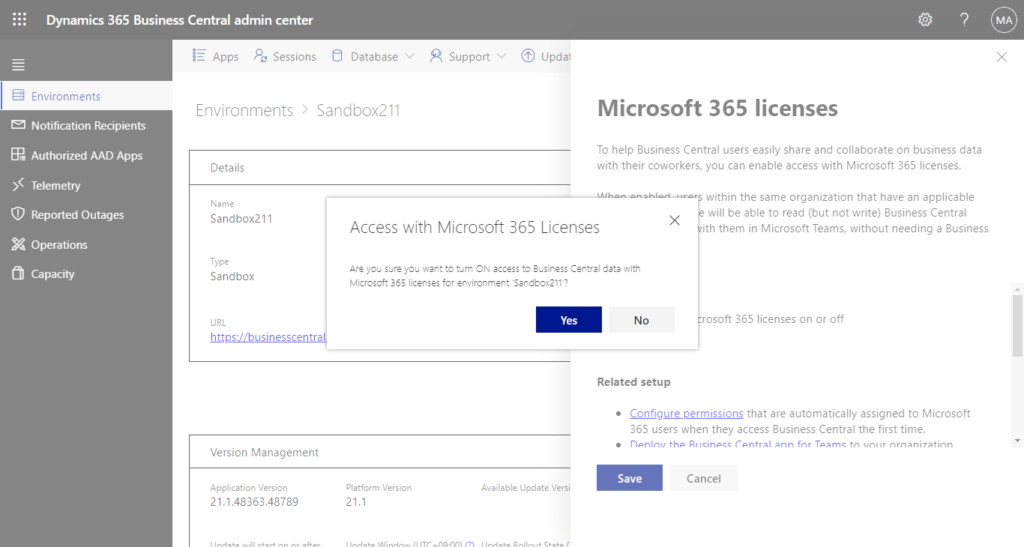
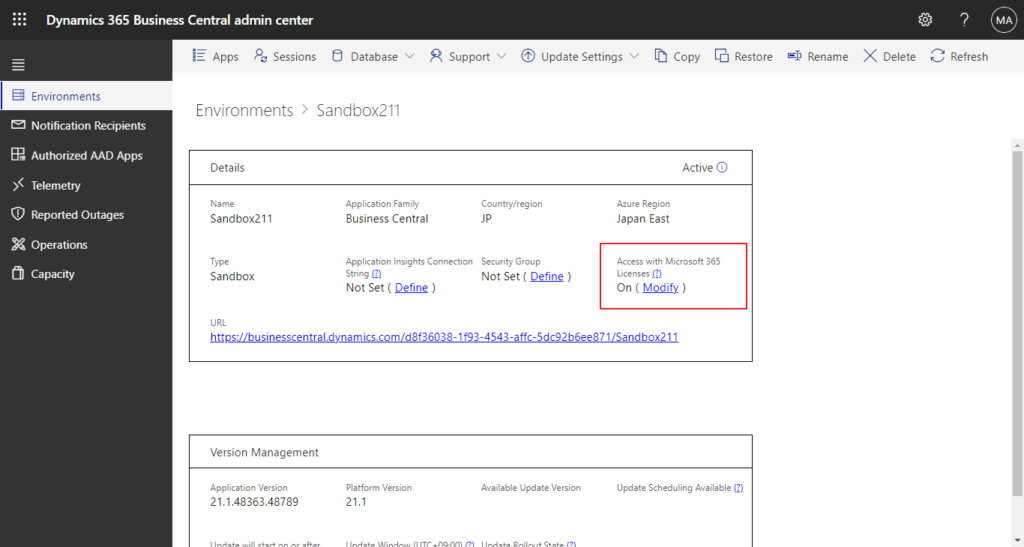
Note:
Access with Microsoft 365 licenss is available only for environments running on version 21.1 and higher.
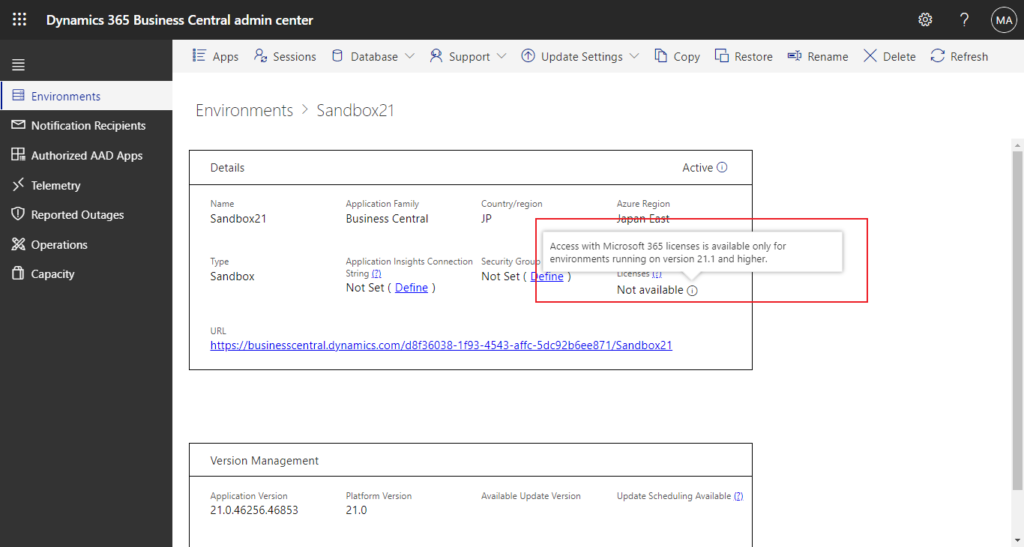
3. Update users from Microsoft 365, or after first sign in, you can find the Microsoft Teams users in Users page and then add permission set for the user to access data in Business Central.
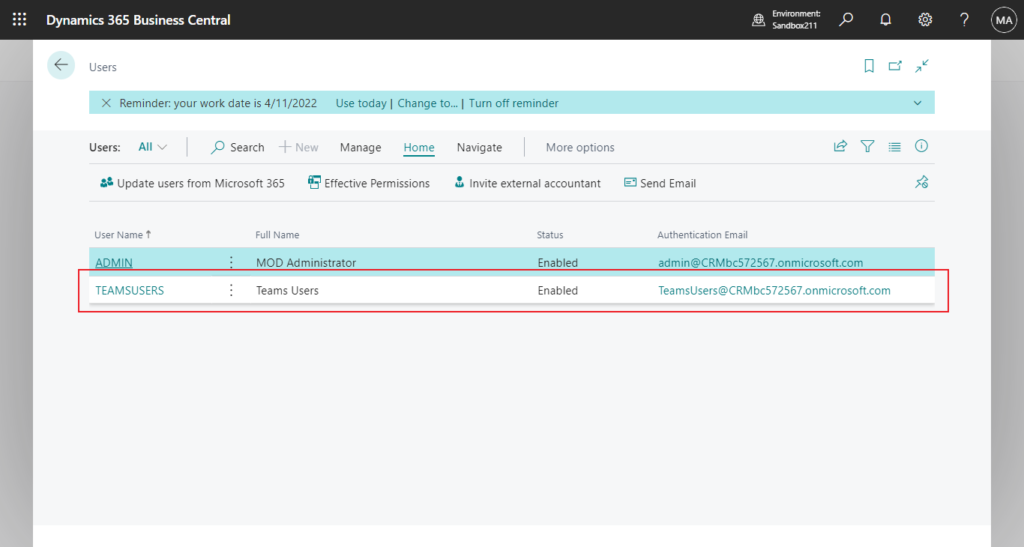
The default TEAMS USERS group contains only the LOGIN permission set. More about LOGIN Permission Set (Minimal permission set for log-in).
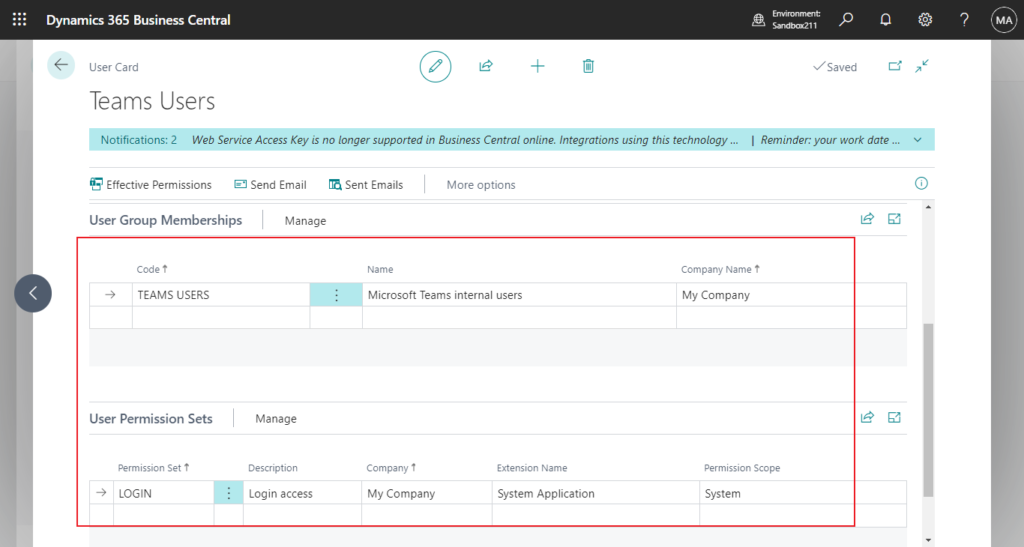
For example, add D365 FULL ACCESS group.
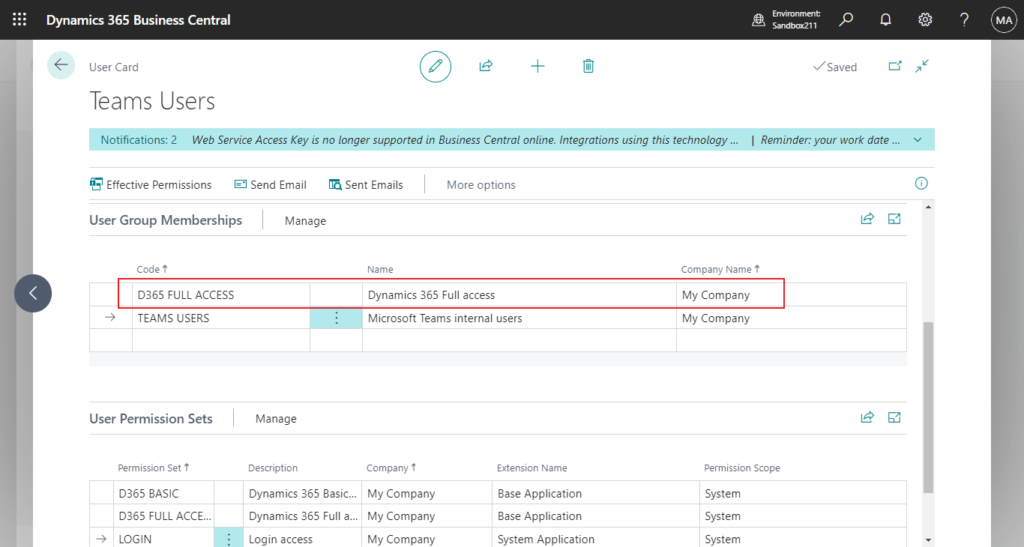
PS: The license of the Microsoft Teams users is Microsoft 365.
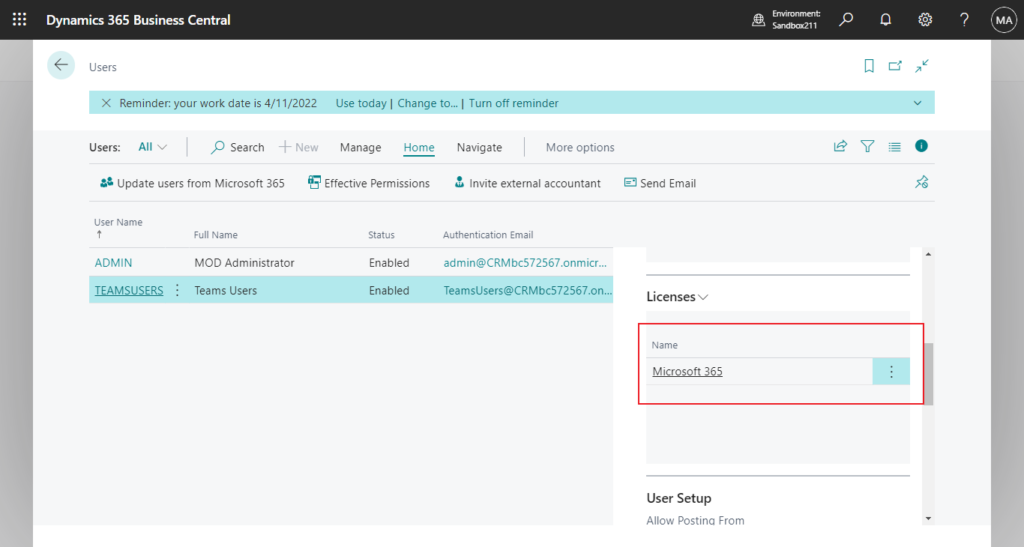
This user can now access Business Central data directly in Teams without a Business Central license. (Microsoft 365 licenses don’t grant rights to edit, delete, or create new records)
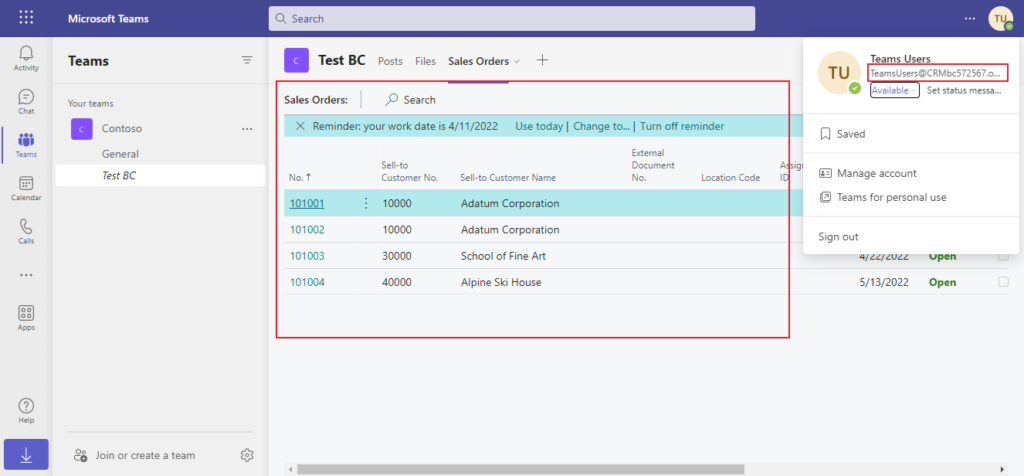
Test Video:
Very nice. Give it a try!!!😁
PS:
1. If you do not give the user a proper permission set other than the LOGIN permission set, you will get an error similar to the following when you open BC in Teams.
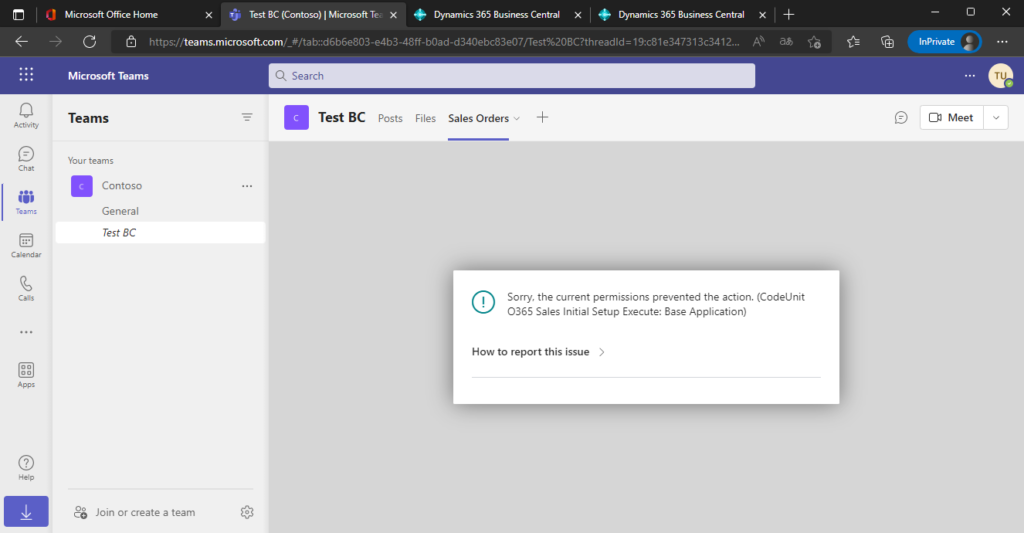
2.
Note:
When accessing Business Central with a Microsoft 365 license, you can only view data in Microsoft Teams. If you need direct access to Business Central, contact your administrator to get a Business Central license.
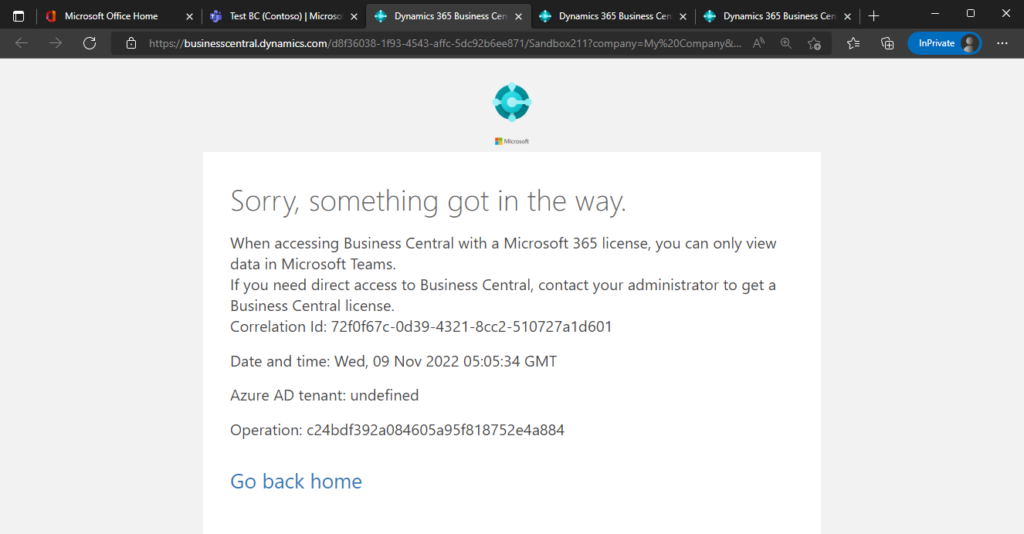
3. If you don’t enable this feature in Admin Center, you will get the same error as when logging in on the browser.
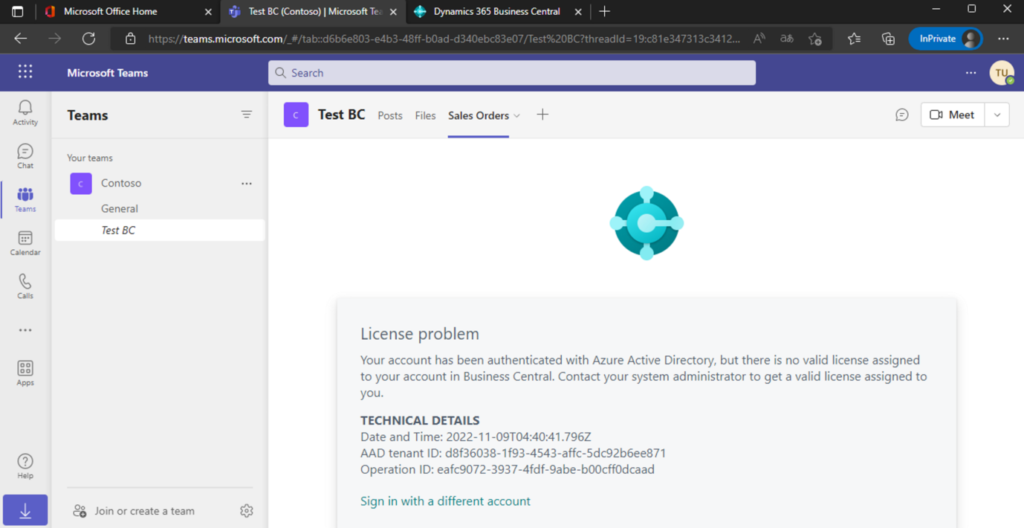
Update: Business Central Access with Microsoft 365 Licenses
Requirements for individual users to access data in Teams
- Data must be accessed using the Business Central app for Teams. Users must have the Business Central app for Teams installed and must use one of the supported Teams clients. For a list of Teams clients supported by Business Central, see Minimum Requirements for Using Business Central.
- Users must be internal to the organization, meaning that a user identity originates from the same home tenant where Business Central is deployed and where access is enabled. External identities aren’t supported. Business Central automatically prevents access to guests.
- Users must be assigned a Microsoft 365 license from one of the following plans
| Supported plan | Product ID |
|---|---|
| Microsoft 365 Business Basic | 3b555118-da6a-4418-894f-7df1e2096870 |
| Microsoft 365 Business Standard | f245ecc8-75af-4f8e-b61f-27d8114de5f3 |
| Microsoft 365 Business Premium | cbdc14ab-d96c-4c30-b9f4-6ada7cdc1d46 |
| Microsoft 365 E3 | 05e9a617-0261-4cee-bb44-138d3ef5d965 |
| Microsoft 365 E5 | 06ebc4ee-1bb5-47dd-8120-11324bc54e06 |
| Microsoft 365 F1 | 50f60901-3181-4b75-8a2c-4c8e4c1d5a72 |
| Microsoft 365 F3 | 66b55226-6b4f-492c-910c-a3b7a3c9d993 |
| Office 365 E1 | 18181a46-0d4e-45cd-891e-60aabd171b4e |
| Office 365 E3 | 6fd2c87f-b296-42f0-b197-1e91e994b900 |
| Office 365 E5 | c7df2760-2c81-4ef7-b578-5b5392b571df |
| Office 365 F3 | 4b585984-651b-448a-9e53-3b10f069cf7f |
| Office 365 F2 | 131fd665-5752-4995-a628-bcba5c889745 |
| Office 365 E2 | 6634e0ce-1a9f-428c-a498-f84ec7b8aa2e |
| Microsoft Teams Essentials (Azure AD Identity) | 3ab6abff-666f-4424-bfb7-f0bc274ec7bc |
| Microsoft 365 E1 |
- Users must be assigned a Microsoft 365 license that has the Microsoft Teams app enabled in the list of apps for that license.
| Supported apps | Service Plan ID |
|---|---|
| Microsoft Teams | 57ff2da0-773e-42df-b2af-ffb7a2317929 |
- The organization must have at least one other user that is assigned a Dynamics 365 Business Central license.
Update info from Business Central Launch Event (2022 release wave 2)
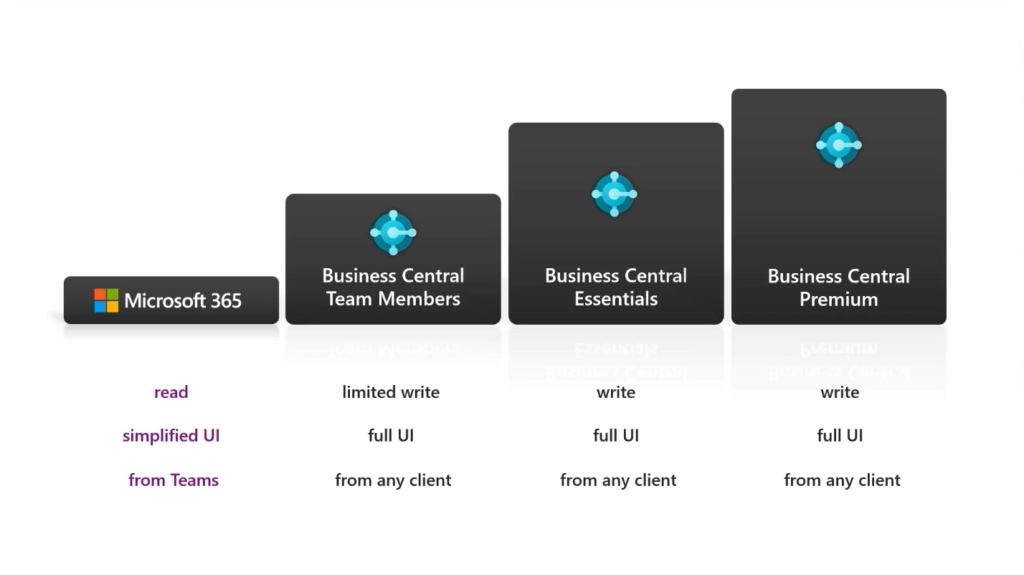
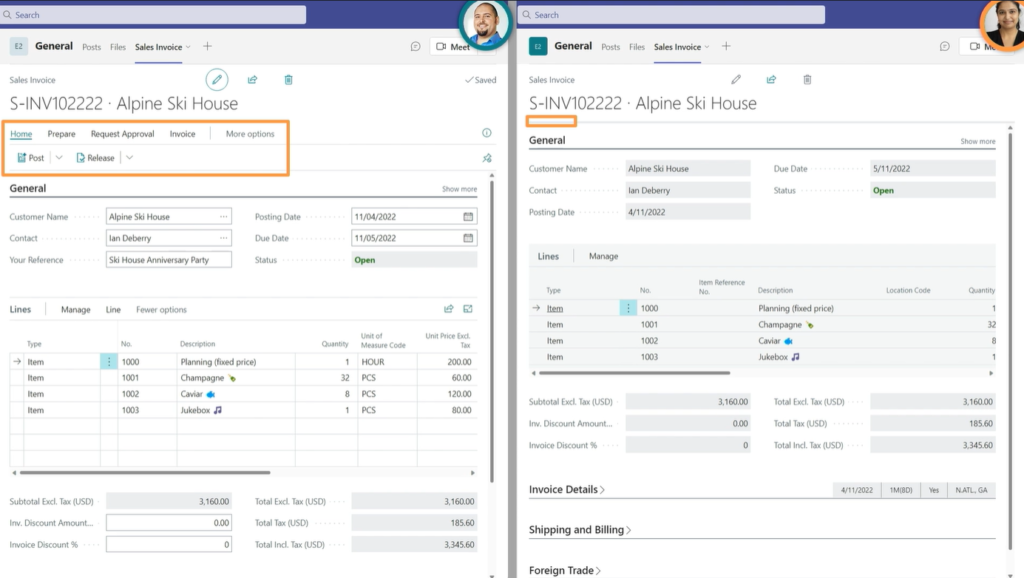
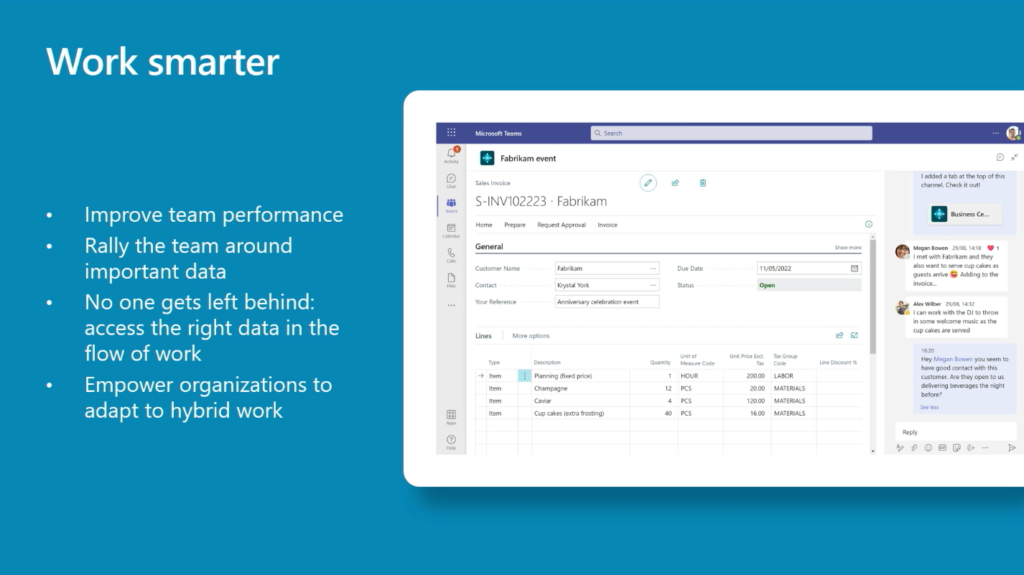
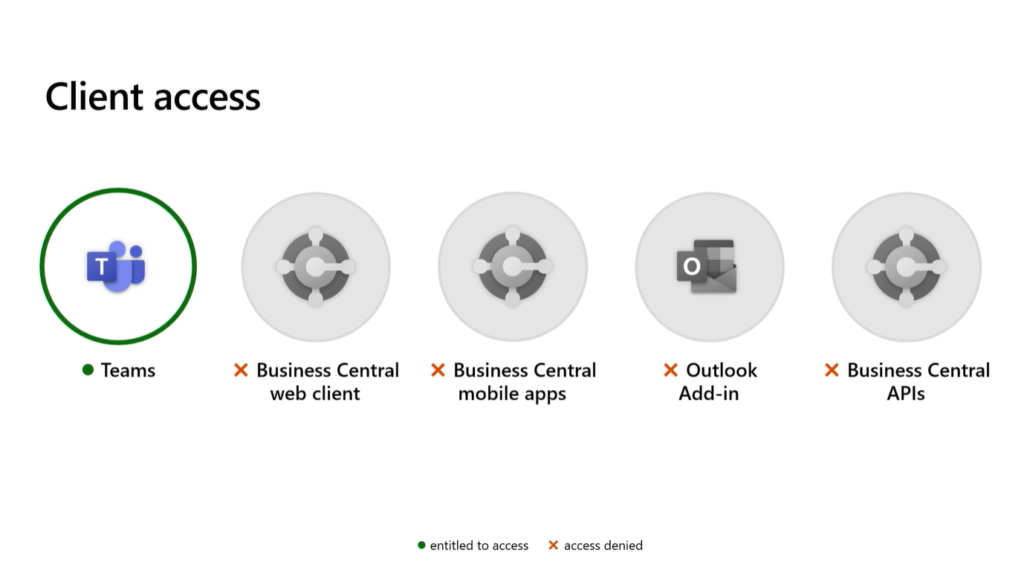
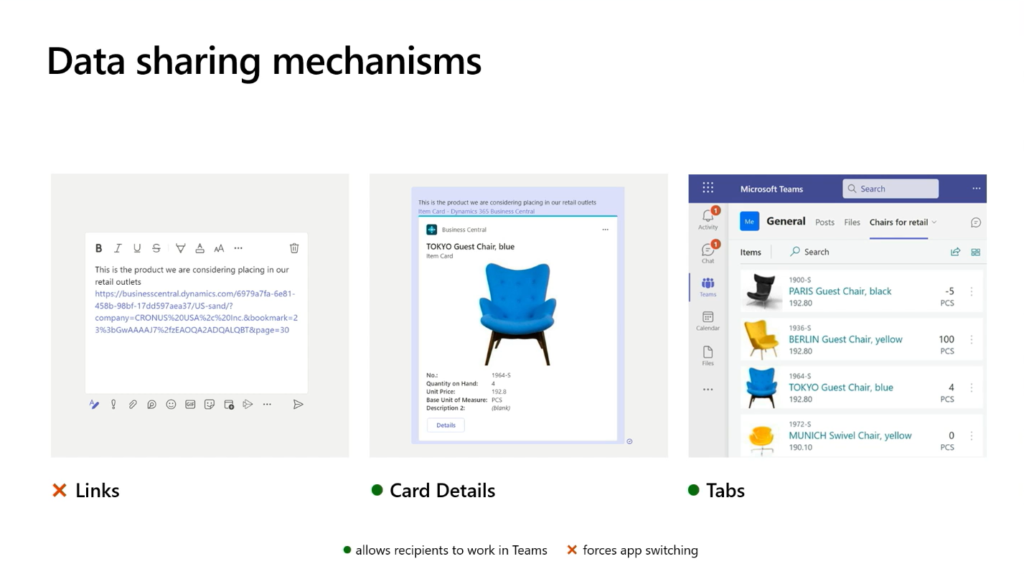
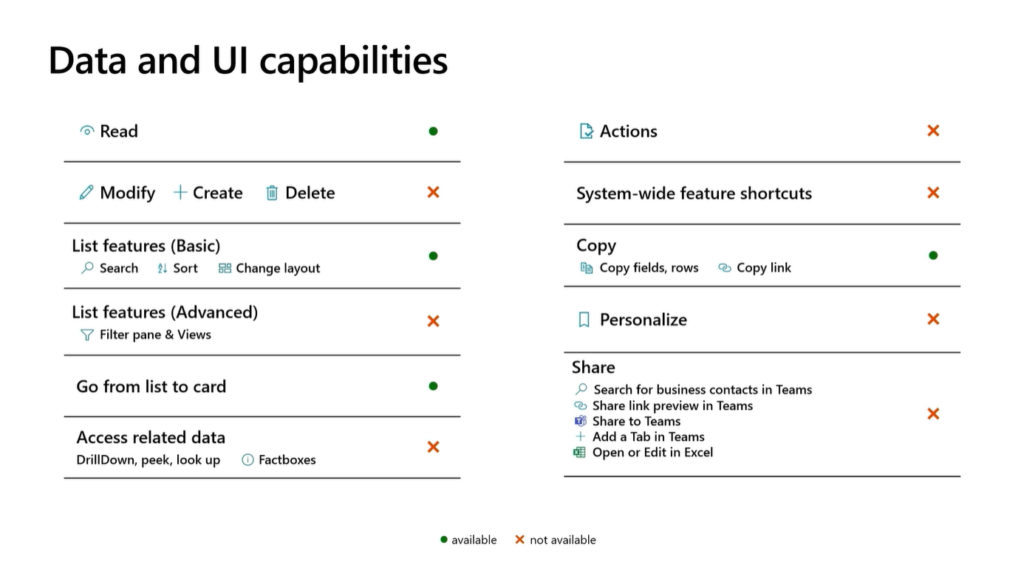
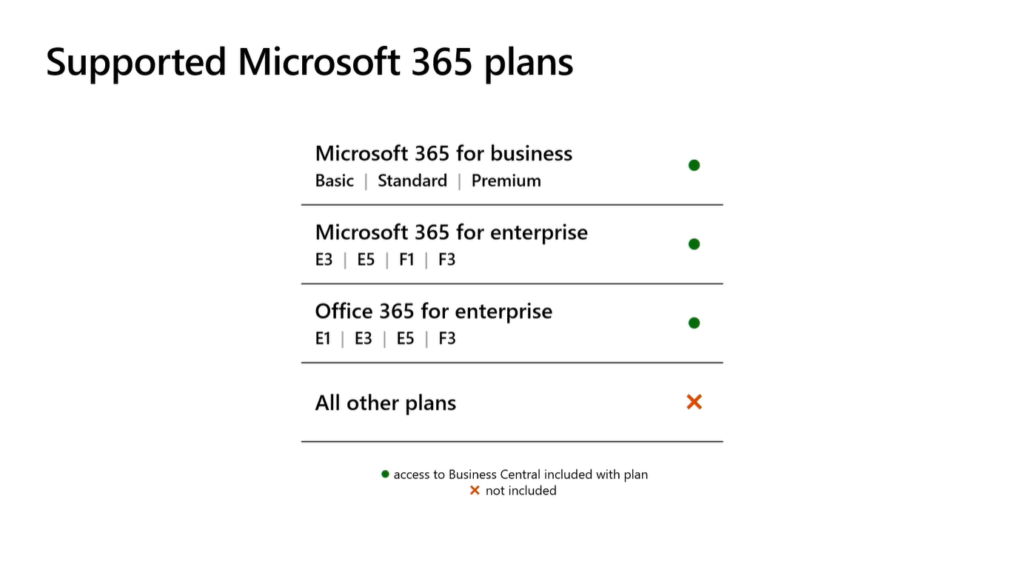
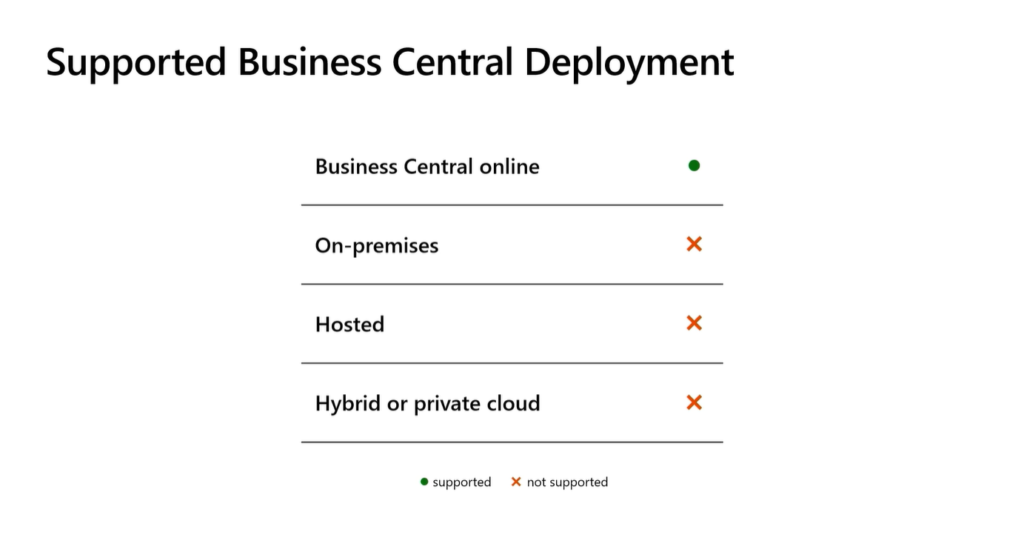
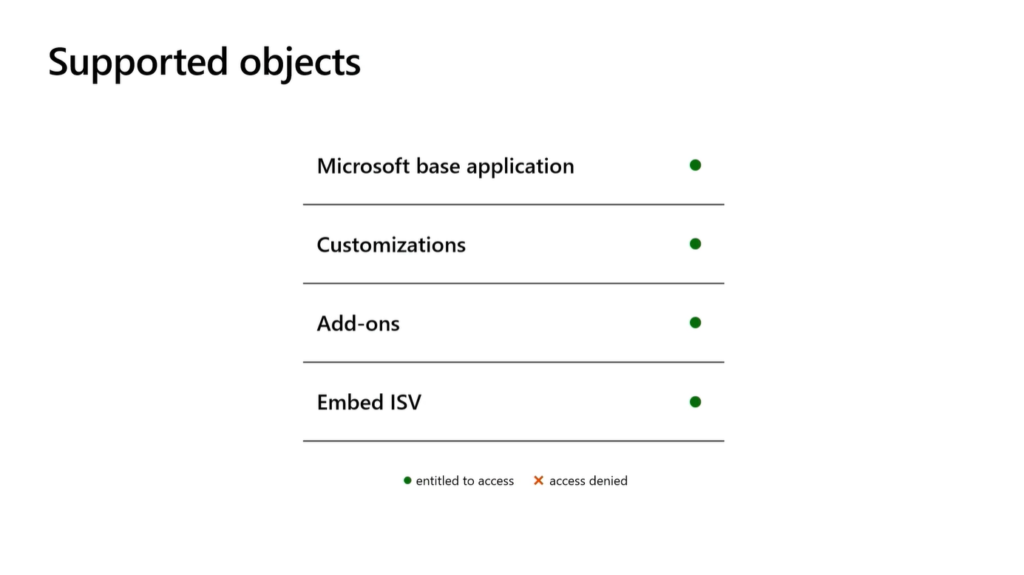
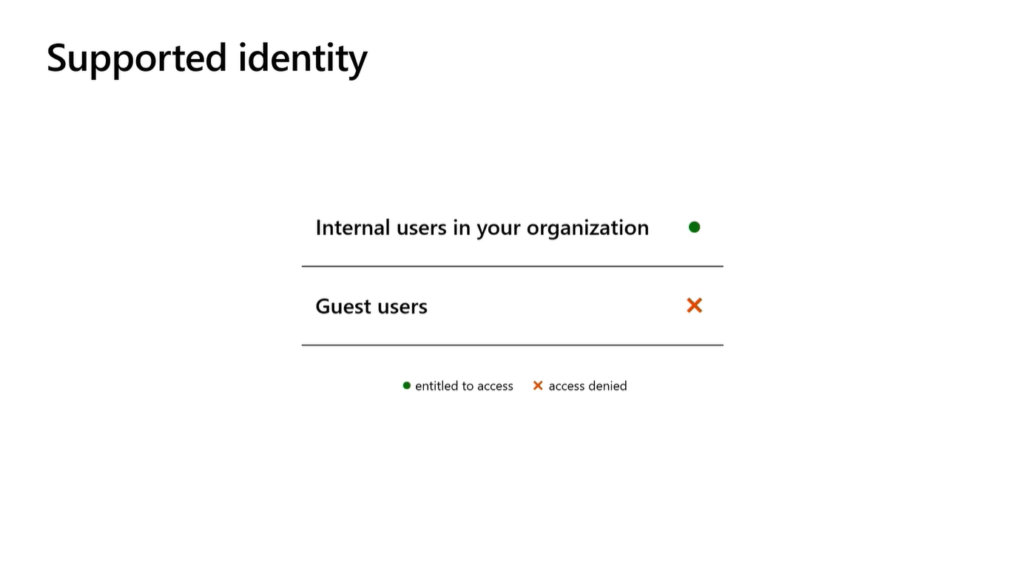
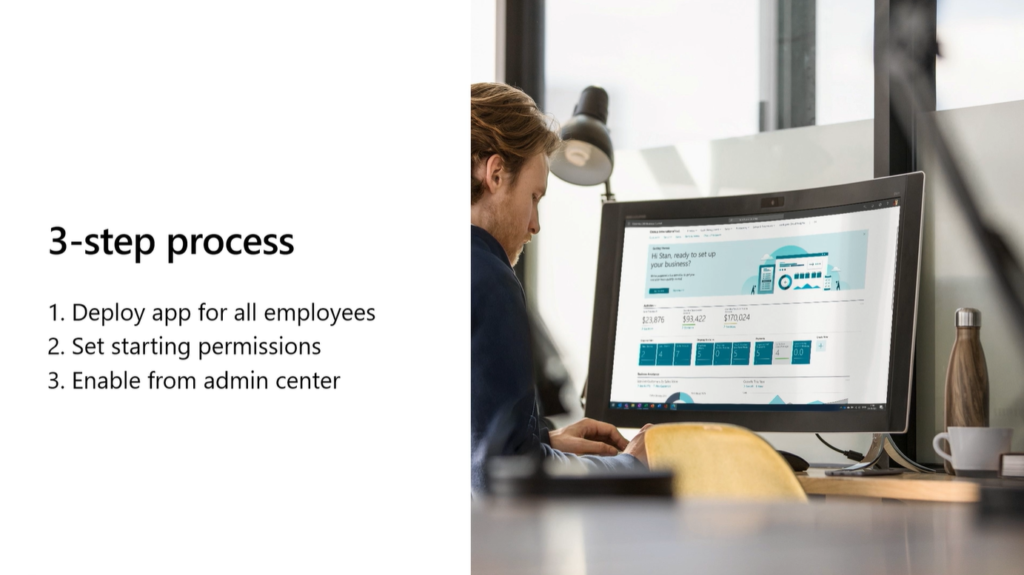
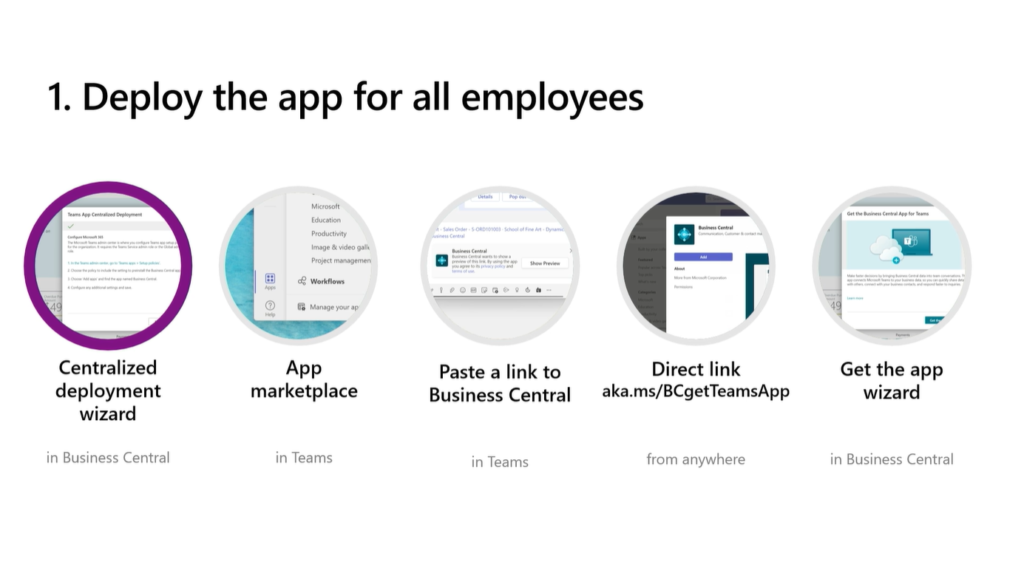
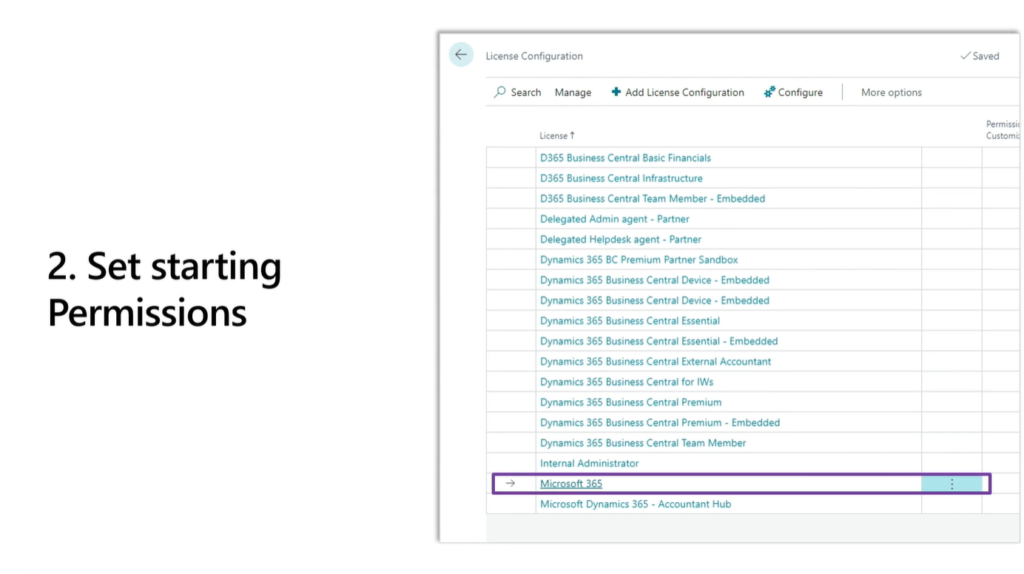
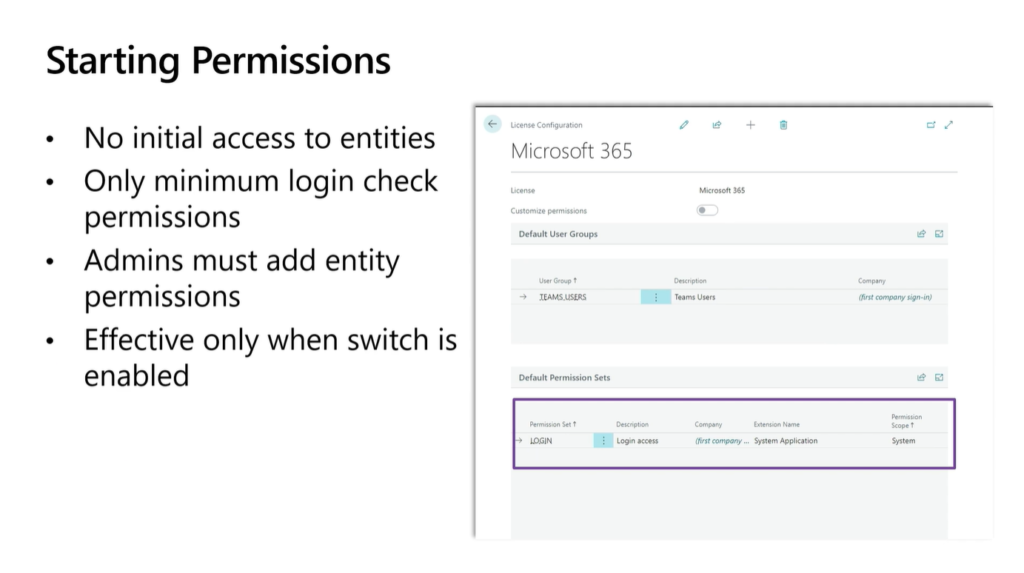
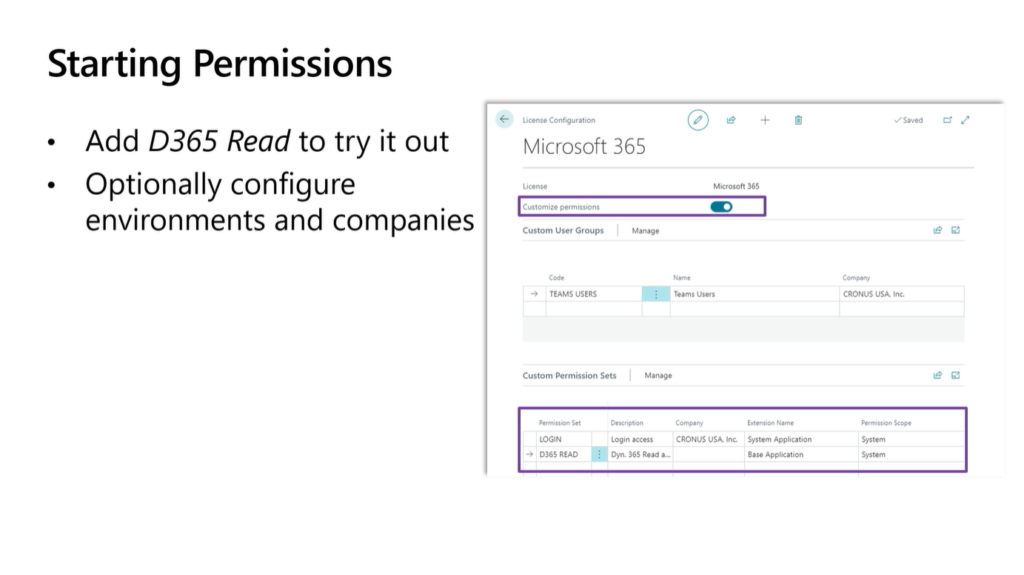
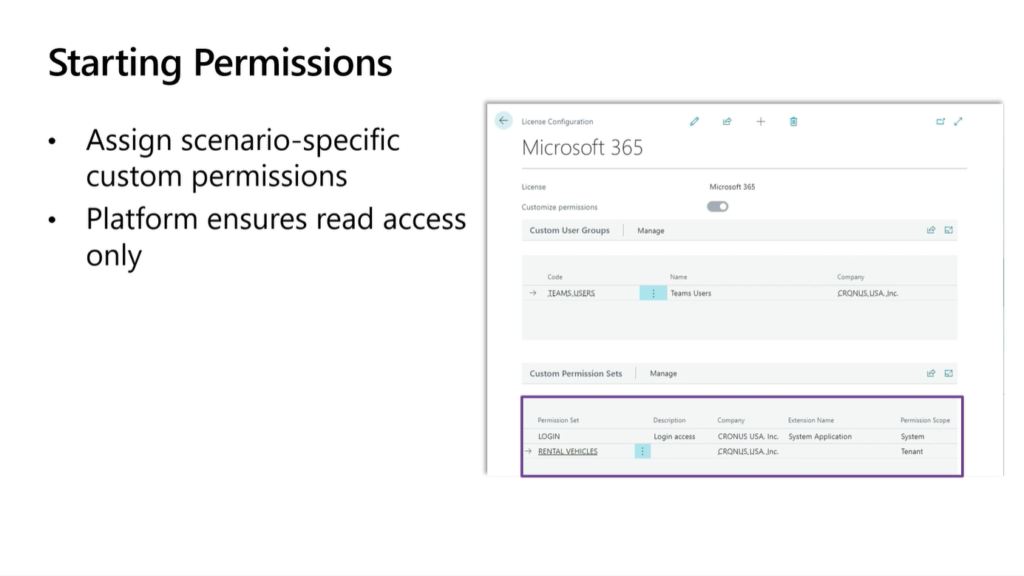
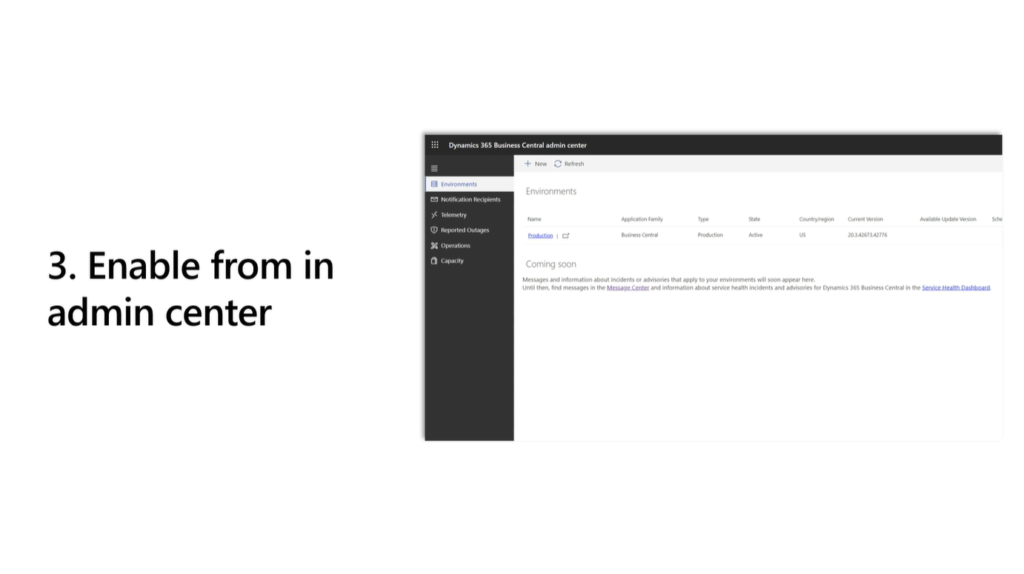
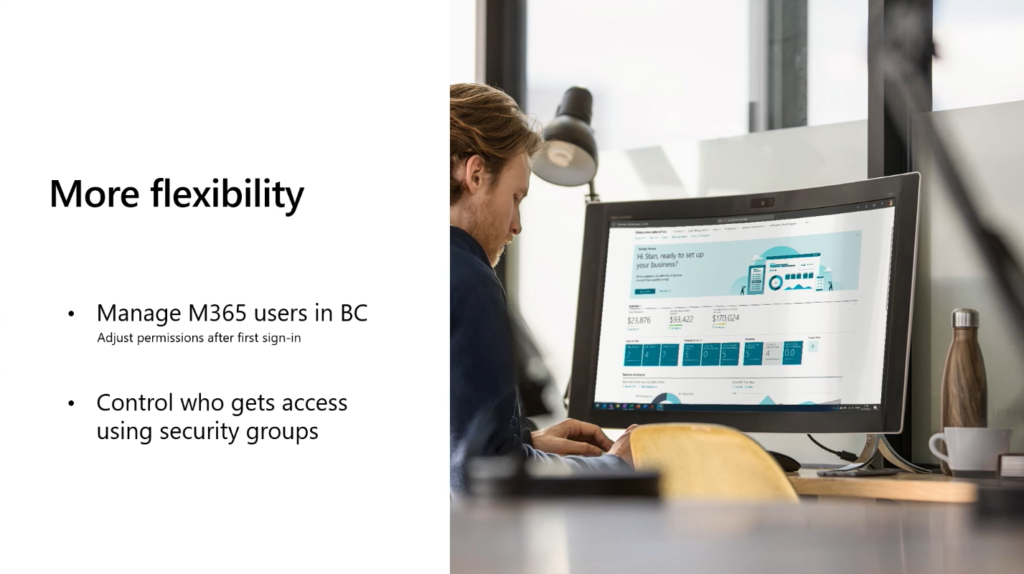
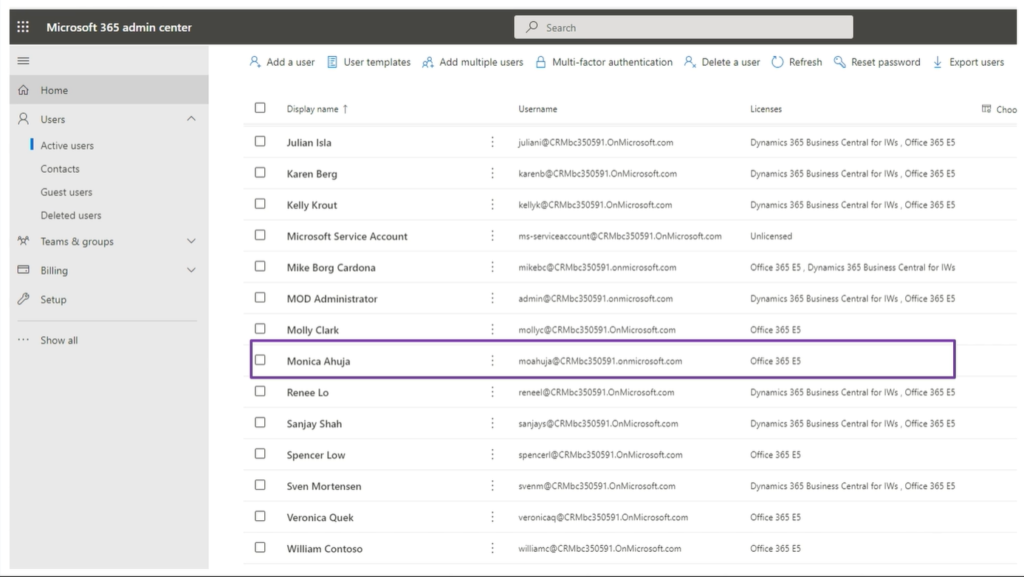
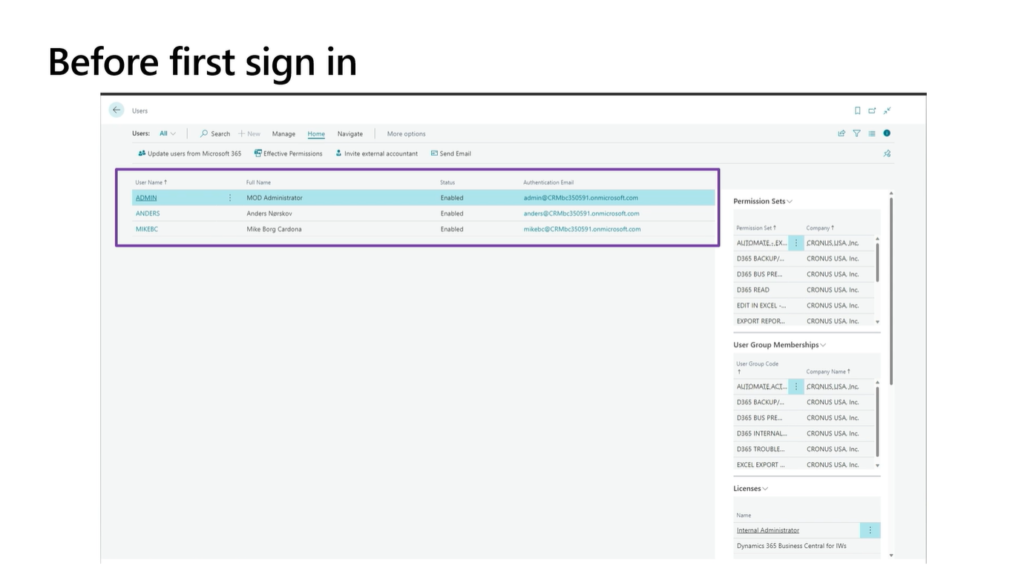
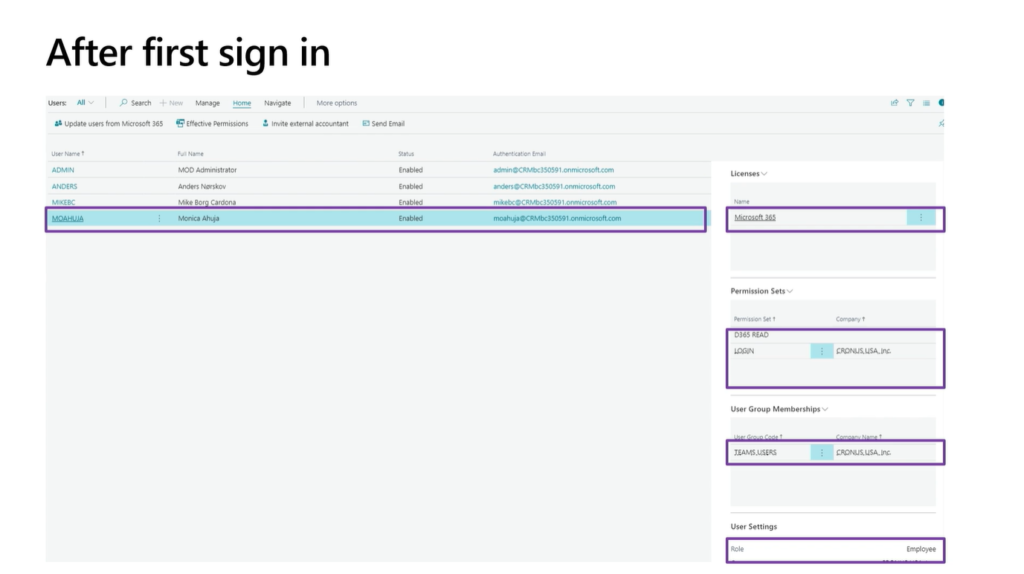
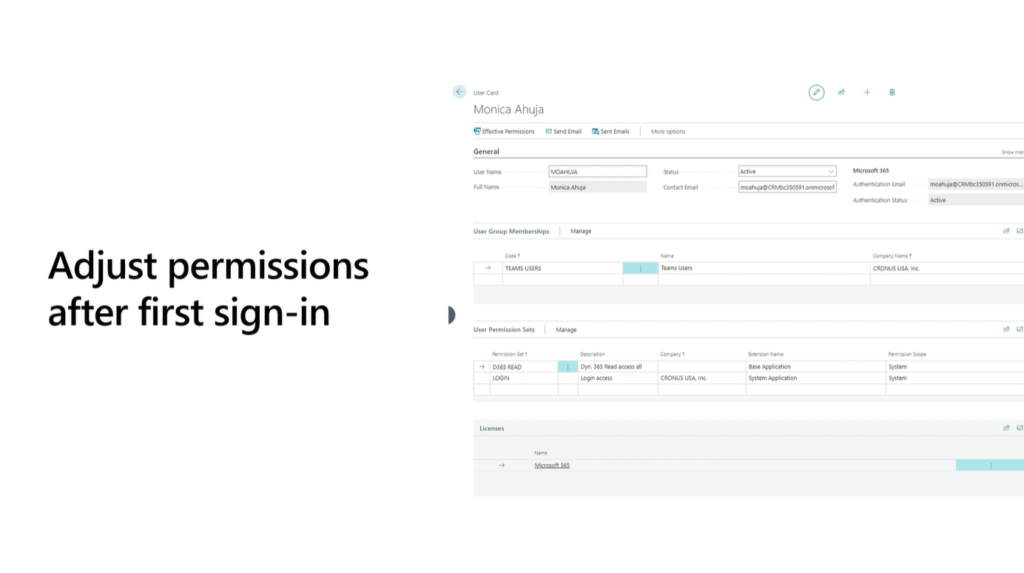
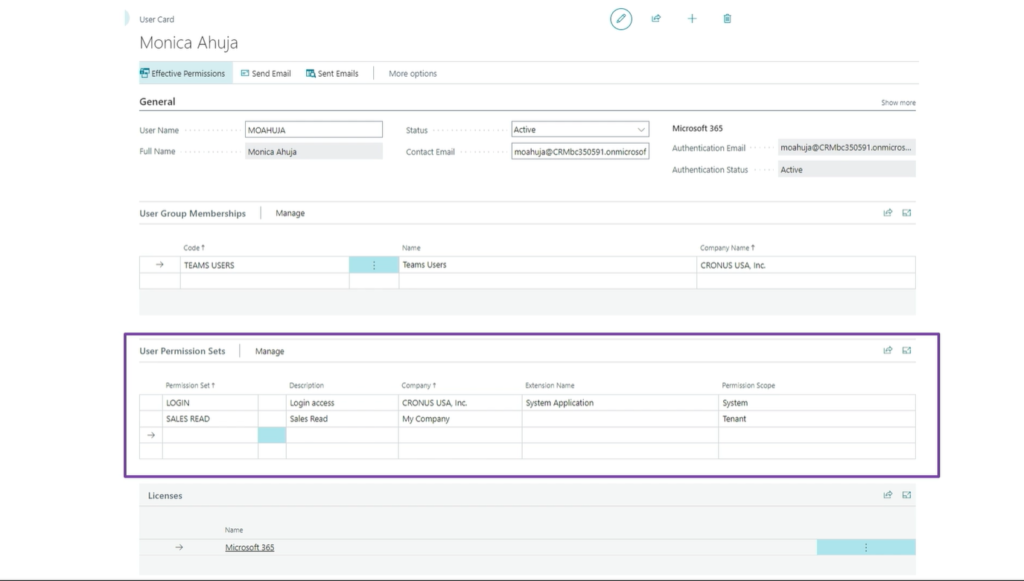
Manage access to environments using Azure Active Directory groups (Security Group in Admin Center):
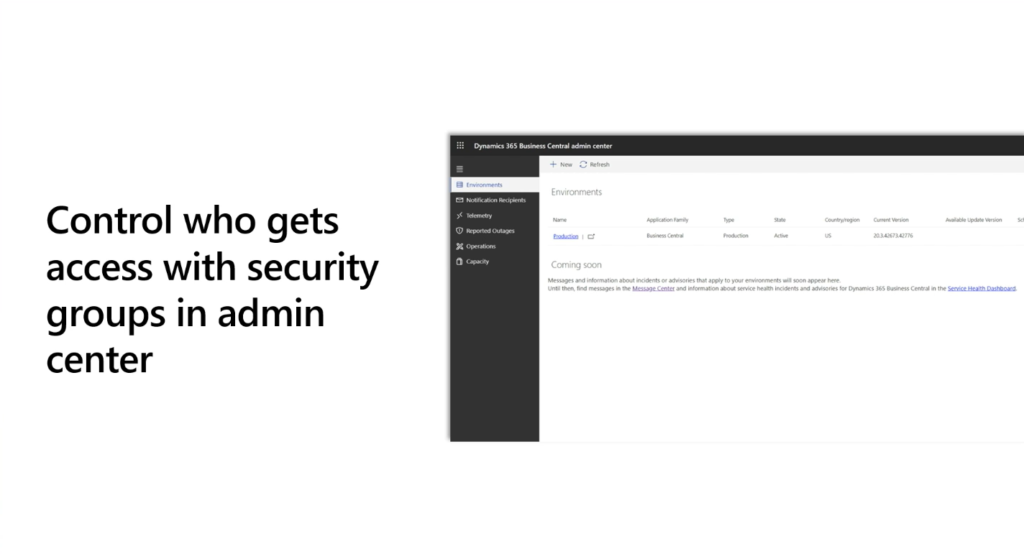
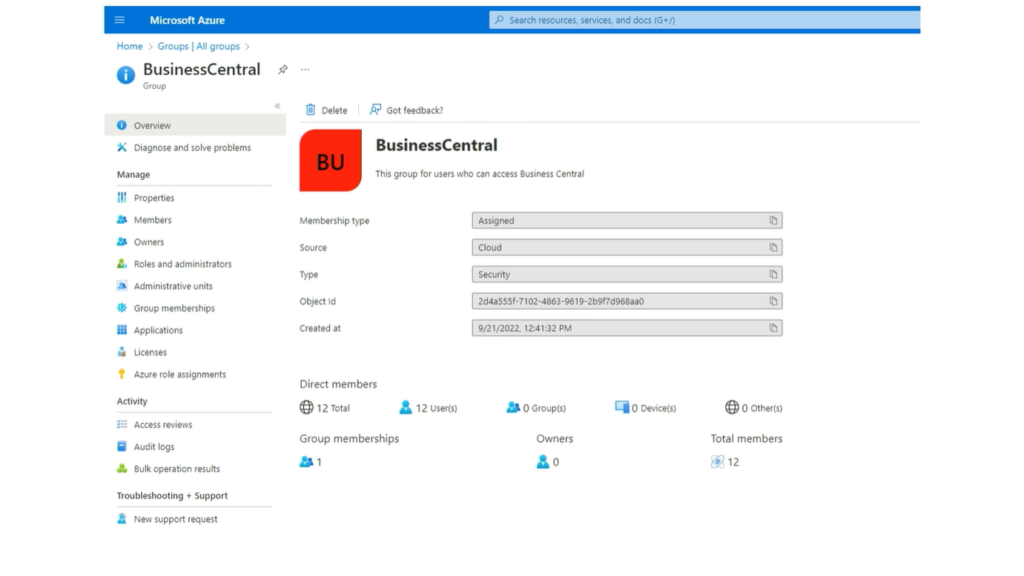
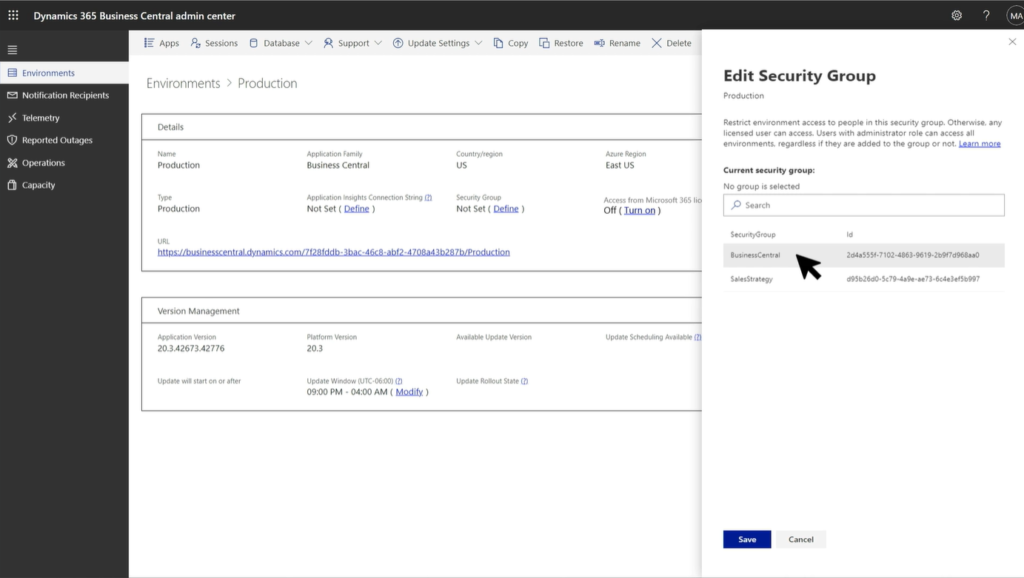
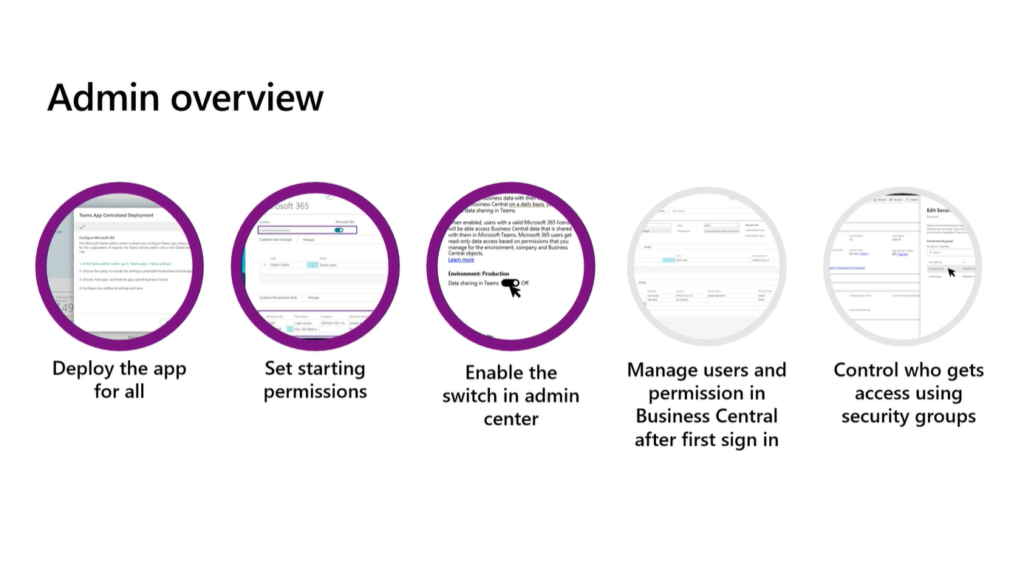
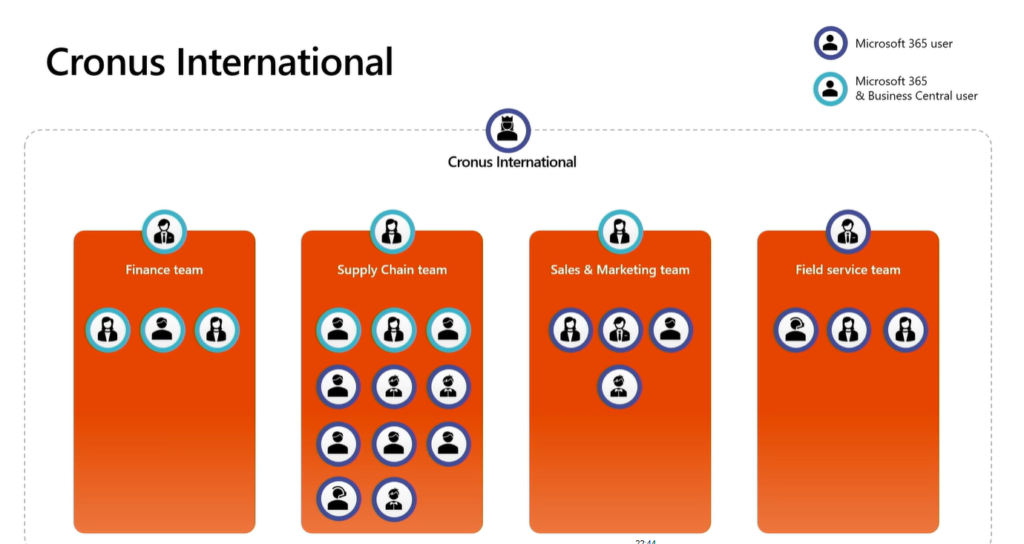
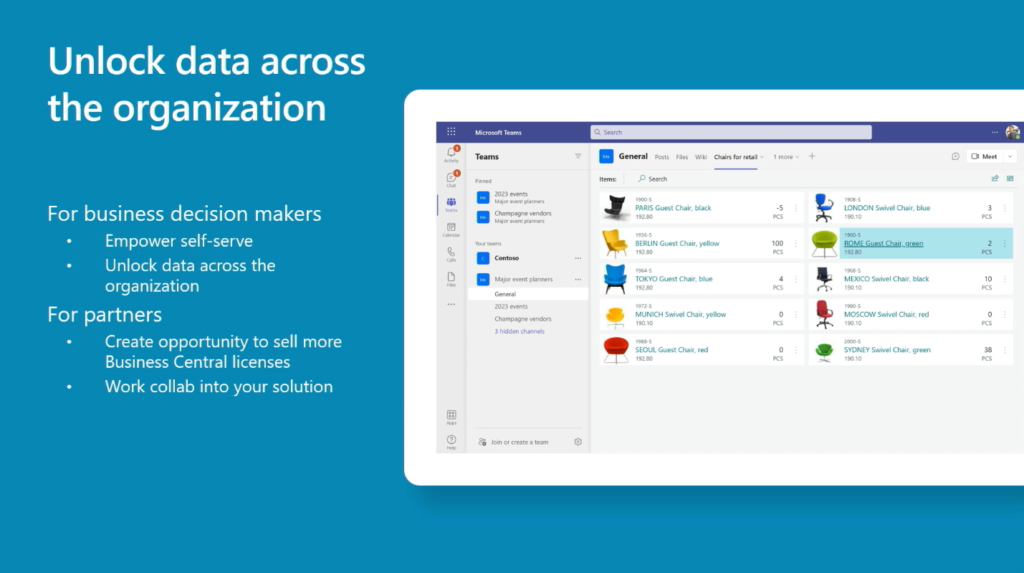
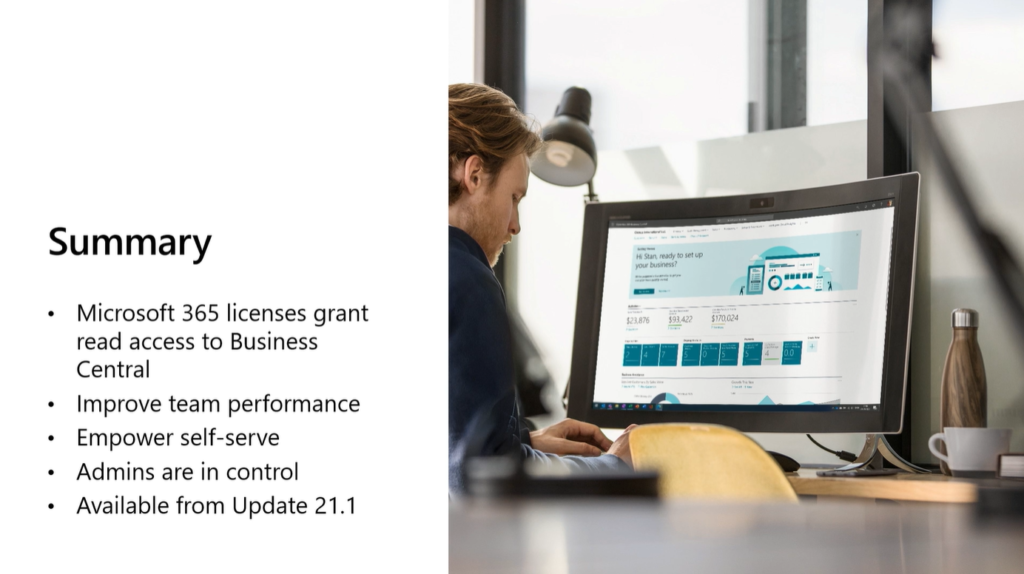
More info about Business Central Teams FAQ
END
Hope this will help.
Thanks for reading.
ZHU

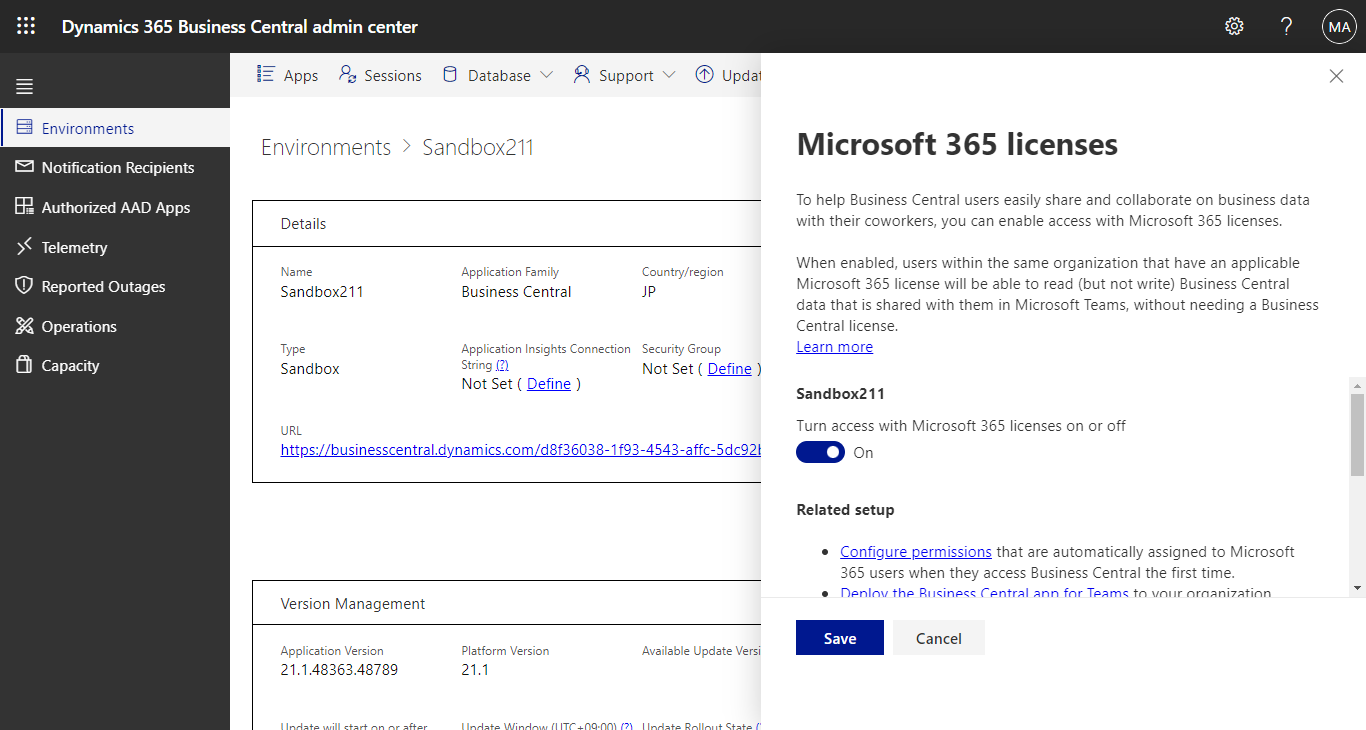
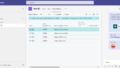
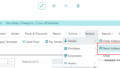
コメント