Hi, Readers.
Today I would like to share a tip I learned from Business Central Launch Event (2022 release wave 2) yesterday. How to pull designer changes into VS Code.
As you might know, Designer in Dynamics 365 Business Central complements the development experience in Visual Studio Code. It provides an easy and convenient way to make immediate changes to your design by dragging and dropping the components on the page.
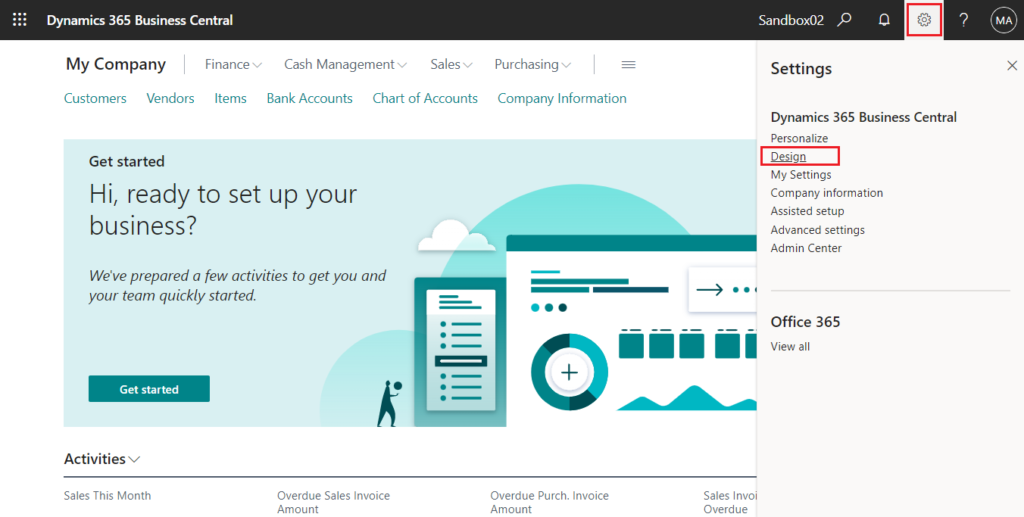
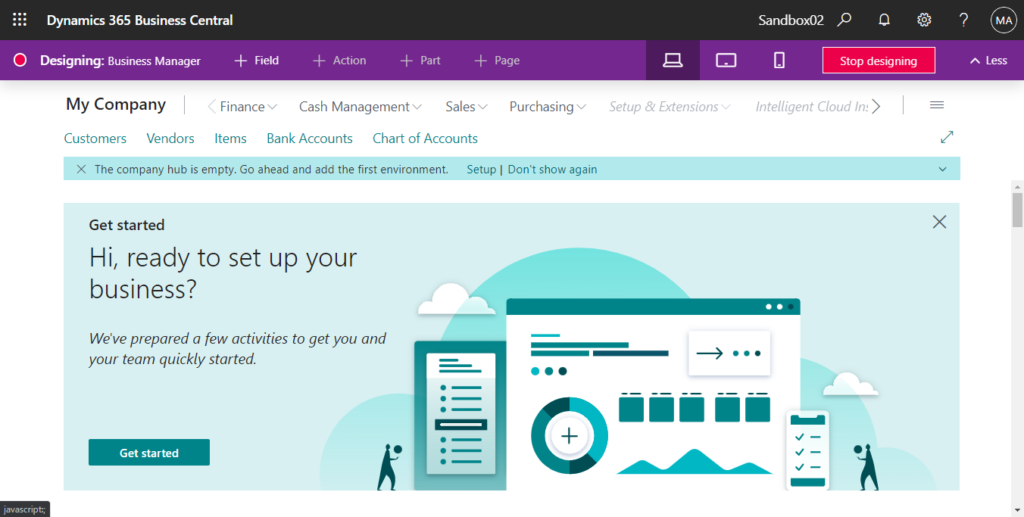
Designer is currently only available from a Dynamics 365 Business Central sandbox.
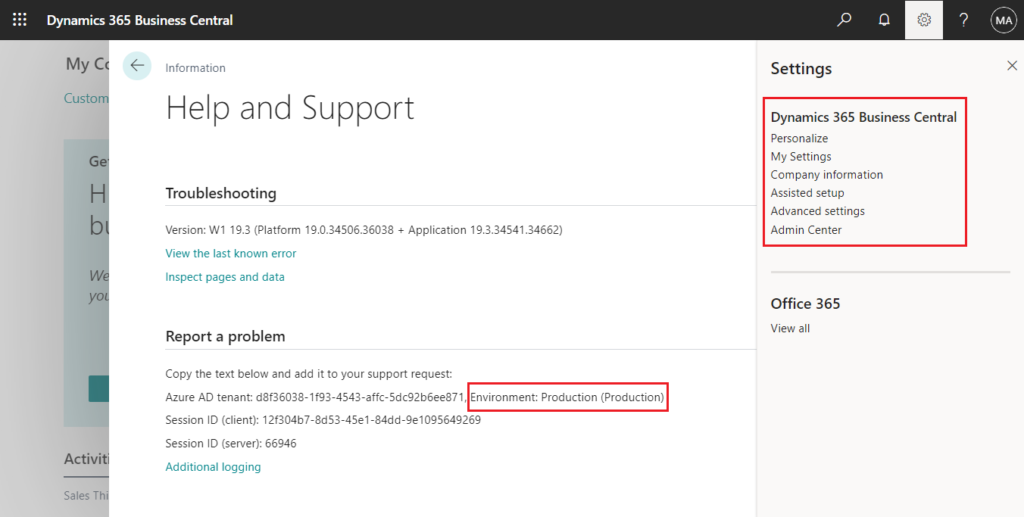
Every time you start designing, you’re effectively creating a new extension. Your changes are immediately visible to other users in the sandbox environment.
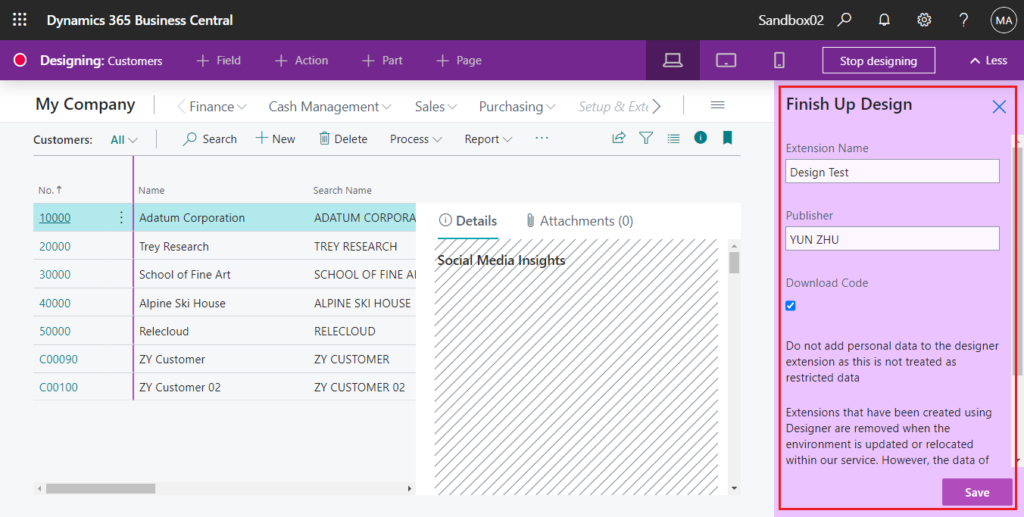
Extensions that have been created using Designer are removed when the environment is updated or relocated within our service. However, the data of the app is not removed, so you only have to re-publish and install the app to make it available. For more information, see this article on sandbox environments https://go.microsoft.com/fwlink/?linkid=2153804 .
The scope of design extension is “Dev”. More detials: Link
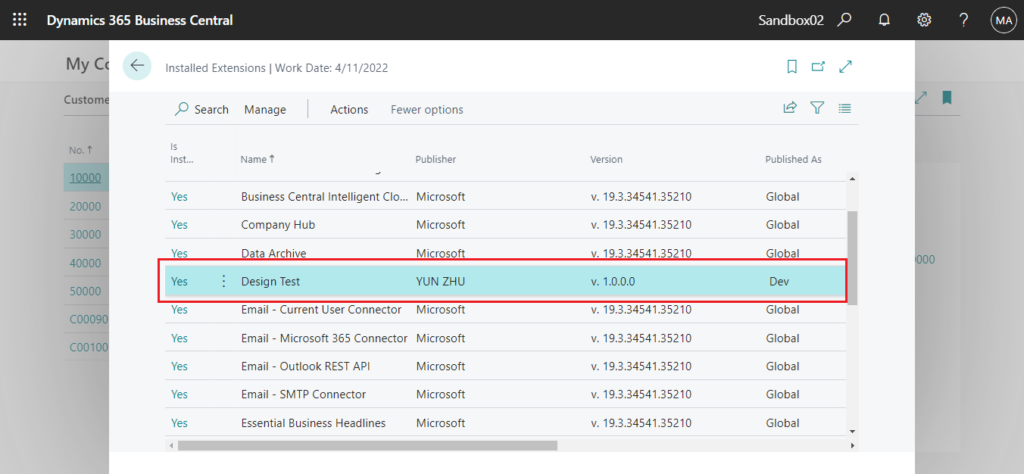
When you save a new design extension, you can select “Download code“, or you can choose “Download Source” to download source code for the extension on the Extension Management page.
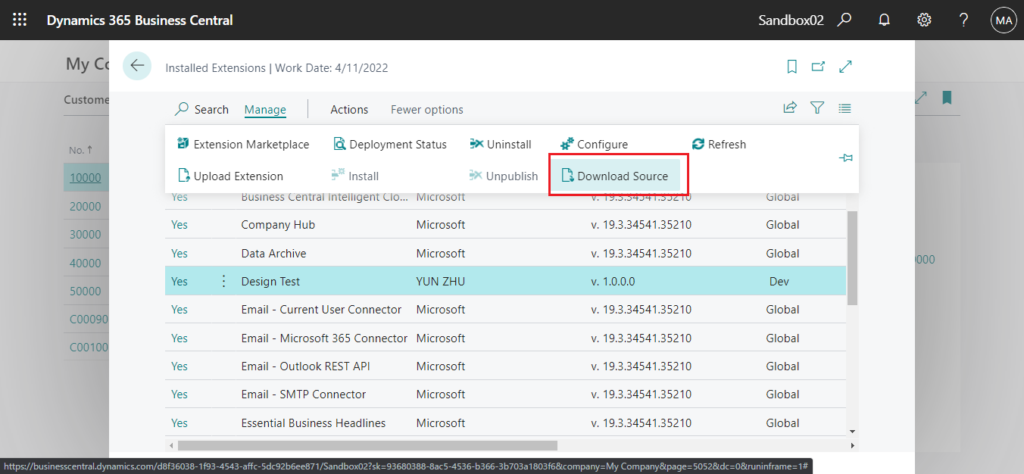
The extension will be downloaded as a zip file, and you can see the objects (PageExtension) inside if you extract it.
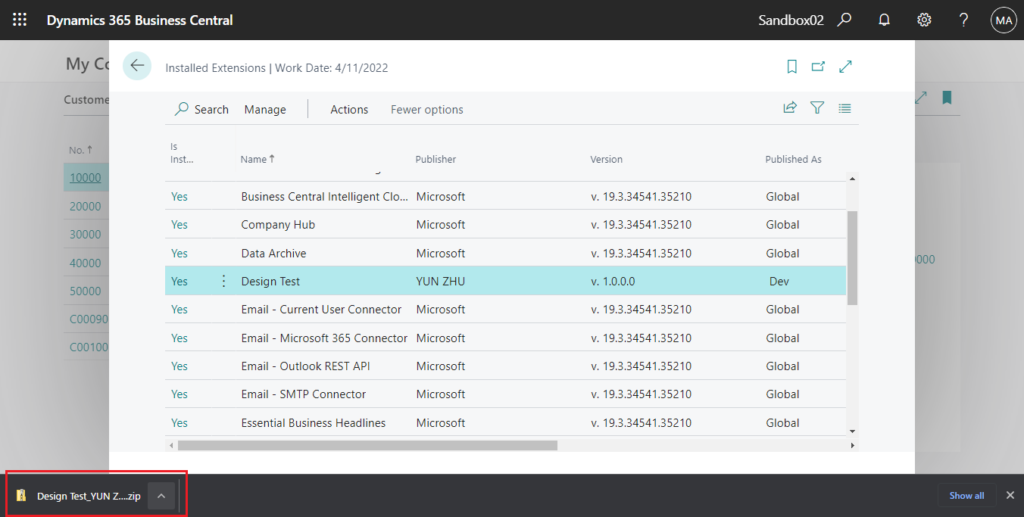
This is the general practice, of course you can also finish up Design in a specific extension (Adding Design contents to a specific extension, not creating a new extension).
But today I would like to discuss a new way, pull designer changes into VS Code directly.
It’s not very difficult, first let’s look at the information from Business Central Launch Event (2022 release wave 2)
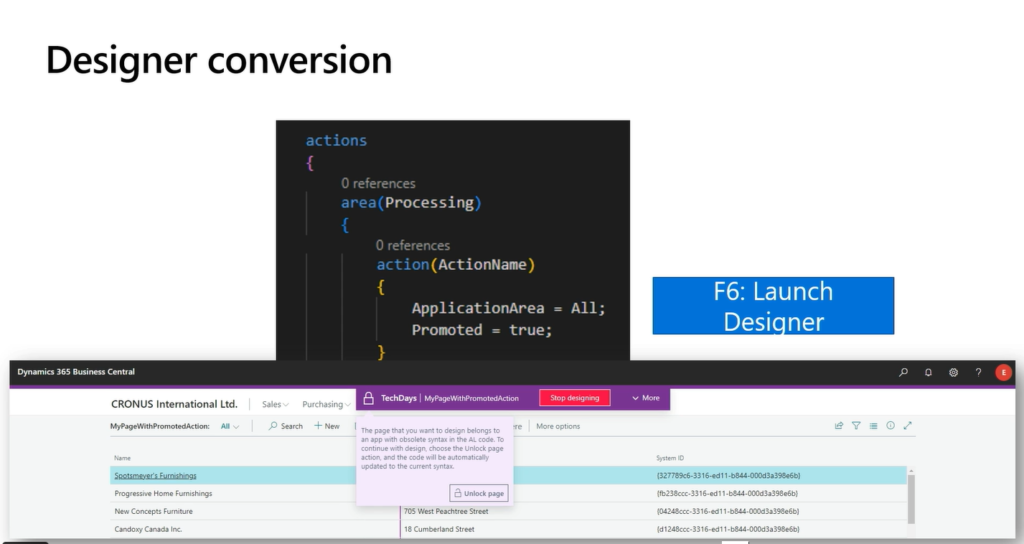
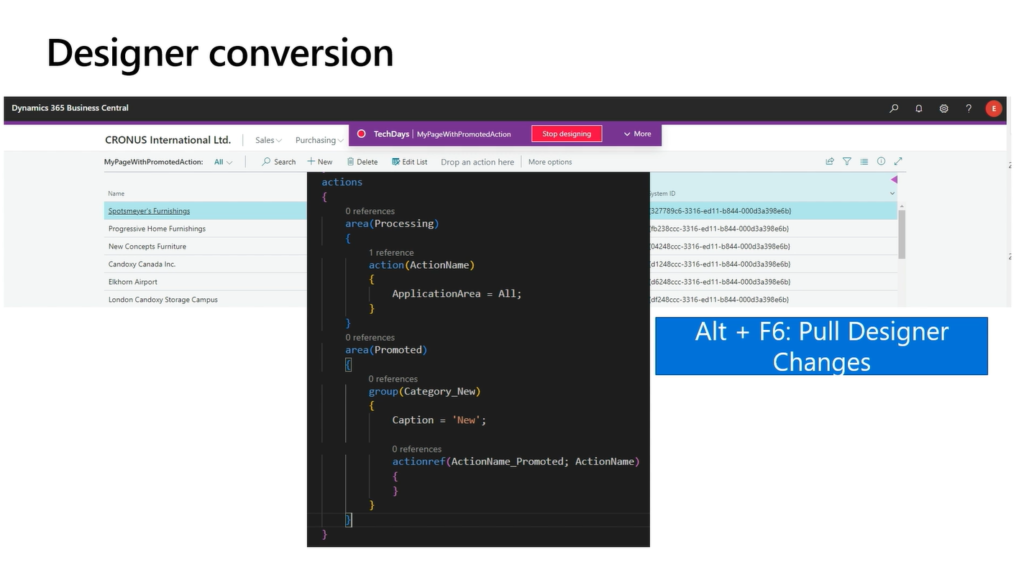
The following are the commands we will use this time.
F6: AL: Publish and open in the designer
Alt + F6: AL: Download source code

Test Video: F6 -> Design in BC -> Alt + F6
If a Page Extension already exists for the designed page, it will automatically be integrated in an al file.
Very convenient, isn’t it? Give it a try!!!😁
More info about Designer:
Controlling user access to Designer
How to deploy your Design Extension (.zip file) to production environment
END
Hope this will help.
Thanks for reading.
ZHU

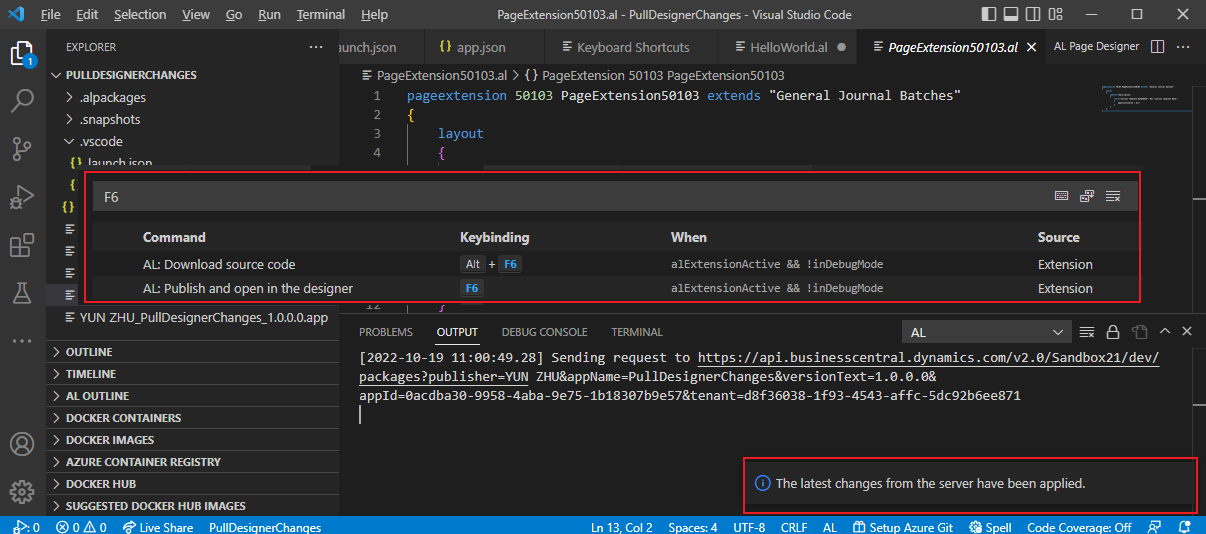
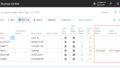
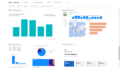
コメント