Hi, Readers.
Today I would like to briefly talk about how to centralize the management of Privacy Notices in Business Central.
A privacy notice states the data collection, data processing, and data privacy policies followed by the organisations’s data controller. It’s a document that describes what data is collected and for what purposes, how the user’s data is processed, how it’s being stored, and who to contact if a user wants to ask something about their data.
In Business Central, if users want to integrate their data with Microsoft Exchange, Microsoft OneDrive, Microsoft Teams, Microsoft Power Automate, and Azure OpenAI, they must accept the privacy notice for each entity.
For example, Microsoft OneDrive:
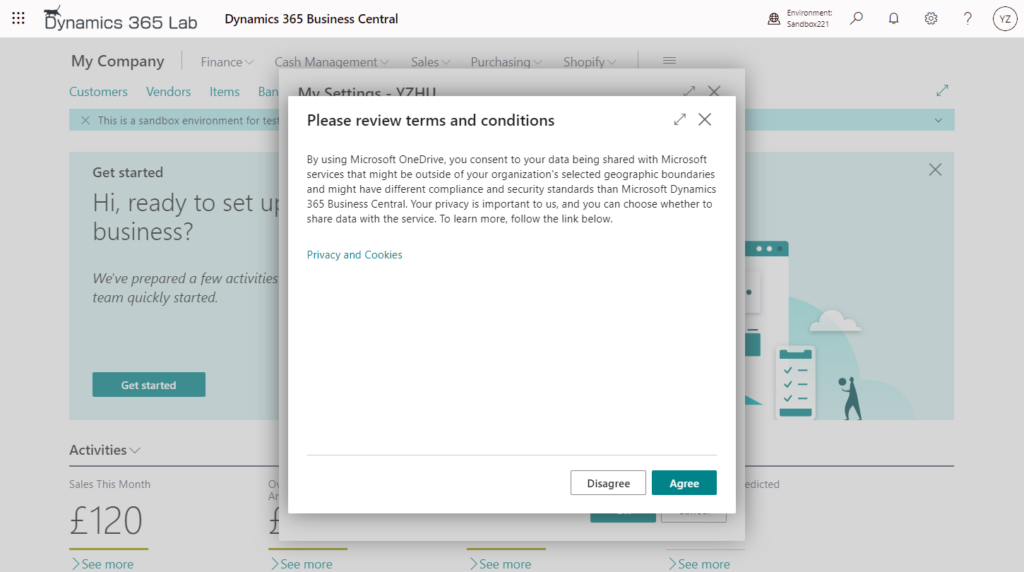
Copilot (Azure OpenAI):
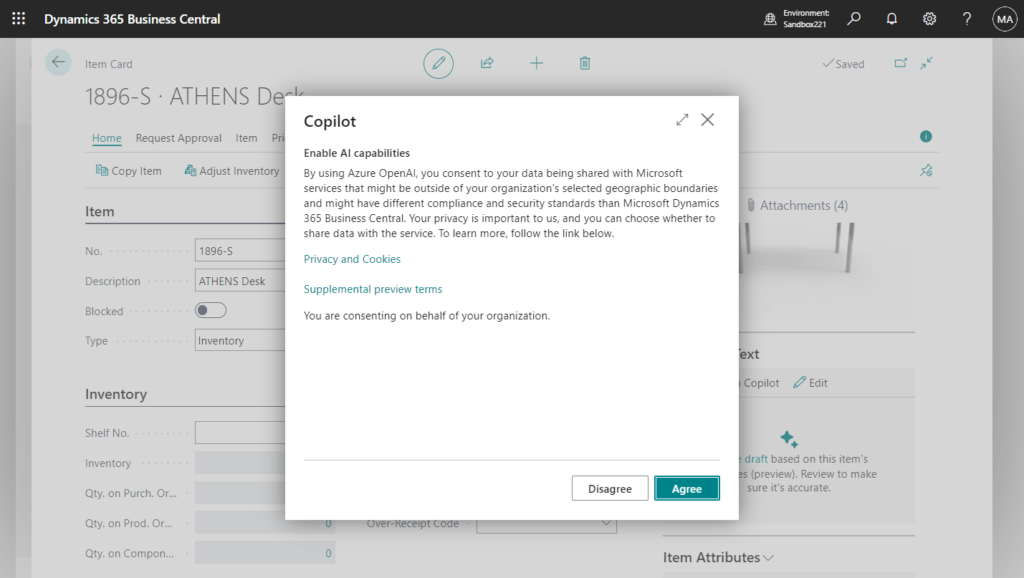
In fact, an admin can approve the privacy notices on their behalf. Admins can see the status of privacy notices on the Privacy Notices Status page.
You can find the Privacy Notices Status page in the Business Central by typing the name of the page in the search bar.
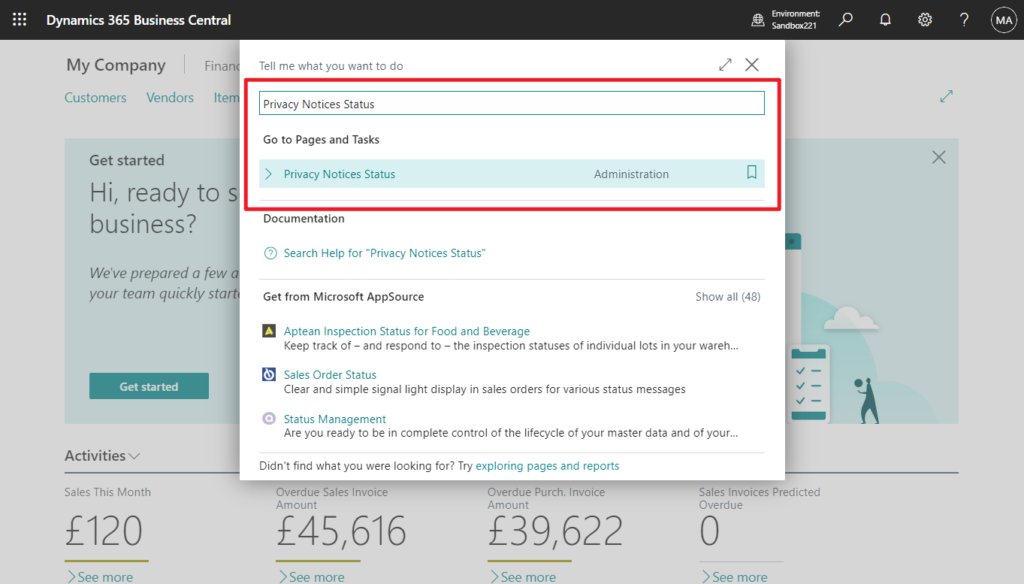
On this page, you’ll find a table with approval options for each of the services mentioned above.
| Column | Description |
|---|---|
| Integration Name | Name of the service, such as Microsoft OneDrive. |
| Agree for Everyone | An admin approves the privacy notice for all users. |
| Disagree for Everyone | An admin does not approve the privacy notice for all users. |
| Let Users Decide | Users decide to approve the privacy notice for the service or not. |
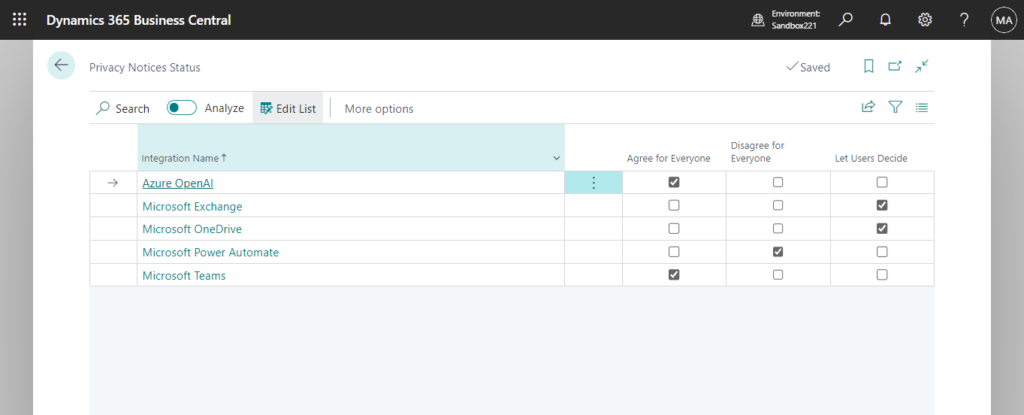
And admins can see individual approvals and manage them on the Privacy Notice Approvals page. Choose Show individual approvals:
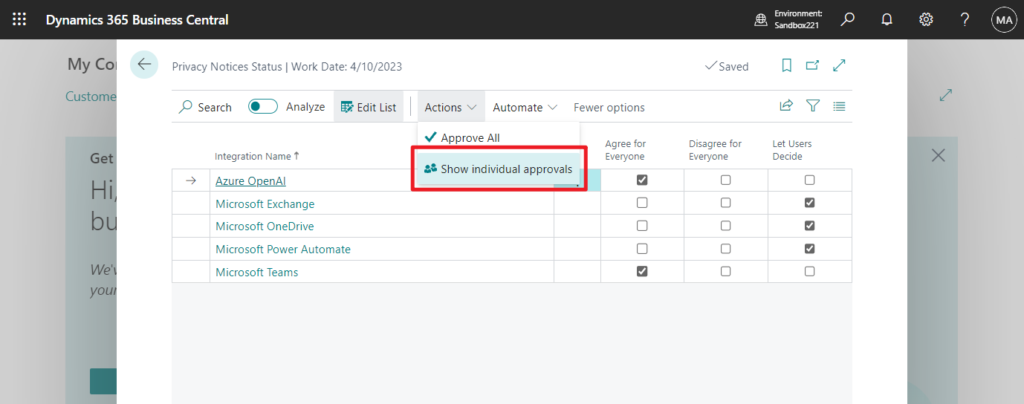
On this page, you’ll find a table with approval options.
| Column | Description |
|---|---|
| Integration Name | Name of the service, such as Microsoft OneDrive. |
| User Name | The user who holds this approval. If Organisation is written in the User Name column, approval belongs to the whole organisation. |
| Agree | The user approves the privacy notice. |
| Disagree | The user does not approve the privacy notice. |
| Approver User Name | The one who approves the privacy notice. |
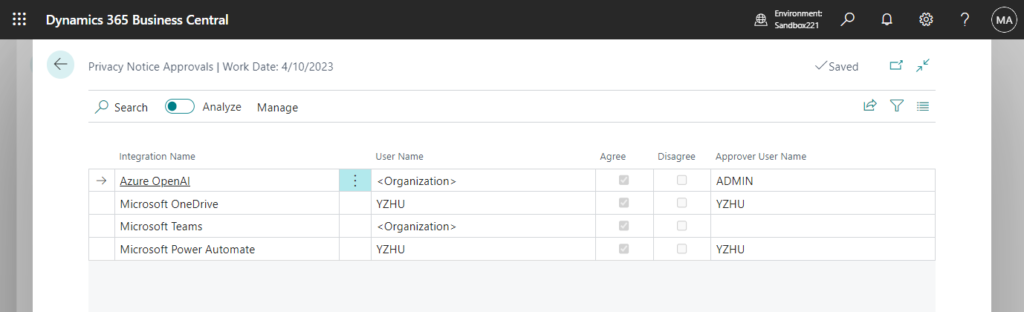
Choose Approve All, Agree for Everyone for all services will be selected.
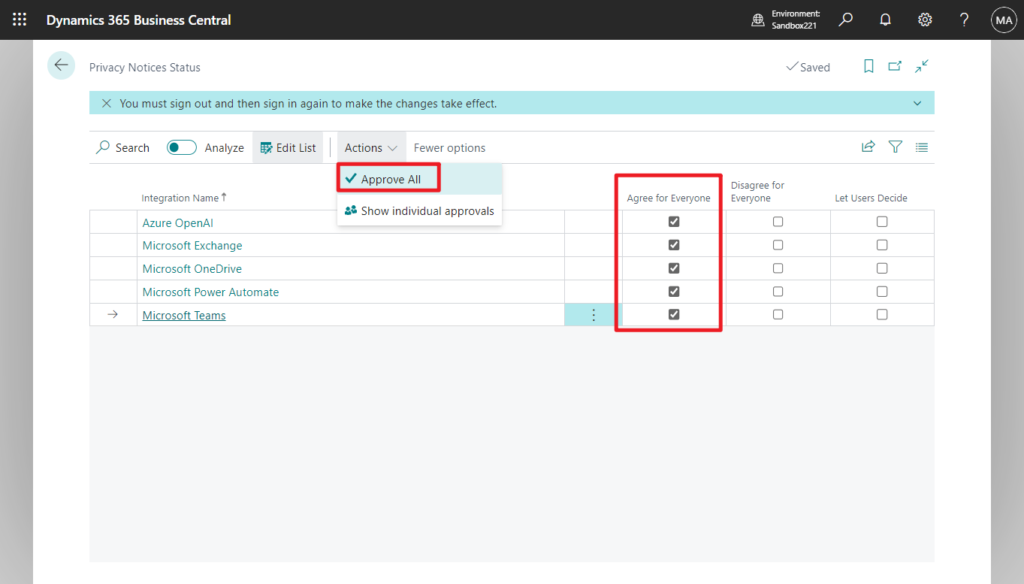
You must sign out and then sign in again to make the changes take effect.
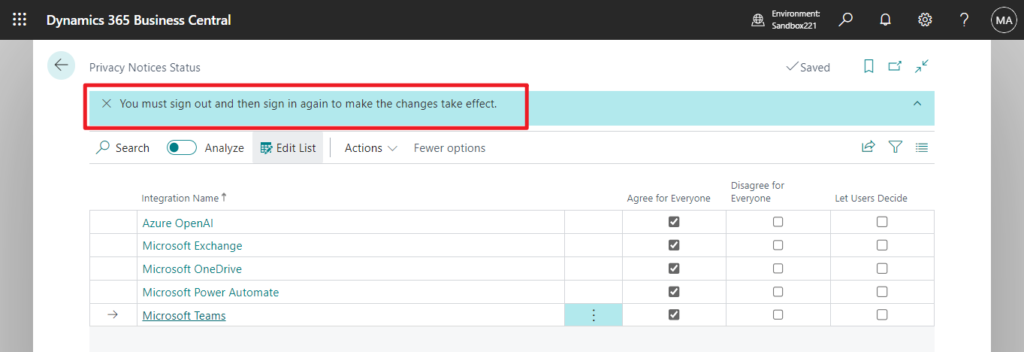
Very simple, give it a try!!!😁
PS:
1. Click the Integration Name, you can directly see the Privacy Notice of the service
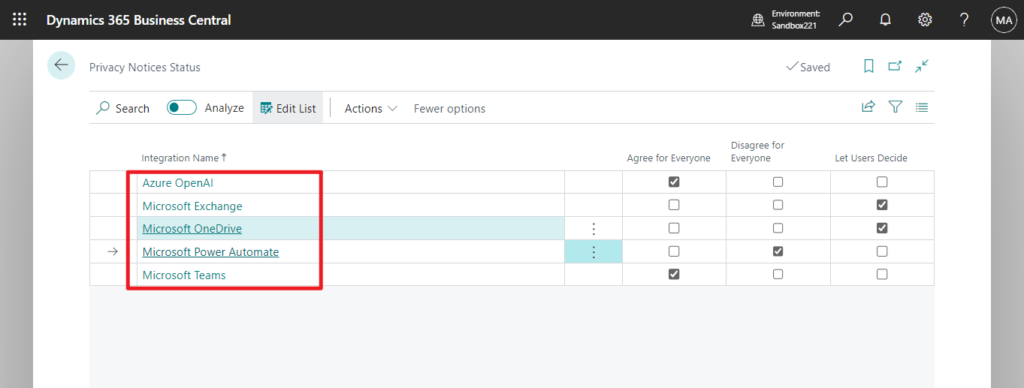
For example, Microsoft Teams:
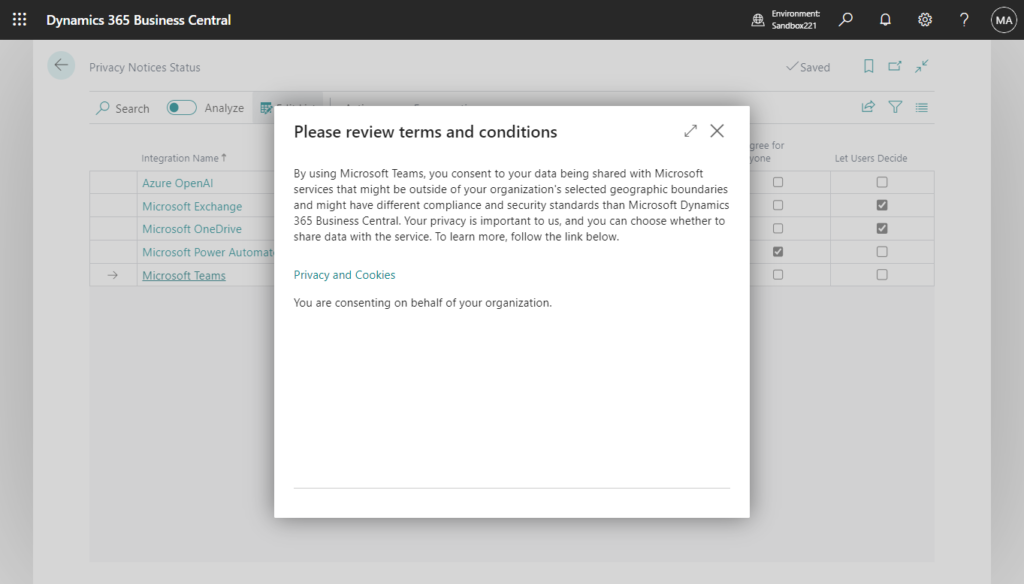
2. Users with the following standard permission sets can use this page.
PRIV. NOTICE – ADMIN:
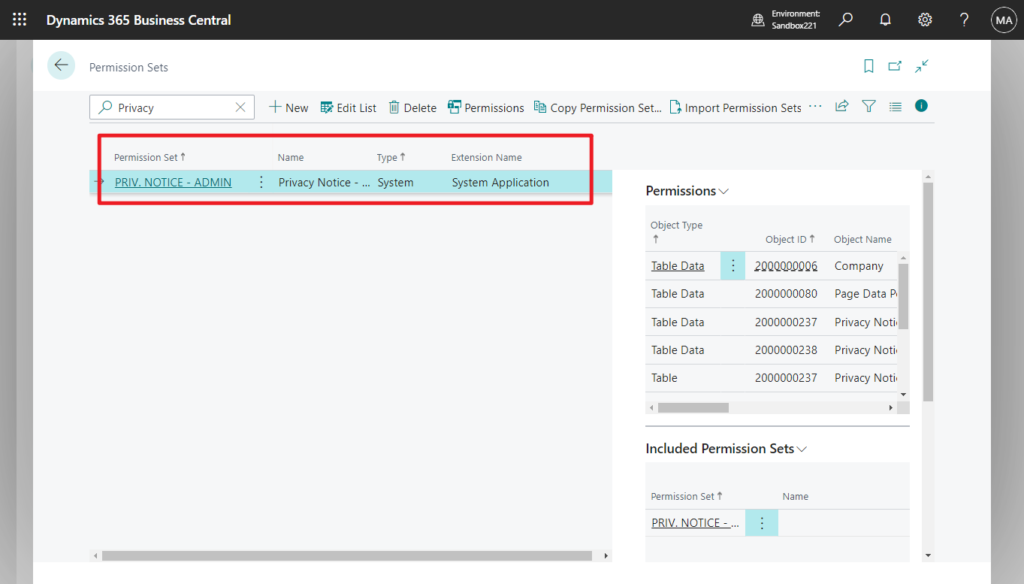
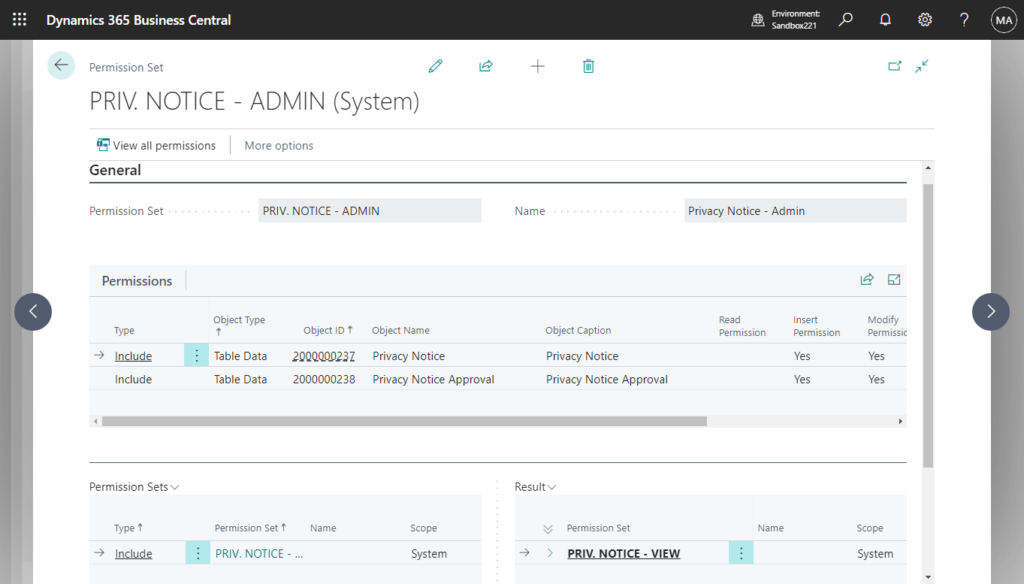
3. You can find more about Privacy Notices Status in Dynamics 365 Business Central in MS Learn (Docs)
END
Hope this will help.
Thanks for reading.
ZHU

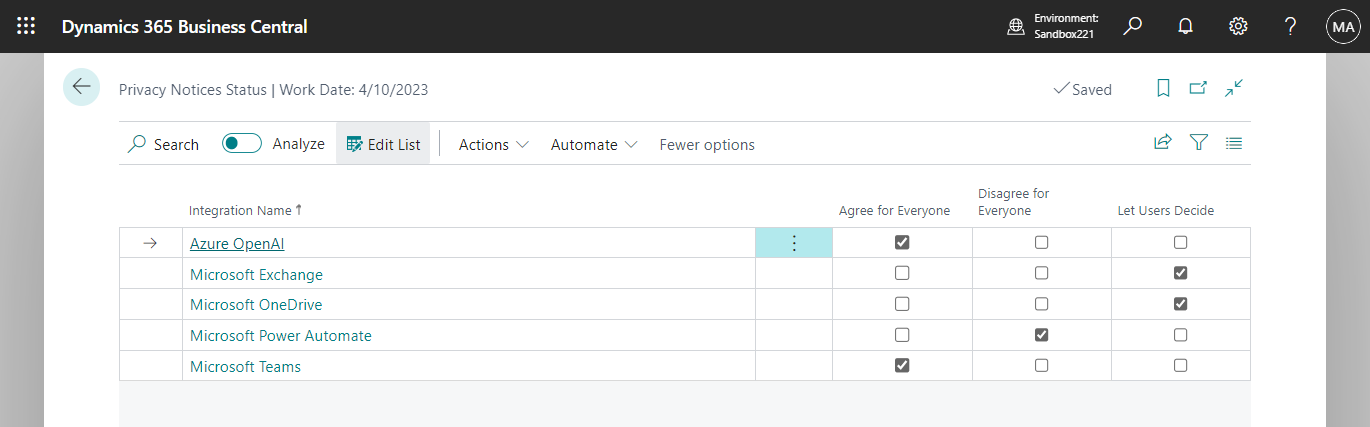

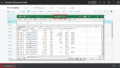
コメント