Hi, Readers.
Today I would like to talk about how to use “Allow Posting From” and “Allow Posting To” in General Journal Templates.
This morning, I saw an very interesting question on the Dynamics 365 forum. Allow Posting From & To dates in general journal template – Dynamics 365 Business Central Forum (Mr. Inge has already given the correct answer)
As you might know, we can use posting periods to specify when users can post to the general ledger. On the General Ledger Setup page, define the period by entering dates in the Allow Posting From and Allow Posting To fields.
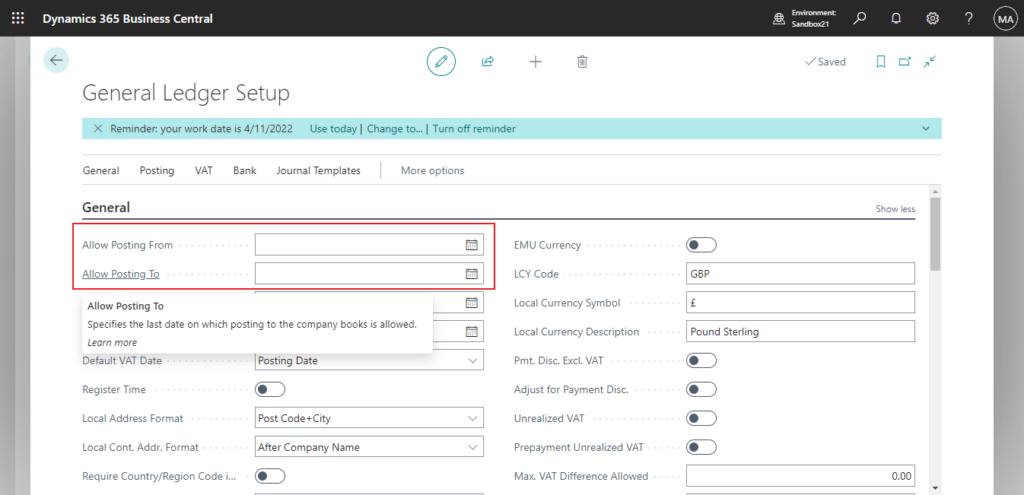
These posting periods apply to the company and to all users. To allow for exceptions, you can define different posting periods for specific users on the User Setup page. These posting periods overrule those specified on the General Ledger Setup page.
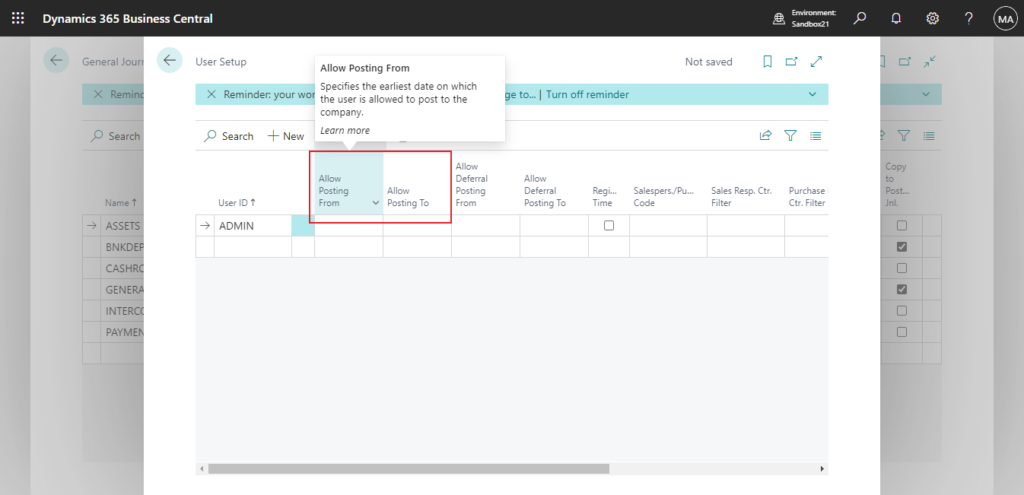
But do you know that there is a third way to specify posting periods? On the General Journal Templates page.
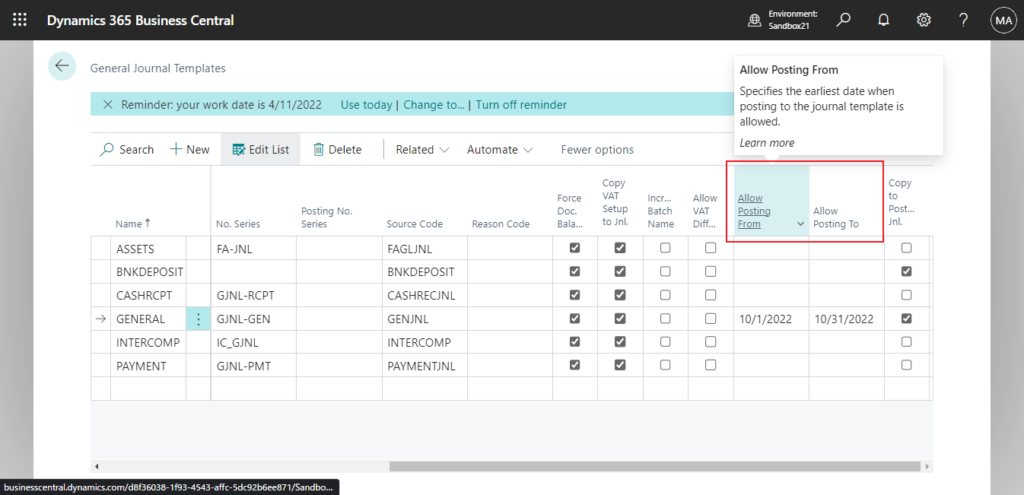
These settings can be found in the currently released SaaS versions, BC 20.5 and BC 21.0.
And in the screenshot below from MS Learn, these two fields are also present.
Introduction – Set up general journal templates – Training | Microsoft Learn
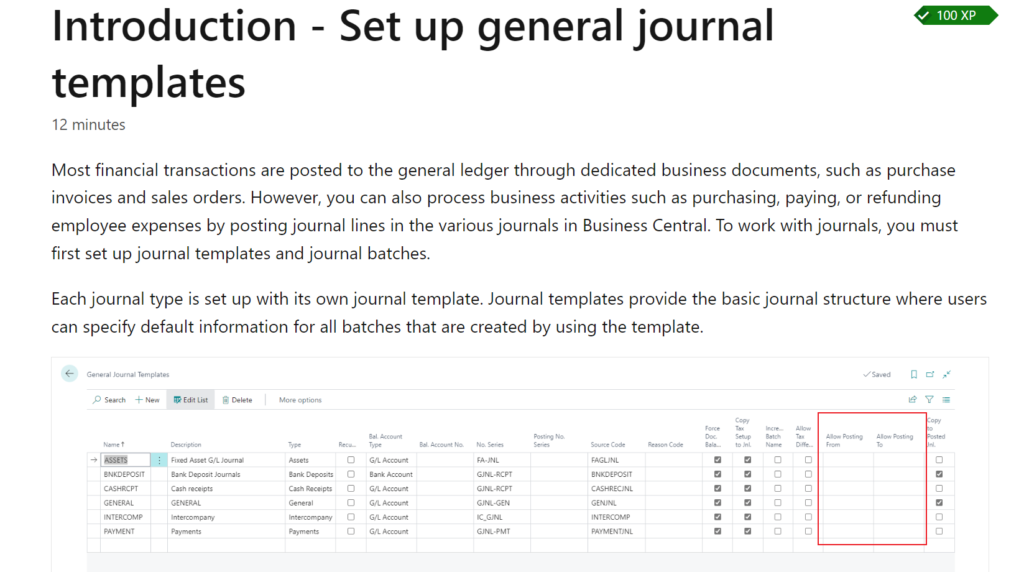
But not in NAV2018:
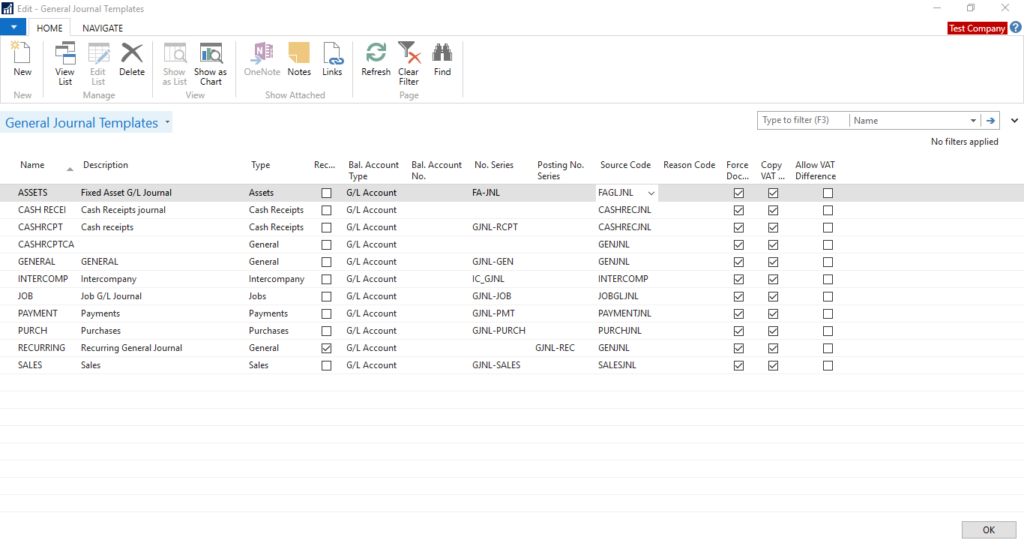
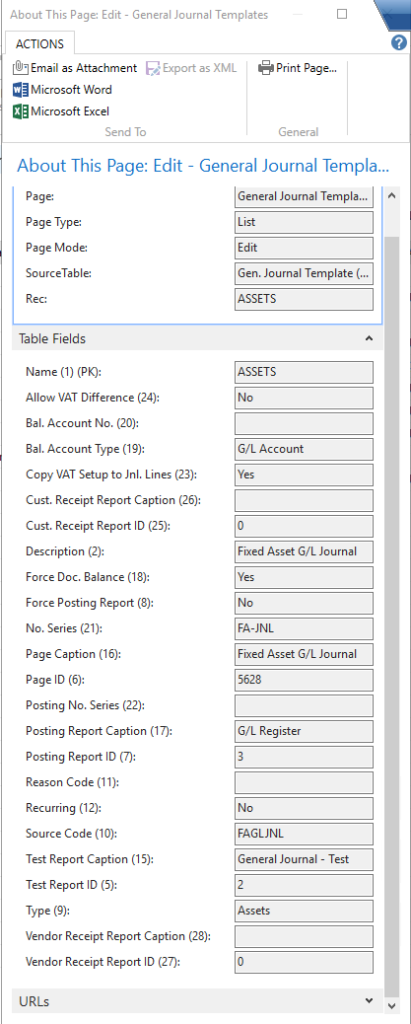
Okay, next let’s see how to use it.
When you specify posting periods here, you may be troubled as to why it is not in effect. In fact this needs to be linked to the following setting in General Ledger Setup.
Journal Templ. Name Mandatory
Specifies if a journal template and batch names are required when posting general ledger transactions. If you want to have template name in posted documents and entries, you must set this field as TRUE.
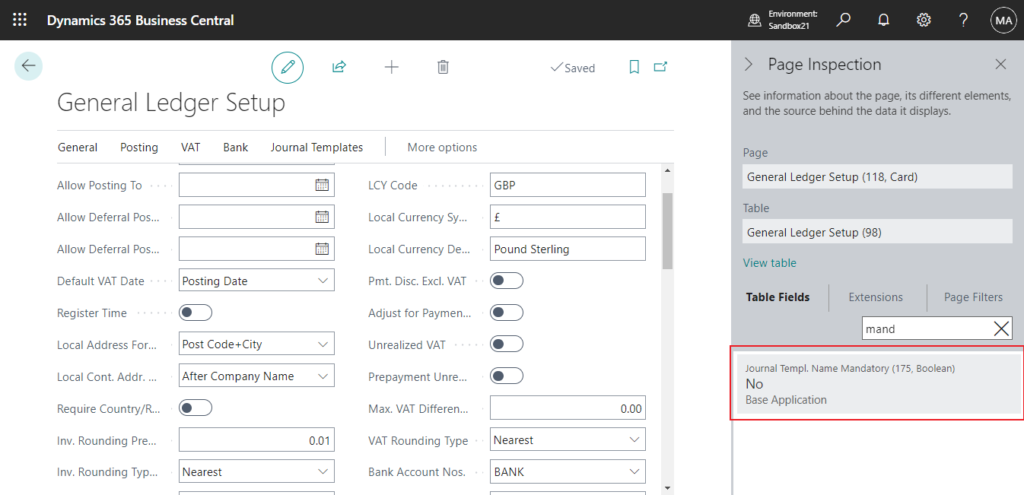
But this field is not displayed on the page by default. (ApplicationArea = BasicBE & Visible = false)
My Test Version: W1 21.0 (Platform 21.0.46384.47796 + Application 21.0.46256.46853)
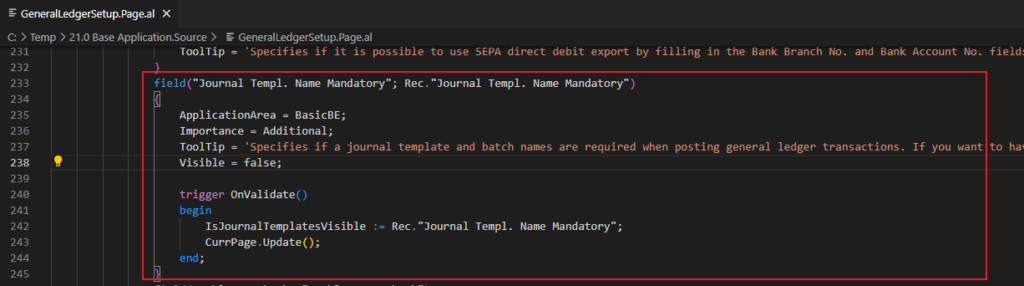
So, first we need to add this field to the page.
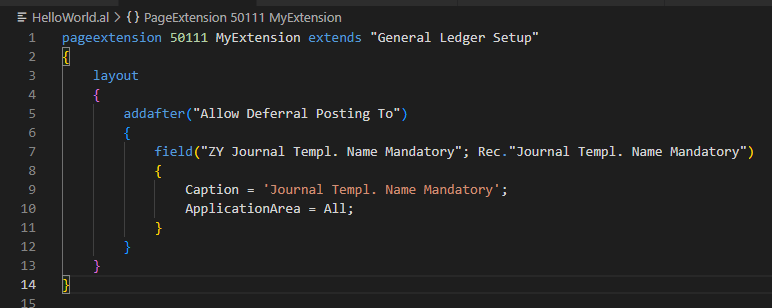
Then enable it.
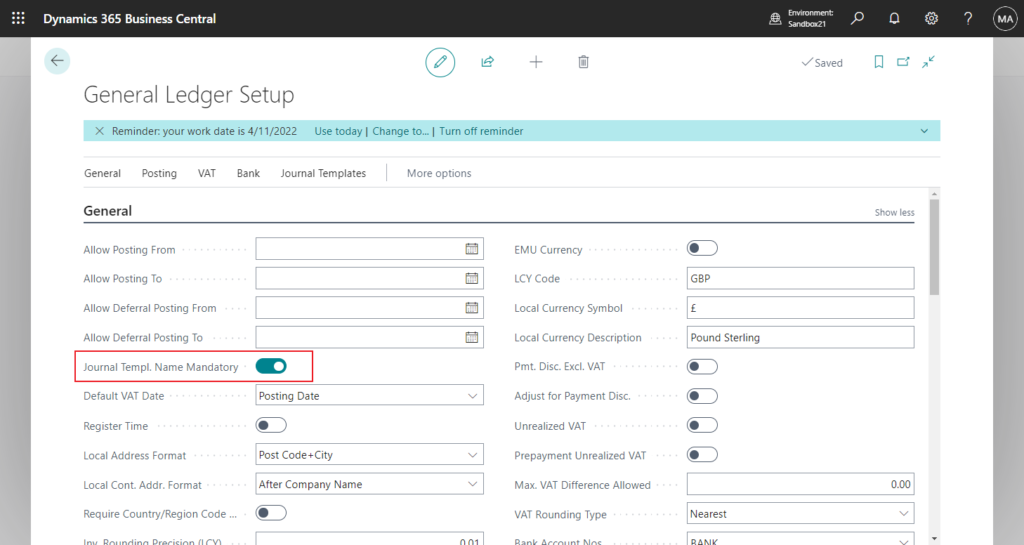
Let’s test it again.
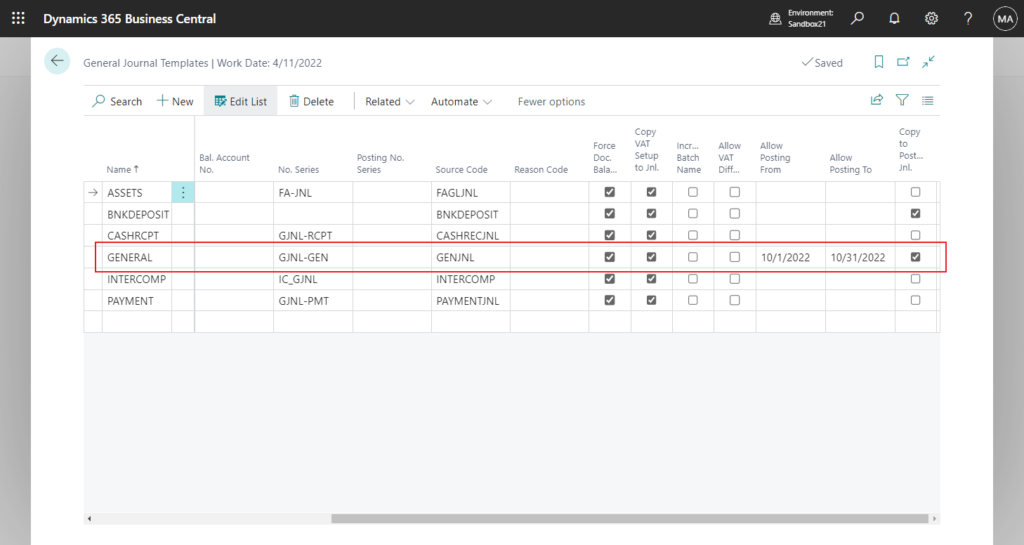
It looks fine.😁
Posting Date is not within your range of allowed posting dates in Gen. Journal Line Journal Template Name=’GENERAL’,Journal Batch Name=’DEFAULT’,Line No.=’10000′.
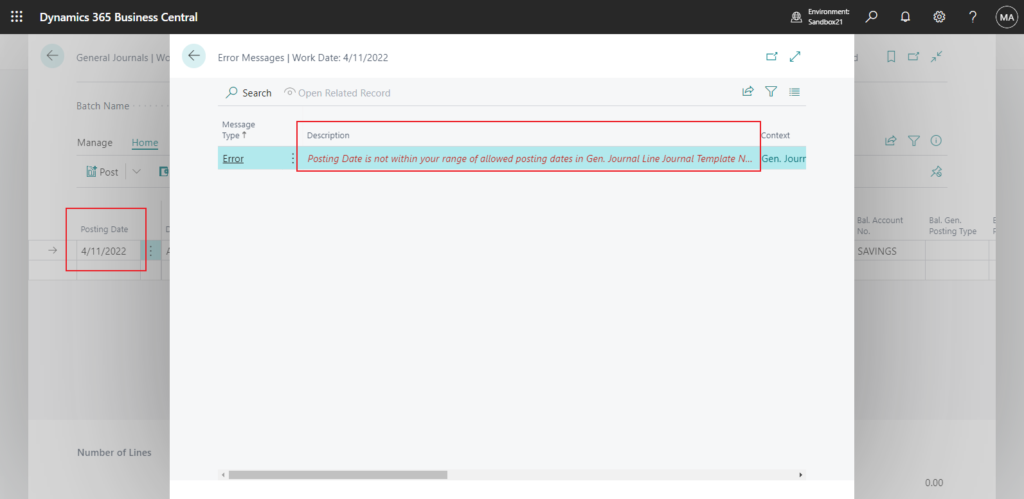
Test video:
Regarding the priority, User Setup > General Ledger Setup, what about General Journal Templates?
For example,
General Ledger Setup:
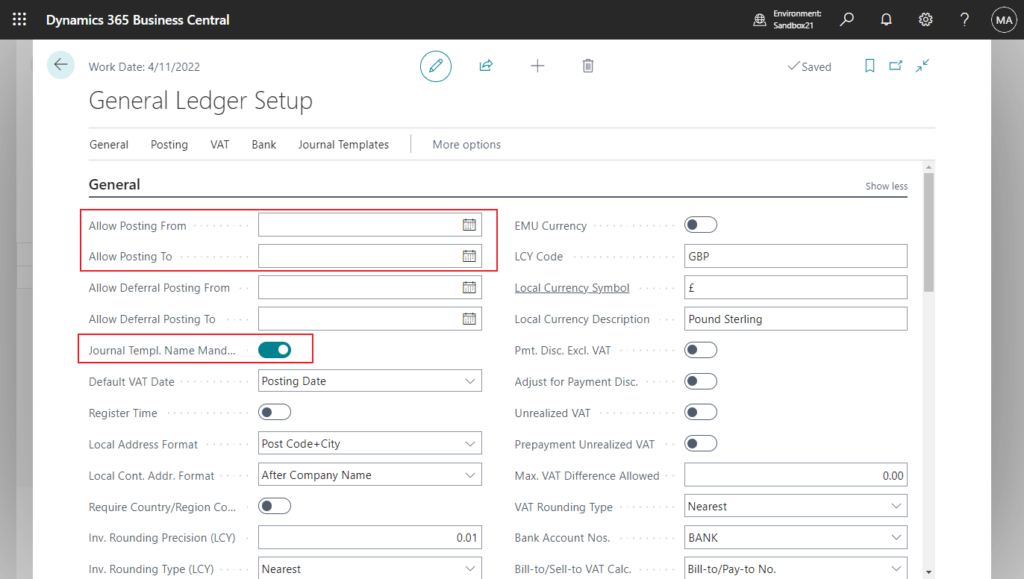
User Setup:
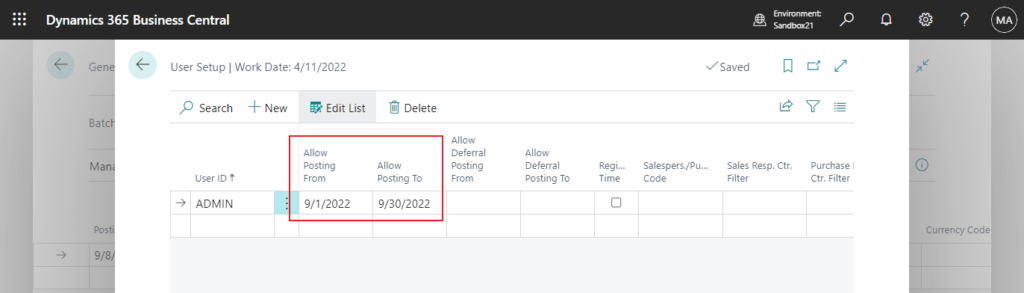
General Journal Templates:
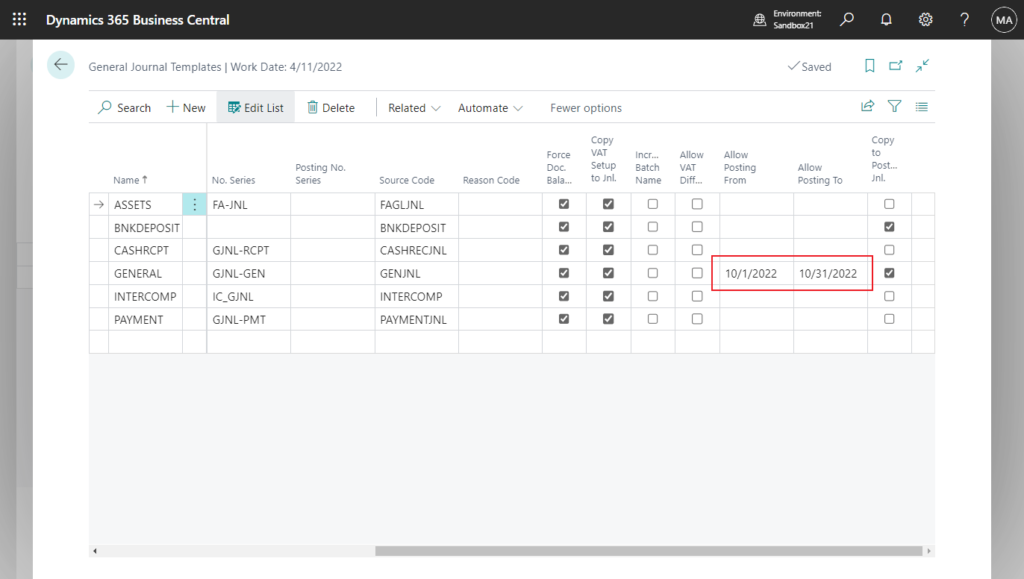
Posting Date: 9/8/2022
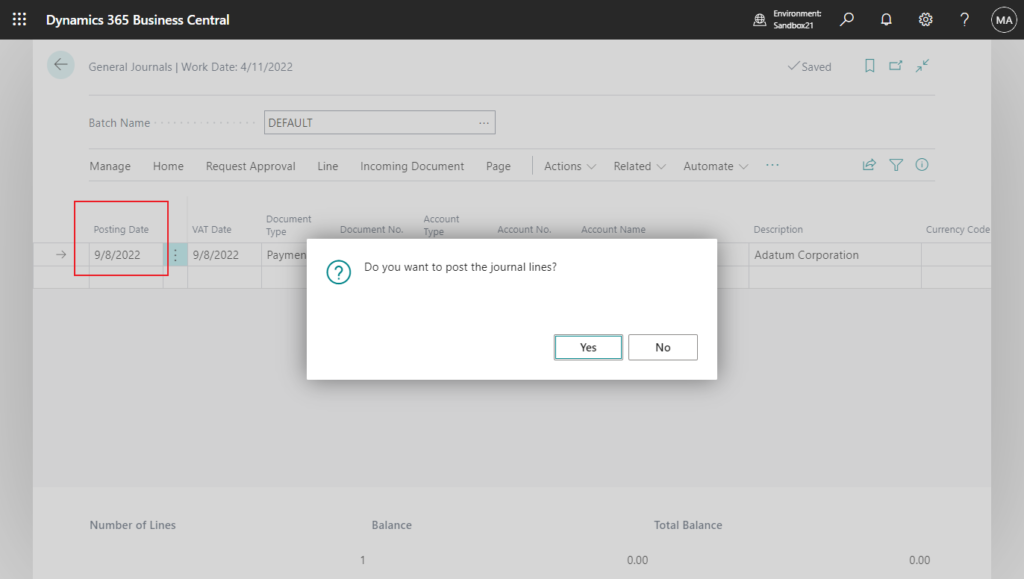
Error:
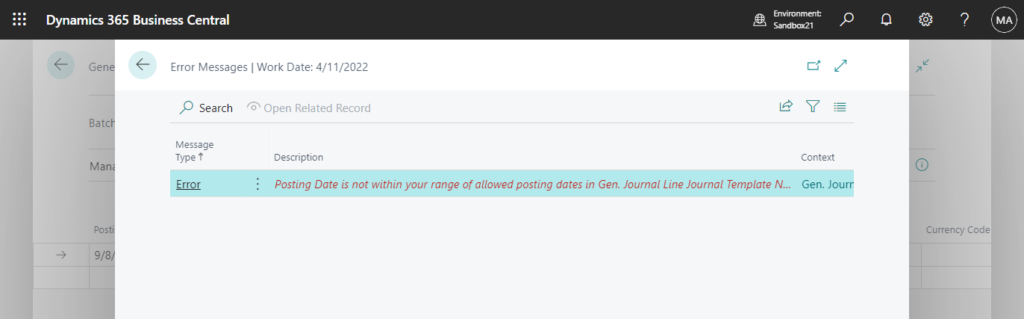
Posting Date: 10/12/2022

The journal lines were successfully posted.
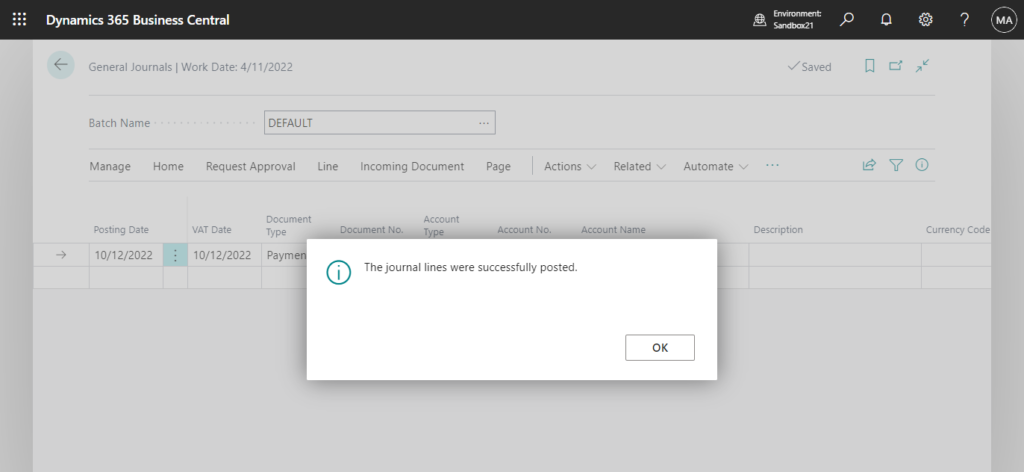
So the priority should be General Journal Templates > User Setup > General Ledger Setup.🧐
Well, using this way, we can manage posting periods through General Journal Templates, which allows us to be more flexible in our business. Give it a try!!!😁
END
Hope this will help.
Thanks for reading.
ZHU

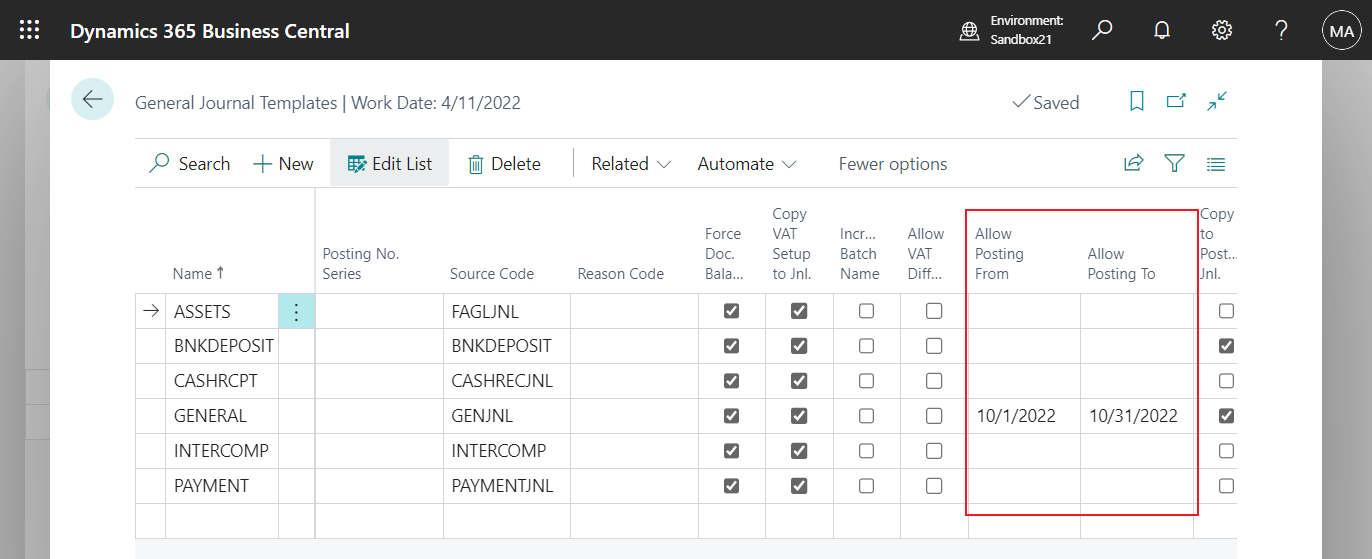
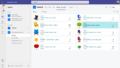
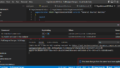
コメント