Hi, Readers.
Today I would like to briefly talk about whether we can create a Sales Quote without a Customer and items in Business Central? I was asked this question recently.
As you might know, you create a sales quote to record your offer to a customer or a prospect to sell certain products on certain delivery and payment terms. You can send the sales quote to the customer to communicate the offer. More details: Make sales quotes

Another very important point is that Team Members license can also be used to create Sales quotes. More details: Dynamics 365 Business Central: Team Members license
Download Dynamics 365 Licensing Guide:

However, for some clients, during the sales quote creation stage, the customer and items used may not be officially added yet. The customer and items are added only after the customer confirms the sales quote. So is it possible to create a Sales Quote without a Customer and items? In conclusion, you can create a quote without a customer (Use a contact instead), but you can’t create a quote without items (or other sales line types).
Let’s see more details.
Create a new sales quote.

Click Show more

We can choose to add Contact No.

Select a contact for which “Contact Business Relation” is other than “Customer”.

Choose No.

You can find that the Sales Quote header has been created.

On the Sales Quotes (9300, List): No customer.

PS: You can also create a sales quote by choosing Create Sales Quote from the Contacts page

This is the same as manually creating a Sales Quote above.


PS:
1. Create contacts
2. Dynamics 365 Business Central: Automatically create contacts when creating customers/vendors/bank accounts
For items or other sales line types, master data is required.

PS: If you use Comment type, the system does not allow you to enter Quantity and Price/Amount.

There is a Catalog Items feature in Business Central, we discussed a long time ago. More details: Dynamics 365 Business Central: Catalog Items
You can offer certain items to your customers for their convenience, which you do not want to manage in your system until you start selling them. When you want to start managing such items in your system, you can convert them to normal item cards. A catalog item will not be listed in the item list but in catalog items.

But when added to Sales Quote, it will be automatically converted into normal items. Therefore, using this feature cannot meet the needs.



So when you create a sales quote in Business Central, you need to add at least what you need to sell first, such as items.
PS: Someone might consider creating a quote-specific item and then do it by modifying the Description each time. But I don’t recommend it personally, because when you convert it to an order or invoice, you still need to manually adjust the detail lines.

END
Hope this will help.
Thanks for reading.
ZHU

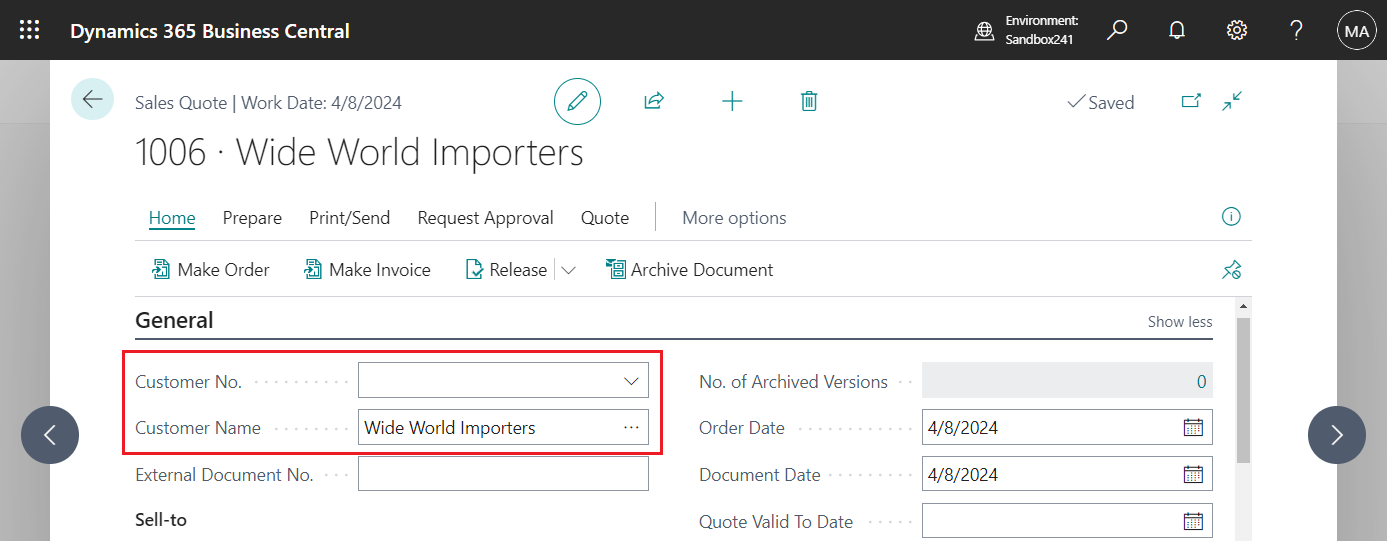
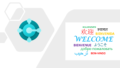
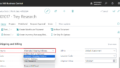
コメント