Hi, Readers.
Dynamics 365 Business Central 2023 wave 2 (BC23) is generally available. More details: General availability: Dynamics 365 Business Central 2023 release wave 2 (BC23)
And all the sessions of Business Central Launch Event (2023 release wave 2) are available now!
Today I would like to share a very handy little feature in BC23, highlight the field in Page Inspection.
The page inspection feature enables you to get details about a page, providing insight into the page design, the different elements that comprise the page, and the source behind the data it displays.
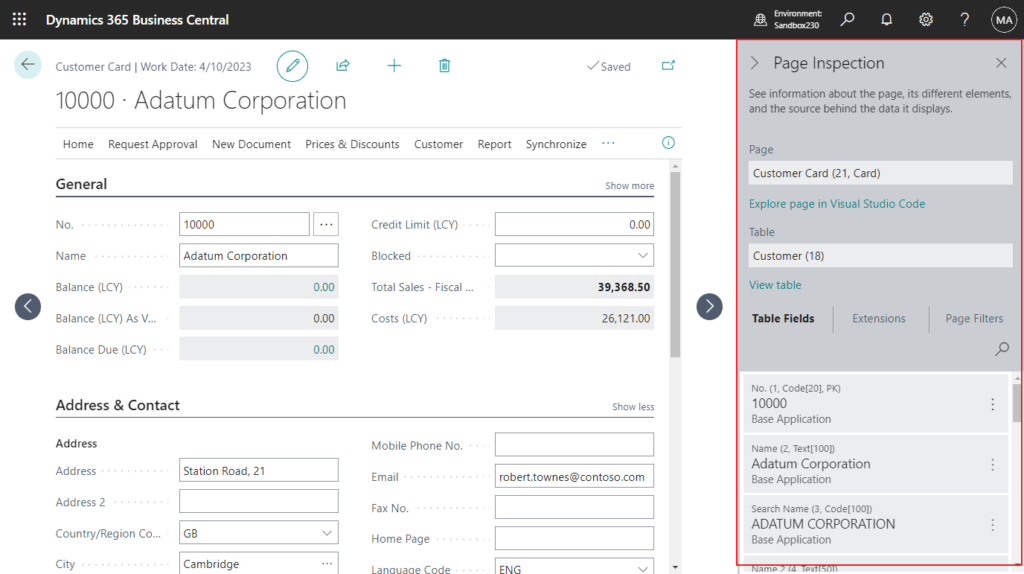
You start page inspection from the Help & Support page. Choose the question mark in the top right corner, choose Help & Support, and then choose Inspect pages and data. Or, you can just use the keyboard shortcut Ctrl+Alt+F1.
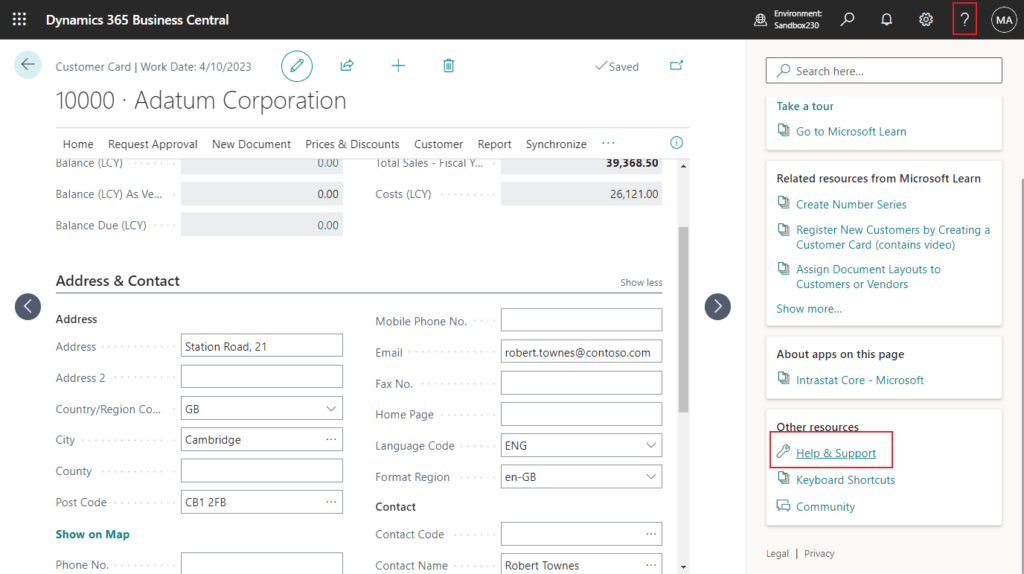
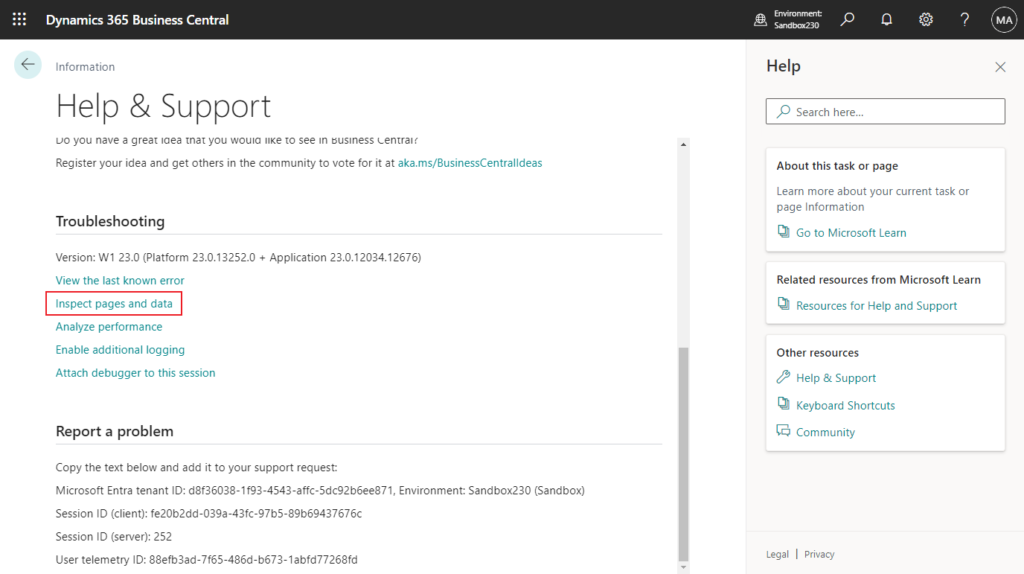
With this wave, when you click a field in Page Inspection, if the field has been added to the page, the system will highlight the field.
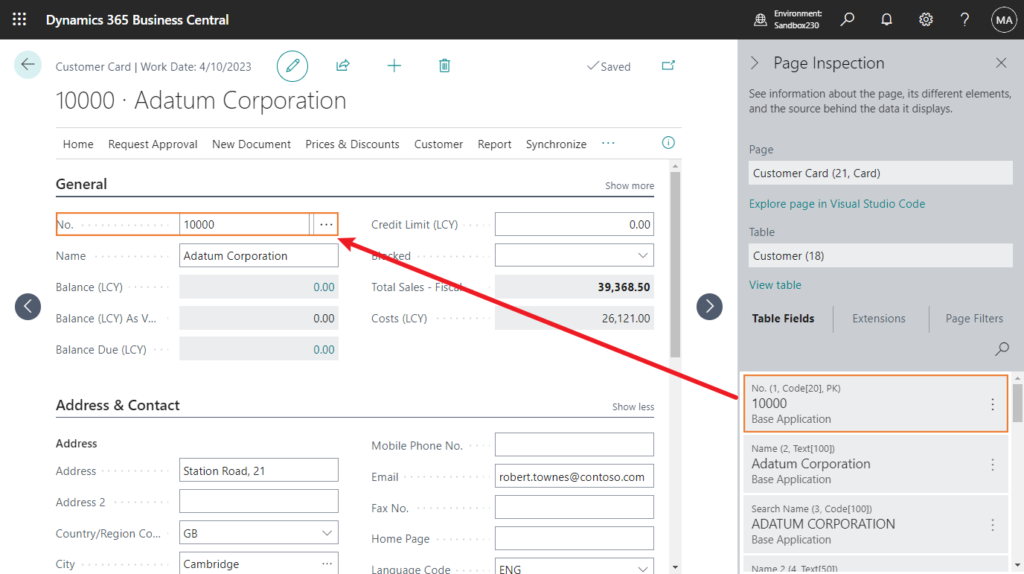
For fields that need to be clicked on Show More to be displayed, the system will also automatically locate them. (You can directly search for the field you want to target in the search box)
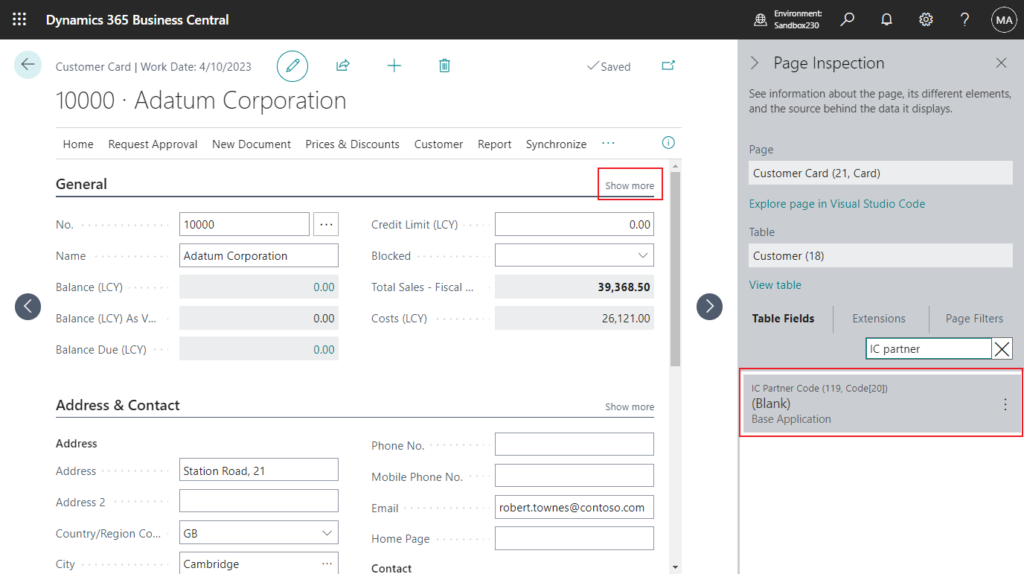
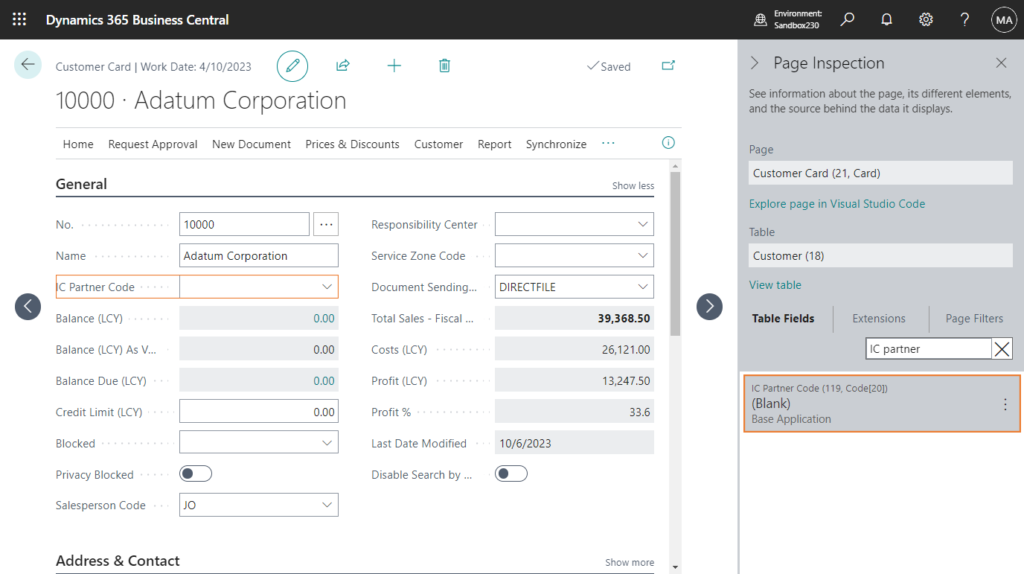
PS: You can use the Personalization function to change the default settings.
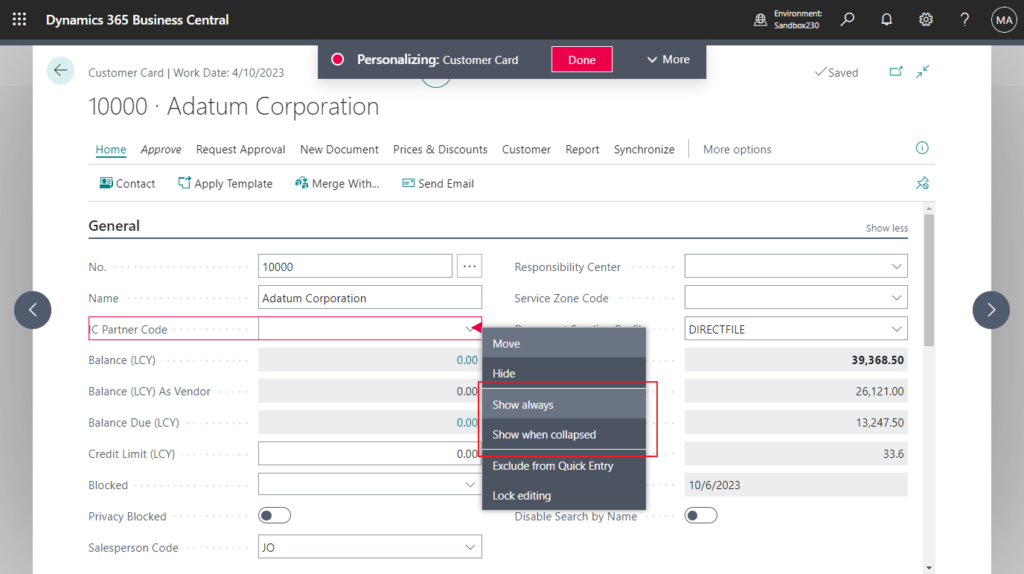
Fields that are not added to the page will not be highlighted.
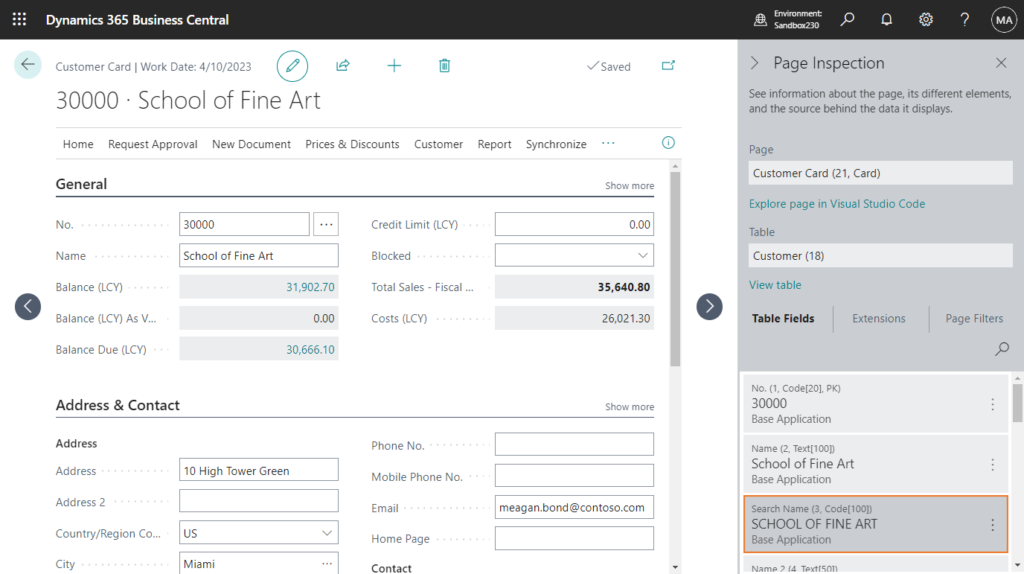
Test video:
And it is also available in other page types. For example,
List page:
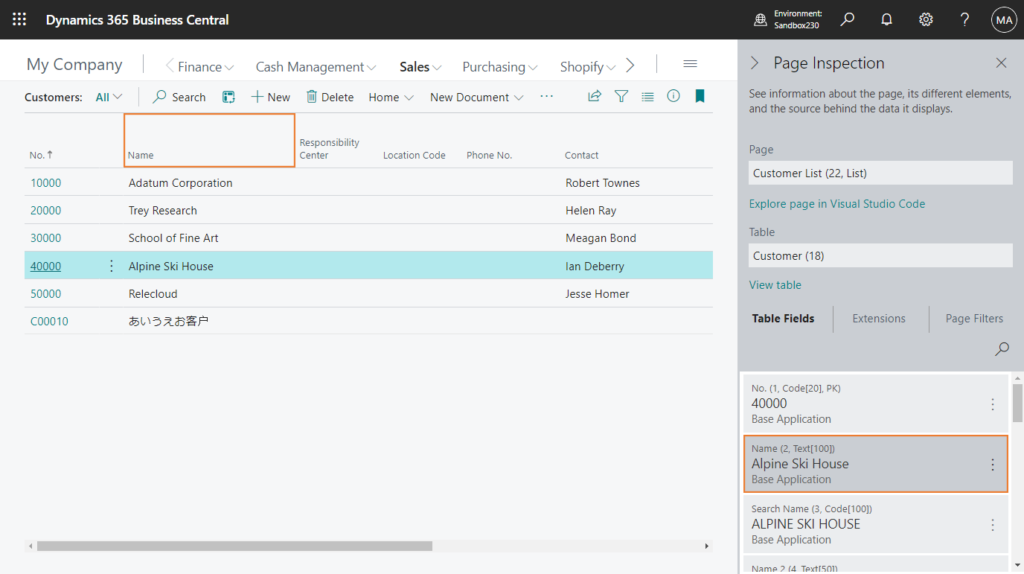
Worksheet page:
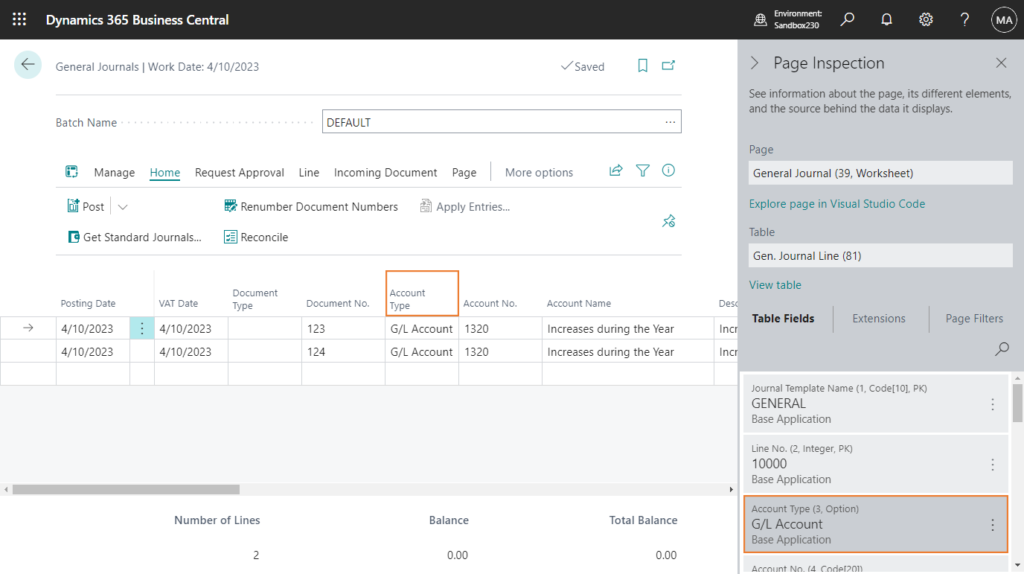
Document page:
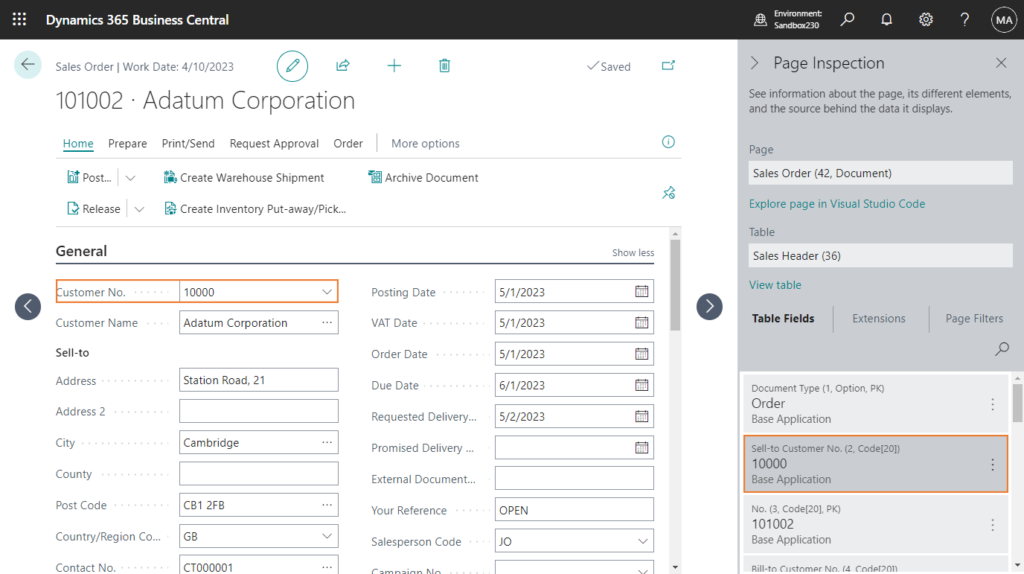
ListPart
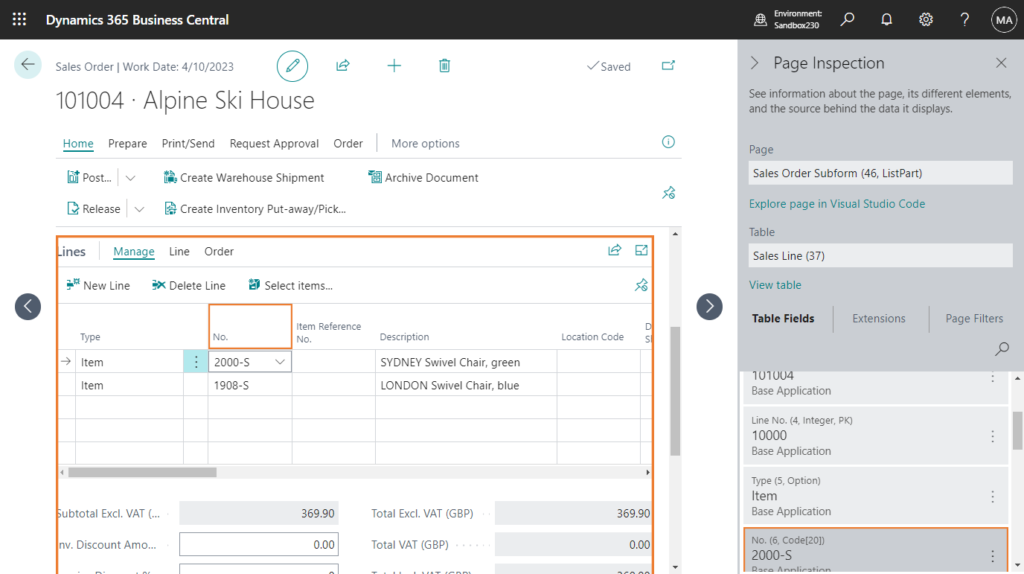
Great. Give it a try!!!😁
Please note that this feature was unavailable due to some issues when BC23 was first released, and is now available on SaaS/Cloud. More details: MS Yammer
So this is not available in the On-Premises version of the BC23 CU00.
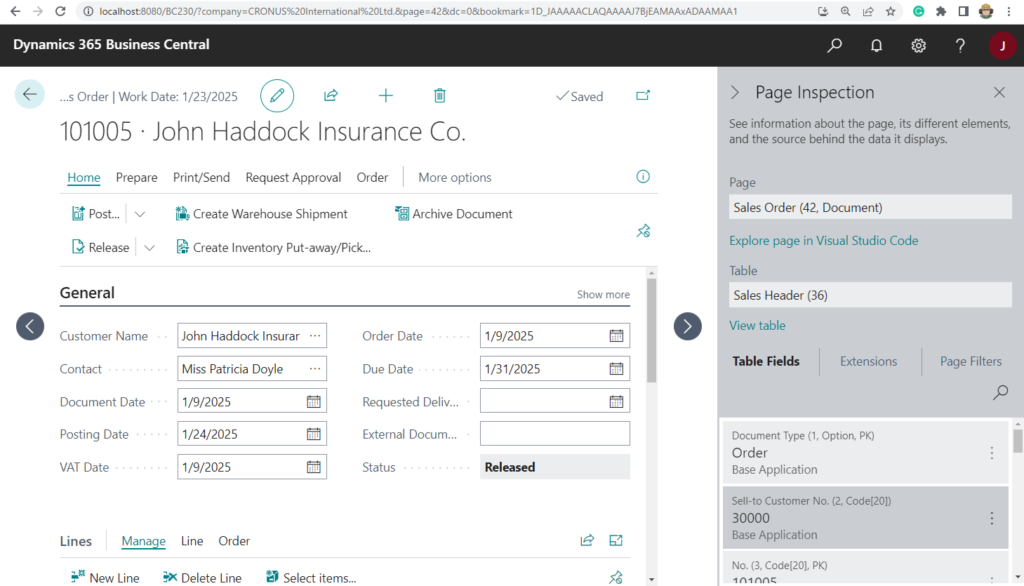
PS:
1. Controlling Access to Page Inspection Details
2. How to hide page inspection details (Table Fields, Extensions, Page Filters and View table action)
3. With Business Central 2023 release wave 2, through page inspection, you can start Visual Studio Code from within the web client to further investigate and debug source code of an extension. More details: Open Visual Studio Code (Debugging) from web client to investigate or troubleshoot extensions and Troubleshoot in Visual Studio Code directly from the web client
4. Dynamics 365 Business Central 2021 release wave 1 (BC18) mini tips: Collapsible page inspection pane
5. Business Central 2022 wave 2 (BC21) new features: View size of text, code fields in page inspection
END
Hope this will help.
Thanks for your reading.
ZHU

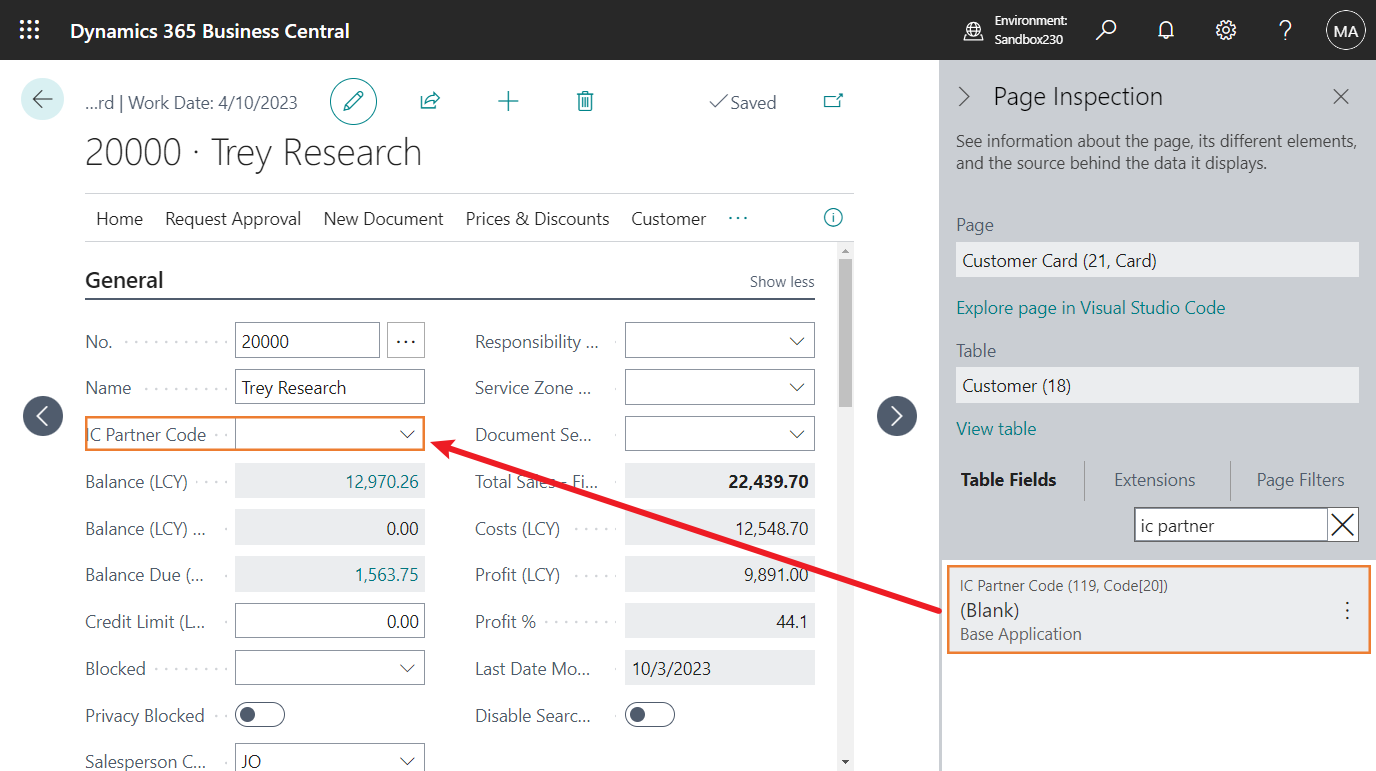
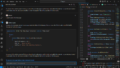
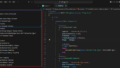
コメント