Hi, Readers.
Today I would like to share another mini tip about Business Central, how to hide page inspection details (Table Fields, Extensions, Page Filters and View table action).
The page inspection feature in Business Central enables you to get details about a page, providing insight into the page design, the different elements that comprise the page, and the source behind the data it displays.
You can start page inspection from the Help & Support page. Choose the question mark in the top right corner, choose Help & Support, and then choose Inspect pages and data.
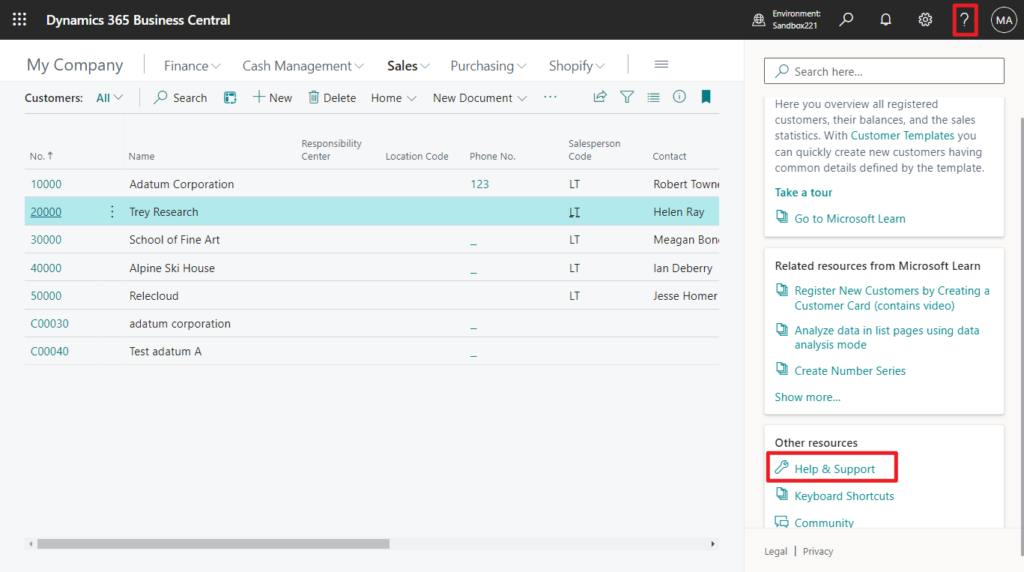
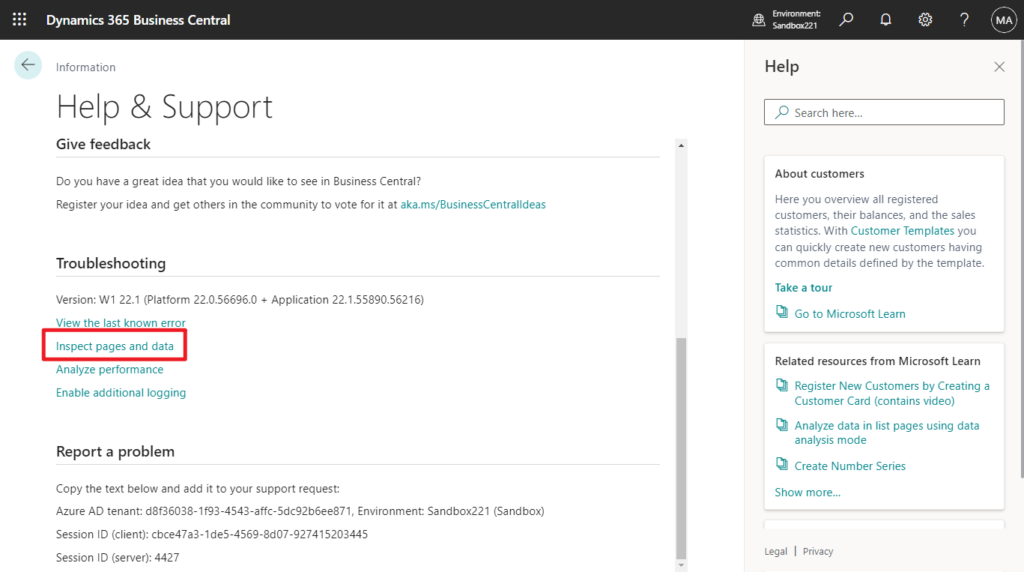
Or, you can just use the keyboard shortcut Ctrl+Alt+F1.
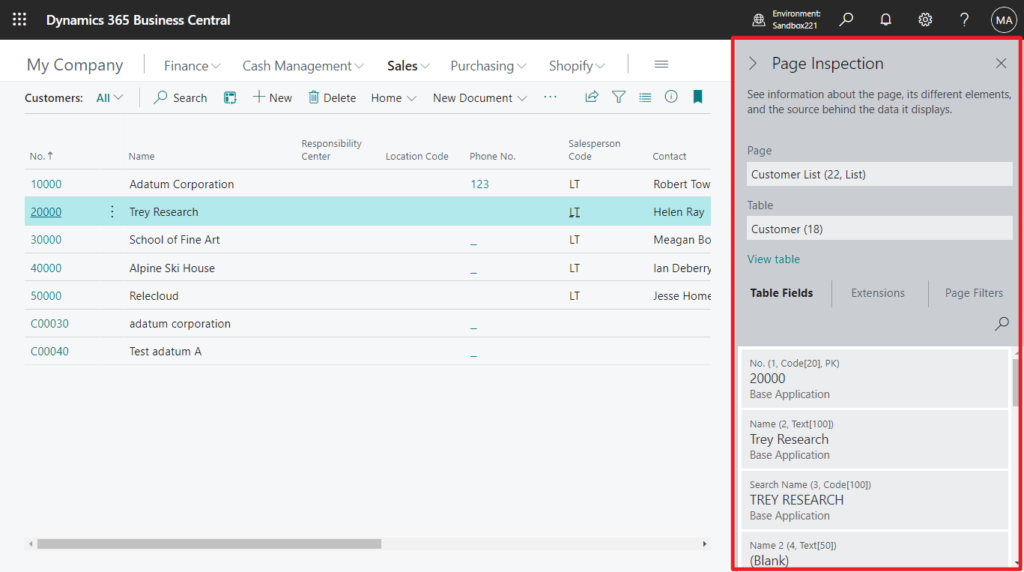
You can find the following information in Page Inspection.
- Page: The selected page’s name, number and type.
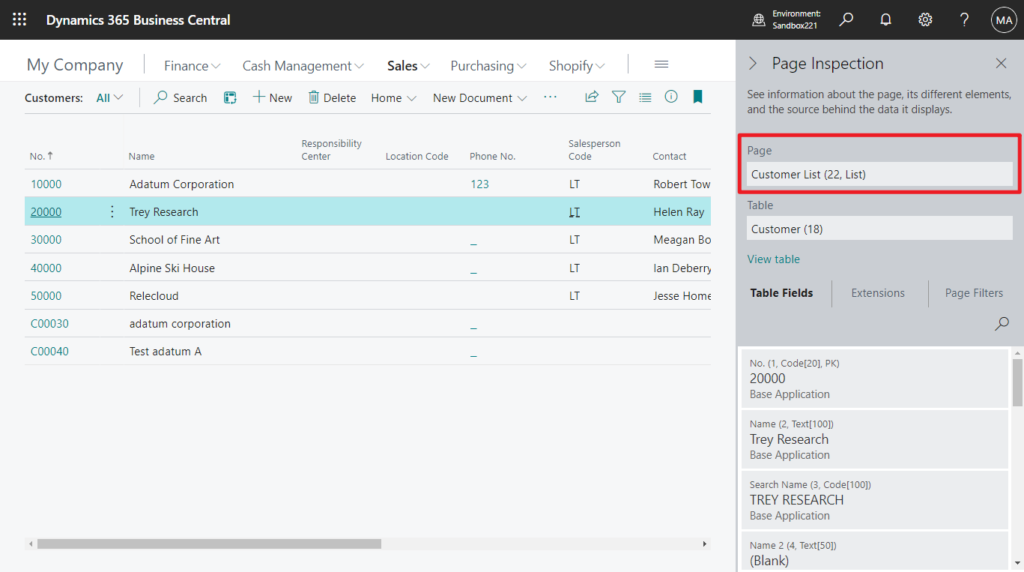
- Table: Then name and number of the selected page’s source table
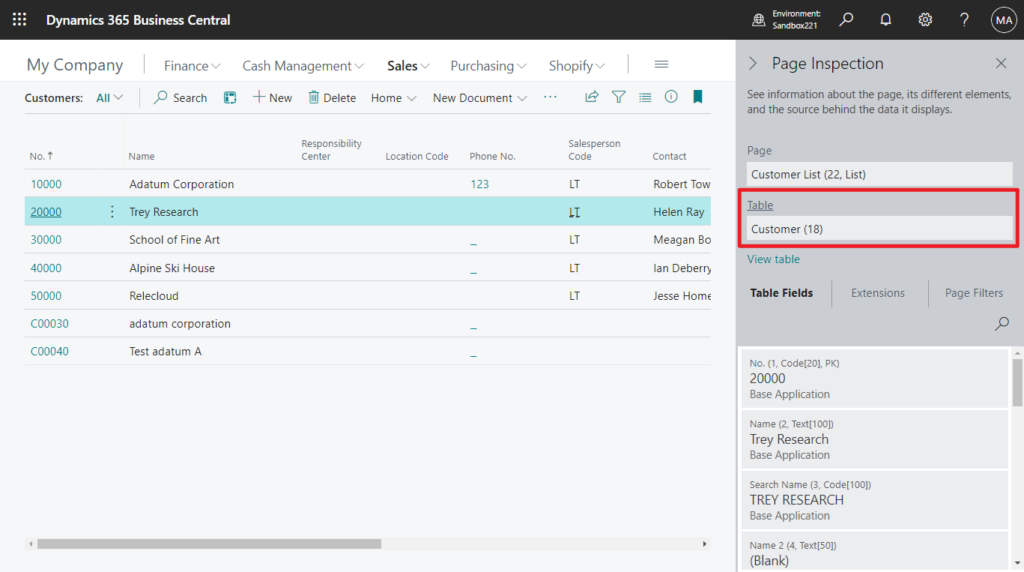
- View table: The URL to view all records and fields of the page’s source table in a separate browser window.
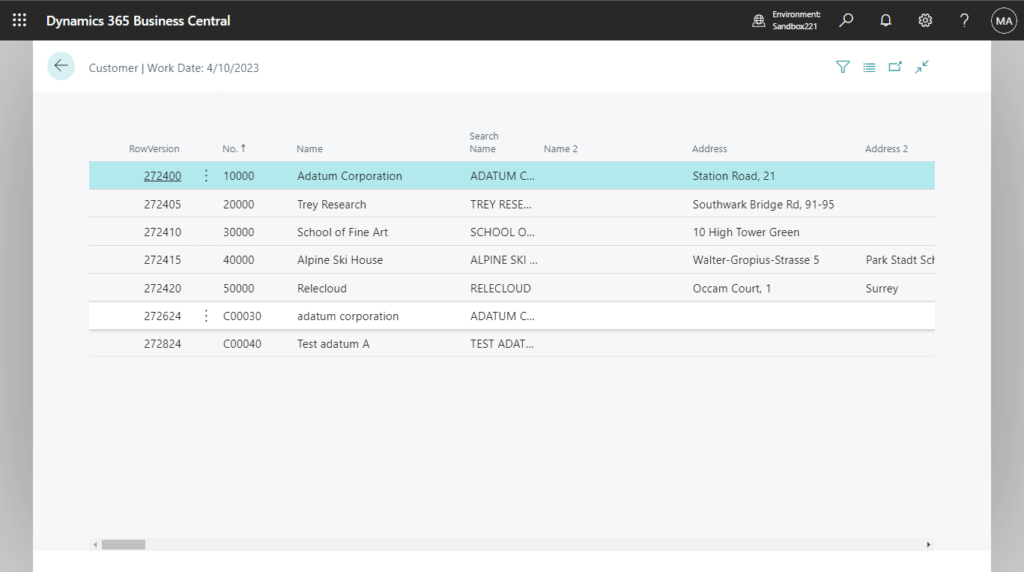
- Table Fields: All fields for the current record, including those not shown on the page. The information includes the field’s name, number, data type, value and if it is a primary key (PK).
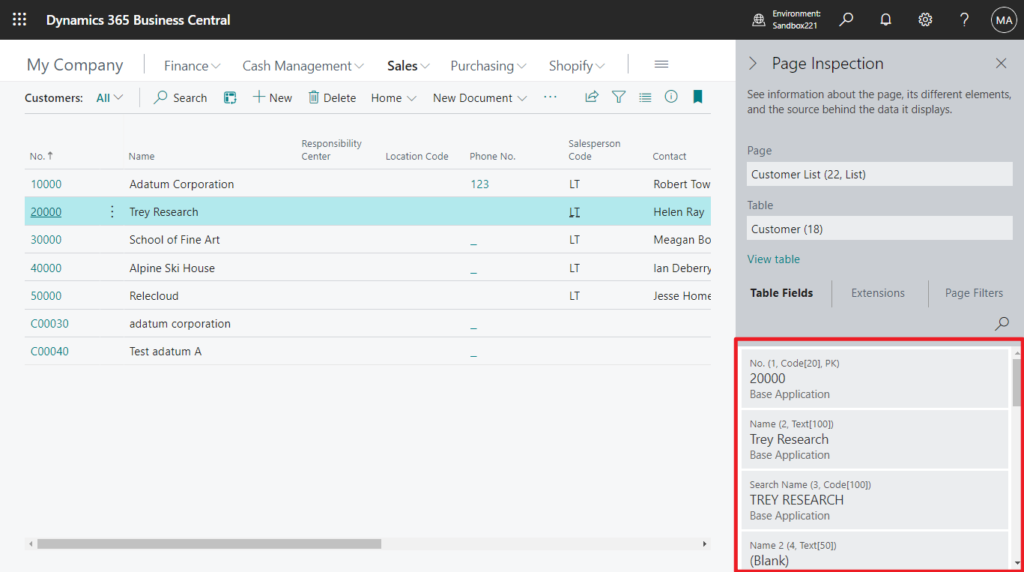
- Extensions: which installed extensions add or modify the page or source table.
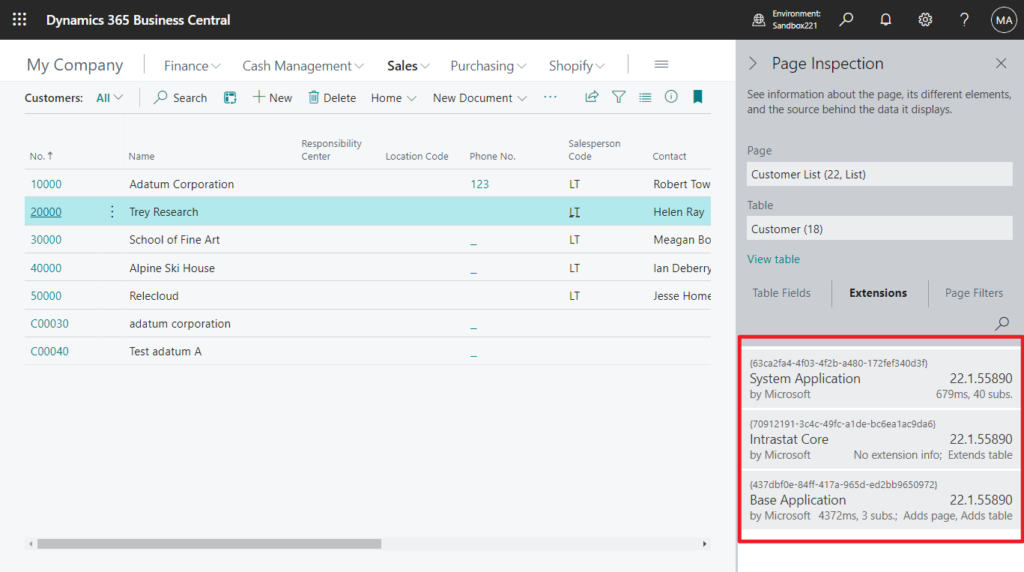
- Page Filters: The filters that are applied to the page to refine the data.
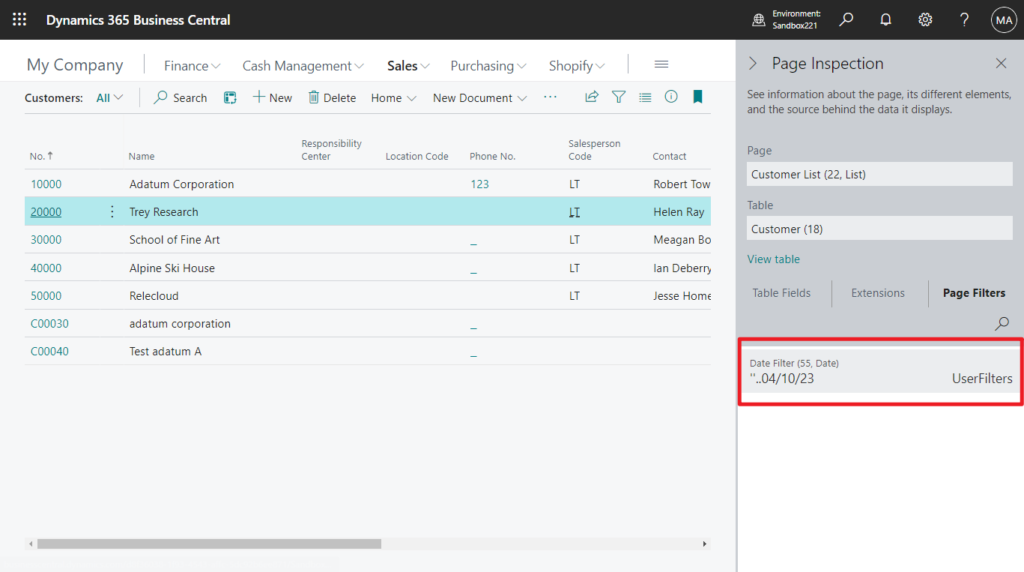
This is a very powerful feature. However, I sometimes see that when deploying Business Central, technicians focus on hiding the fields on the page, but ignore the permission settings for page inspection. Yes, even if the fields is not shown on the page, the user can use page inspection to see the value or click View table to see all the data in the table.
So, how to control access to page inspection details?
There are two permissions related to this page, System object 5330 Tools, Zoom and System object 1350 Run table.
| Object Type | Object ID | Object Name | Execute Permission |
|---|---|---|---|
| System | 5330 | Tools, Zoom | Yes |
| System | 1350 | Run table | Yes |
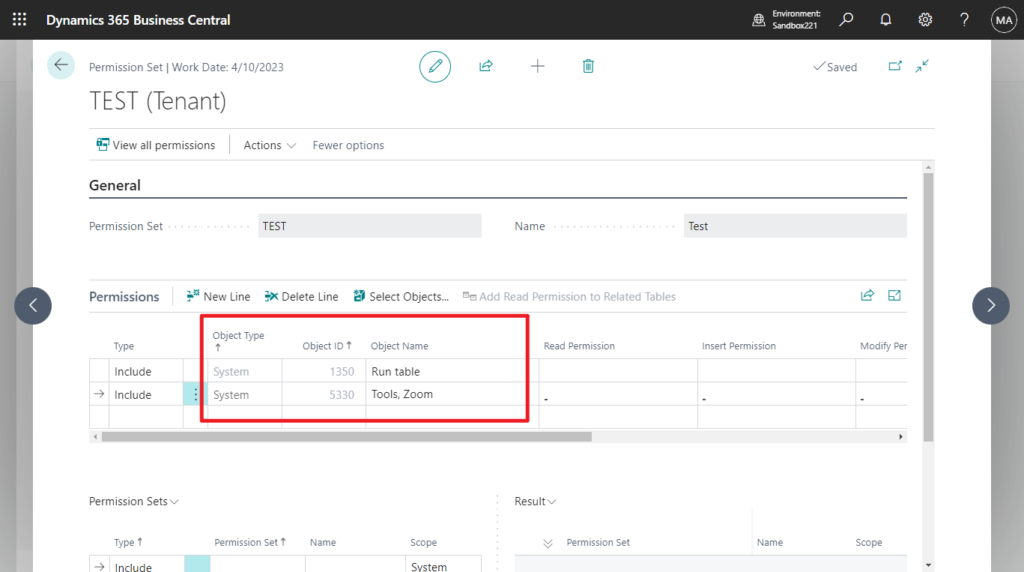
These two permissions are included in the standard permission set, Troubleshoot Tools.
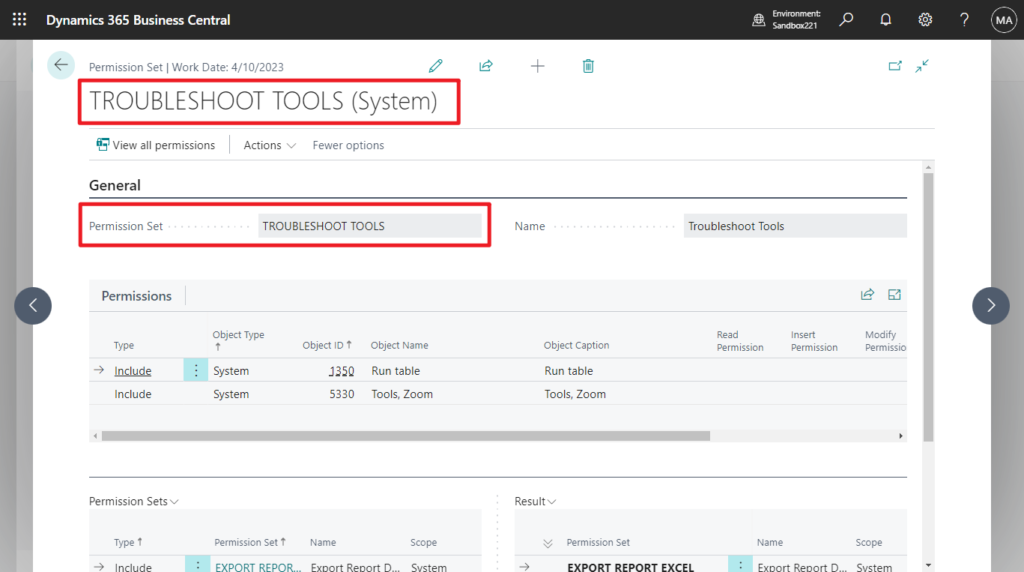
Let’s see more details.
Users who are not granted permissions on System object 5330 Tools, Zoom can still access the Page Inspection pane, but they will only see the Page and Table, which display basic details that they can pass on to their support team. (Recommend)
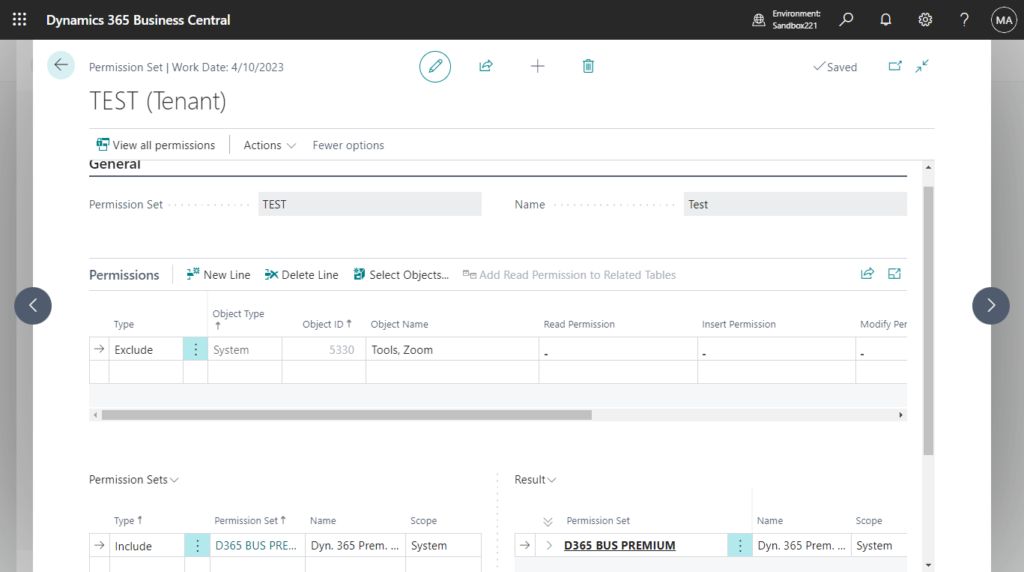
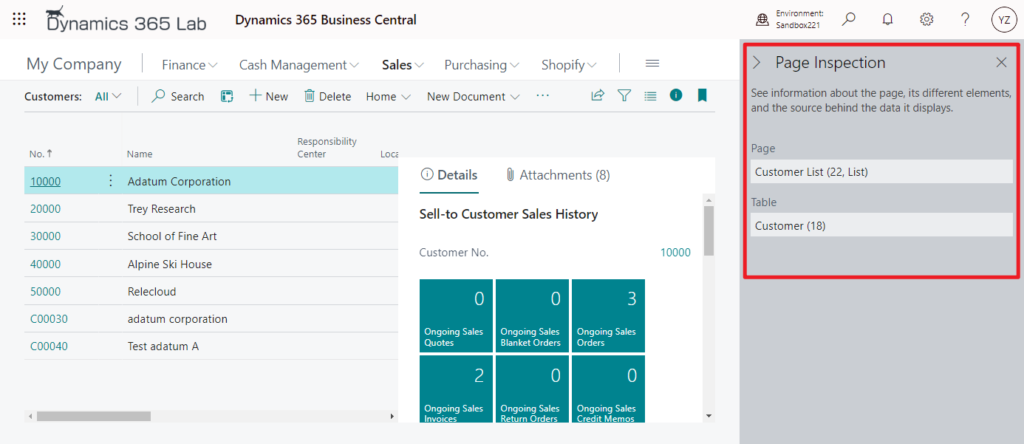
Users who are granted permissions on System object 5330 Tools, Zoom but not granted permissions on System object 1350 Run table, can access the full details that are shown in the Page Inspection.
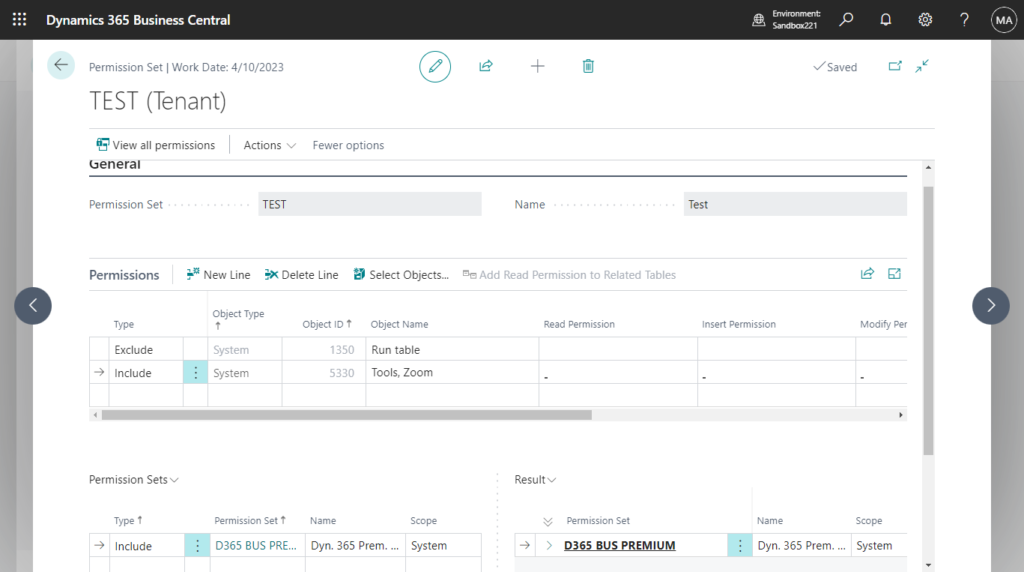
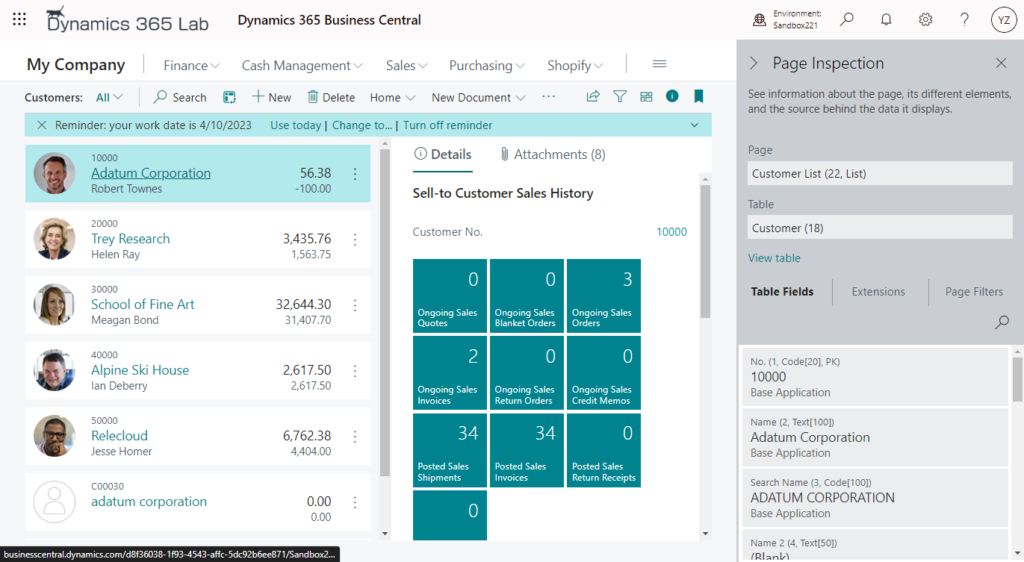
But if users click View Table, the following message will be shown.
You do not have the following permission: Run table
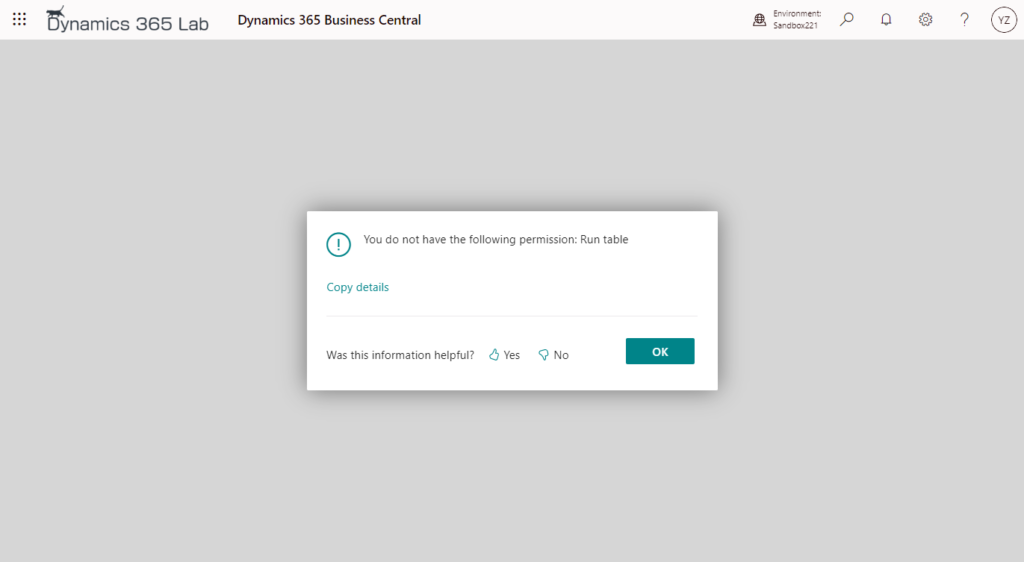
Note: System object 1350 Run table also affects opening the table in the URL directly.

More details in MS Learn: Controlling access to page inspection details
END
Hope this will help.
Thanks for your reading.
ZHU

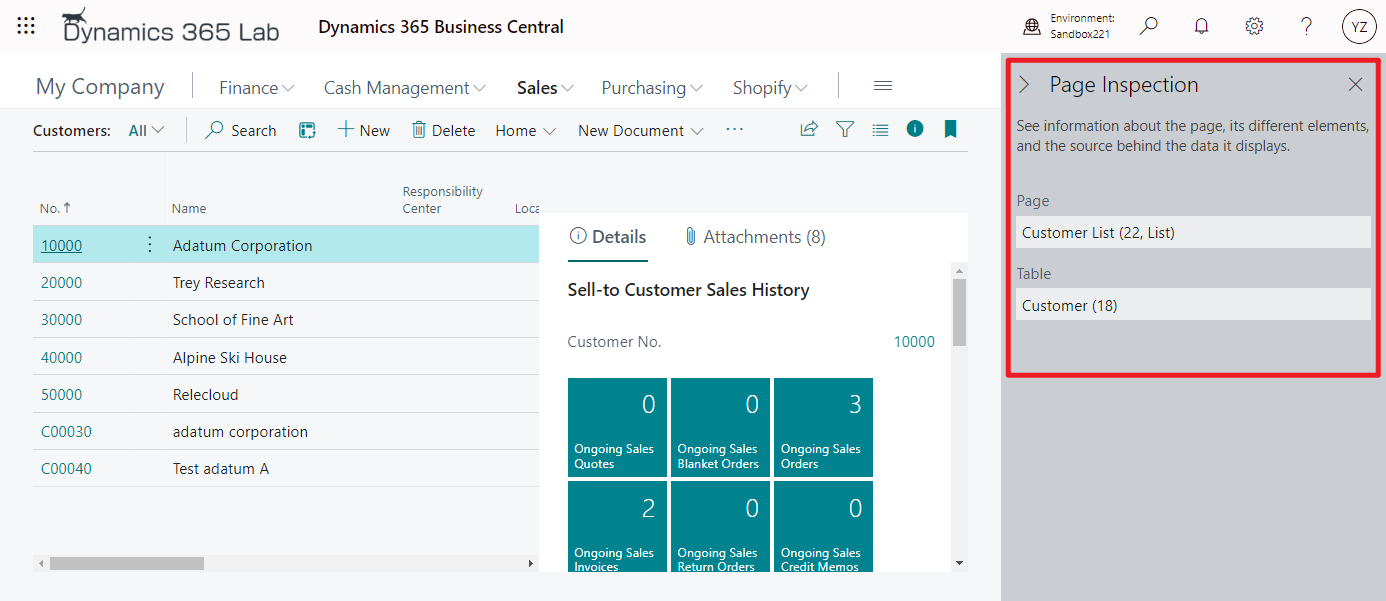
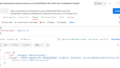
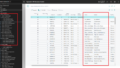
コメント