Hi, Readers.
The preview environment for Dynamics 365 Business Central 2022 release wave 2 (BC21) is available. Learn more: Link.
I will continue to test and share some new features that I hope will be helpful.
View size of text, code fields in page inspection:
Business value:
The page inspector is a useful tool to investigate page properties, fields, and data. Until now, it hasn’t been possible to see the length of fields of type text or code. This information is now added to help developers understand limits on field length, both when the field is used in a page object and when it’s used in web services.
https://docs.microsoft.com/en-us/dynamics365-release-plan/2022wave2/smb/dynamics365-business-central/view-size-text-code-fields-page-inspection
This is a very big improvement for developers. As you might know, the page inspection feature enables you to get details about a page, providing insight into the page design, the different elements that comprise the page, and the source behind the data it displays. Page inspection is especially designed for administrators, power users, support personnel, and developers. It is ideal for learning the data model behind a page and troubleshooting.
You start page inspection from the Help & Support page. Choose the question mark in the top right corner, choose Help & Support, and then choose Inspect pages and data.
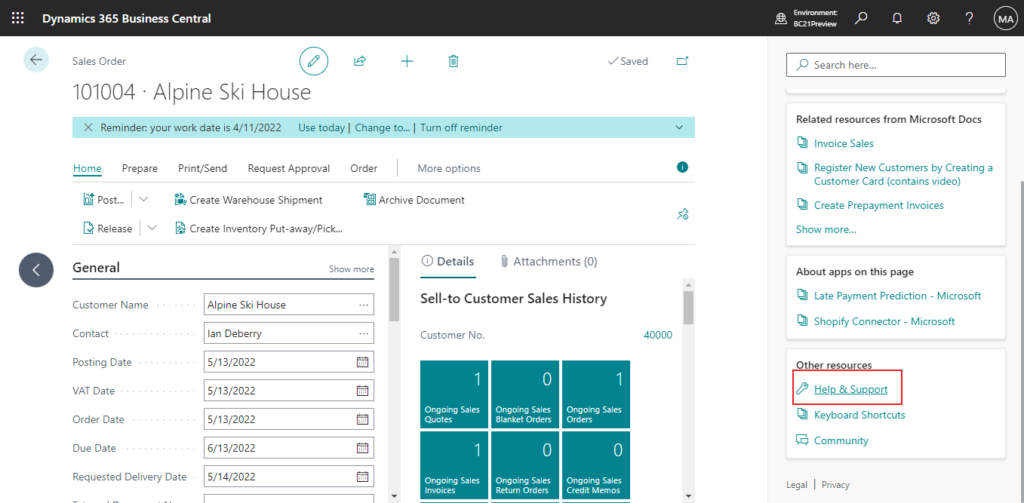
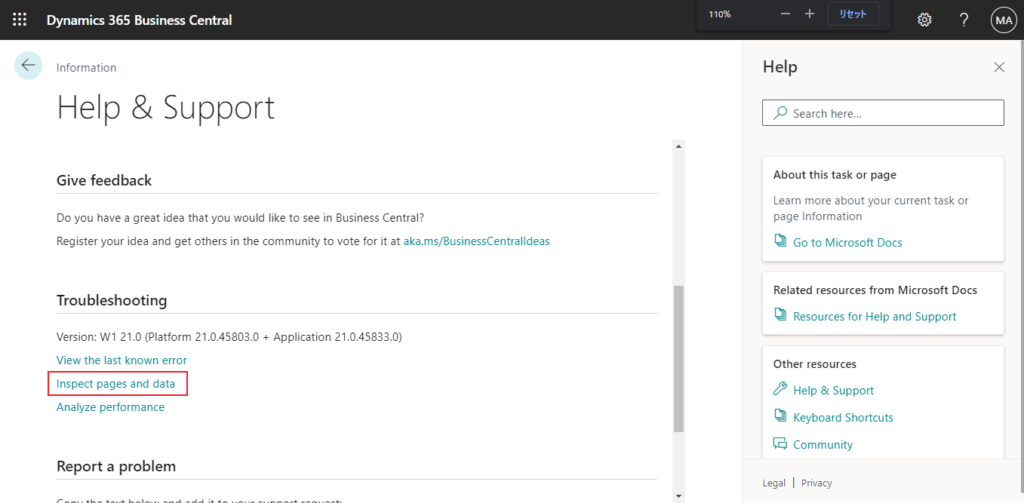
Or, you can just use the keyboard shortcut Ctrl+Alt+F1.
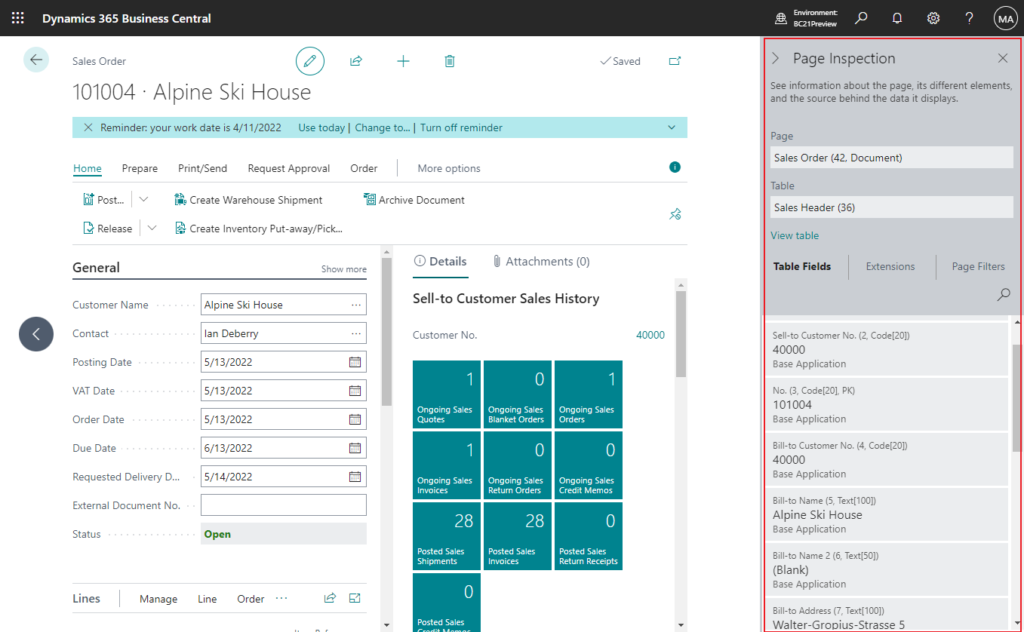
In this pane, the list of fields on the selected page now displays the length of text fields. This information is shown as a decoration for each field, such as Text[x] or Code[x], where x is the length of the field.
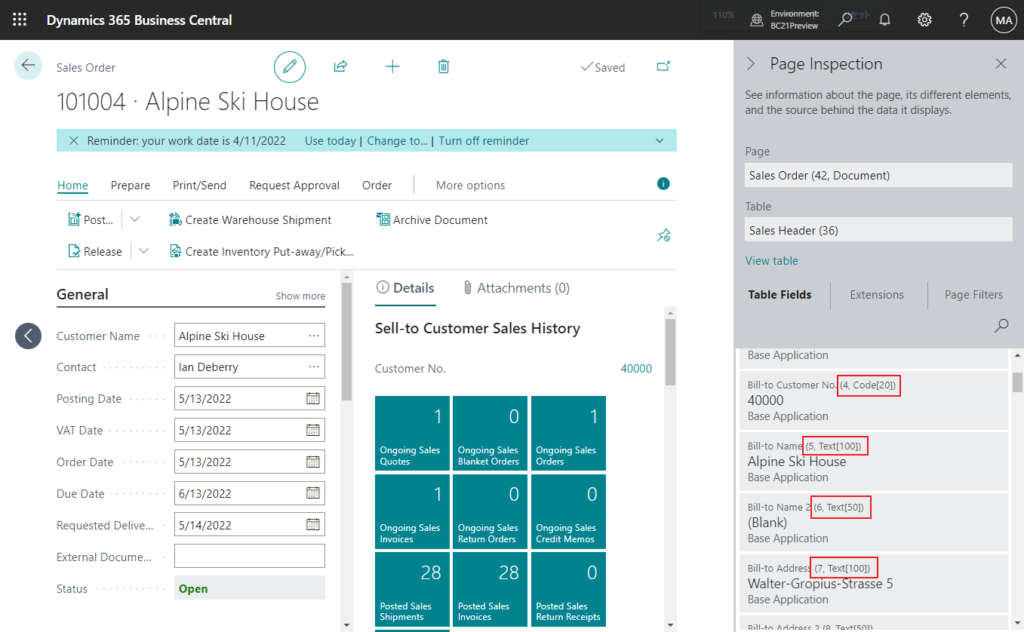
With this feature, we can see the ID, type and length of standard fields without opening the source code.
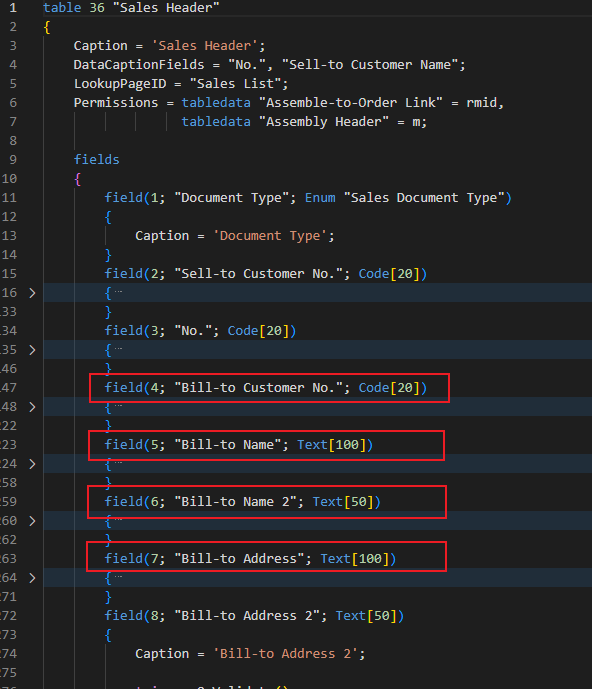
PS:
In BC20 and previous versions:
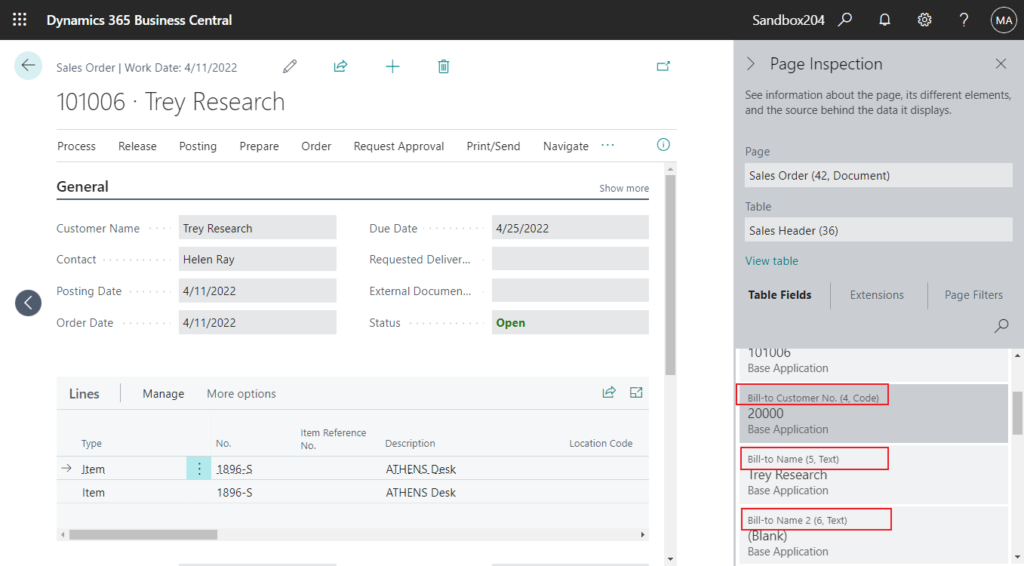
END
Hope this will help.
Thanks for reading.
ZHU

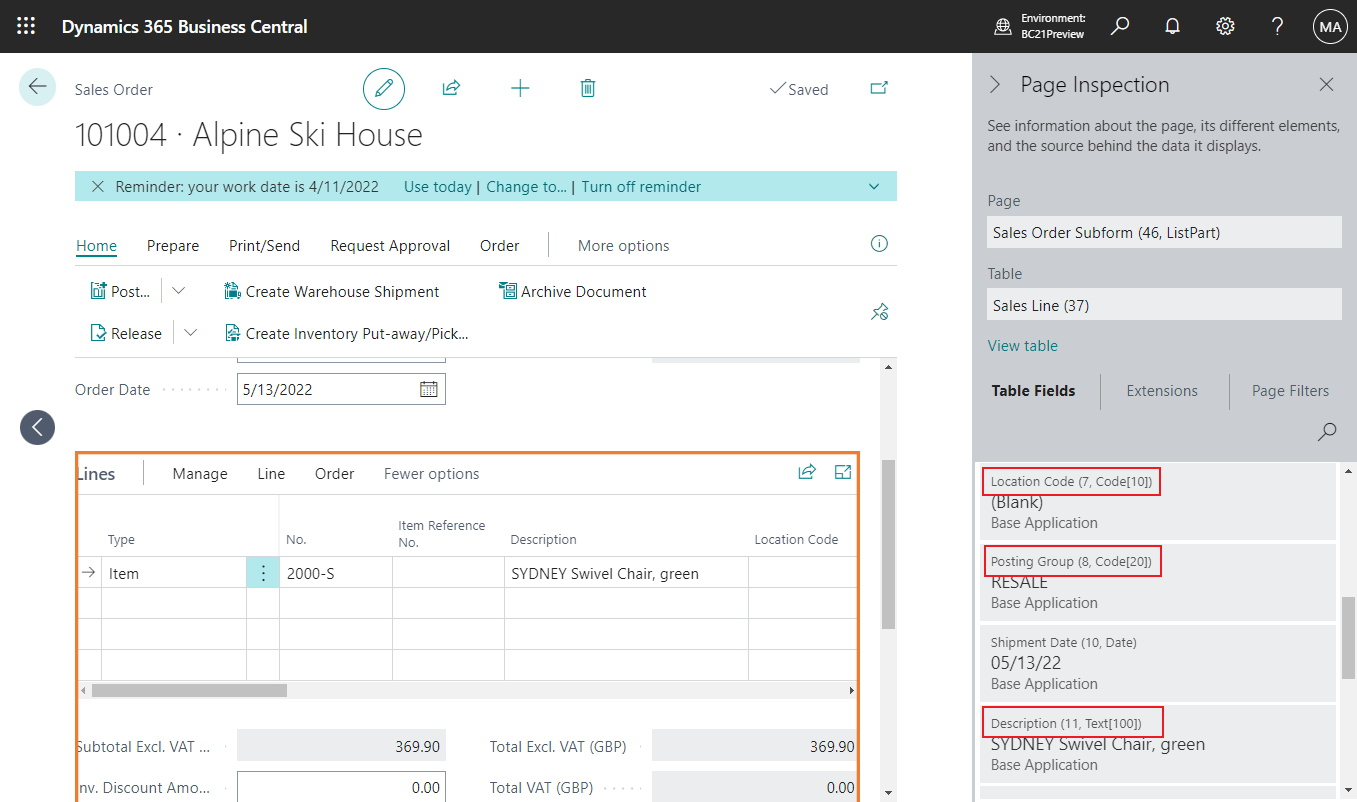
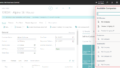
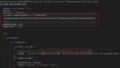
コメント