Hi, Readers.
Today I would like to share another mini tip of Business Central 2021 release wave 1 (BC18), Collapsible page inspection pane.
The page inspection feature enables you to get details about a page, providing insight into the page design, the different elements that comprise the page, and the source behind the data it displays. Page inspection is especially designed for administrators, power users, support personnel, and developers. It is ideal for learning the data model behind a page and troubleshooting. For example, if you are experiencing a problem with a page, you could use page inspection to get information to pass on to your system administrator or support personnel.
You start page inspection from the Help & Support page. Choose the question mark in the top right corner, choose Help & Support.
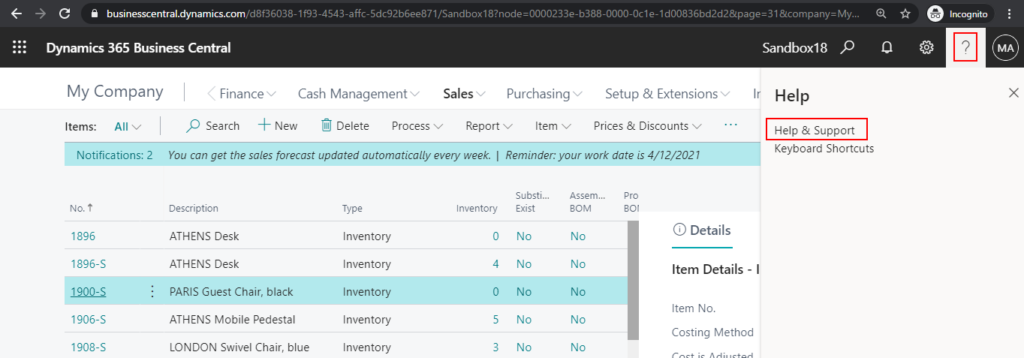
And then choose Inspect pages and data.
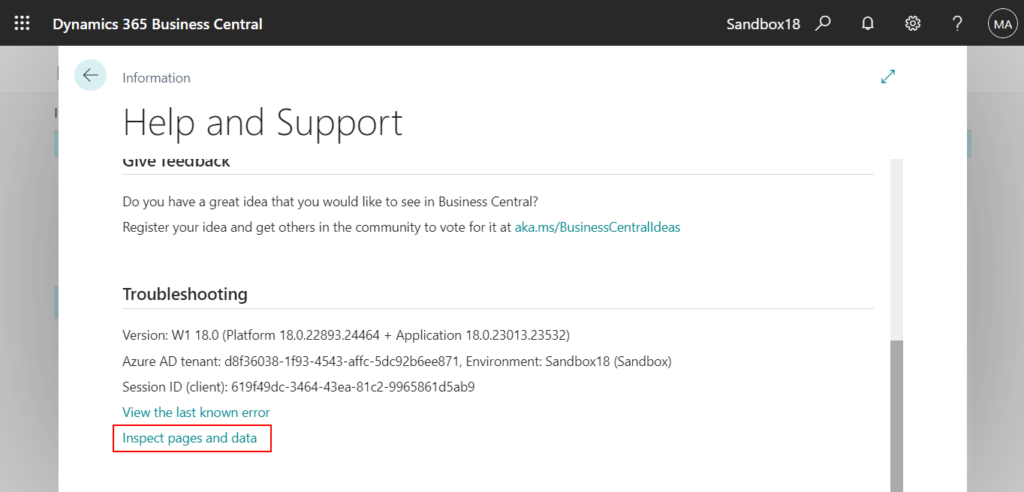
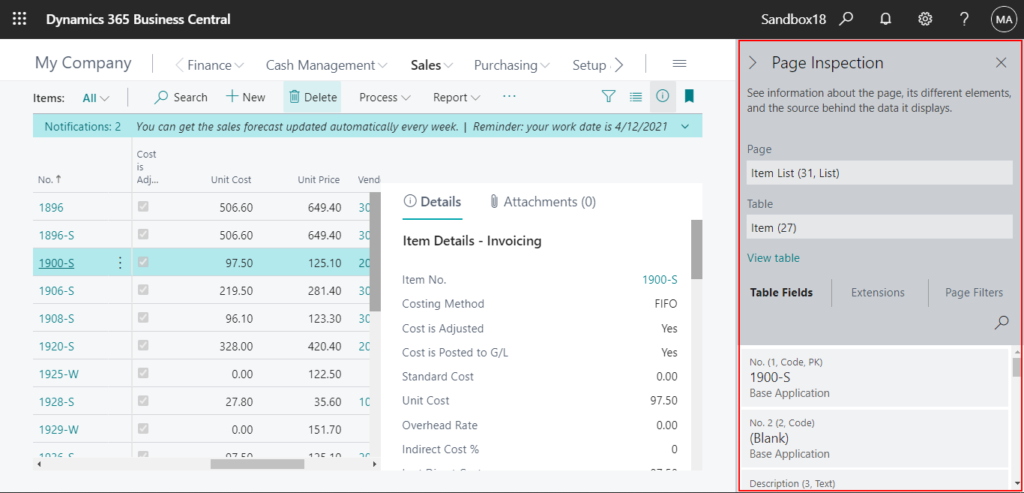
Or, you can just use the keyboard shortcut Ctrl+Alt+F1.
From BC18 onward, a new enhancement is available.
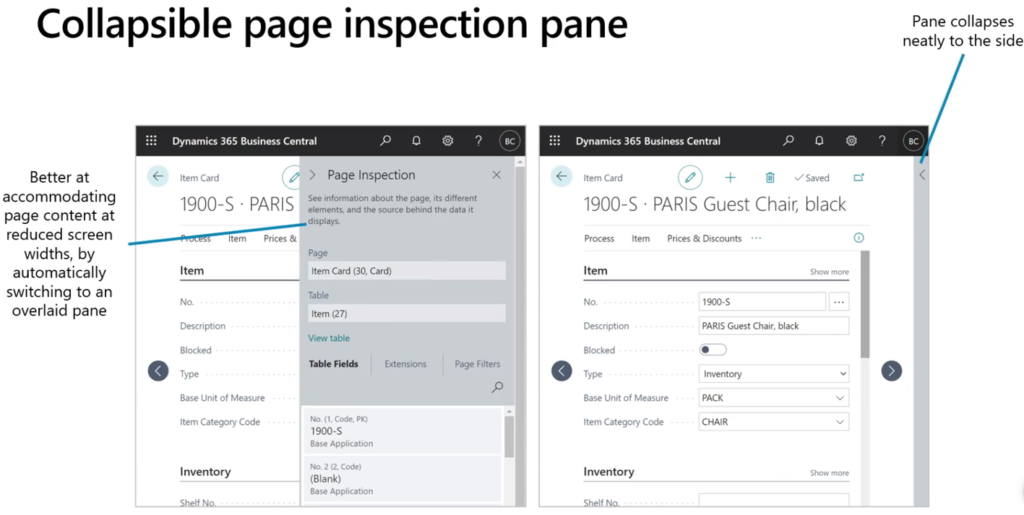
Yes, you can collapse the page inspection pane now.
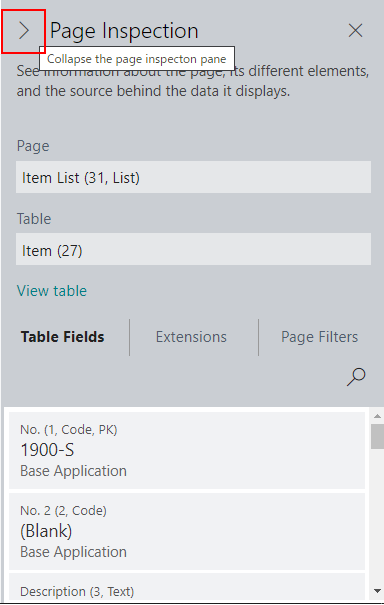
For example:
PS: There was no collapse button in BC17.5 and Previous version.

A small enhancement, but it becomes very convenient. Try this enhancement now!
Find out more about Inspecting Pages in Business Central in Microsoft Docs.
If you want to control access permissions to the page inspection pane, you can refer to Controlling Access to Page Inspection Details.
END
Hope this will help.
Thanks for reading.
ZHU

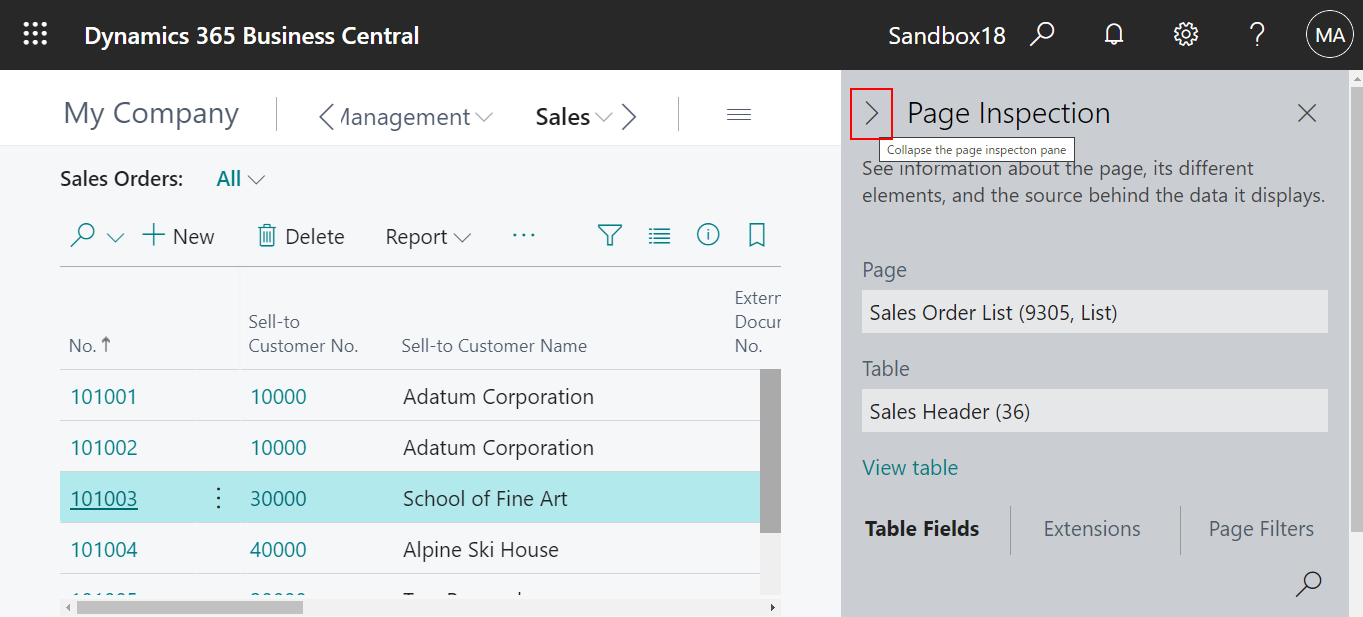
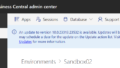
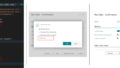
コメント