Hi, Readers.
Today I would like to talk about a question that has been asked frequently recently, is there any way to stop the minor/major upgrade of Business Central Online (SaaS).
Business Central online is a service that consists of a Microsoft-maintained platform and business functionality. New capabilities roll out in release waves that consist of a major update and monthly minor updates. Most capabilities are made available in major updates, but some become available in minor updates. Critical fixes roll out as soon as possible after they pass tests and have been verified in Microsoft’s protected staging environment.
So why is there this problem? In recent versions, there are more or less standard issues that will be resolved in future minor versions. This is an unavoidable problem in software development. But as a partner, when explaining to clients, this may be difficult, and the sentence “This is Microsoft’s standard problem” may not be understood. Therefore, for most partners, a stable system is more needed than new features.
PS: The following is a new post I saw in the Business Central Forum this morning.
Dynamics 365 Community / Forums / Business Central forum / Don’t upgrade BC version

First of all, this is possible, but only temporarily, and does not prevent upgrades permanently.
As you might know, Business Central environments are updated according to the Business Central roadmap with two major updates in April and October each year, and monthly minor updates.
Timelines for major updates: The following figure illustrates the key milestones and dates for rolling out a major update. The dates are loosely based on 2021 release wave 1 and 2021 release wave 2. The same timeline applies to all other major updates, though dates will differ.

| Milestone | Example date wave 1 | Example date wave 2 | Description |
|---|---|---|---|
| Update is available | April 1 | October 1 | The date when the new major version of Business Central becomes generally available. |
| Update starts rolling out | April 8 | October 8 | The default date when Microsoft starts upgrading your environments. Once the update is scheduled, you can change that date, within the allowed date range, to a date that suits you better. |
| Last scheduled update date | June 1 | December 1 | The last date you can choose to extend your upgrade date to. |
Timelines for minor updates: A minor update will roll out across Azure regions over several days and weeks.

| Milestone | Example date | Description |
|---|---|---|
| Update is available | May 07 | The date when the new minor version of Business Central is first available and admins can schedule the update. |
| Update rolls out automatically | May 14 | The default date when Microsoft starts upgrading your environments, 7 days after the first availability date. Once the update is scheduled, you can change that date, within the allowed date range, to a date that suits you better. |
| Last scheduled update date | May 28 | The last date you can choose to extend your upgrade date to, 21 days after the update is available. |
There is a Last scheduled update date whether it is a Major update or a Minor update. More details: Major Updates and Minor Updates for Business Central Online
So is there no way to stop the minor/major upgrade? No, there is an internal process when upgrading, any environments that fail to update due to per-tenant extension compatibility issues or any other issues are automatically restored to the original application version. More details: Failed updates and rescheduling

If you want to stop the upgrade, you can use this to handle it, intentionally making the upgrade fail (Please note that this is not a recommended practice)
As for how to create an incompatible PTE, you can refer to the post below.
How to make extension only install on lower version of BC
For example, (The format of the upgrade failure email may be updated in the latest version)
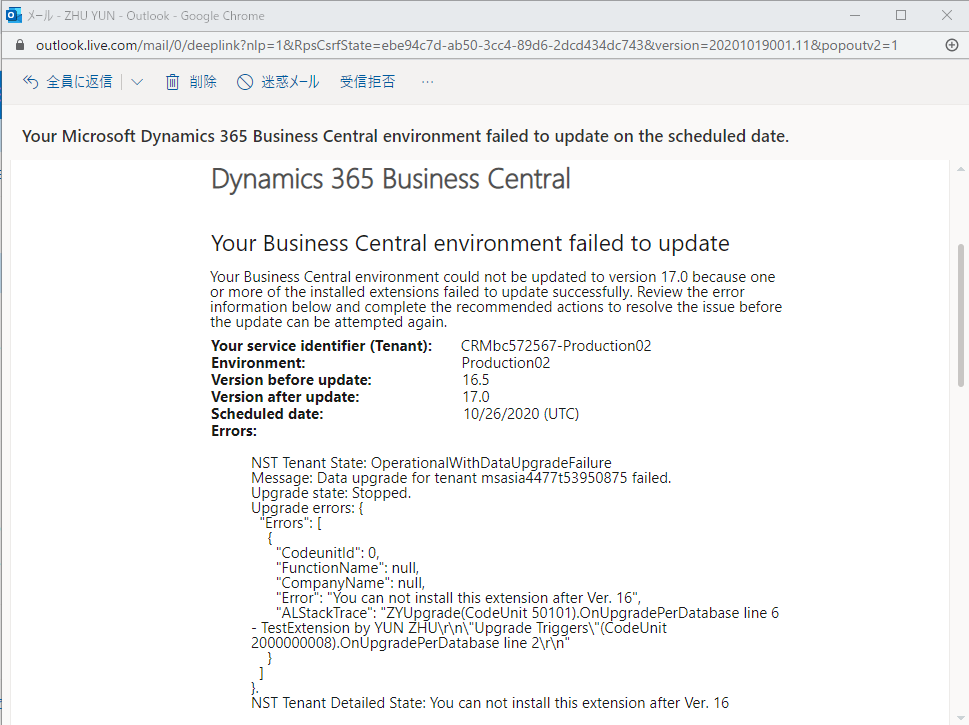
This way you can stay on the previous version. However, please note that this is only temporary, why? Microsoft has a force upgrade policy of T+150.
If this wind-down period is initiated, and the customer was able to fix the incompatible issues with their reseller and potential publishers, it will be at Microsoft discretion if the publisher’s code will be removed from Business Central or not.
More details: When apps or PTEs cannot be updated by Microsoft

This is also mentioned in the upgrade failure notification email.
Important: While you can continue using your current extension on the current version, your environment cannot be updated to the next version unless you resolve the compatibility issues. If you do not resolve these issues within 90 days, your environment will be updated to the next release without the extension (the extension will be uninstalled). Please ensure that you have resolved the extension compatibility issue described above prior to such date.

And below is the information from Business Central Office Hours Calls – Business Central administration overview (May 16, 2023), which is easier to understand than Timelines in MS Learn (Docs). Watch on-demand recordings: aka.ms/BCOfficeHoursRecordings

In addition to this dirty trick😑, you can also submit a Service Request to the Microsoft support team to extend the upgrade period. But in any case, the upgrade is inevitable.
PS:
- Dynamics 365 Business Central/Dynamics NAV lifecycle (Support Dates) – All versions
- Download Microsoft Dynamics 365 Business Central On-Premises (All Versions) – Direct download links
- Managing Major Updates
- Prepare for major updates with preview environments
END
Hope this will help.
Thanks for reading.
ZHU

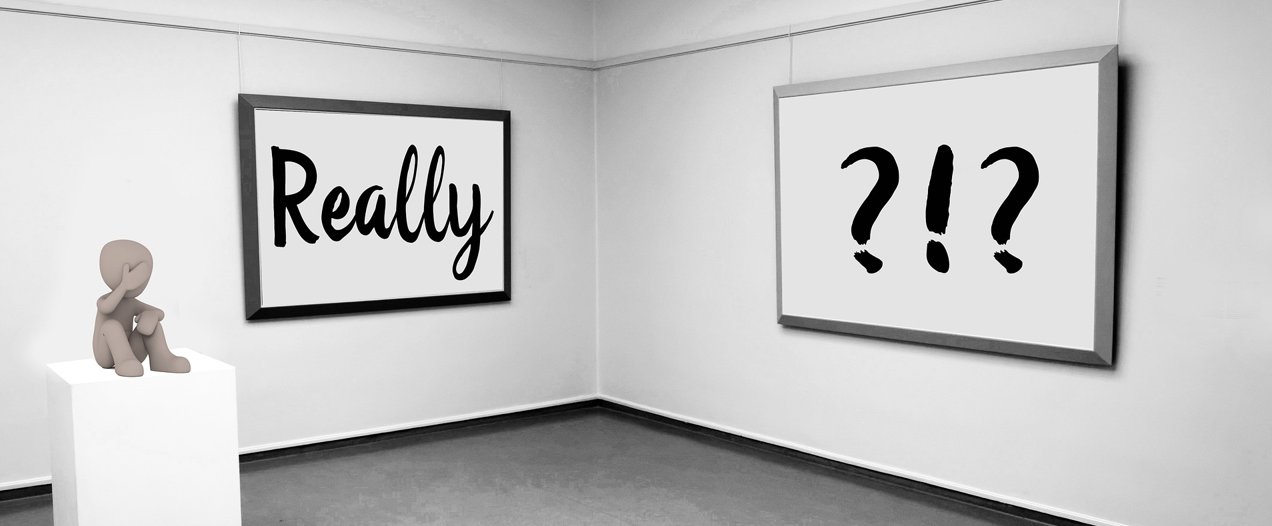
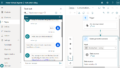
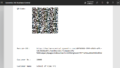
コメント