Hi, Readers.
Today I would like to share some info about Business Central preview environments.
As you might know, about one month before a major update, you can try out new functionality in preview environments.
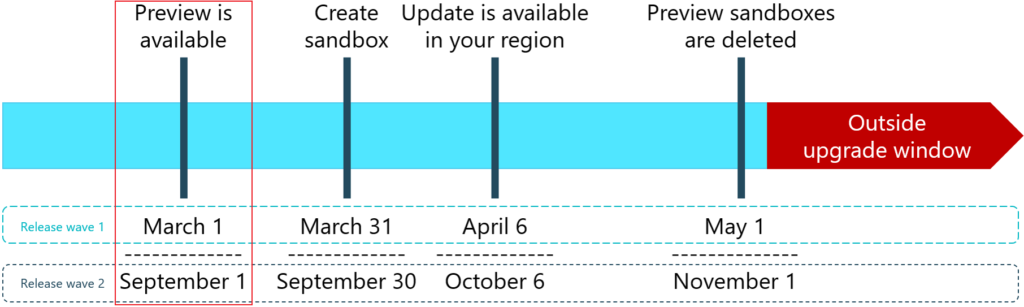
Preview environments are Business Central online sandbox environments that you create on a preview version of the application. When you create the new sandbox environment, choose the preview version marked as (Preview) from the version list. This way, you get a new sandbox environment with a preview version of the application.
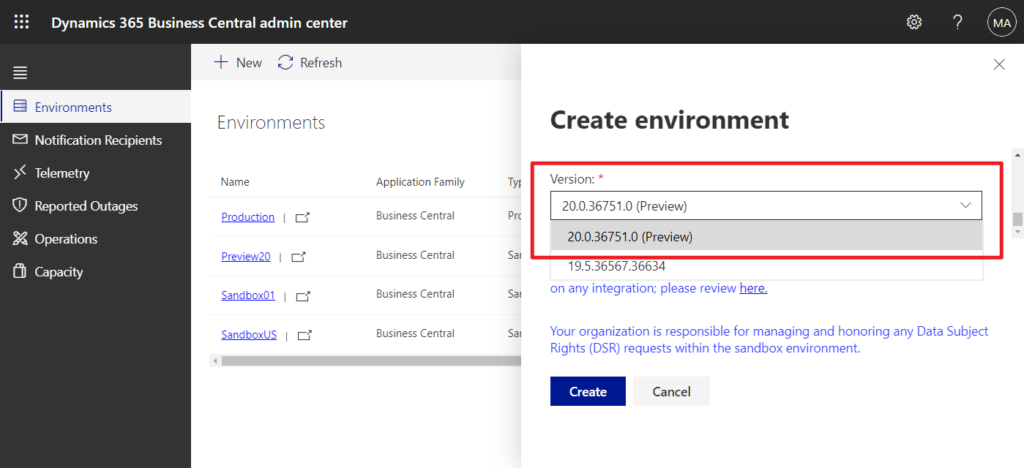
In addition to the SaaS version of the preview environment, we can also create a preview environment in Docker.
For example,
Get-BcArtifactUrl -storageAccount BcPublicPreview -country jp -type sandboxResult: https://BcPublicPreview.azureedge.net/sandbox/20.0.36751.0/jp
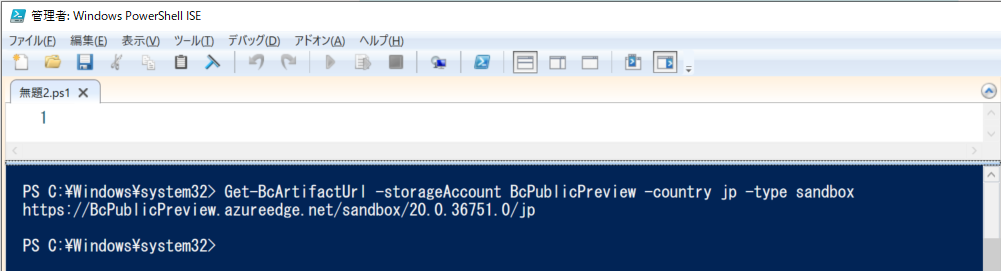
And you can use the following command to download artifacts. This will include the next major version of the AL Language file (.vsix file).
Download-Artifacts -artifactUrl (Get-BcArtifactUrl -storageAccount BcPublicPreview -country jp -type sandbox) -includePlatformPS: The Preview version also has an On-Premises version, but only partners can download it, so I won’t introduce it this time.
Regarding the exact availability date, the preview environment will be available next Thursday, September 1 according to MS Docs. But based on the released dates (Japan time zone) I gathered for the last four preview environment, I think it will probably be released in the second week. (for reference only)
| Major Version | Title | Preview Release date | Details |
|---|---|---|---|
| BC23 | Dynamics 365 Business Central 2023 release wave 2 | 2023.09.08 | Link |
| BC22 | Dynamics 365 Business Central 2023 release wave 1 | 2023.03.02 | Link |
| BC21 | Dynamics 365 Business Central 2022 release wave 2 | 2022.09.02 | Link |
| BC20 | Dynamics 365 Business Central 2022 release wave 1 | 2022.03.05 | Link |
| BC19 | Dynamics 365 Business Central 2021 release wave 2 | 2021.09.07 | Link |
| BC18 | Dynamics 365 Business Central 2021 release wave 1 | 2021.03.11 | Link |
| BC17 | Dynamics 365 Business Central 2020 release wave 2 | 2020.09.10 | Link |
Once you have the preview, start using it:
- Review the new functionality. Try it out, and begin training employees on the new features that are coming. The release plan for Dynamics 365 Business Central 2023 release wave 1 (BC22)
- Validate your extensions.Upload and install your extensions into the sandbox environments created on the preview version and run through the functionality. Verify that the customization continues to work and is compatible with the new version.In rare cases, if you discover any changes required for your per-tenant extension to become compatible with the next release, apply the changes to your app, test it again on a sandbox environment running on a preview version. Then, if tests complete successfully, upload the app into your production environment, setting the Deploy to field to Next major version. This way, the compatible version of your app will be used when you schedule the upgrade of your production environment to the new major update once it becomes available.
- Test the quality. If you run into issues related to the preview, please provide feedback on Collaborate.
Finally, as always, if you have ideas for features you would like to see in future releases of Business Central, you can submit an idea at https://aka.ms/bcideas.
Important:
Microsoft announced in 2022 release wave 2 (BC21) and 2023 release wave 1 (BC22), the update window remains 60 days last week.
More details: MS Yammer (Registration required)
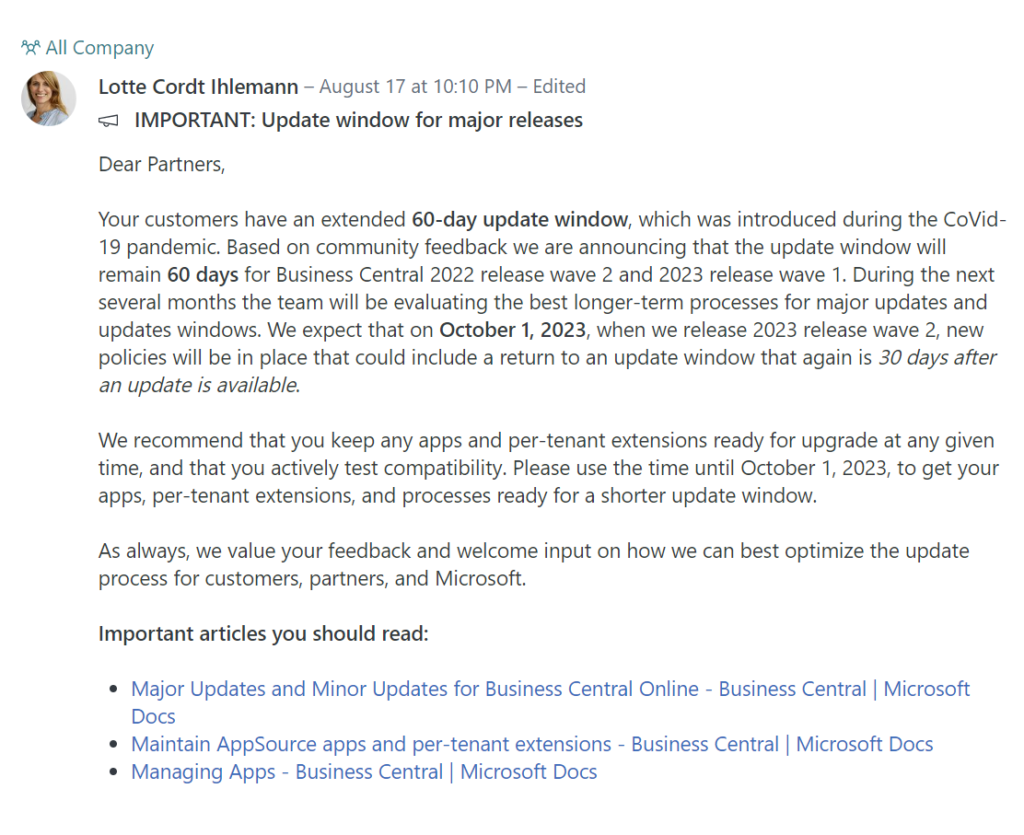
And more details: Timelines for major updates
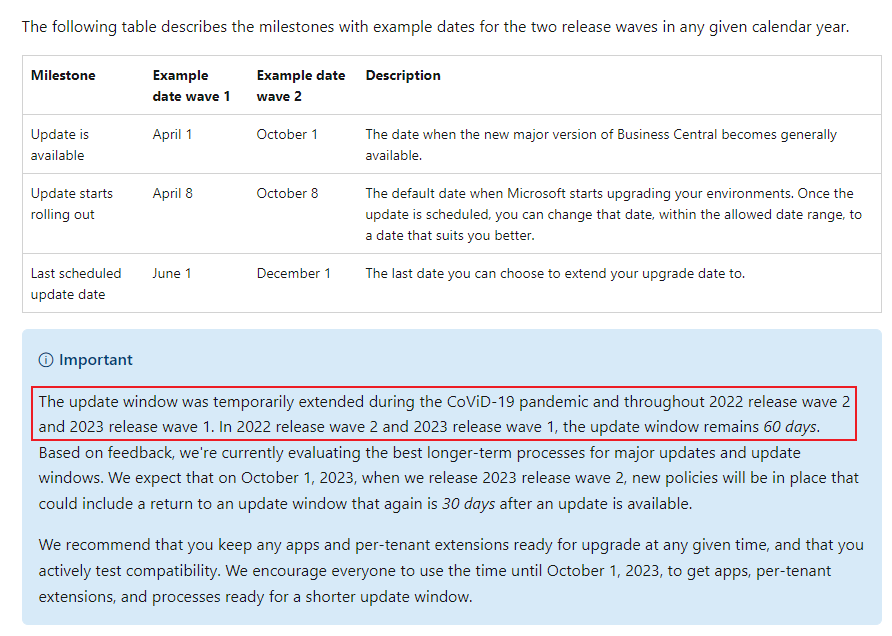
Well, this time I will also test the new features of Business Central, hoping to give you some help.
Let’s prepare for major updates now.😁
Find more about Prepare for major updates with preview environments in MS Docs.
END
Hope this will help.
Thanks for reading.
ZHU

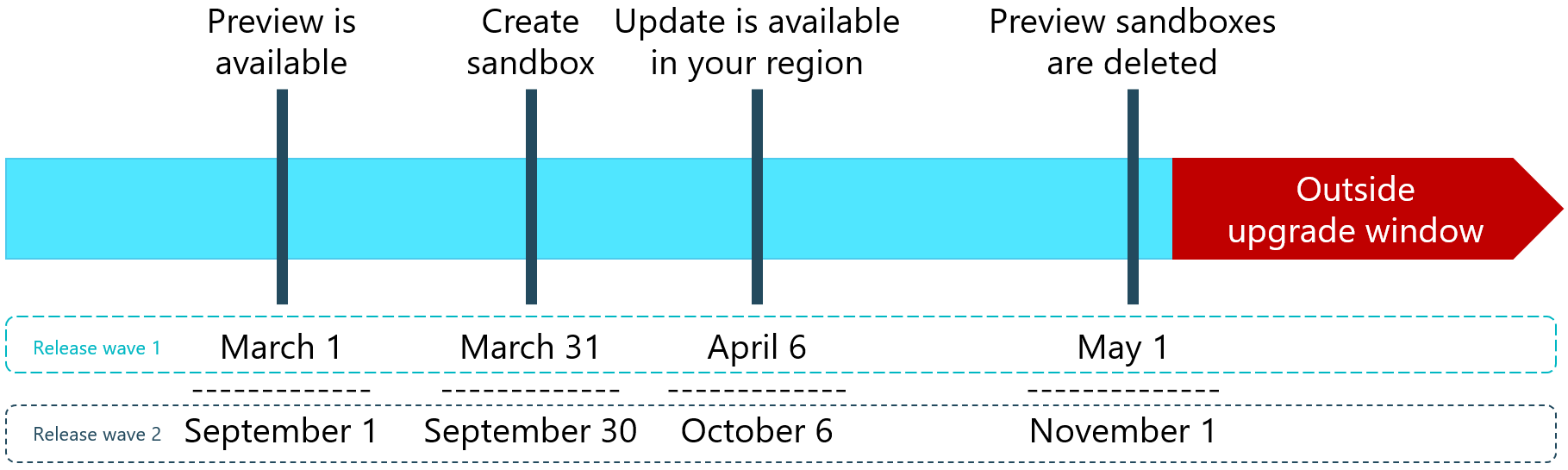

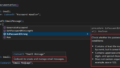
コメント