Hi, Readers.
Dynamics 365 Business Central 2024 wave 1 (BC24) is generally available. More details: General availability: Dynamics 365 Business Central 2024 release wave 1 (BC24)
I will continue to test and share some new features that I hope will be helpful.
In this post, I would like to share two updates, New Account Receivables administrator role center and New Reminder Terms setup. This is not yet documented in the Business Central 2024 release wave 1 (BC24) release plan. But it is mentioned in What’s new: Financial management – Overview and What’s new: Financial management – Reminder Automation (Business Central Launch Event).
Let’s look at new Account Receivables administrator role center first. You can easily find this new role center in My Settings.
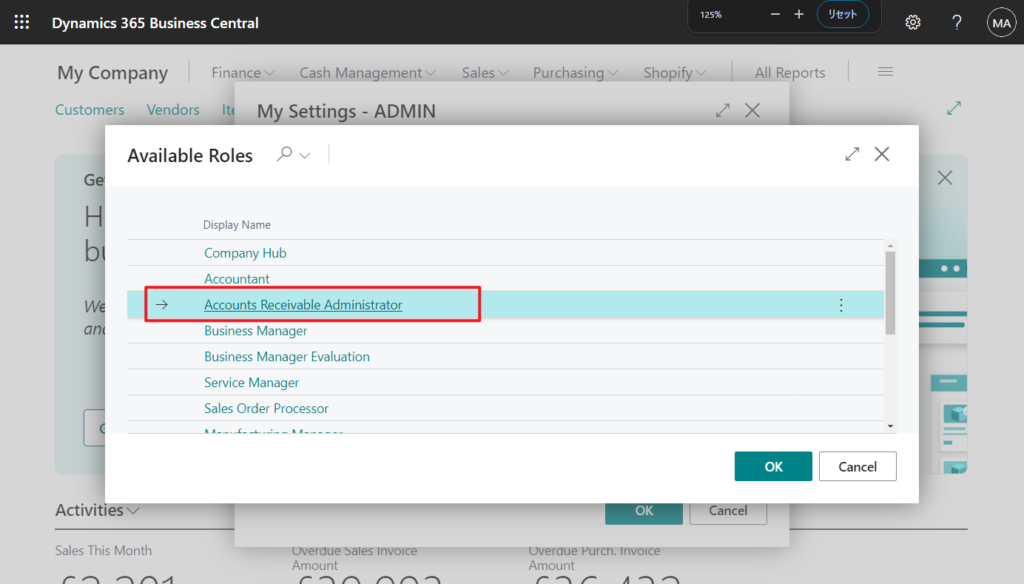
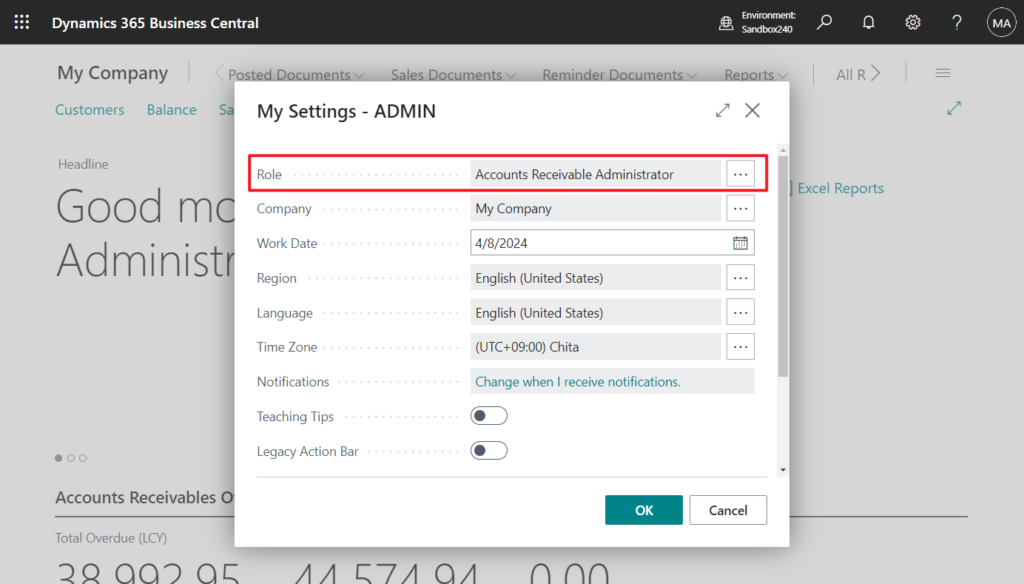
Posted Documents:
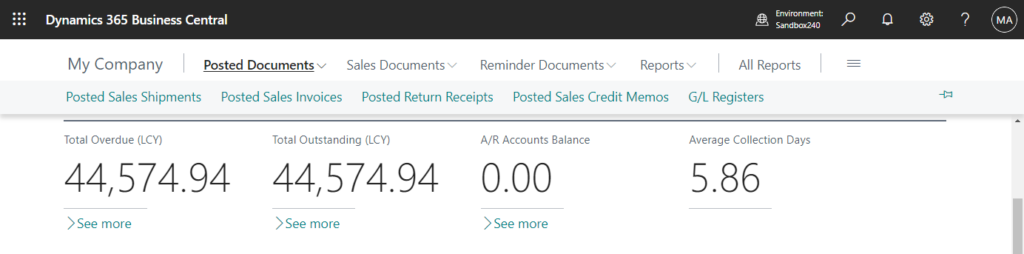
Sales Documents:
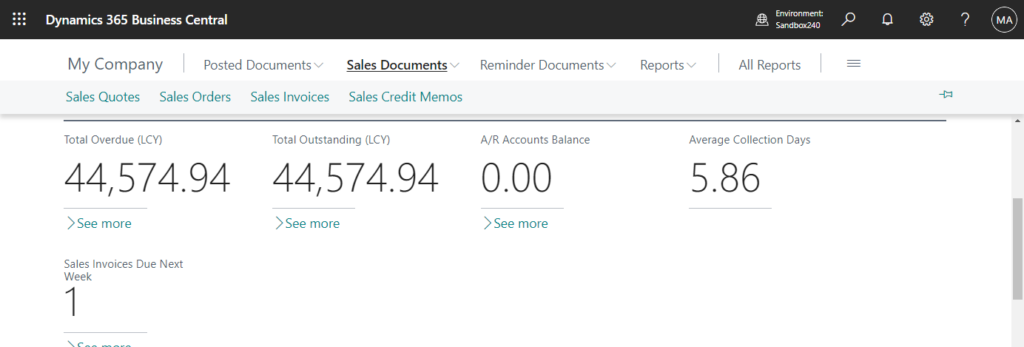
Reminder Documents:
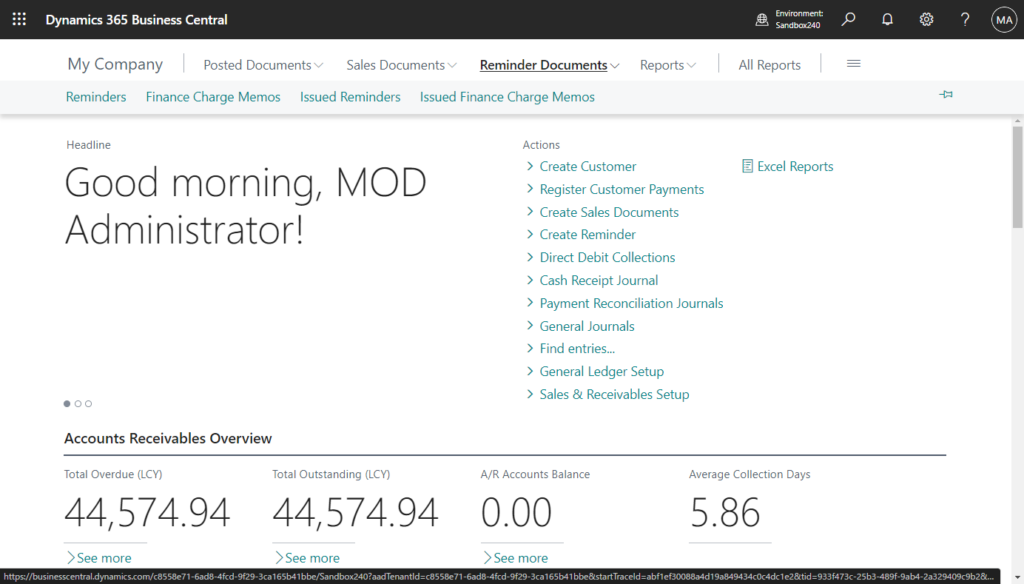
Reports:
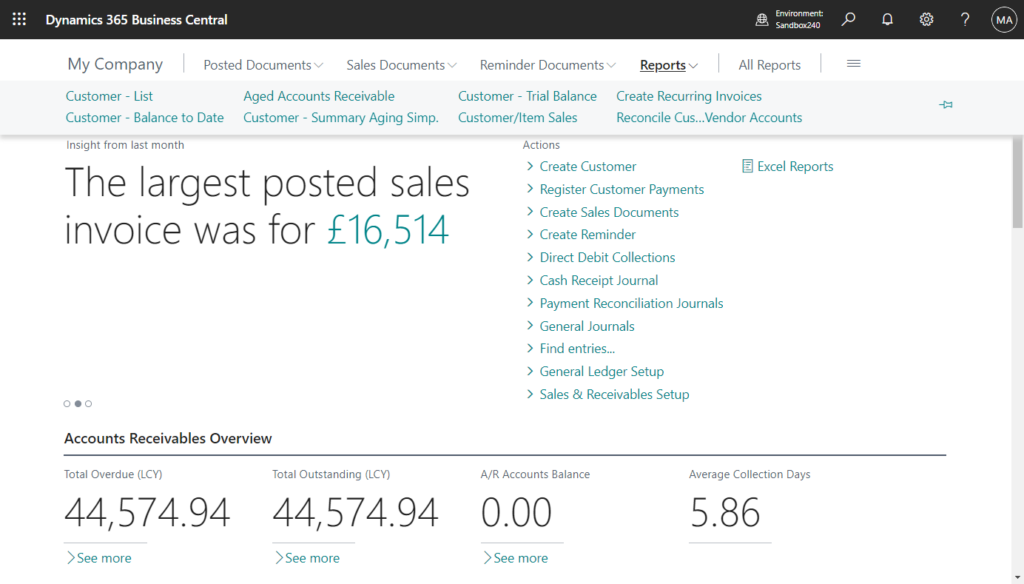
Excel Reports: Business Central 2024 wave 1 (BC24): Use new Excel layouts for 35 selected reports (New standard Excel layout reports)
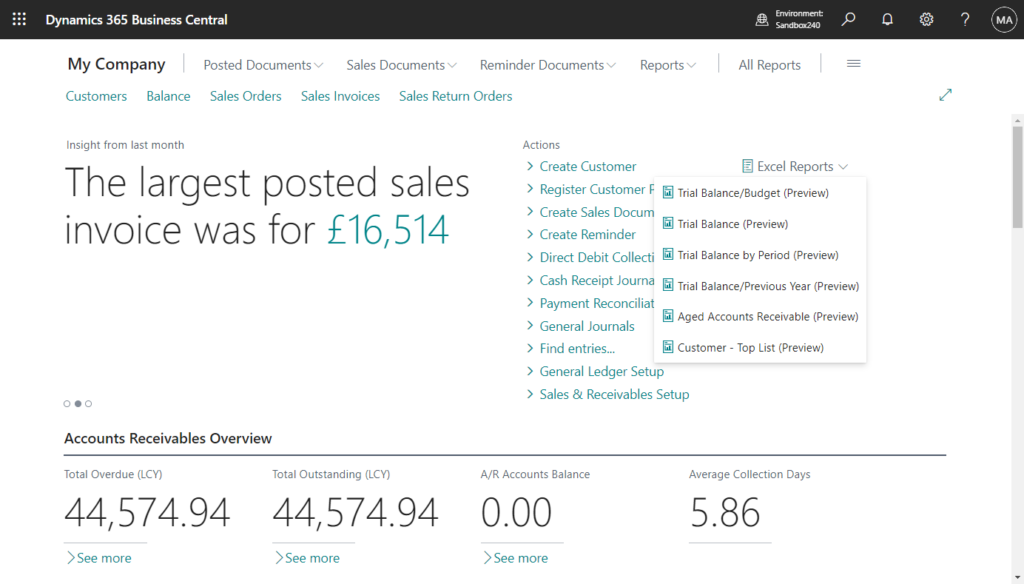
Cues:
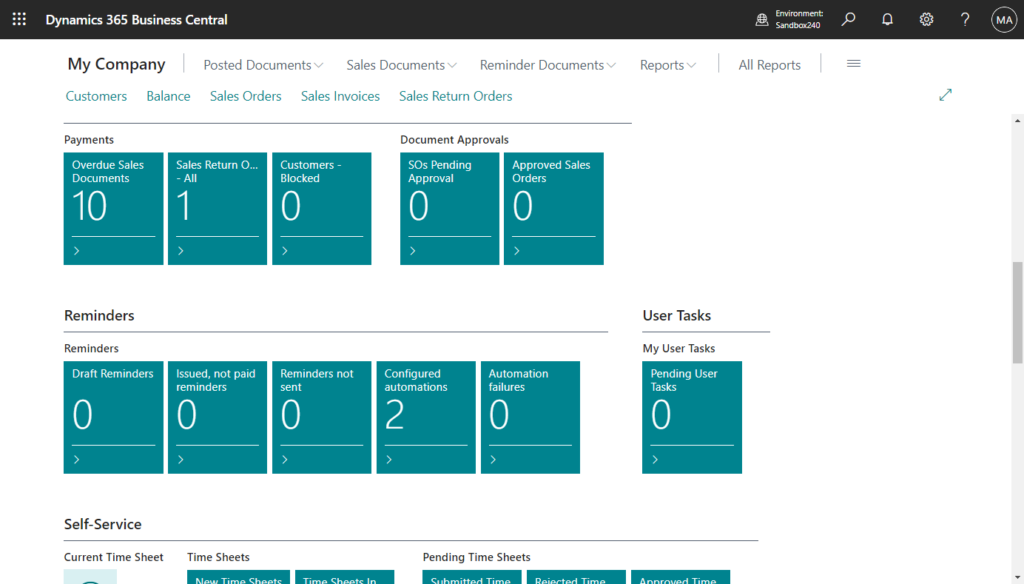
Insights:
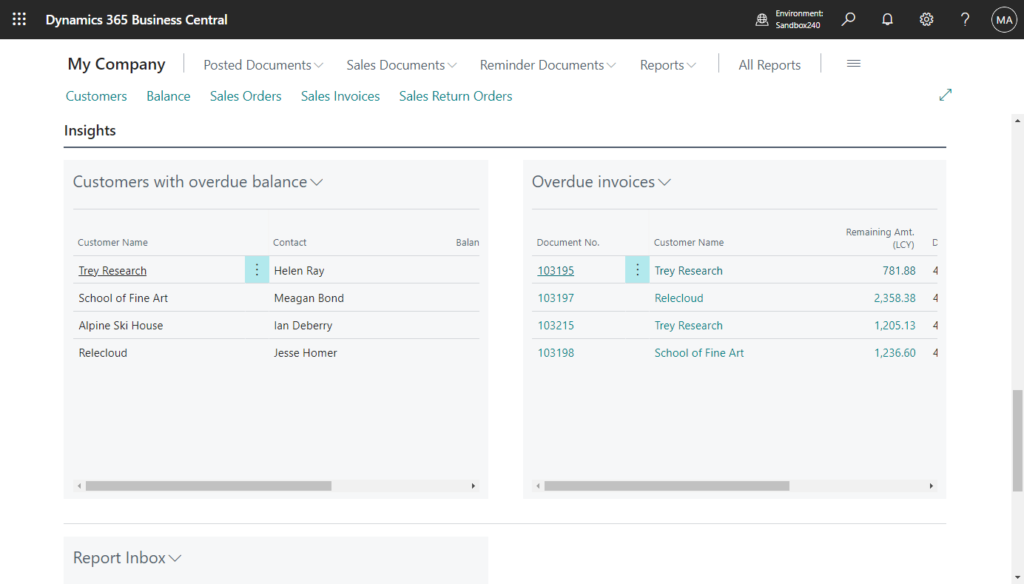
Next let’s take a look at the new Reminder Terms setup page.
In Business Central, you can use reminders to remind customers about overdue amounts and request payment. To manage accounts receivables, you can set up reminder terms and assign them to customers.
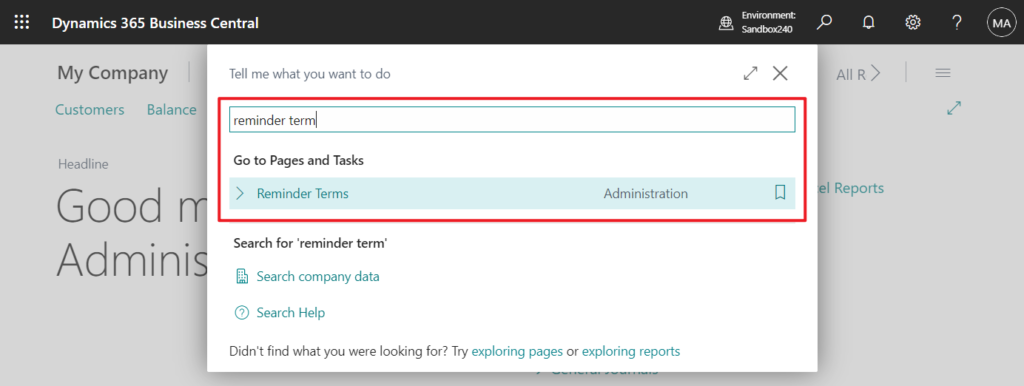
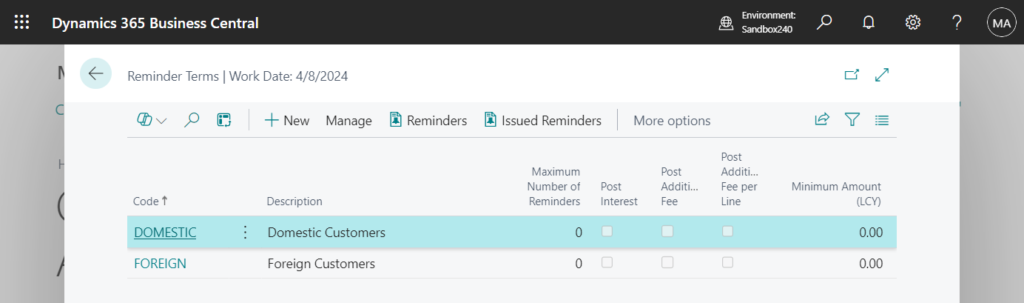
Reminder terms let you control how the reminder process works. Each reminder term has a set of reminder levels that you define.
In BC23.5 and previous versions, the Reminder Terms page is an editable list page that only contains a Levels action to open the Reminder Levels page.
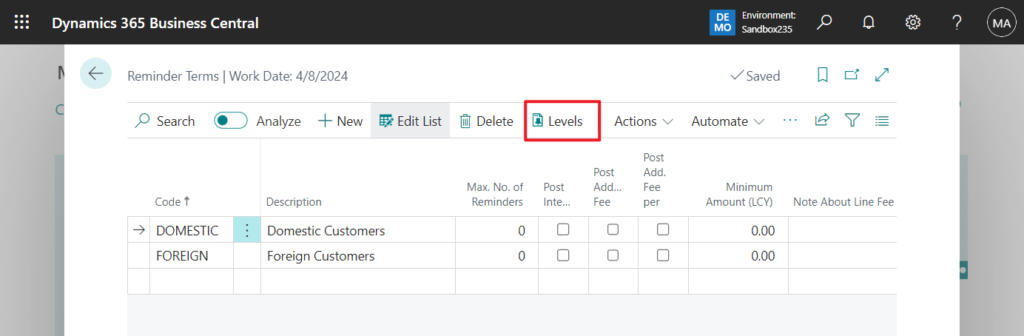
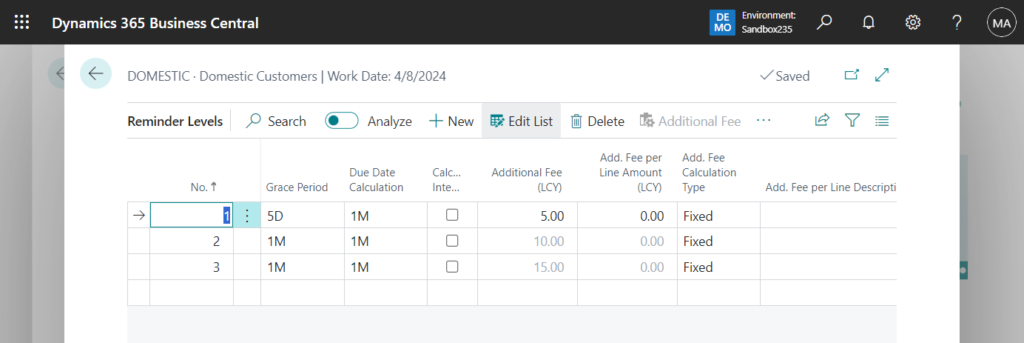
With this wave (BC24), this page has become uneditable, and a new Document page (
Reminder Terms Setup) has been added.
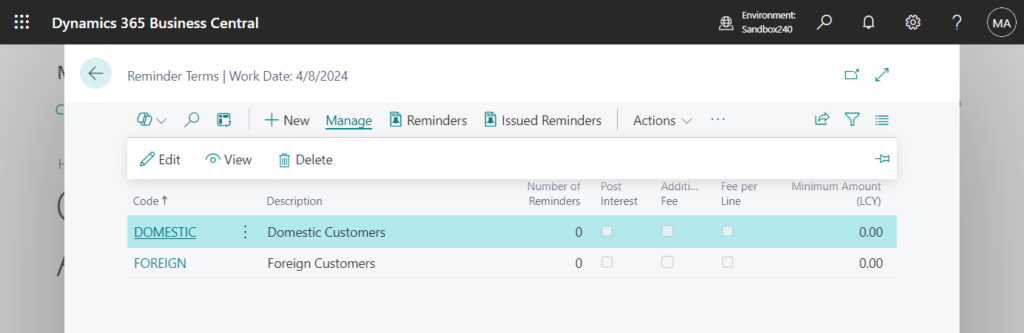
You can manage Reminder Levels on this page.
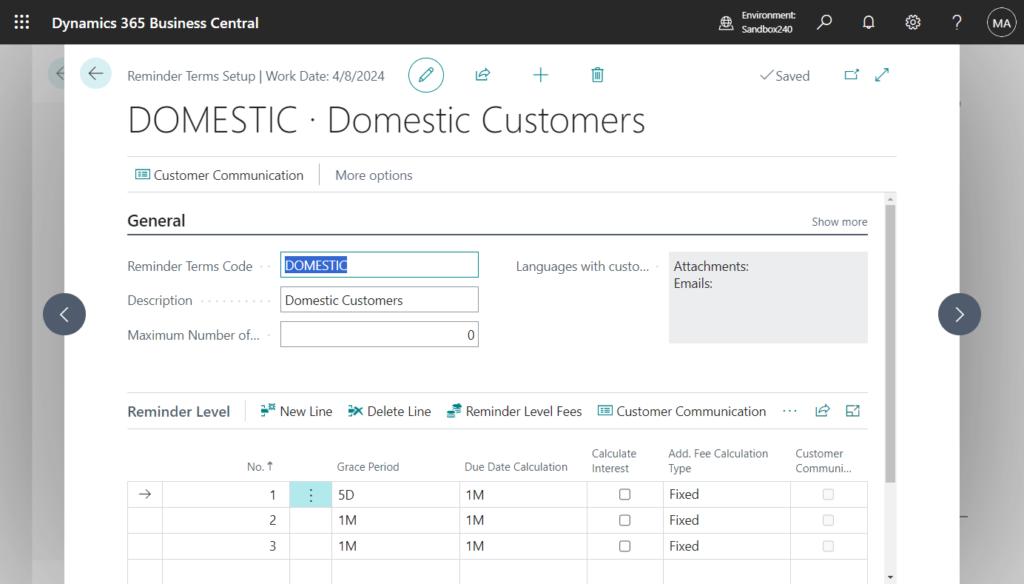
And you can choose Customer Communication to view or edit customer communications for this reminder. Customer communications include texts added to the reminders document and email texts.
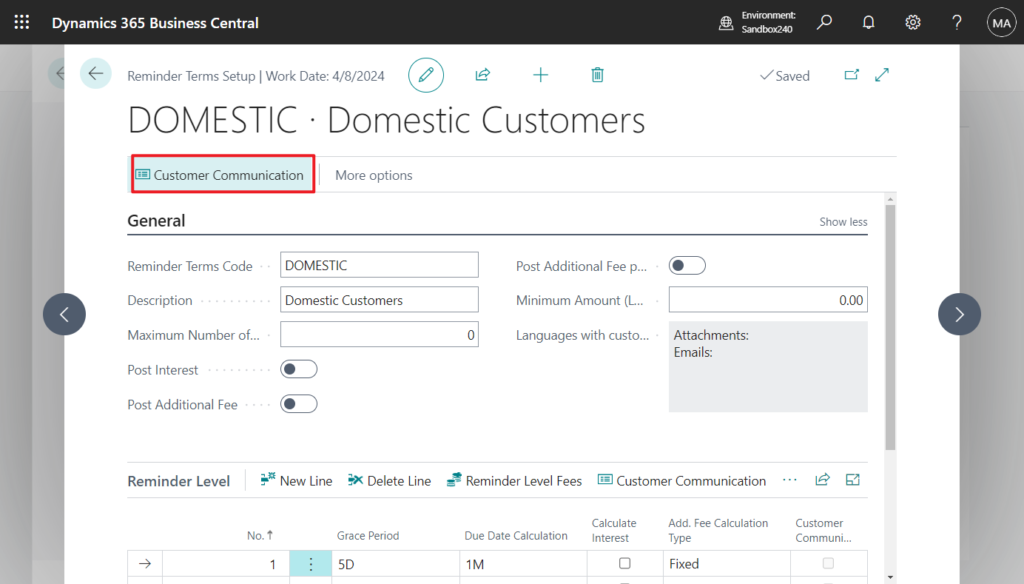
If you click it for the first time, you can let the system generate it automatically. For exmaple,
Choose Yes.
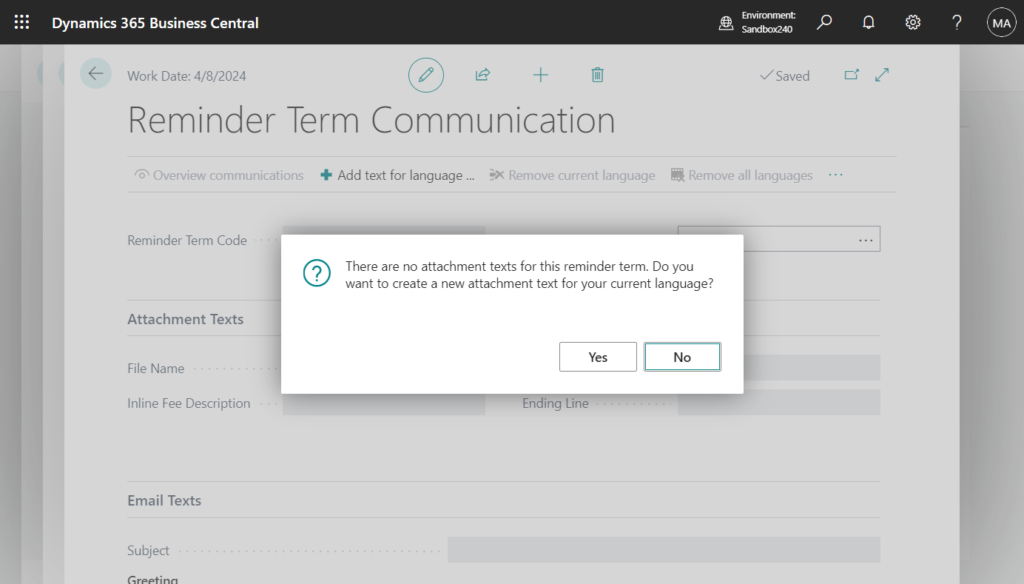
Choose Yes.
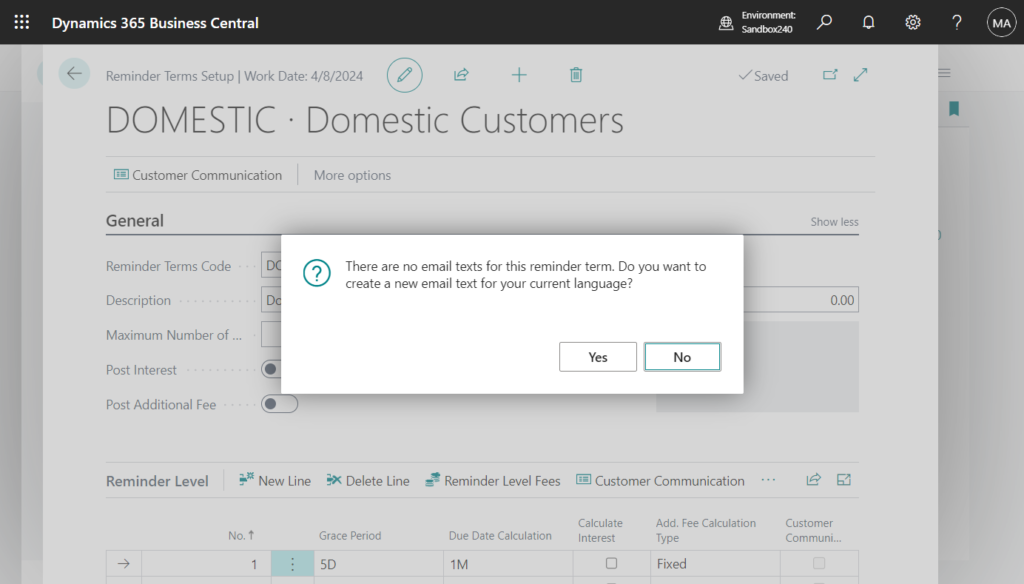
Done.
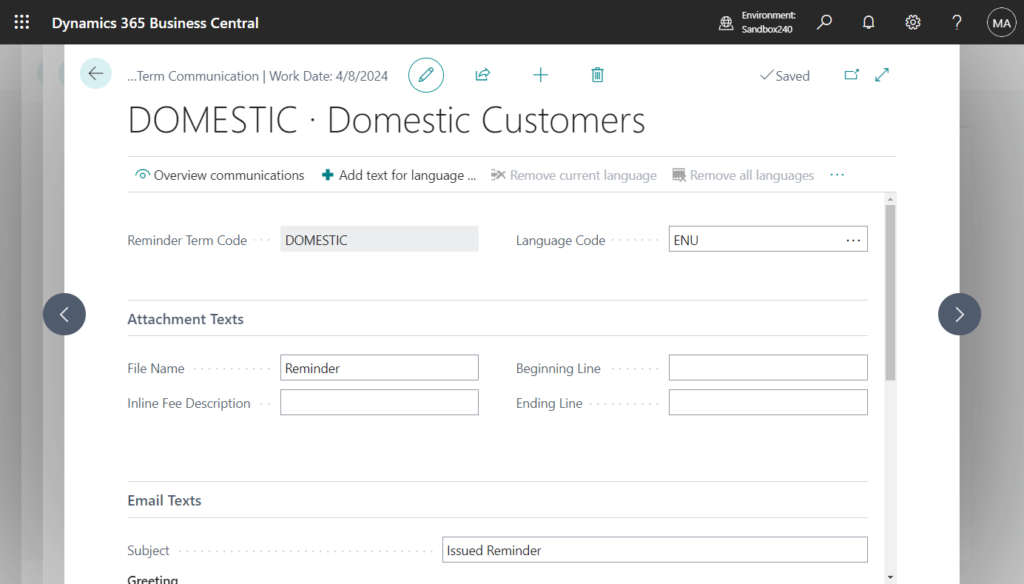
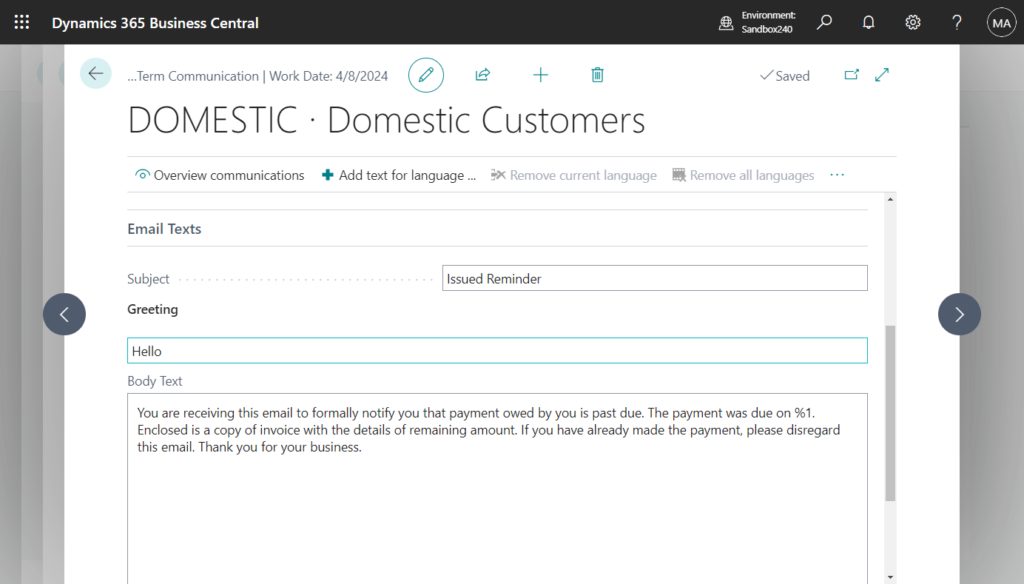
This supports different email texts for different Reminder Levels.
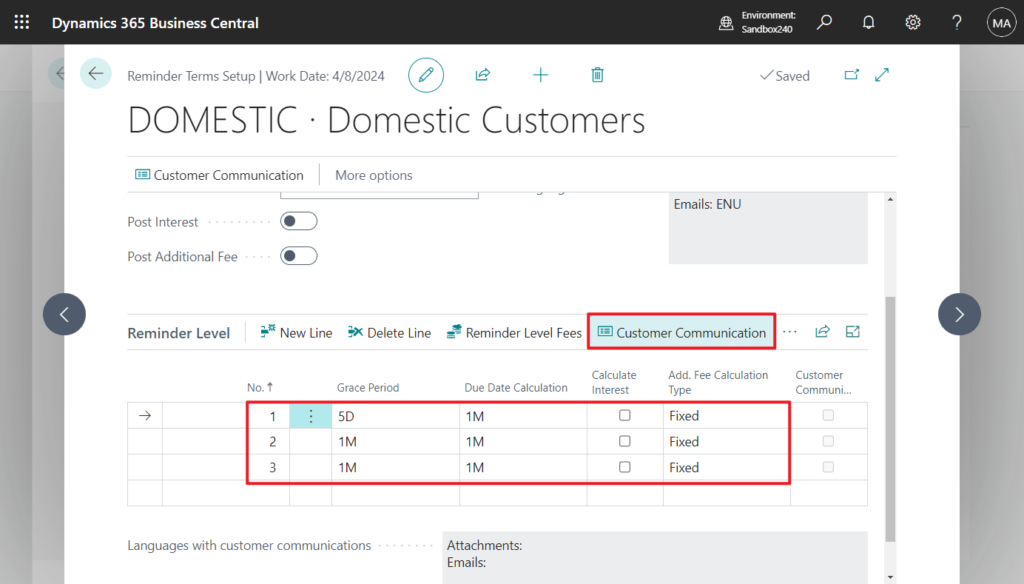
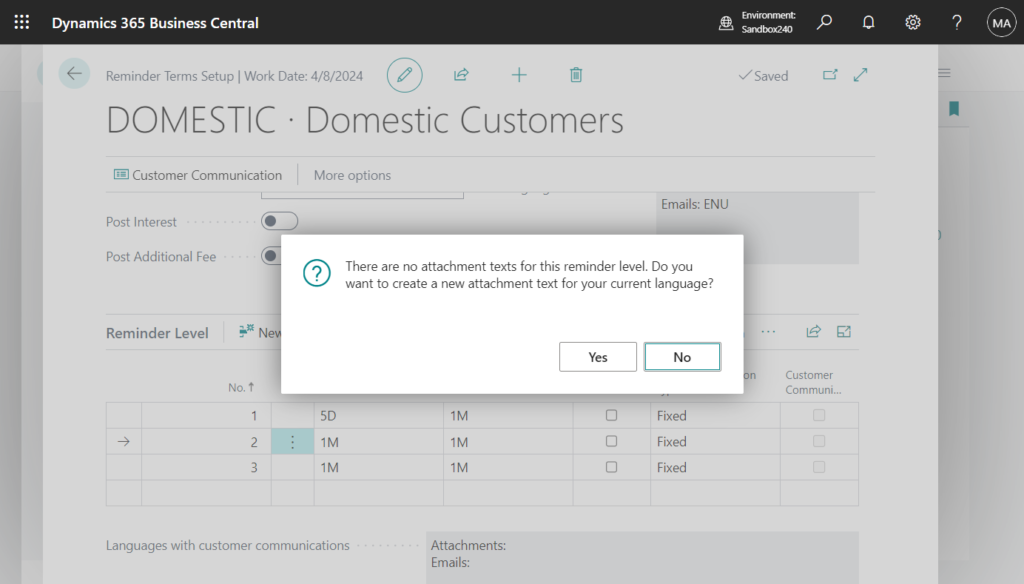
More details: Set Up Reminder Terms and Levels
Another new feature is Reminder Automation. You can open it from the new Account Receivables administrator role center.
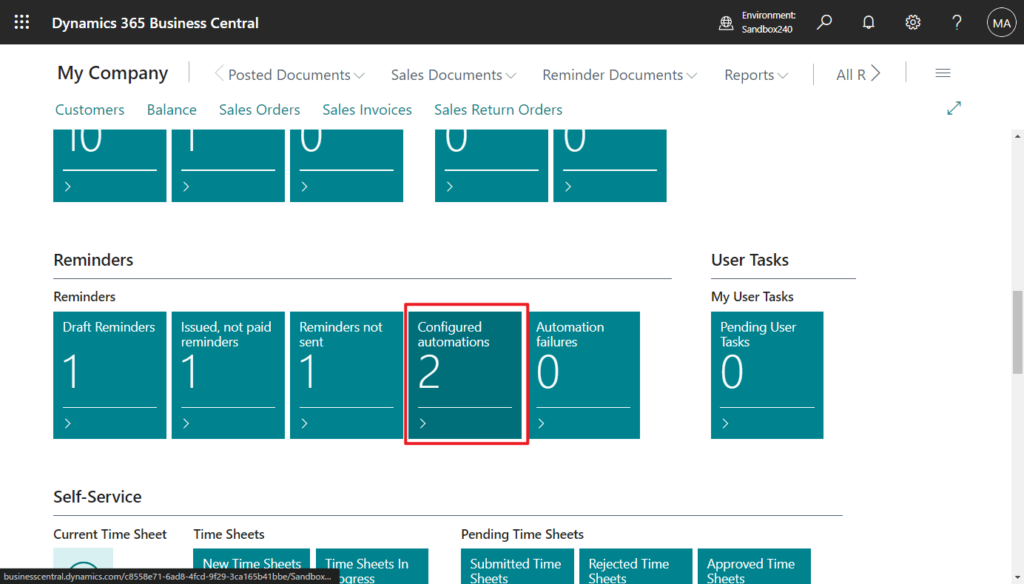
Or, choose the Tell Me icon, enter Reminders Automation, then choose the related link.
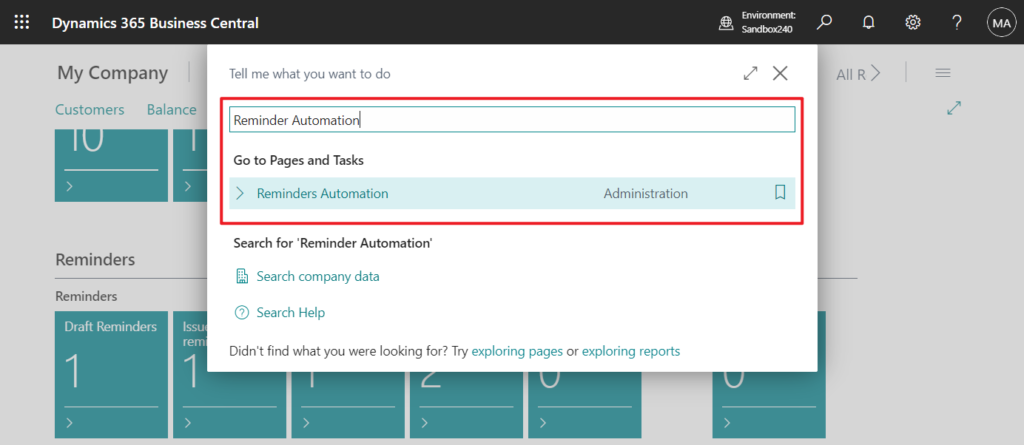
This is a feature that automatically handles reminders. We can use this feature to automatically create draft or issued reminders. And can automatically send reminders to customers.
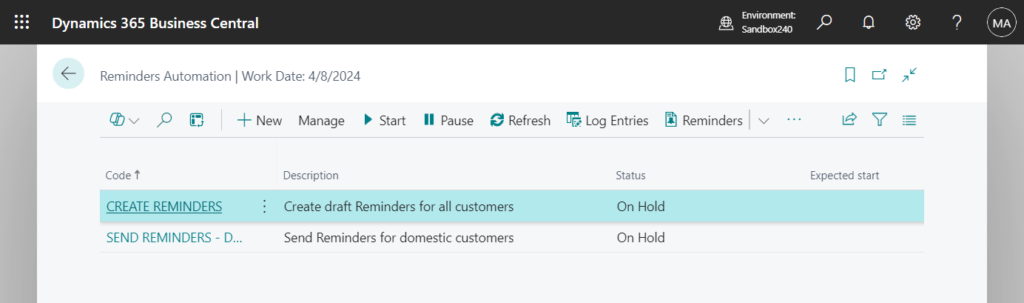
For example, Create draft Reminders for all customers
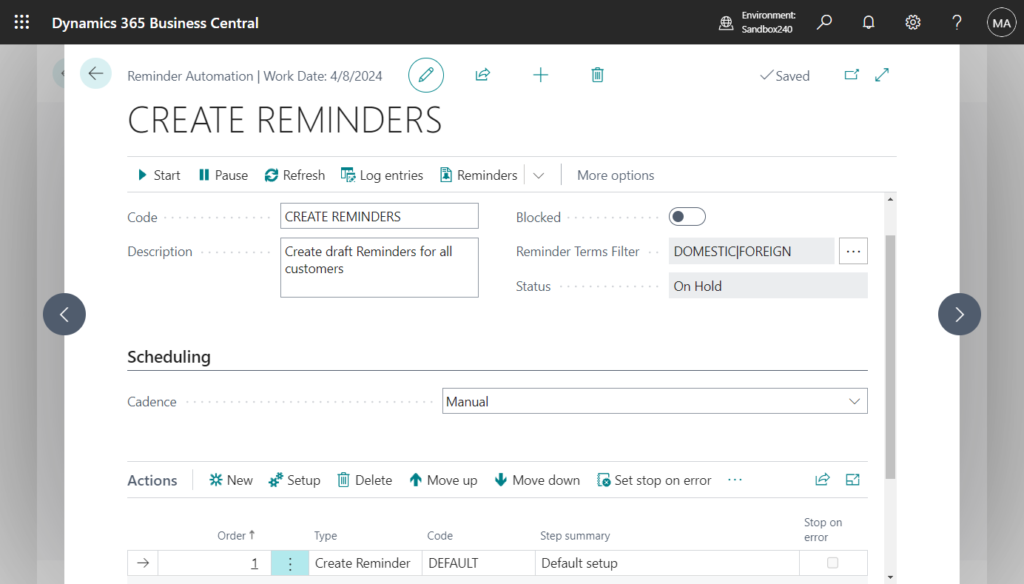
We can set Reminders Terms Filter first.
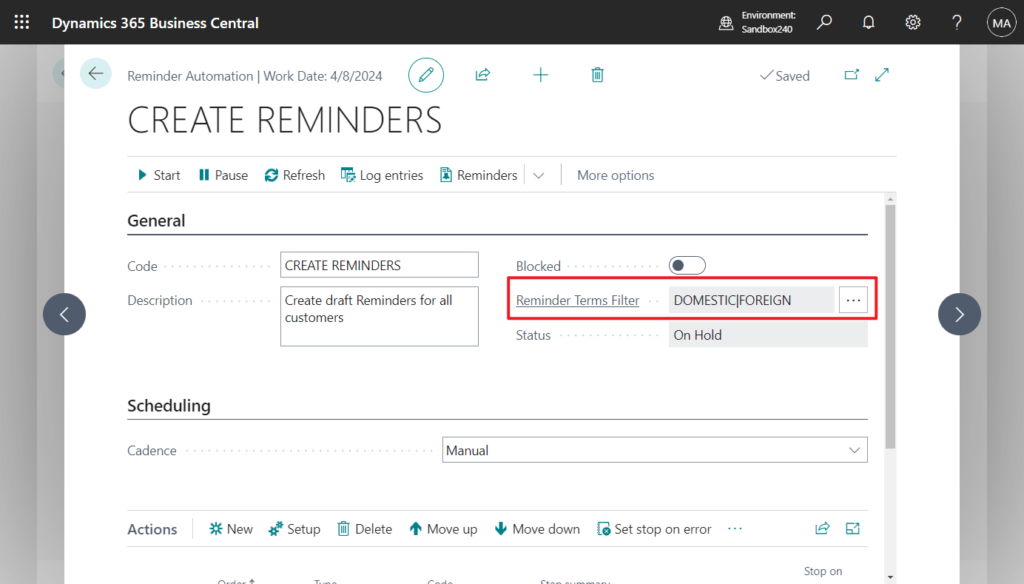
Then similar to Job Queue, we can set cadences (determines how often the automation job is run).
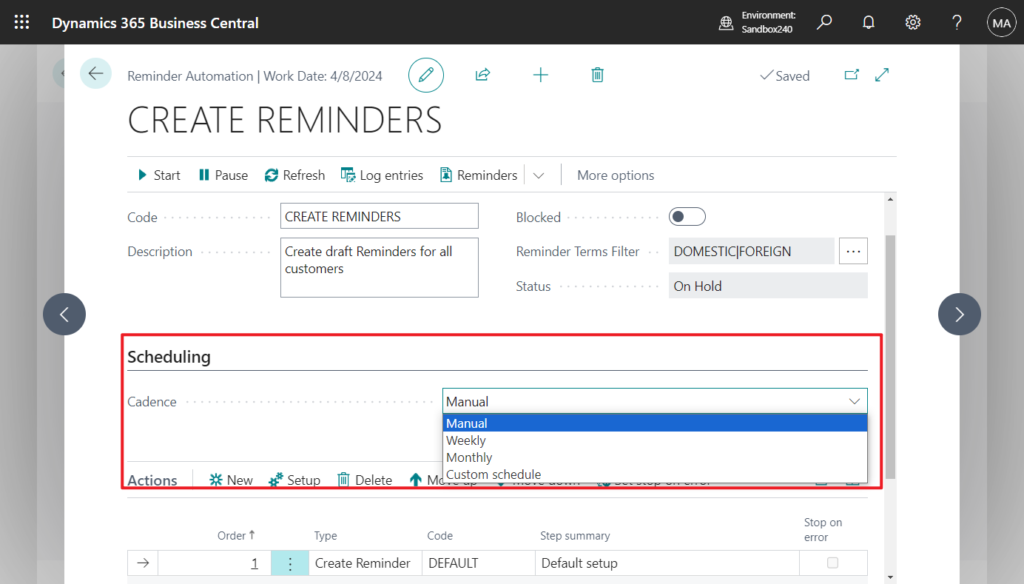

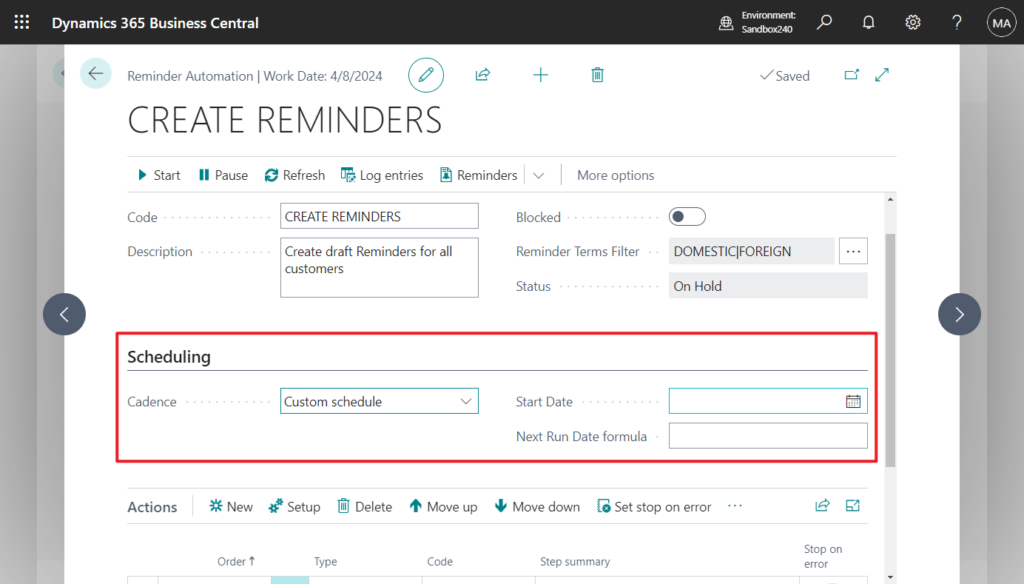
If you choose New in Actions group, you can see that there are currently three actions supported.
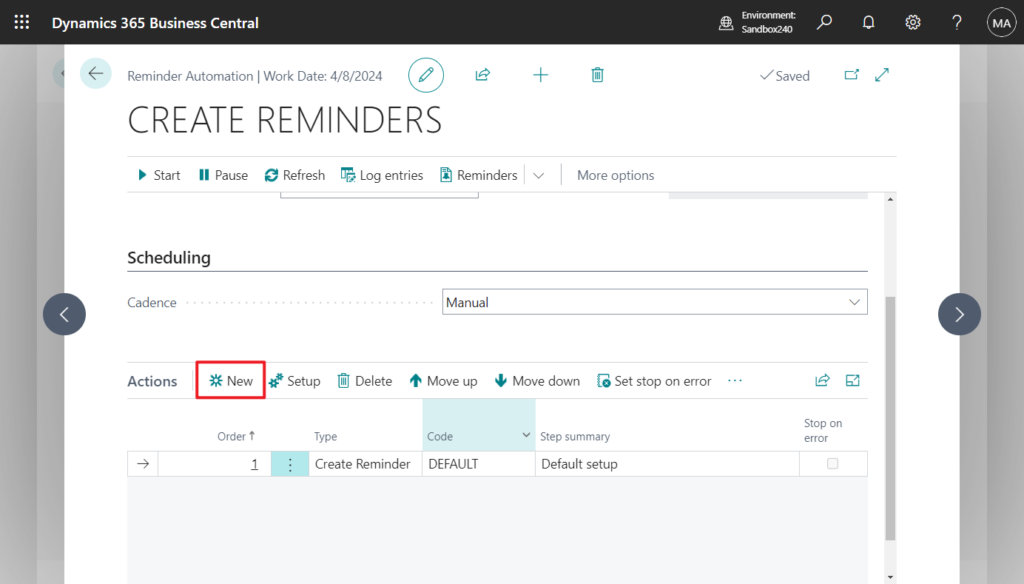
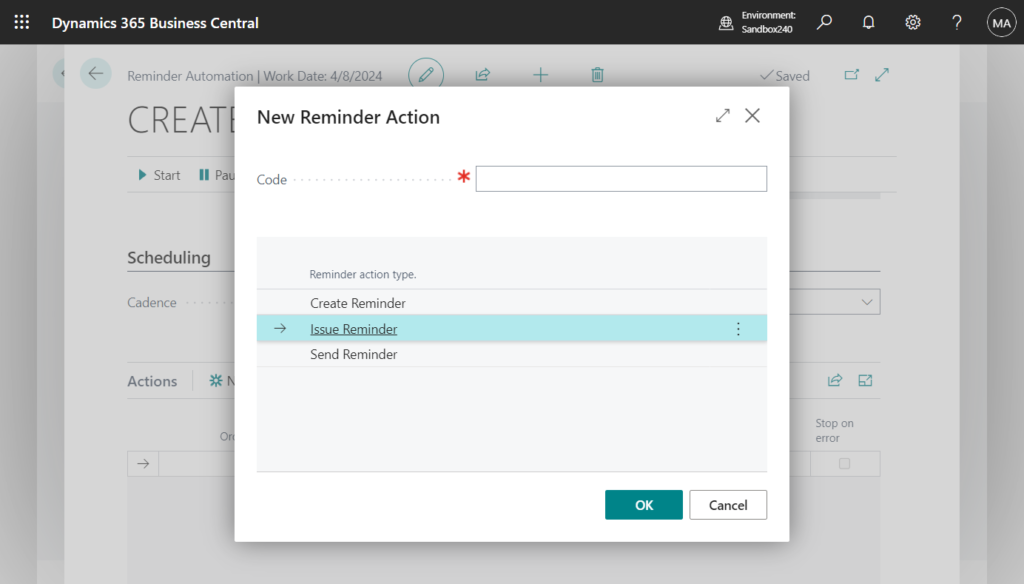
Choose Setup to change the settings and filter in the action.
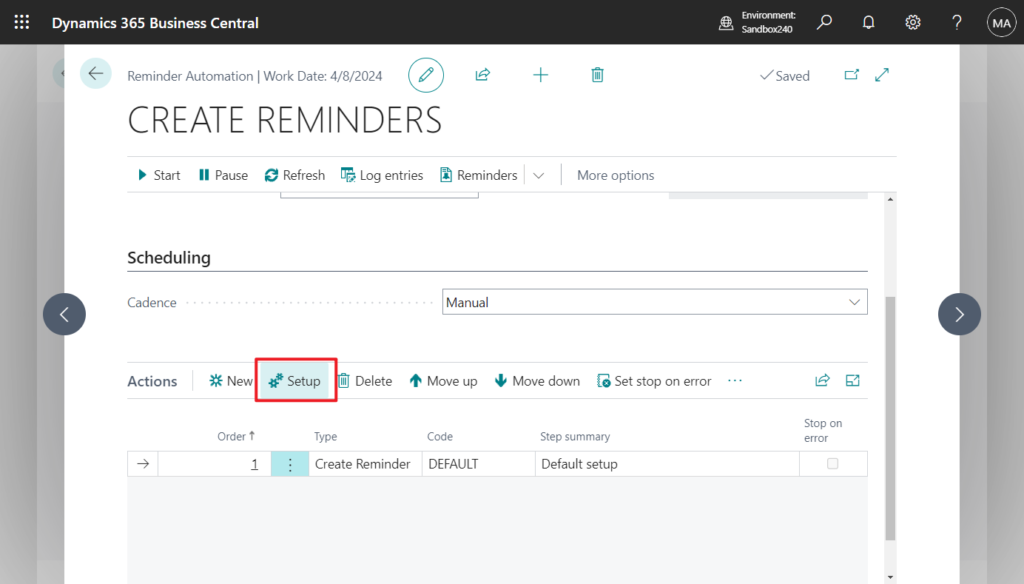
Create Reminders:
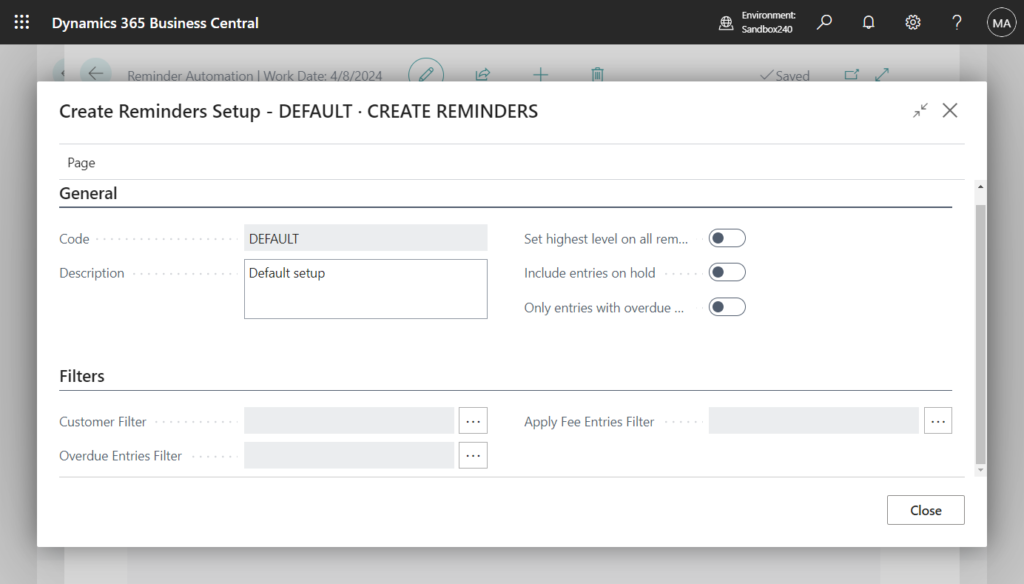
Send Reminders:
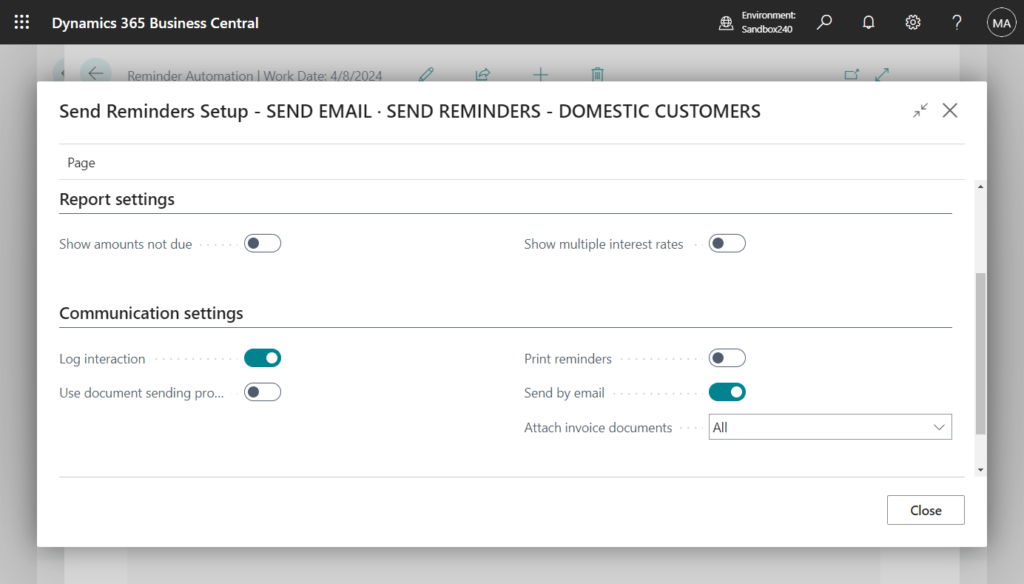
If Cadence is set to Manual, we can run it manually. Let me test it briefly. Choose Start on the Reminders Automation page.
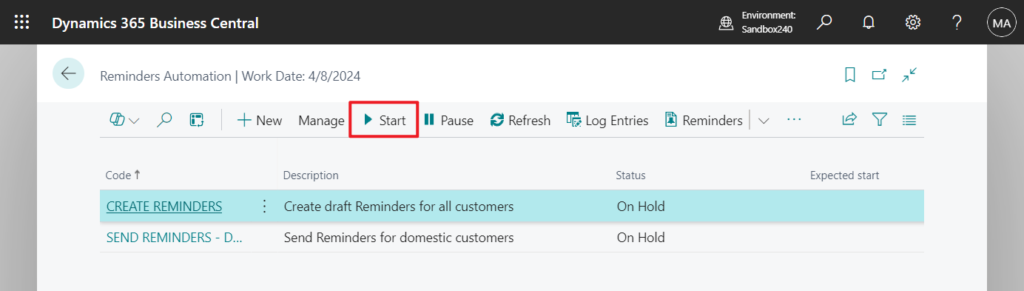
Status and Expected start will be updated.
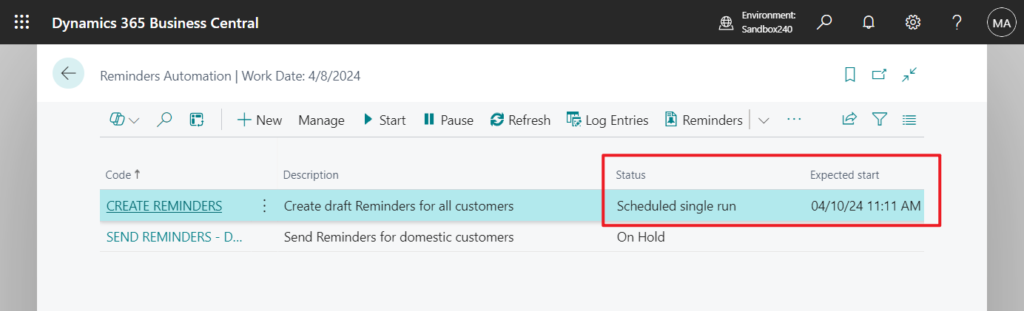
In the Last run field on the card page, you can see that the status is Completed.
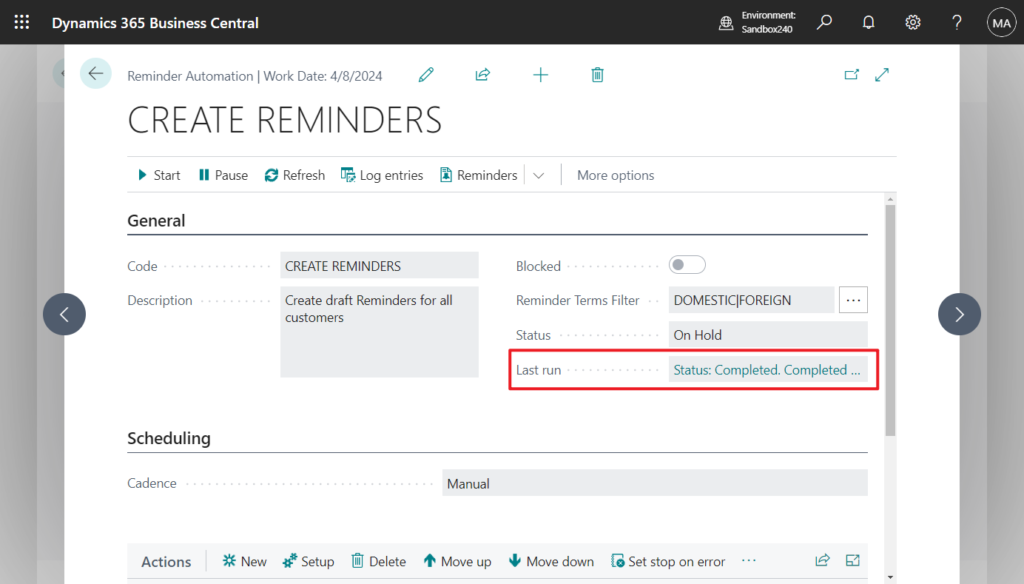
Action history can be checked in Log entries.
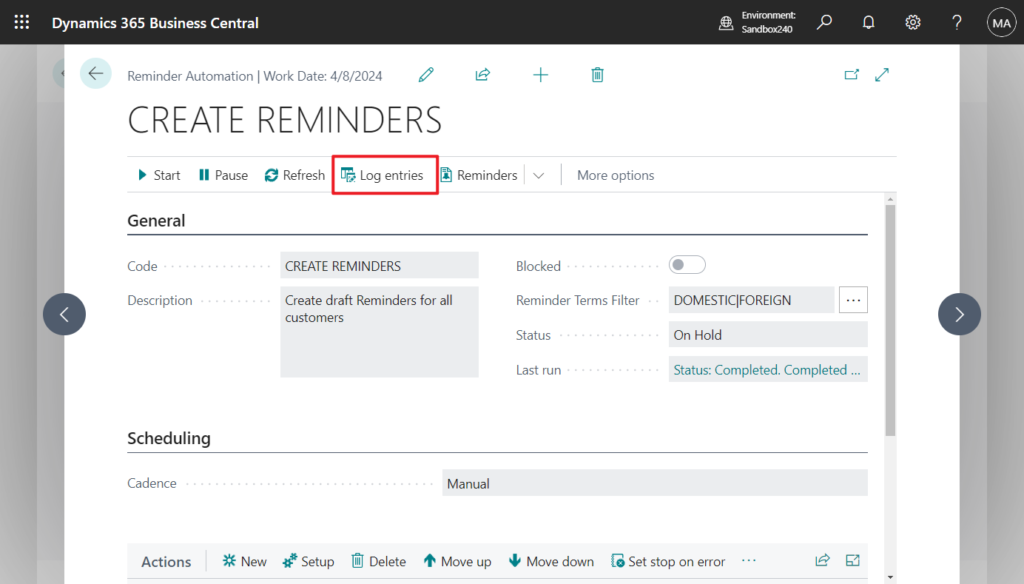
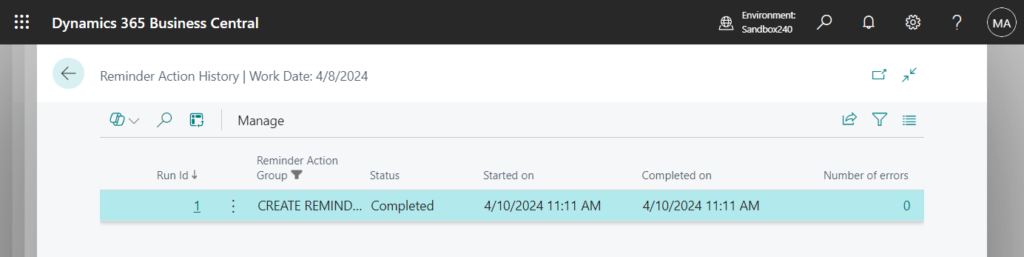
Choose View to see action history details.
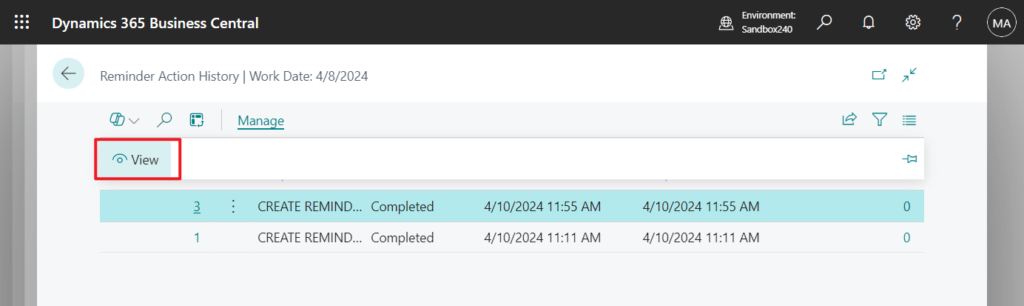
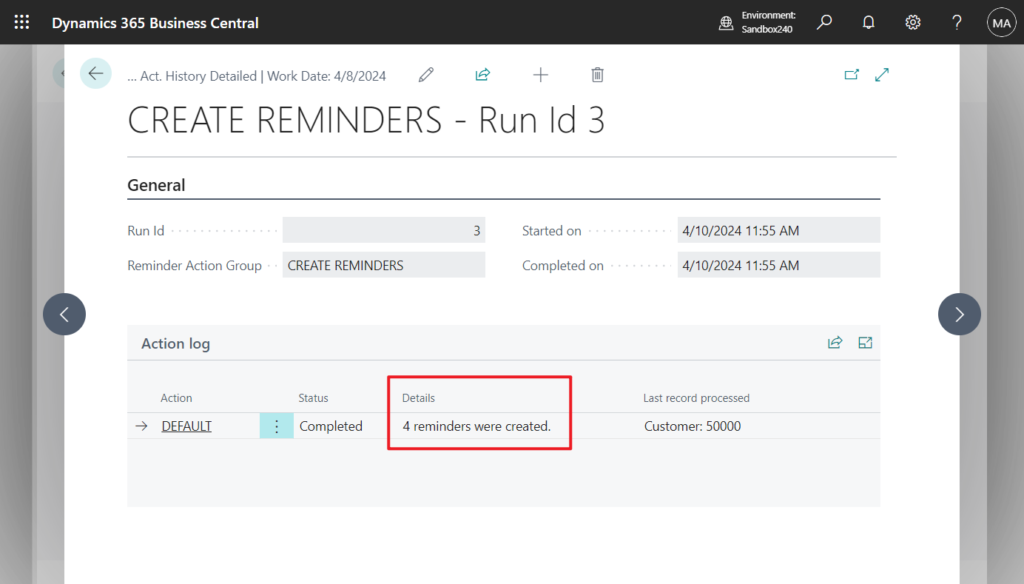
Reminders have been created automatically.
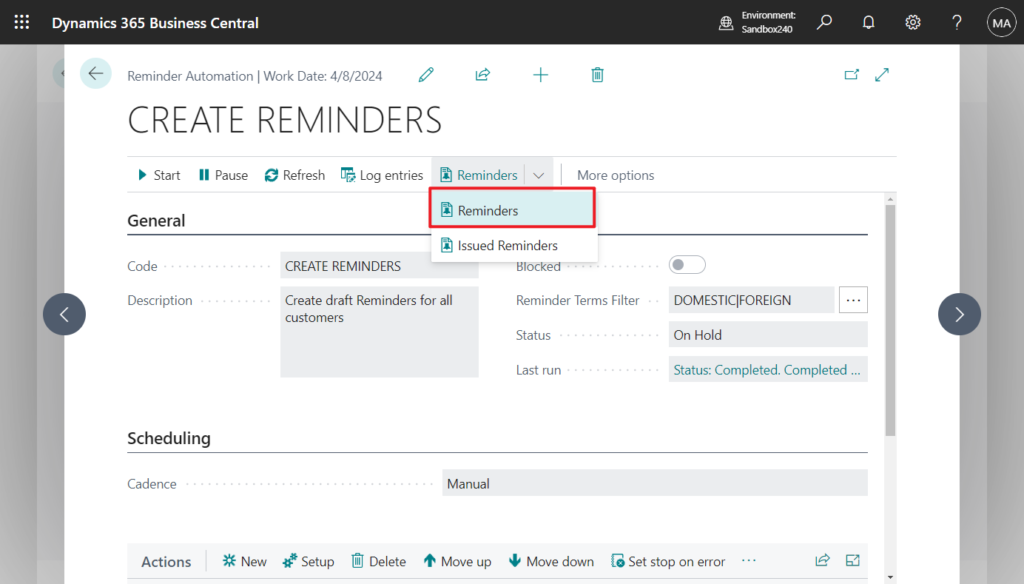
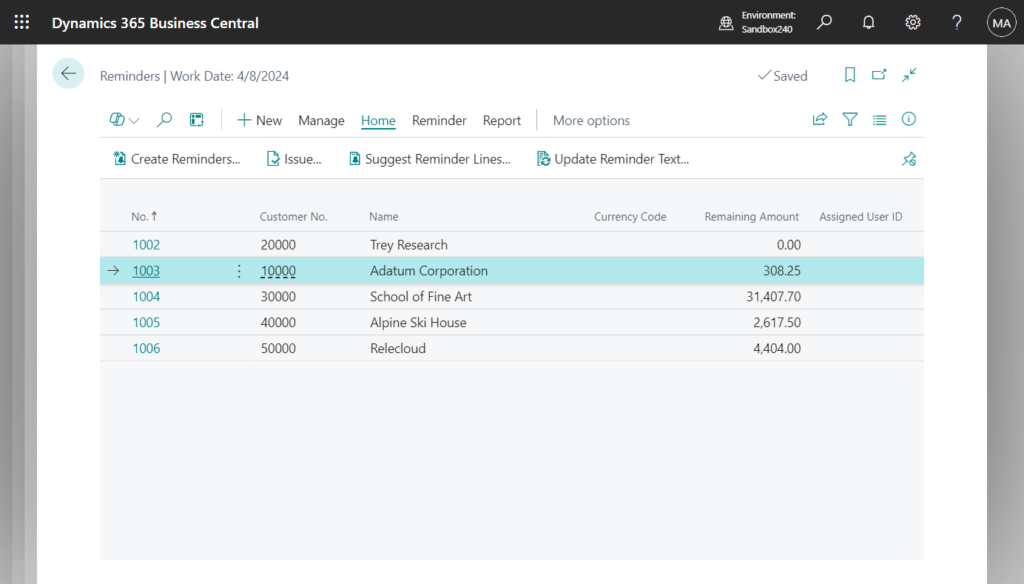
Same test for Send Reminders:
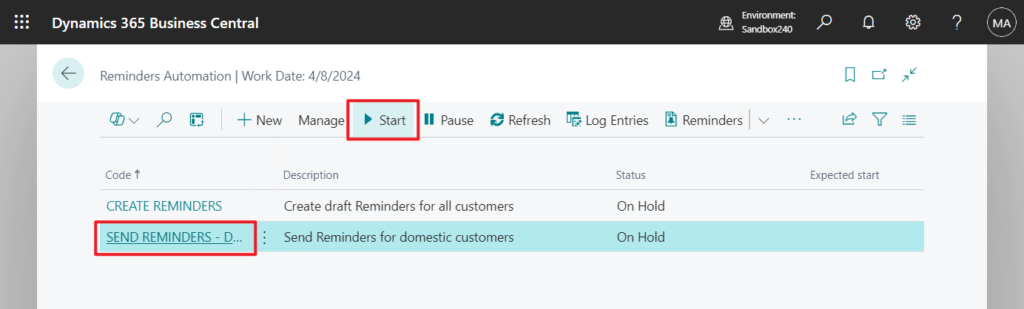
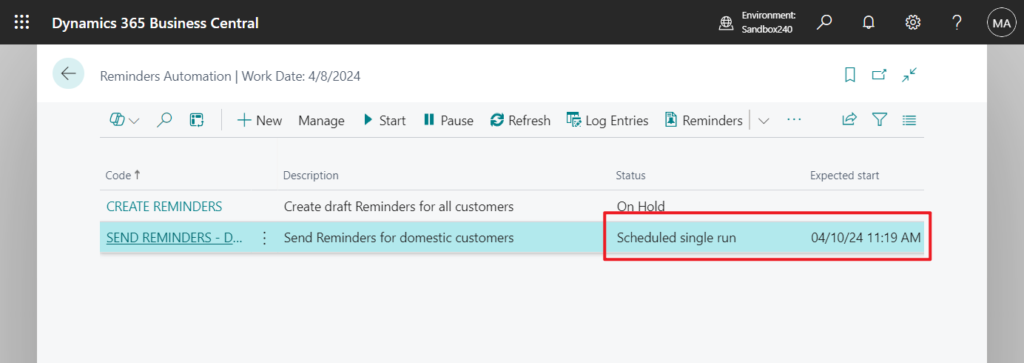
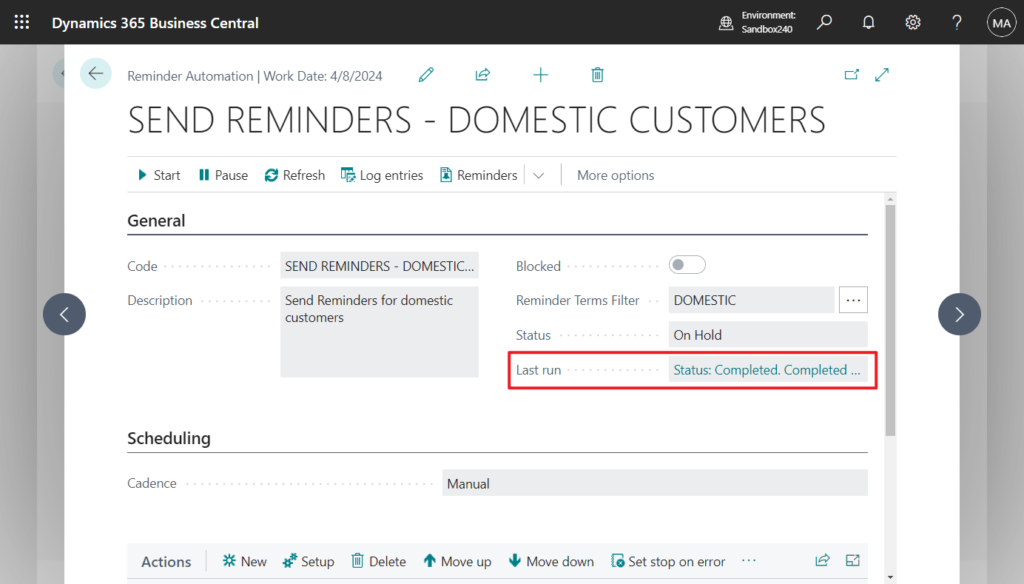
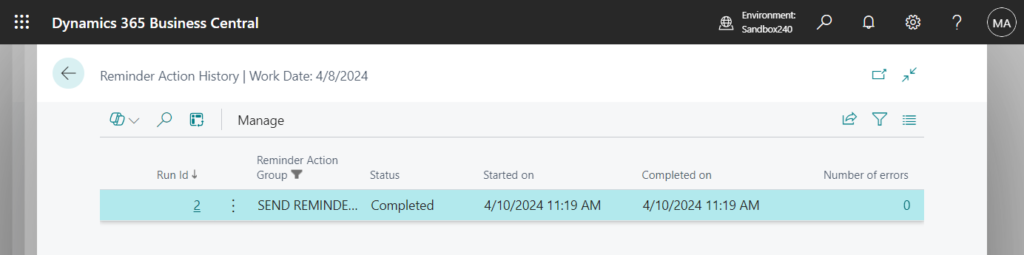
Sent Email in Business Central:
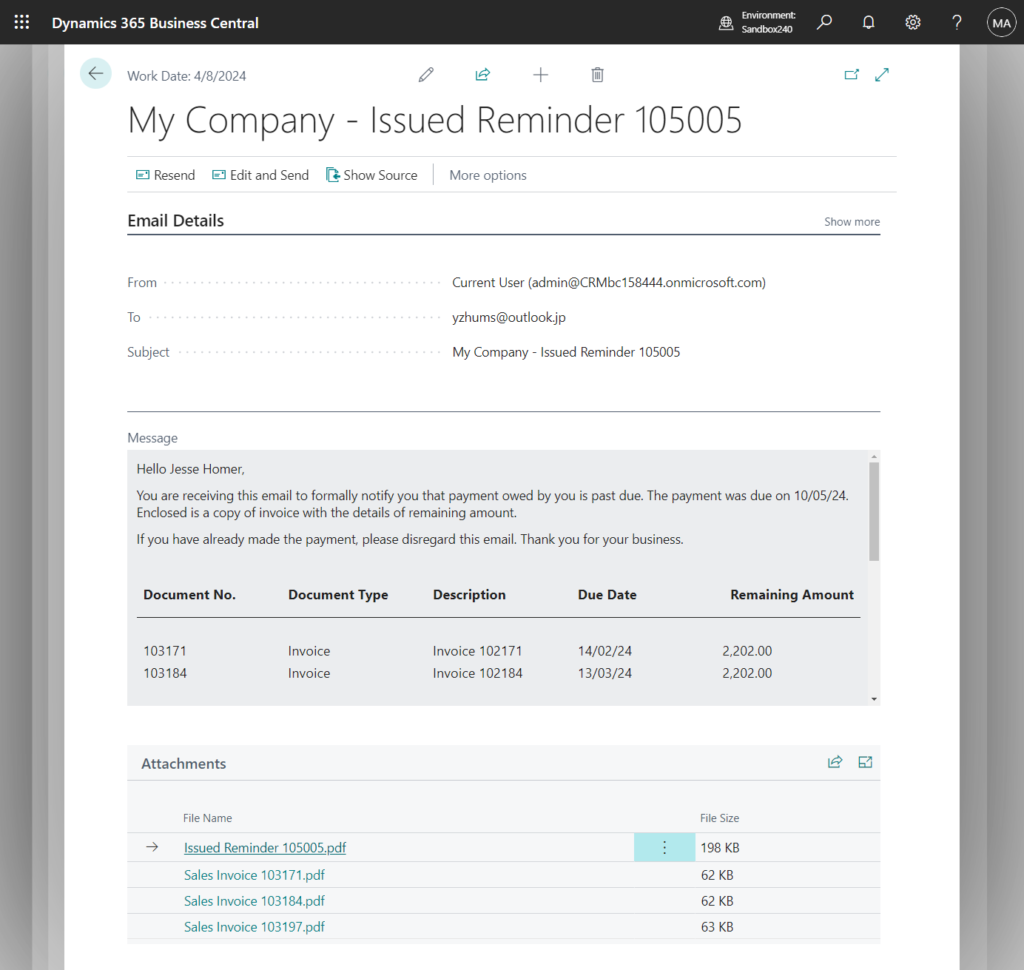
PS: If the sending fails, the details can be found in Log Entries.
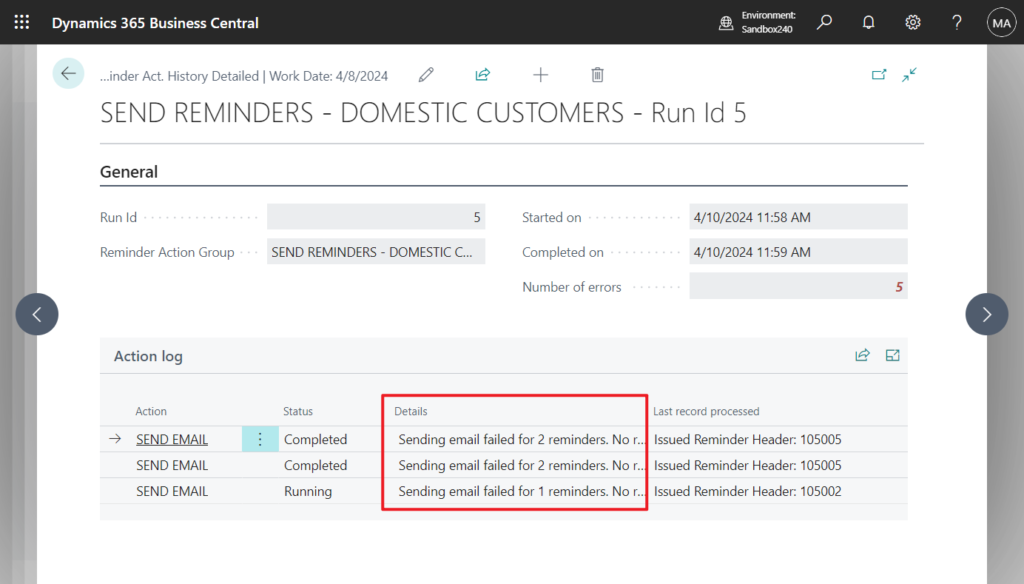
Great. Give it a try!!!😁
END
Hope this will help.
Thanks for reading.
ZHU

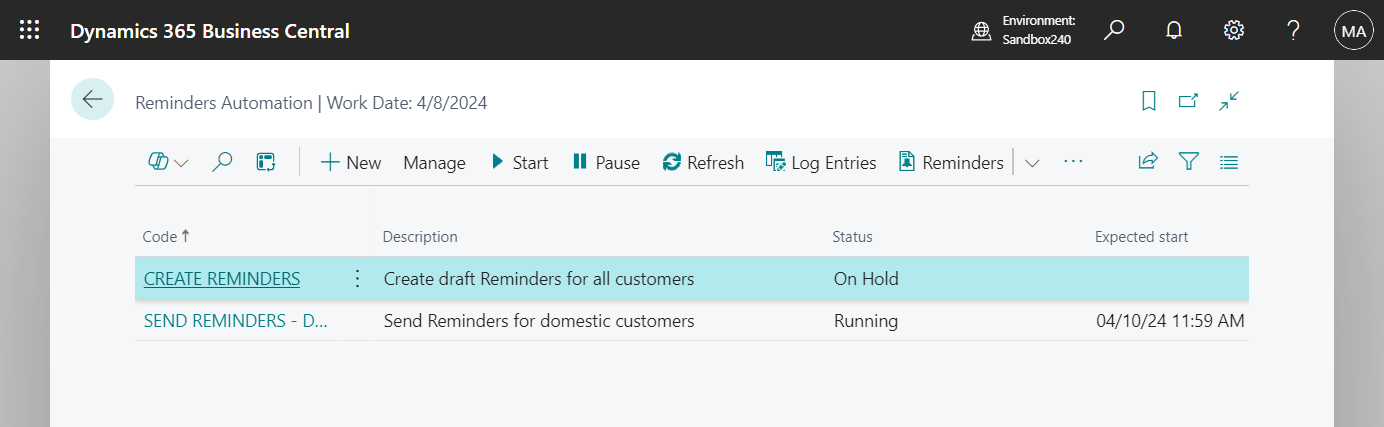
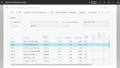
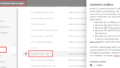
コメント