Hi, everyone.
Last week, Major update of Dynamics 365 Business Central 2020 release wave 2 is available. So I’d like to talk about how to manage major update of Business Central this time.
As you know, Business Central environments are updated according to the Business Central roadmap with two major updates in April and October each year, and monthly minor updates.
Let’s look at the timelines for major updates first. The following table describes the milestones with example dates for the two release waves in any given calendar year.
| Milestone | Example date wave 1 | Example date wave 2 | Description |
|---|---|---|---|
| Update is available | April 1 | October 1 | The date when the new major version of Business Central becomes generally available |
| Update starts rolling out | April 15 | October 15 | The default date when Microsoft starts upgrading your environments. Once the update is scheduled, you can change that date, within allowed date range, to a date, which fits you better. |
| Last scheduled update date | May 31 | November 30 | The last date you can choose to extend your upgrade date to, typically 30 days after the update is available but extended to 60 days for 2020 release wave 2. |
Update is available
When the update becomes available for an environment, all notification recipients for that environment receive email notifications.
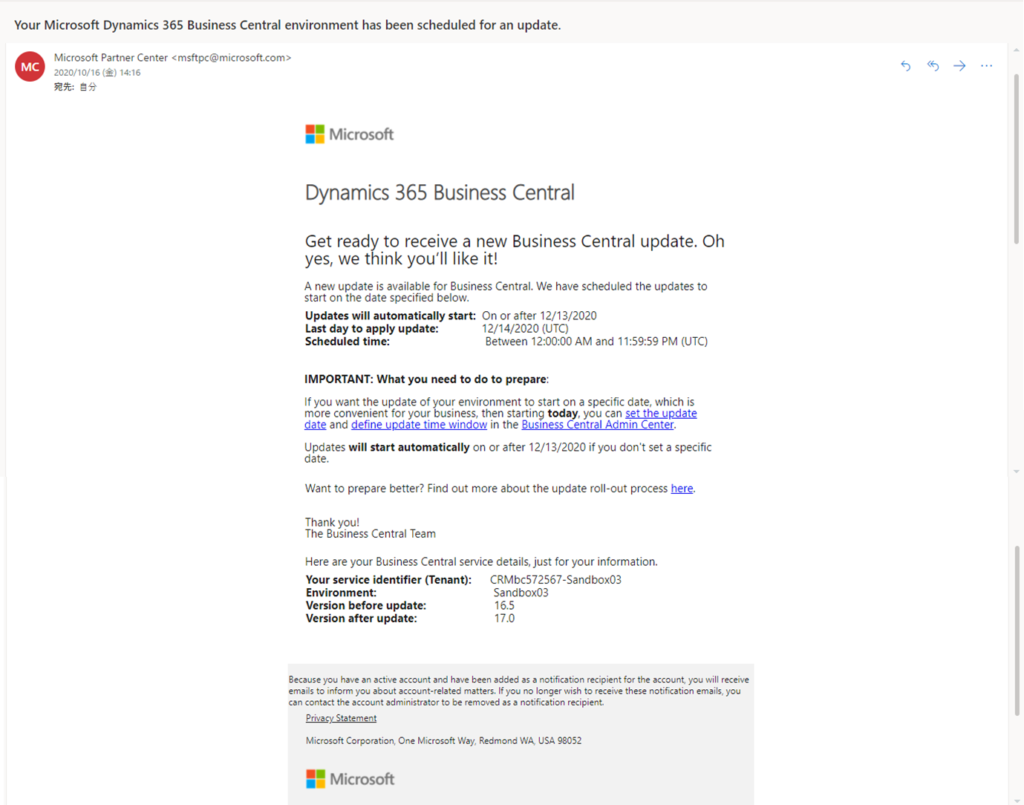
A notification about the update availability is also shown in the Business Central administration center itself.
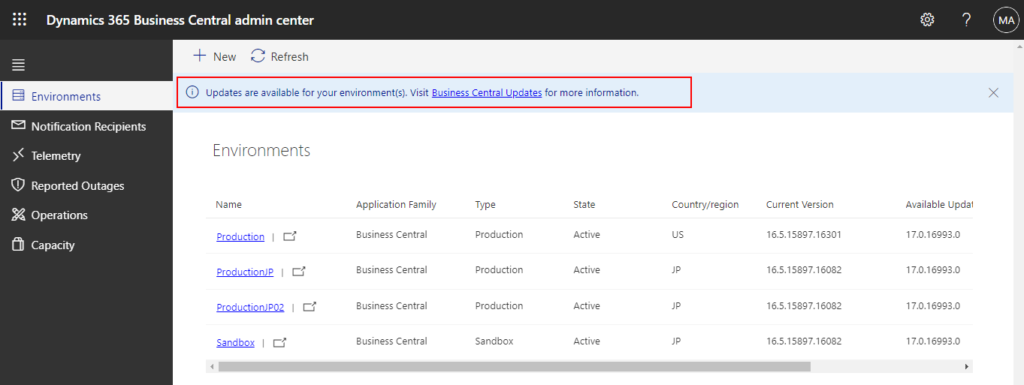
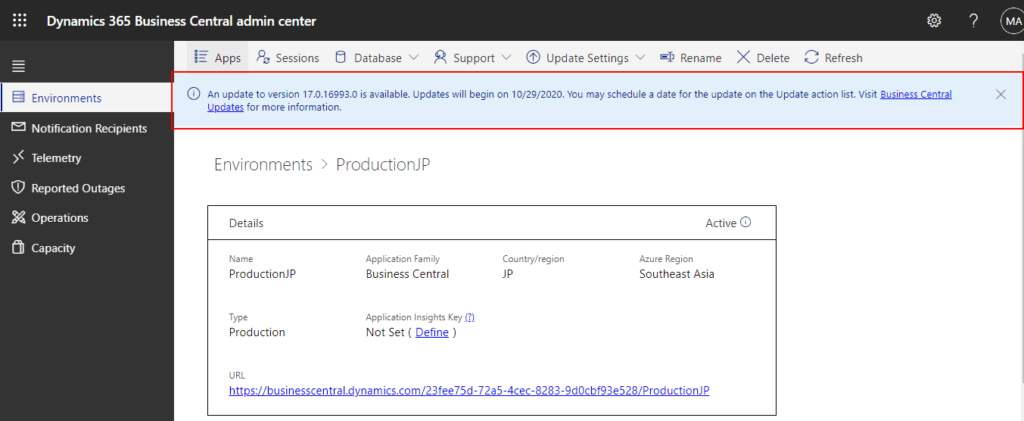
Note:
1. Please set the update date for your production environment, because environments will be automatically upgraded on a certain date.
For example: 2020/10/29
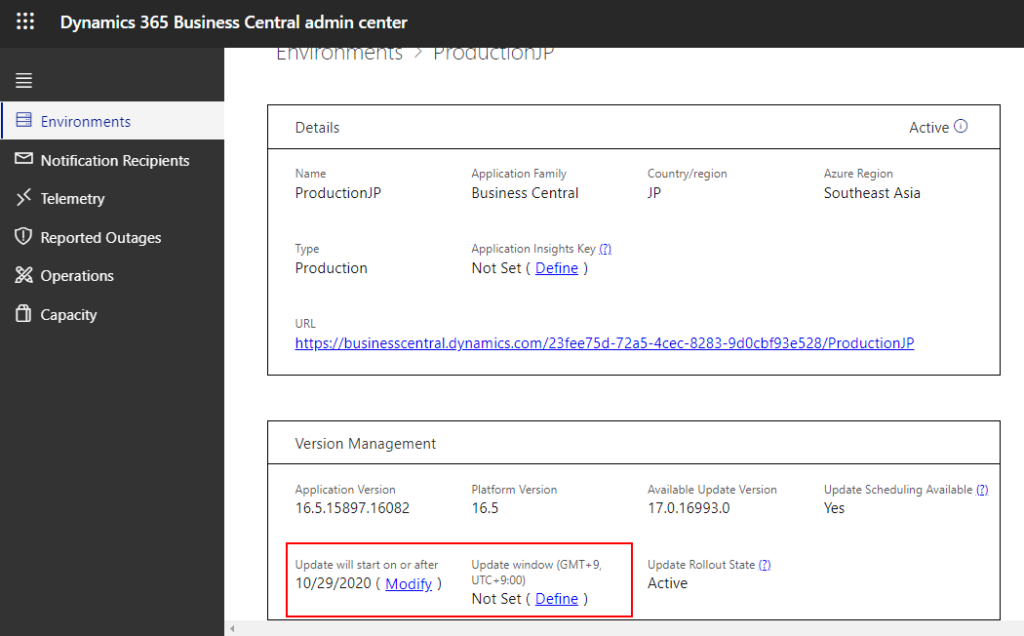
2. Dates and times differ significantly across countries and regions. Make sure that you have set up notifications in the Business Central administration center so that you’re notified when the next major update is available.
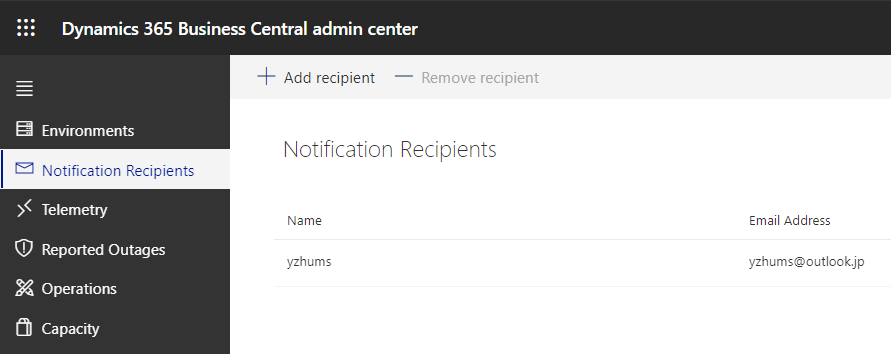
Set the update window for each environment
The update window for an environment defines a window of time during the day in which the environment can be updated. When an update is rolling out to Business Central online, regardless of whether it’s the monthly service update or a major update, the update will be applied to an environment within the time frame that the update window defines.
On the Environments tab of the Business Central administration center, choose the Name of the relevant environment to open the environment details.
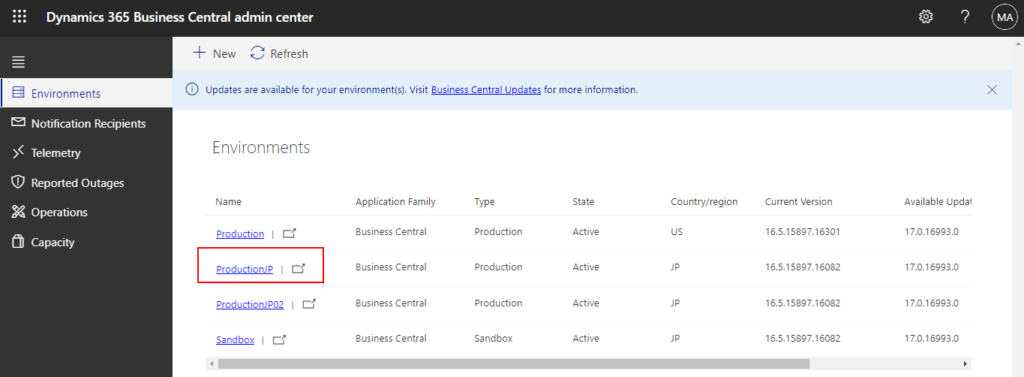
Choose the Update Settings -> Set update window action on the action ribbon.
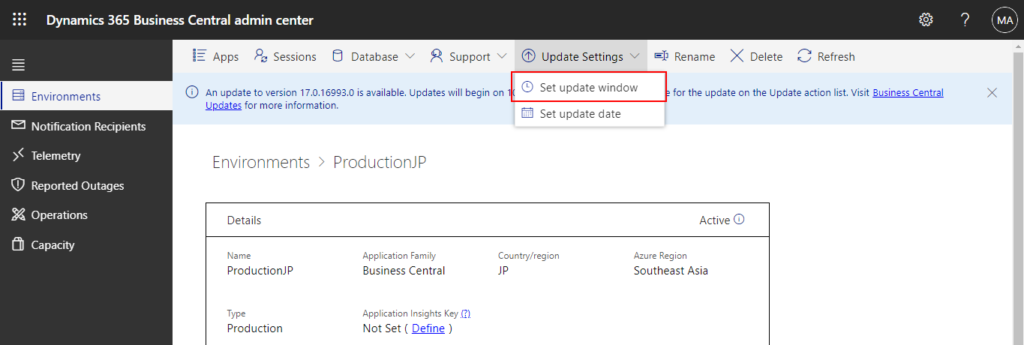
In the Set update window pane, specify the start time and the end time for the update window for the environment. Then choose Save.
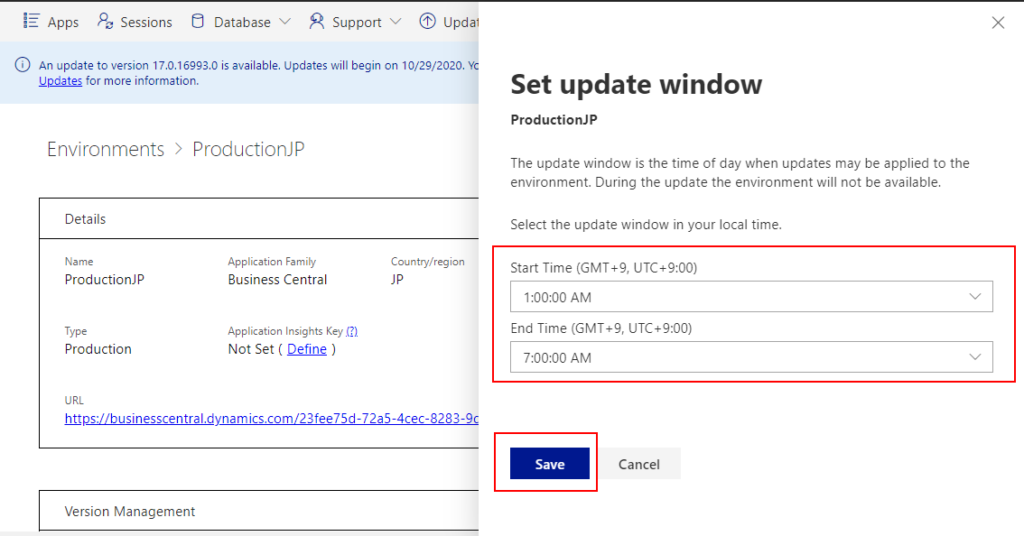
Saved.
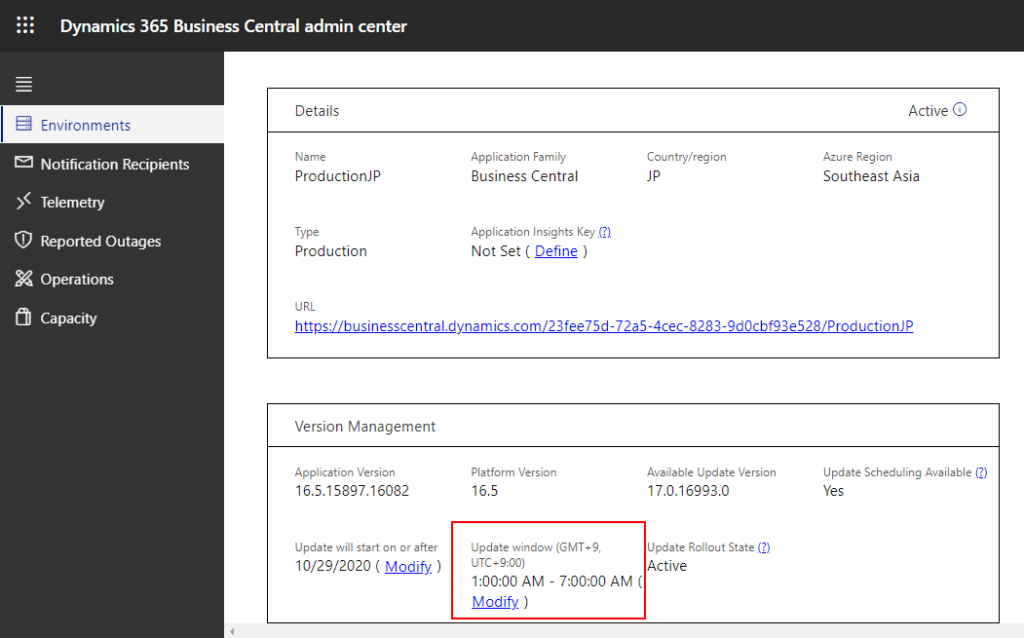
Note: The update window must be at least six hours.
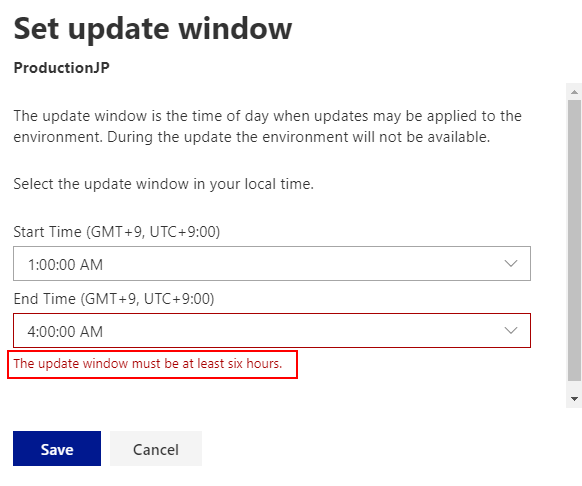
Schedule an update date
For major updates, you can choose a specific date on which the environment is updated.
Choose the Update Settings -> Set update dateaction on the action ribbon.
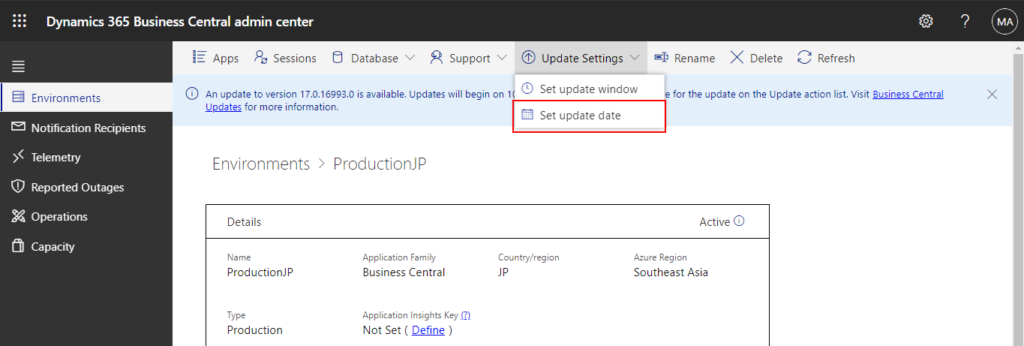
In the Schedule Environment Update pane, specify the update date. Then choose Schedule Update.
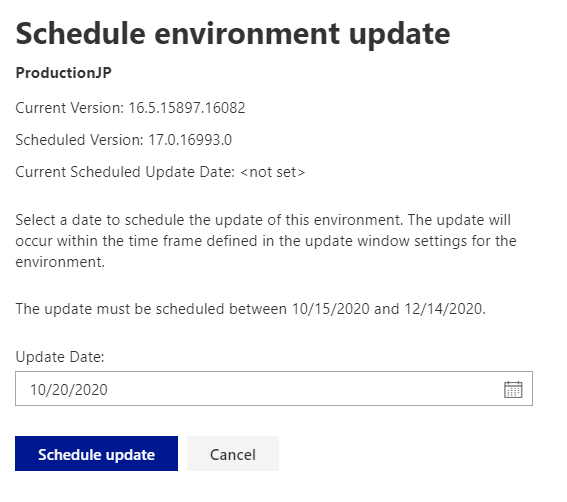
Saved.
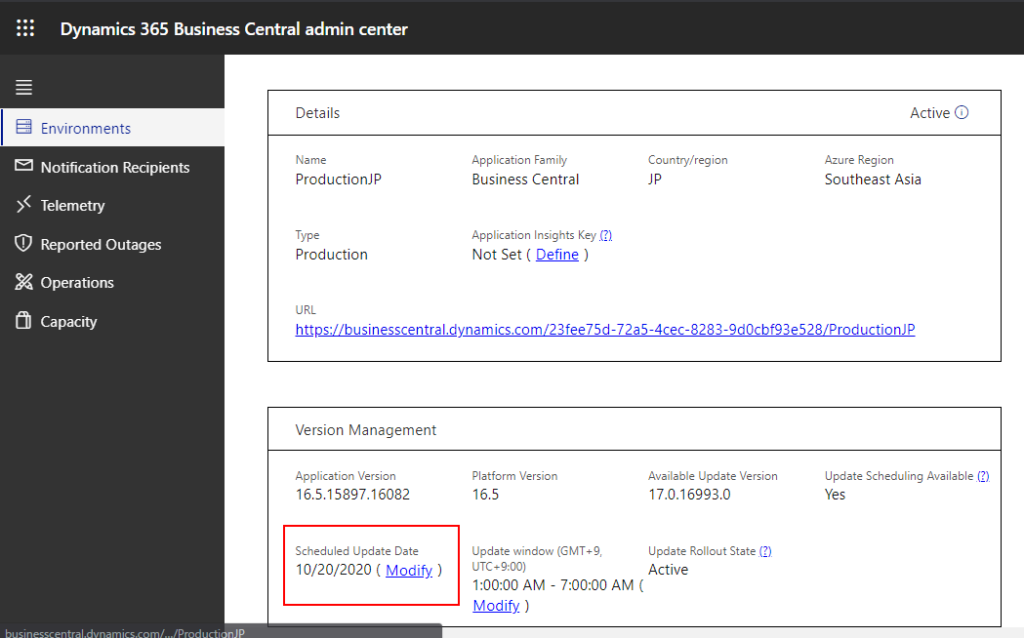
After saving, all notification recipients for that environment will receive a new email notification.
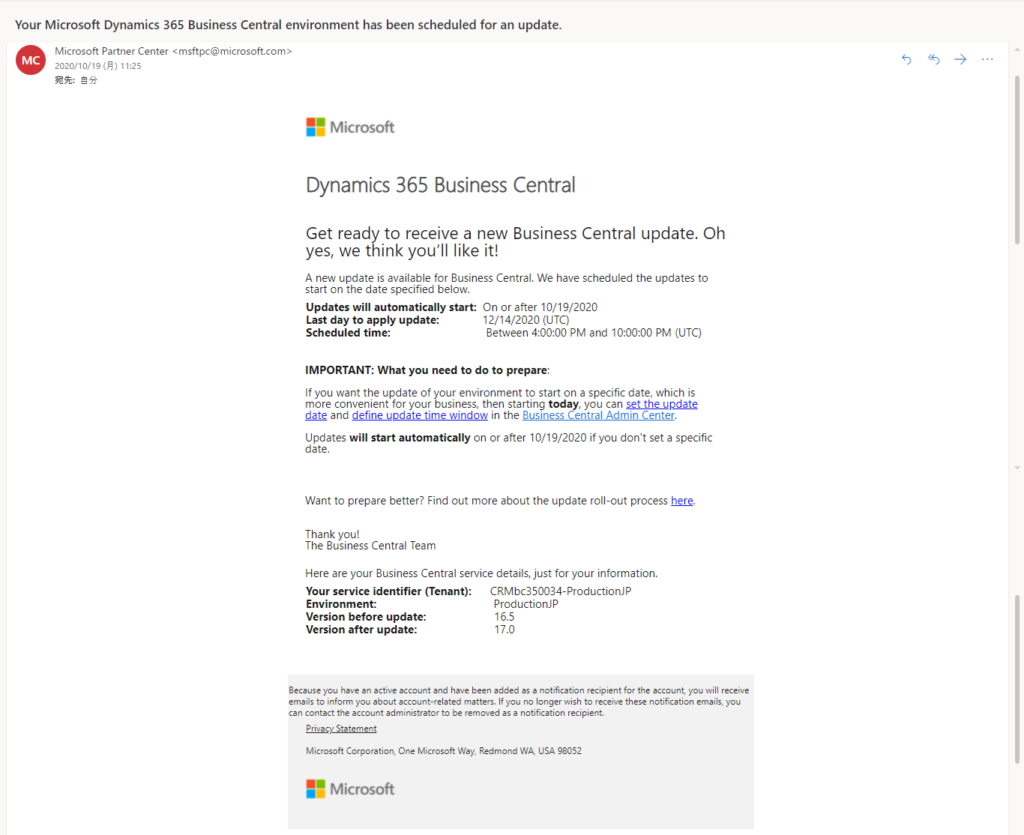
Note:
1. The specified date must be within a given date range that is shown in the pane.
For example:
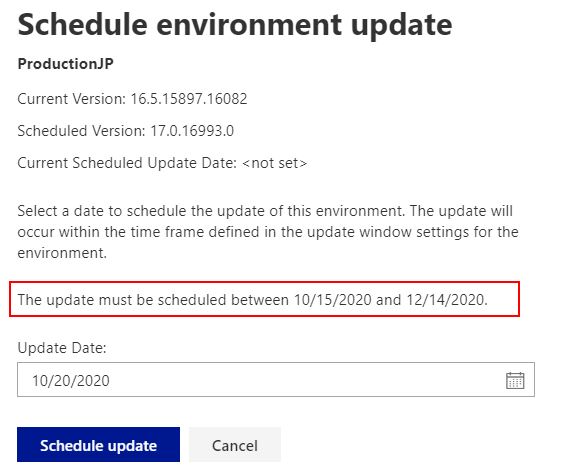
2. If an administrator has chosen the Schedule Update action but not set a date, then the update is applied automatically to each tenant environment with a default date range. The default date range is communicated in advance to tenant administrators through administrative notifications. You can then choose to override that with a custom date by following the steps that are provided above. Not selecting an update date does not prevent the environment from being updated.
3. Update window is not set for this environment. The update may start immediately and all users will be disconnected.
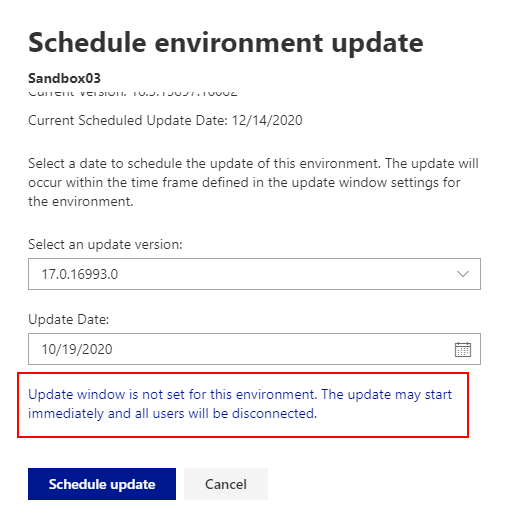
4. You can not select date and time in the past.
The selected date and time for the update falls outside the available date range or would take place in the past. The date must be between 10/15/2020 11:00:00 PM local time and 12/14/2020 11:00:00 PM local time. Select a different date or adjust the time update window.
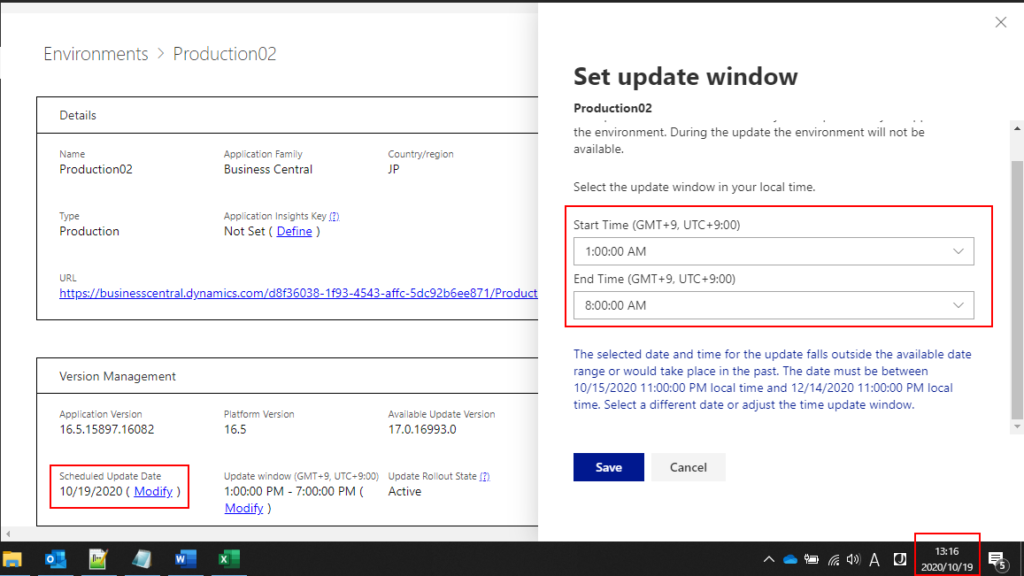
5. If the major update is not available, the following message will be shown when you choose the Update Settings -> Set update dateaction.
No updates are available for this environment. The Update Version will display the next version number when an update is available for this environment.
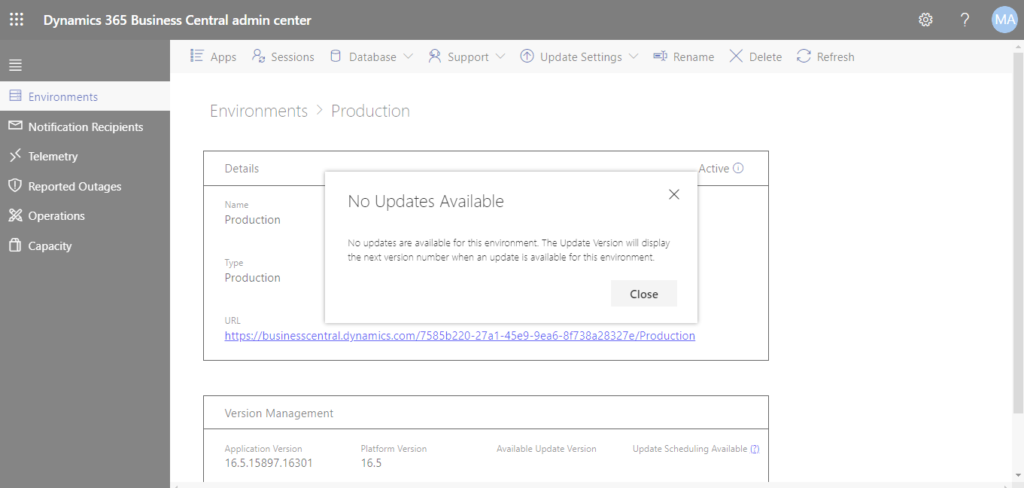
Major Updating
Updates will automatically start at the date and time you have scheduled.
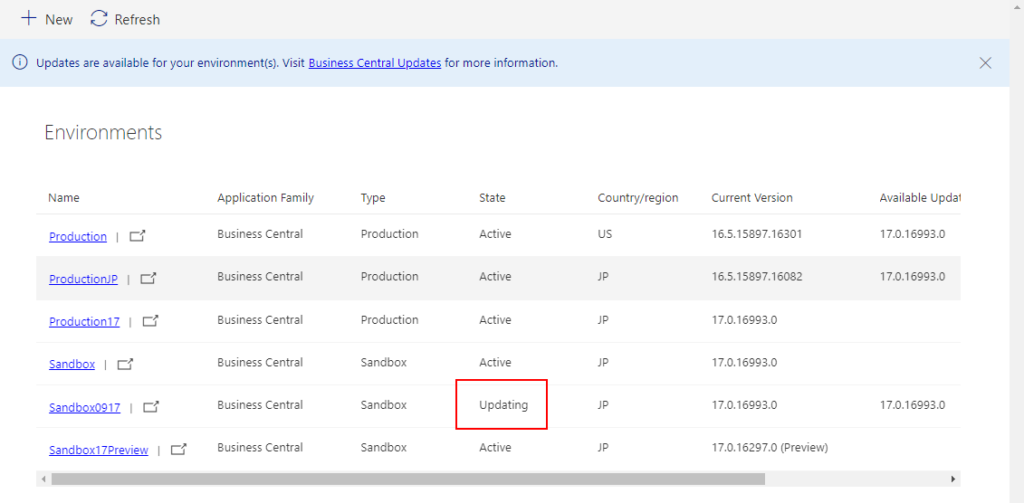
All users will be disconnected, and the system will not be able to sign in.
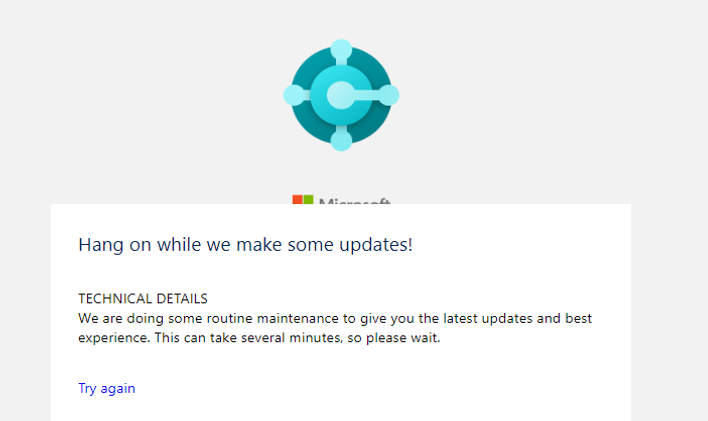
Update completed successfully.
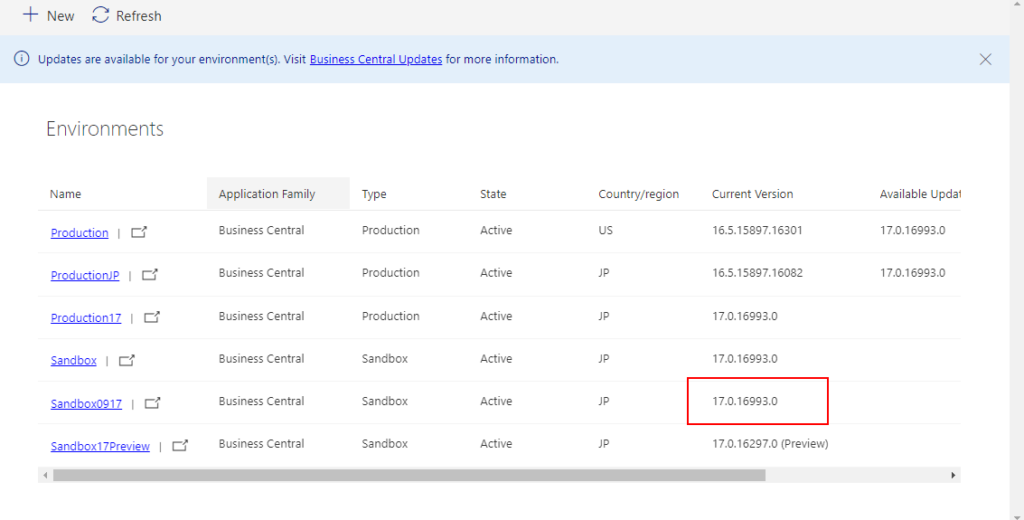
All notification recipients for that environment will receive a new email notification.
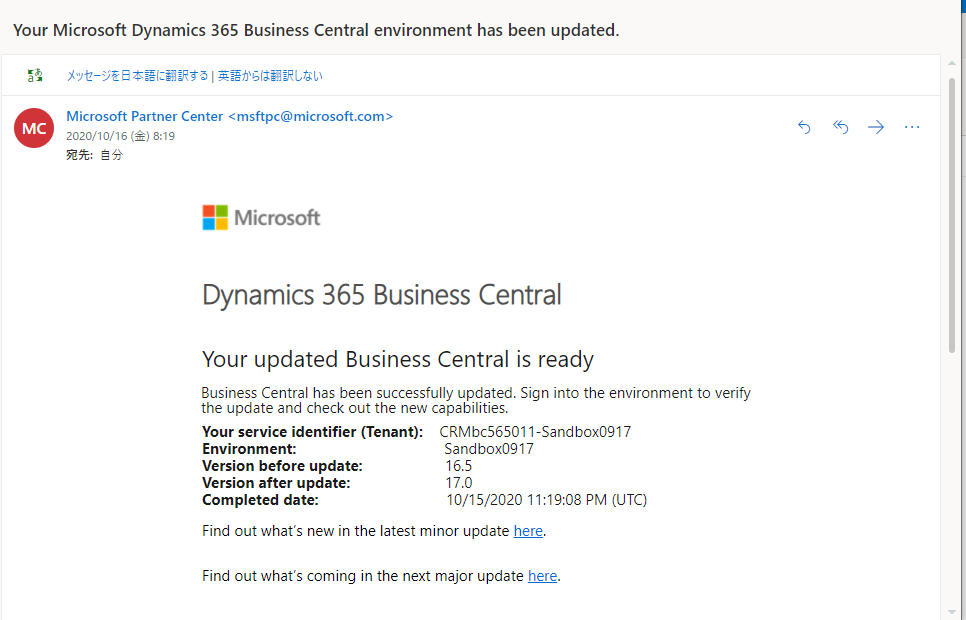
If any errors are detected during the update, you’ll receive email notification that describes the detected issues.
For example:
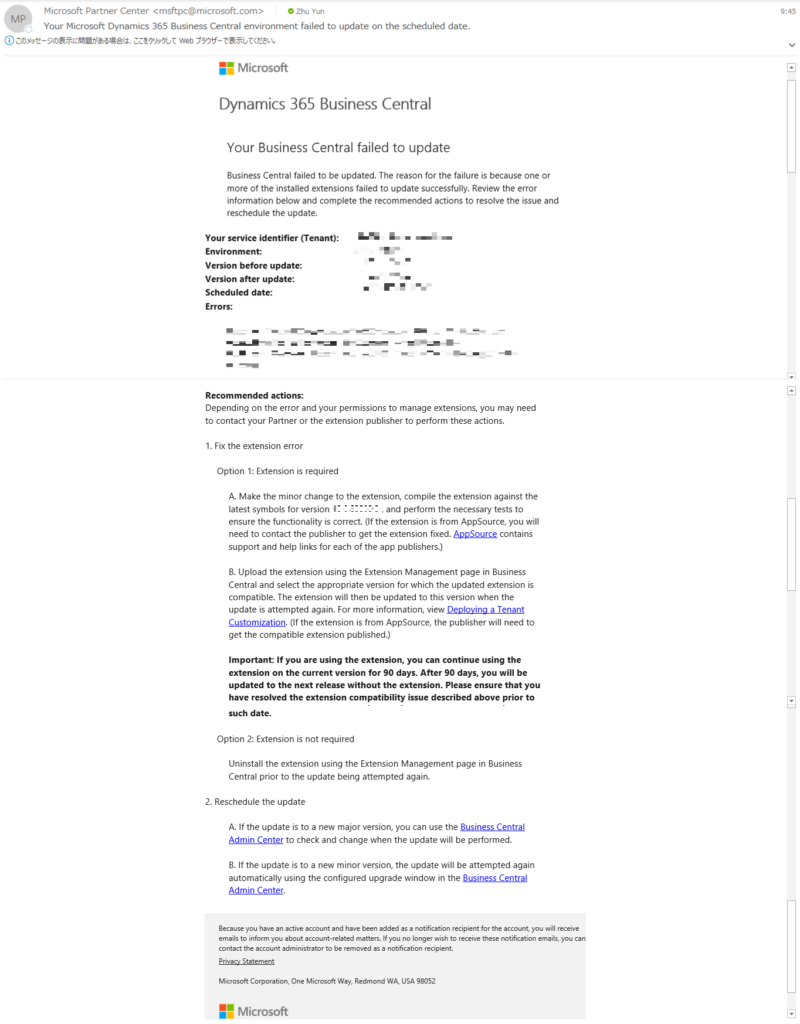
Any environments that fail to update due to per-tenant extension compatibility issues or any other issues will be automatically restored to the original application version. Within one hour, they are automatically rescheduled for another update attempt. Scheduled update date is again set to seven days in the future. If you address the compatibility issues earlier, you can change the date to an earlier date, including the current date. This pattern repeats until your environment is updated successfully.
PS:
1. AppSource Extensions will be automatically updated when BC is updated.
For per-tenant extensions, you can upload the new app version into your environment in the Extension Management page, setting the Deploy to field to Next major version. This way the compatible version of your app will be used when your environment is updated.
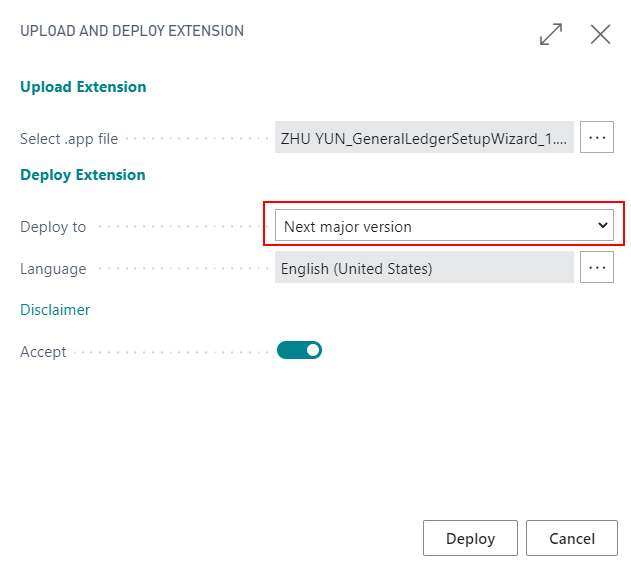
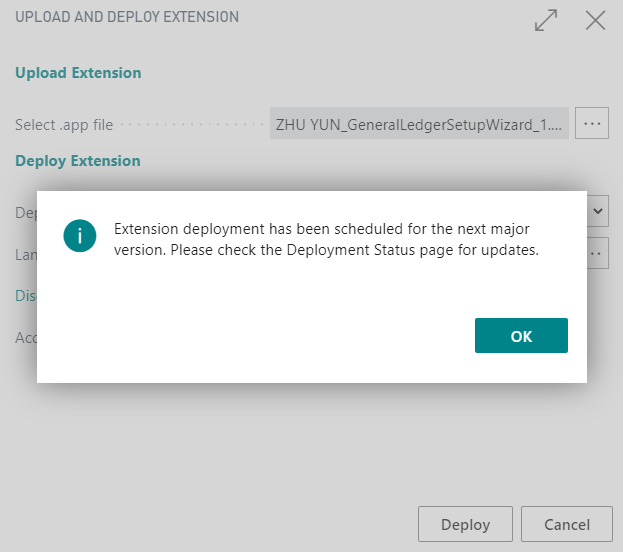
2. Overview of the timeline for preparing for the next major update
| Milestone | Example date wave 1 | Example date wave 2 | Description |
|---|---|---|---|
| Previews are available | March 1 | September 1 | You create a new sandbox environment based on the new preview for test purposes. For more information, see Prepare for major updates with preview environments. |
| A few days before you know that the update is announced | March 31 | September 30 | You create a new sandbox environment based on your existing production environment (copy your production environment into a sandbox) and wait for it to be updated to the new version. |
| Update available in your region | April 6 | October 5 | The major update is made available. You’re notified about it via e-mail. Go to the Business Central administration center and set the update date for your sandbox environment to the current date. The sandbox will be updated within the closest available update time window that you set for it. Now, you can test your existing extensions and your production data against the new version. We recommend that you set the update date for your production environment a few days or weeks in the future, to help make sure that it does not get updated automatically before you had a chance to test the new version and your extensions in your sandbox environment. |
| Preview sandboxes are deleted | May 1 | November 1 | 30 days after the new major update is announced, the preview sandboxes are deleted. There will be no option to keep these sandboxes or export data from them. |
3. In critical circumstances, Microsoft can decide to postpone the rollout of the updates, such as if a critical issue is discovered in the new major version that is being rolled out. While Microsoft is working on addressing the issue, the updates will be postponed. You’ll receive email notification about this, and you’ll see the notification displayed in the Business Central administration center.
For Example:
Postponed updates:
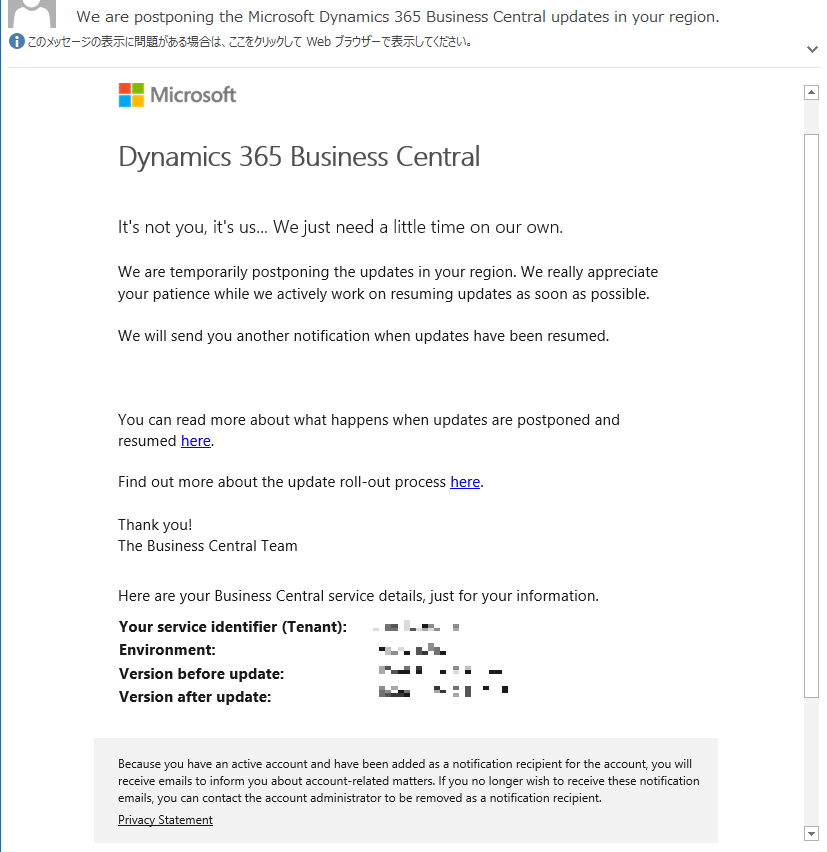
Resume Updates:
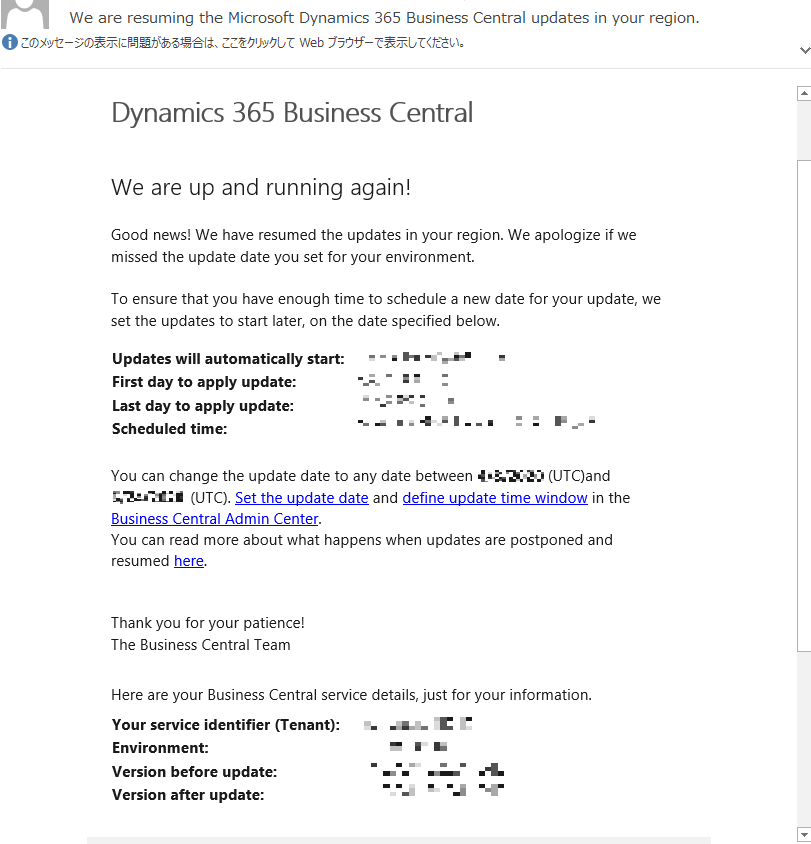
4. With the major update of Business Central, there may be some breaking changes to the Extensions. This document contains a list of the breaking changes.
Breaking Changes
5. If the upgrade fails because of internal update issues, you have to submit a Service Request to Microsoft Support to solve it.
6. As long as your environment is in SaaS, you cannot skip the major update, but if your client wants to postpone the update, You can also submit a Service Request to contact with Microsoft and let them do the postponement for the tenant.
MS DOCS:
Major Updates of Business Central Online
Managing Updates in the Business Central Admin Center
END
Hope this will help.
Thanks.


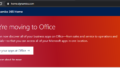
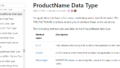
コメント