Hi, Readers.
The public preview for Dynamics 365 Business Central 2023 release wave 1 (BC22) is available. Learn more: Link.
I will continue to test and share some new features that I hope will be helpful.
Set default dimensions on locations, inventory documents, and journals:
Business value:
https://learn.microsoft.com/en-us/dynamics365/release-plan/2023wave1/smb/dynamics365-business-central/preview-item-journals-before-posting
Dimensions are values that categorize entries so you can track and analyze them using various reporting tools. For example, dimensions can indicate the department or project an entry came from. Having default dimensions on entities helps people avoid making mistakes and having to enter dimensions manually on the transaction level if all goods come from a single location and department.
We discussed the new feature, Set default dimensions on locations in Business Central 2022 wave 1 (BC20).
Test Video:
But there was a big problem, it was only available on Sales Documents and Purchase Documents, not on inventory documents, such as Item Journals, Transfer Orders, etc. This has also been mentioned several times in the Dynamics 365 Business Central Forum.
In this release Microsoft are completing the Default Dimension on Location feature.👏👏👏
Let’s see more details.
You can set default dimensions for a location on the Location Card page by choosing the Dimensions action.
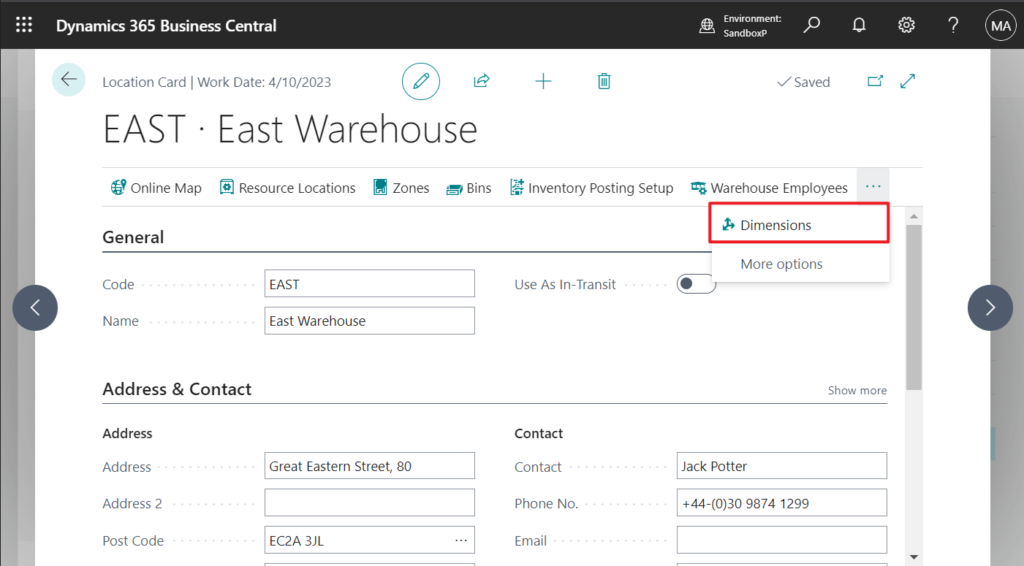
Or choosing Dimension-Single in Locations page.
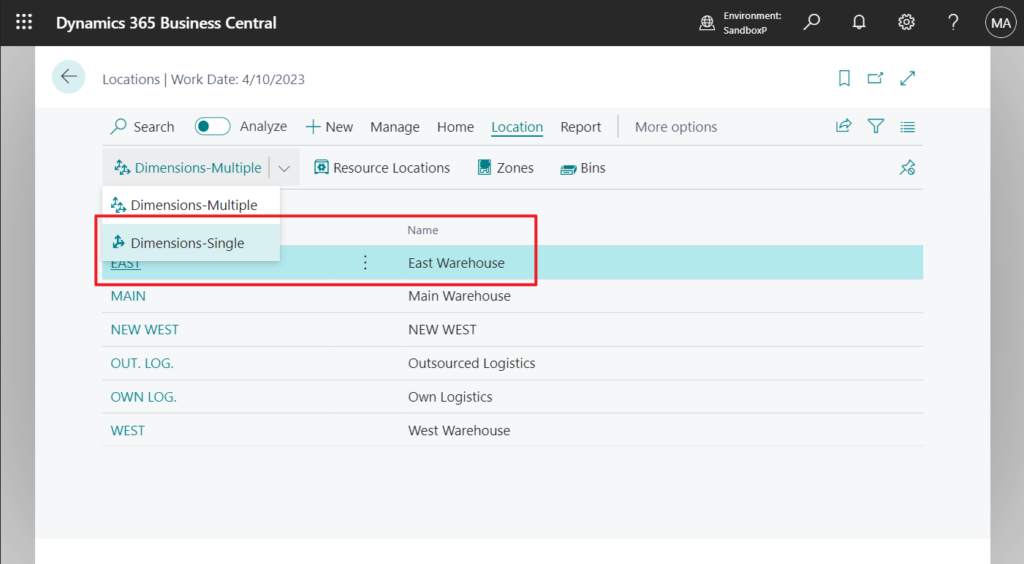
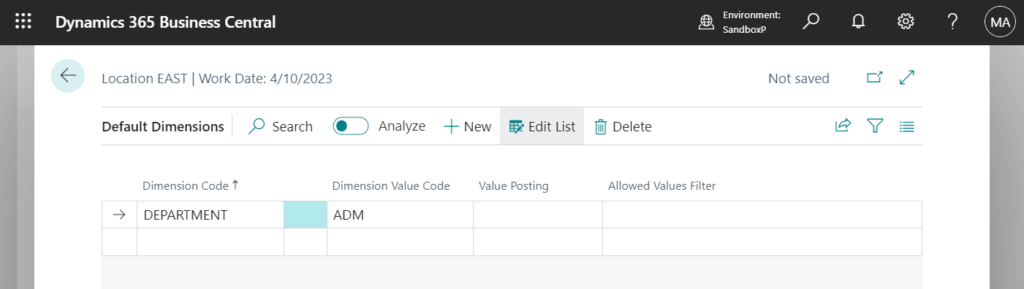
When you choose the location on a line in one of the following documents, its default dimensions are copied to the document:
Transfer Order
Because transfer order documents and reclassification journals deal with more than one location, the order in which you enter data is important.
Default dimensions are copied from the last location field (In-Transit Location is ignored). The following examples illustrate the default dimension that will be used.
You have the following dimension settings:
- Location EAST. Department dimension is ADM
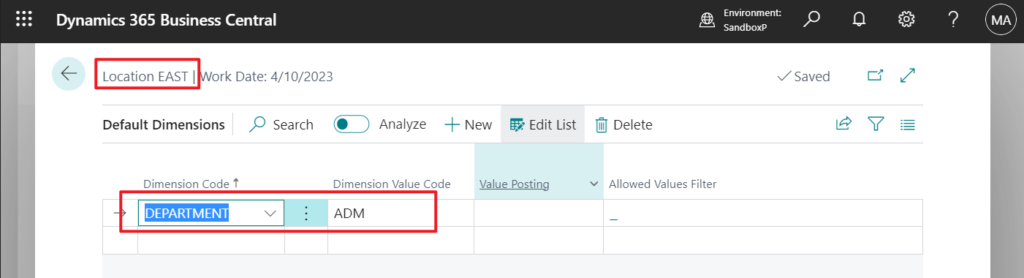
- Location WEST. Department dimension is PROD
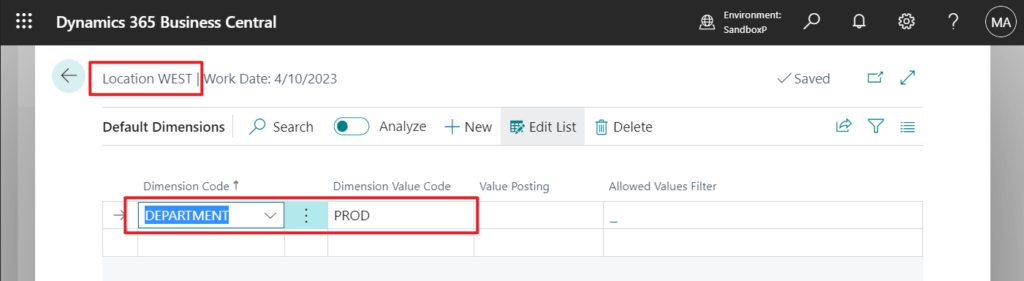
You specify the location on a transfer order as follows:
- From Location = EAST
- To Location = WEST
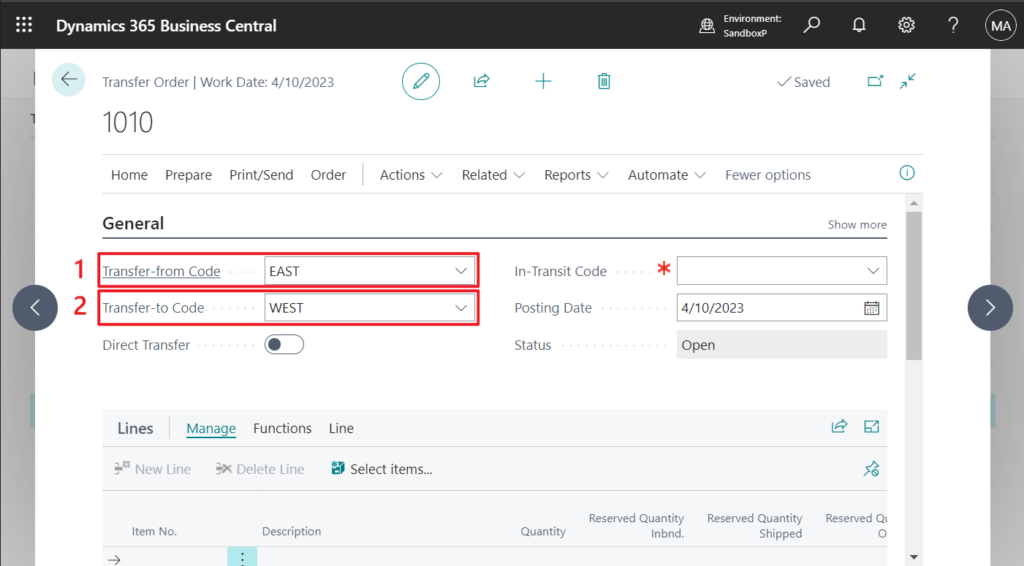
The PROD dimension will be copied from location WEST.
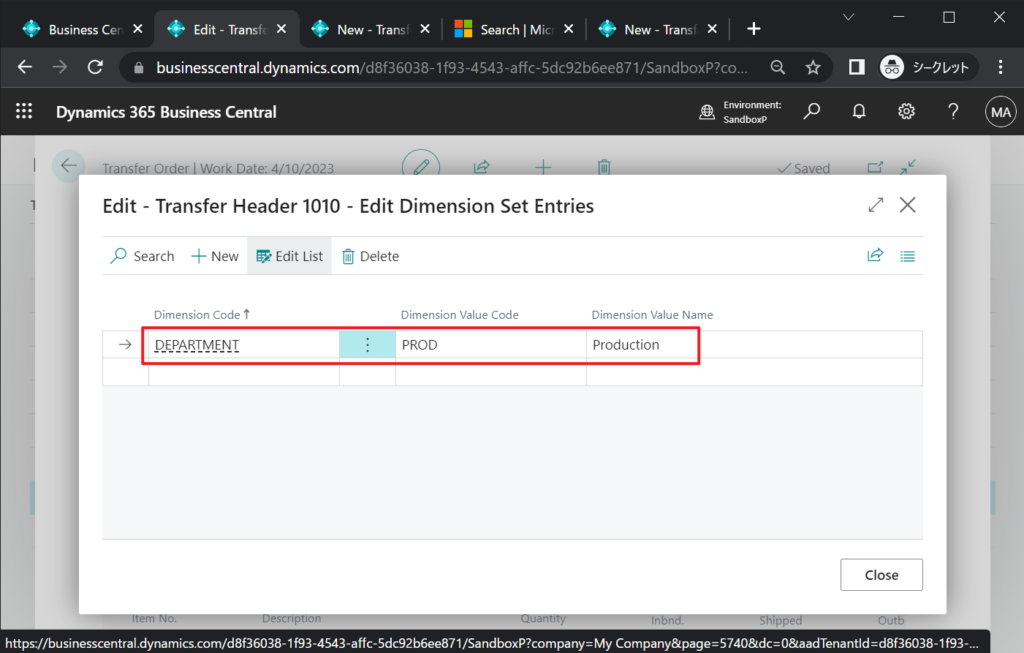
You fill in the fields in the opposite order, as follows:
- To Location = WEST
- From Location = EAST
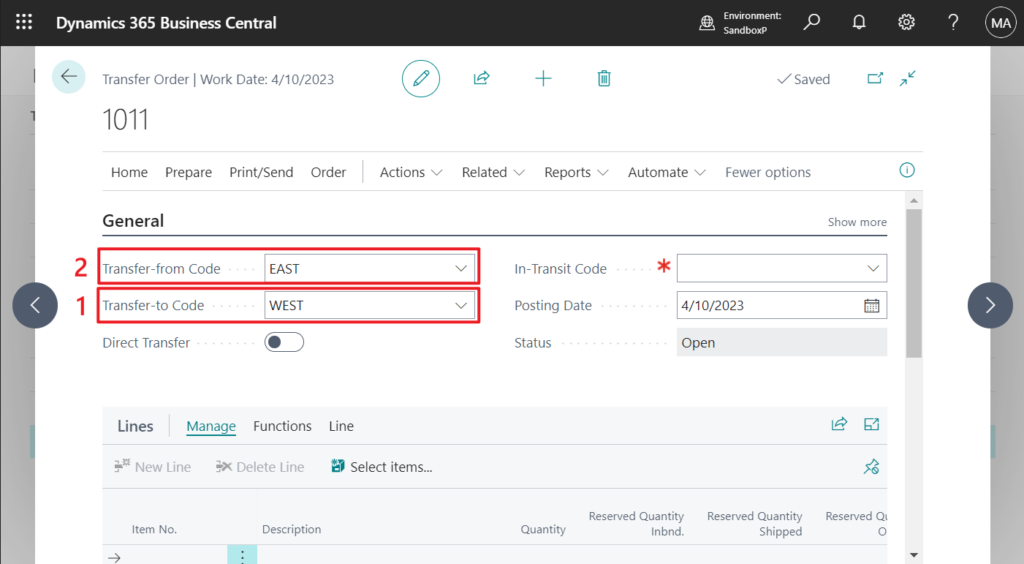
The ADM dimension will be copied from location EAST.
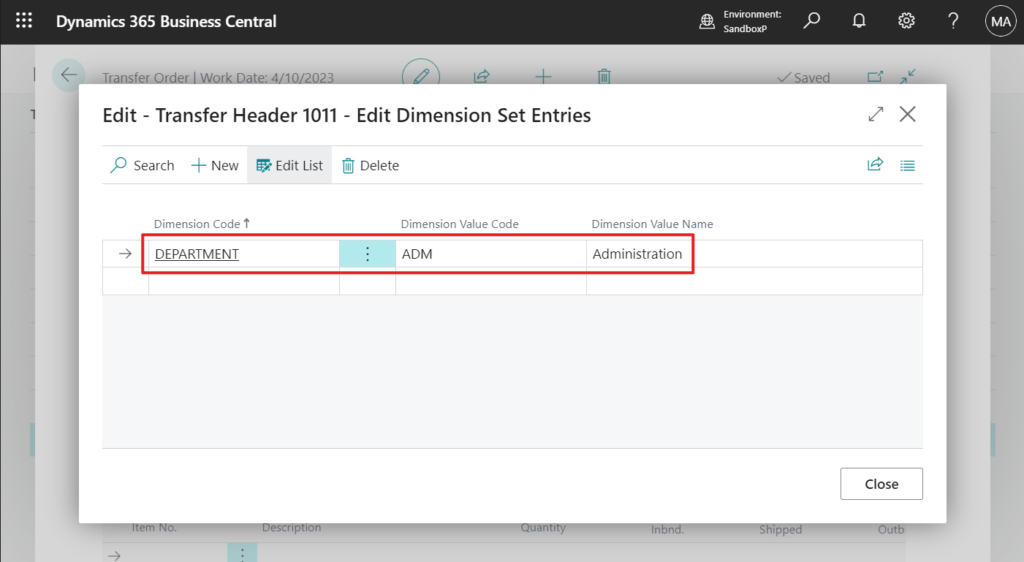
Test Video:
Physical Inventory Order
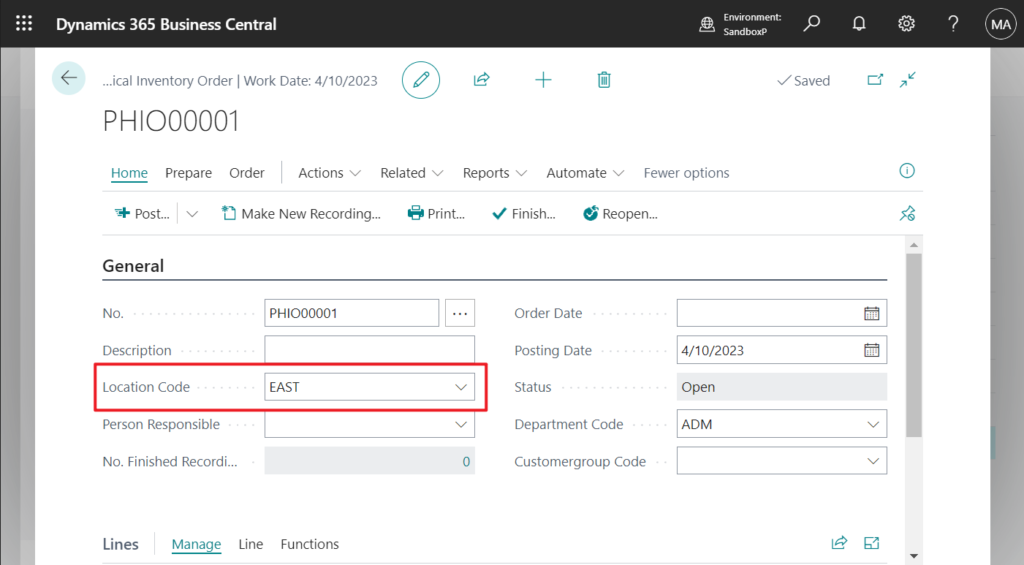
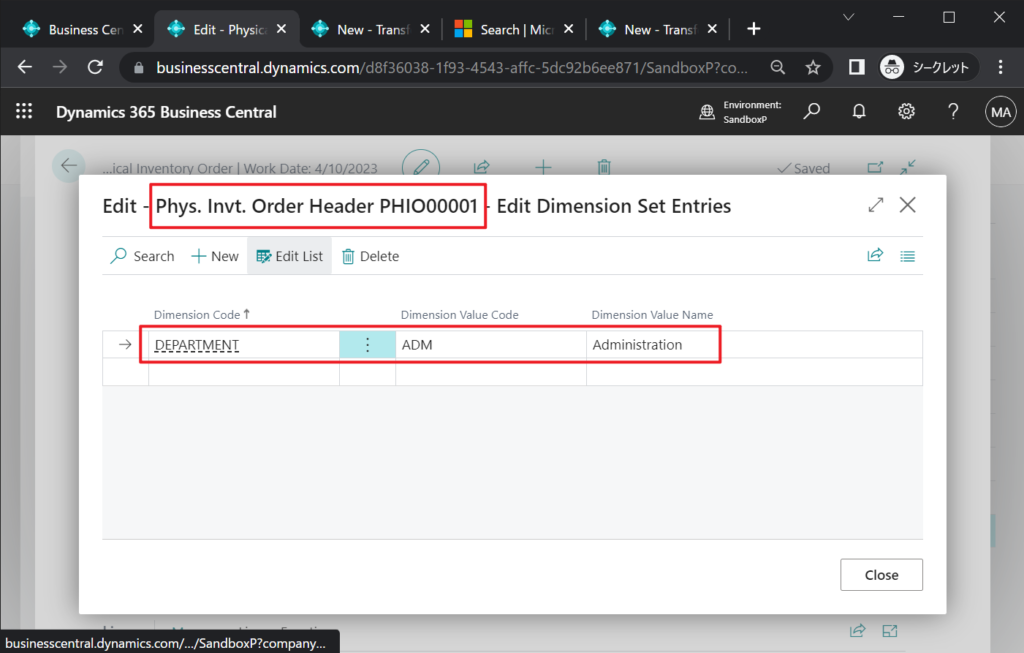
Inventory Shipment
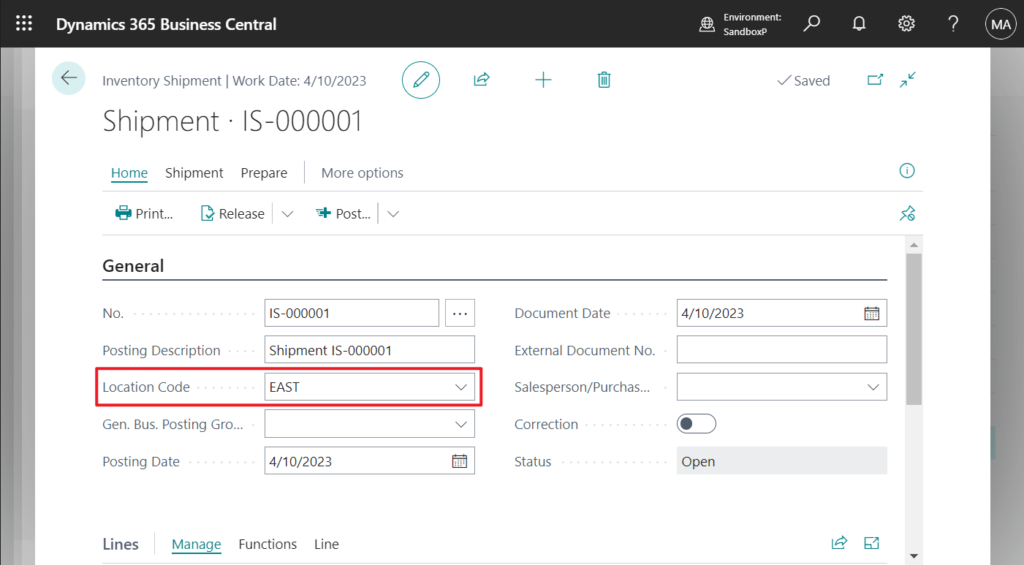
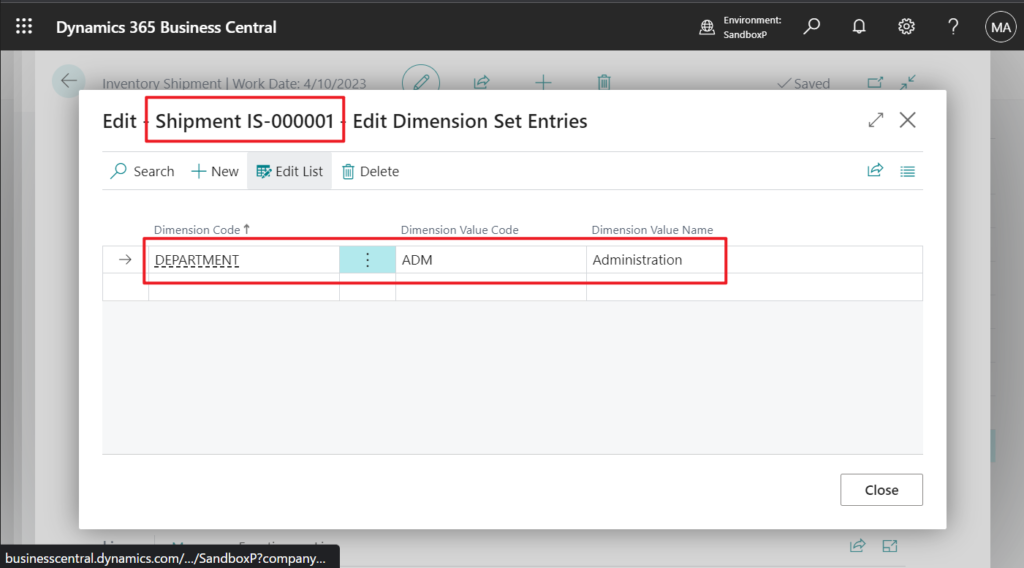
Inventory Receipt

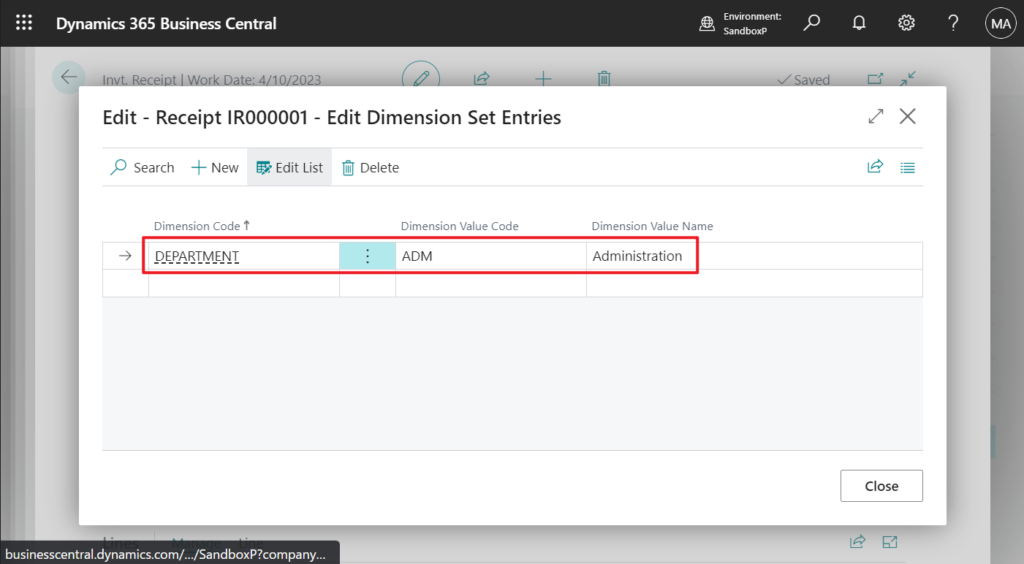
Item Journals
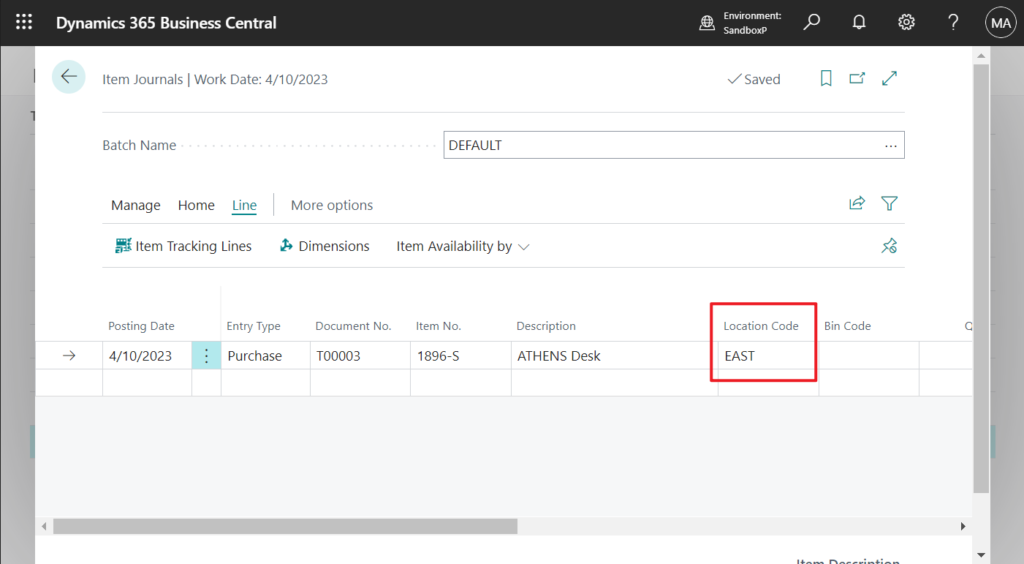
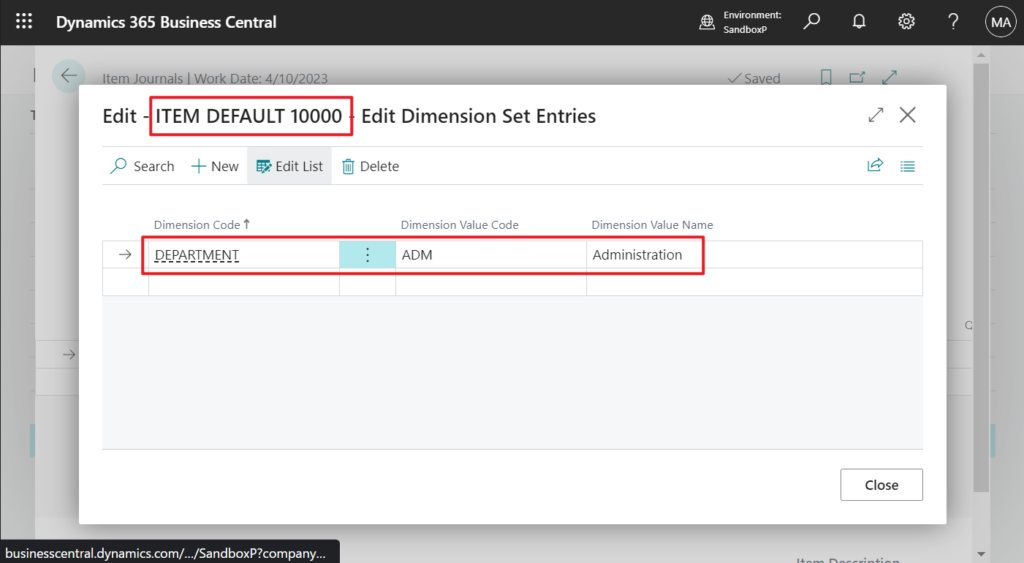
If needed, you can delete or change the dimension on the line.
You can require that people specify dimensions for specific locations before they can post an entry. You can also include location dimension values in Default Dimension Priorities and Dimension Combinations for combinations of priority and dimension rules.
More details:
Dynamics 365 Business Central: Default Dimension Priorities (Avoiding conflicts)
Dynamics 365 Business Central: How to import Dimension Combinations
Very nice! Give it a try!!!😁
END
Hope this will help.
Thanks for reading.
ZHU

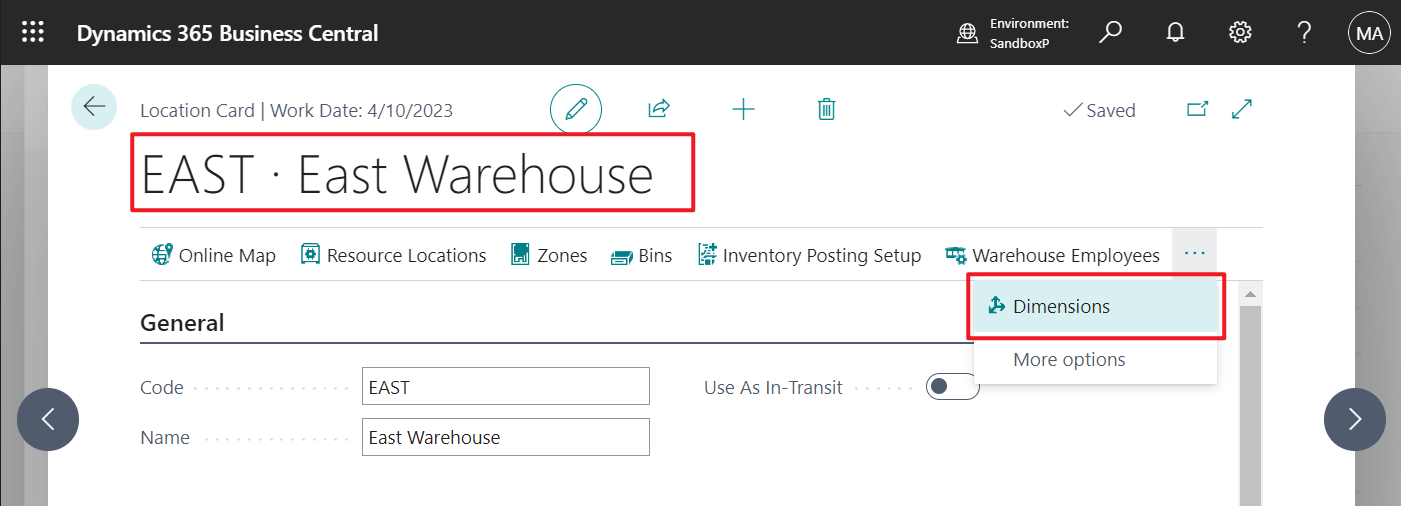
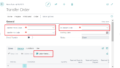
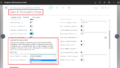
コメント