Hi, Readers.
Today, I would like to talk about Default Dimension Priorities in Business Central.
As you know, Dimension is a very useful tool in Business Central which make it easy to gain additional insights into its financial data.
For example, instead of setting up separate general ledger accounts for each department and project, you can use dimensions as a basis for analysis and avoid having to create a complicated chart of accounts.
We can assign a default dimension for a specific account, such as customers, vendors, items and other accounts. The dimension will be copied to the journal or document when we enter the account number on a line.
Different account types, such as a customer account and an item account, can have different default dimensions set up. As a result, an entry can have more than one default dimension proposed for a dimension.
So there will be a question here, what happens when different dimension values are set for the same Dimension on different account types? For example, Aera – Europe North (EU) in Item, and Aera – America North in Customer, when adding a new sales line, which one will the Business Central take?
Let’s do a test.
Customer: 10000 Adatum Corporation
Dimension: AREA
Dimension Value: 70
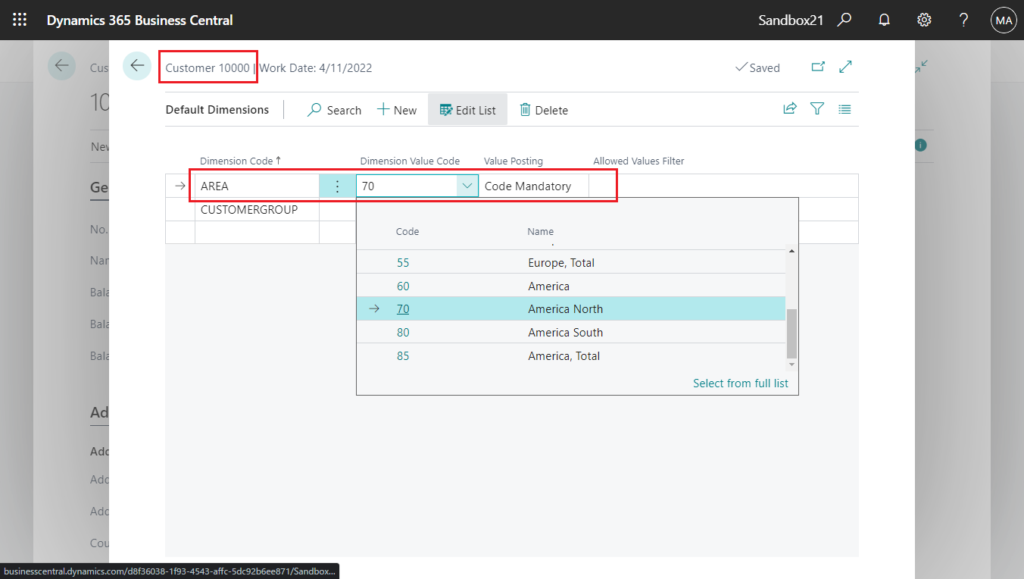
Item: 1896-S
Dimension: AREA
Dimension Value: 30
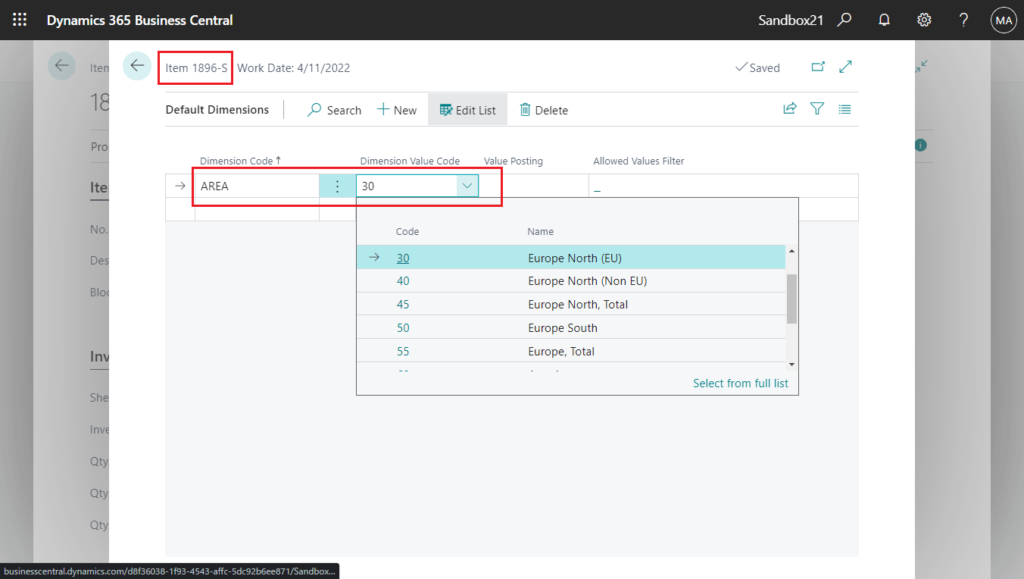
Create a new sales order, and add a sales line.
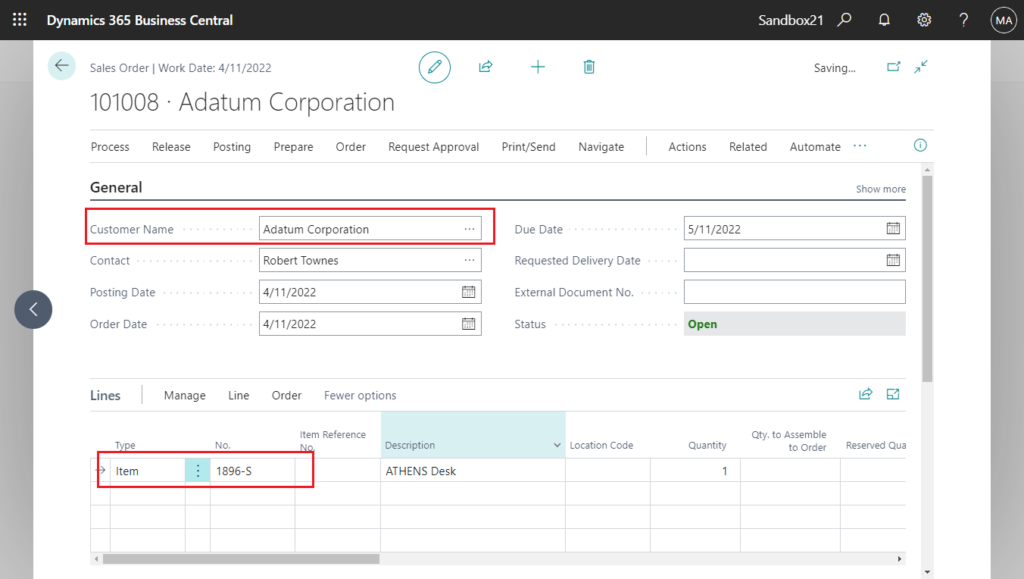
The dimension of Area in the sales line is 70, taken from the customer 10000.
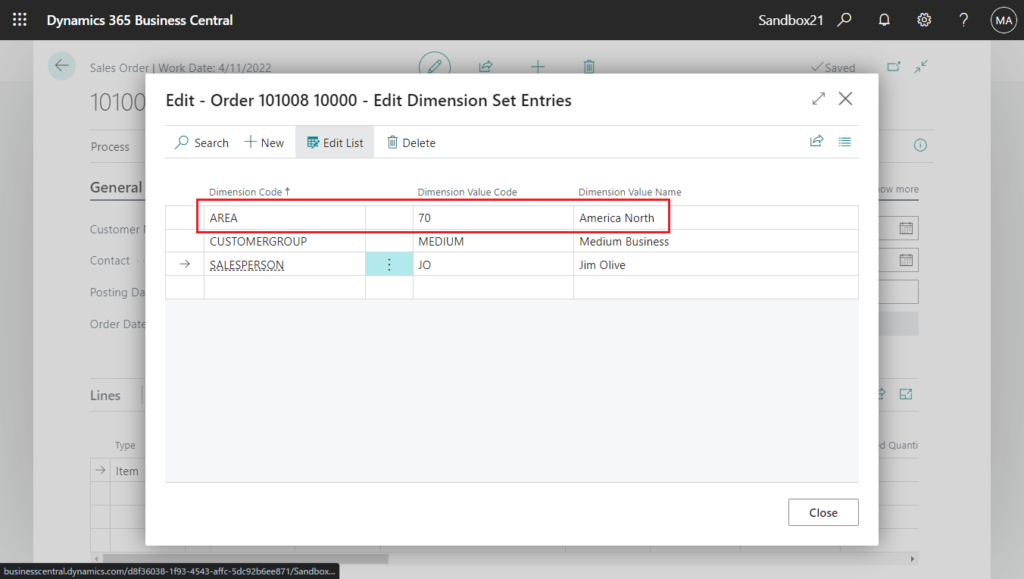
Test Video:
Why? This is because Business Central will always select the table with the lowest table ID by default.
Customer (18)
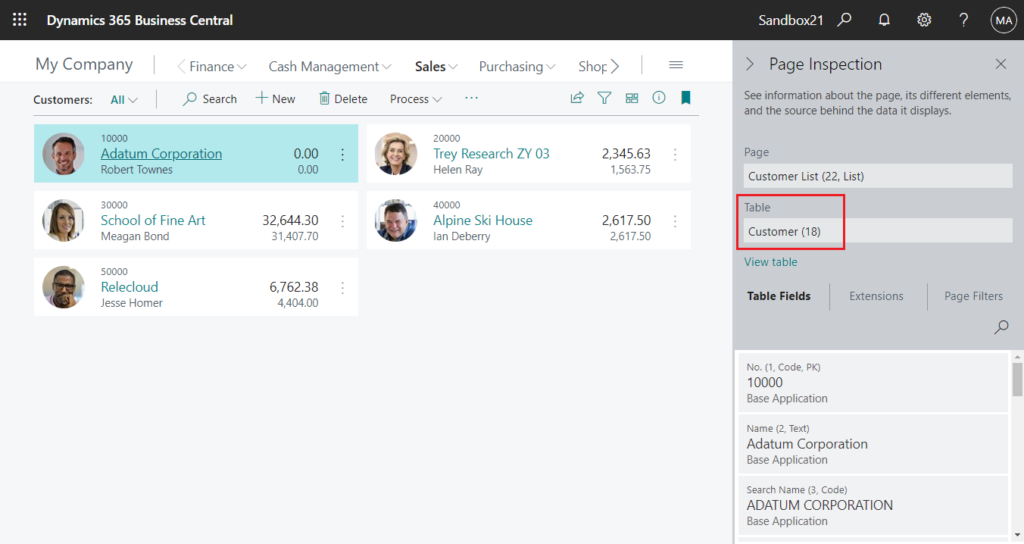
Item (27)
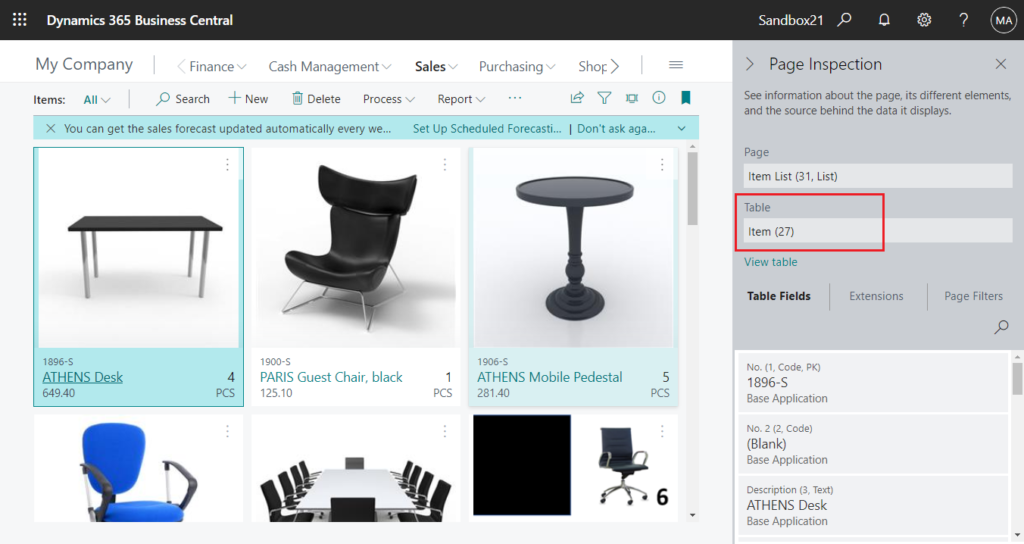
To avoid such conflicts, we can apply priority rules to the different sources.
Choose Tell Me icon, enter Default Dimension Priorities, and then choose the related link.
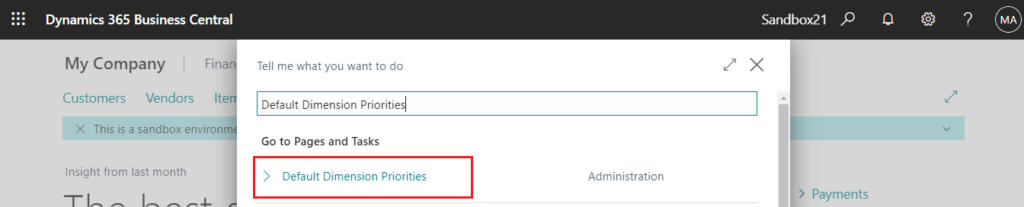
On the Default Dimension Priorities page, in the Source Code field, enter the source code for the entry table to which default dimension priorities will apply.
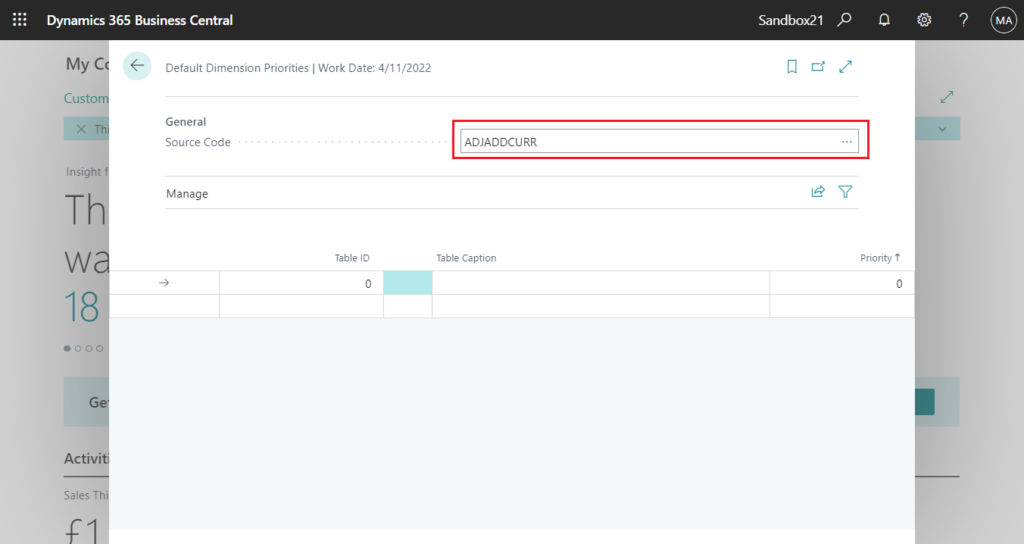
For example, Sales
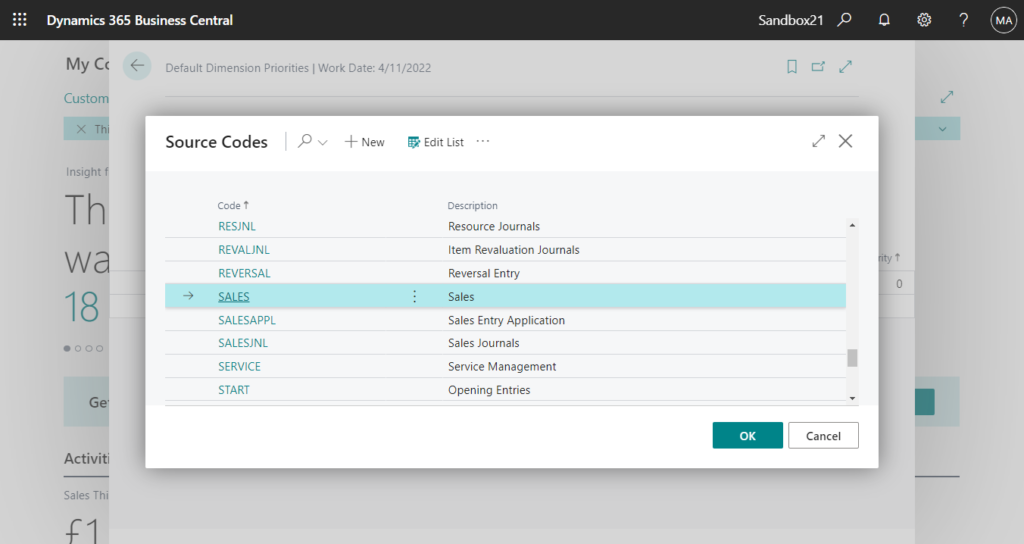
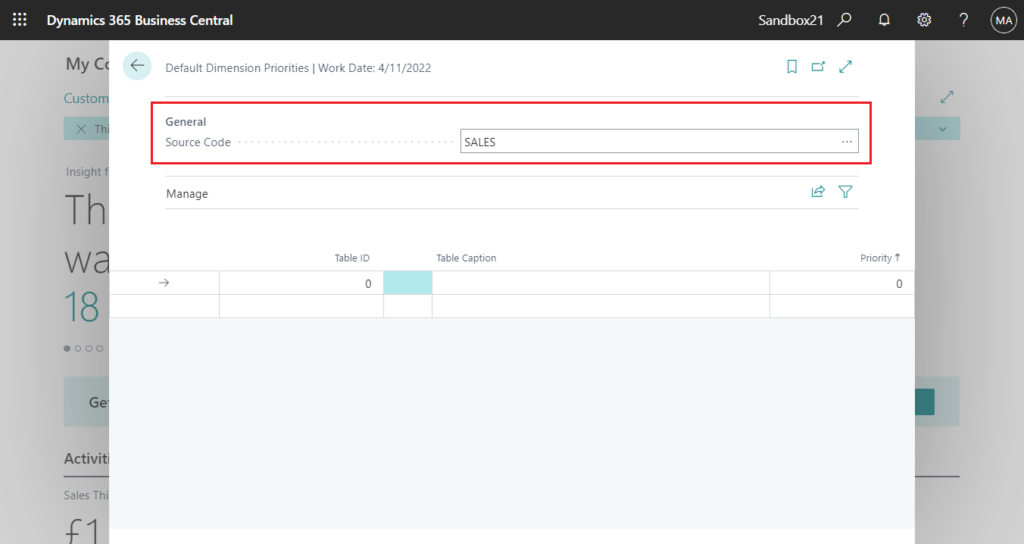
PS: A source code indicates where an entry was created. Entries are created when journals and invoices are posted and when certain batch jobs are executed. Each posting type has a specific source code that is assigned when individual entries are created. More details: Link
The fill in lines for each default dimension priority that you want for the selected source code.
For example,
| Table ID | Table Caption | Priority |
|---|---|---|
| 27 | Item | 1 |
| 18 | Customer | 2 |
Priority
Specifies the priority of an account type, with the highest priority being 1.
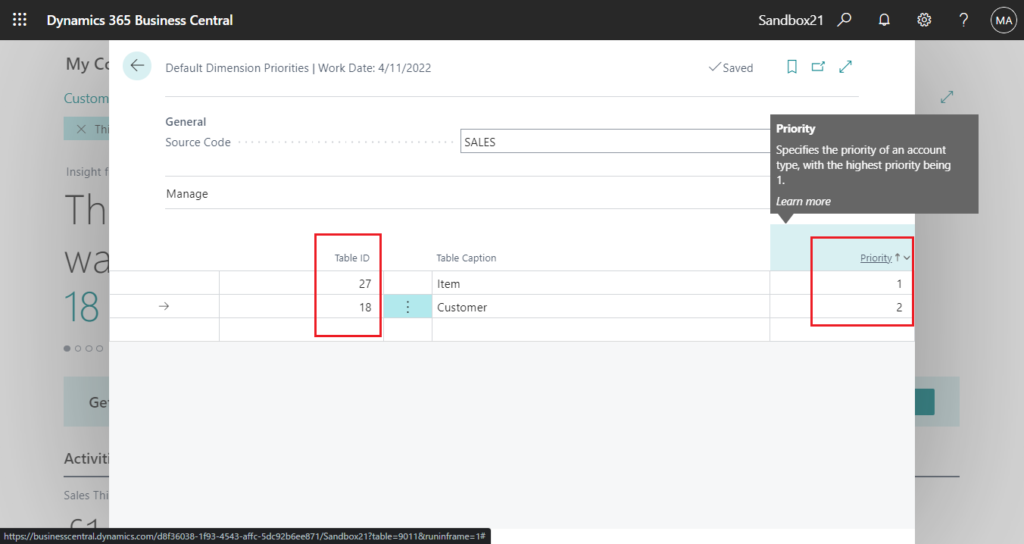
Important
If you set up two tables with the same priority for the same source code, Business Central will always select the table with the lowest table ID.
Okay, let’s try the above test again.
This time we can find that the dimension value on the item 1896-S has been set.
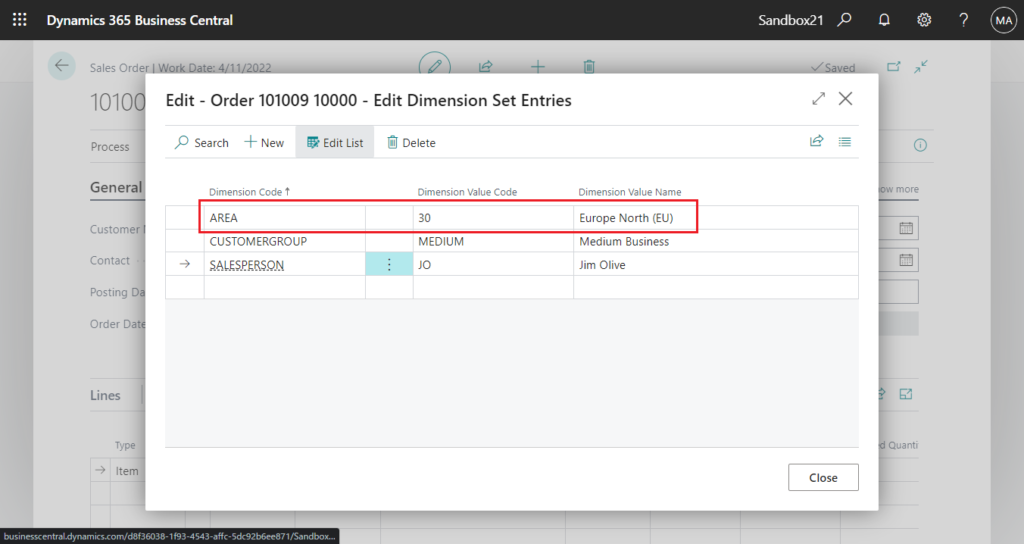
Test Video:
Find more about To set up default dimension priorities in MS Docs.
END
Hope this will help.
Thanks for reading.
ZHU

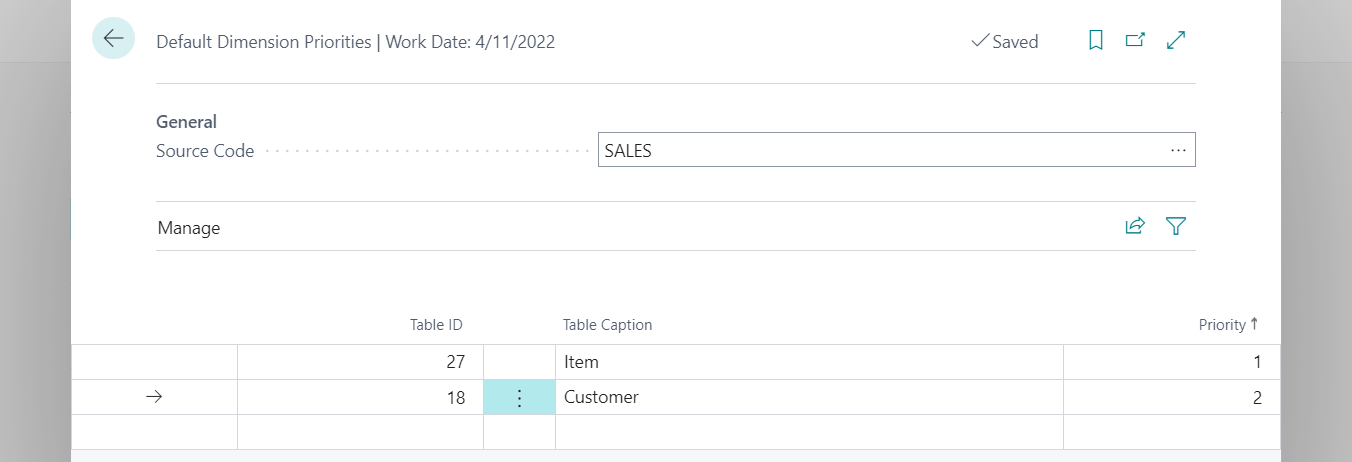
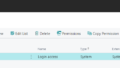
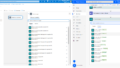
コメント