Hi, Readers.
Yesterday, the preview environment for Dynamics 365 Business Central 2021 release wave 1 (BC18) is available. Learn more: https://yzhums.com/10601/.
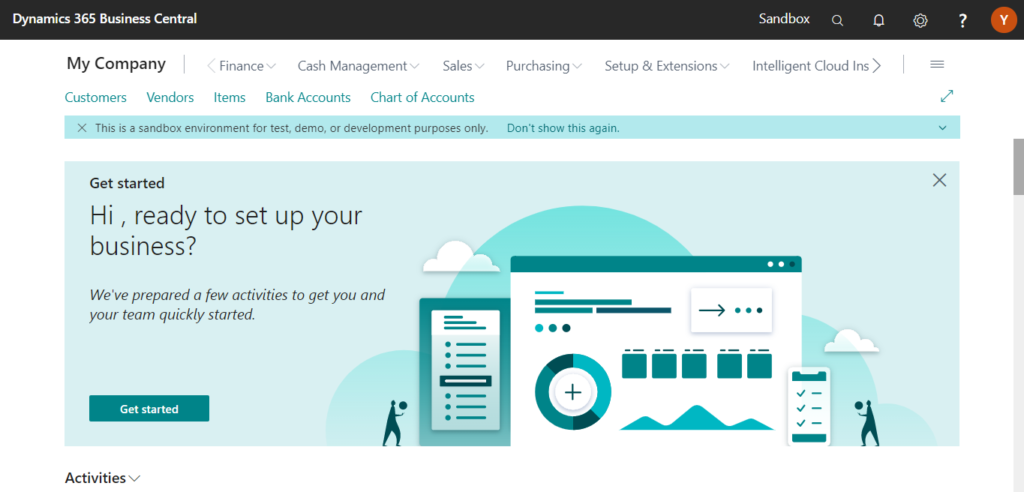
I will test and share some new features that I hope will help.
Inventory documents – new capability to adjust your inventory:
Feature details:
You can use inventory documents to reprint an item journal after you post it.
You can use the Inventory Receipt and Inventory Shipment documents to adjust your inventory. You can print these documents at any stage, release and reopen them, and assign common values, including dimensions, in the header.
Both documents are ready to use after you set up the number series on the Inventory Setup page.
・Search for Inventory Receipt to register an increase of inventory. For example, this is useful when preparing to go live or adding open balances.
・Search for Inventory Shipment to write off missing or damaged goods.
If you want to reprint posted documents, find the documents as Posted Inventory Receipt and Posted Inventory Shipment, respectively.
You can specify which reports must be printed at different stages. The following Usage options are available on the Report Selection – Inventory page:
・Inventory Receipt
・Inventory Shipment
・Posted Inventory Receipt
・Posted Inventory Shipment
Now you can search for Inventory Receipts and Inventory Shipments features in Tell me.
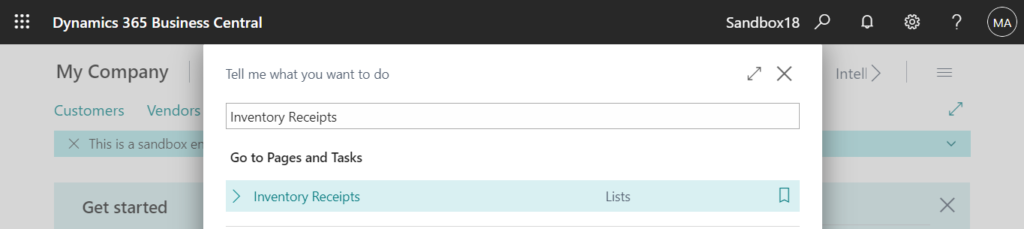
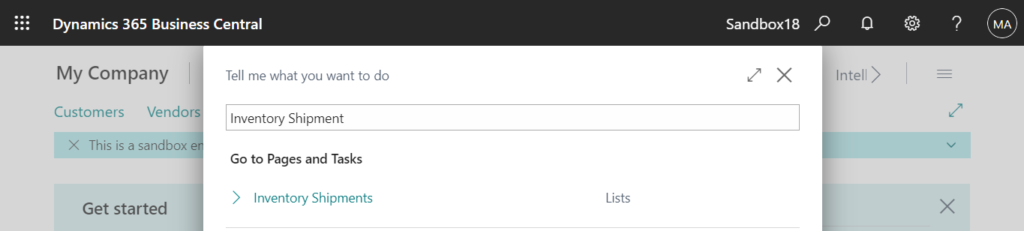
But Posted Inventory Receipt and Posted Inventory Shipment are not searchable.
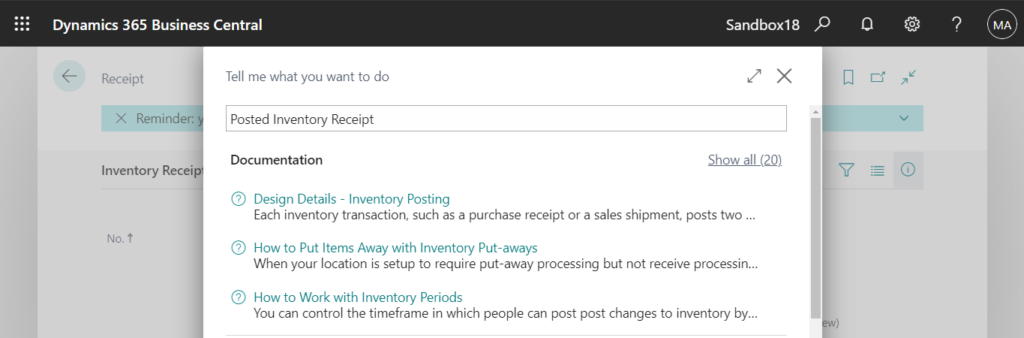

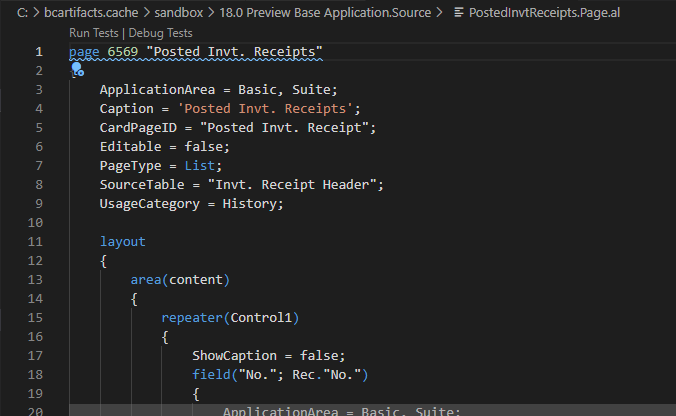
OK, Let’s see some details.
First set up the number series on the Inventory Setup page.
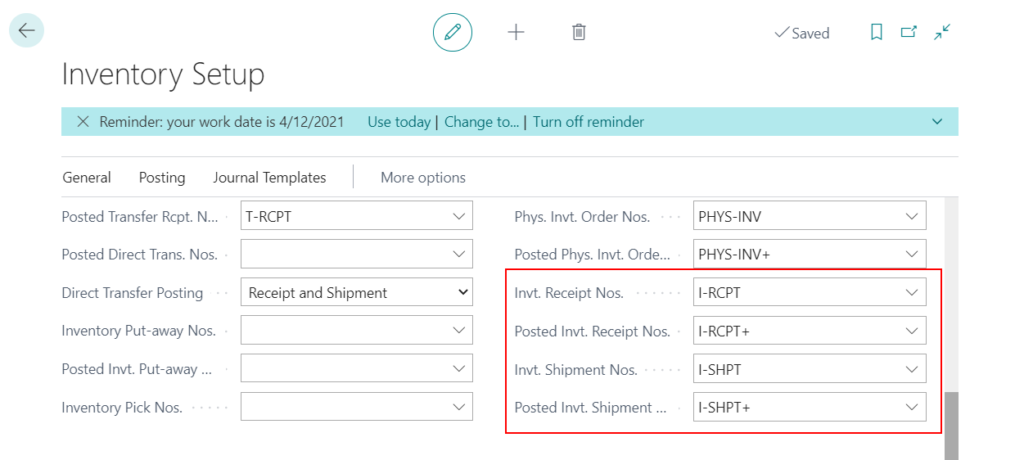
Inventory Receipts
1. Choose the Tell me icon, enter Inventory Receipts, and then choose the related link.
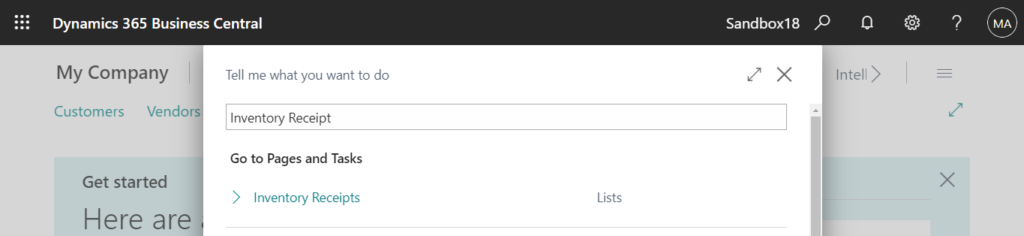
2. Choose New on the Receipt page.
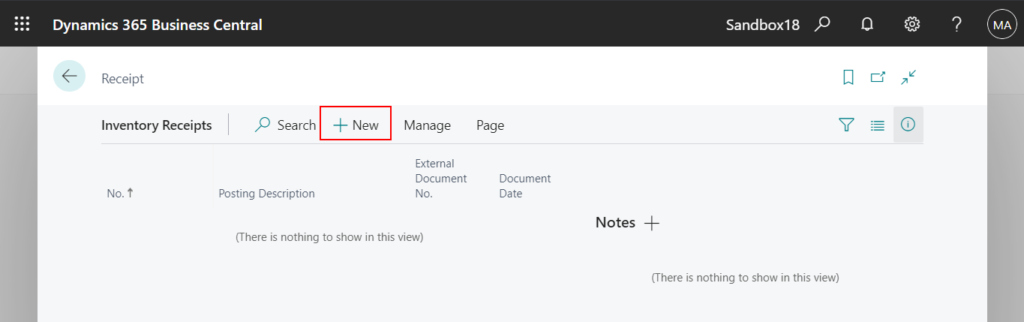
2. Enter the required data in the General group.
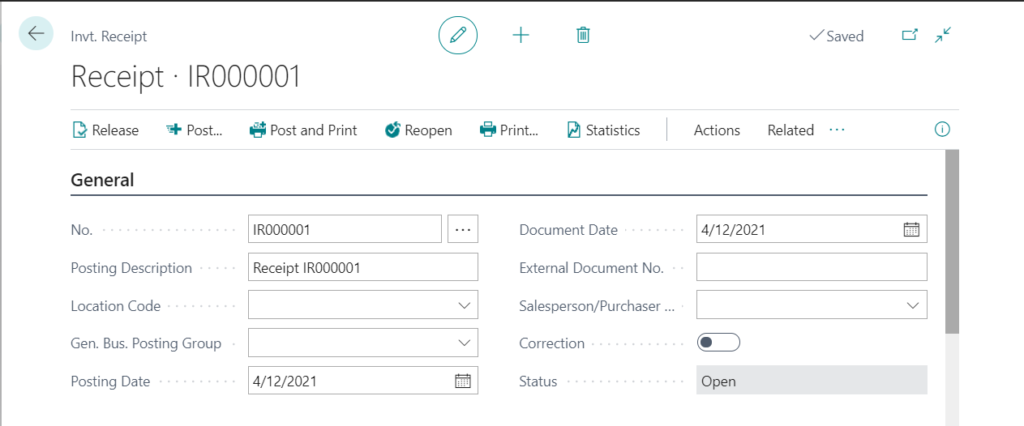
3. Add items you want to receipt, both Quantity and Unit Amount can be modified.
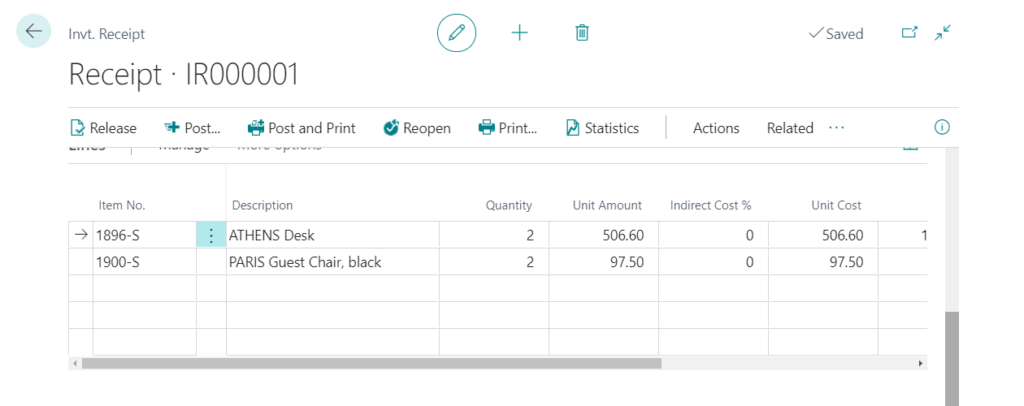
4. Choose Release. (Not required)
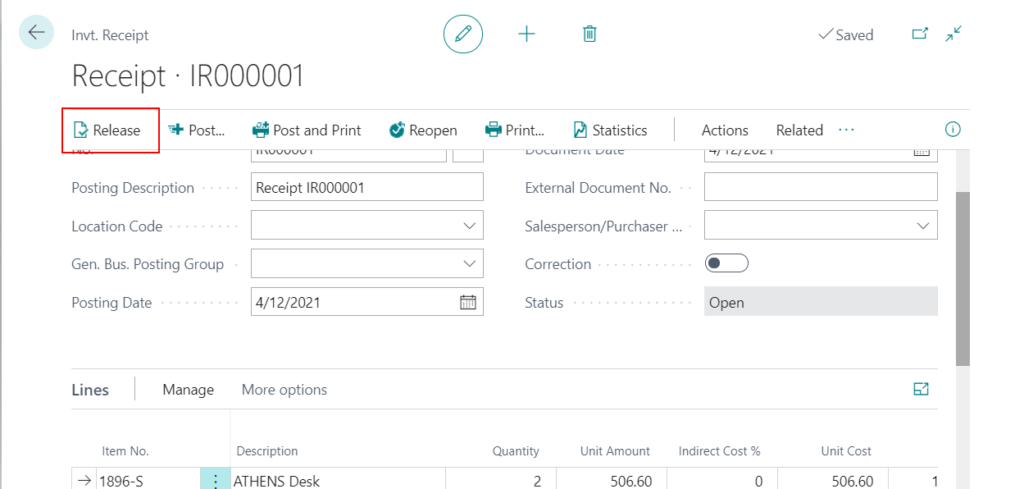
5. Choose Post…
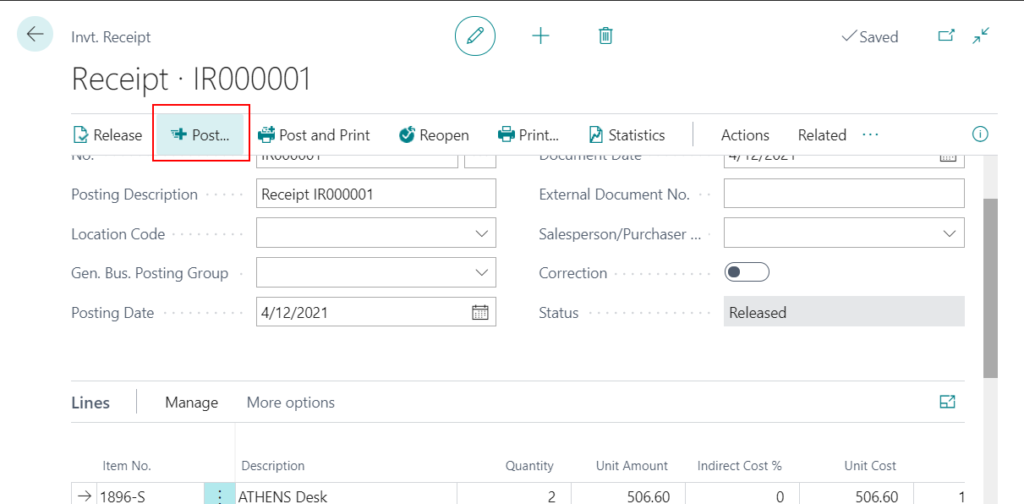
Choose Yes.
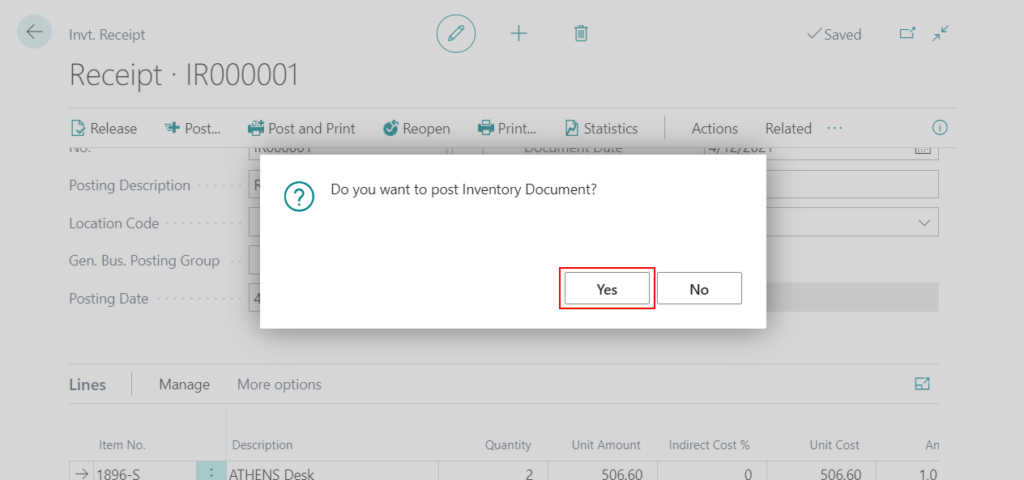
As with sales orders, transfer orders, etc., the documents are automatically deleted when the posting is complete.
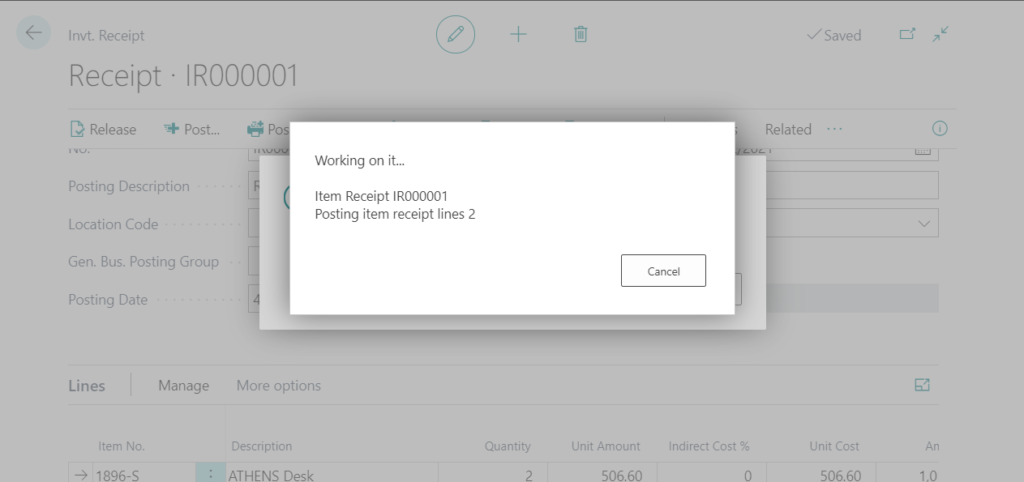
6. Confirm the posted data.
Choose the Tell me icon, enter Item Ledger Entries, and then choose the related link.
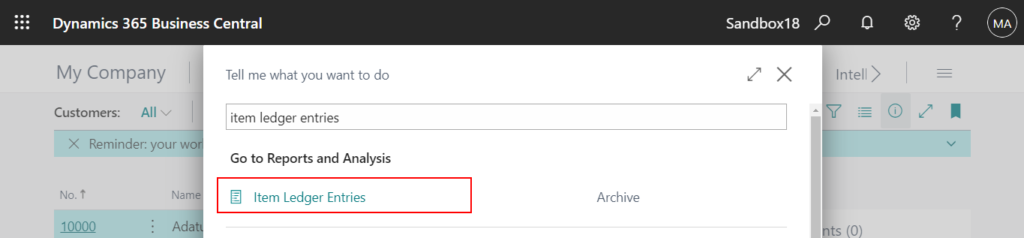
Entry Type: Positive Adjmt.
Document Type: Inventory Receipt
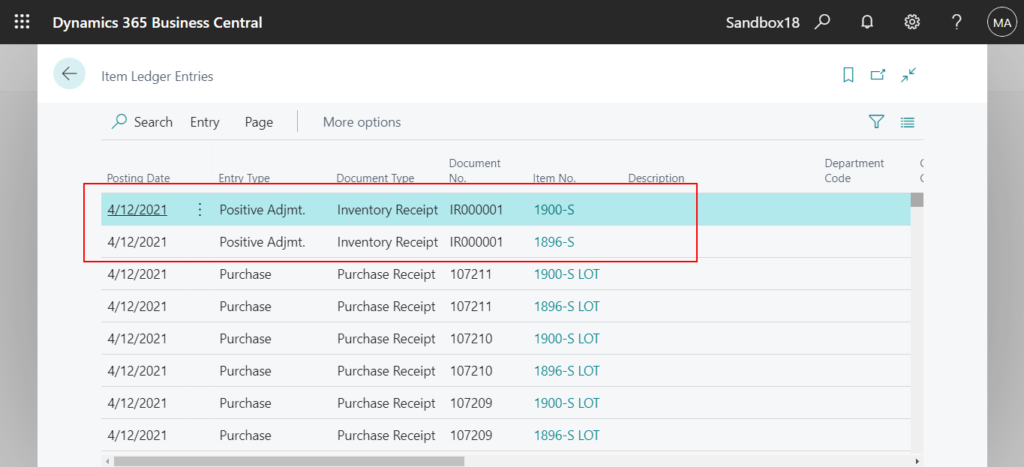
Select the ledger entry line, then choose Entry -> Find entries…
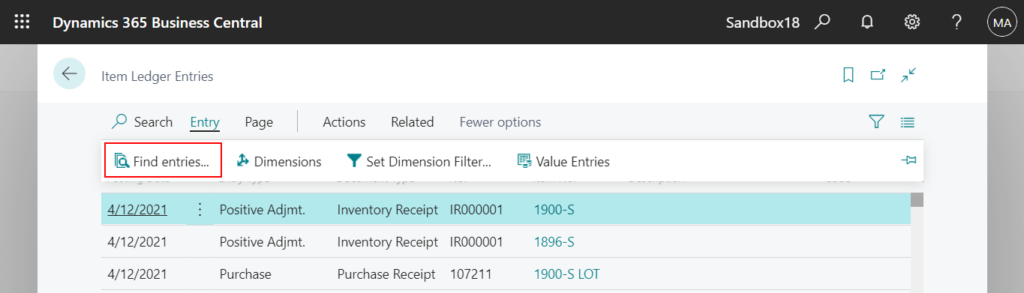
You can open Posted Invt. Receipt.
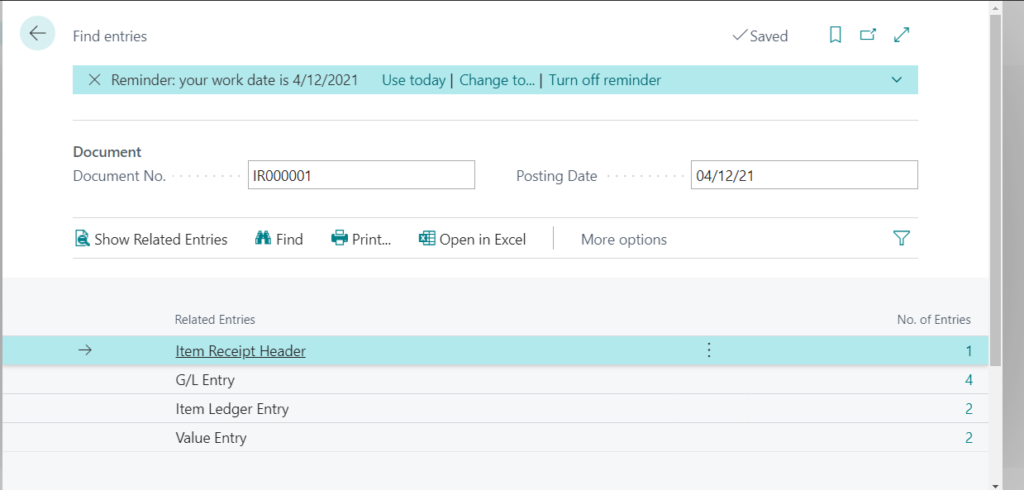
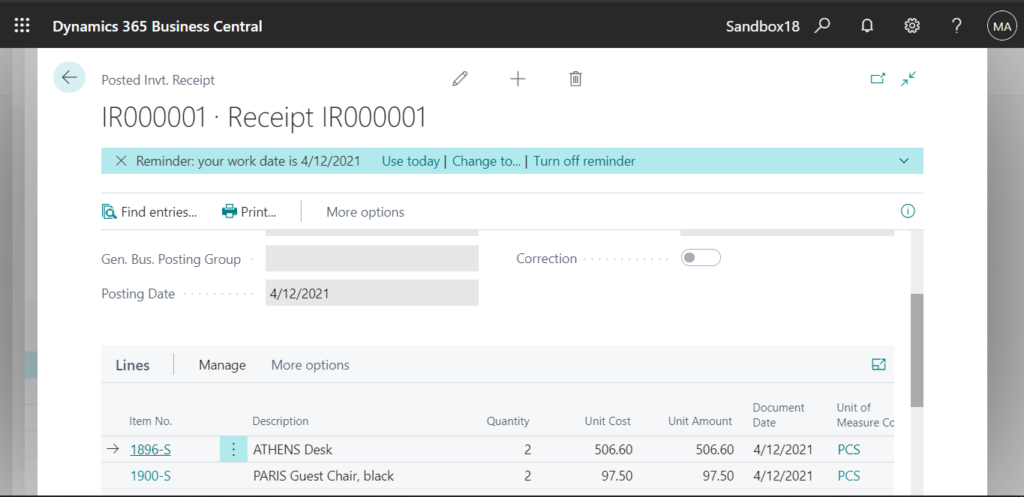
Inventory Shipments
Similar to the Inventory Receipts seen above.
Create a new inventory shipment and post.
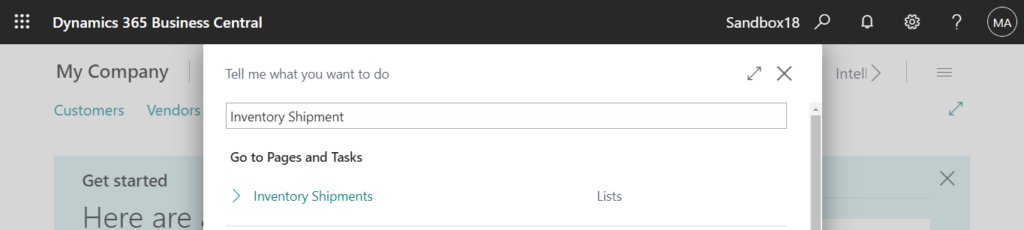
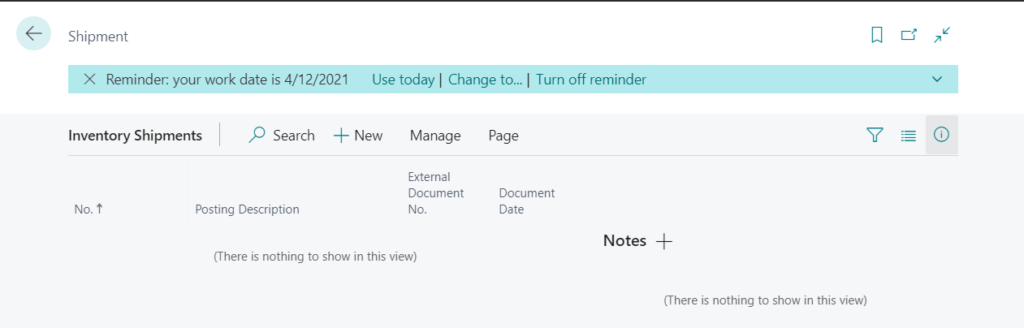
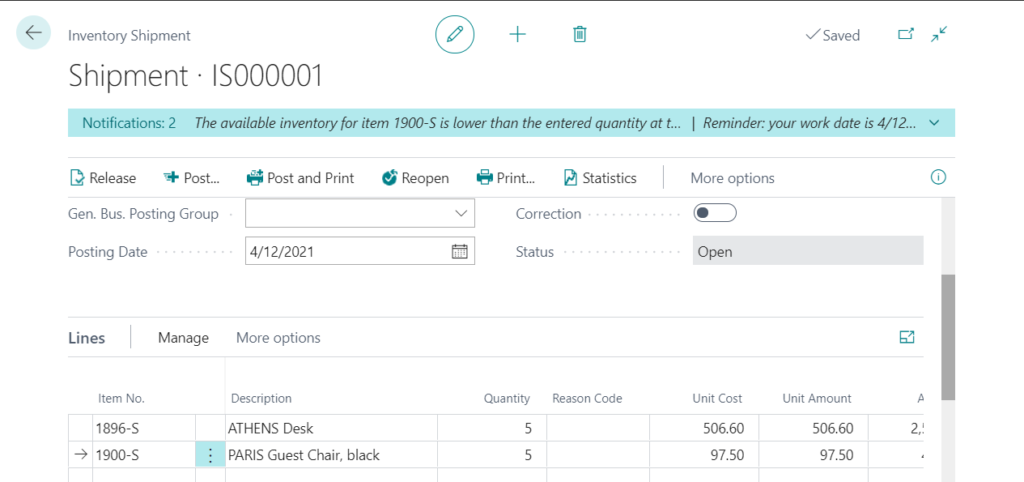

Then in Item Ledger Entries page.
Entry Type: Negative Adjmt.
Document Type: Inventory Shipment
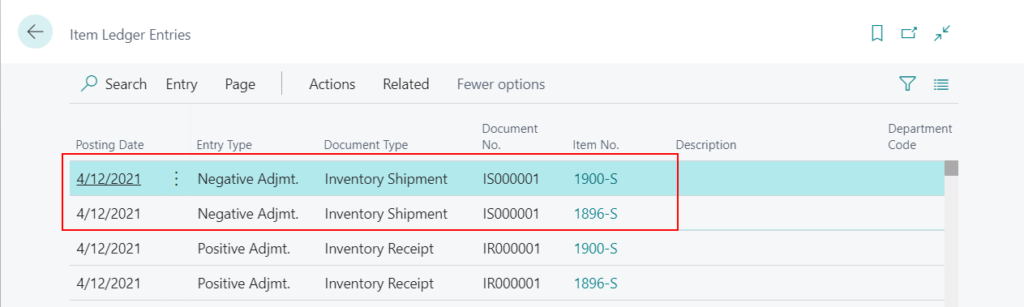
You can open the Posted Invt. Shipment page from Find entries…
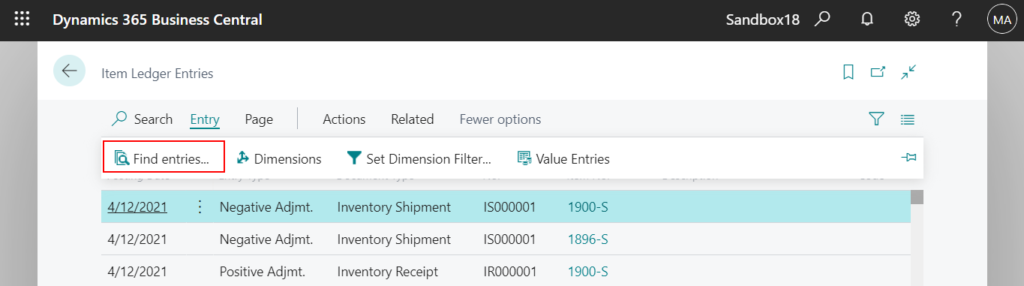
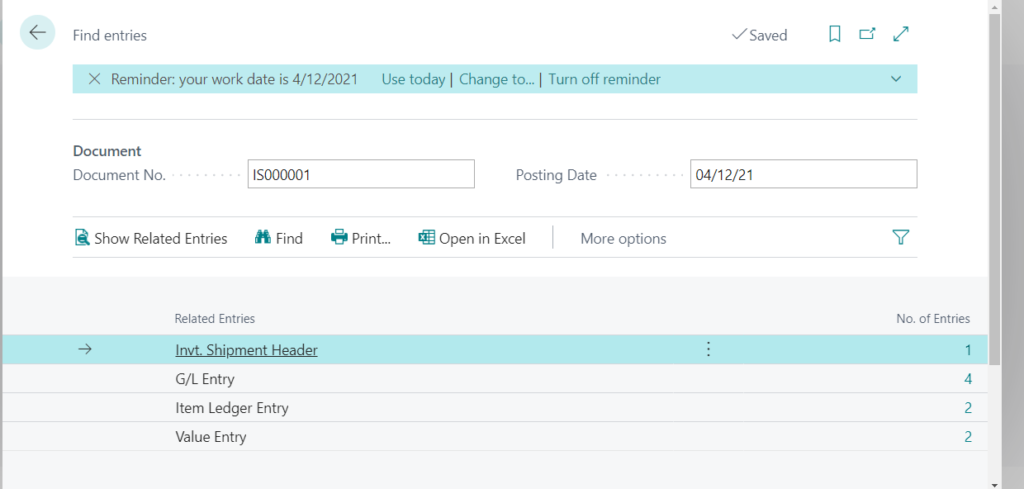
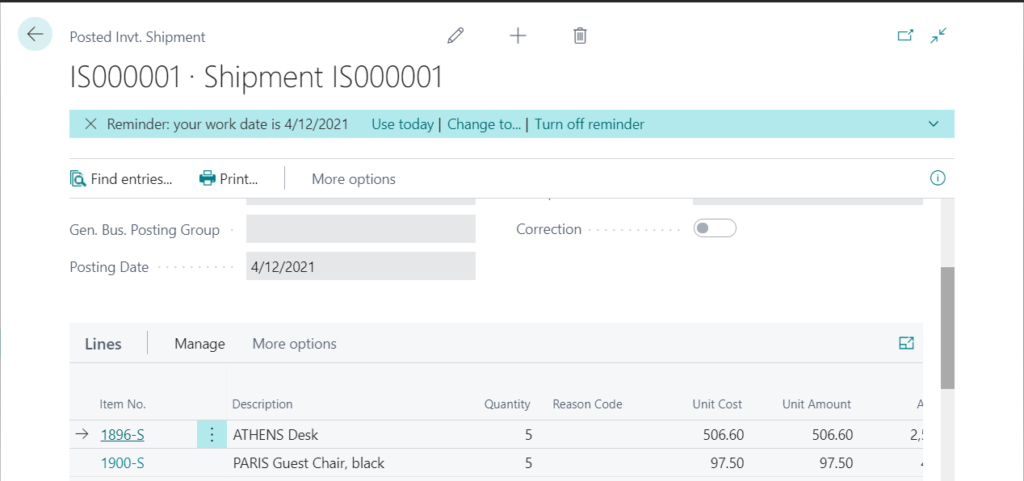
PS: You can also find the posted records on the Item Registers page.
Source Code is INVTRCPT and INVTSHPT.



END
Hope this will help.
Thanks for reading.
ZHU

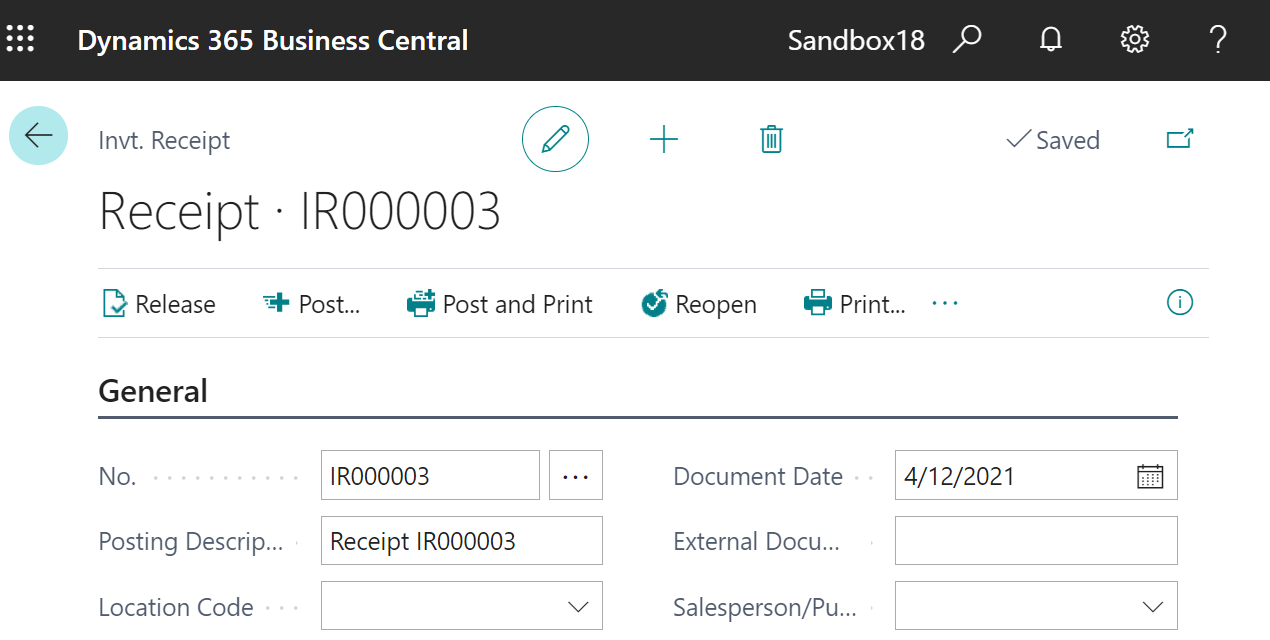
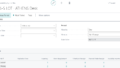
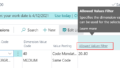
コメント