Hi, Readers.
I was asked an interesting question before, if there is a way to import the Dimension Combinations.
What are dimension combinations?
In Business Central, if you want to avoid posting entries with contradictory or irrelevant dimensions, you can using dimension combinations feature to block or limit specific combinations of two dimensions. A blocked dimension combination means you cannot post both dimensions on the same entry regardless of what the dimension values are. In contrast, a limited dimension combination means you can post both dimensions to the same entry, but only for certain combinations of dimension values.
Let’s take a brief look at this feature.
To set up dimension combinations
1. Choose Tell me icon, enter Dimension Combinations, and then choose the related link.
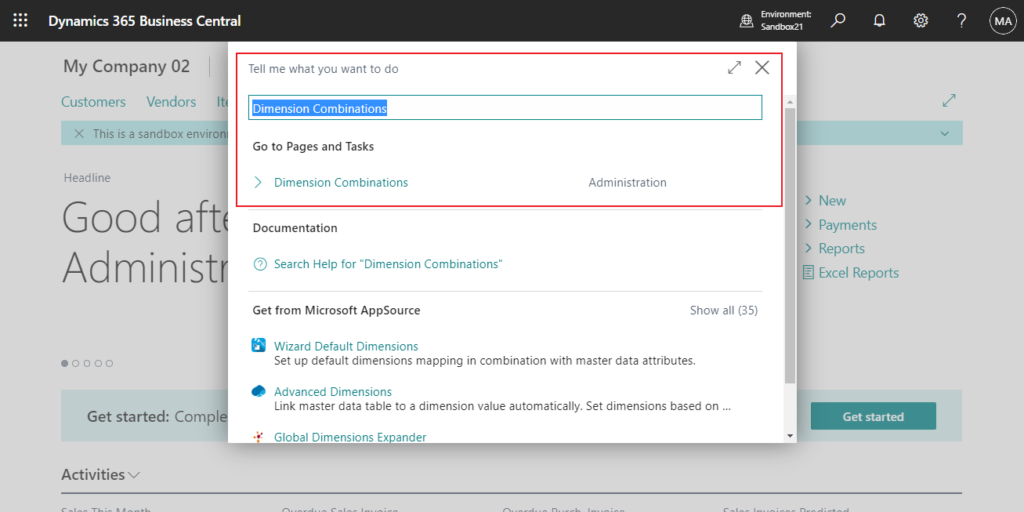
2. On the Dimension Combinations page, choose the dimension combination field you want from the following options.
| Field | Description |
|---|---|
| No limitation | This dimension combination has no restrictions. All dimensions values are allowed. |
| Limited | This dimension combination has restrictions depending on which dimension values that you enter. You must define the limitations on the Dimension Value Combination page. |
| Blocked | This dimension combination is not allowed. |
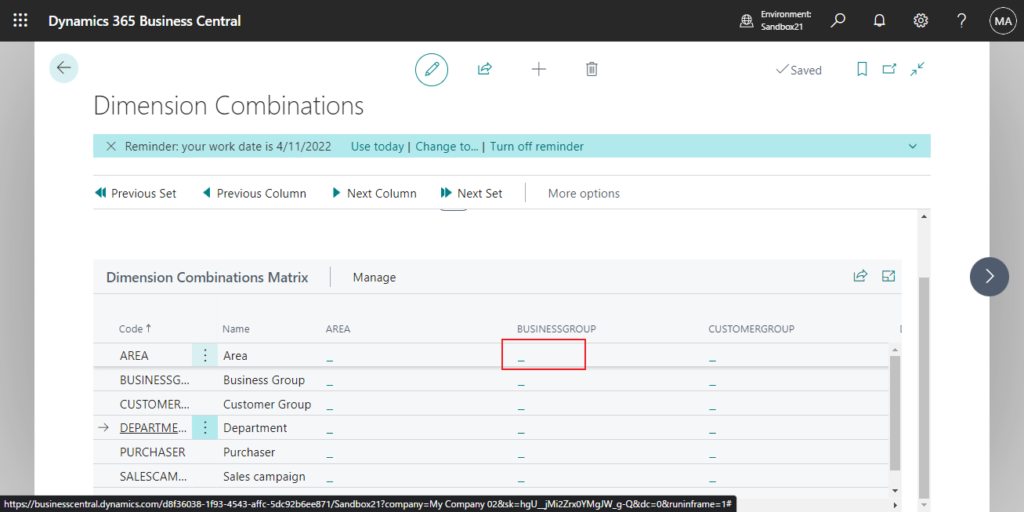
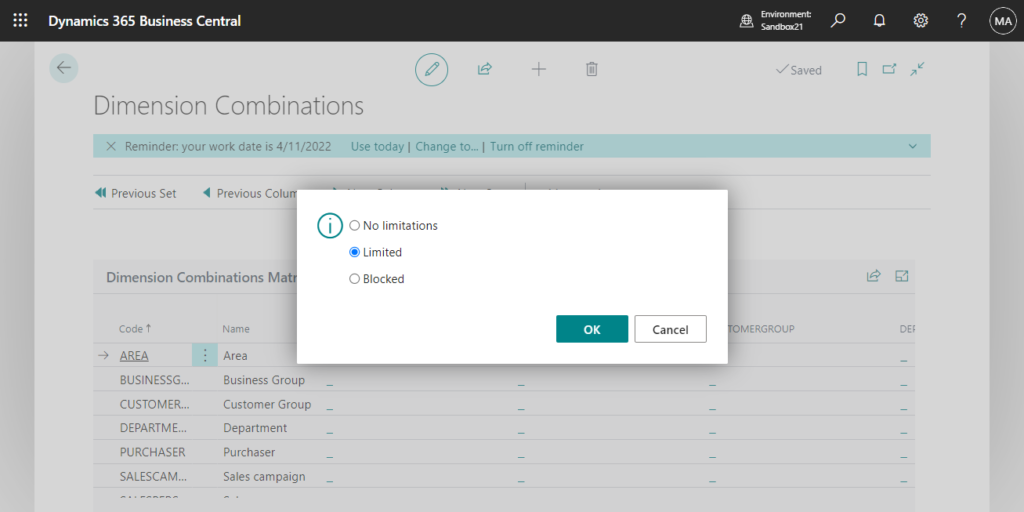
3. If you selected the Limited option, you must define which combinations of dimension values are blocked. To do this, choose the field to define the dimension value combination.
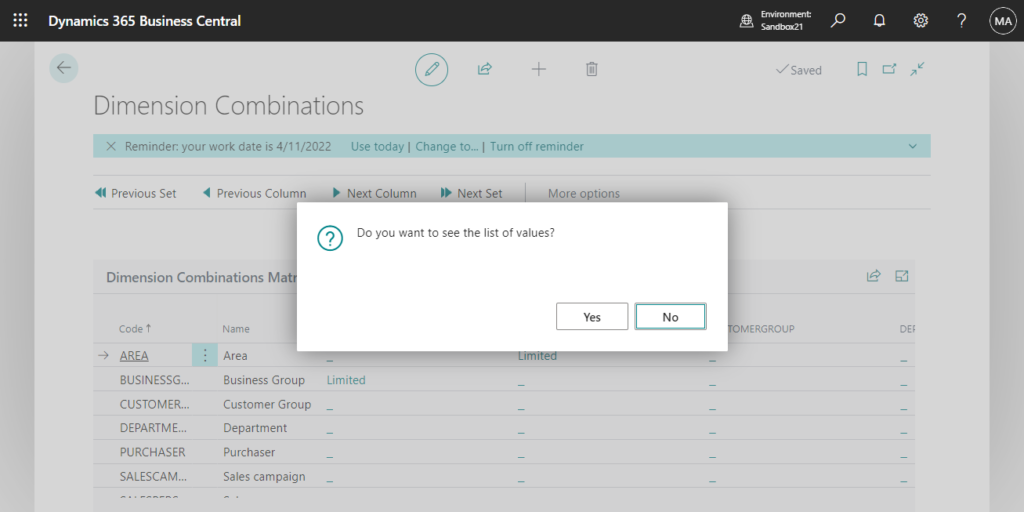
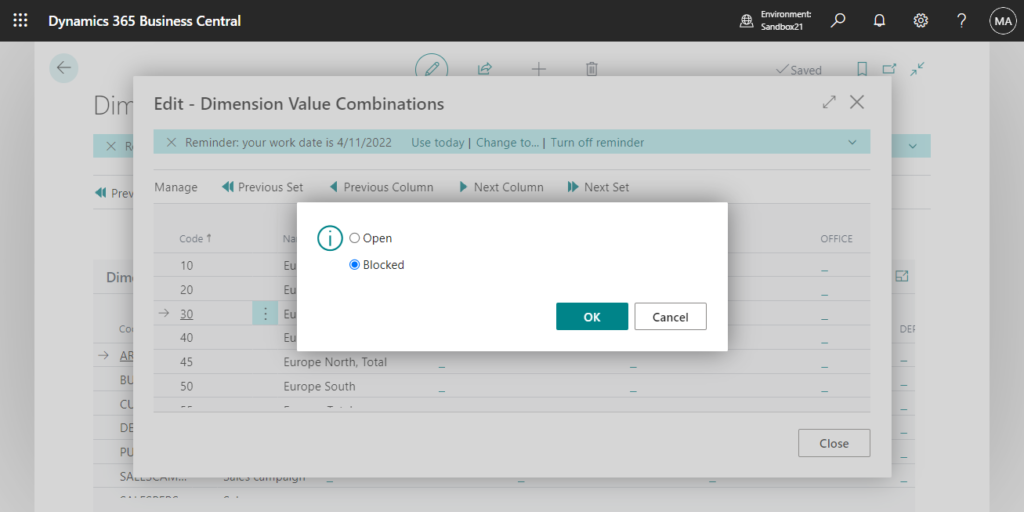
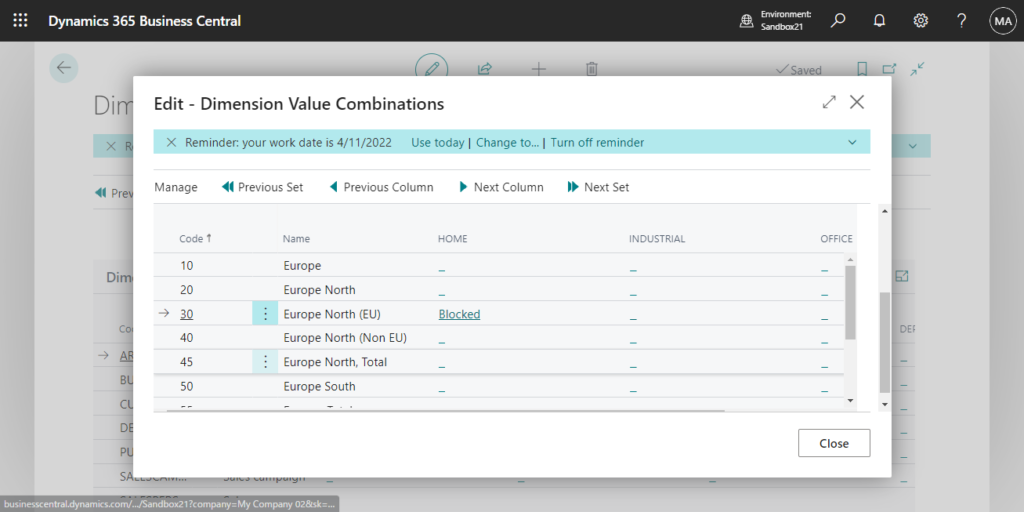
4. Now select a dimension value combination that is blocked and enter Blocked in the field. A blank field means the dimension value combination is allowed. Repeat if multiple combinations are blocked.
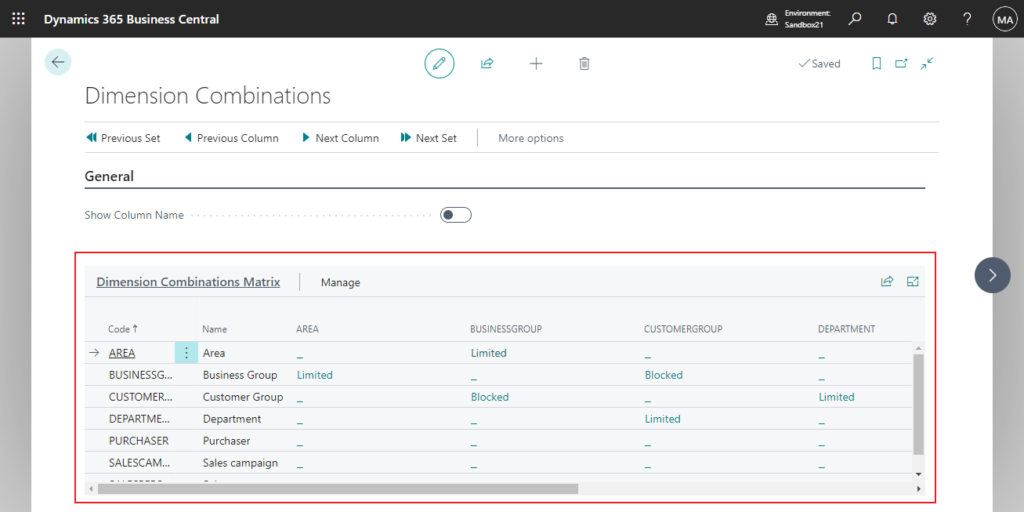
Well, there are two main pages in this feature.
Dimension Combinations Matrix (9251, ListPart):
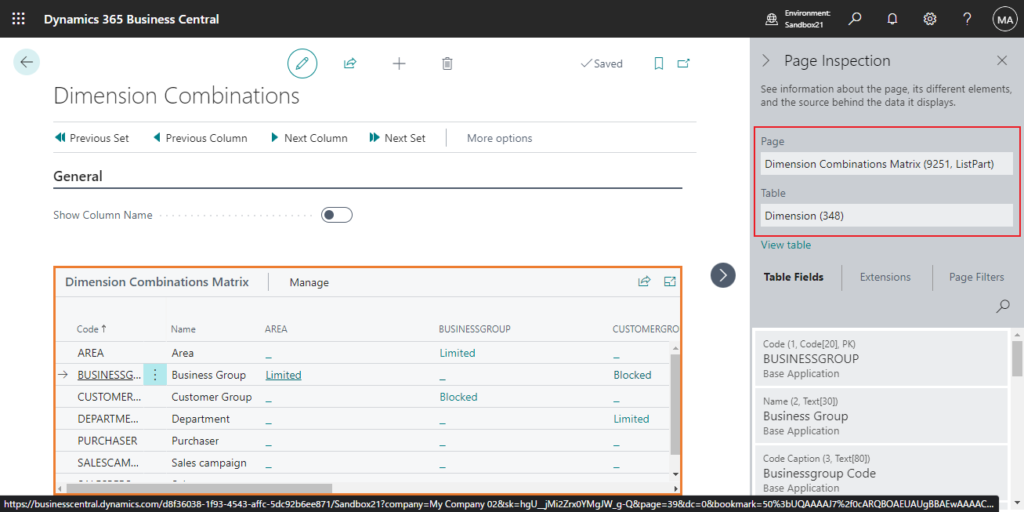
Dim. Value Combinations Matrix (9253, ListPart):
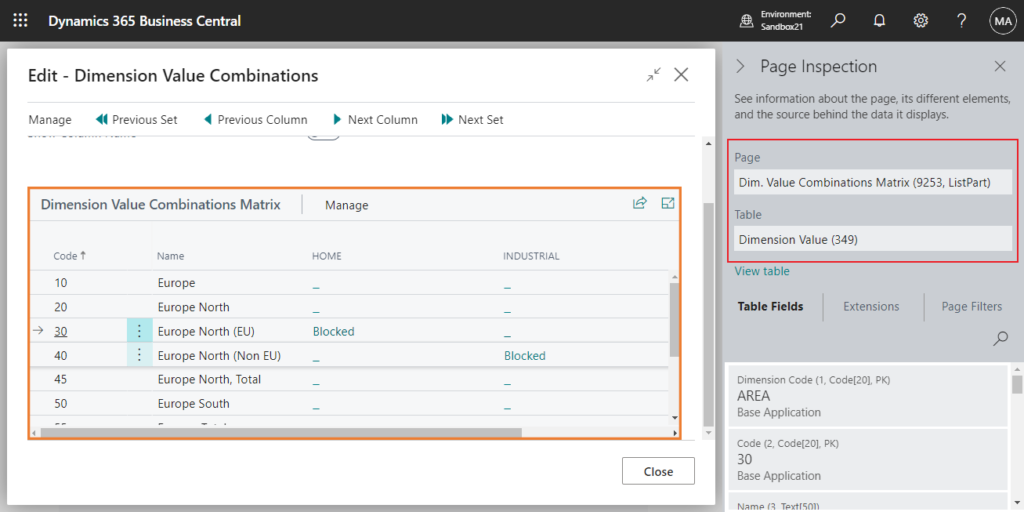
But their source tables are Dimension and Dimension Values respectively, and do not contain any fields for Combination features.
So, how to do it?
This is actually not difficult, just need to find these two tables.
table 350 “Dimension Combination”
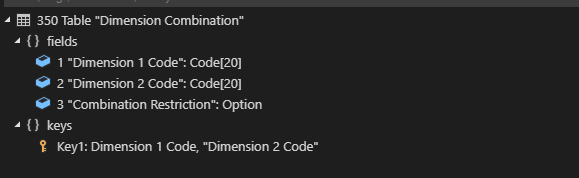
table 351 “Dimension Value Combination”
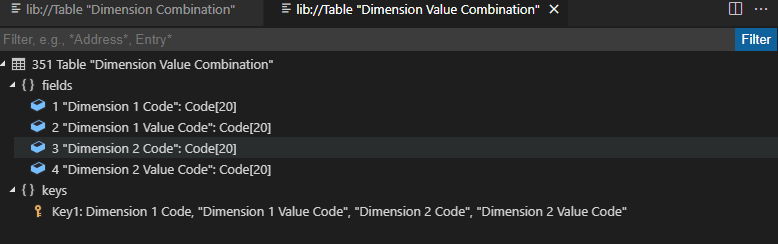
Once you know the tables, it’s much easier.
Add these two tables in the Configuration Package, and then try to export the data. More details about How to Export and Import Data (Using Configuration Packages).
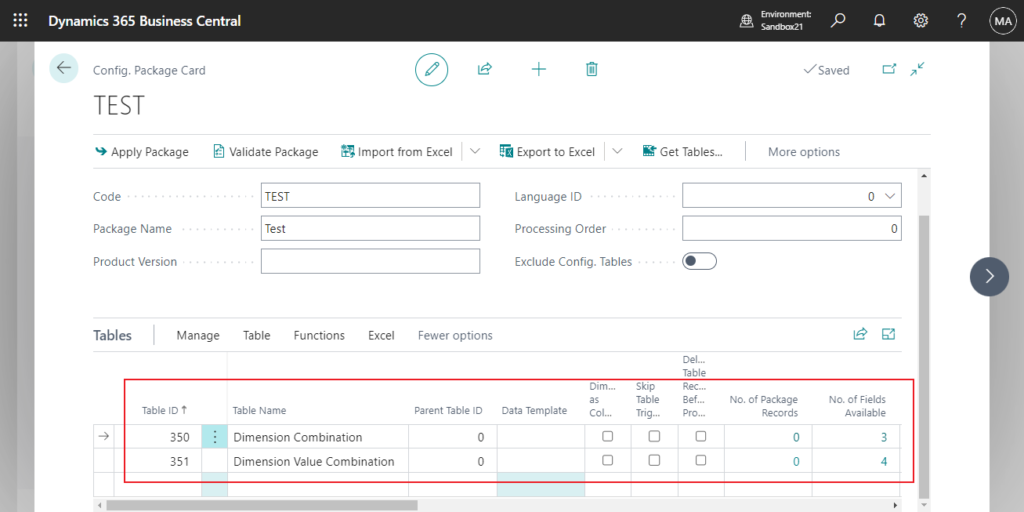
Okay, looks like no problem.
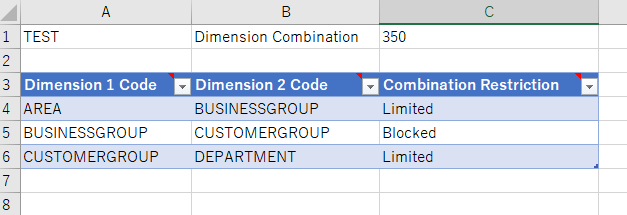
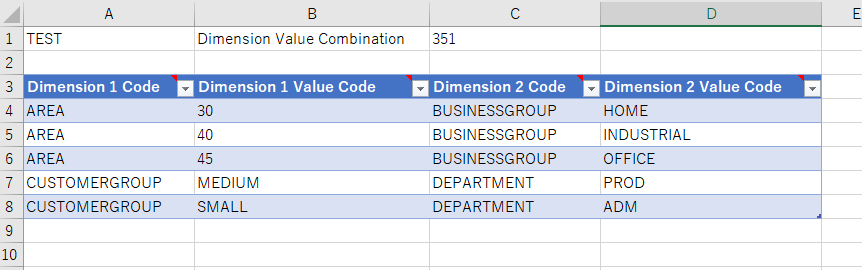
Let me do an import test.
First clear all records of dimension combinations, and then import the Excel file just exported.
Test Video:
PS: The above test only used Configuration Package to import data, you can also use XMLPort, ExcelBuffer, APIs, Web Service and other methods to import.
END
Hope this will help.
Thanks for reading.
ZHU

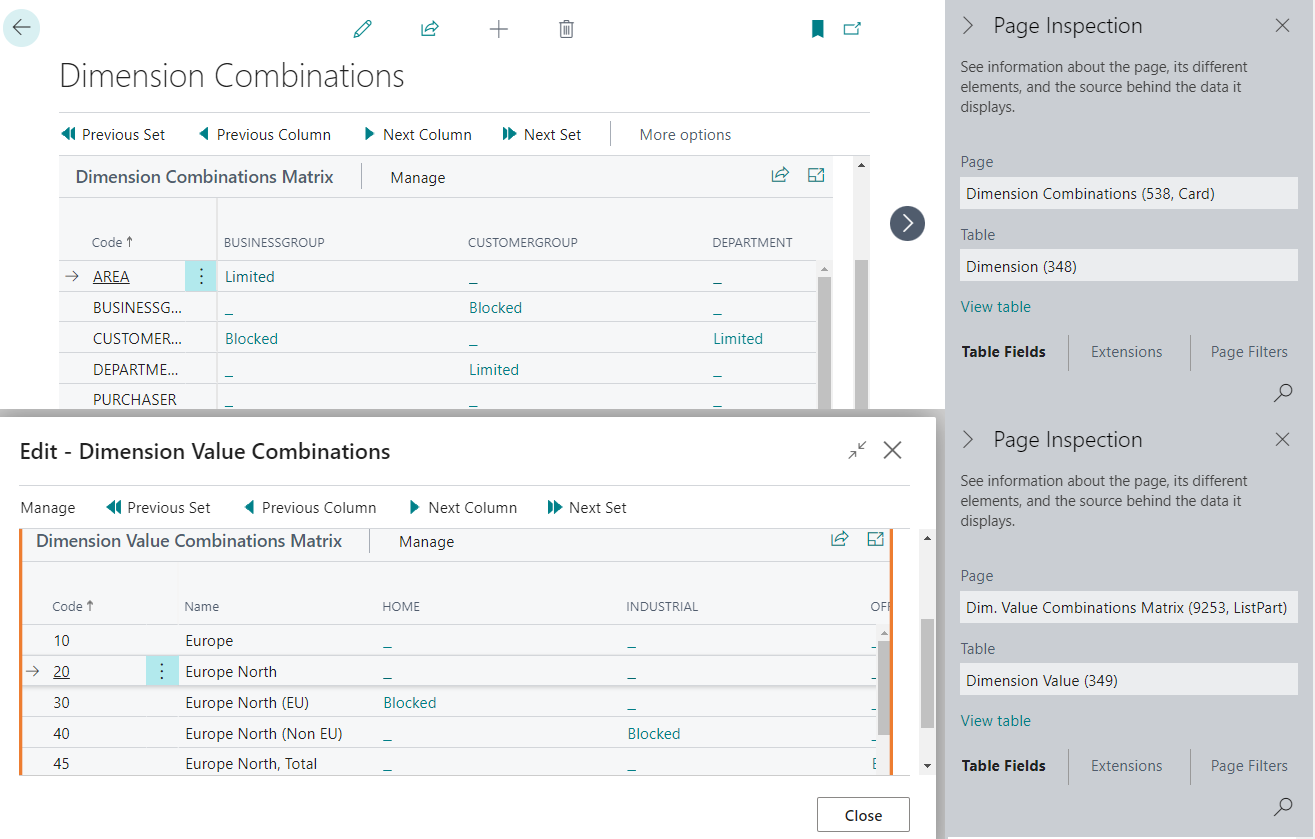
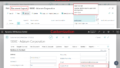
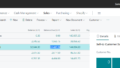
コメント