Hi, Readers.
Today I would like to briefly discuss AllowScheduling and the request page (Schedule… and Multiple Previews) in Business Central.
As you might know, on the request page of the report, you can schedule a report to run at a specific date and time. Scheduled reports are entered in the job queue and processed at the scheduled time, similar to other jobs. You choose the Schedule… option after you choose the Send to… button, and then you enter information such as printer, and time and date. The report is then added to the job queue and will be run at the specified time. When the report is processed, the item will be removed from the job queue.
For example:
Choose Send to… on the request page.

Choose Schedule…

You can choose to save the report to a file, such as an Excel, Word, or PDF, print it to a selected printer, or only generate the report.

When you schedule a report to run, you can specify that it must run every Thursday by setting the Next Run Date Formula field to D4.

Choose OK to schedule the report.

In Job Queue Entries:


If you choose to save the report to a file, then the processed report is sent to the Report Inbox area on your Role Center, where you can view it.

Okay, let’s return to the topic. In fact, this feature is controlled by a property in the report. So in this post, I would like to introduce the AllowScheduling Property in the report.
AllowScheduling Property: Sets whether a report can be scheduled to run in the background.
true if a report can be scheduled; otherwise, false. The default is true.
For example:
AllowScheduling = true

You can schedule to run the report in the background.

AllowScheduling = false

You can not schedule to run the report in the background.

Note:
When setting AllowScheduling Property to false, the report won’t support multiple previews (Preview -> Preview & Close). false cancels the effect of the SaveValues request page property, which enables the multiple previews feature.

Let’s look at some details.
AllowScheduling = true
SaveValues = true


AllowScheduling = true
SaveValues = false


AllowScheduling = false
SaveValues = true


AllowScheduling = false
SaveValues = false


In concluding:
| AllowScheduling Property | SaveValues Property | Multiple Previews | Schedule… |
| True | True | 〇 | 〇 |
| True | False | × | 〇 |
| False | True | × | × |
| False | False | × | × |
END
Hope this will help.
Thanks for reading.
ZHU


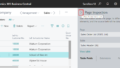
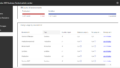
コメント