Hi, Readers.
We have discussed How to get your last login info (Penultimate login DateTime) and How to list currently logged in users (Sessions) before.
Today I would like to talk about another topic about this, how to check user login history of Business Central.
There are generally two ways to do this, Register Time and Sign-in logs. Let’s see more details.
Register Time
You can specify that you want Business Central to register the amount of time that each user works with a company in the database. To register user time, use the General Ledger Setup and User Setup page in the client.
General Ledger Setup:
Register Time
Specifies whether to register users’ time usage defined as the time spent from when a user logs in to when the user logs out. Unexpected interruptions, such as idle session timeout, terminal server idle session timeout, or a client crash are not recorded. This setting can be overruled per user by filling in the Register Time field in the User Setup window.
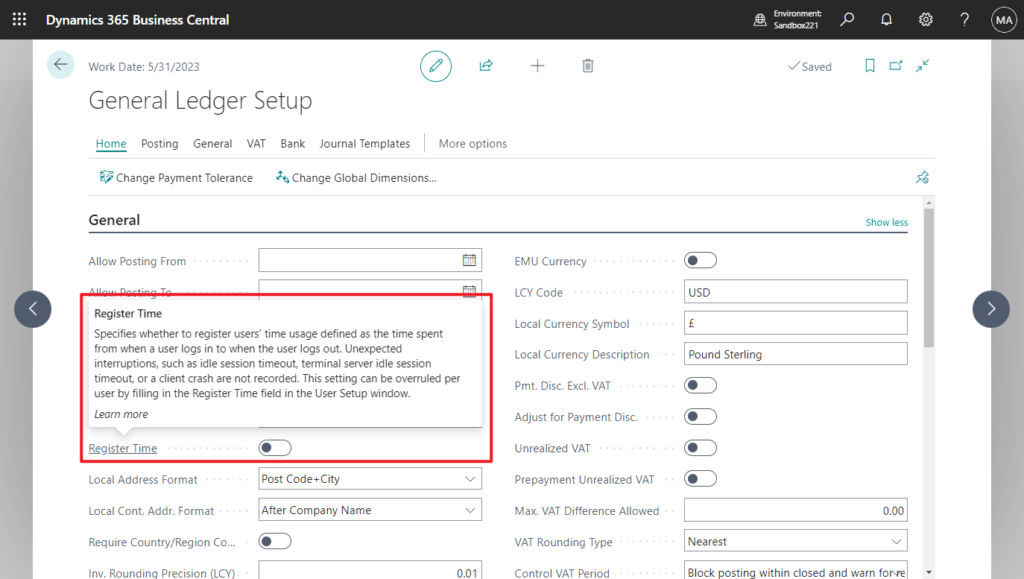
User Setup
Register Time
Specifies whether to register the user’s time usage defined as the time spent from when the user logs in to when the user logs out. Unexpected interruptions, such as idle session timeout, terminal server idle session timeout, or a client crash are not recorded.
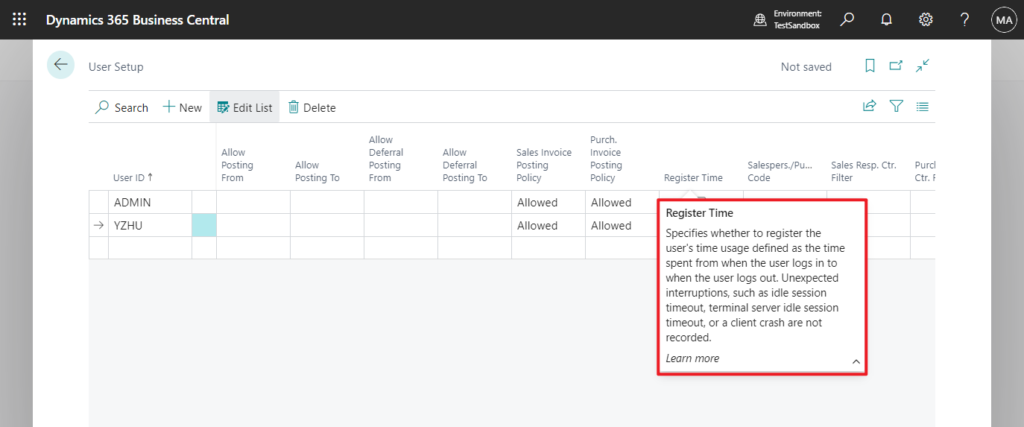
Note: This is inserted when the user logs out.
To see the time use that has been registered, search for the User Time Registers page.
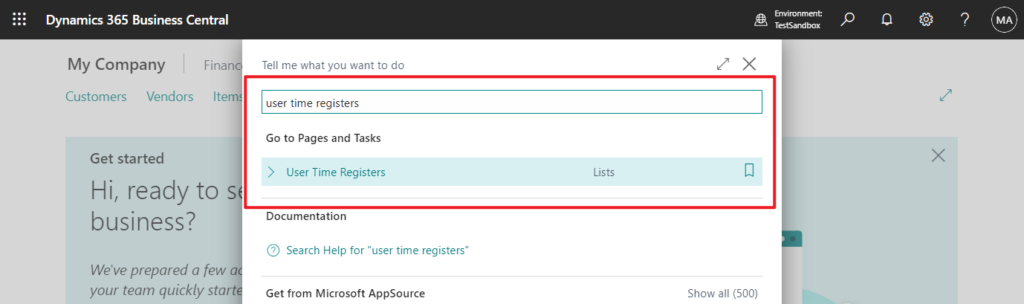
The biggest disadvantage of this method is that you can only see how long the user has been logged in on which day, and you cannot see the exact time of logging into the system.
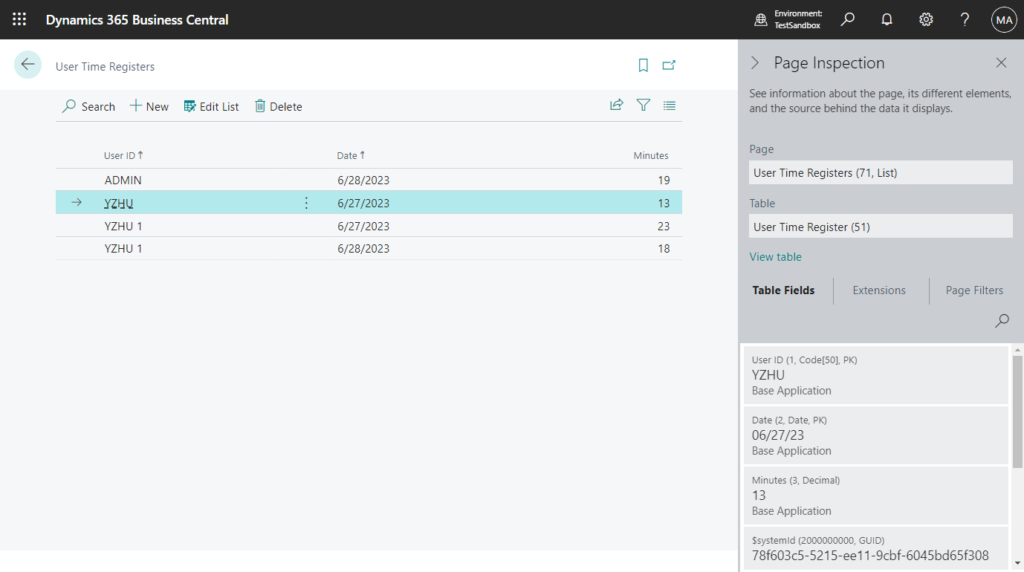
Sign-in logs in Azure Active Directory
The sign-in logs provided by Azure Active Directory (Azure AD) are a powerful type of activity log that IT administrators can analyze. This article explains how to access and utilize the sign-in logs.
To access the sign-ins log for a tenant, you must have one of the following roles:
- Global Administrator
- Security Administrator
- Security Reader
- Global Reader
- Reports Reader
Let’s see more details.
1. Sign in to the Azure portal using the appropriate least privileged role.
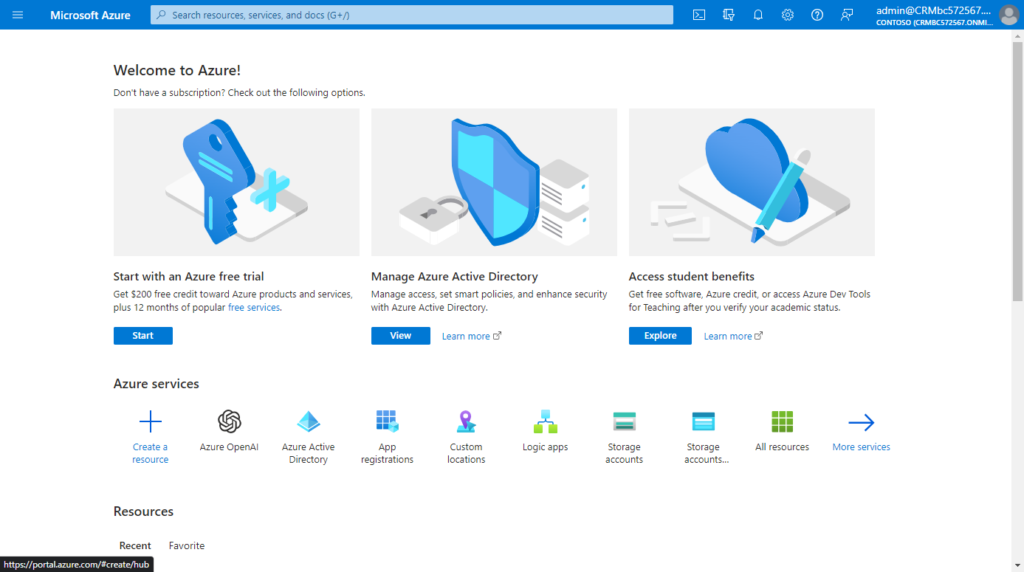
2. Go to Azure Active Directory > Sign-ins log.
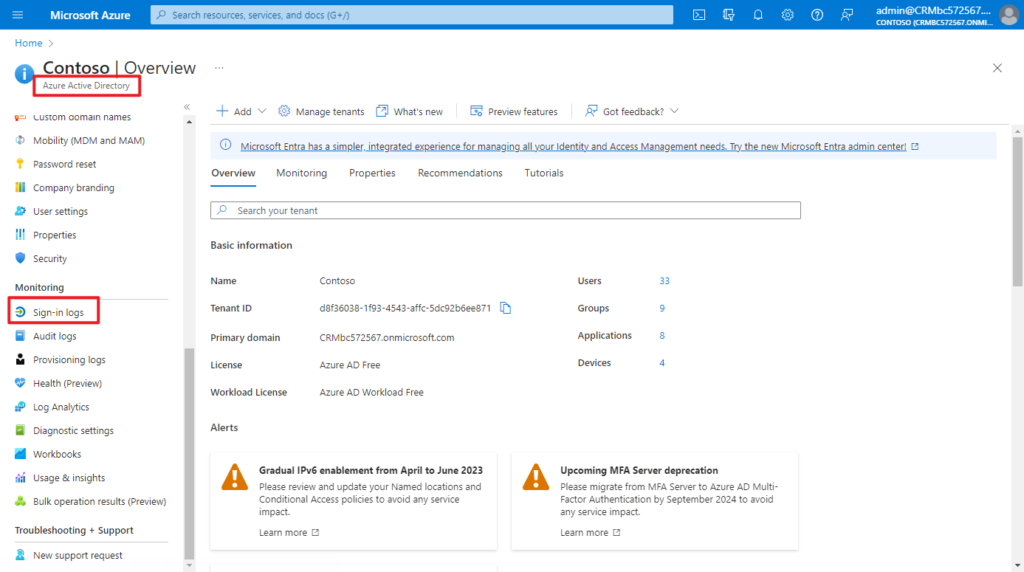
Sign-ins log:
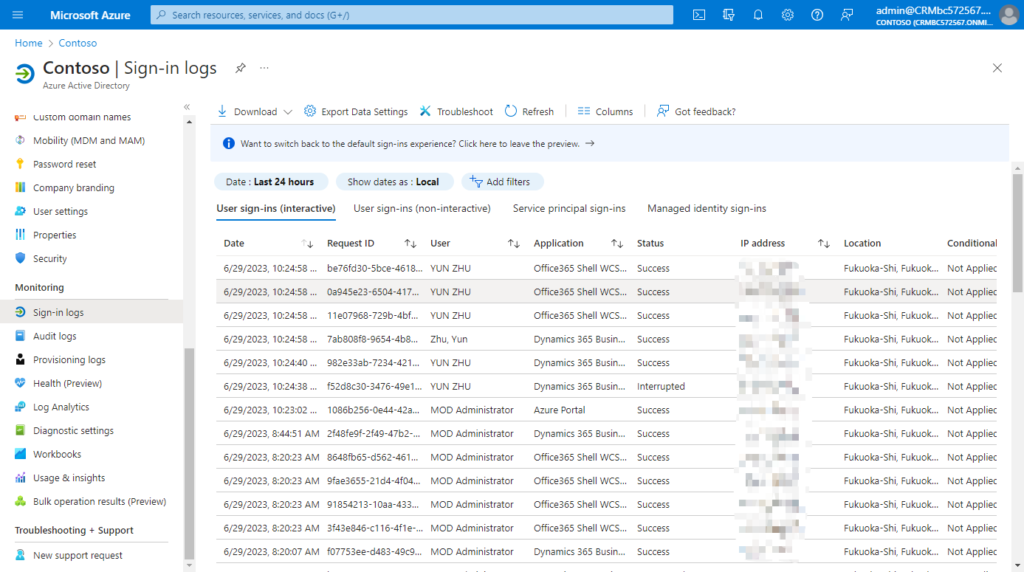
You can also access the sign-in logs from the following areas of Azure AD:
- Users
- Groups
- Enterprise applications
Filtering the sign-ins log is a helpful way to quickly find logs that match a specific scenario. Select the Add filters option from the top of the table to get started.
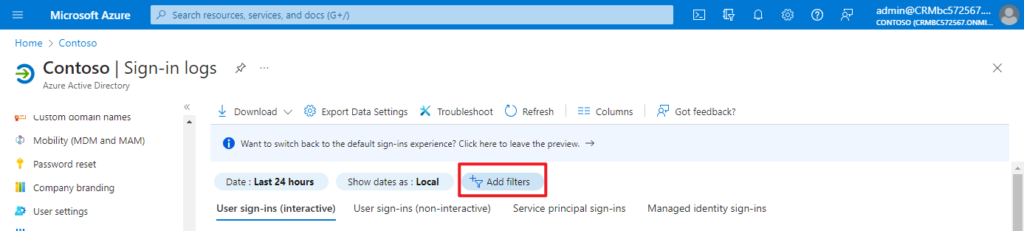
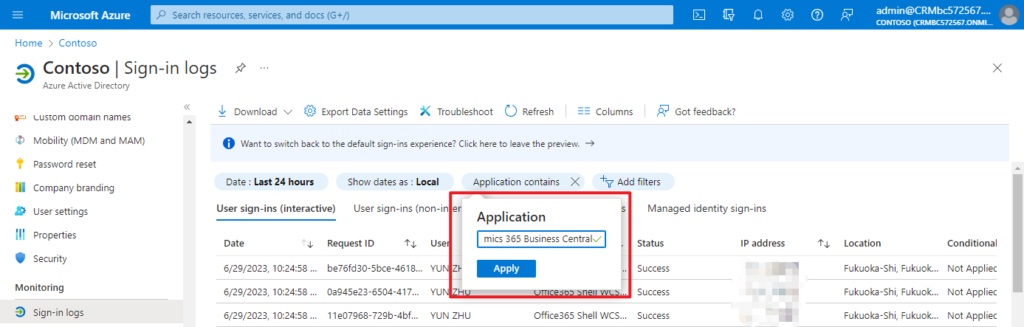
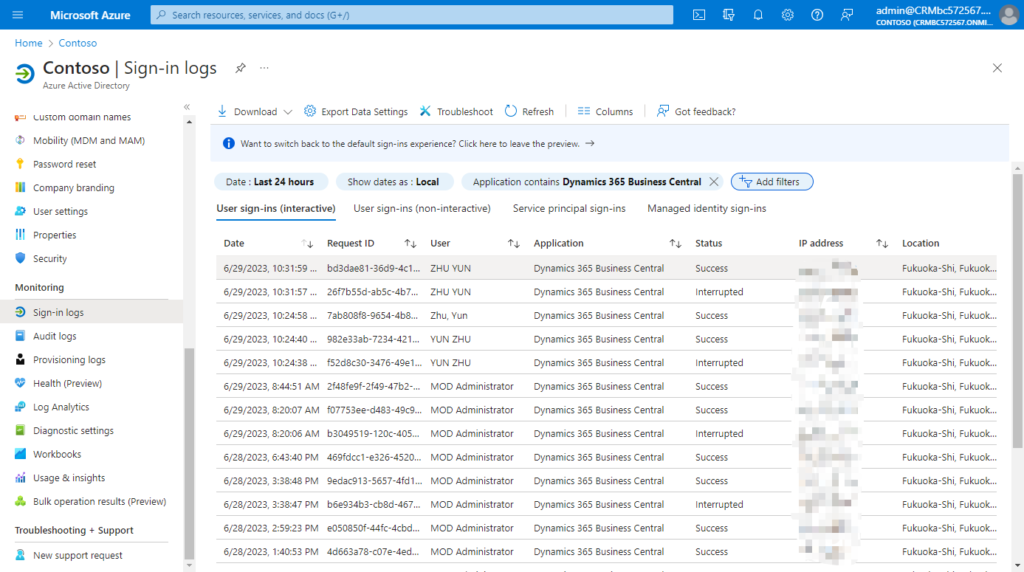
And you can customize the view using over 30 column options. Select Columns from the menu at the top of the log.
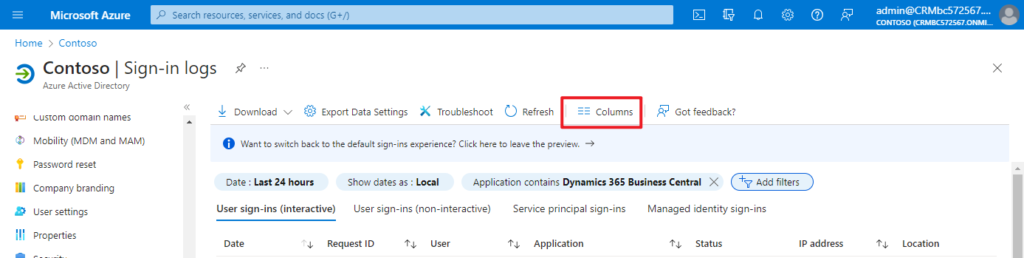
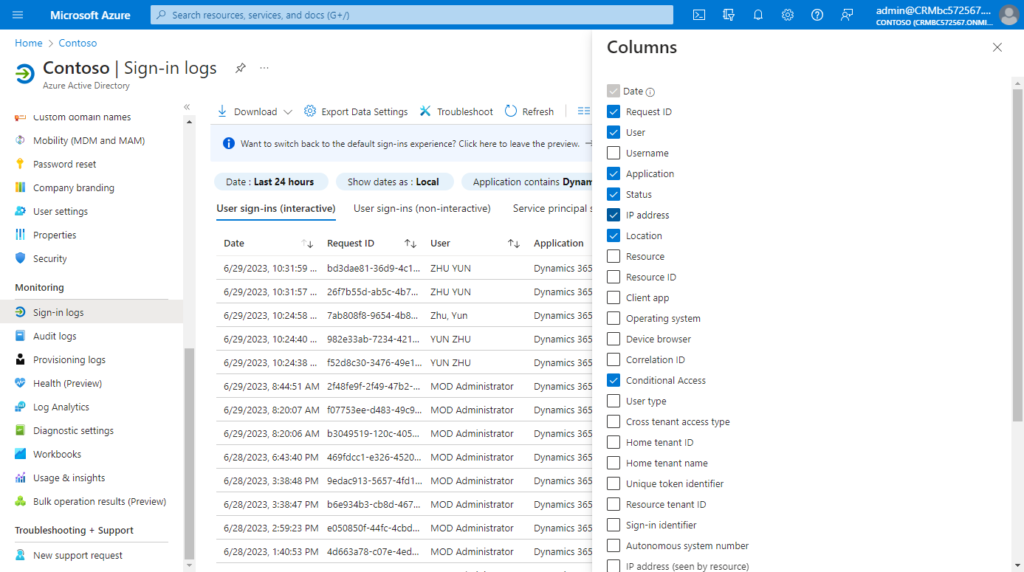
This way can not only see the login history of Business Central, but also other Microsoft Apps, but the disadvantage is that it cannot determine which environment is logged in.
PS:
1. You can always access your own sign-ins history at https://mysignins.microsoft.com
More details: Business Central (Microsoft 365) mini tips: How to access your own sign-ins history
2. You can find more details about Sign-in logs in Azure Active Directory in MS Learn (Docs).
3. If you want to track device usage in your organization, you can use Microsoft Endpoint Manager (formerly known as Intune) to manage your devices.
Finally, I would like to add two pieces of information.
1. Previously we could use the Table 2000000111 Session Event table to collect user login information, but now, this doesn’t look very accurate. If you are interested you can look into it.

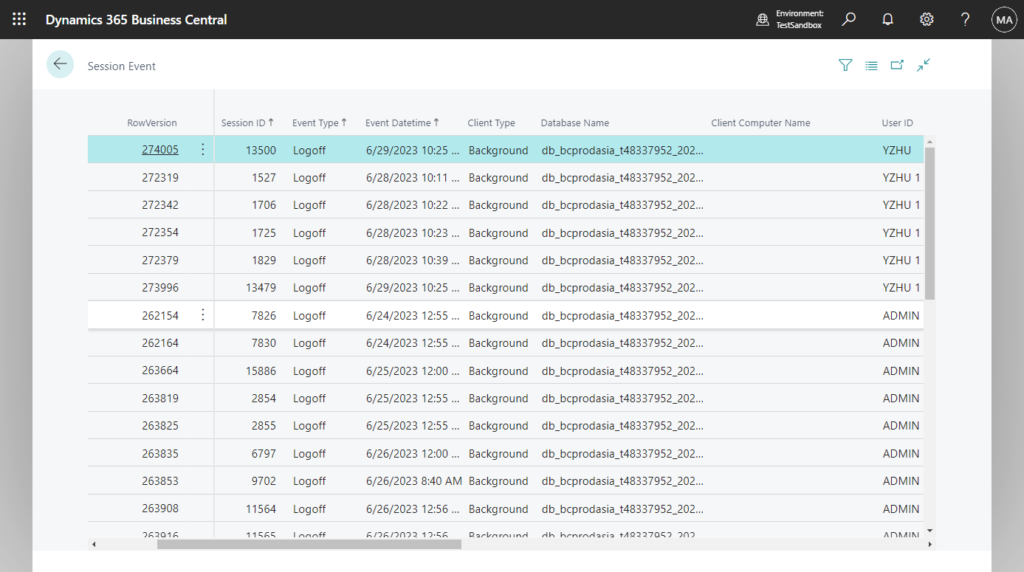
2. You can try Dynamics 365 Business Central App Usage in Power BI.
Below is a simple test of the beta version:
Power BI app report (beta) on Dynamics 365 Business Central telemetry in Azure Application Insights (Dynamics 365 Business Central telemetry app)
Now it has been officially released, so you can search and install directly.
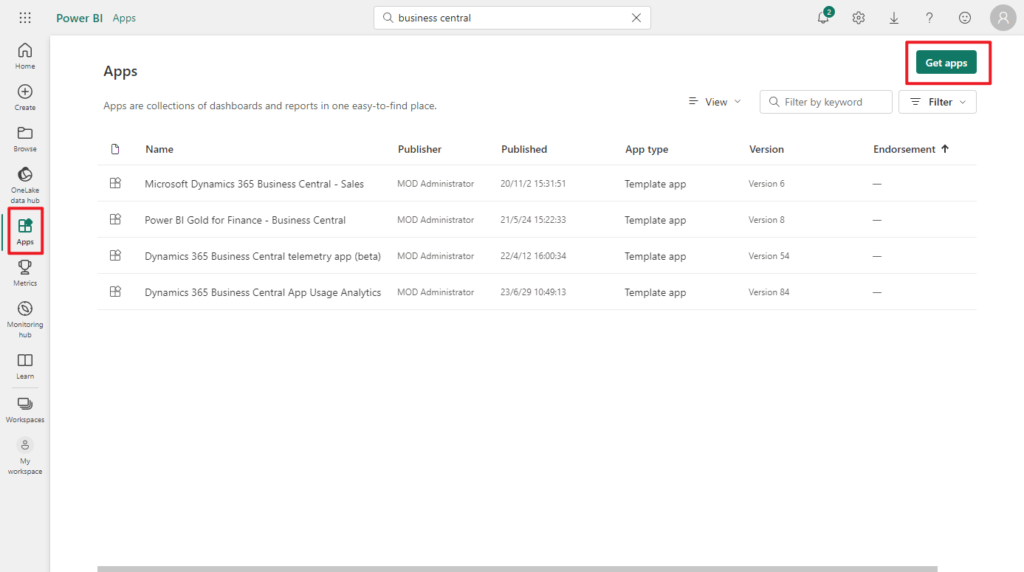
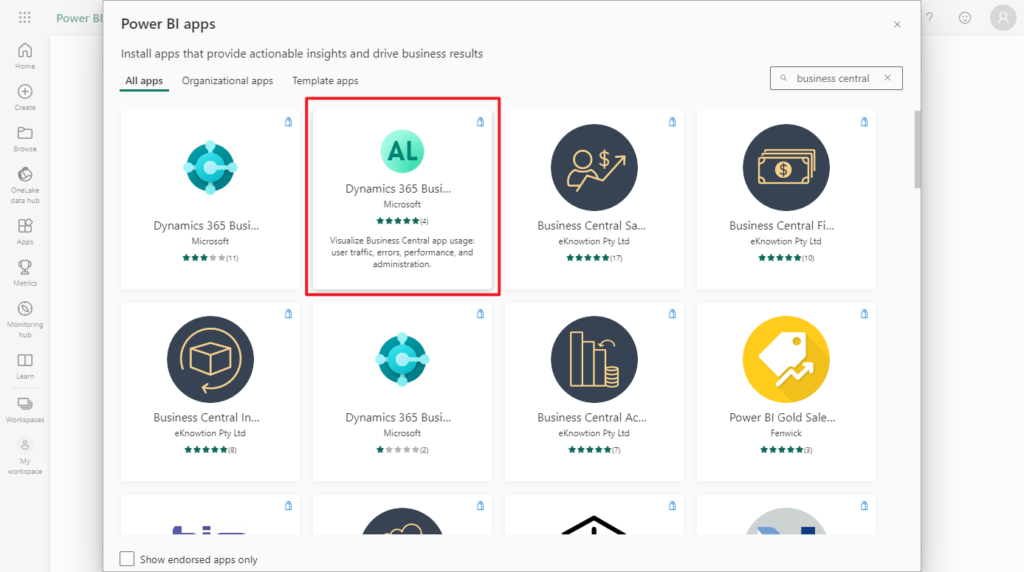
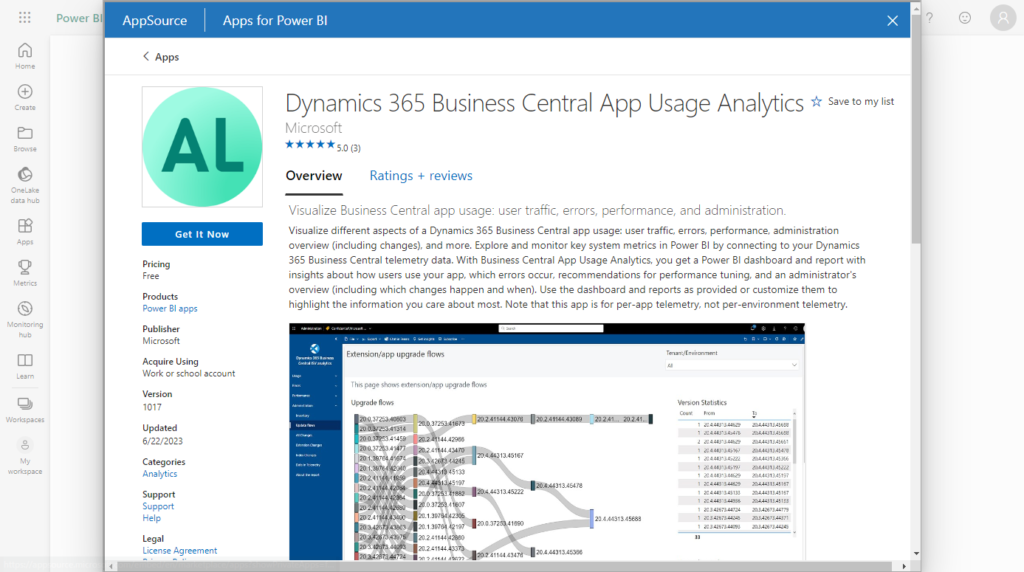
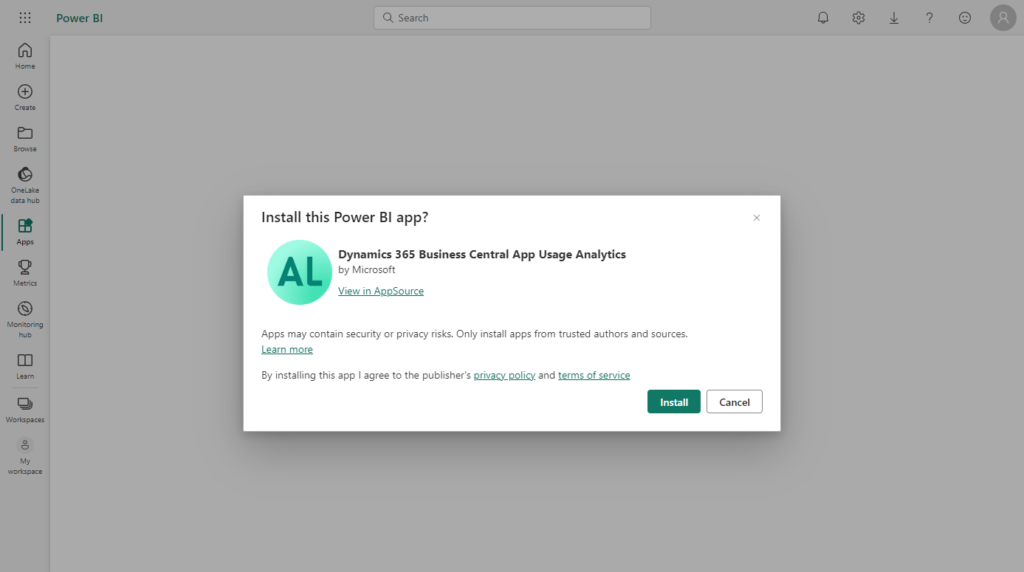
Although it does not contain the user login history, there is a lot of other very useful information.
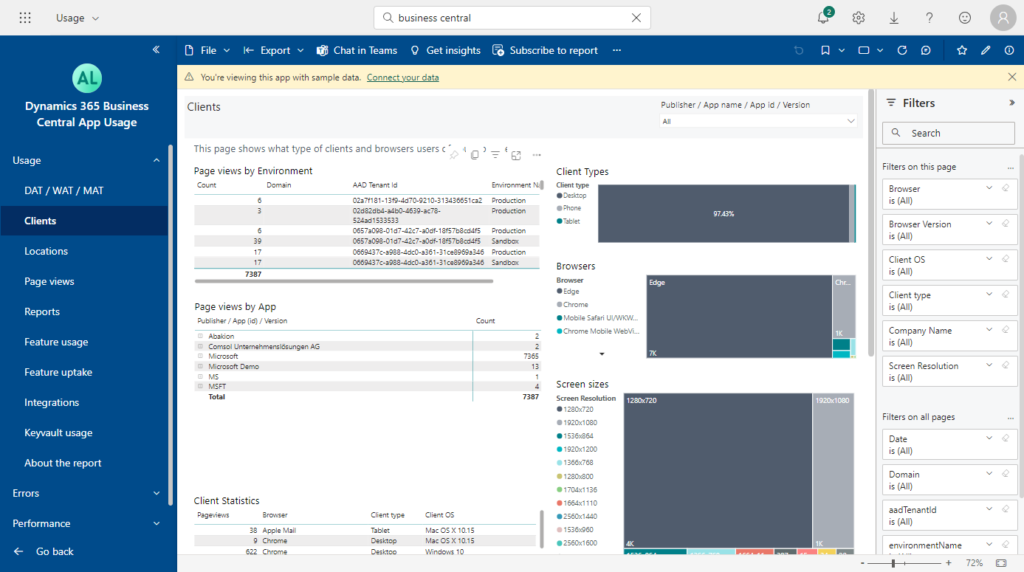
Give it a try!!!😁
END
Hope this will help.
Thanks for reading.
ZHU

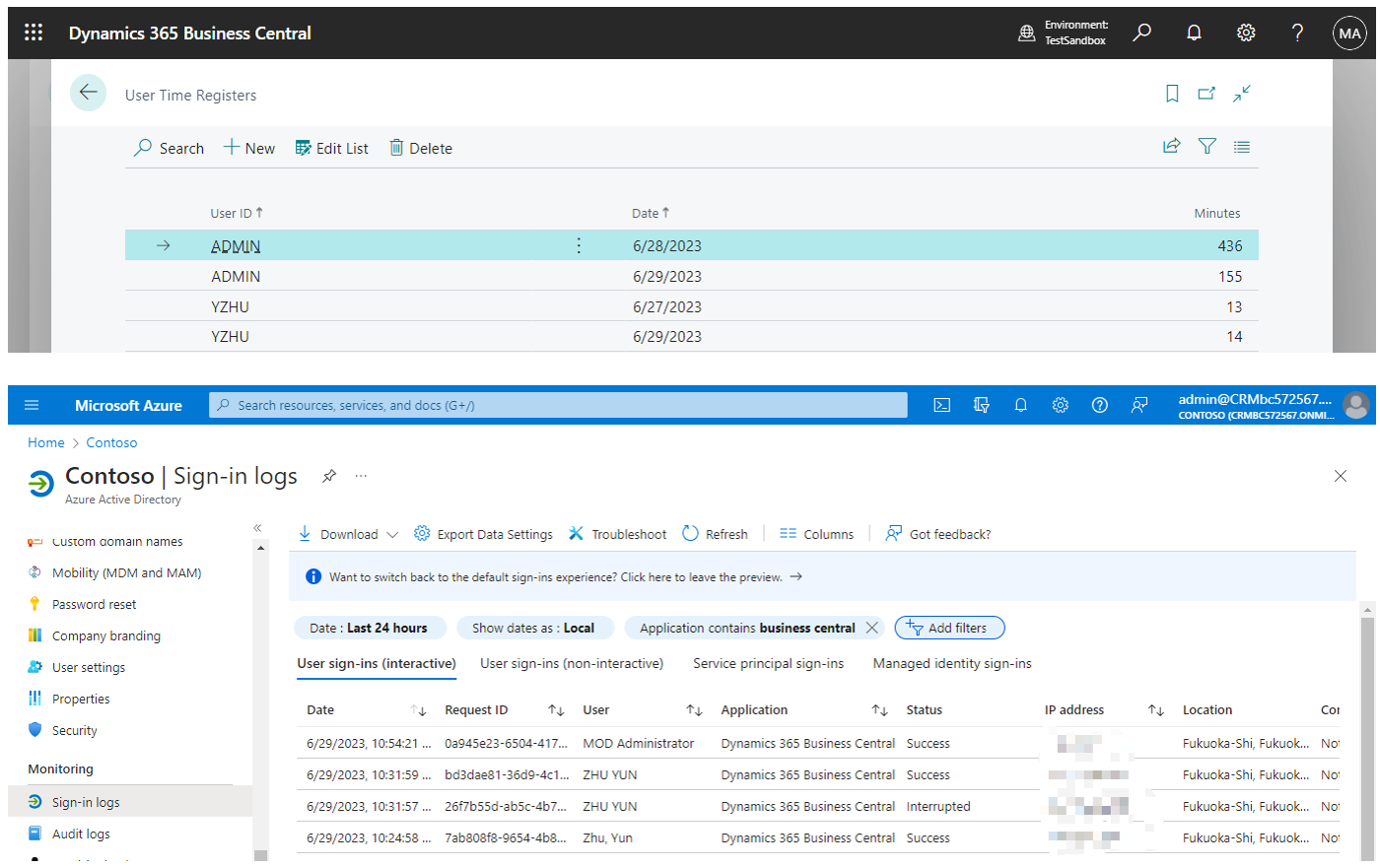
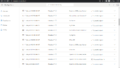
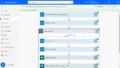
コメント