Hi, Readers.
Today I would like to talk about how to add custom help desk information to Dynamics 365 Business Central.
As you might know, you can enter the primary support contact for the environment in Business Central Admin Center. And users will see this information in the Help & Support page.
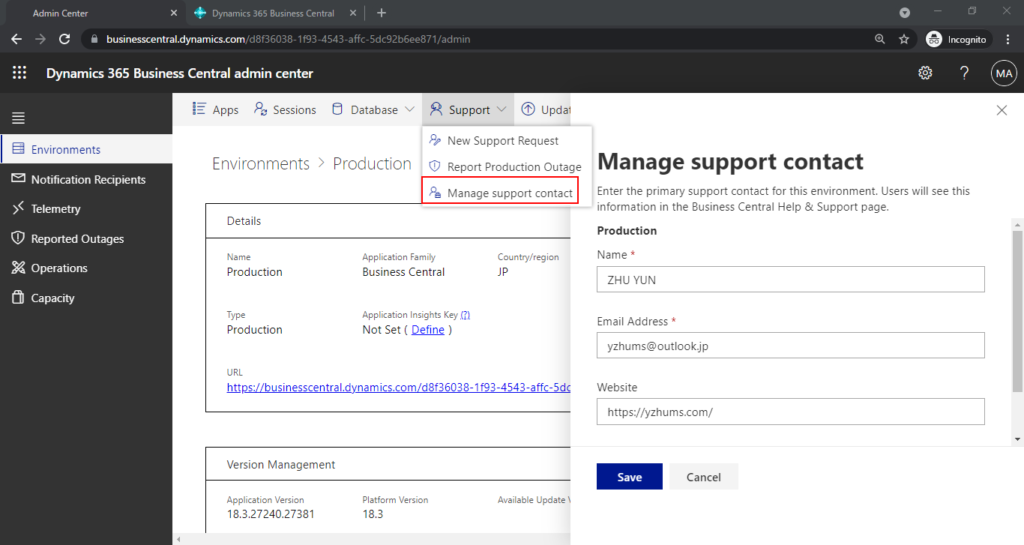
But this time I want to share the method that is common to all Microsoft 365 products. It will appear beneath default help topics.
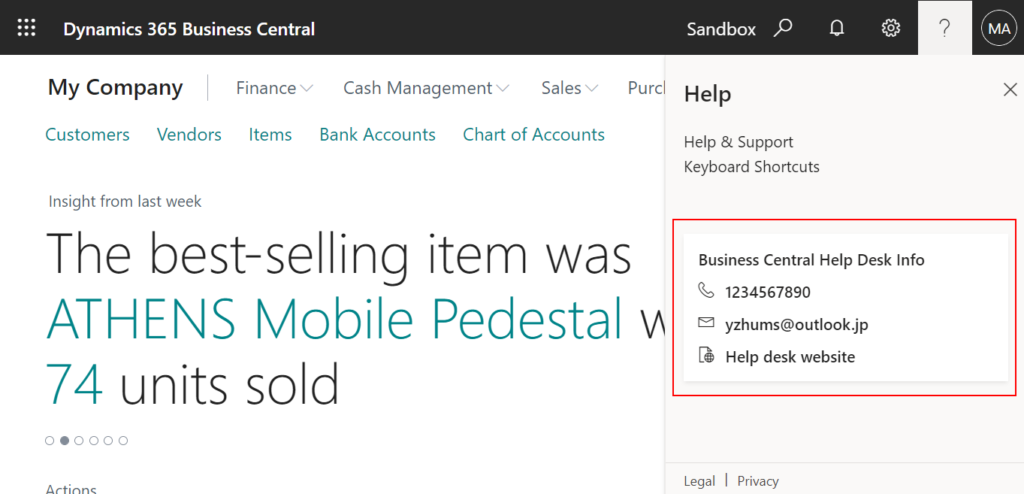
OK, let’s start.
1. Choose App launcher icon in the upper left corner.
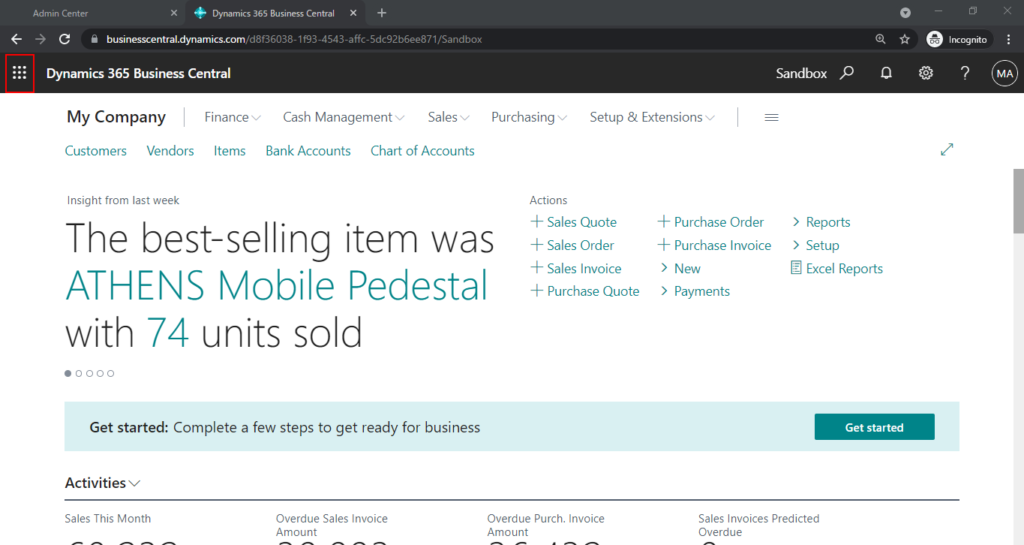
2. Choose Admin.
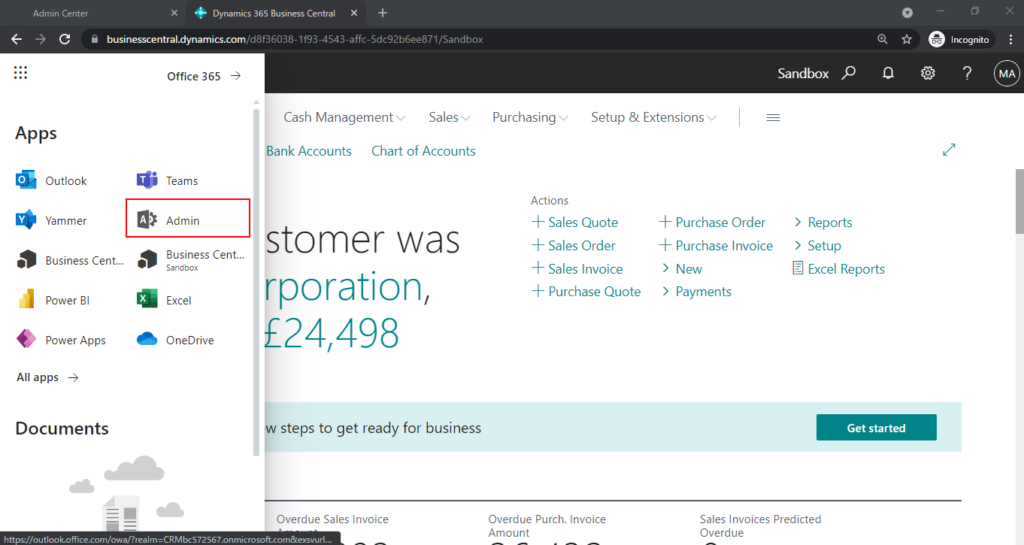
3. After Microsoft 365 admin center opens, click Show All.
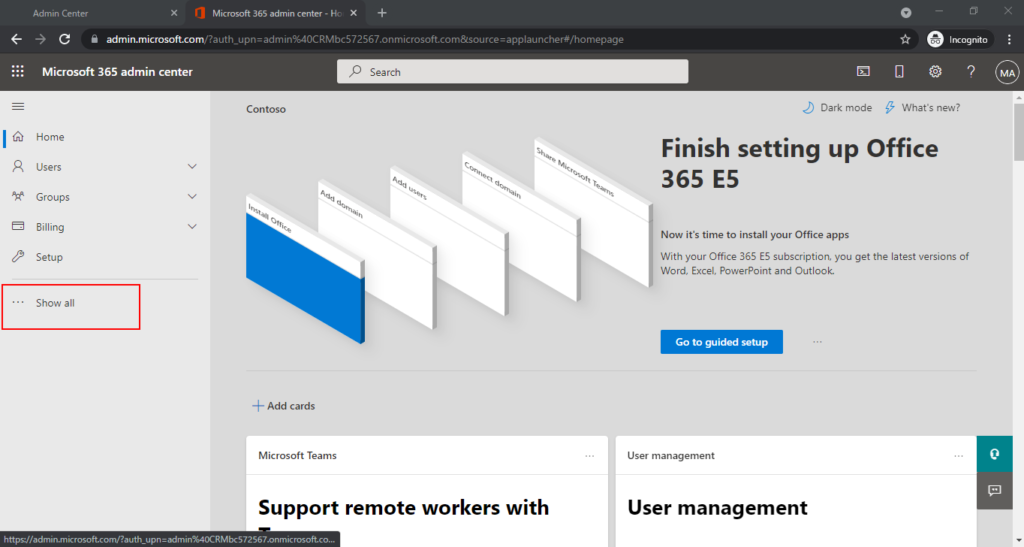
3. Choose Org settings.
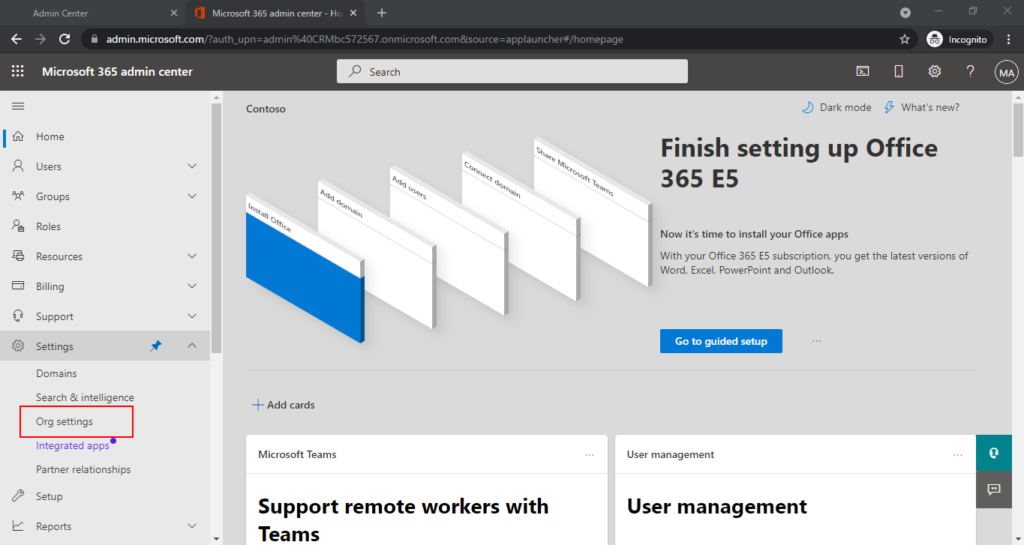
4. Choose Organization profile and the choose Help desk information.
Help desk information: Streamline user support by adding your organization’s contact information to the Office 365 help pane.
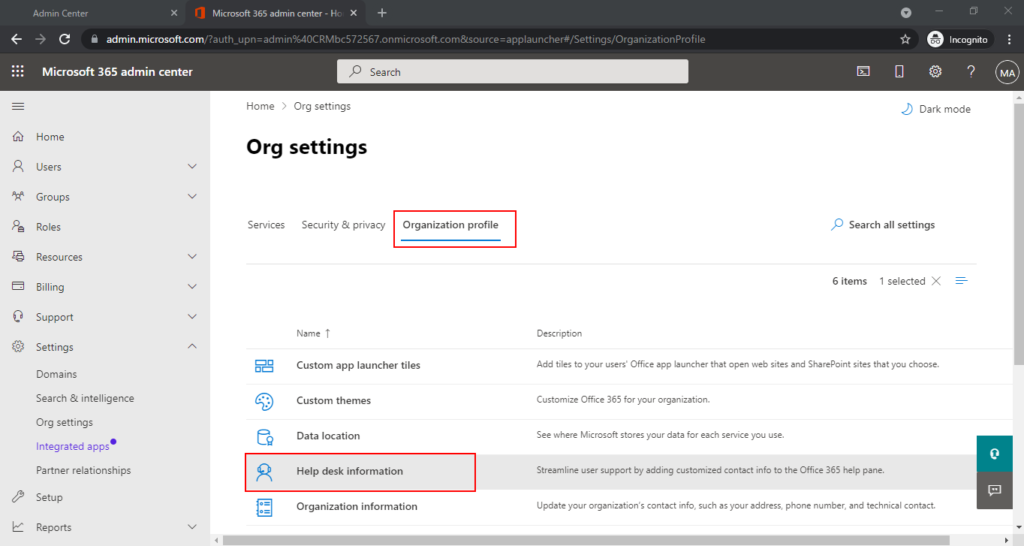
5. Select Add your help desk contact information.
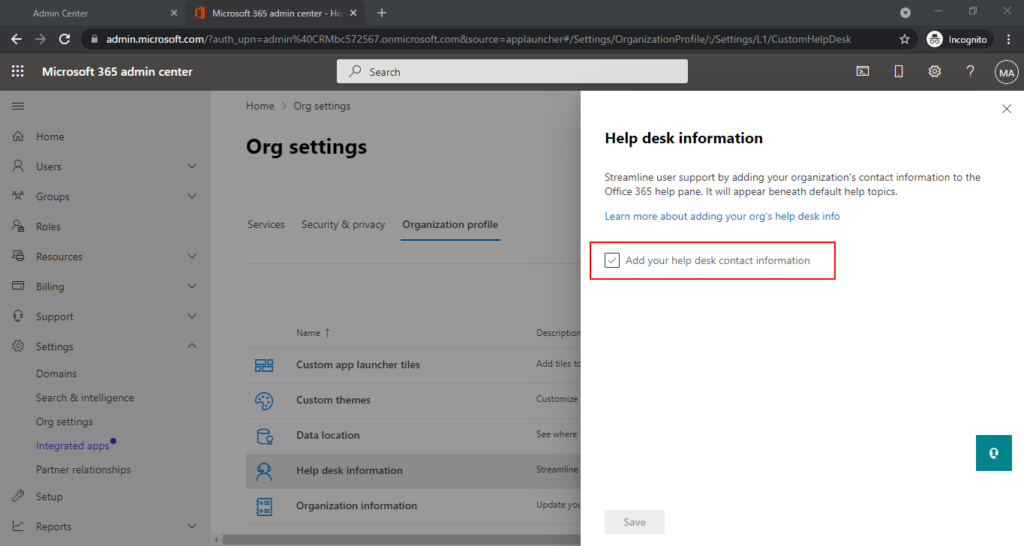
Then you can enter your help desk information.
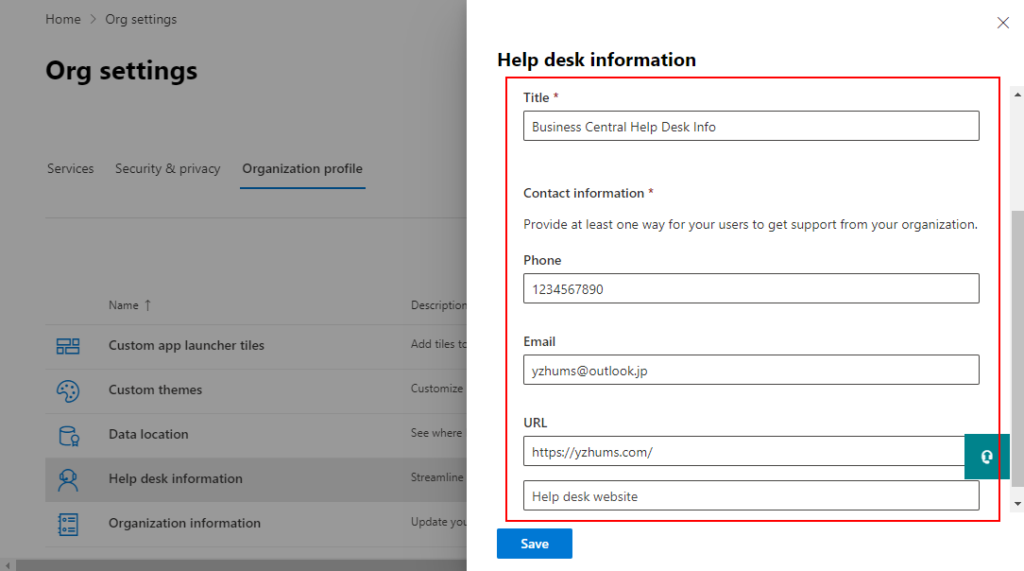
6. Choose Save.
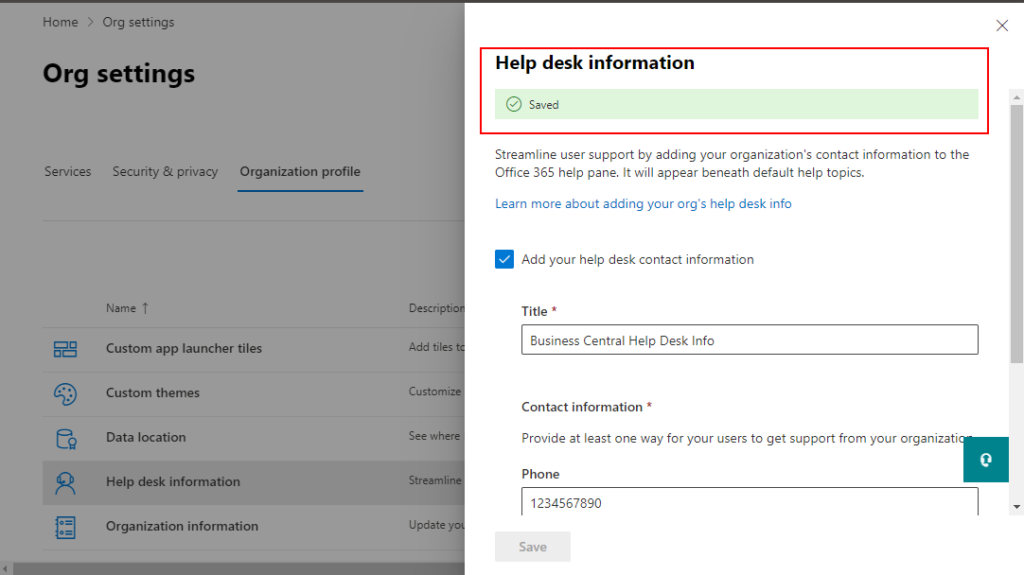
7. Go back to the Business Central and click on the ? (question mark) in the upper right corner and you will see the help information you just added.
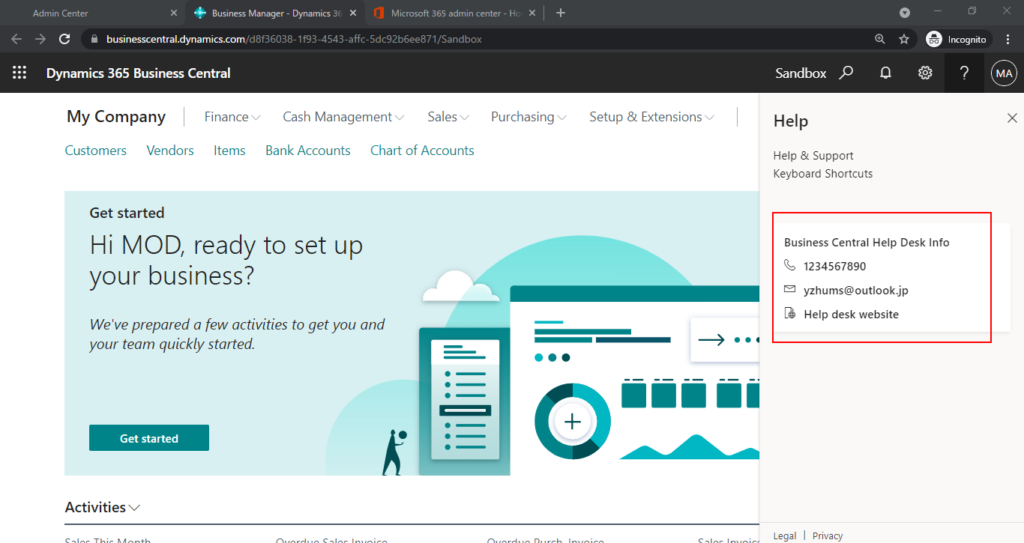
Note: This setting will apply to all Microsoft 365 products.
For example: Outlook
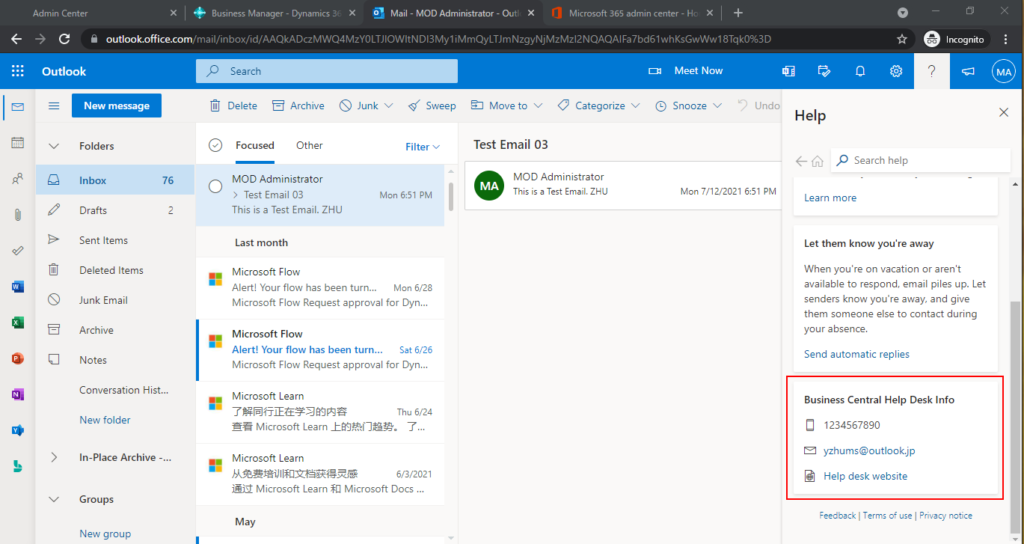
Excel
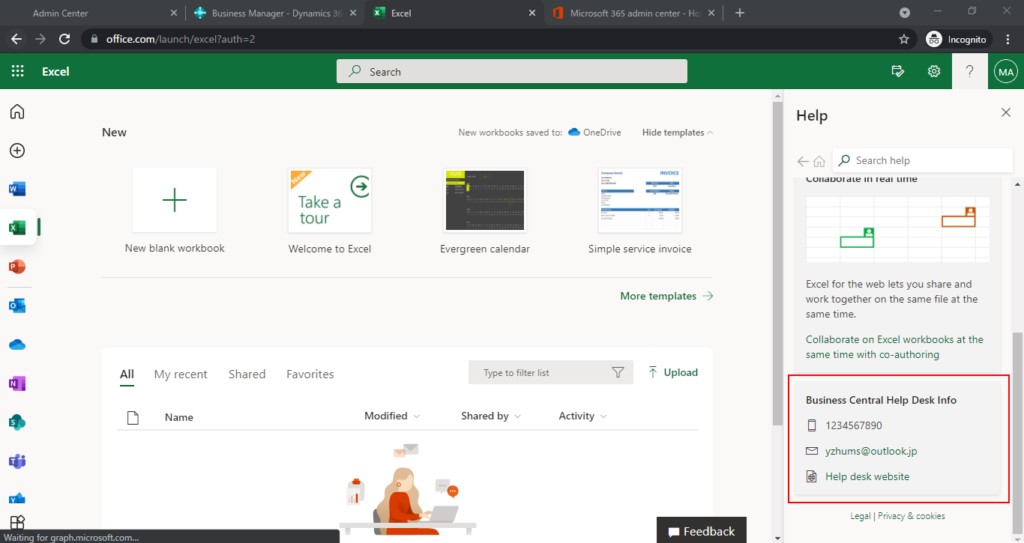
Power Apps and so on.
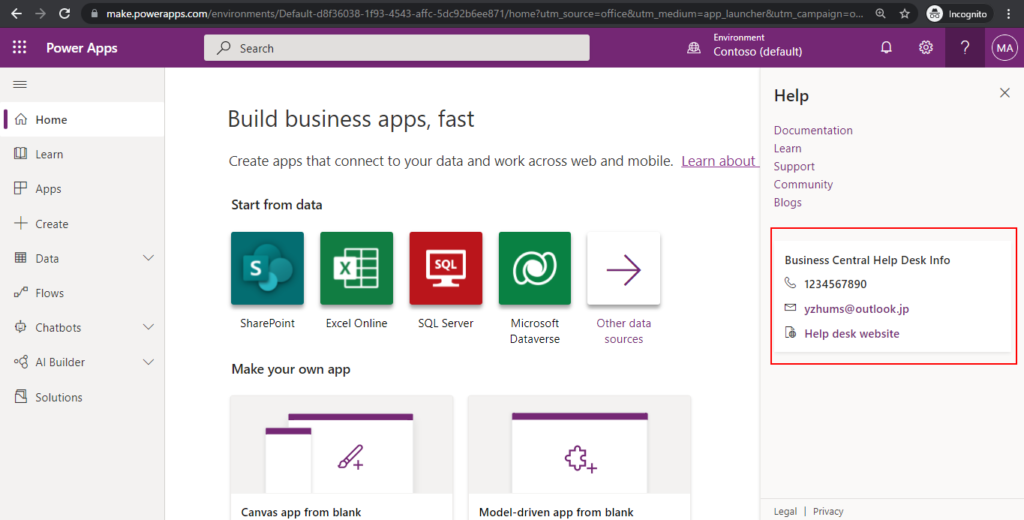
END
Hope this will help.
Thanks for reading.
ZHU

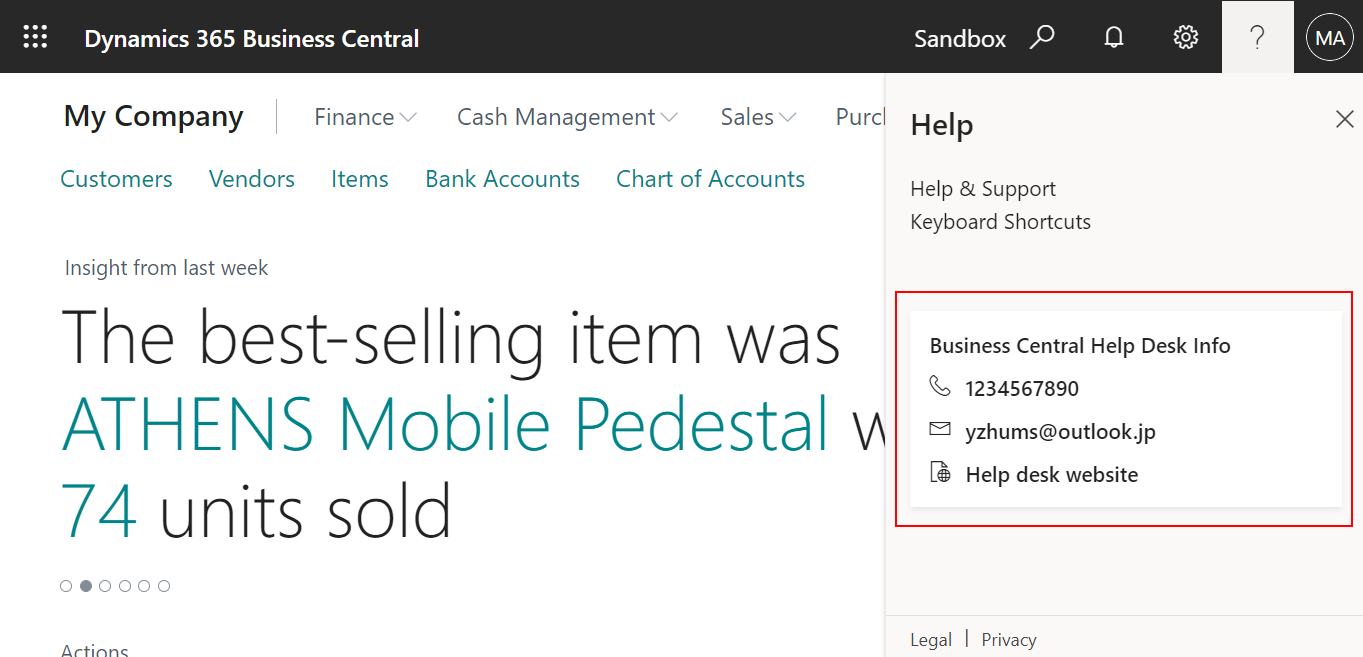
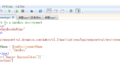
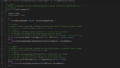
コメント