Hi, Readers.
Today I would like to discuss the sample data of Business Central Cloud (SaaS).
As you might know, when creating a new company in Business Central, you can select the data and setup to get started if you need to test data.
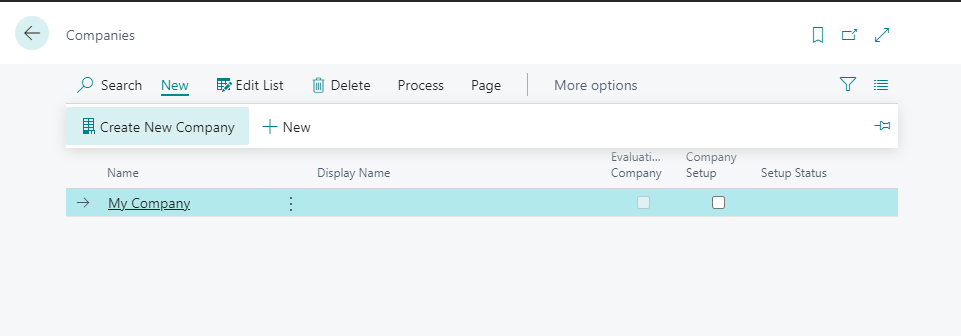
The setup wizard offers three templates and a blank option:
Evaluation – Sample Data
This creates a company that is similar to the demonstration company with sample data and setup data.
Production – Setup Data Only
This creates a company that is similar to My Company with setup data but without sample data.
Advanced Evaluation – Complete Sample Data This creates a company with setup data and complete sample data for all features, including Manufacturing and Service Management.
Create New – No Data
This creates a blank company without setup data.
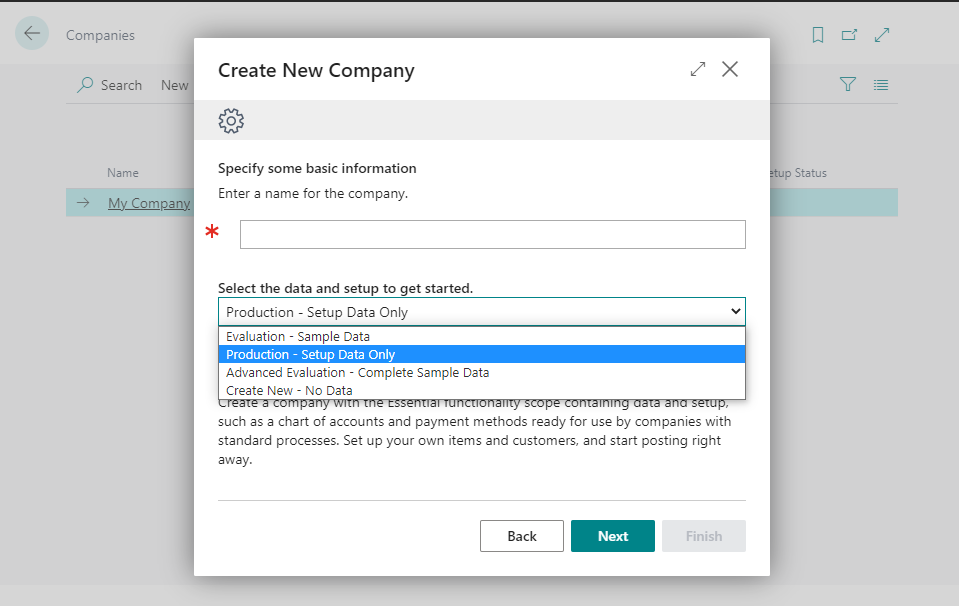
However, if you select Advanced Evaluation – Complete Sample Data,
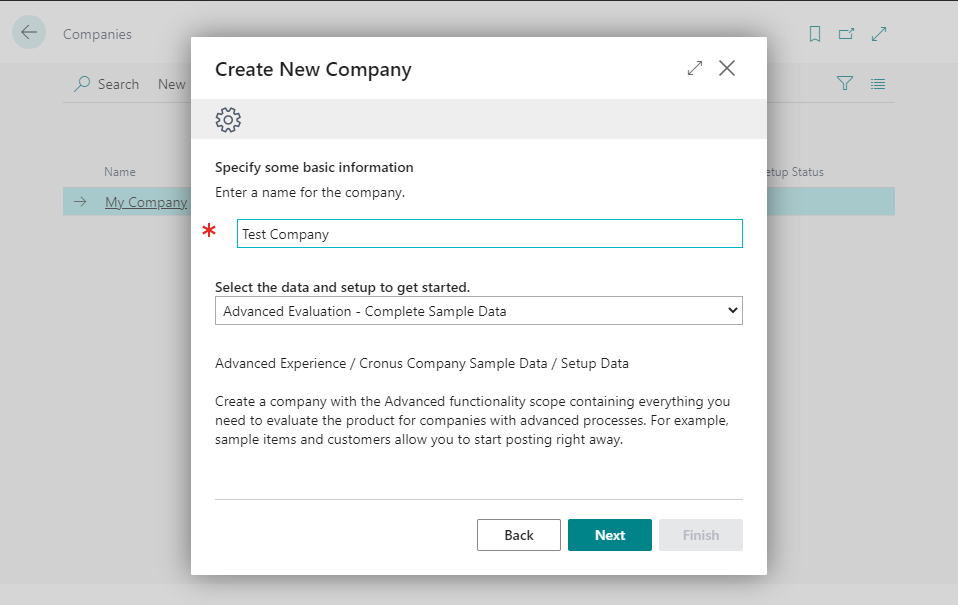
The following message will be displayed.
No configuration package file is defined for this company type. An empty company will be created.
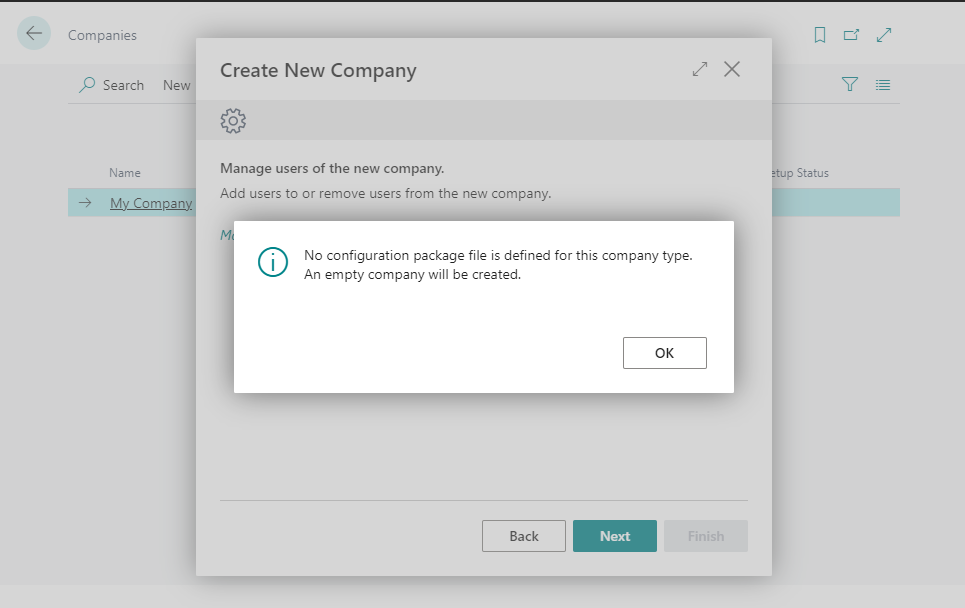
And in Configuration Package, you can choose Import Predefined Package… to import configuration package provided by Microsoft.
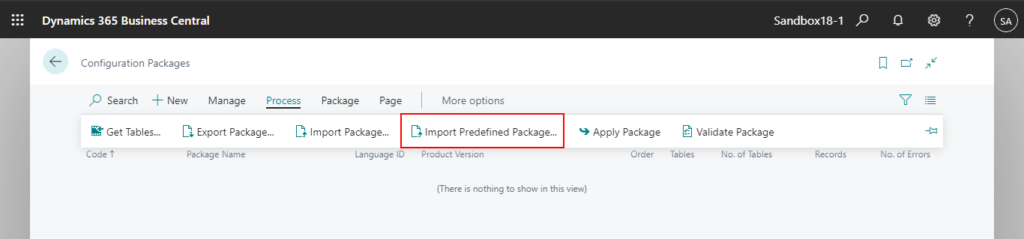
But you can also only import the following two packages, Evaluation and Standard.
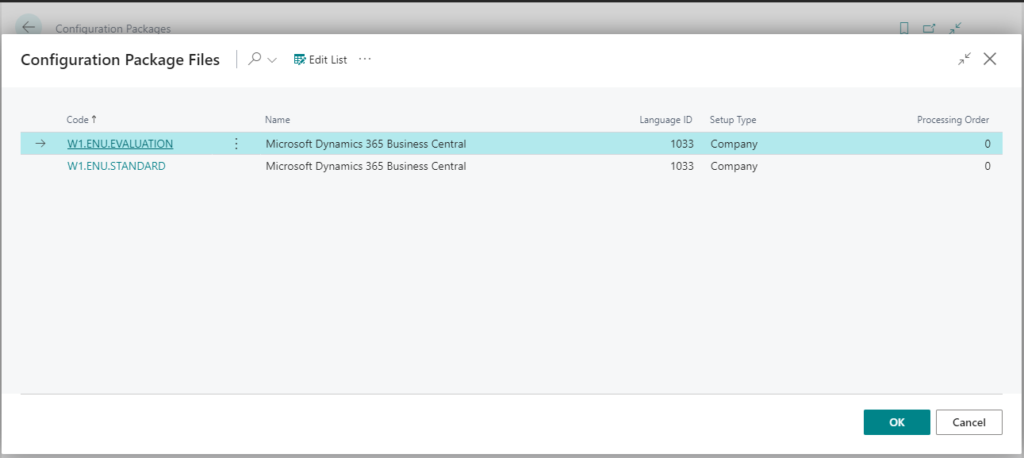
So how to import Advance Evaluation (Extended) Data to BC Cloud (SaaS)? Let’s change the question, how we can find Advance Evaluation (Extended) package file?
There are two ways to do this.
1. In the installation package of BC On-Premises.
For example, BC18.0: Microsoft Dynamics 365 Business Central Release Wave 1 2021
After downloading and extracting the package, you can find the Extended package in the path below.
“~\Dynamics.365.BC.23795.W1.DVD\ConfigurationPackages\NAV18.0.W1.ENU.EXTENDED.rapidstart”
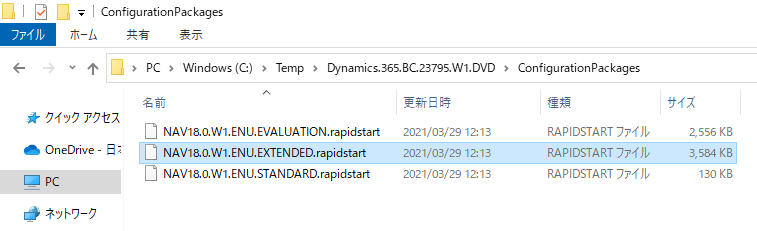
2. Get the package by Business Central Artifacts
The prerequisite is that the BcContainerHelper must already be installed.
Then run the following command in Windows PowerShell ISE.
For example: Download the source code of the latest available version in Japan.
Download-Artifacts -artifactUrl (Get-BCArtifactUrl -country "jp") -includePlatform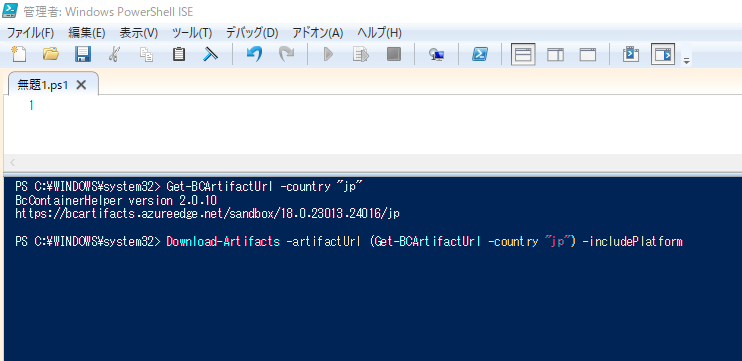
Download Start.

Download completed.
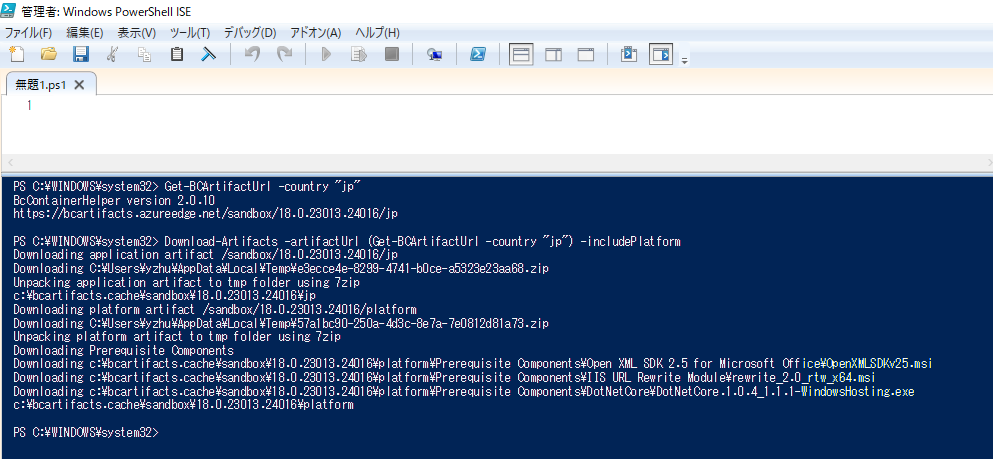
Then you can find the Extended package in the path below.
“C:\bcartifacts.cache\sandbox\18.0.23013.24016\platform\ConfigurationPackages\NAV18.0.W1.ENU.EXTENDED.rapidstart”
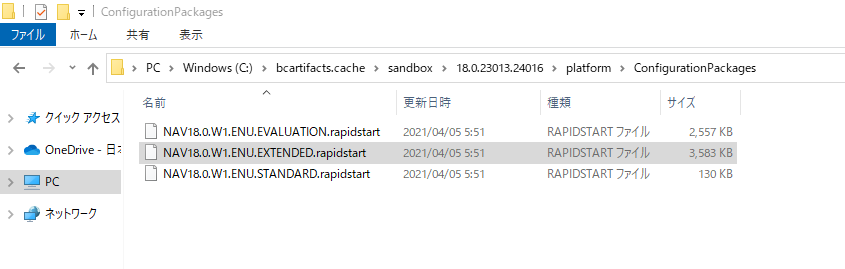
Okay, we got the file successfully. Then open the Configuration Package page again.

Choose Process -> Import Package…
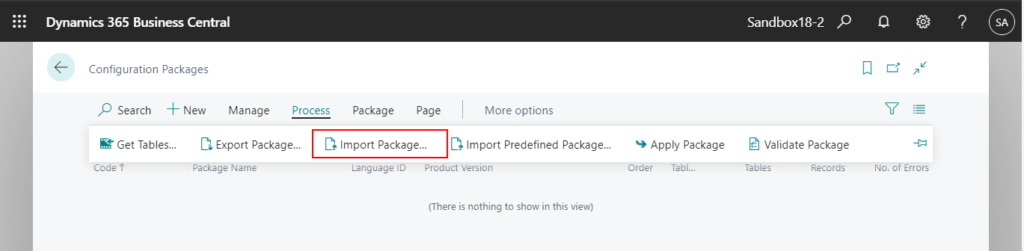
Select Choose…
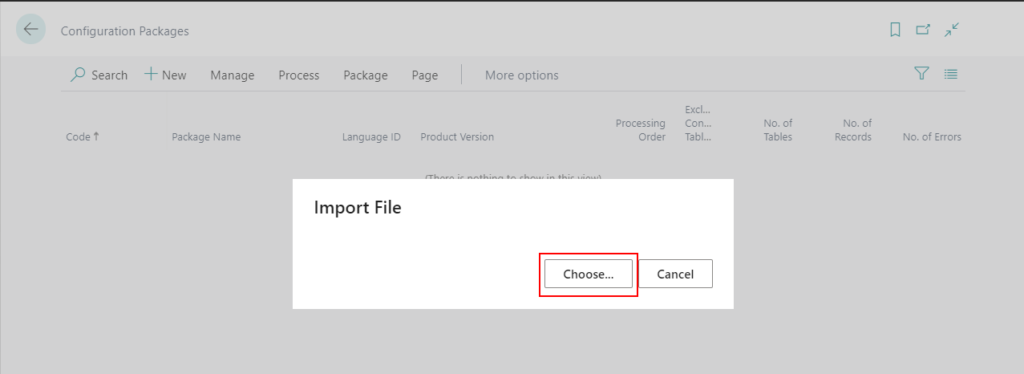
Select the rapidstart file and click Open.
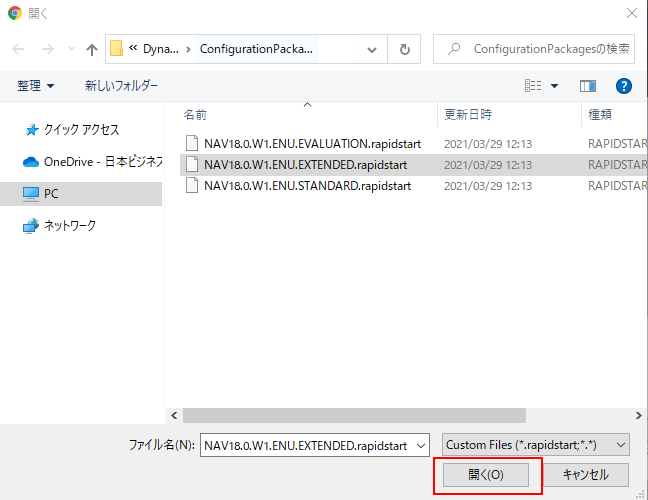
Select I understand, and want to continue., then choose OK.
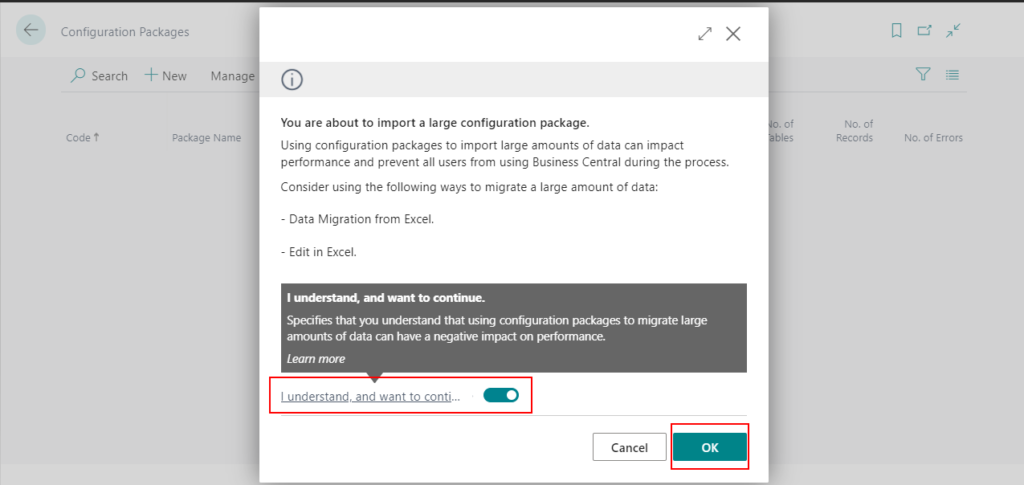
Import start.
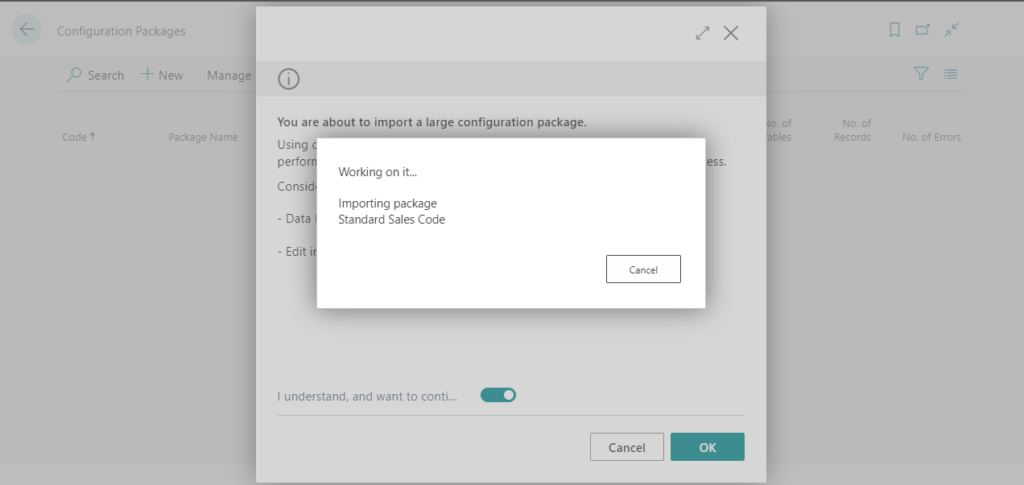
Import completed.
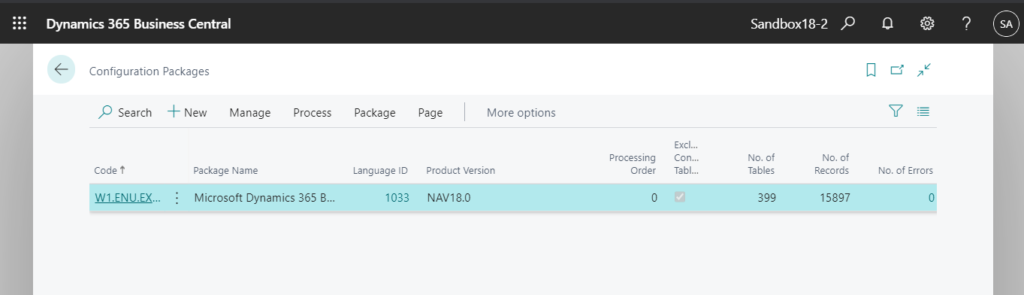
You can find sample data for all features, including Manufacturing and Service Management.
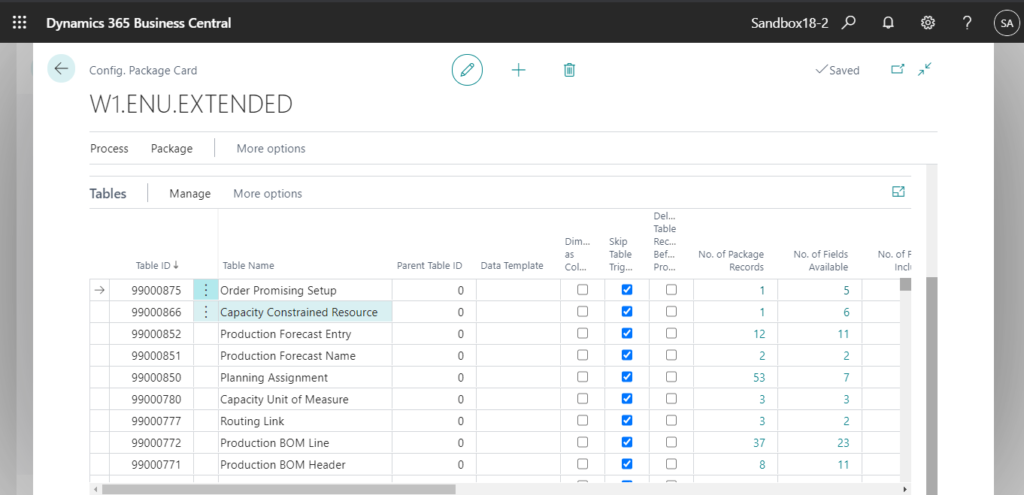
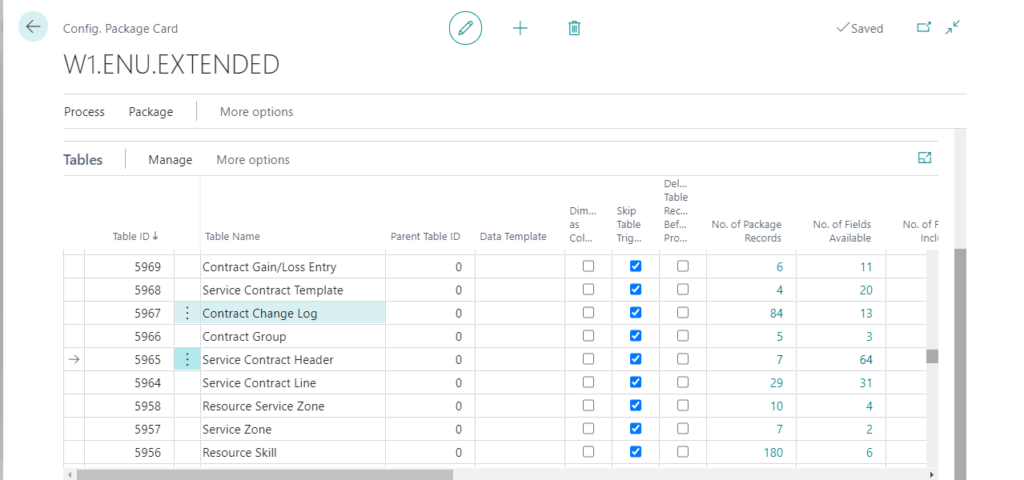
Finally choose Process -> Apply Package.
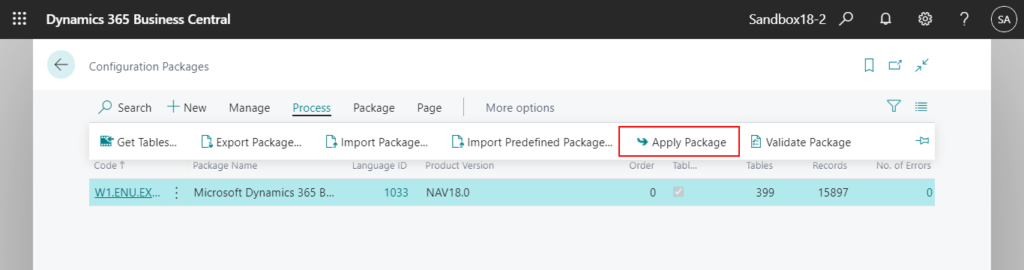
Choose Yes.
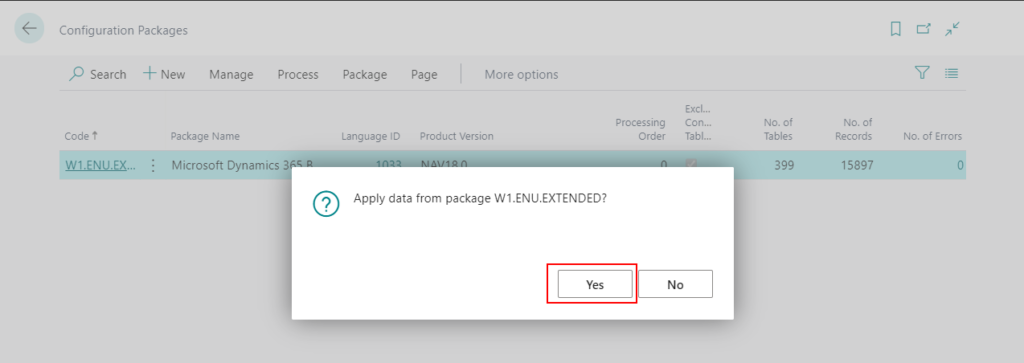
Same as when importing, select I understand, and want to continue., then choose OK.
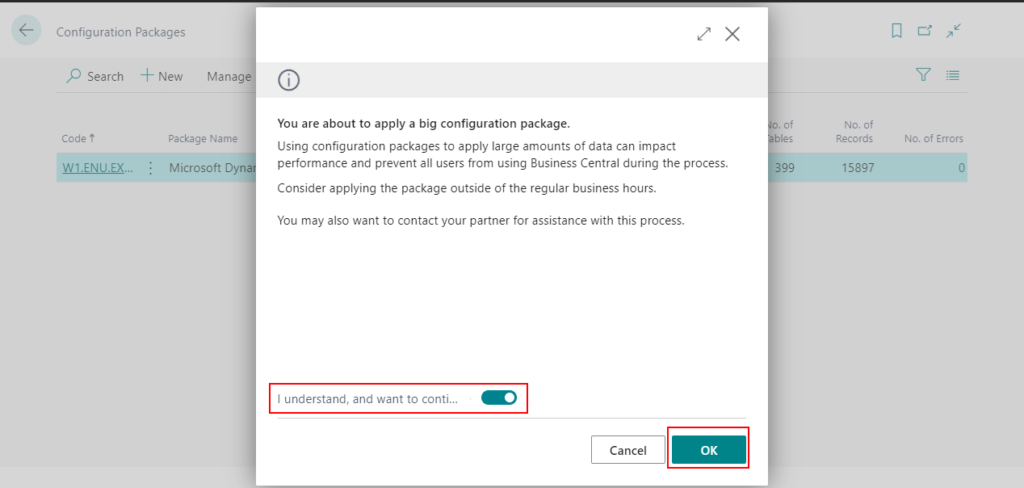
Apply start.
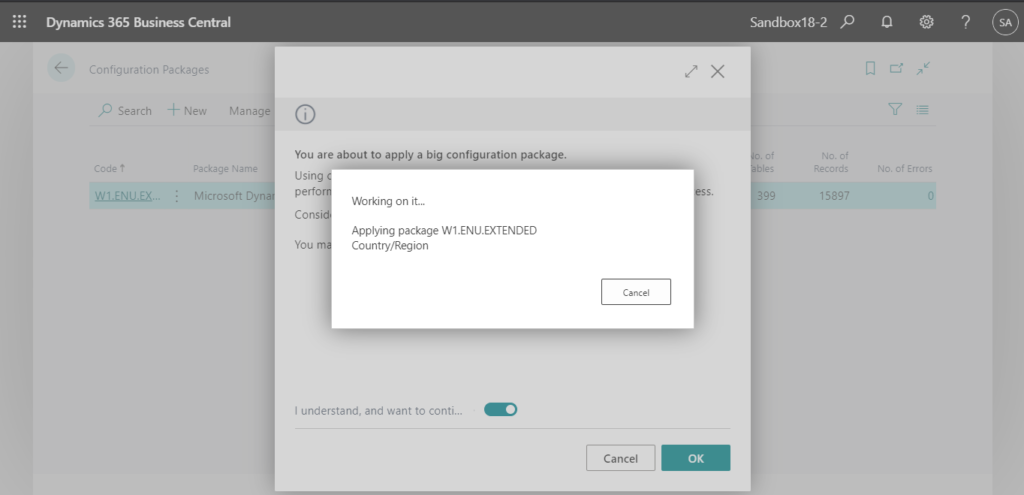
Apply completed.
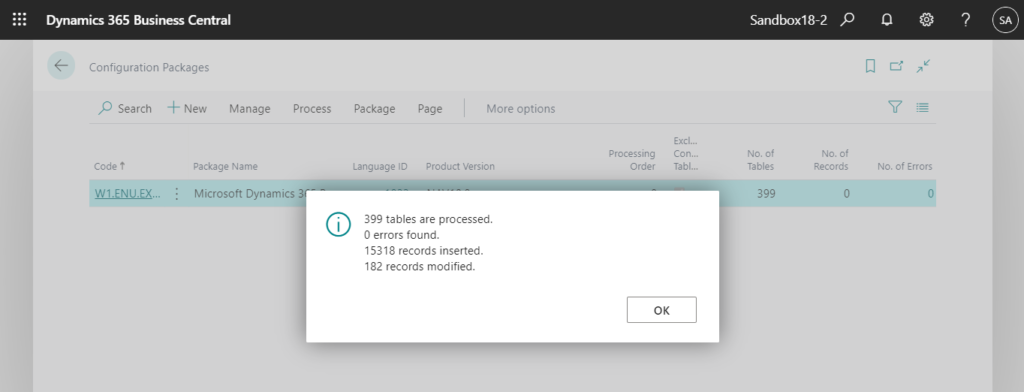
Let’s check some data.
Customer:
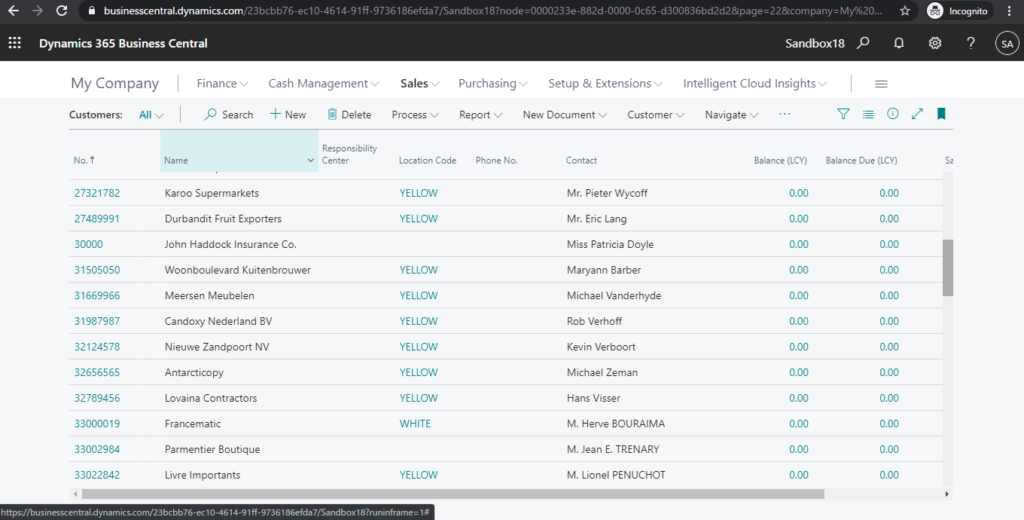
Items:
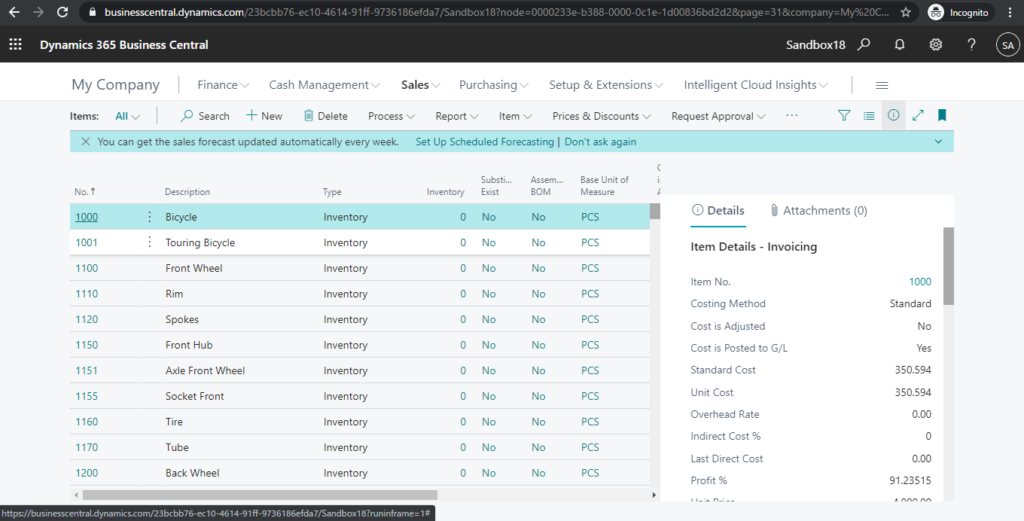
Work Centers:
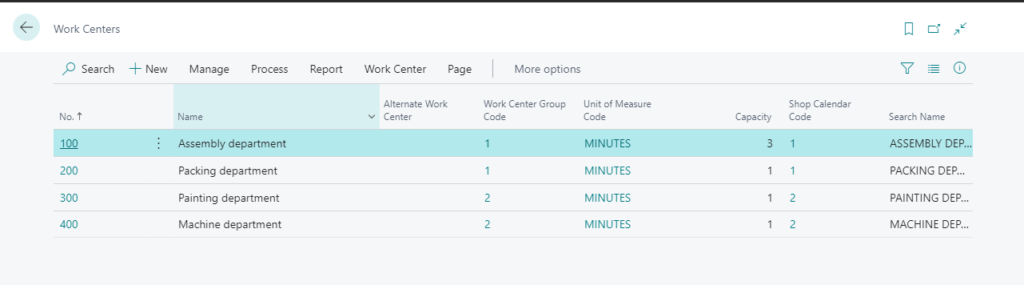
Production BOMs:
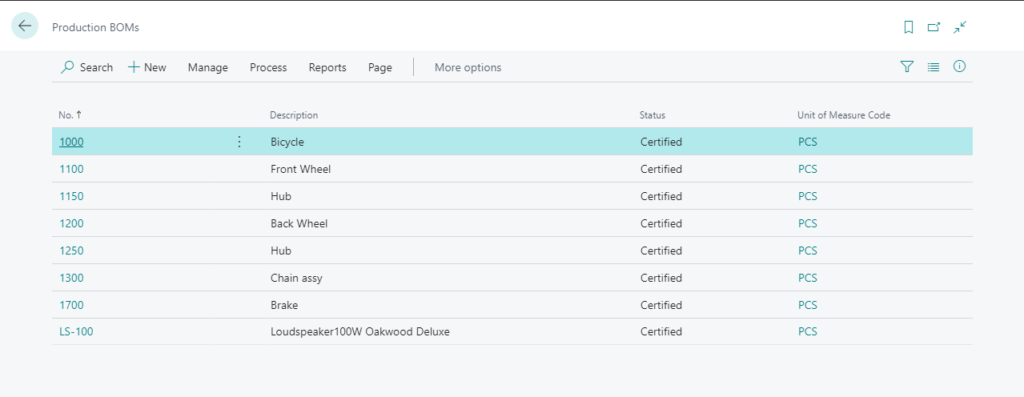
Service Items:
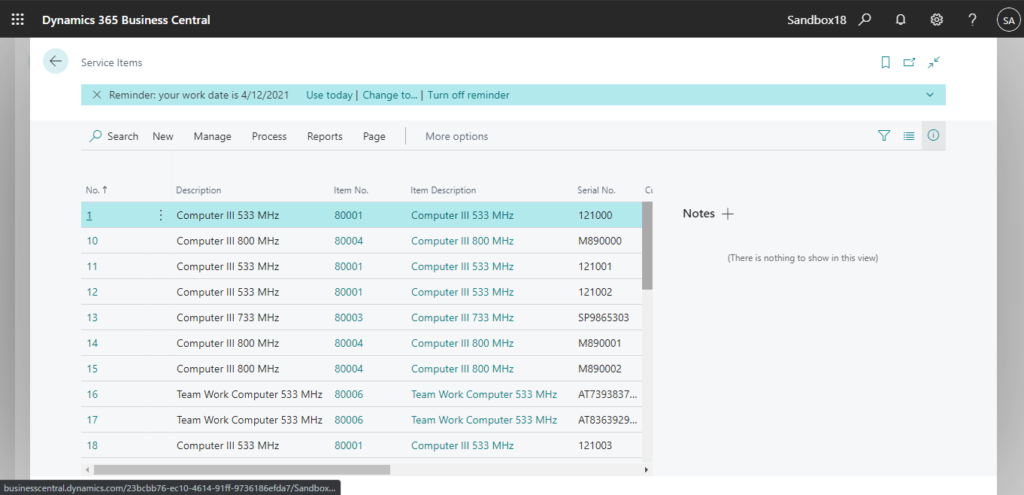
Service Zones:
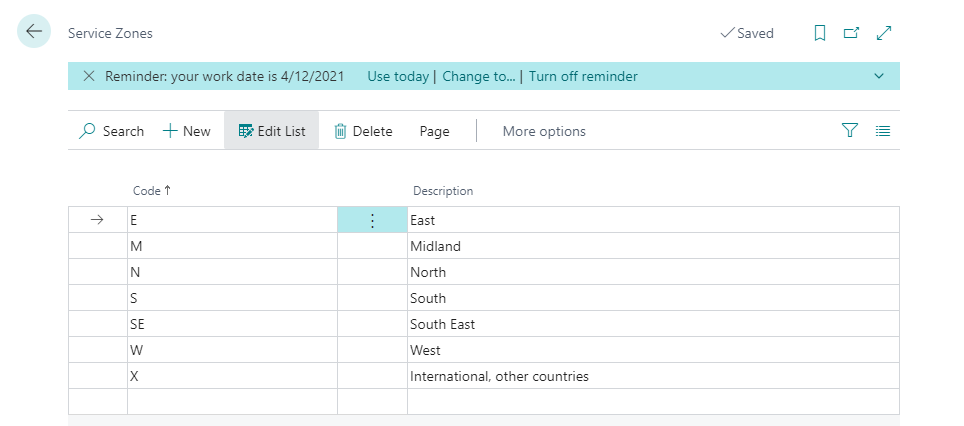
PS:
1. Information of three packages for BC18.0.
| Code | Package Name | Language ID | Product Version | Exclude Config. Tables | No. of Tables | No. of Records |
| W1.ENU.EVALUATION | Microsoft Dynamics 365 Business Central | 1033 | NAV18.0 | No | 228 | 4630 |
| W1.ENU.EXTENDED | Microsoft Dynamics 365 Business Central | 1033 | NAV18.0 | Yes | 399 | 15897 |
| W1.ENU.STANDARD | Microsoft Dynamics 365 Business Central | 1033 | NAV18.0 | No | 183 | 2144 |
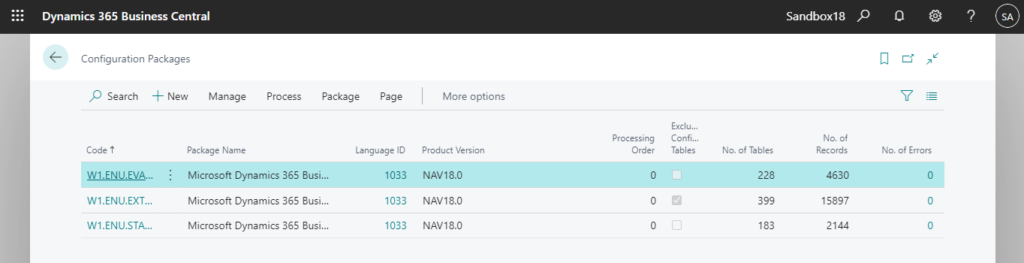
2. Since EXTENDED Package does not contain all data of EVALUATION Package, you need to import EVALUATION Package first and then EXTENDED Package if you need the complete sample data.
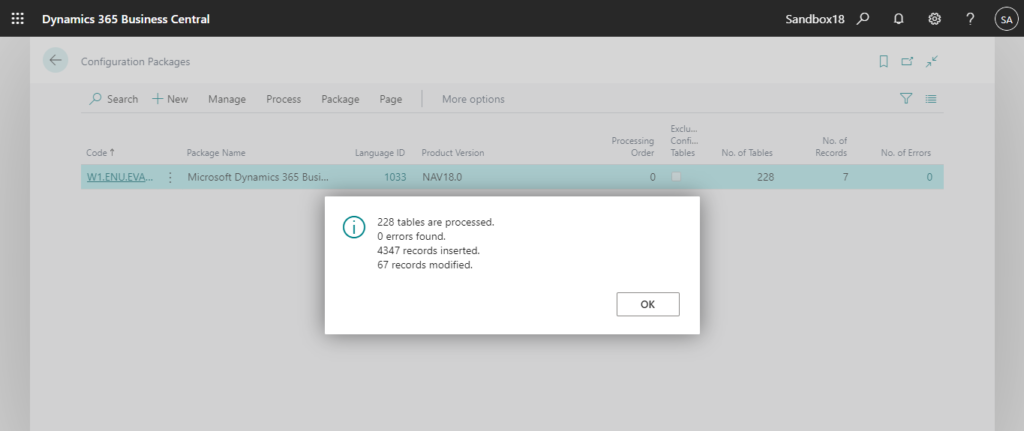
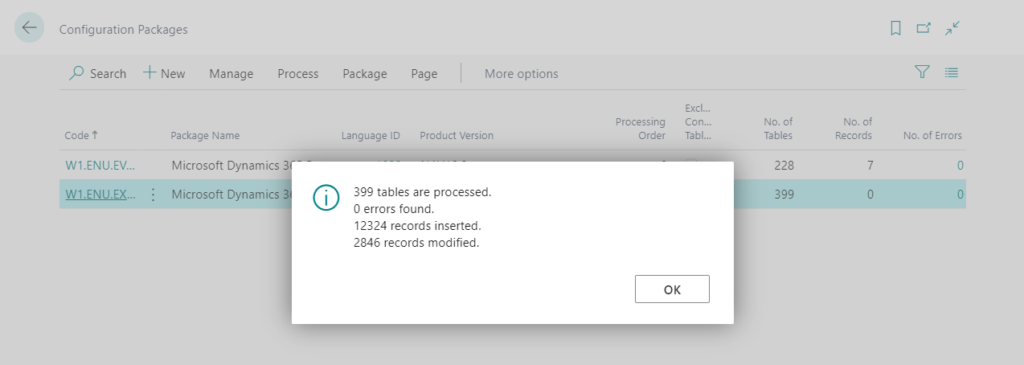
3. Please use the package with the same CU and region as BC Cloud. (W1 or others)
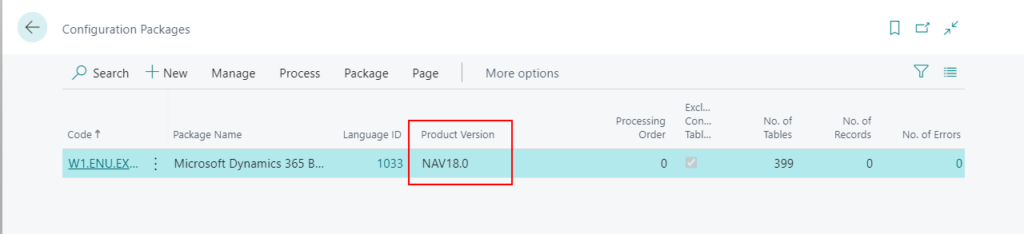
4. You can also migrate sample data to Business Central cloud (SaaS) from Business Central On-premises. (Although this may be more complicated)
For more details: How to migrate On-Premises Data to Cloud (SaaS)
5. In some regions, sample data is created automatically when creating a new environment, such as the US region.
6. Only the Evaluation – Sample Data is needed for the AppSource extension validation.
For more details about companies and configuration packages in BC:
How to manage companies
How to Export and Import Data (Using Configuration Packages)
END
Hope this will help.
Thanks for reading.
ZHU

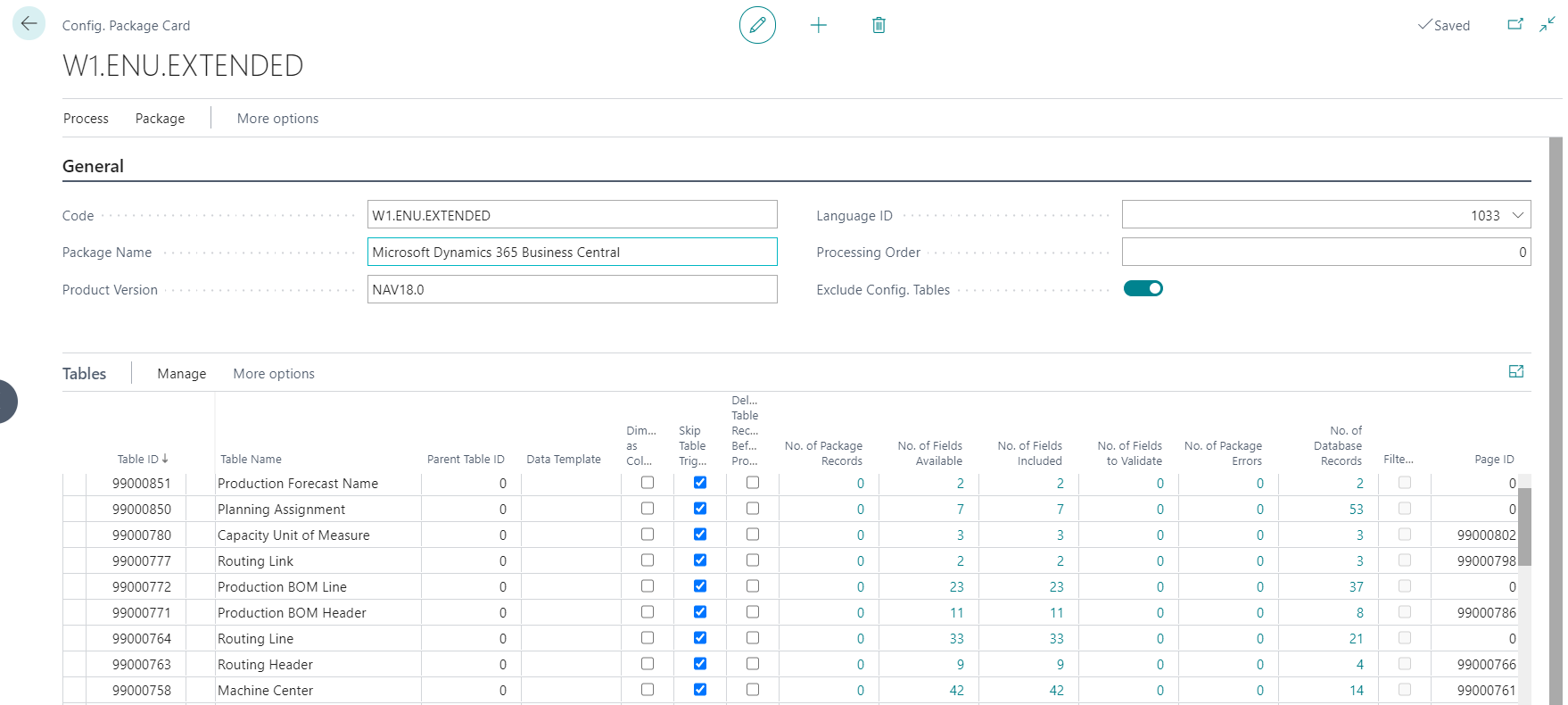
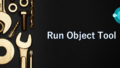
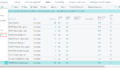
コメント