Hi, readers.
In my previous blogs, we talked about how to apply for the trial tenant of Business Central and how to manage the environment in the Business Central Admin Center.
This time I’d like to talk about how to manage companies in Dynamics 365 Business Central.
In Business Central, the container for business data that belongs to a business unit or legal entity is referred to as a company. When you sign up for Business Central, you are given a demonstration company and an empty company, My Company.
For the structure of Business Central, you can refer to the following blog.
The structure of Dynamics 365 Business Central
Managing companies in your environment is very easier within Dynamics 365 Business Central. You can create a new company for training or testing anytime.
Enter Companiesin tell me, and then choose the related link.
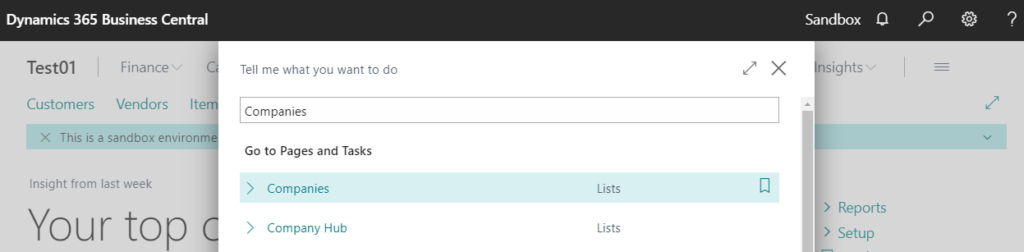
You can manage companies on the Companies page.
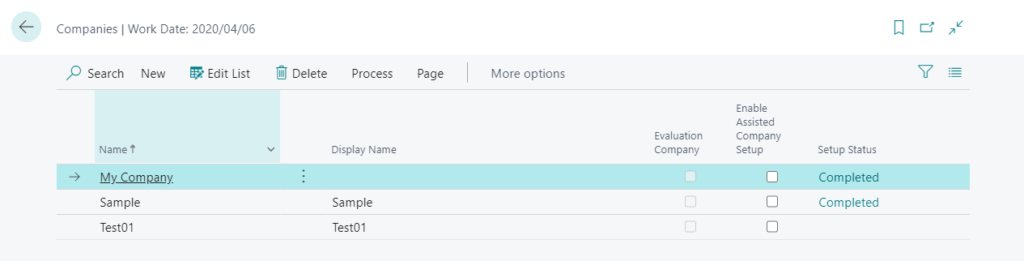
Switching between the companies is also easy: just go to My Settings and move to the other company.
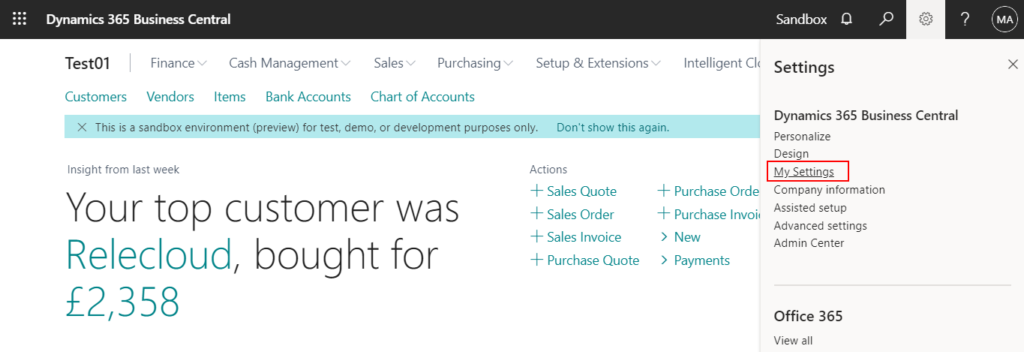
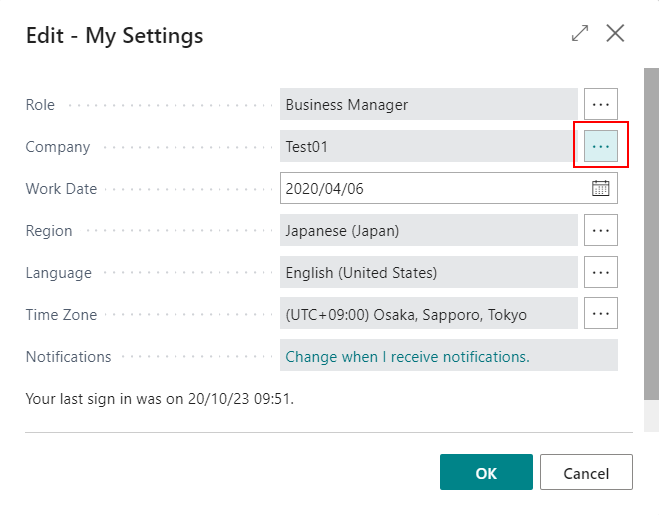
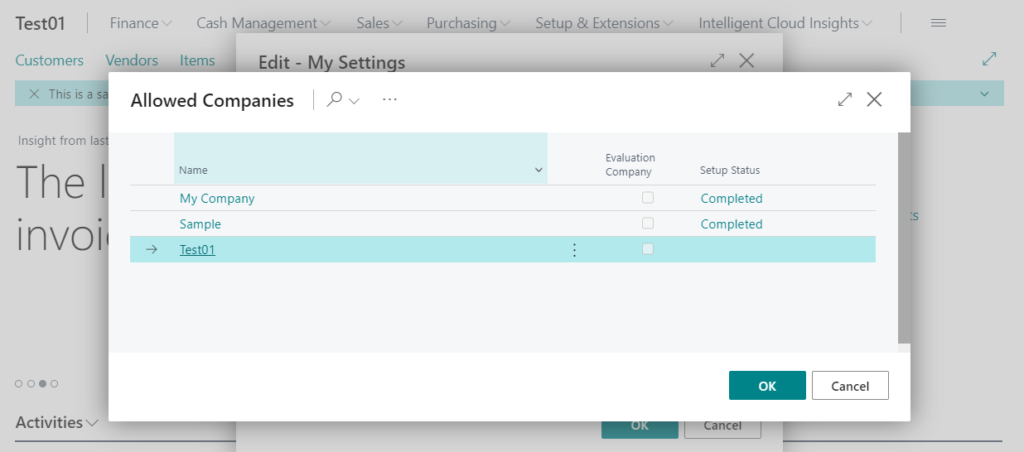
Let’s look at the details next.
To create new company
Choose New.
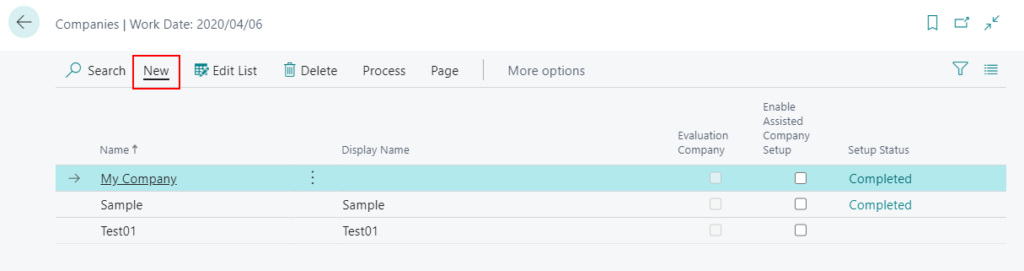
Choose Create New Company.
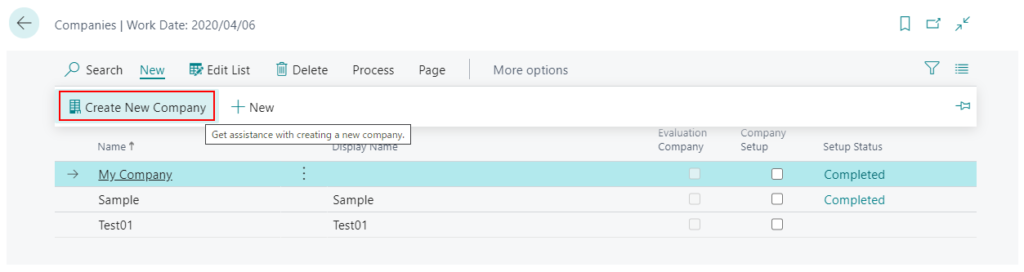
Choose Next on assisted setup for creating a company.
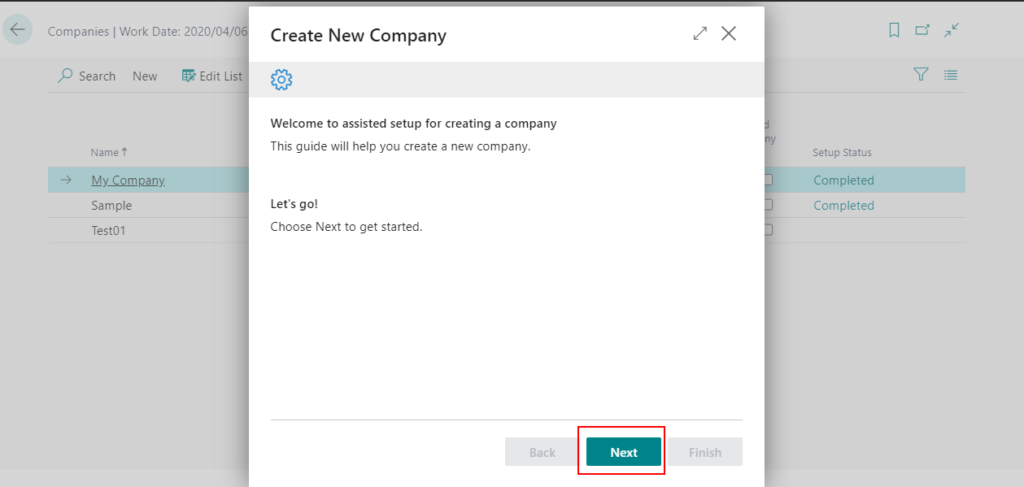
Enter a name for the company.
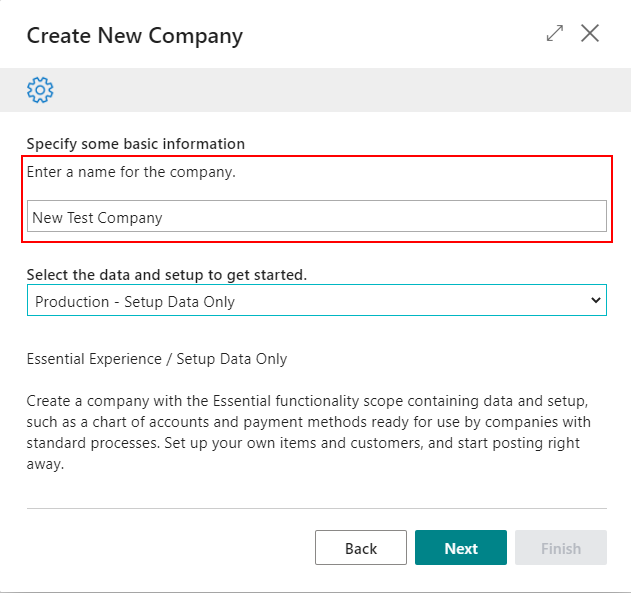
Select the data and setup to get started, then choose Next.
The setup wizard offers three templates and a blank option:
Evaluation – Sample Data
This creates a company that is similar to the demonstration company with sample data and setup data.
Production – Setup Data Only
This creates a company that is similar to My Company with setup data but without sample data.
Advanced Evaluation – Complete Sample Data This creates a company with setup data and complete sample data for all features, including Manufacturing and Service Management.
Create New – No Data
This creates a blank company without setup data.
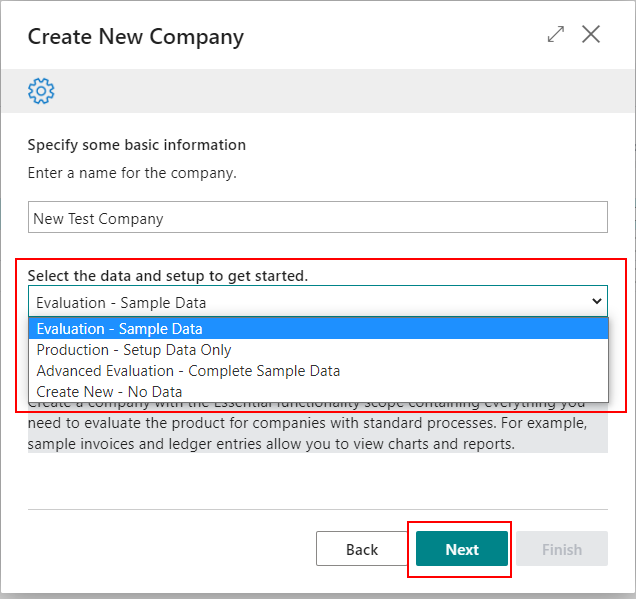
You can manage users of new company, then choose Next.
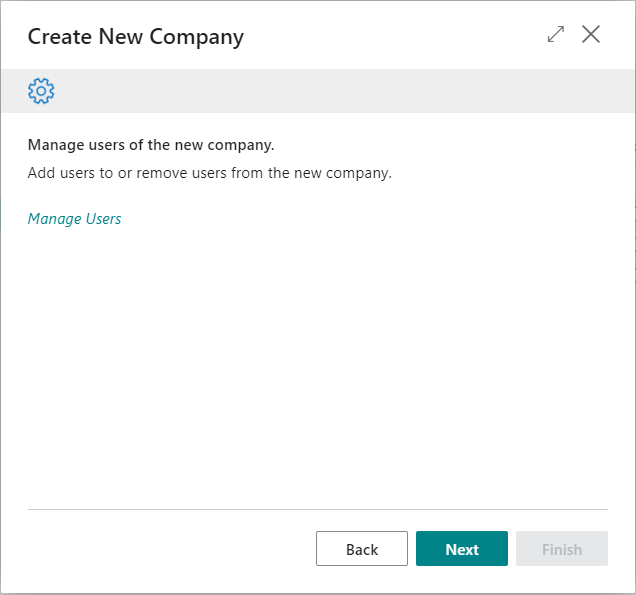
Choose Finish.
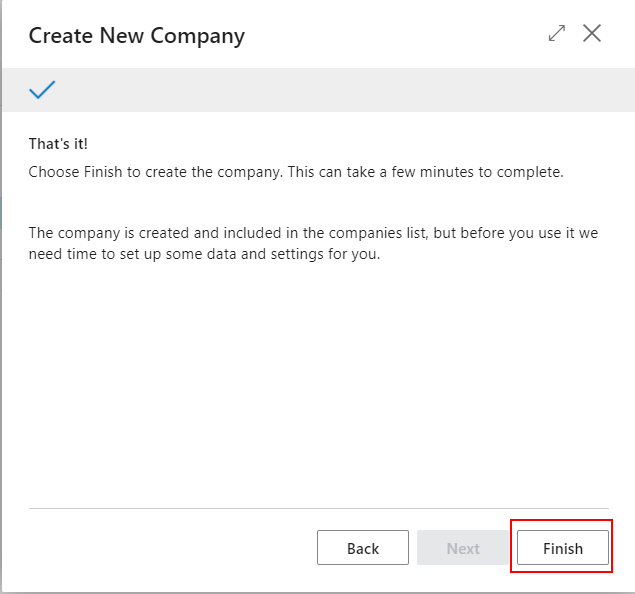
Creating company…
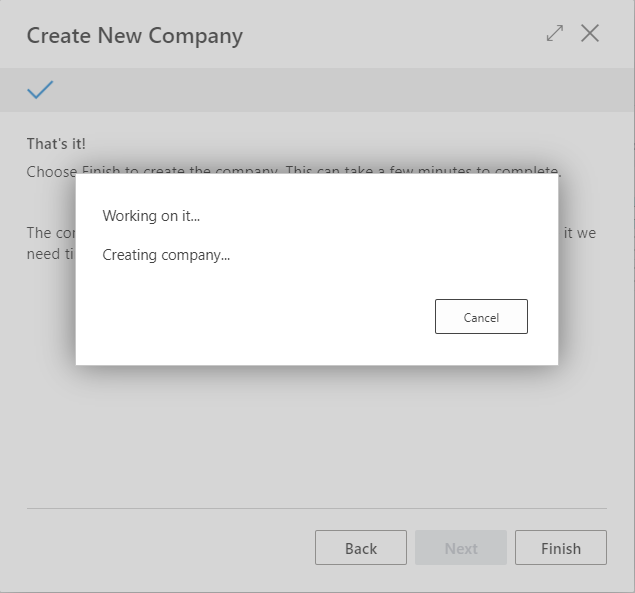
Completed.
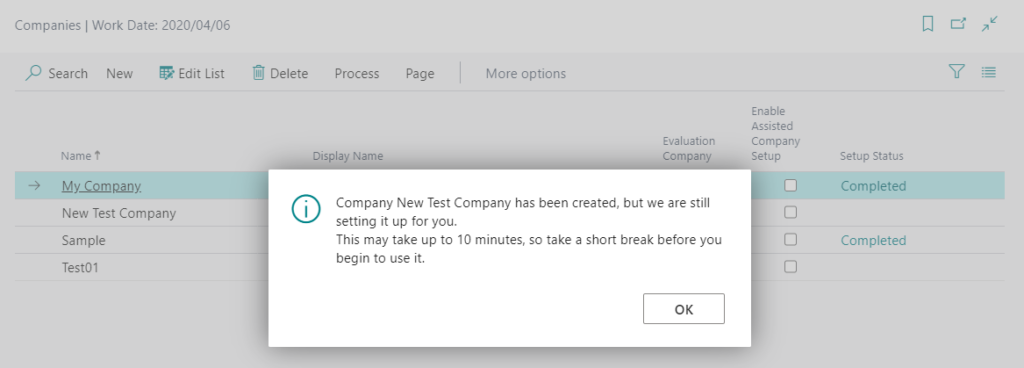
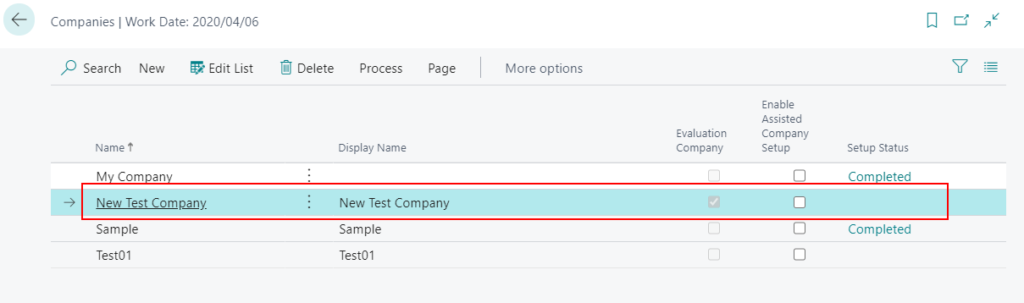
When you create a new company, it takes a few minutes before you can access it in Business Central. The setup status on the Companies page shows when the new company is ready for you. Then, you can switch to the new company by using My Settings.
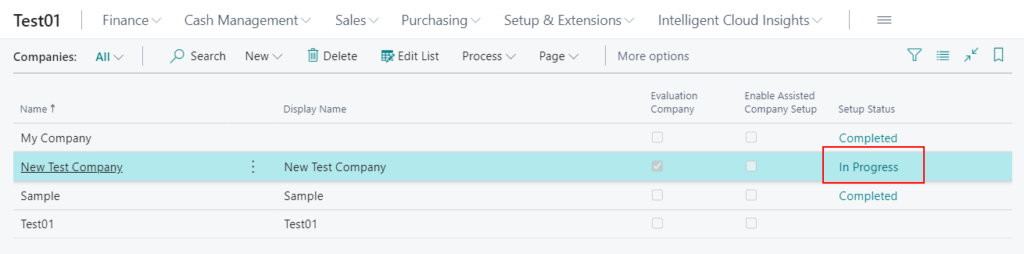
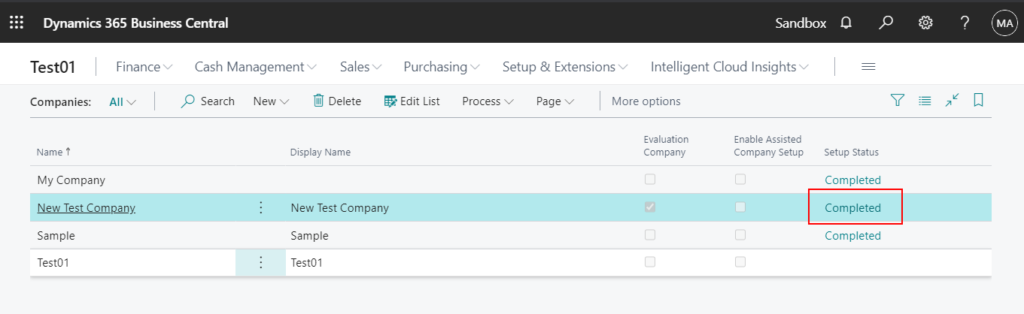
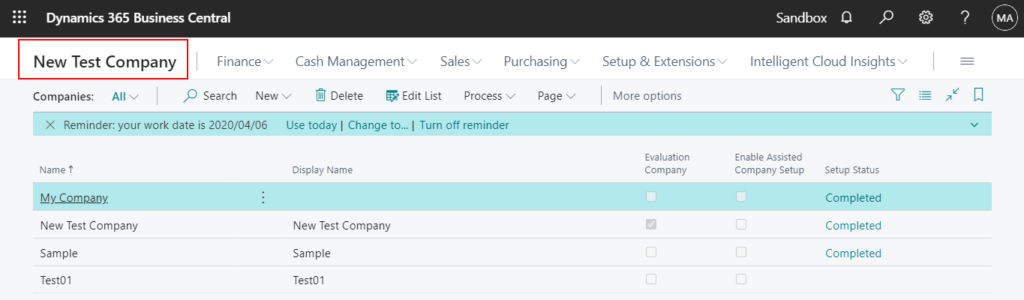
PS:
If you create a new company without assist setup, an error will occur.
For example:
Choose New on Companies page.
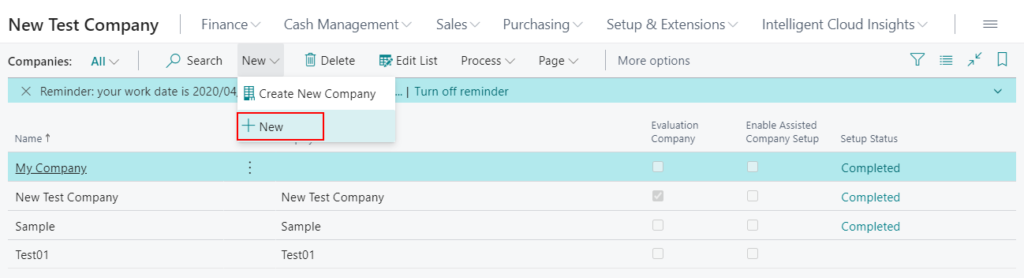
Enter new company name.
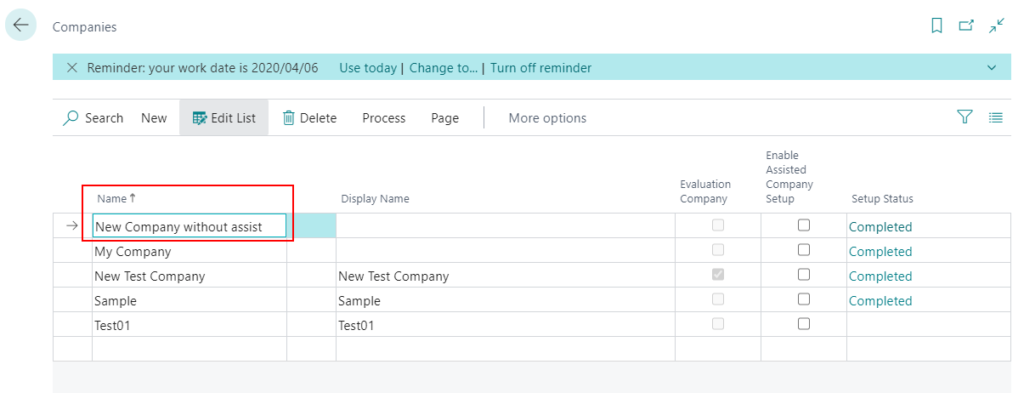
Validation Results
To create a new company, choose the Create New Company button. An assisted setup guide will make sure you get everything you need to get started.
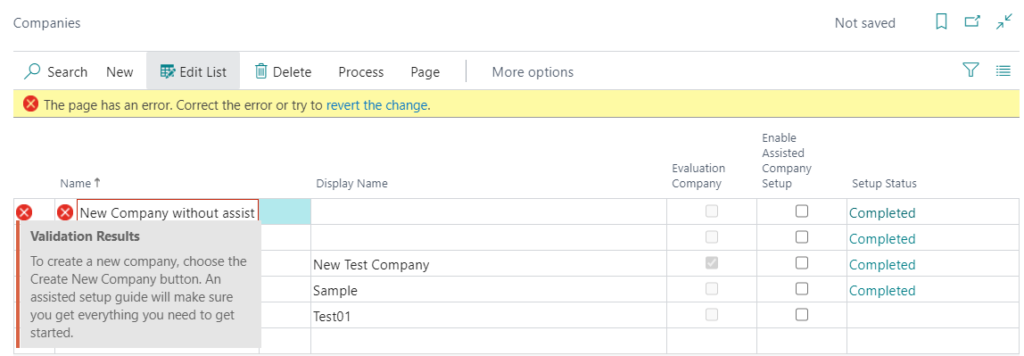
To copy a company
On the Companies page, you can use the Copy action to create a second company based on the contents of an existing company. This is useful, for example, when you want to test a company without disrupting production data.
Choose Copy.
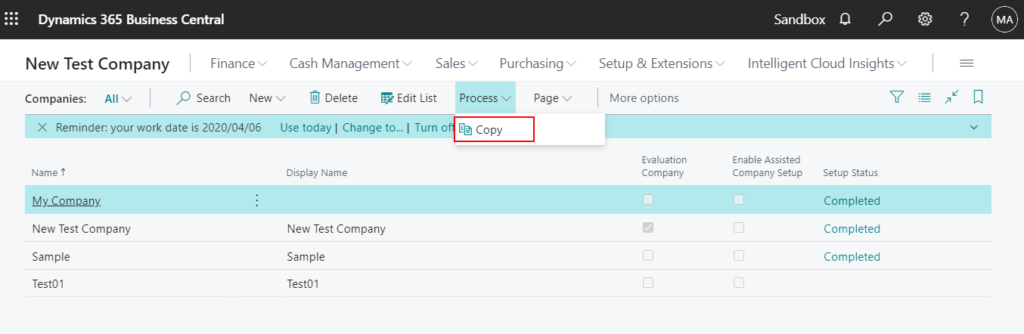
Enter new company name and select I understand, then choose OK.
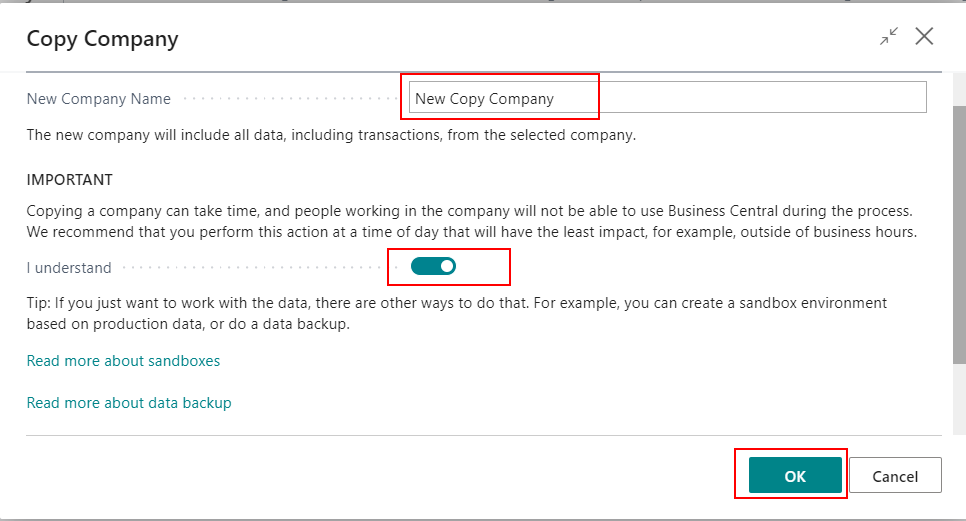
Creating company…
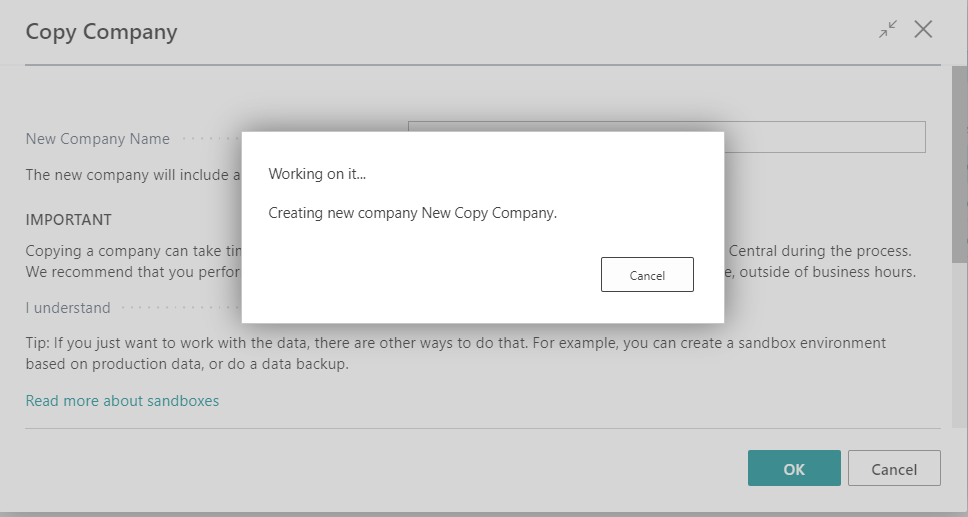
Finally done.
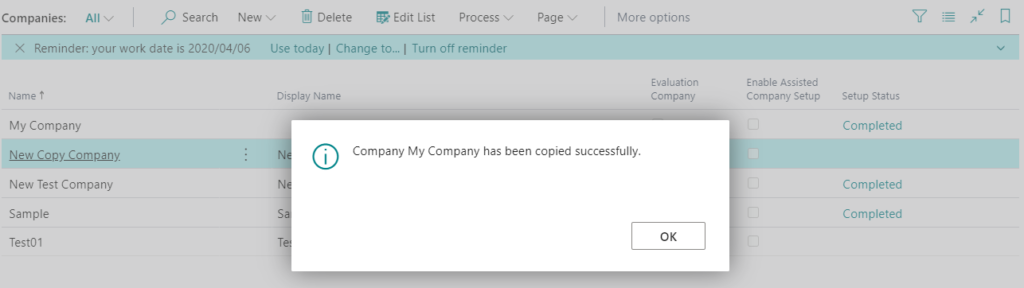
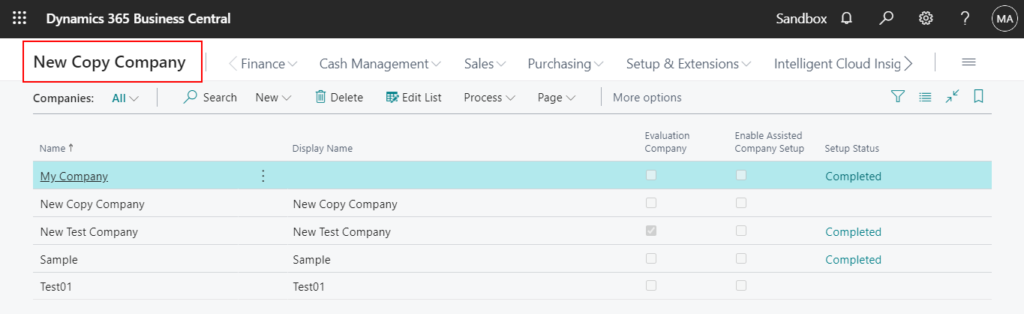
To delete a company
If you no longer need this company, you can delete it on the Companiespage.
Select the company you want to delete, then choose Delete.
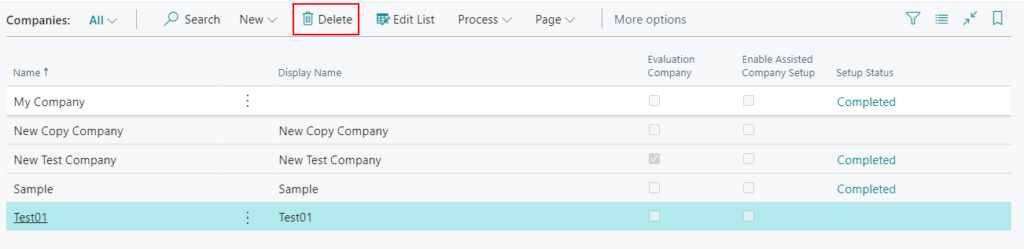
Choose Yes.
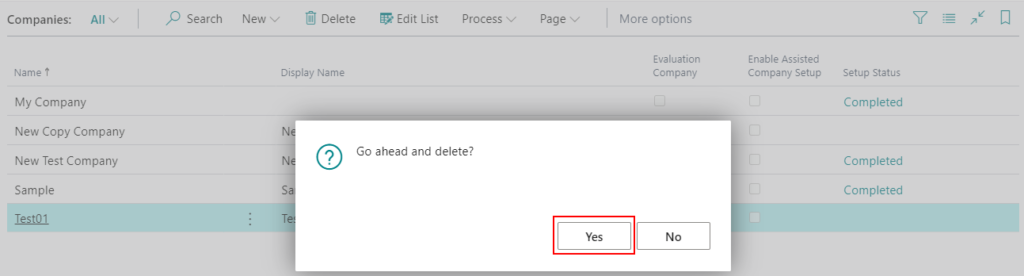
Choose Yes again.
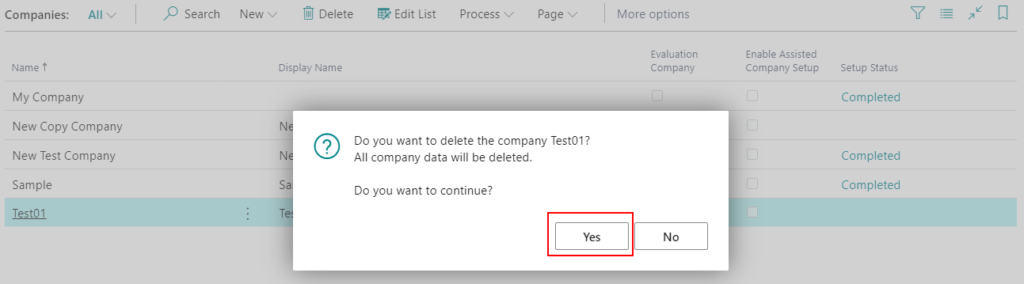
Choose Yes.
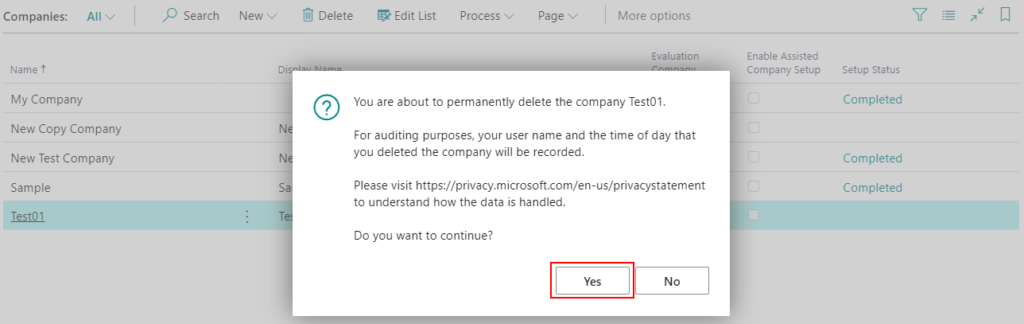
The company will be deleted.
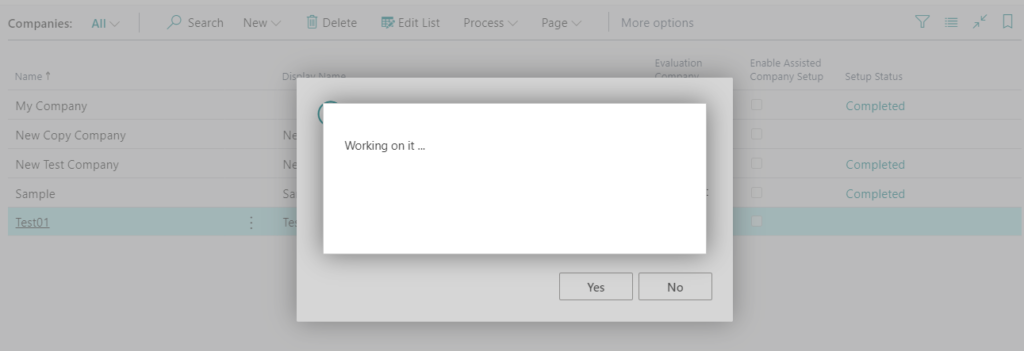
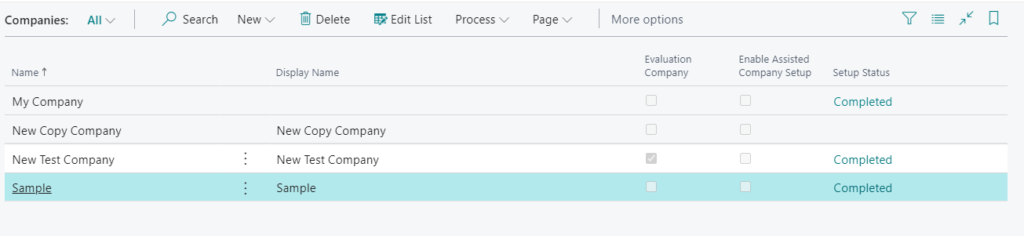
To modify user security
If there is more than one company in your environment, you can type or select a company in the Company Name to restrict these permissions to that company. If you leave this column blank, the user will have the relevant permissions for the entire environment.
Enter Usersin tell me, and then choose the related link.
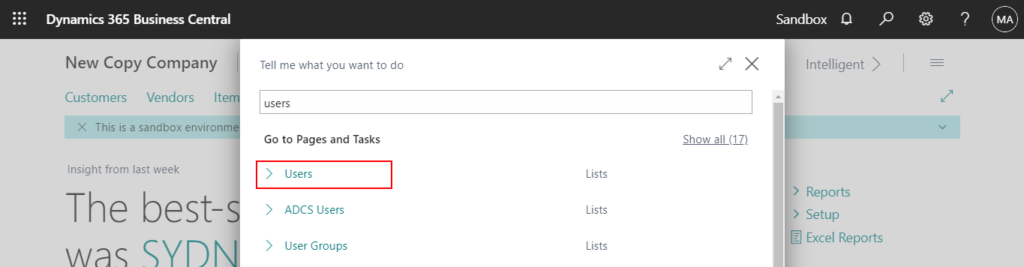
Choose a user you want to modify.
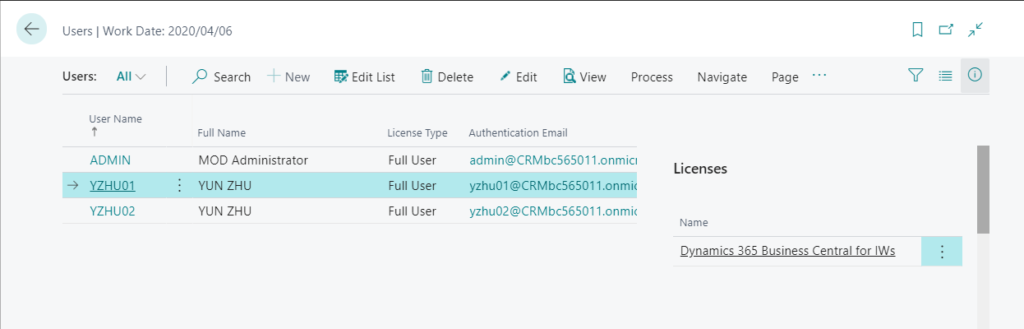
You can set the Company Name to User Groups and User Permission Sets.
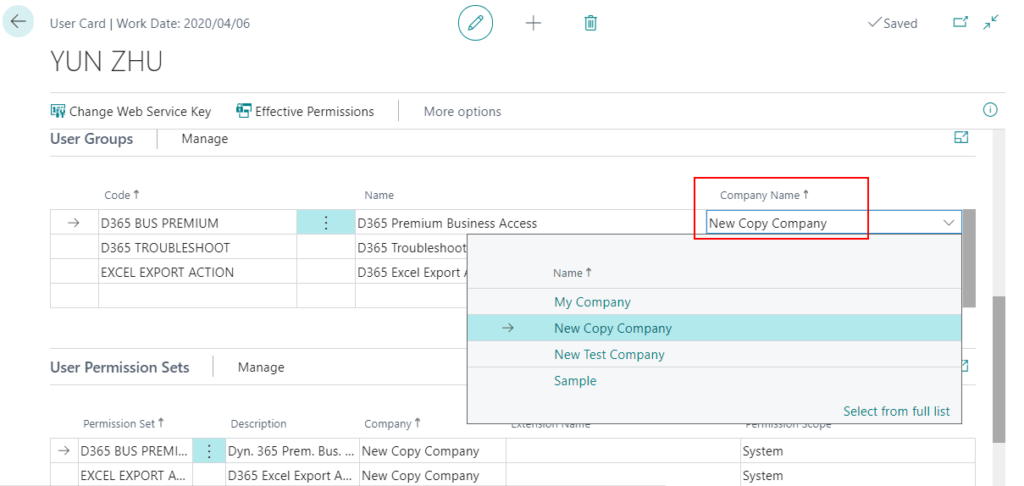
Note:
1. The database capacity in SaaS is not unlimited, so please don’t copy many companies. For example, Don’t use this function to take a backup of a company.
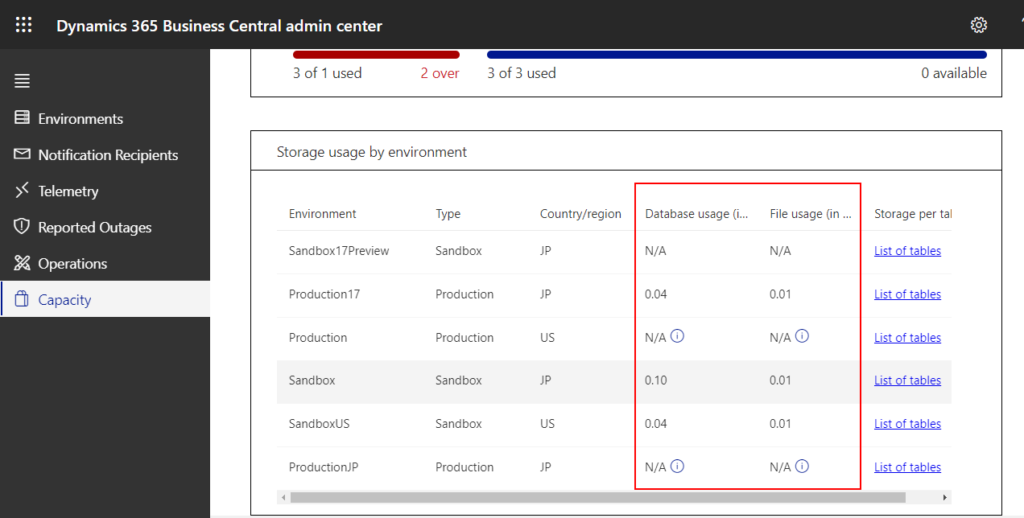
Storage capacity usage of Business Central:
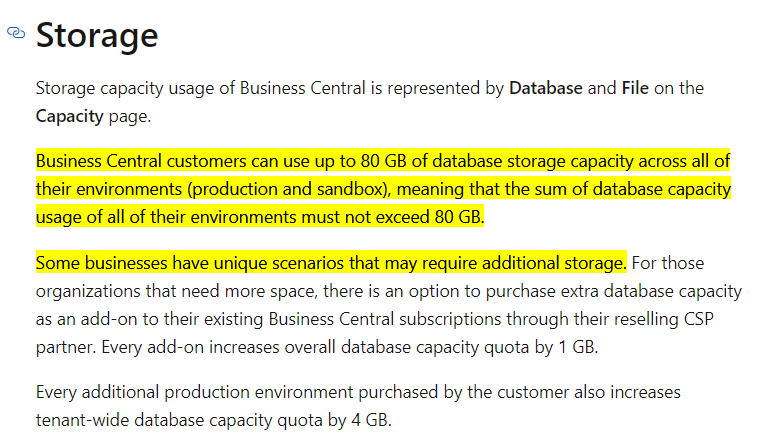
2. If your company’s data is very large. It may have been running for many years, or there may be a lot of change log data, etc. I do not recommend doing Copy Company during business hours as it will slow down performance or generate table locking errors in Business Central. So it will be best to be doing this at the end of the day and leave the task running overnight.
END
Hope this will help.
Thanks
ZHU




コメント