Hi, Readers.
Today I would like to discuss how to add actions in the repeater control shortcut menu in Business Central.
First, let’s look at what is the repeater control shortcut menu.
As you may know, the actions (buttons) in Business Central are displayed in the ribbon of the page.
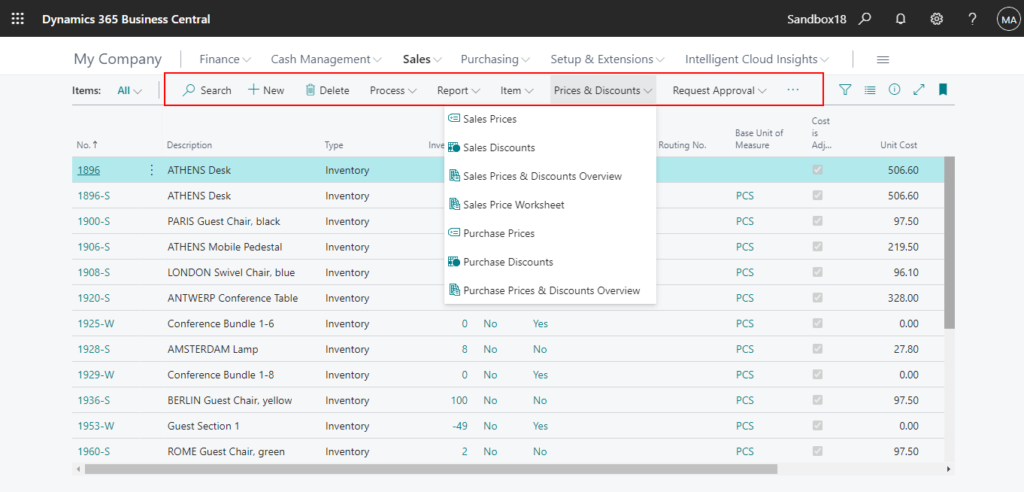
And in the Web Client, on pages that include a repeater control, such as the list page, you can choose Show more options on the left.
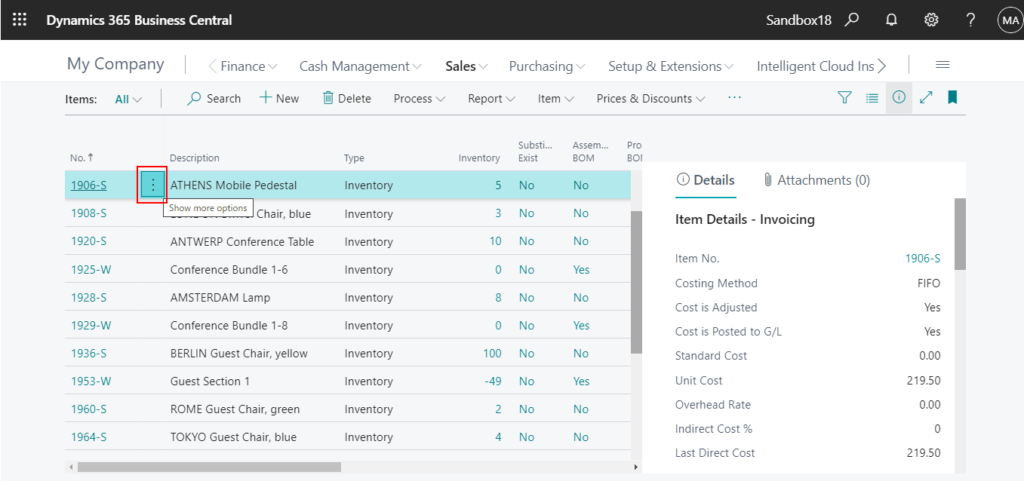
Then, the repeater control shortcut menu will be shown. This is very useful for actions that need to be used frequently.
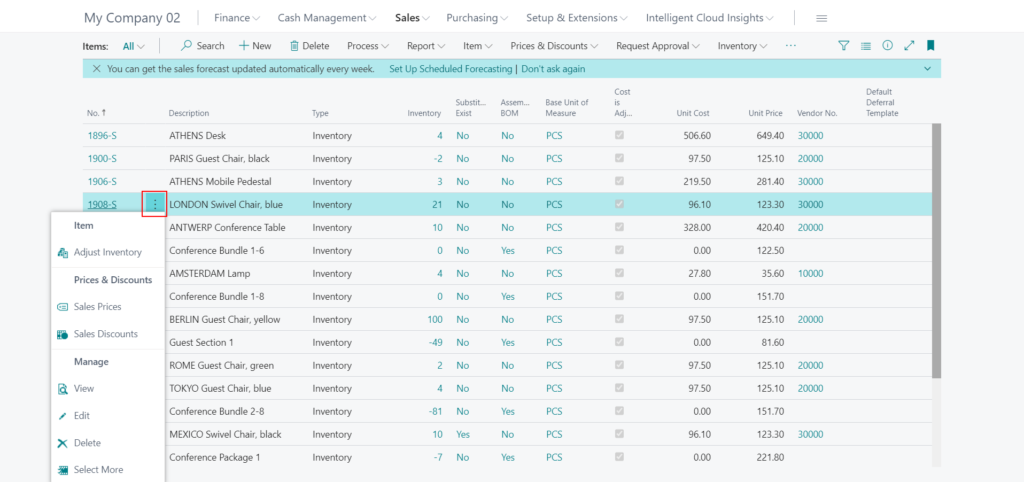
So, can we add our custom actions to this repeater control shortcut menu?
Yes, this time we will use Scope (Action) Property on the actions.
Scope (Action) Property: Specifies the scope of the action to be either page-specific, or specific to a repeater control. The Scope property has two options; Page and Repeater.
The Scope property is only used on pages that include a repeater control and it offers a way to determine the scope of an action to be the page or to be specific to the repeater control. In the repeater control, actions display in the shortcut menu the is available for each row in a list. The default behavior of the Scope property is Page.
For example: Add a new action on the Item List page, and set Scope property to Repeater.
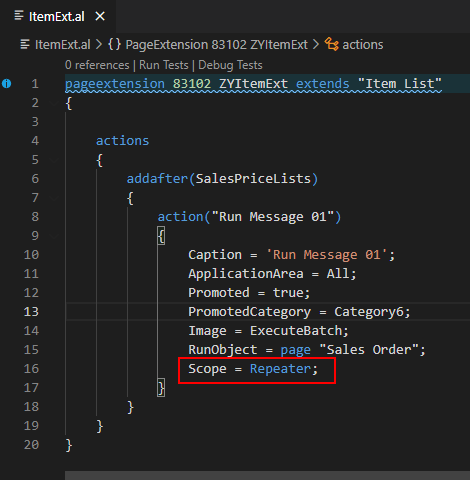
Then you can find that new action has been added to the repeater control shortcut menu.
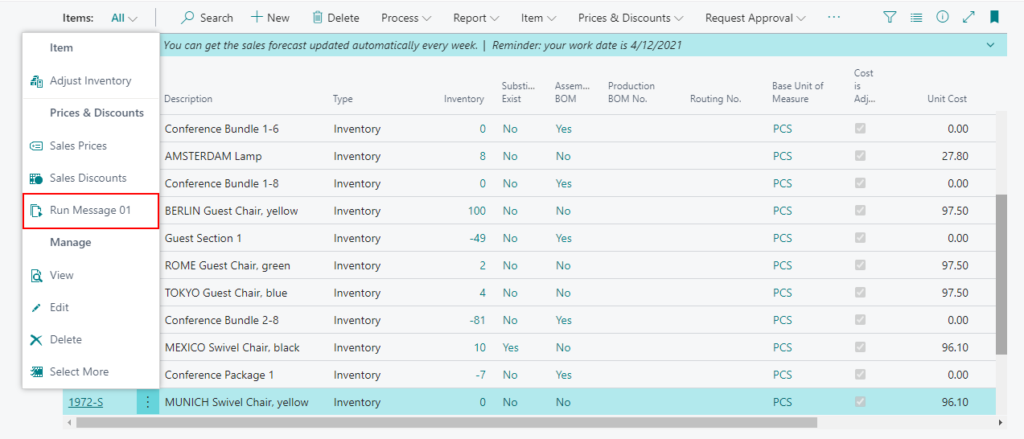
PS:
1. If the action is not promoted (Promoted = true), even if the Scope property is set to Repeater, it will not displayed.
2. The Scope property has the following effect:
- On a Business Central Web client, if the Scope property is set to Page, the action will be shown in the action bar. If the Scope property is set to Repeater the action will be shown in both the repeater control shortcut menu and in the action bar.
- On a Business Central tablet client, if the Scope property is set to Page, the action will be shown in the page action menu. If the Scope property is set to Repeater, the action is moved from the page action menu to the repeater control shortcut menu.
- On a Business Central phone client, if the Scope property is set to Page, the action will be shown in the page action menu. If the Scope property is set to Repeater, there are two scenarios:
- If the list is associated with a card page, then the action is not available on the list page anywhere, and you should add the action to the card page.
- If the list is not associated with a card page, and the user taps a row in the list to view details, the action is available on the details page.
3. The Scope property has been present since NAV. But on a Microsoft Dynamics NAV Windows client, the Scope property has no effect. All actions are shown in the ribbon.
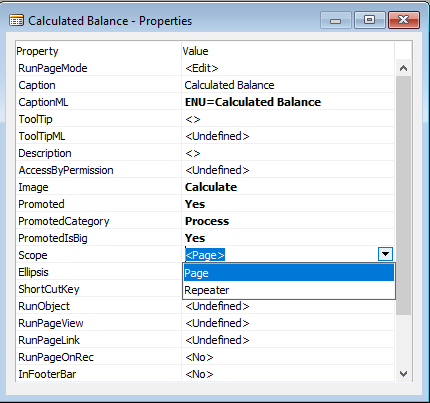
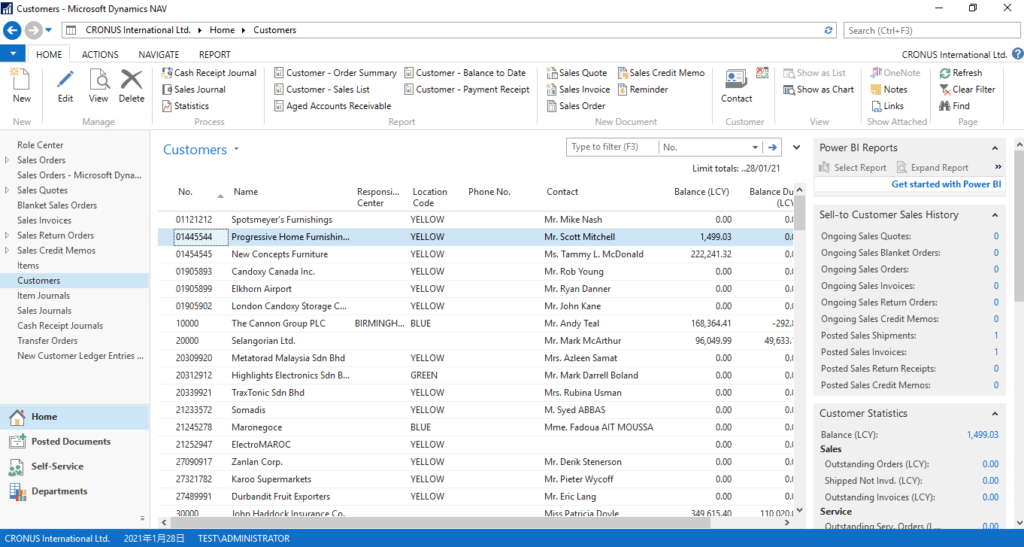
END
Hope this will help.
Thanks for reading.
ZHU

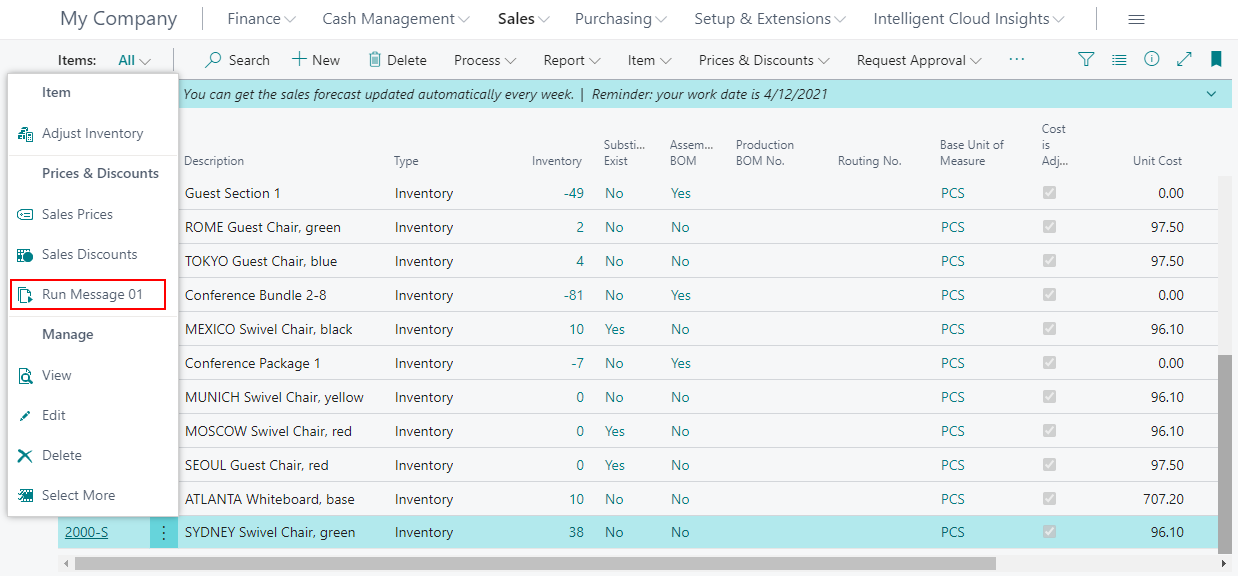
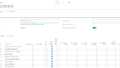
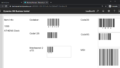
コメント