Hi everyone. First I hope you are well, staying safe and healthy.
Today I want to share a mini tip about how to start a new line in the description of app.json.
First, let’s take a look at where this description is used.
Visual Studio Code: app.json

Extension Management: The description will be shown when you try to install or uninstall this extension.

So, if this description is too long and how can you start a new line?
I believe almost developers know that we can use a backslash “\” to start a new line in Confirm, Error, Message functions.
For example:

MessageLbl: Label ‘Run your entire business with a single solution:Streamline your processes, make smarter decisions, and accelerate growth with Dynamics 365 Business Central—a comprehensive business management solution designed for small to medium-sized businesses.’;

MessageLbl: Label ‘Run your entire business with a single solution:\Streamline your processes, \make smarter decisions, \and accelerate growth with Dynamics 365 Business Central—a comprehensive business management solution designed for small to medium-sized businesses.’;

But if you use the same method in the JSON file, an error will be prompted in Visual Studio Code.
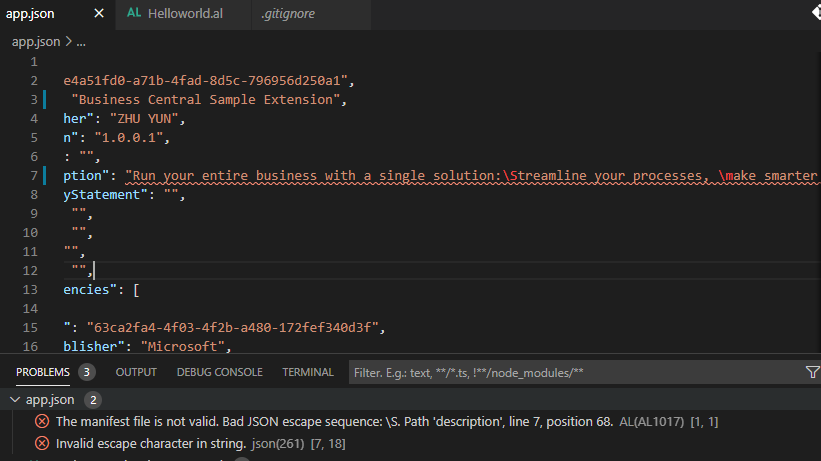
You need to replace all “\” with “\n“.
For Example:
“description”: “Run your entire business with a single solution:\nStreamline your processes, \nmake smarter decisions, \nand accelerate growth with Dynamics 365 Business Central—a comprehensive business management solution designed for small to medium-sized businesses.”

After you reinstall the extension, you will find that the lines has been successfully changed in the description.

End


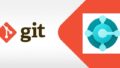

コメント