Hi, Reader.
This morning I was asked about the Description field in Item Ledger Entries. Why is there a Description on the Sale Order Line, but it does not update on the Item Ledger Entries page after the posting?
This is the logic that has been retained from NAV to BC.
So, the default logic of Business Central is that the Description field in the Item Ledger Entries is only updated if the Description is different from the Item Description.
Let us look at two examples in Demo database.
Example01:
1. Create a new sales order, and then add items that do not contain Item Cross Reference.
Note: If Items contain Item Cross Reference, the Description in Item Cross Reference will be added to the sales order line.
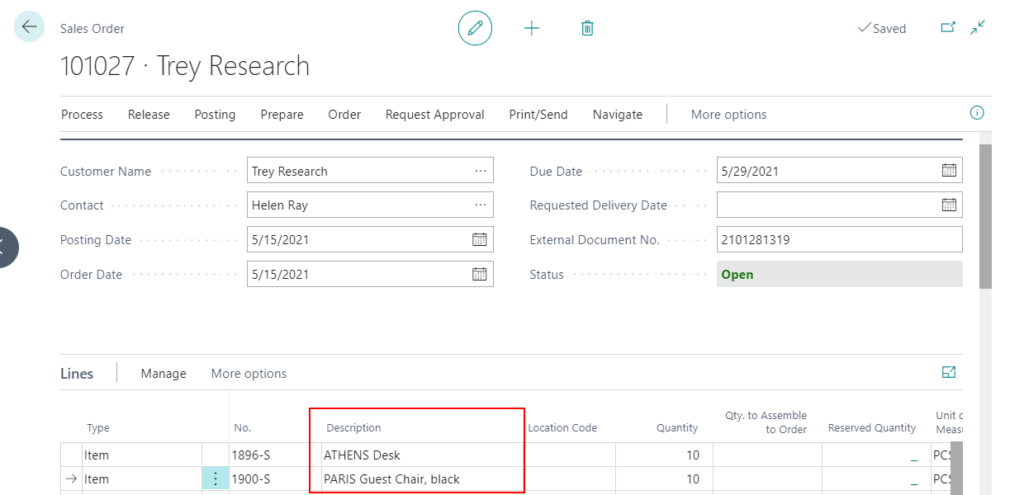
2. Post the sales order.
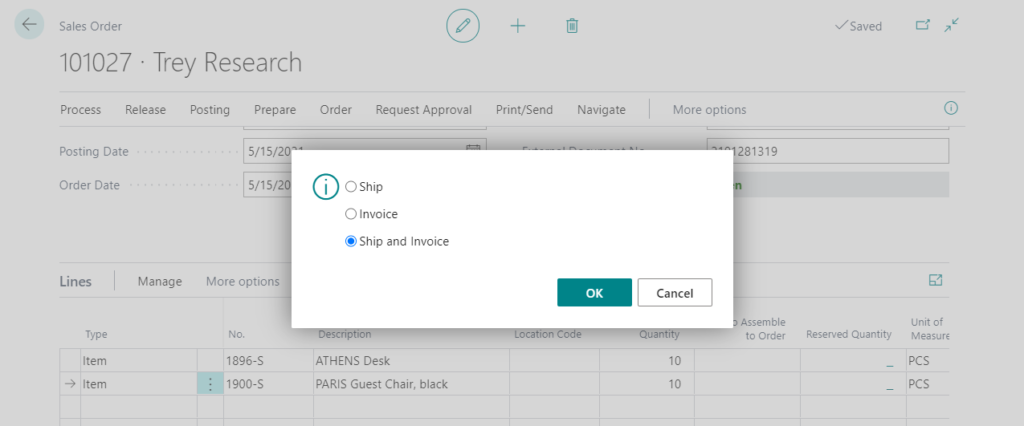
3. The Description in Item Ledger Entries was blank.
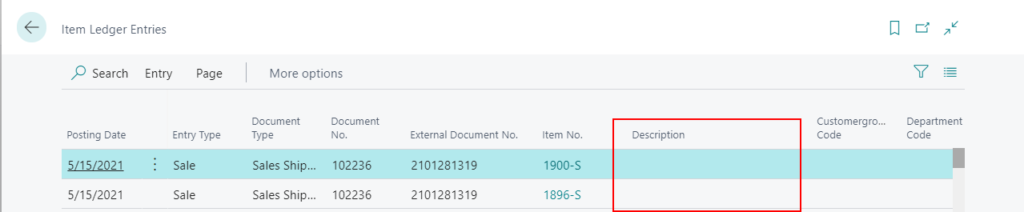
Example02:
1. Create a new sales order, and then add items.

2. Modify the description in sales lines.
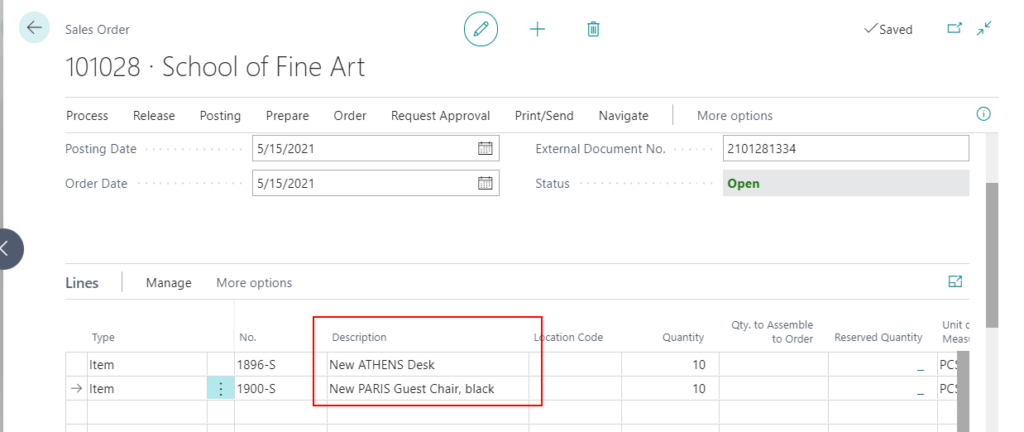
3. Post the sales order.
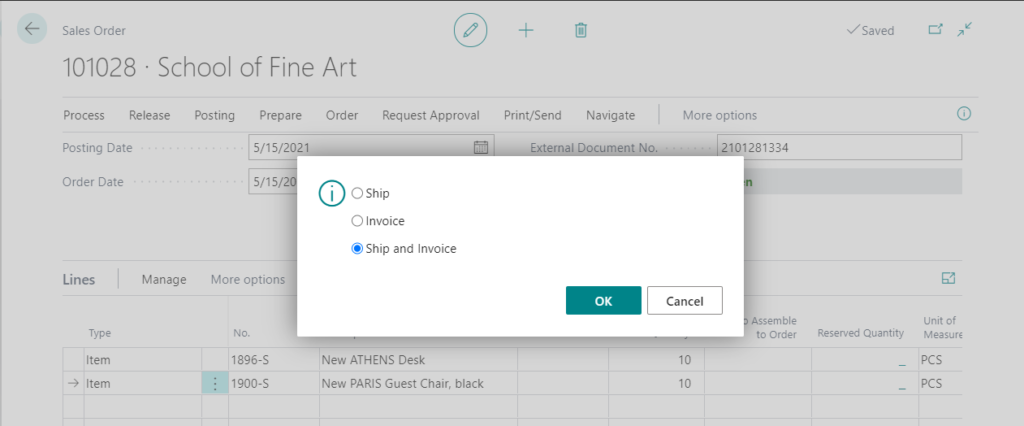
4. The description in Item Ledger Entries has been updated.
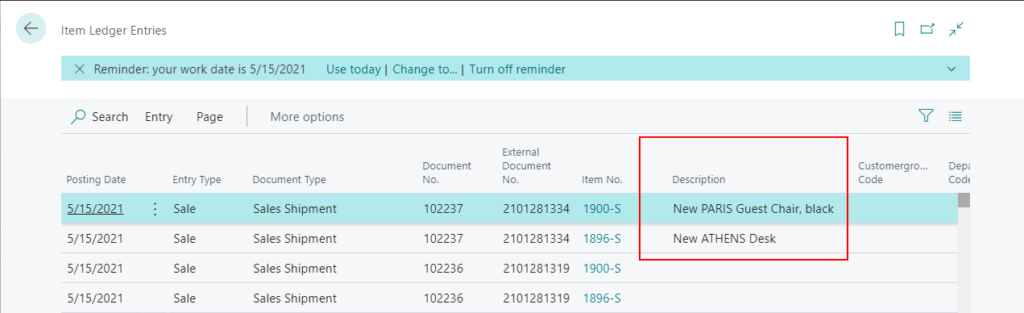
So if you want the description on the sales line always to be copied to Item Ledger Entries during posting, how to do it?
In fact, there is a setup to control this feature in Business Central.
Enter Inventory Setup in Tell me, and then choose the related link.
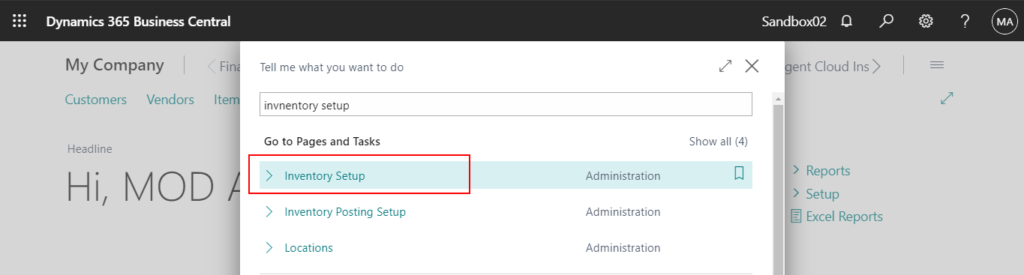
Then you can find a field called Copy Item Descr. to Entries.
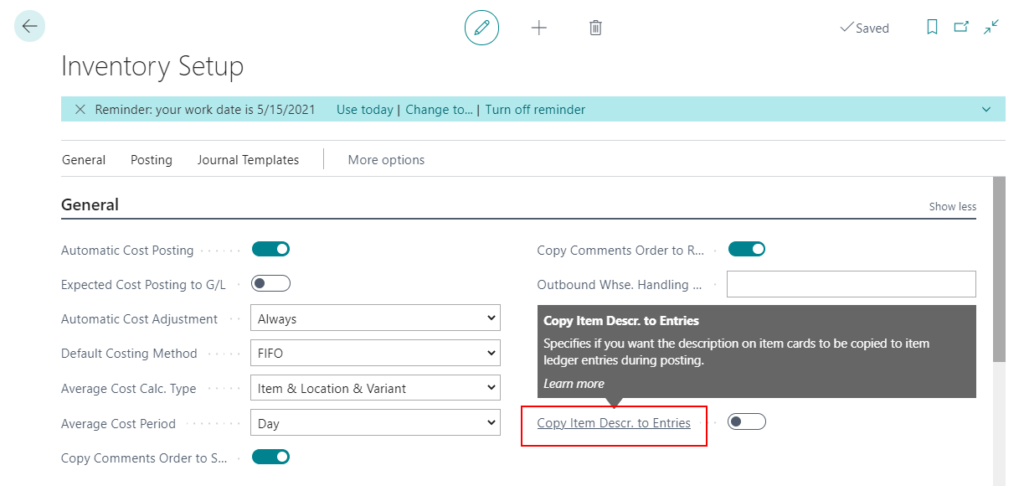
When you select it, there will be the following notification message.
1388 ledger entries with empty Description field were found. Do you want to update these entries by inserting the description from the item cards?
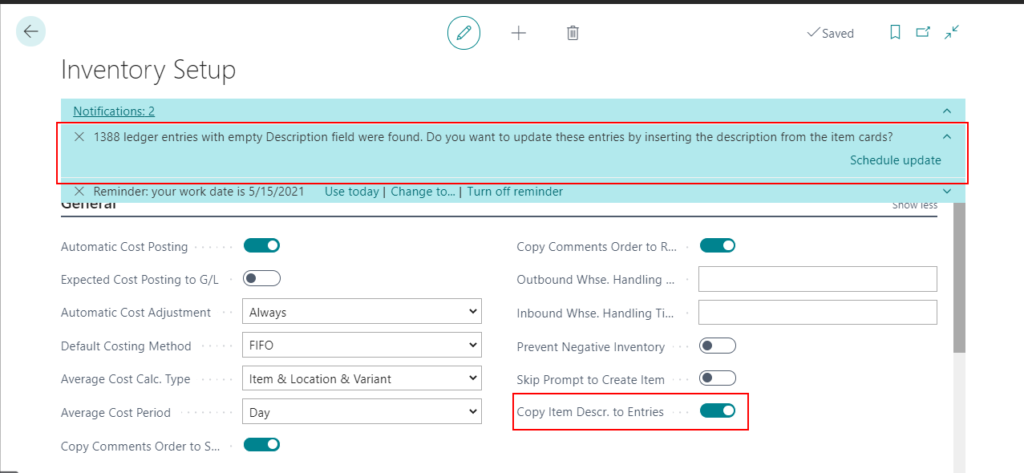
You can ignore this notification. If you choose Schedule update, you can schedule a job to update item description in Item Ledger Entries.
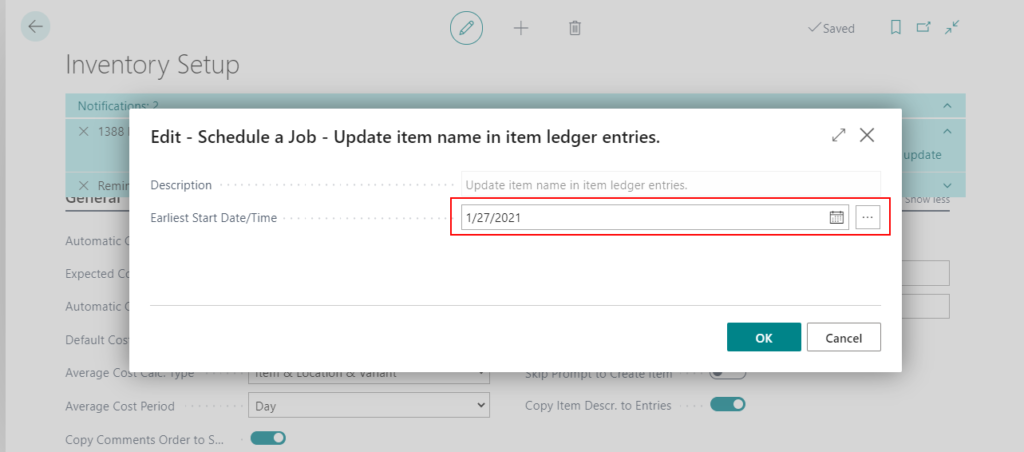
OK, let’s do the test again.
Example01:
1. Create a new sales order, and then add items that do not contain Item Cross Reference.
Note: If Items contain Item Cross Reference, the Description in Item Cross Reference will be added to the sales order line.
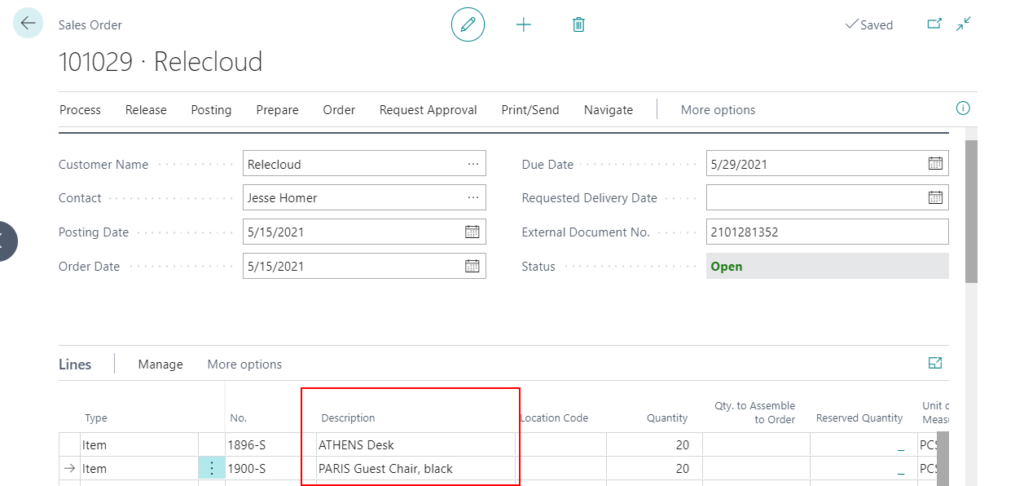
2. Post the sales order.
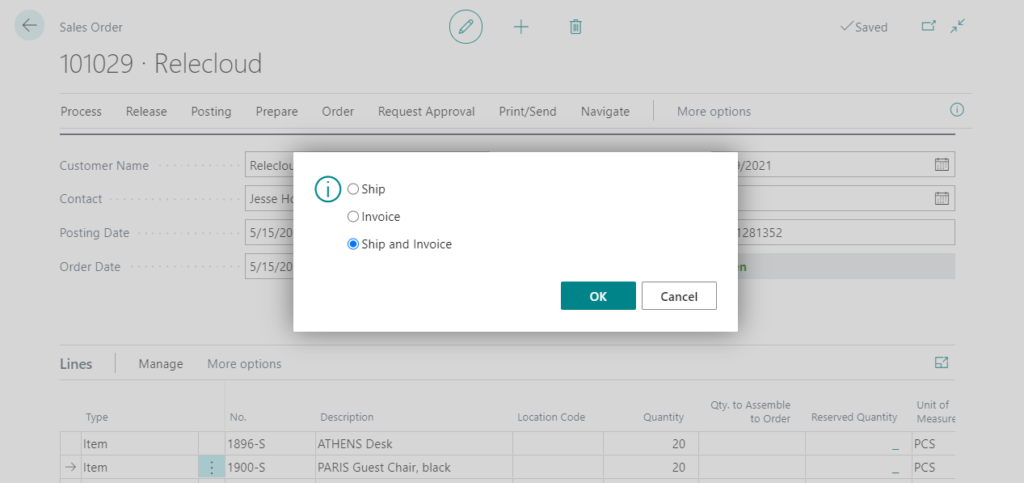
3. The description in Item Ledger Entries has been updated.
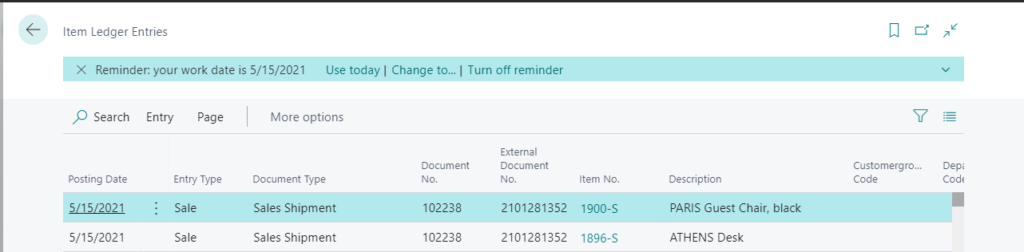
Example02:
1. Create a new sales order, and then add items.
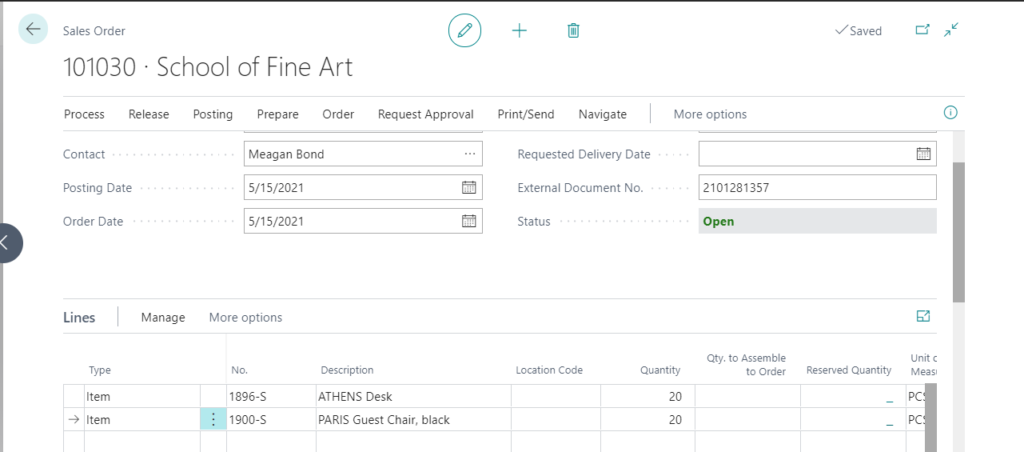
2. Modify the description in sales lines.
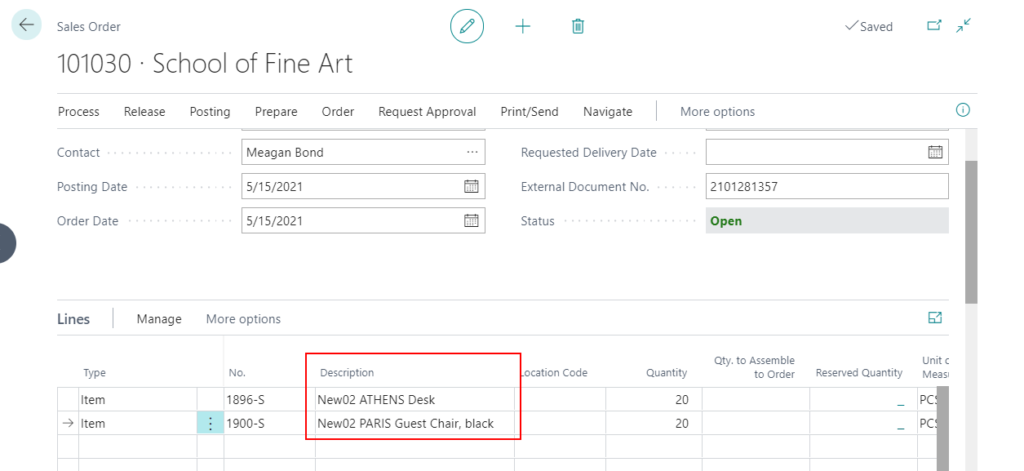
3. Post the sales order.
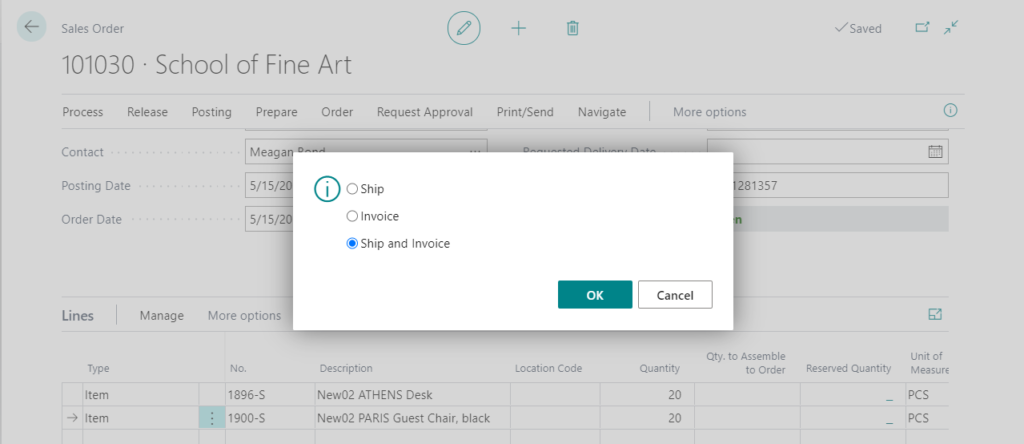
4. The description in Item Ledger Entries has been updated.
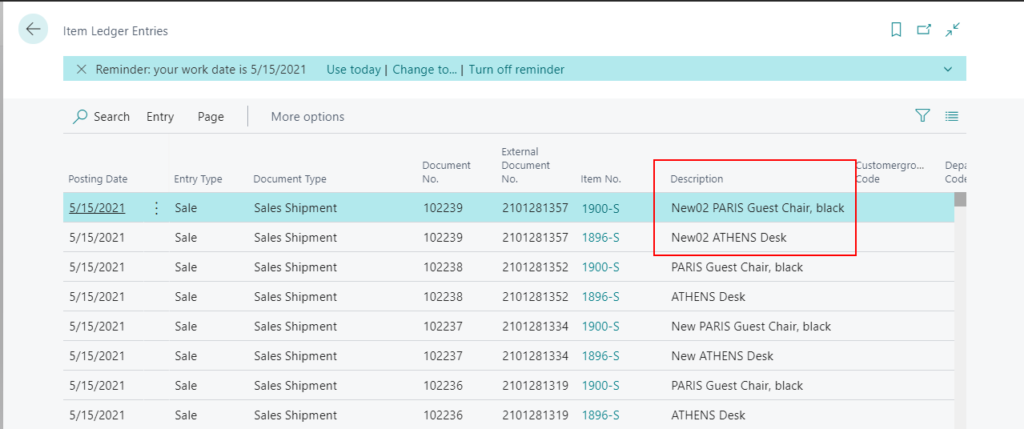
In summary, I personally recommend to select Copy Item Descr. to Entries at the beginning.
PS:
If you want to customize this process, you can use the event below.
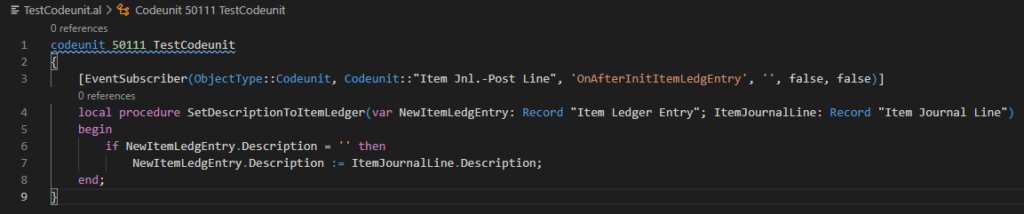
END
Hope this will help.
Thanks for reading.
ZHU

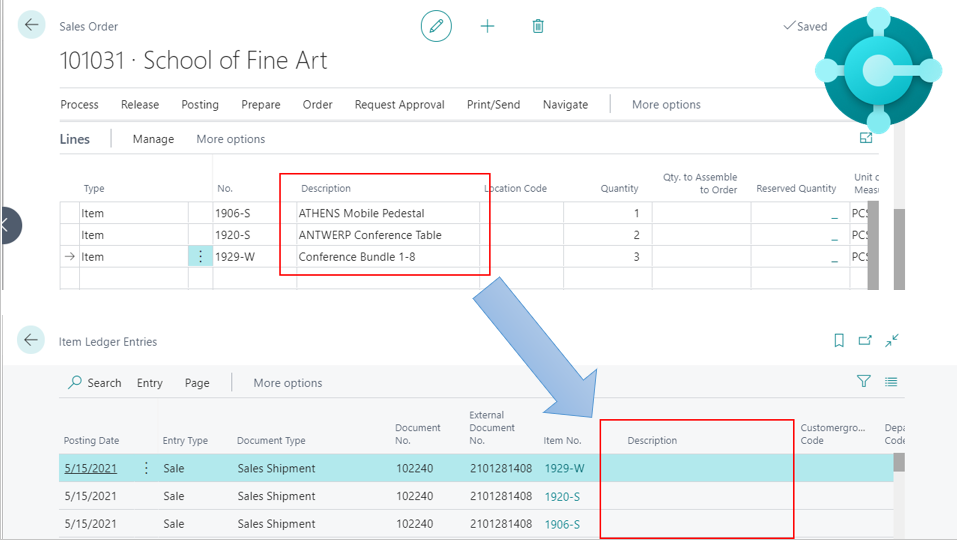
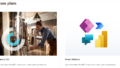
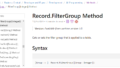
コメント