Hi, Readers.
Some new features are turned off when Business Central is updated to a newer version. These features are optional for a period of time until they are automatically enabled for all users in a later software update according to the Release Plan.
Example timeline for an optional feature:

You can prepare in advance by enabling these features for all users on the right environment at the right time that suits your schedule. An administrator can turn on new features using the Feature Management page. More details: Enabling Upcoming Features Ahead of Time

Sometimes we may need to make different customizations based on the enabled functions. So how to check whether the feature in Feature Management page is enabled via AL. For example, Feature Update: New sales pricing experience

Best practice is to use the following stanard method.
codeunit 2611 “Feature Management Facade” -> procedure IsEnabled: Returns true if the feature is enabled and data update, if required, is complete.

The feature Id in the system table 2000000211 “Feature Key” (primary key):


Let’s see a simple example:


Test video: Youtube
Very simple, give it a try!!!😁
Test code:
pageextension 50128 CustomerListExt extends "Customer List"
{
trigger OnOpenPage()
var
FeatureMgtFacade: Codeunit "Feature Management Facade";
begin
if FeatureMgtFacade.IsEnabled('SalesPrices') then
Message('New sales pricing experience feature is enabled')
else
Message('New sales pricing experience feature is not enabled');
end;
}PS:
1. Optional features that are now mandatory
2. Microsoft has added specific date ranges to the “Automatically enabled from” field on the “Feature Management” page. For example, “from October 2025 to March 2026”


END
Hope this will help.
Thanks for your reading.
ZHU

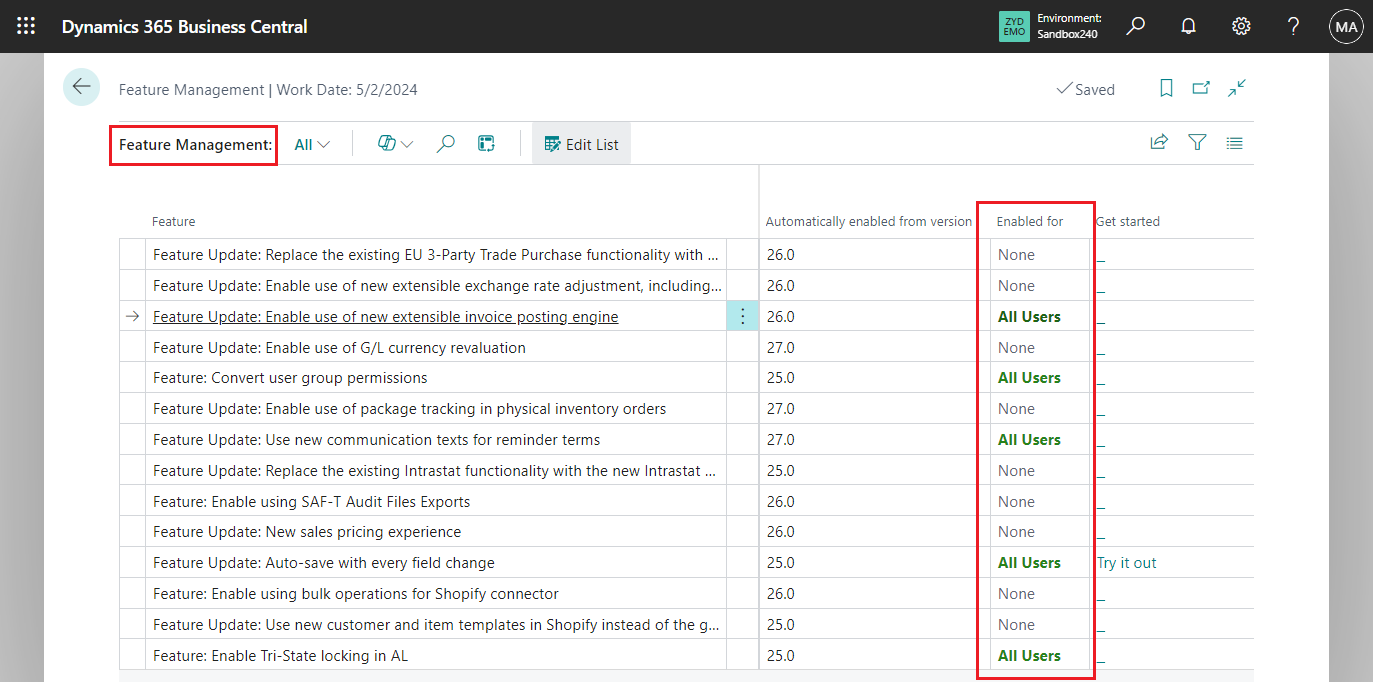


コメント