Hi, Readers.
When you onboard a prospect, you can use Configuration Packages to set up Business Central according to your best practices and their requirements. Apply the relevant configuration packages to an empty company in the customer’s tenant. In brief, Configuration Packages is an alternative method to “Edit in Excel” to upload lots of data into Microsoft Dynamics 365 Business Central. This was called “RapidStart” in the Navision days. More details: Dynamics 365 Business Central: How to Export and Import Data (Using Configuration Packages)
Today I saw an interesting question in the Dynamics 365 Community. Can we export all the errors in Configuration Package to Excel. More details: Config Package Export All The Errors To Excel (dynamics.com)
First let’s take a quick look at Error handling in Configuration Package.
Sometimes it is not so smooth when importing data and applying data. For example, you insert a value that is not in the relation table. And tables with different primary keys and fields with different data types will also not successfully import.
When there is a error with the data, this line will be displayed in red to remind you to pay attention to it.

You can click the number in No. of Package Errors field.
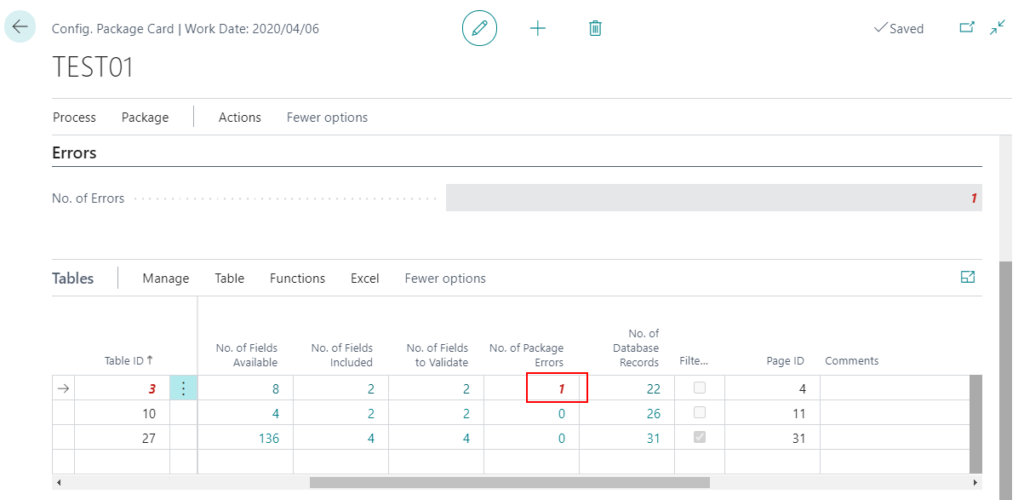
Choose Show Error.
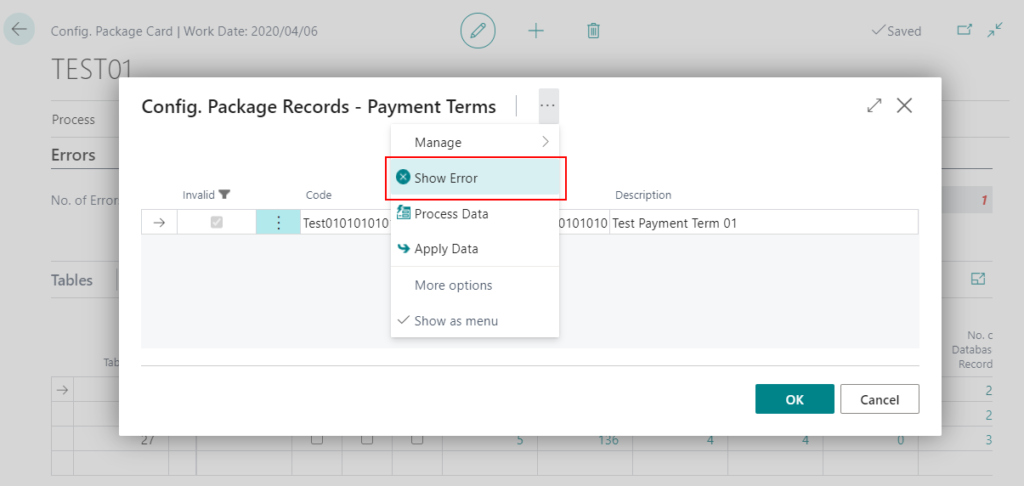
You can find the error details.
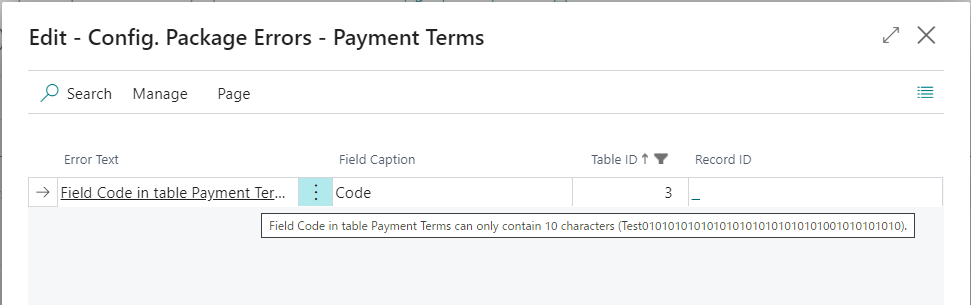
After you manually fix the record, the number of errors will disappear.
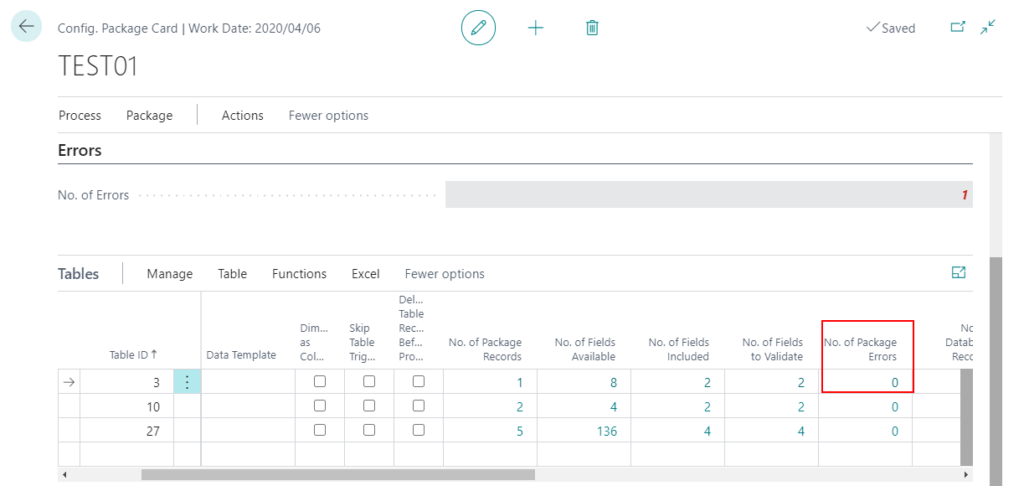
So can we see all the error messages at once?
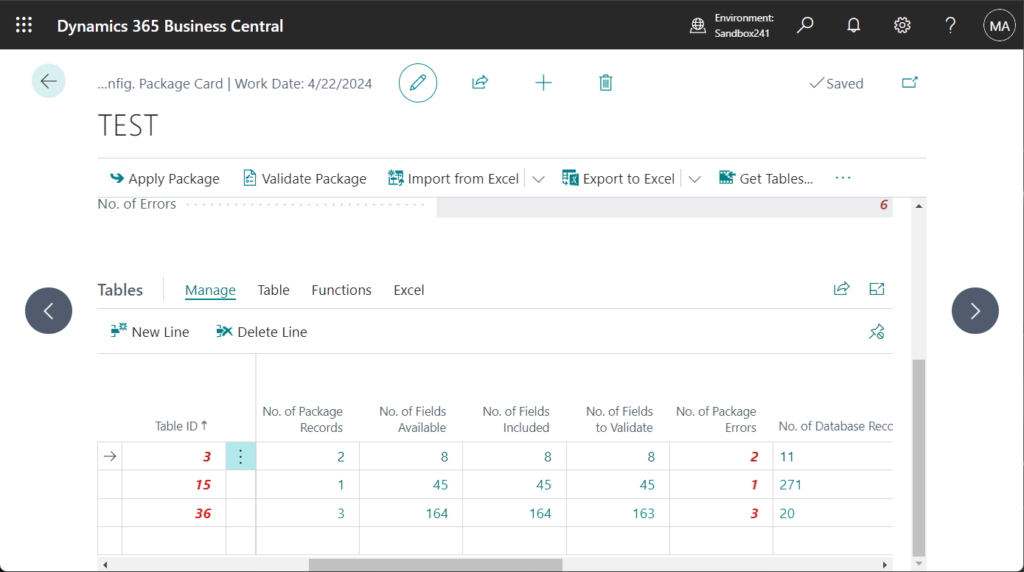
Yes, of course, there is a standard feature. Just choose Show Errors on the Config. Package Card page (Header).
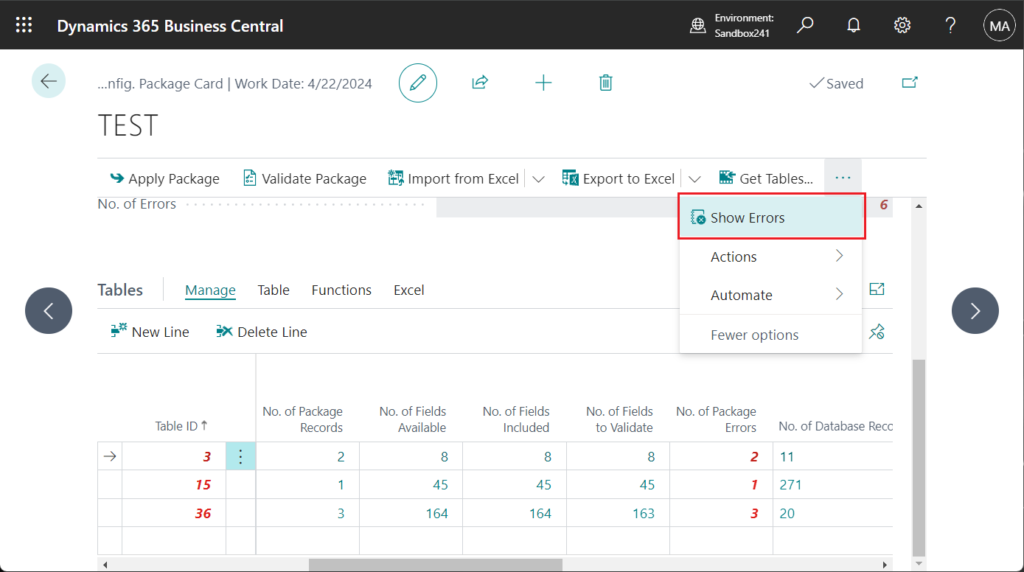
Or click the number in No. of Errors.
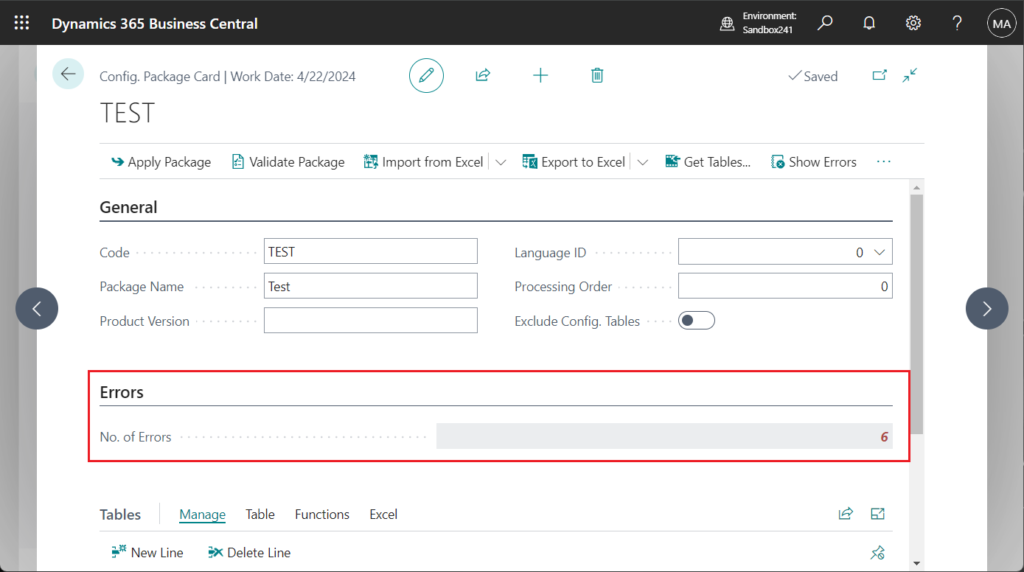
Then you can see all the error messages. Very simple.
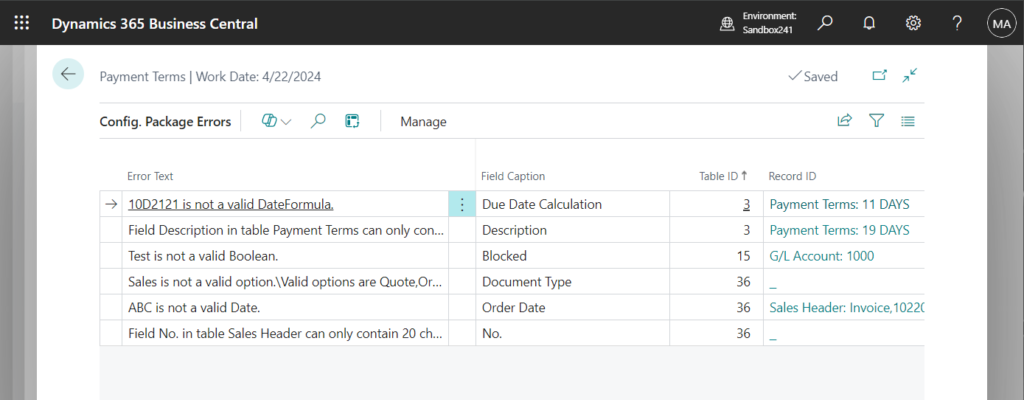
Note that if there are no errors, neither the Show Errors action nor the Errors group is displayed.
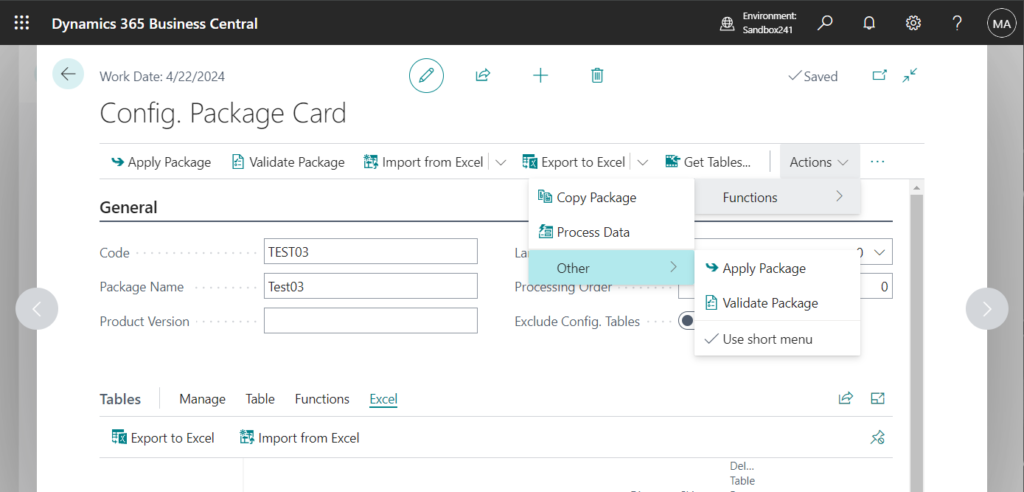
What I want to mention here is that there are some same actions in Config. Package Card page and Config. Package Subform page. For example,
Config. Package Subform (Line): Export to excel & Import from Excel
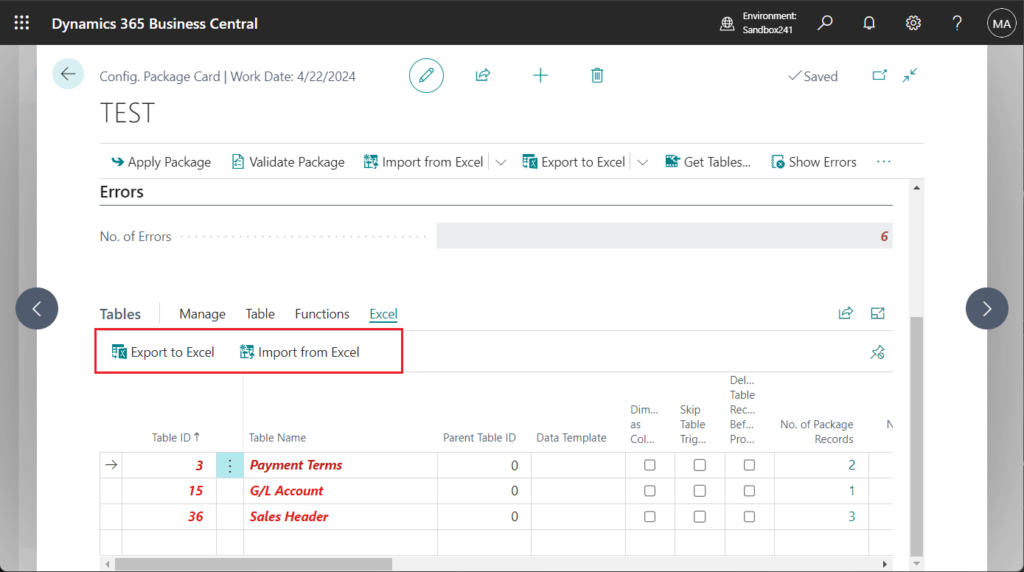
Config. Package Card (Header): Export to excel & Import from Excel
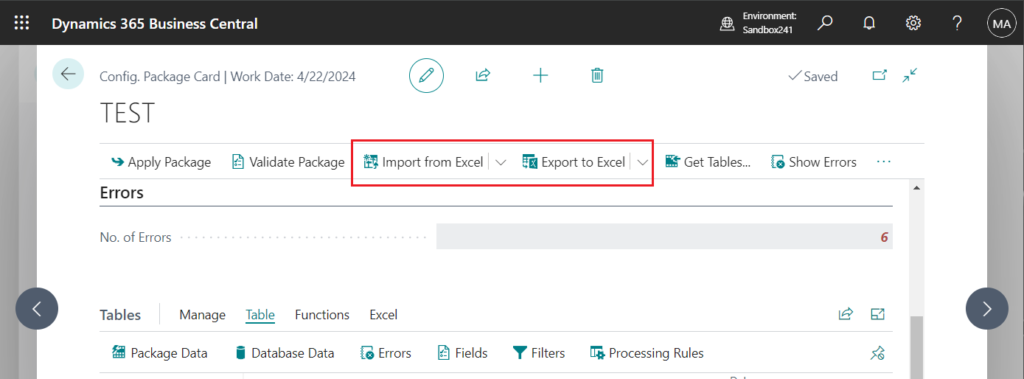
The difference between them is that the one on Config. Package Card (Header) operates on the entire Configuration Package, while the one on Config. Package Subform (Line) only operates on the selected lines. So, when you choose the Export to Excel action on Config. Package Card (Header), it will export all the tables.
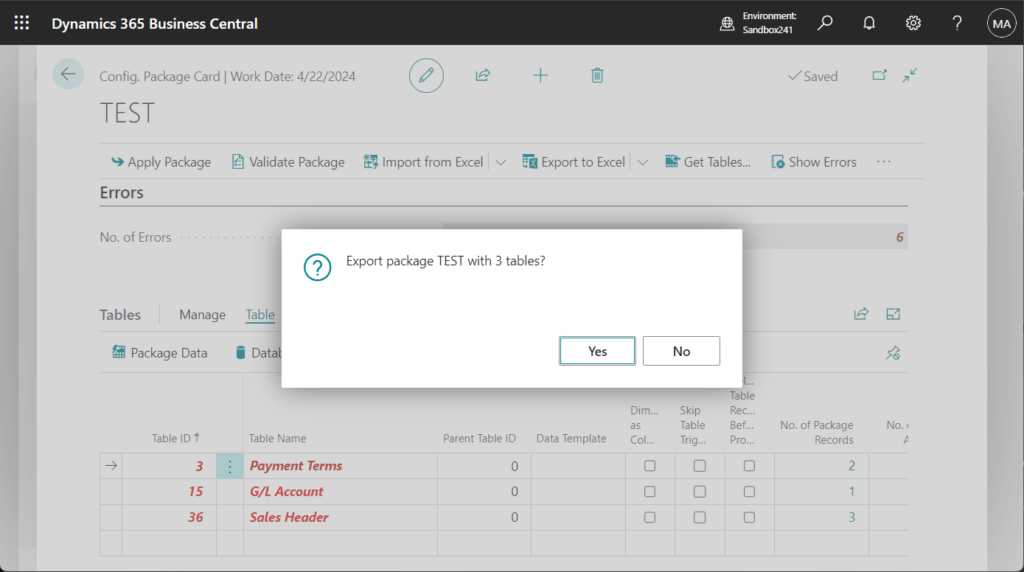
And only the selected tables will be exported on the Config. Package Subform (Line) page.
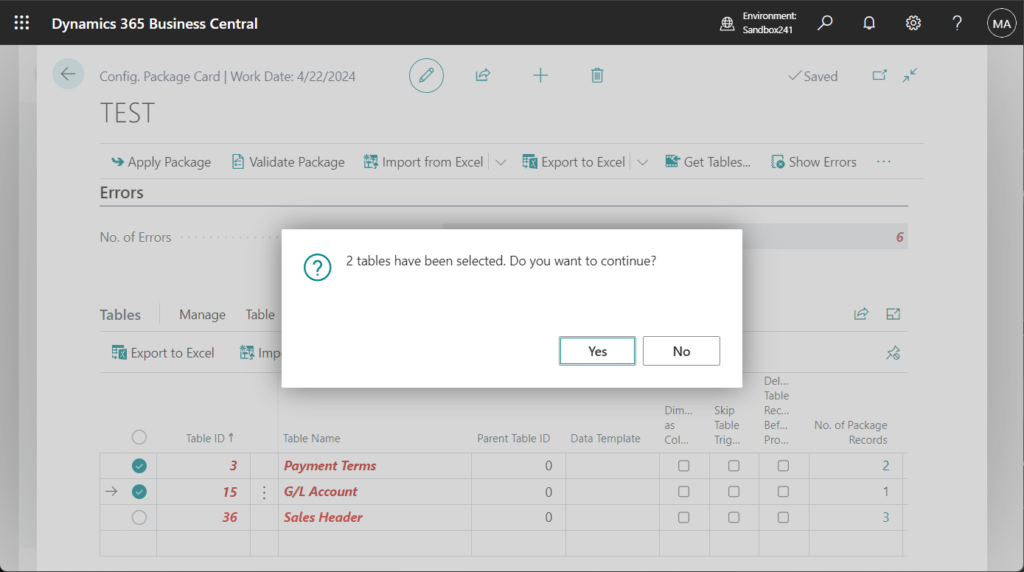
The same is true for the Errors action.
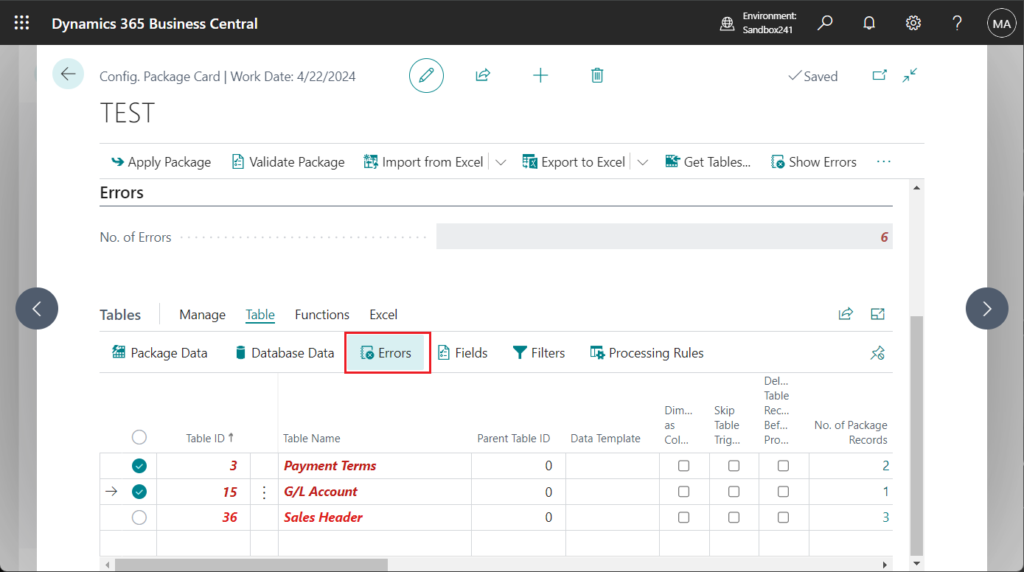
PS: All actions on the Config. Package Card page (Header):
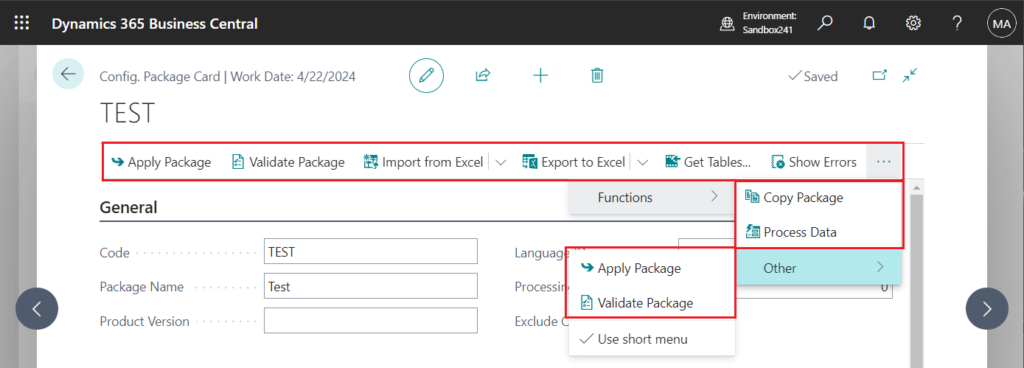
You can also export all Config. Package Error (8617) records through Configuration Package.
Config. Package Error (8617):
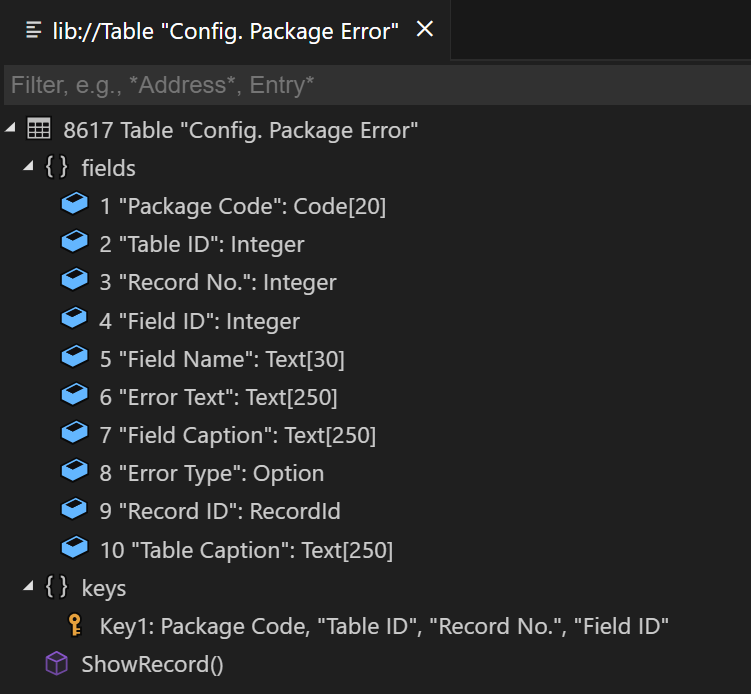
For example,
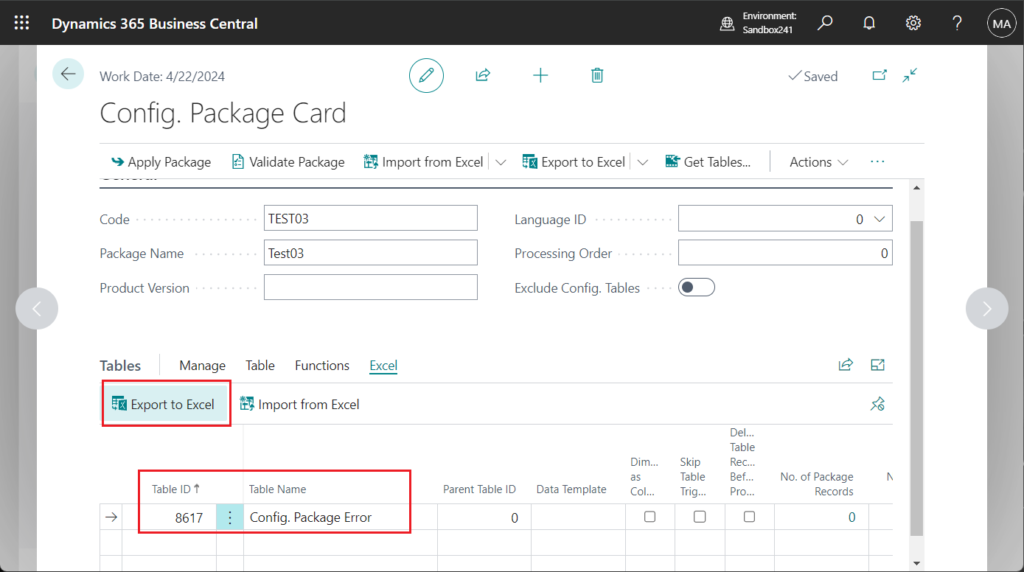
This will include error messages from other Configuration Packages.
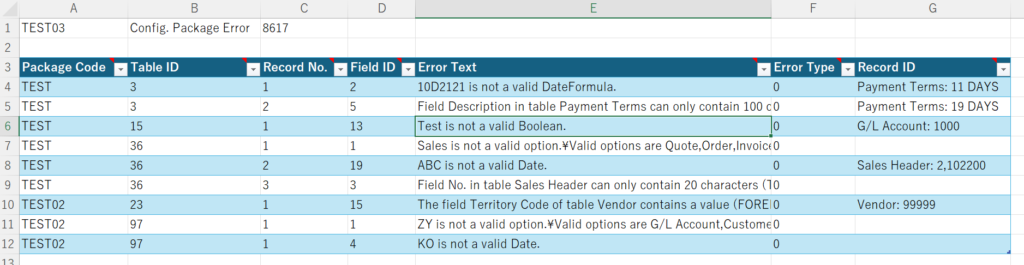
Very Simple. Give it a try!!!😁
END
Hope this will help.
Thanks for reading.
ZHU

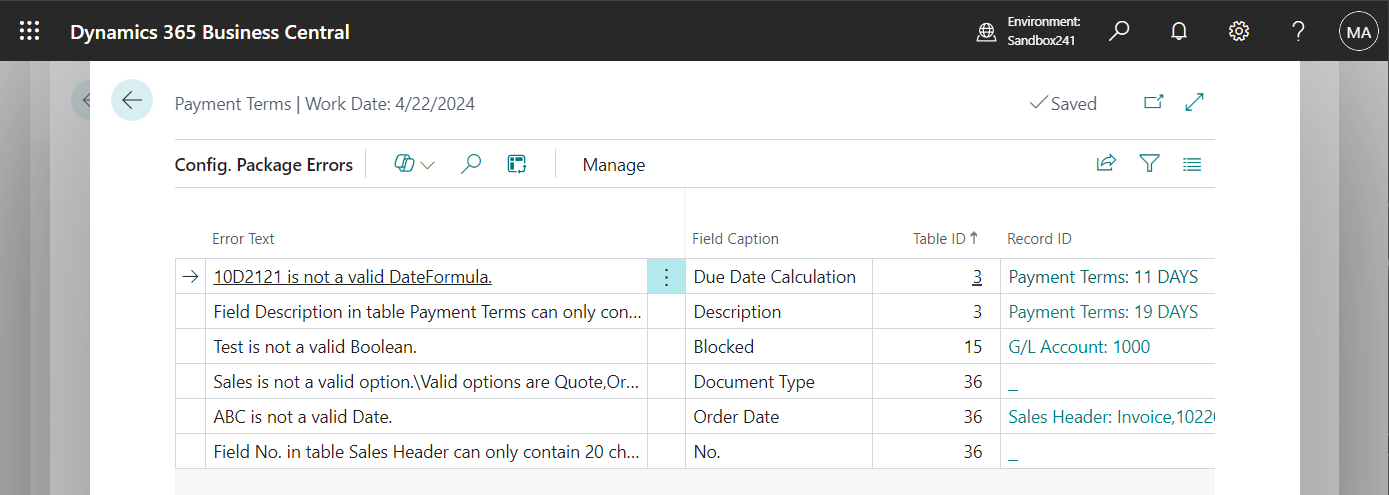
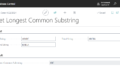

コメント