Hi, Readers.
The public preview for Dynamics 365 Business Central 2023 release wave 1 (BC22) is available. Learn more: Link.
I will continue to test and share some new features that I hope will be helpful.
Demo tool and data for warehouse and inventory scenarios:
Business value:
To help partners demonstrate the advanced capabilities of Business Central, we’re making a demo tool that provides setup and data for warehouse and inventory scenarios.Feature details:
https://learn.microsoft.com/en-us/dynamics365/release-plan/2023wave1/smb/dynamics365-business-central/demo-tool-data-warehouse-inventory-scenarios
The Contoso Coffee app provides a demo tool and a related set of demo data for warehousing scenarios. You can install the extension in any environment. Presales specialists can run the tool on Cronus or MyCompany and get the setup and demo data needed to demonstrate various scenarios. For Business Central on-premises, the demo tool and data are available on the product media as source code.
About a year ago, to help partners demonstrate the premium capabilities of Business Central, Microsoft made the demo tool and demo data available for manufacturing scenarios.
More details:
With this wave, the Contoso Coffee app provides a demo tool and a related set of demo data for warehousing scenarios.
Contoso Coffee Whse Demo Data:
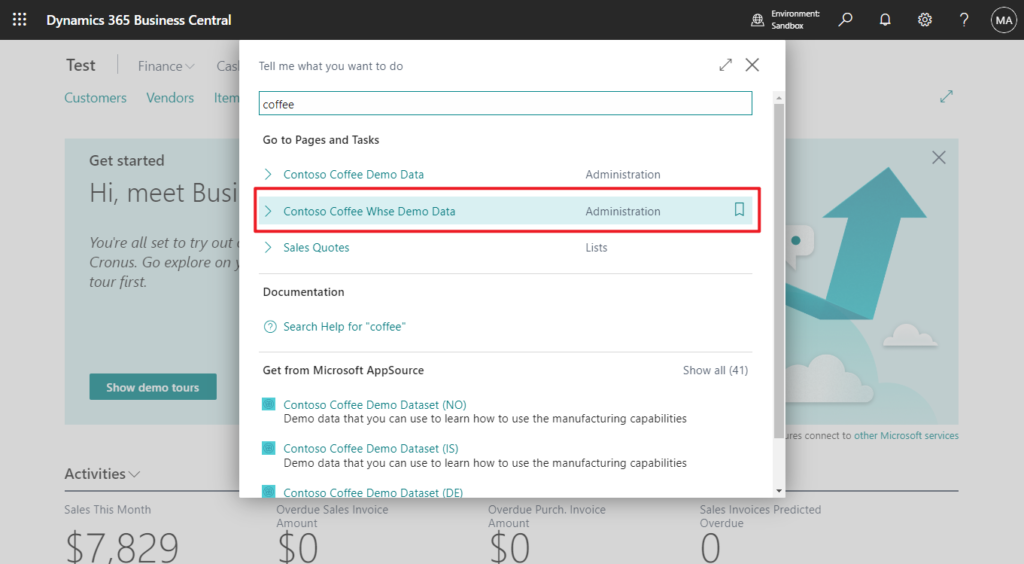
Choose Create Demo Data
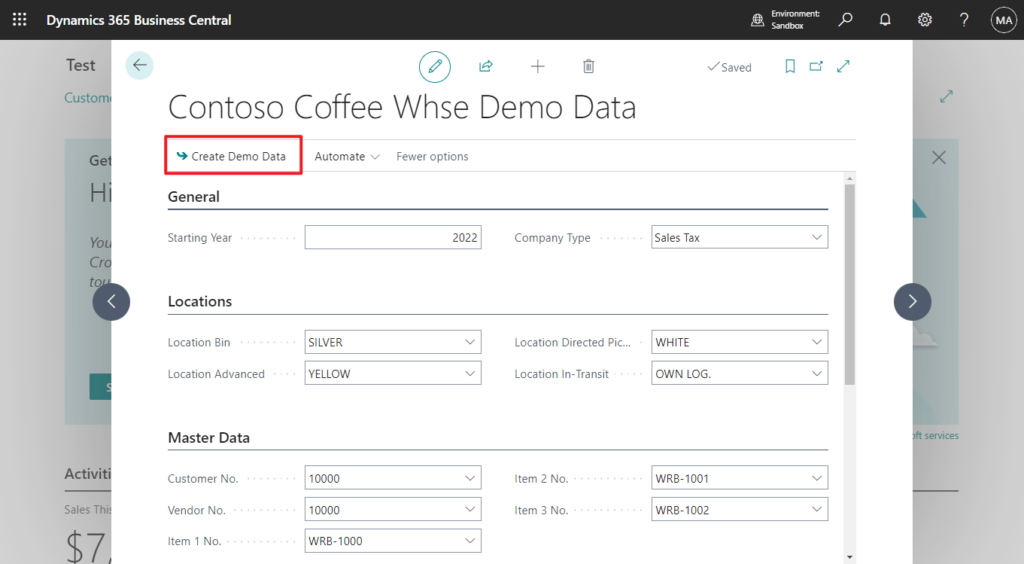
Working on it…
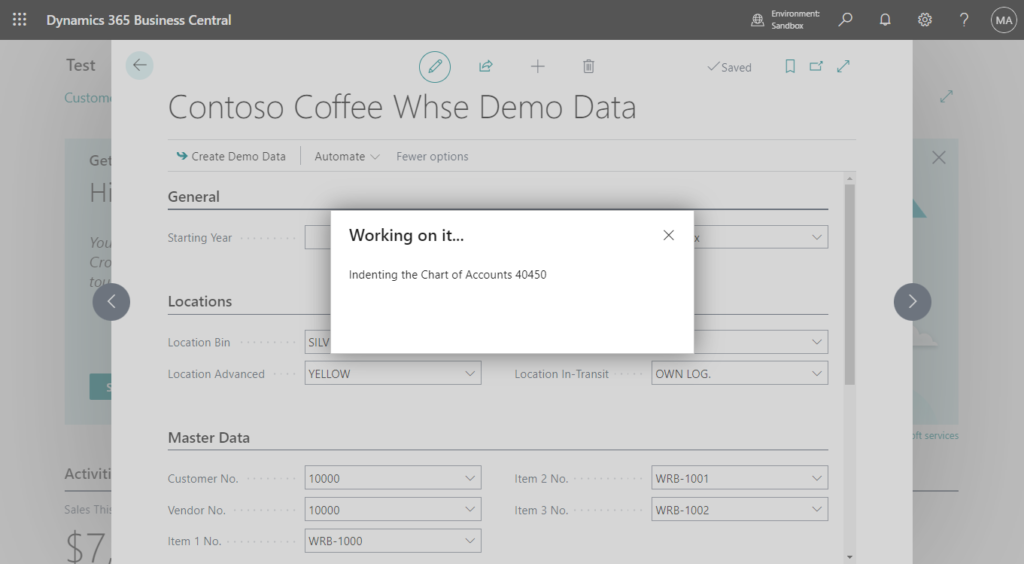
When it finished, the Create Demo Data action will be disable.
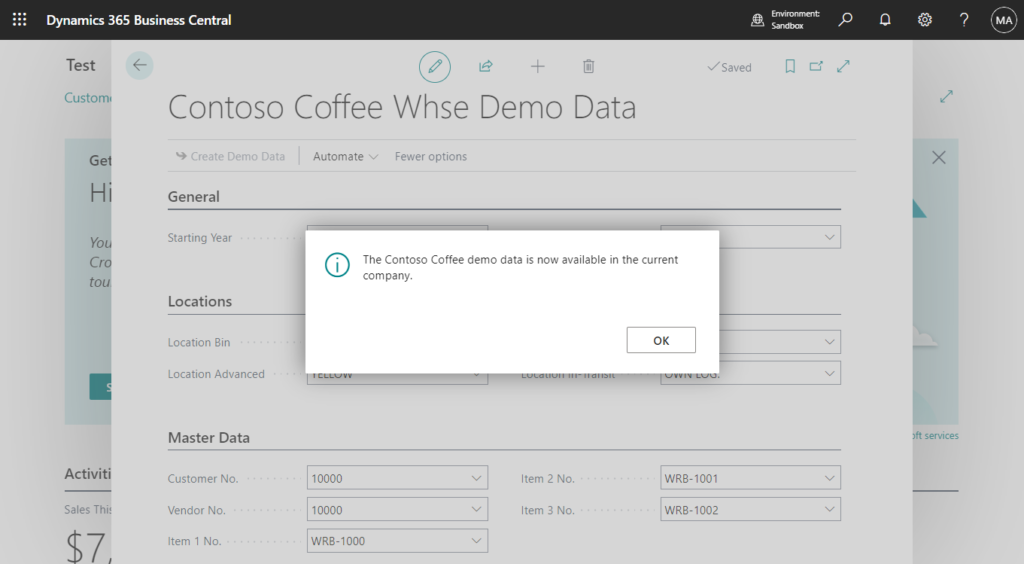
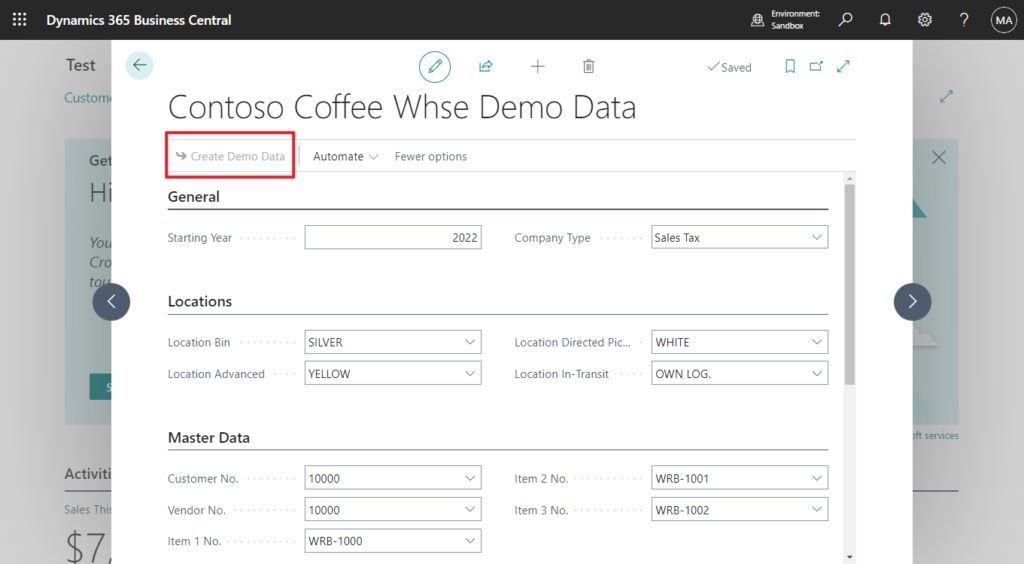
The Contoso Coffee app provides three locations that are optimized for different scenarios:
- SILVER: This location is configured to use bins. It can be easily configured to support basic or advanced warehouse flows.
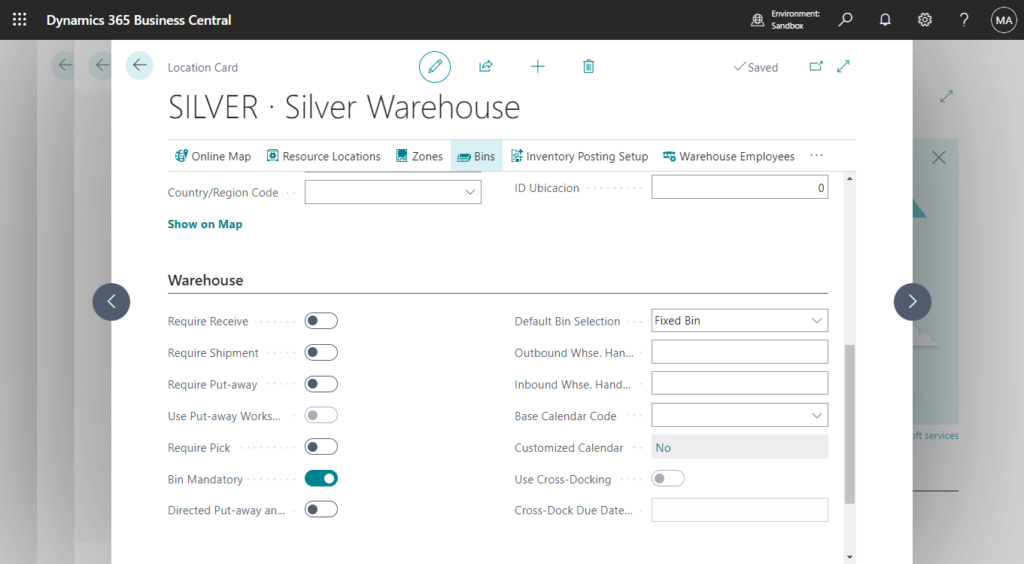
- YELLOW: This location uses the advanced warehouse configuration, but doesn’t use bins. It can be reconfigured to support basic configurations.
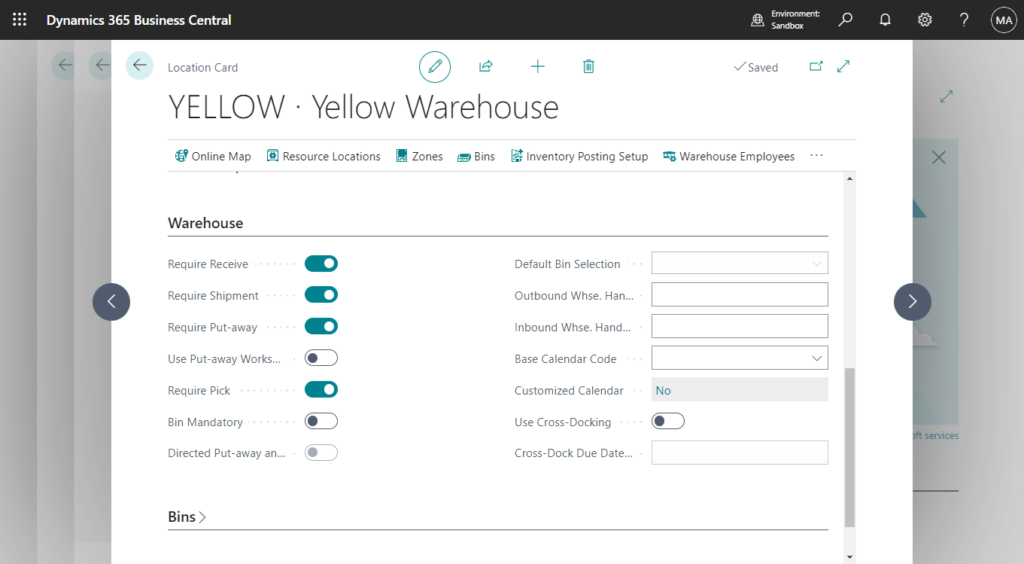
- WHITE: This location uses the advanced warehouse configuration with directed put-aways and picks. Directed put-aways and picks let businesses use rules to control how items move throughout a warehouse.
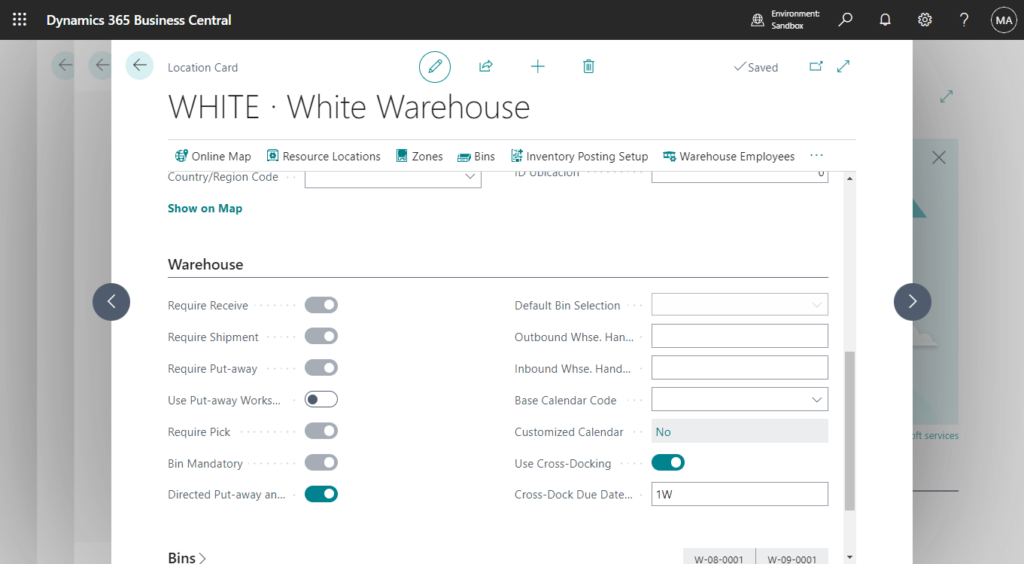
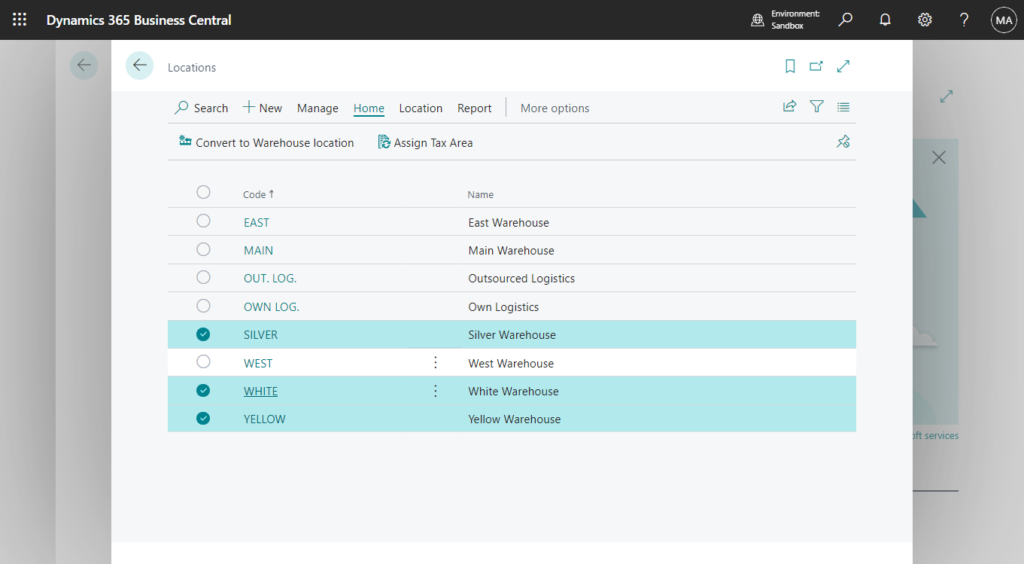
Scenarios
The Contoso Coffee warehousing demo data supports the following scenarios for testing and training:
- Walkthrough of inbound and outbound flow in basic warehouse configurations.
- Walkthrough of inbound and outbound flow in mixed warehouse configurations.
- Walkthrough of inbound and outbound flow in advanced warehouse configurations with directed put-away and pick.
To learn more about the Contoso Coffee extension, go to Introduction to Contoso Coffee Demo Data.
PS:
1. This is also available in the W1 version, but the extension (Contoso Coffee Demo Dataset) is not installed by default and needs to be installed manually.
For example, Version: W1 22.0 (Platform 22.0.53839.0 + Application 22.0.53722.0)
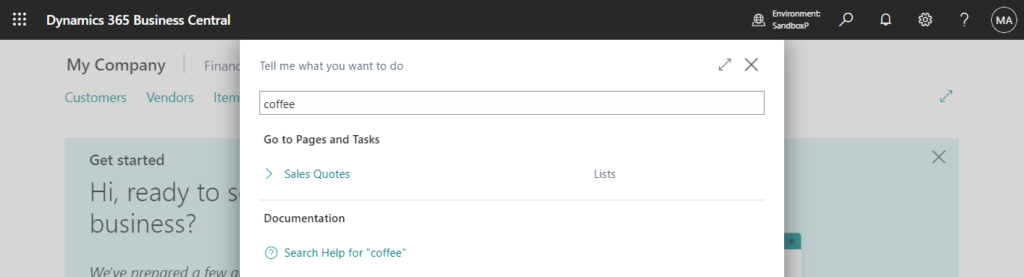
My initial test version: US Business Central 22.0 (Platform 22.0.53839.0 + Application 22.0.53722.0)
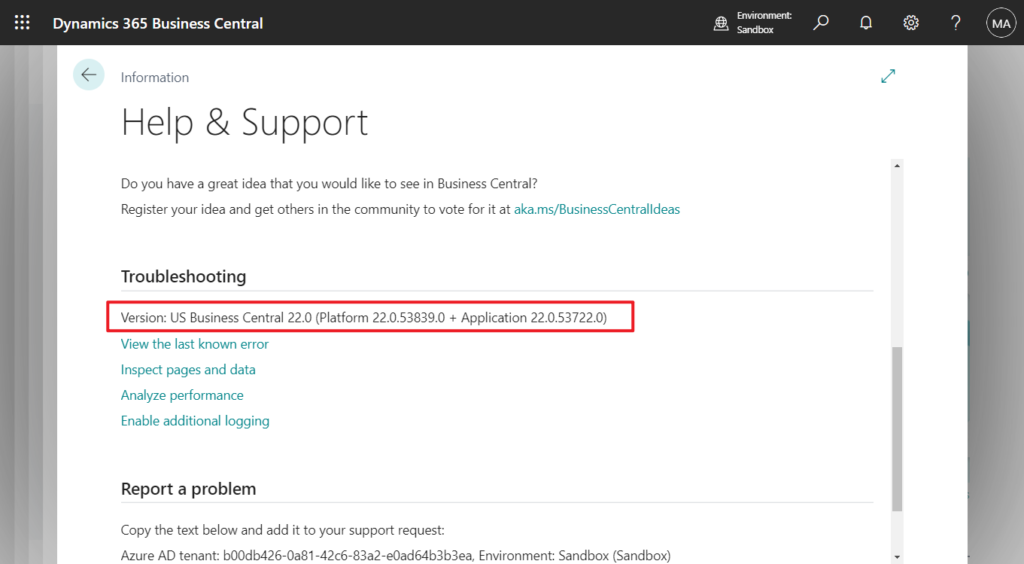
You can find Contoso Coffee Demo Dataset extension in the US version.
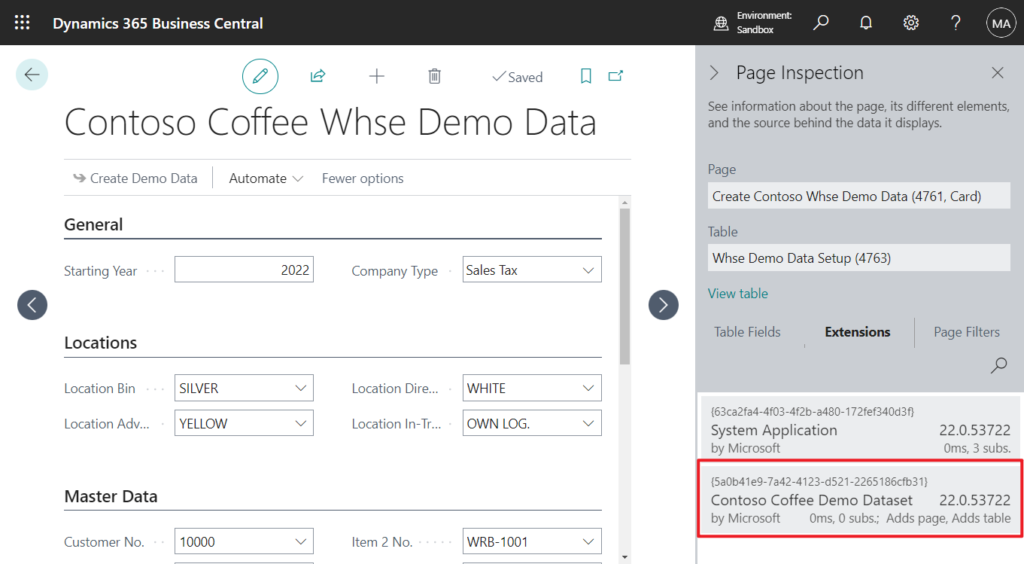
App ID: 5a0b41e9-7a42-4123-d521-2265186cfb31
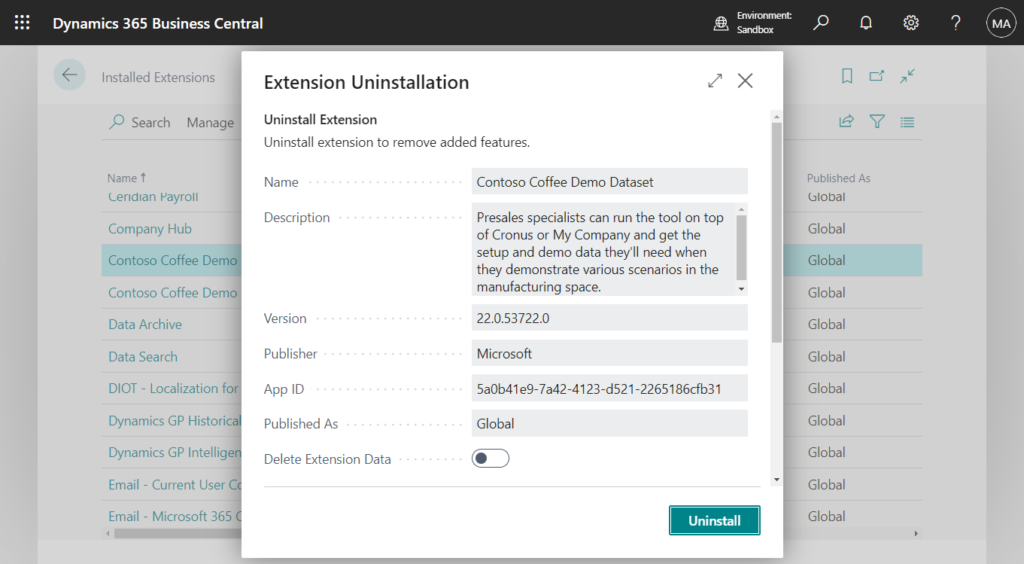
We can use the direct URL to install it in W1.
PS: To install AppSource Extension do following: In address bar, append following to the base business central URL
?aid= FIN&page=2503&filter=%27ID%27%20IS%20%27<App ID>%27&signInRedirected=1
Then replace part with the AppSource Extension’s App Id.
?aid= FIN&page=2503&filter=%27ID%27%20IS%20%275a0b41e9-7a42-4123-d521-2265186cfb31%27&signInRedirected=1More details: How to install AppSource Extension in Dynamics 365 Business Central SaaS
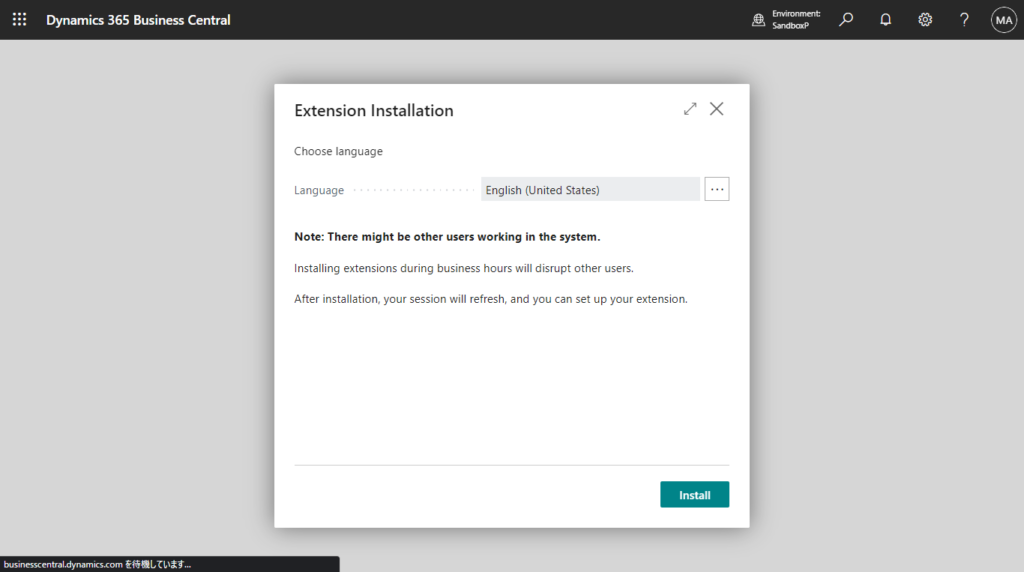
Your app is installed and ready to use.
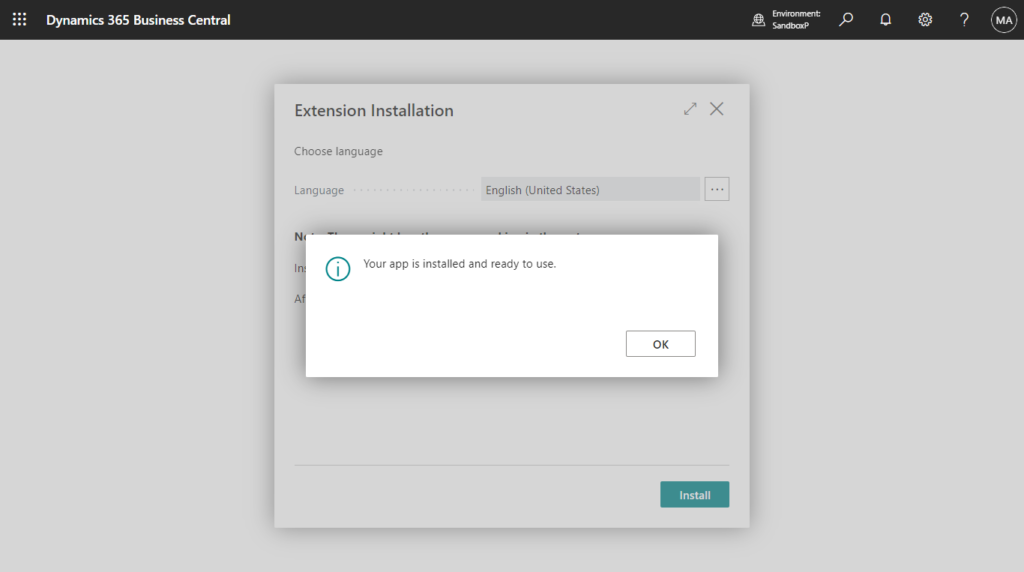
Then you find the extension in Extension Management page.
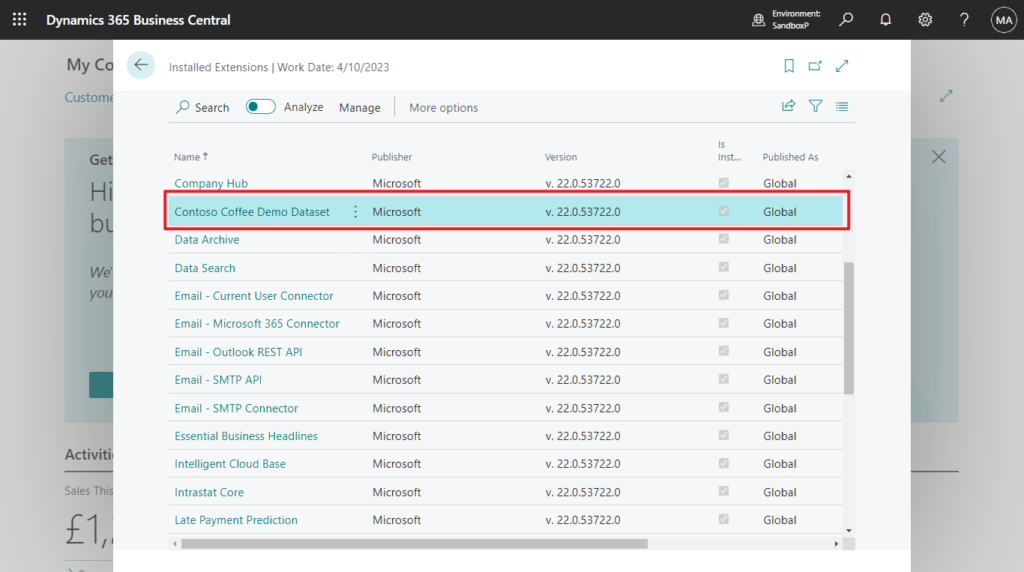
Then you can use it in the same way as in the US version.
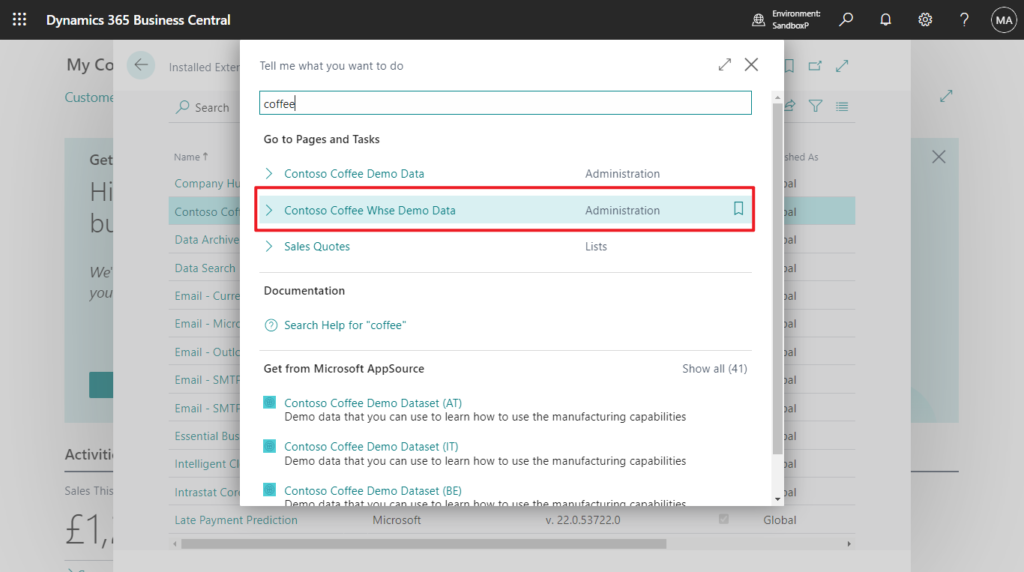
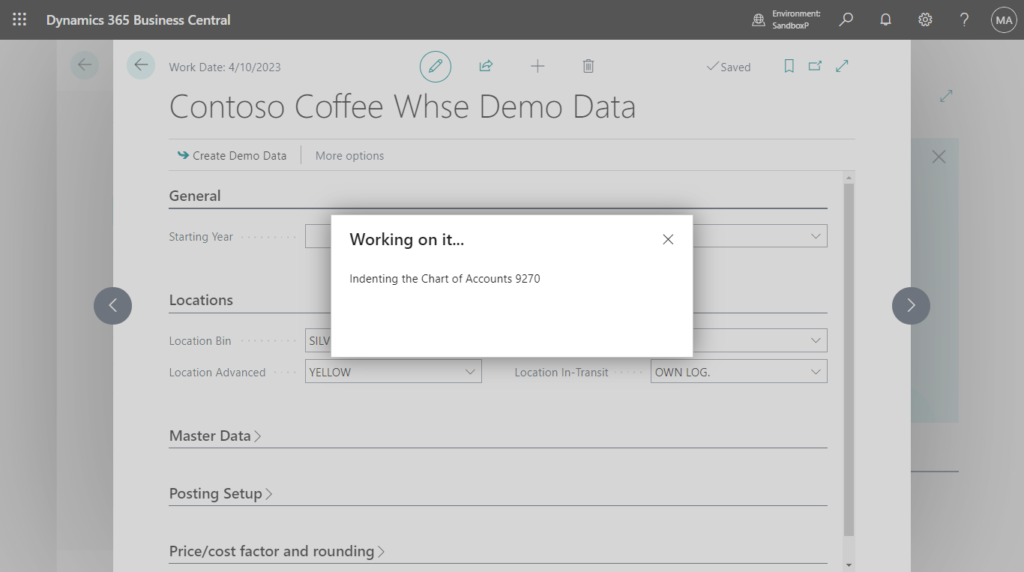
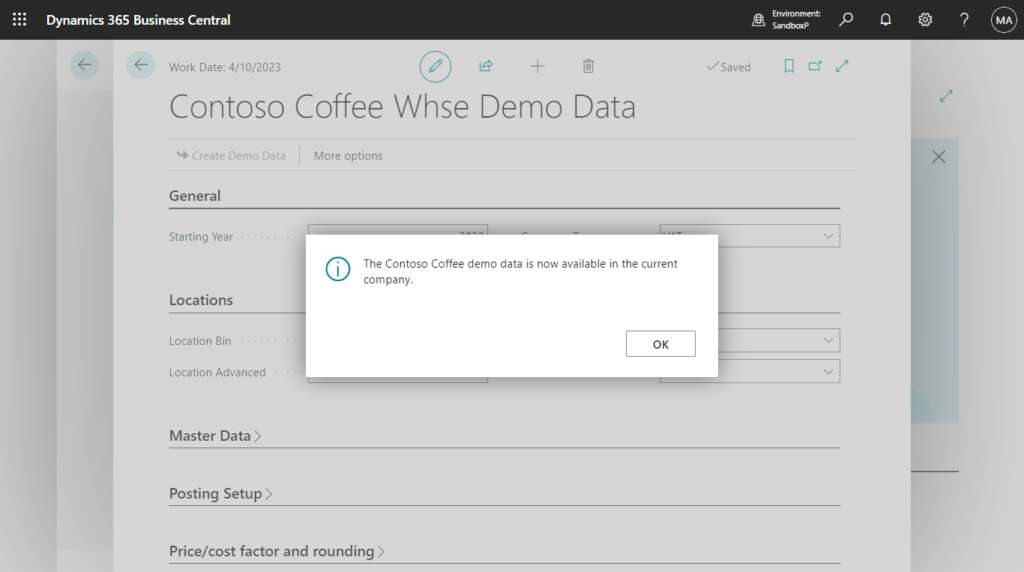
2. As I mentioned in Demo tool and demo data for manufacturing scenarios (Contoso Coffee Demo Dataset), the warehouse and inventory data will be automatically installed when you create new environment in some countries. (except “W1 countries”)
For example, in US version: CRONUS USA, Inc.
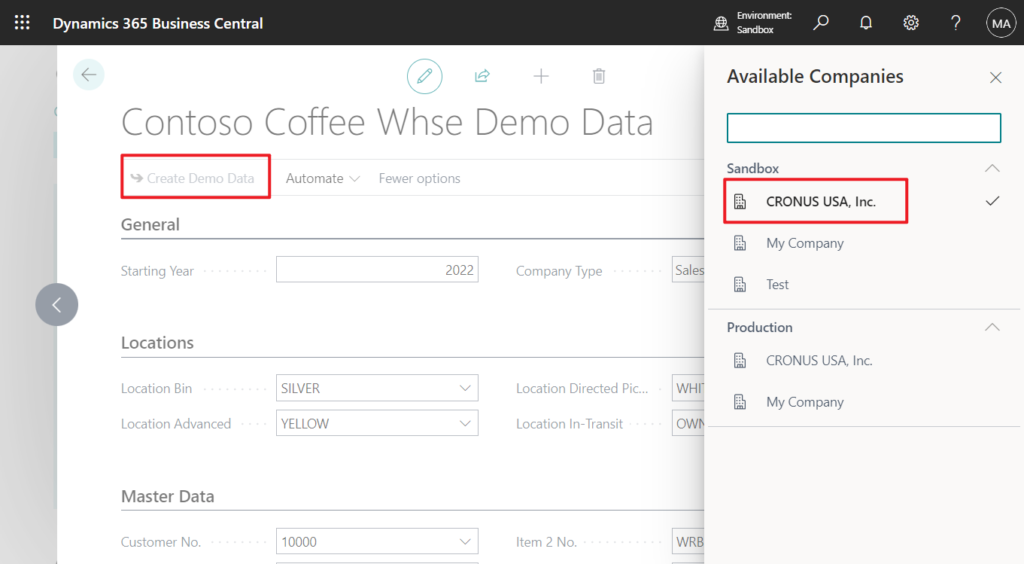
So, if you want to test this feature like me, you can first create an Evaluation – Sample Data company.
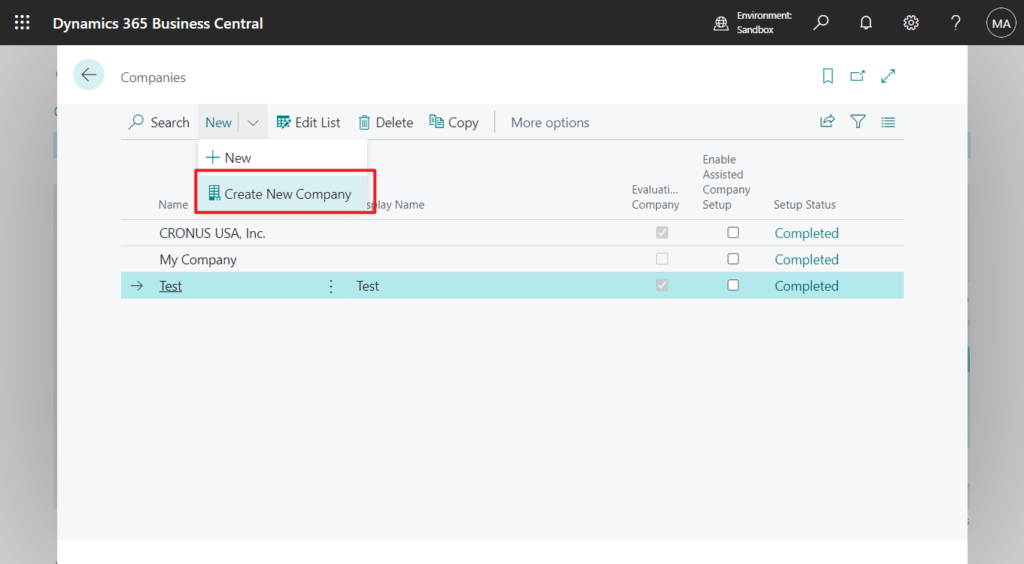
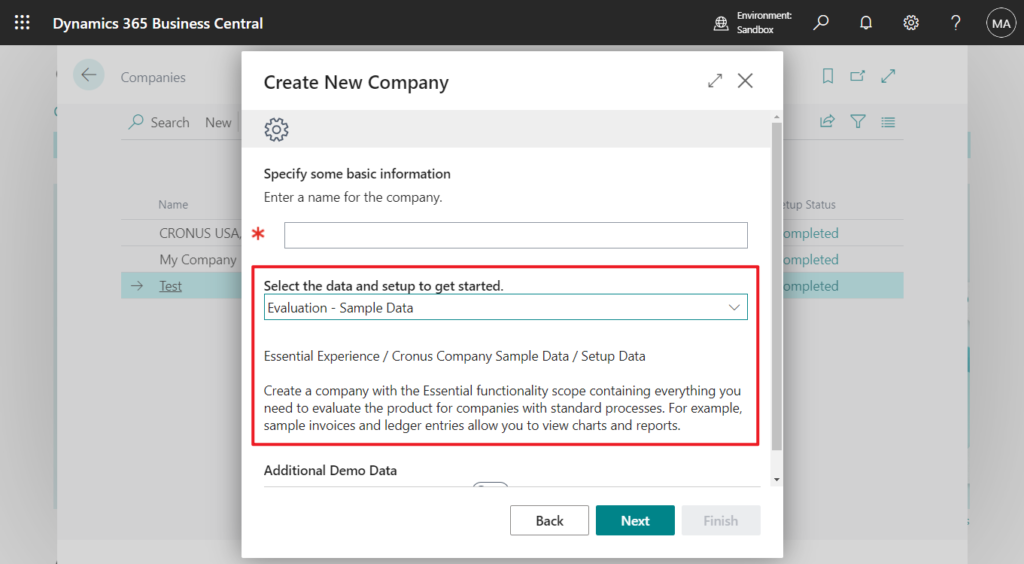
3. You can enable Install the Contoso Demo Data app on top of the default sample data when creating new company.
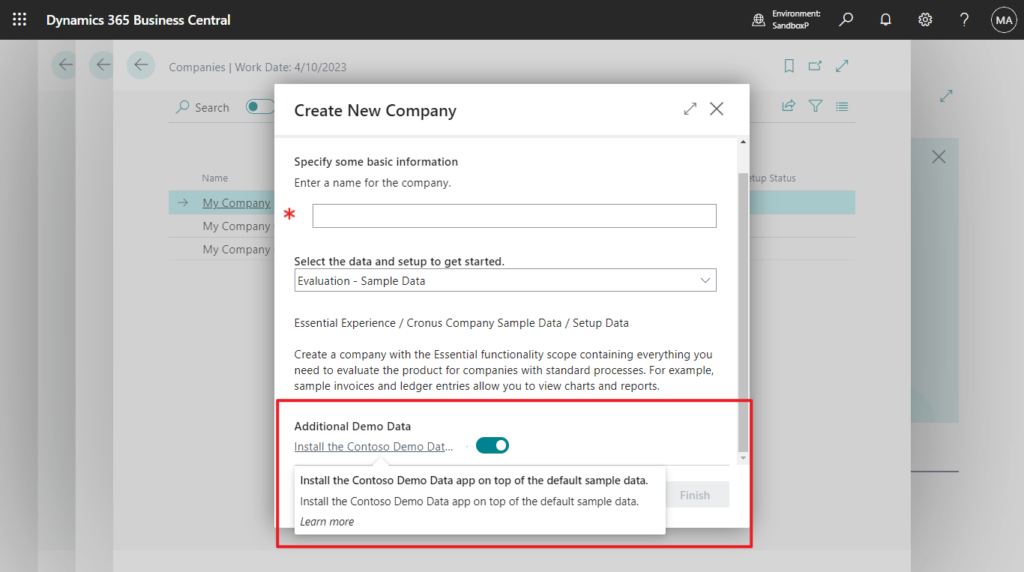
More details: Warehousing Scenarios
Update:
Business Central 2023 wave 2 (BC23): Demo tool and data for service scenarios (New demo data)
END
Hope this will help.
Thanks for reading.
ZHU

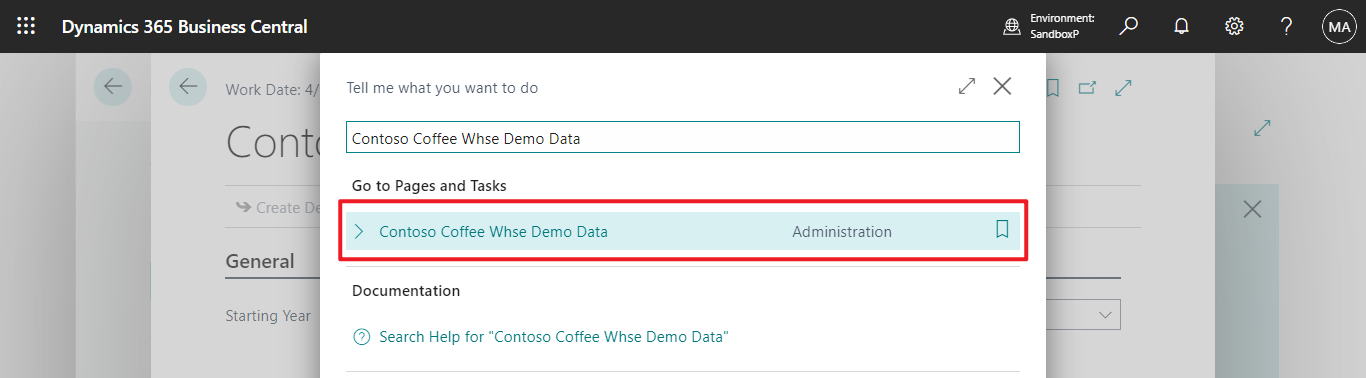
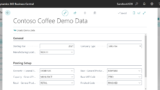
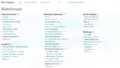
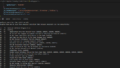
コメント