Hi, Readers.
Today I would like to discuss how to create teams and how to create team tasks in Business Central. This is a less commonly used and useful function in BC, hope it will help. (Not Business Central and Microsoft Teams Integration).
How to Create Teams
You can create a team for each group of employees that you want to assign tasks or activities to for working together. Only employees recorded as a salesperson or purchaser in the Salesperson/Purchaser table can be included in a team.

1. Enter Teams in Tell me, and then choose the related link.

The Teams page opens.

2. Choose New.

Then enter a Code and Name for the new team.

3. To add salespeople or purchasers to the team, choose Process -> Salespeople.

Add a new line for each salesperson on the team.

When you are finished, you can choose Navigate -> Teams on Salesperson/Purchase Card to confirm which groups the Salesperson belong to.


You can create as many teams as you want. And if you need to group Salespersons when you are customizing, you can use teams instead of additional fields.
How to Create Team Tasks
You can create task for teams from the team Task List.
1. Enter Teams in Tell me, and then choose the related link.

2. Select the team you want to create a to-do for, and choose Related -> Team -> Tasks.

The Task List page opens.

3. Choose Create Task.

The Create Task page opens.

4. Fill in the fields as necessary.
For example:

For Blank and Phone Call type.

For Meeting type.


Choose OK, the task will be created.


PS:
Manage Team Tasks Status:
1. Choose Action -> Edit Organizer Task on Task List page.

2. In the Completed By field, select the salesperson who completed the task.

3. Choose the Yes button to confirm that you want to close.

4. Choose No, the task will be closed.



If you choose Yes, you can create an interaction and opportunity.


5. You can change Task Status on Task Card page.

6. You can also cancel the task.

If you select Canceled, the task will automatically be closed. And you can reopen the task.

7. You can modify Salesperson Code or Team Code to convert a team task into a salesperson task and vice versa.

Report for task:

Team – Tasks:

Salesperson – Tasks:

END
Hope this will help.
Thanks for reading.
ZHU


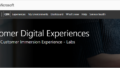
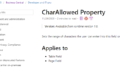
コメント