Hi, Readers.
Today, the preview environment for Dynamics 365 Business Central 2021 release wave 1 (BC18) is available. Learn more: https://yzhums.com/10601/.
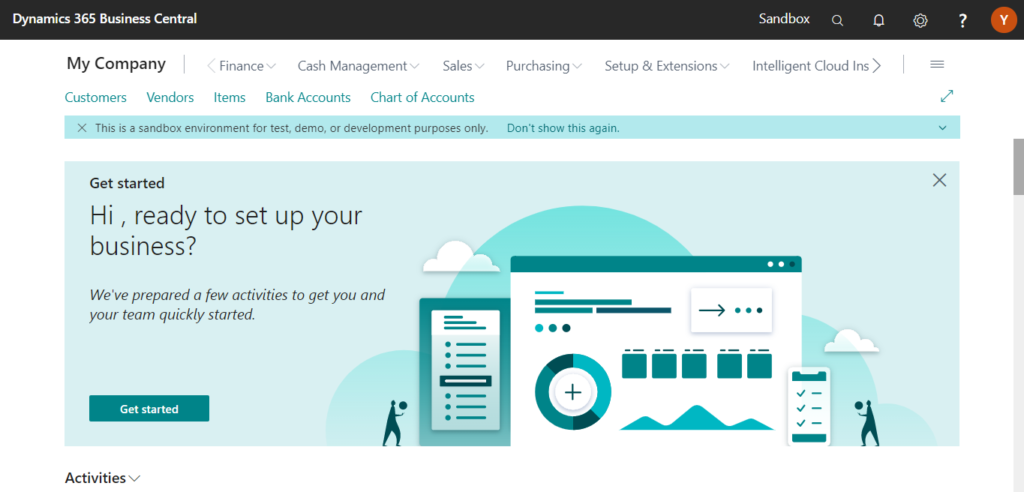
I will test and share some new features that I hope will help.
Automatic creation of lot and serial number information cards:
Business value:
Some industries not only need to track lot and serial numbers, they also need additional information about them. To support that, Business Central offers the Lot No. Information and SN Information pages, where you can add notes, such as information about the quality of a lot, and block the use of numbers if needed. These pages are often extended for specific industries. You can create these pages to add details directly while you create item tracking lines. Alternatively, if you create lot and serial numbers in bulk, you can add details automatically when you post inventory transactions.
Feature details:
To create an information card when you post journals or documents, go to the Item Tracking Code page and turn on the toggle for Create SN Info. on posting or Create Lot No. Info on posting. For even more control, go to the Item Tracking Lines page and use the New SN Information Card or New Lot Information Card actions. If you create serial numbers in bulk by using the Create Customized SN or Assign Serial No. actions, you can enable Create SN Information and an information card will be created for each tracking line.
As I shared in my previous post How to create Item Tracking Lines automatically during an inbound transaction (Customization), managing Lot Information or SN Information in BC is not very user-friendly for the end user. Fortunately, this feature has been enhanced starting from BC18. All you need to do is open Item Tracking Lines, assign numbers and you’re done. The workload is cut in half than before.
Let’s see some details.
Choose the Tell me icon, enter Item Tracking Codes, and then choose the related link.
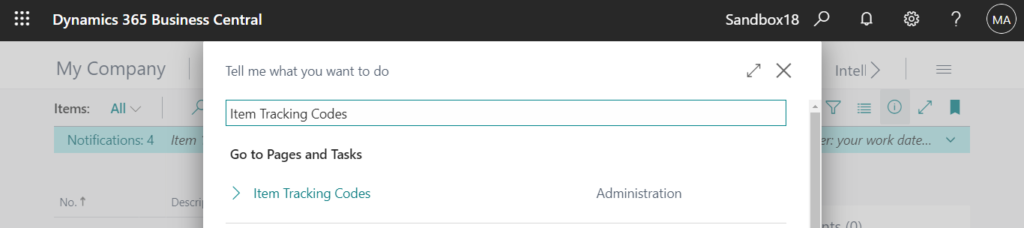
Select a item tracking code, and choose Edit.
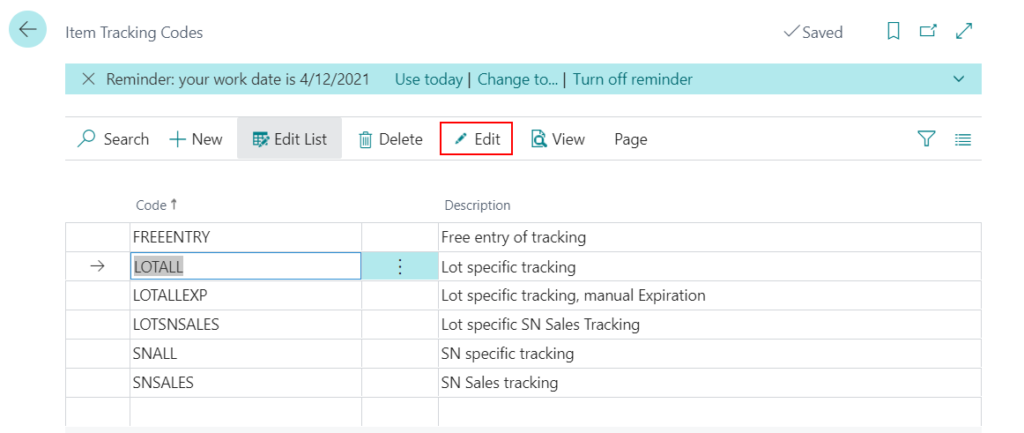
Then you can see Create SN Info. on posting and Create Lot No. Info. on posting field.
Create SN Info. on posting
Specifies that if the Serial No. Information card is missing for the document line, the card will be created during posting.
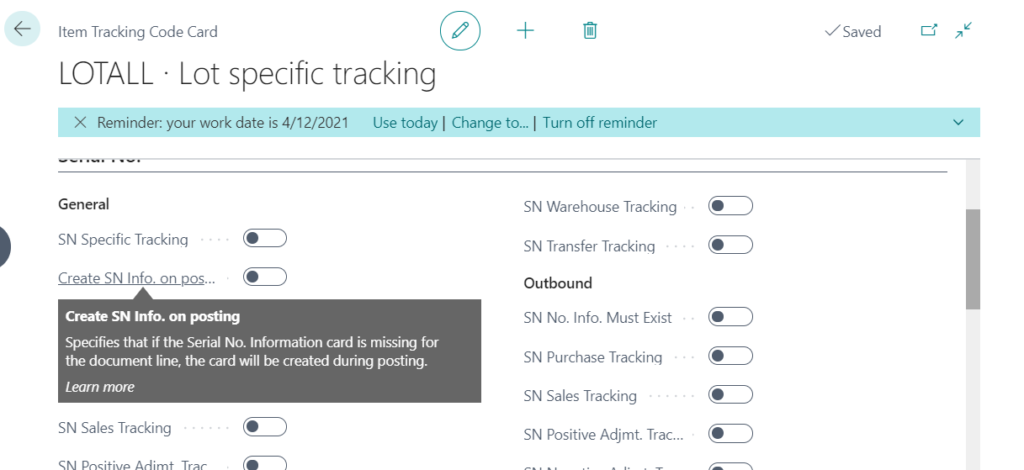
Create Lot No. Info. on posting
Specifies that if the Lot No. Information card is missing for the document line, the card will be created during posting.
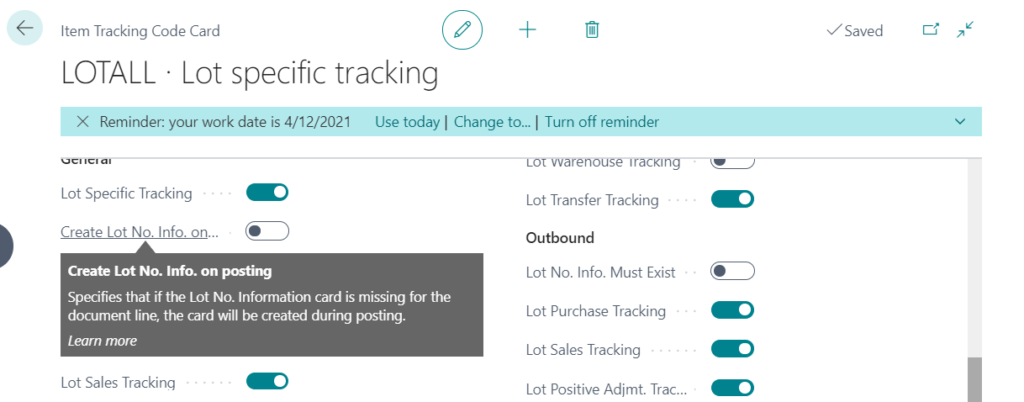
For example:
Select Create Lot No. Info. on posting on LOTALL.
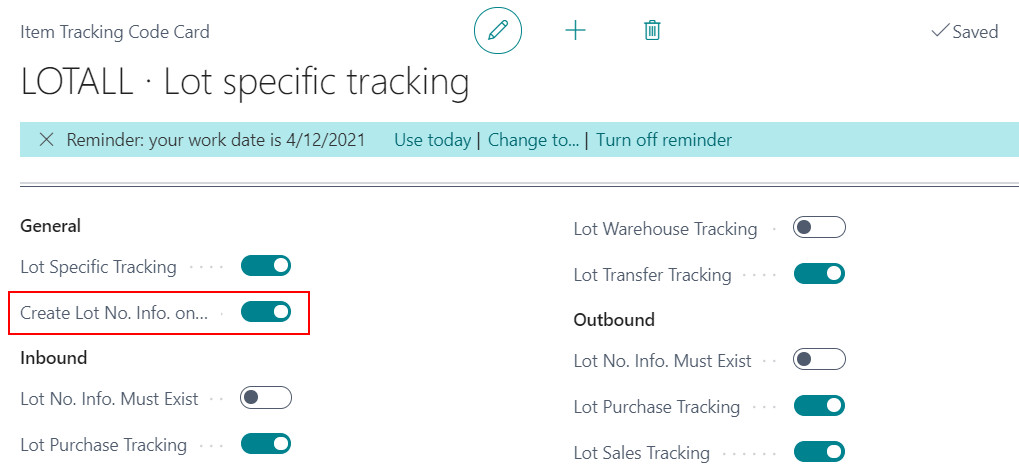
On the Item card, set Item Tracking Code to LOTALL.
1896-S LOT:
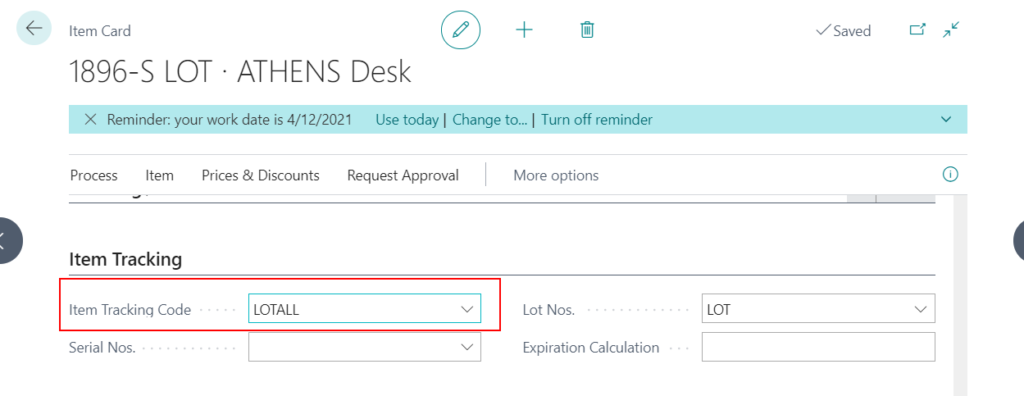
1900-S LOT:

Create a new purchase order and select the items managed by Lot.
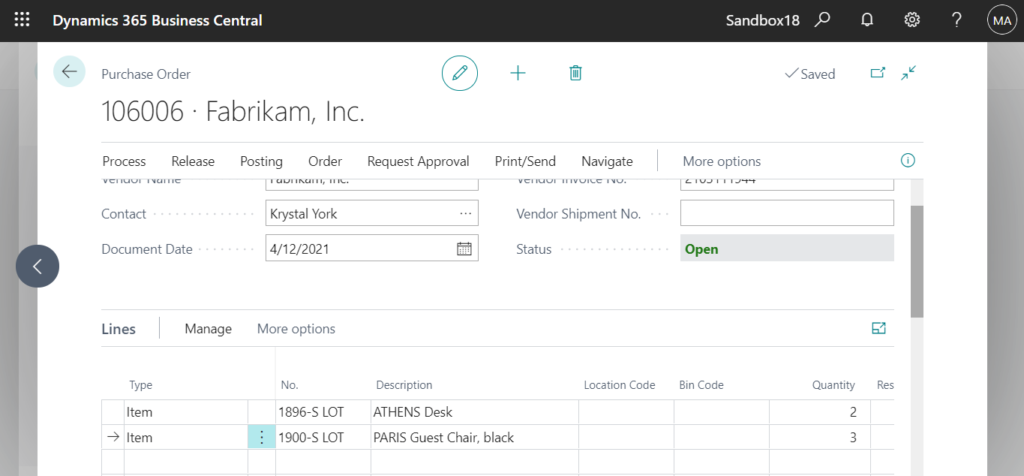
Choose Line -> Item Tracking Lines to assign a lot number for items.
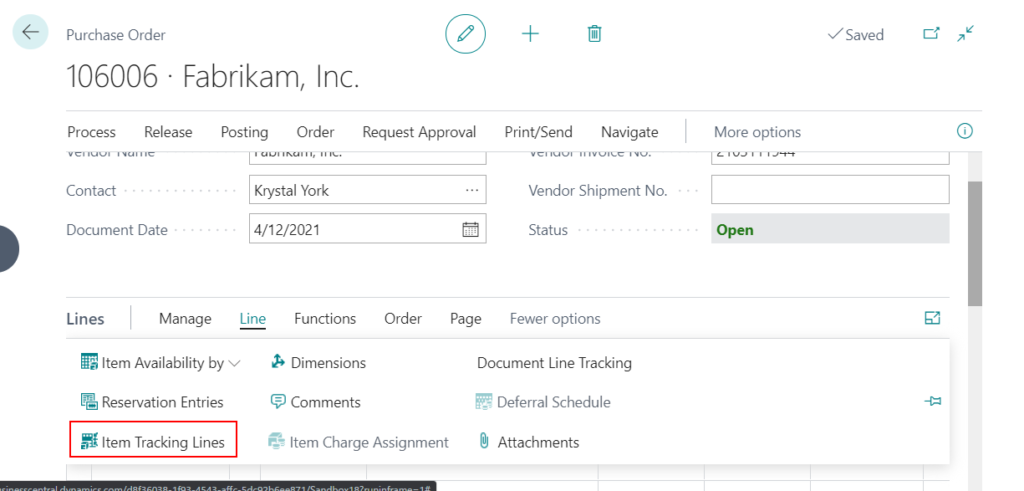
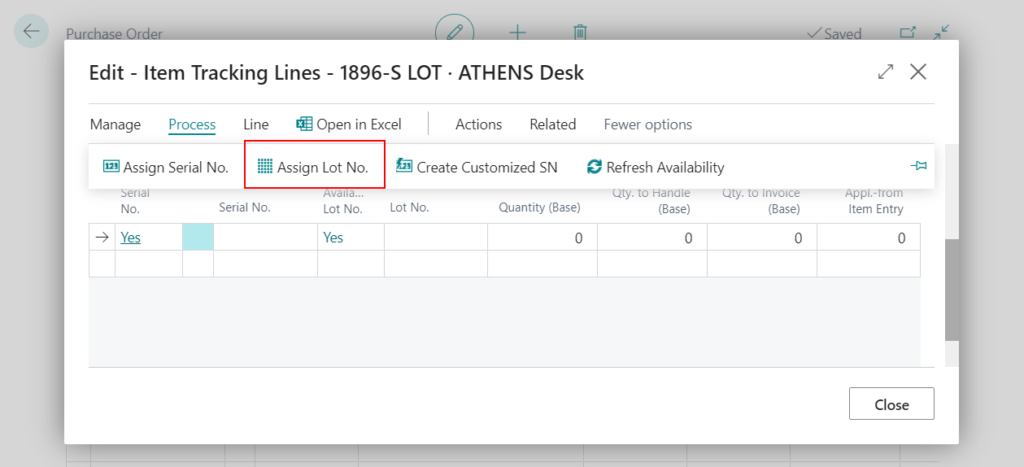
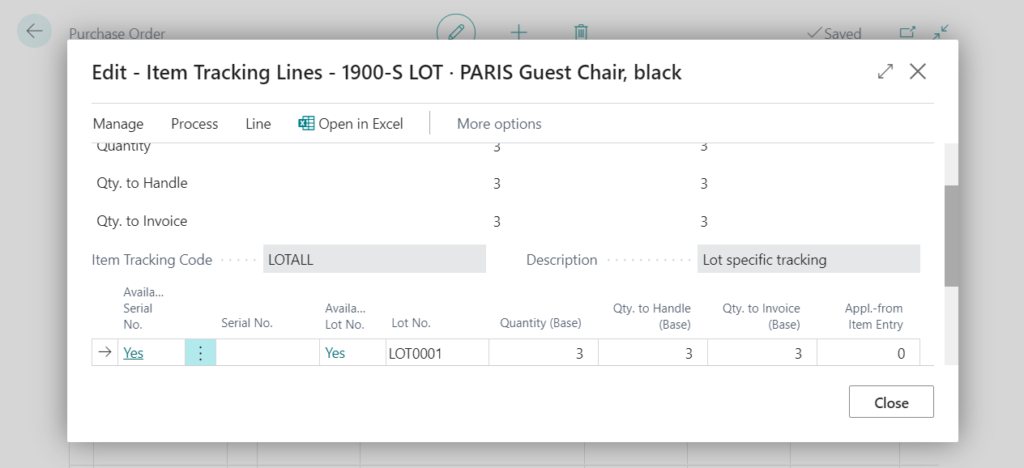
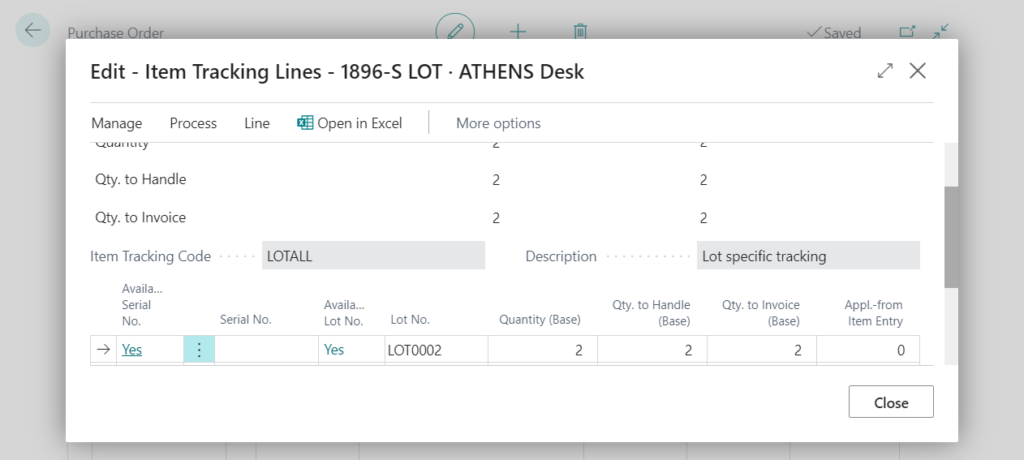
Post the Purchase Order.
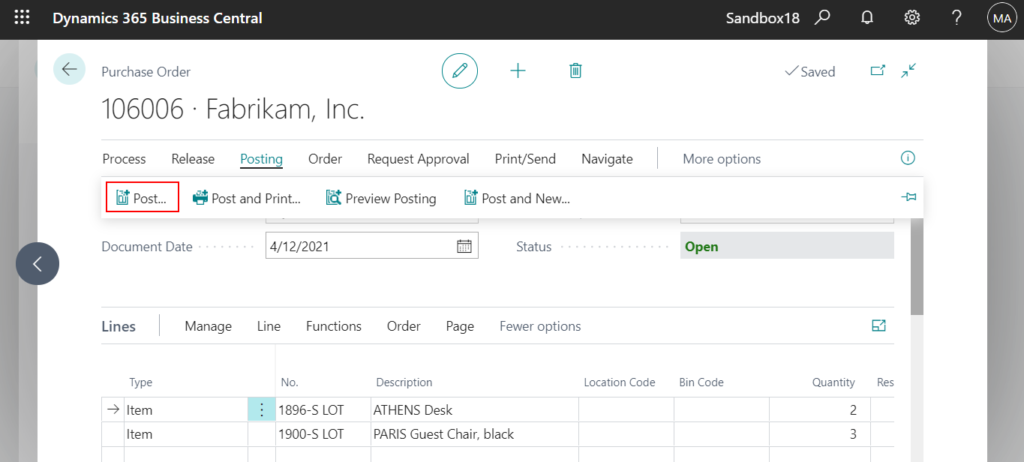
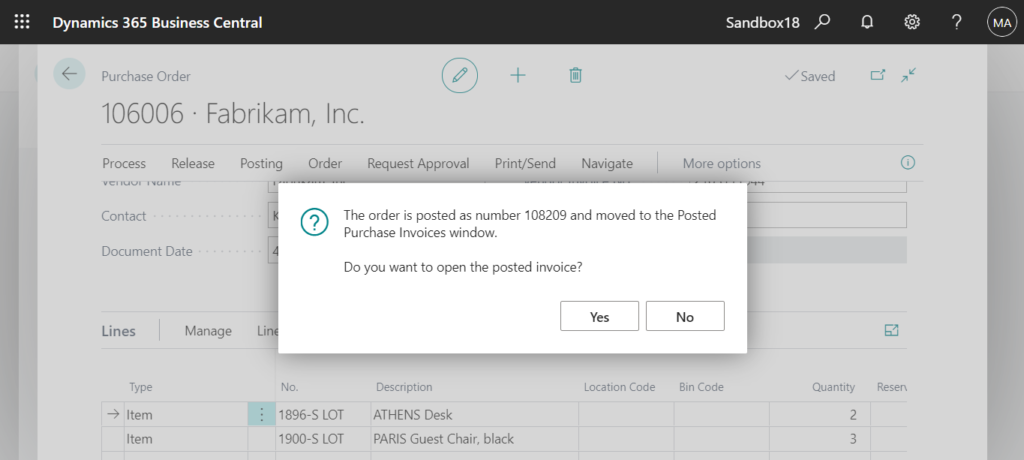
OK, Choose the Tell me icon again, enter Lot No. Information List, and then choose the related link.
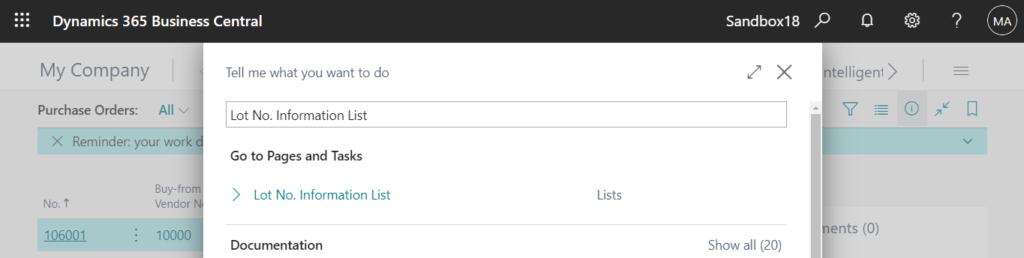
You can find lot number information that has been created, even though the lot number information card has not been created yet.
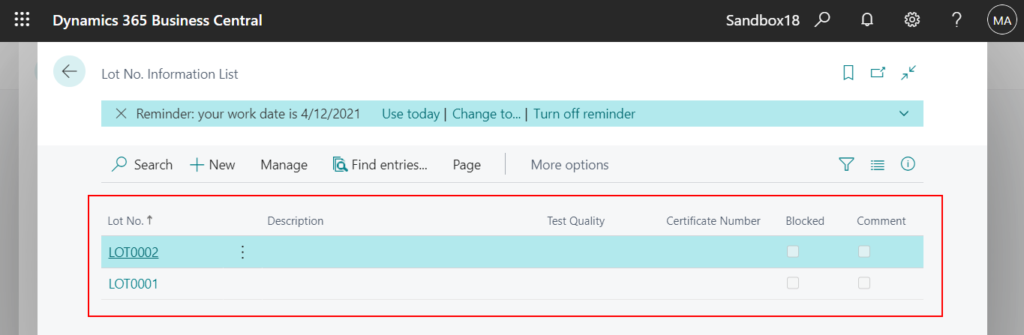
Test Video:
PS:
1.If you don’t select Create Lot No. Info. on posting, you will have to create the Lot Number Information Card manually.
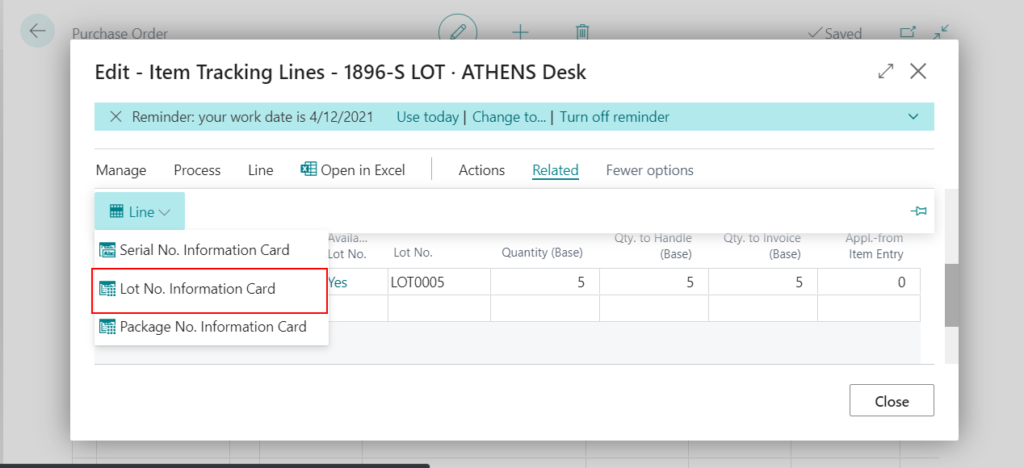
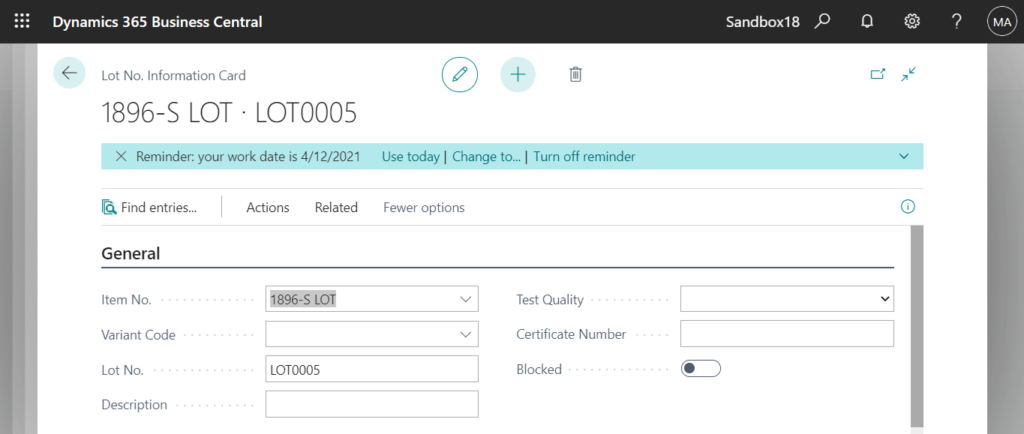
2. Assigning lot numbers is still a required.
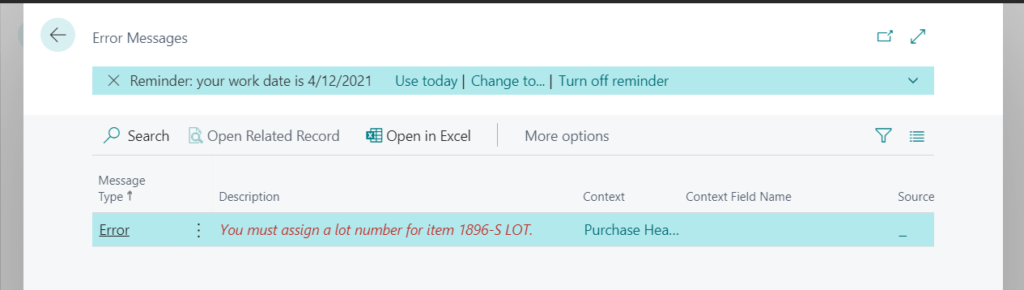
3. If you create serial numbers in bulk by using the Create Customized SN or Assign Serial No. actions, you can enable Create SN Information and an information card will be created for each tracking line.
Create Customized SN:
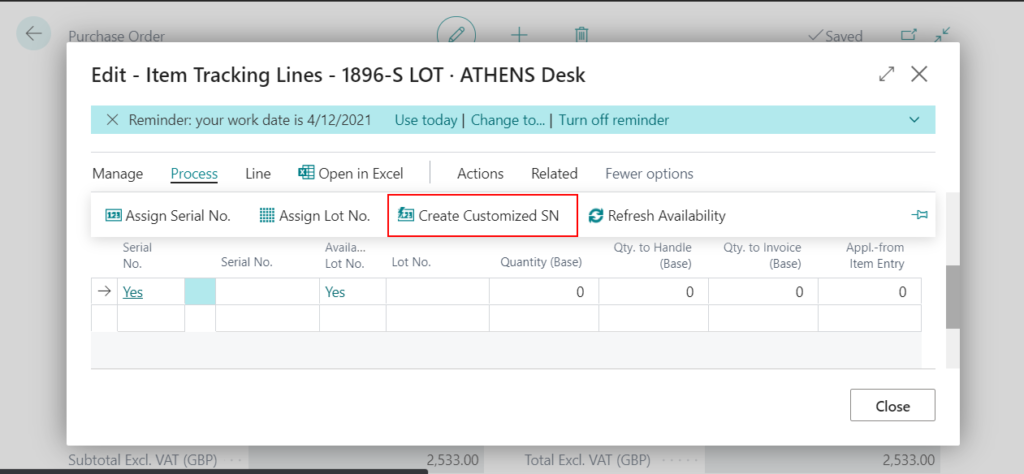
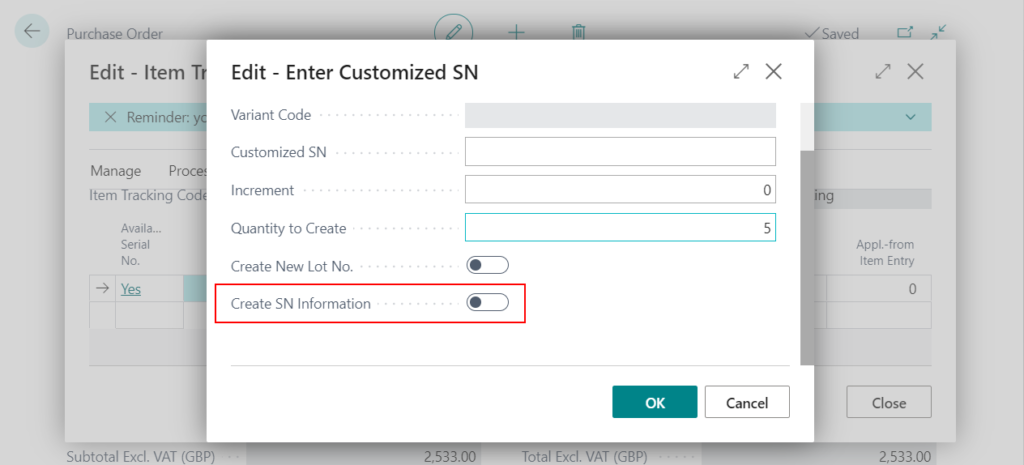
Assign Serial No.:
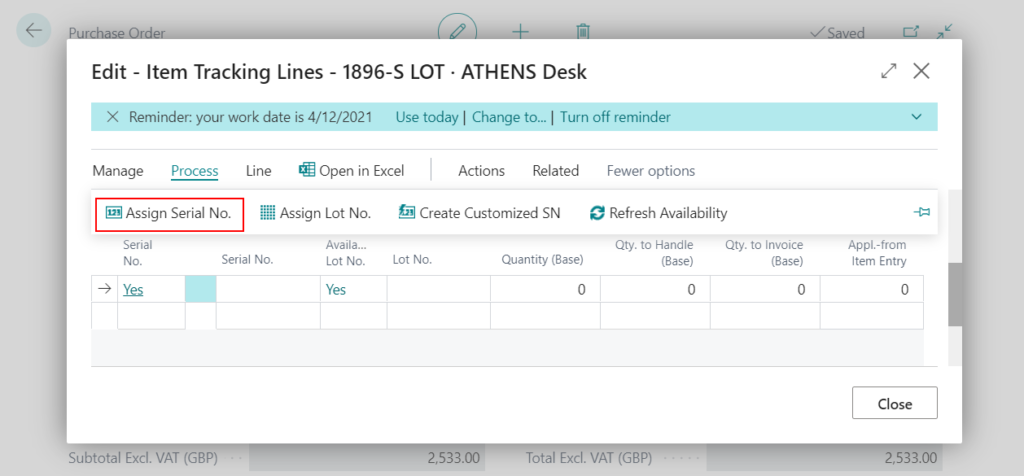
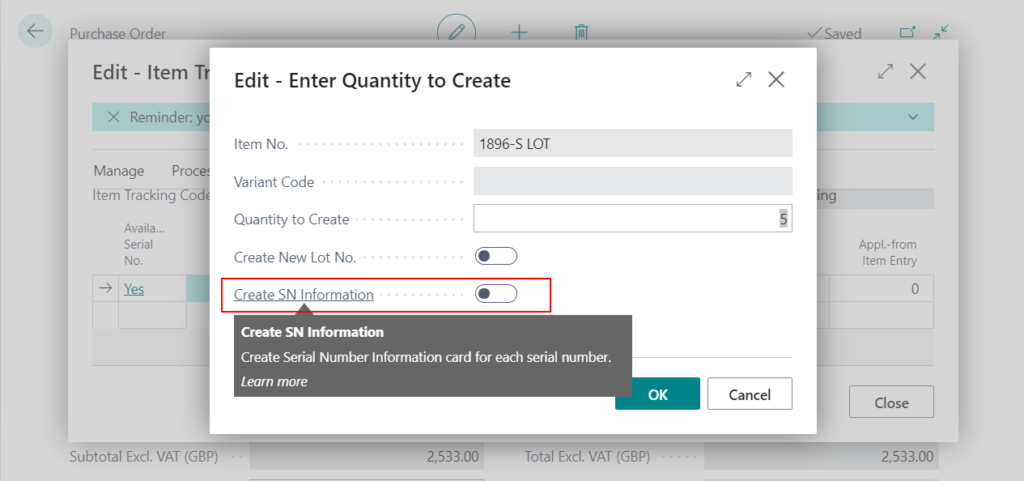
END
Hope this will help.
Thanks for reading.
ZHU

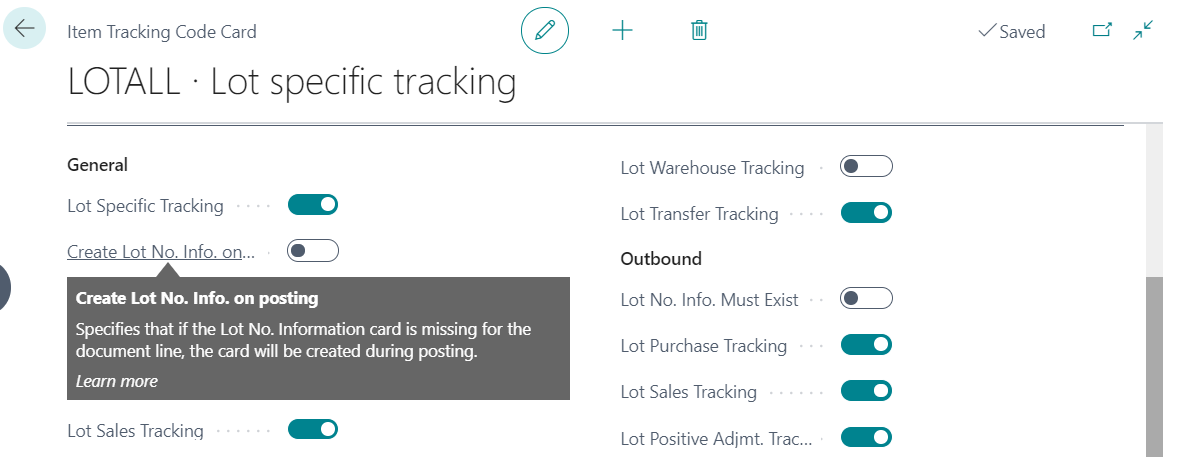
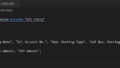
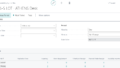
コメント