Hi, Readers.
Dynamics 365 Business Central 2024 wave 1 (BC24) is generally available. More details: General availability: Dynamics 365 Business Central 2024 release wave 1 (BC24)
I will continue to test and share some new features that I hope will be helpful.
In this post, I would like to share a new Inventory Cost Adjustment tool. This is not yet documented in the Business Central 2024 release wave 1 (BC24) release plan. But it is mentioned in What’s new: Cost Adjustment (Business Central Launch Event). This is a completely new tool and concept, so I recommend you check out the video directly.
If you’d like a slight synopsis of this feature, scroll down.
The cost of an item (inventory value) that you purchase and later sell might change during its lifetime, for example because a freight cost is added to its purchase cost after you sell the item. Cost adjustment is especially relevant in situations where you sell goods before you invoice the purchase of those goods. More details: Adjust item costs
From NAV to BC, we generally have three ways to run the cost adjustment.
1. Automatically on posting: Set up Automatic Cost Adjustment on the Inventory Setup page
Automatic Cost Adjustment
Specifies if item value entries are automatically adjusted when an item transaction is posted. This ensures correct inventory valuation in the general ledger, so that sales and profit statistics are up to date. The cost adjustment forwards any cost changes from inbound entries, such as those for purchases or production output, to the related outbound entries, such as sales or transfers. To minimize reduced performance during posting, select a time option to define how far back in time from the work date an inbound transaction can occur to potentially trigger adjustment of related outbound value entries. Alternatively, you can manually adjust costs at regular intervals with the Adjust Cost – Item Entries batch job.
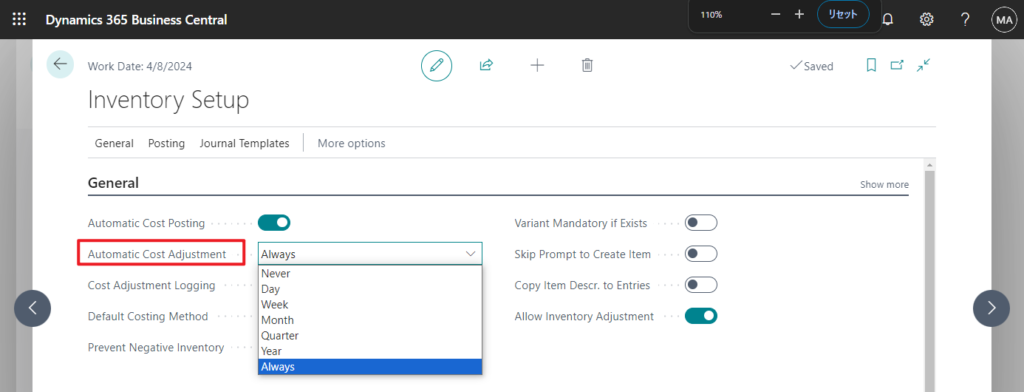
2. By schedule during on-business hours: Set Adjust Cost – Item Entries batch in Job Queue
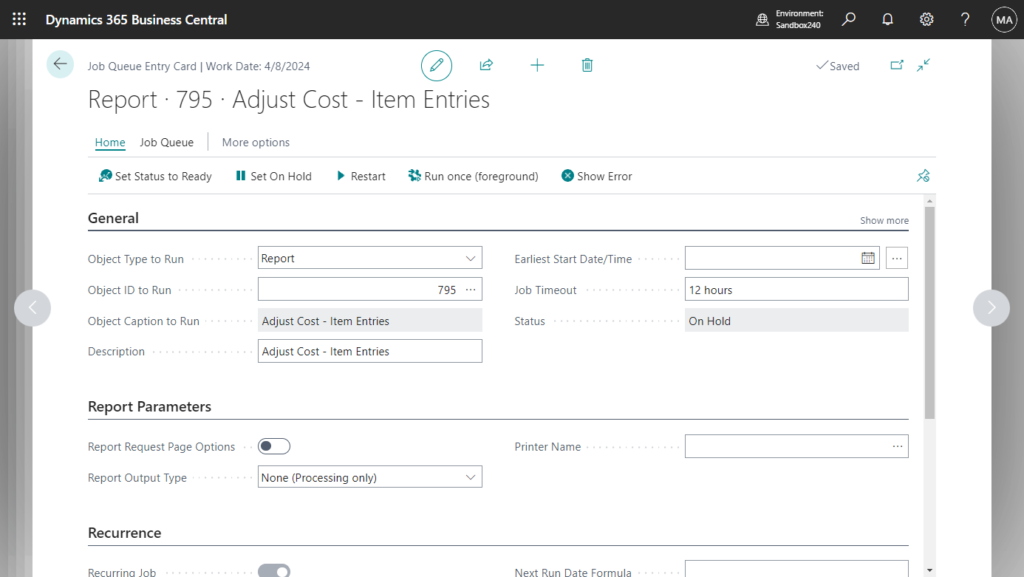
3. Manually from time to time: run Adjust Cost – Item Entries batch Manually
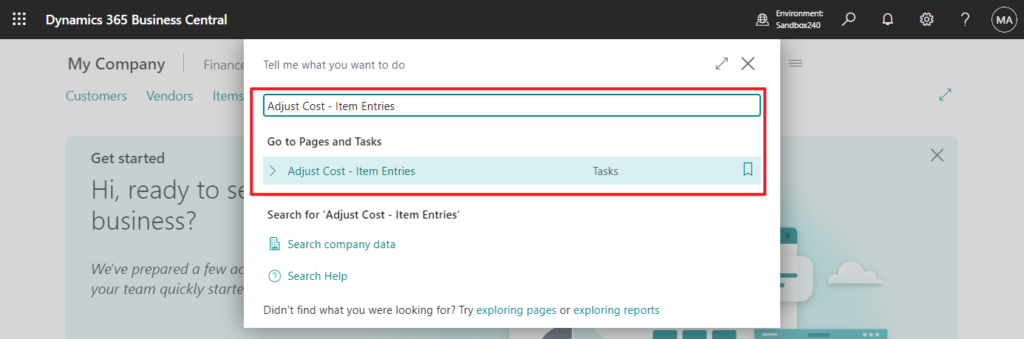
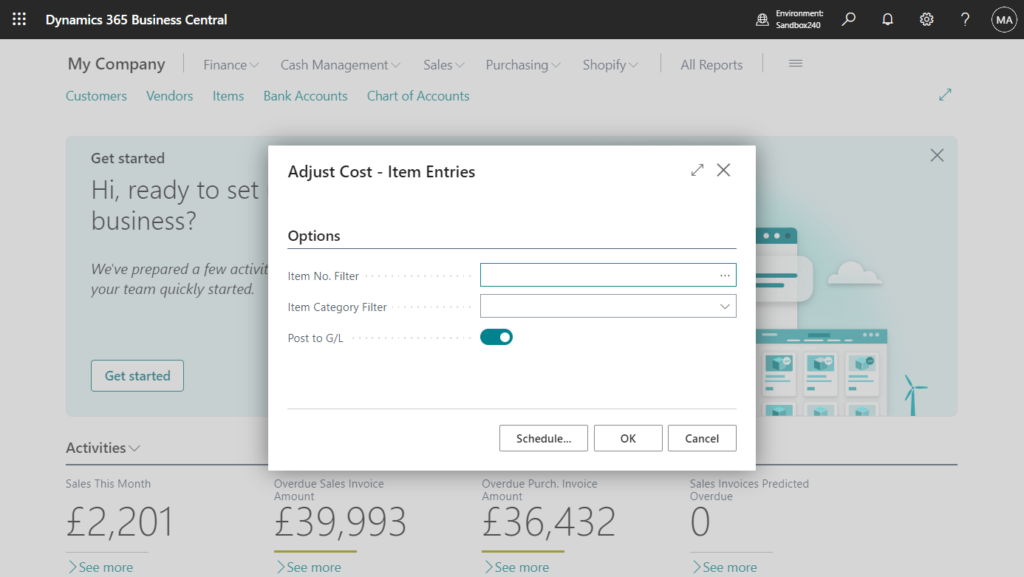
With this wave (BC24), there is a fourth way to adjust costs now, Inventory Cost Adjust tool. Let’s see more details.
Choose the Tell me icon, enter Inventory Cost Adjustment, and then choose the related link.
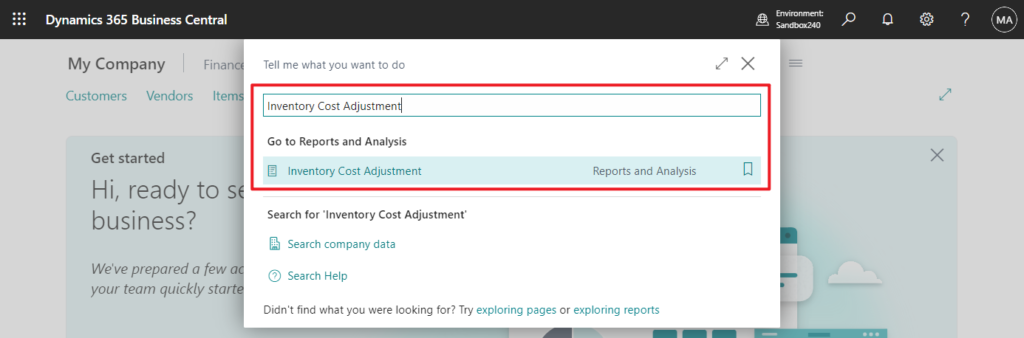
Inventory Cost Adjustment page:
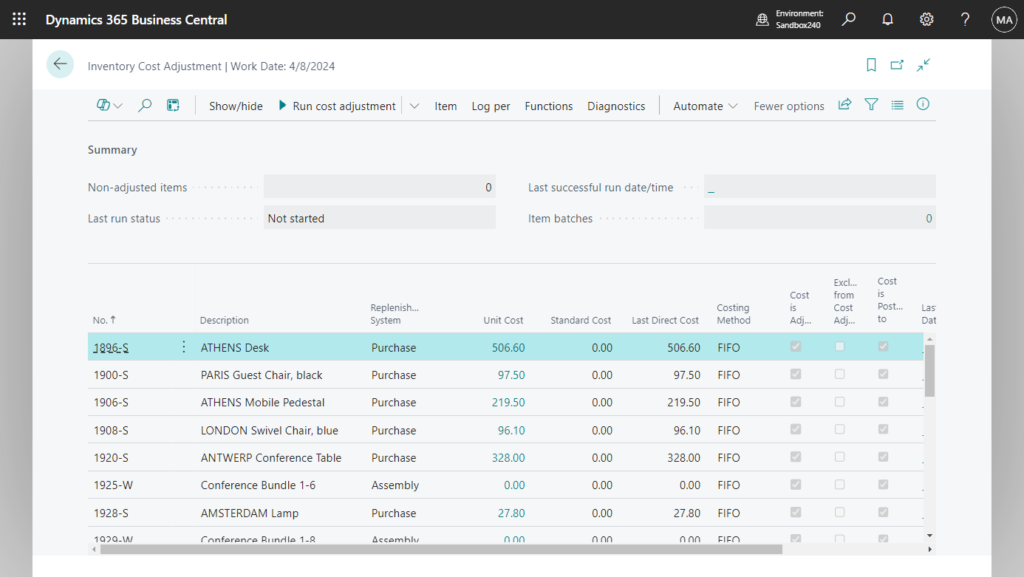
All actions on the page:
Show/hide:
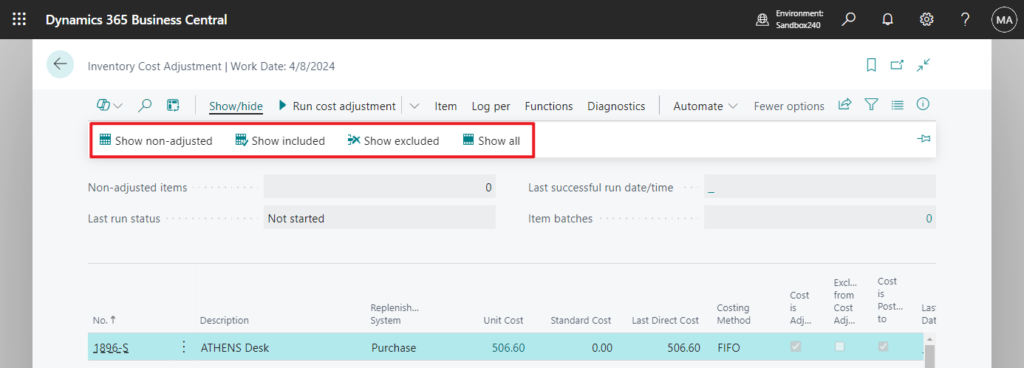
Run cost adjustment:
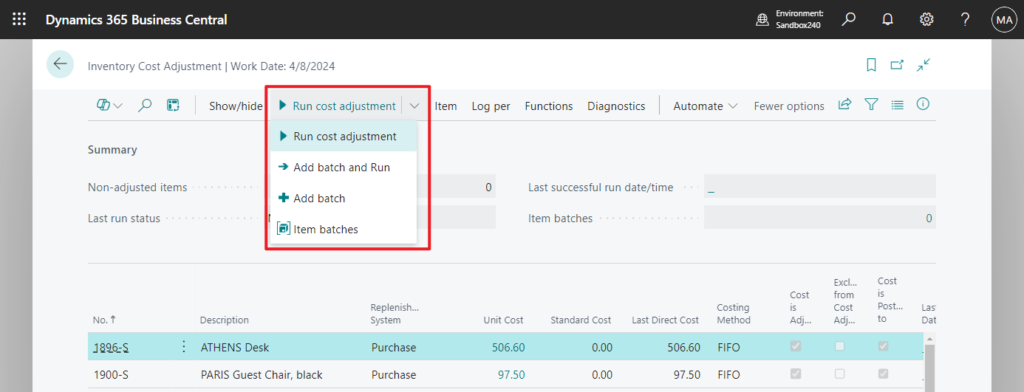
Item:
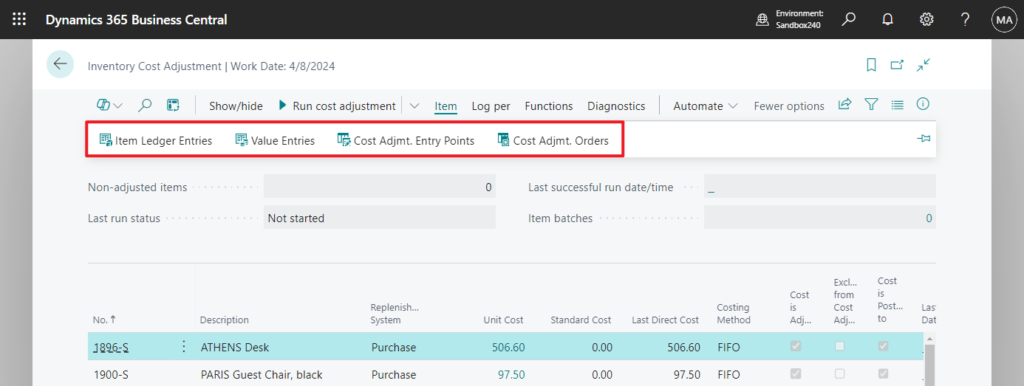
Log per:
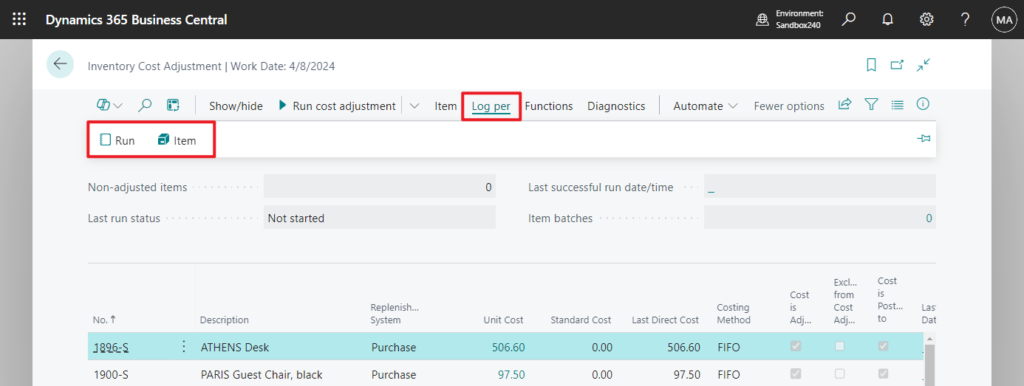
Functions:
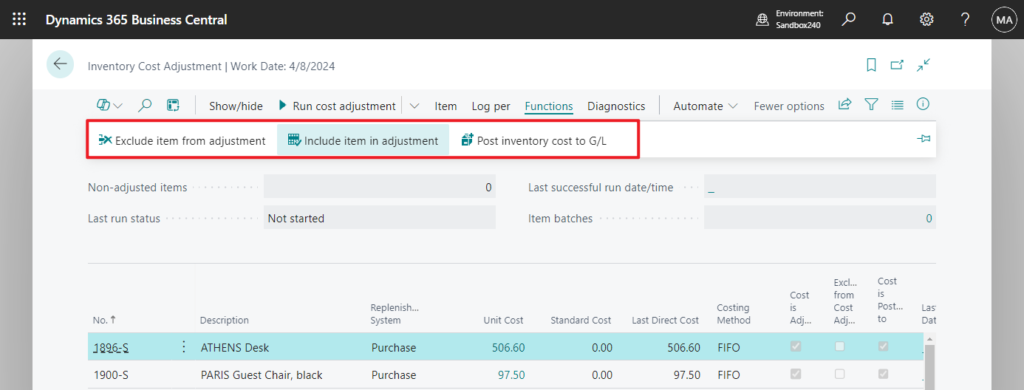
Diagnostics: Import item data feature and Delete item data feature are only enable in sandbox environment or demo companies.
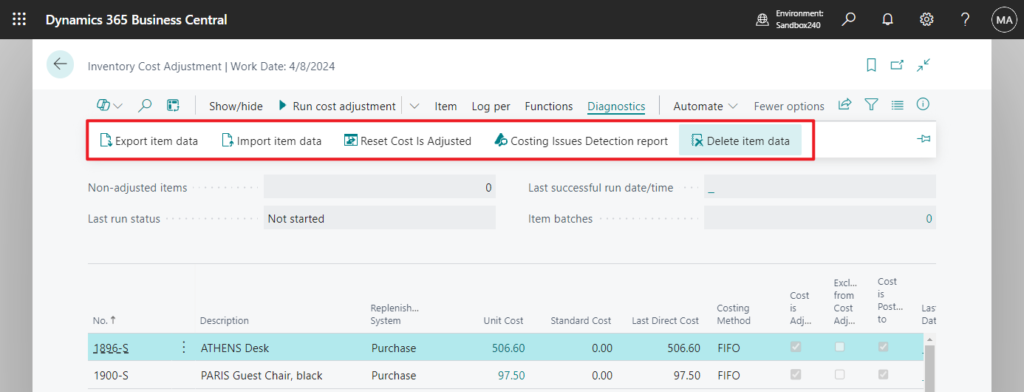
And Inventory Cost Adjustment is a new tool for monitoring the outcome and performance of cost adjustment. To enable monitoring, set up Cost Adjustment Logging on the Inventory Setup page.
Cost Adjustment Logging
Specifies if you want to log cost adjustments runs.
Disabled: No logging.
Errors Only: The program will only log cost adjustment runs that have errors.
All: The program will log all cost adjustment runs.
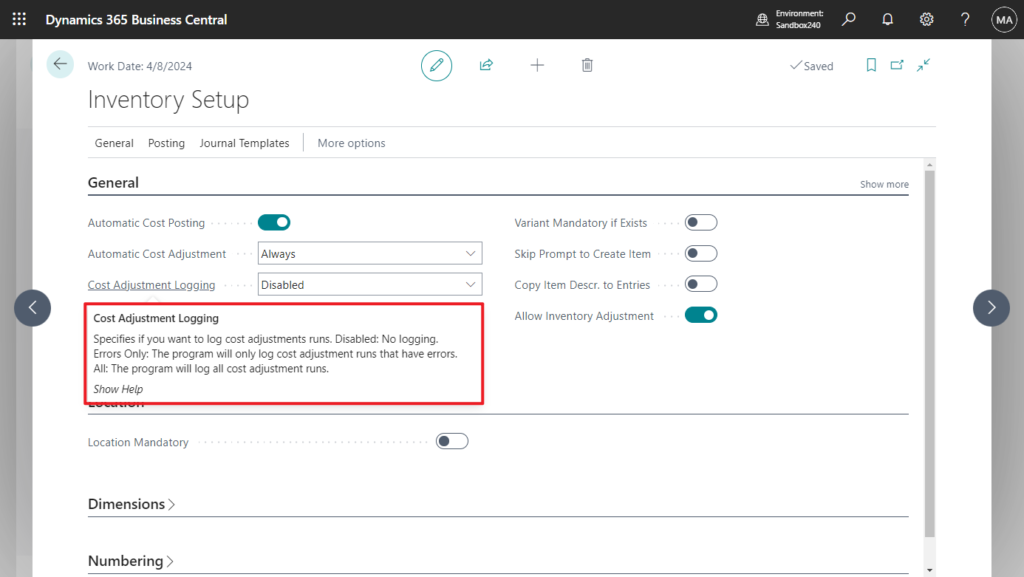
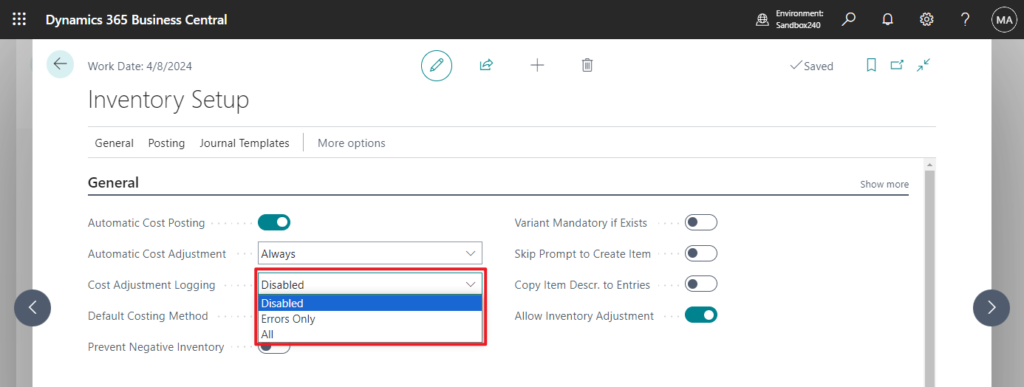
Let’s look at some simple tests.
Show non-adjusted: Show only items for which the cost has not been adjusted.
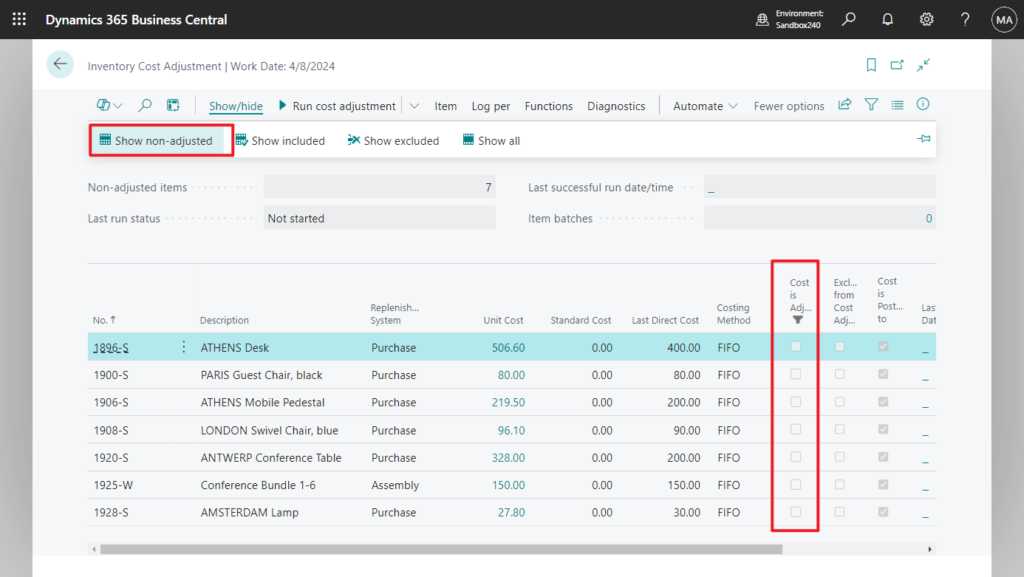
Run cost adjustment for Selected record:
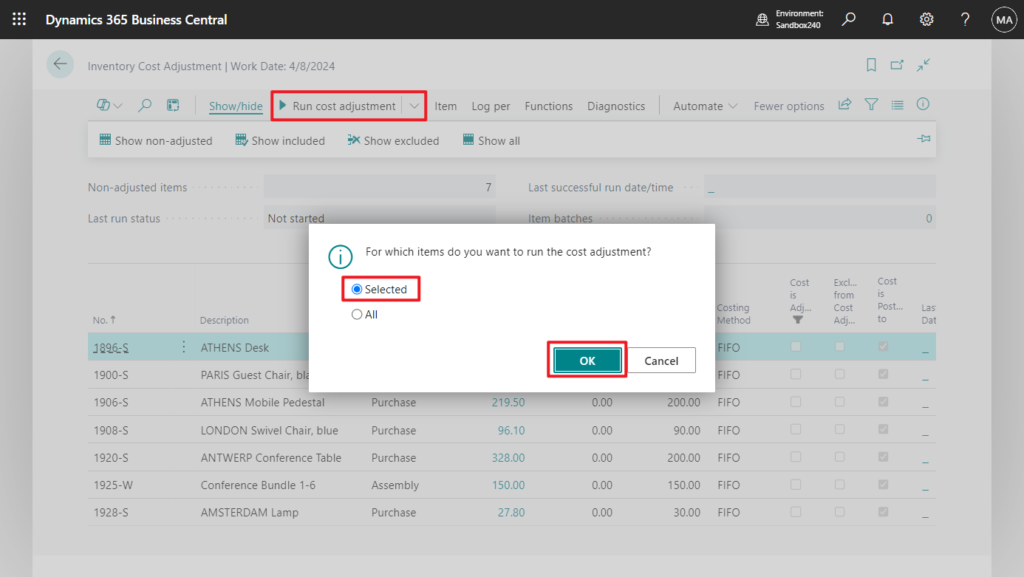
Log per -> Run: View the history of cost adjustment runs.
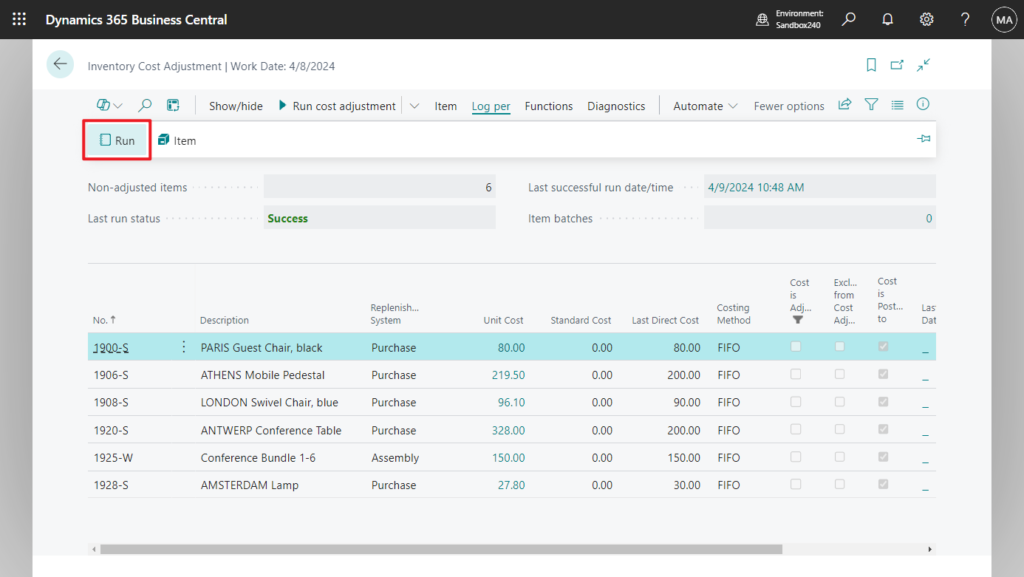
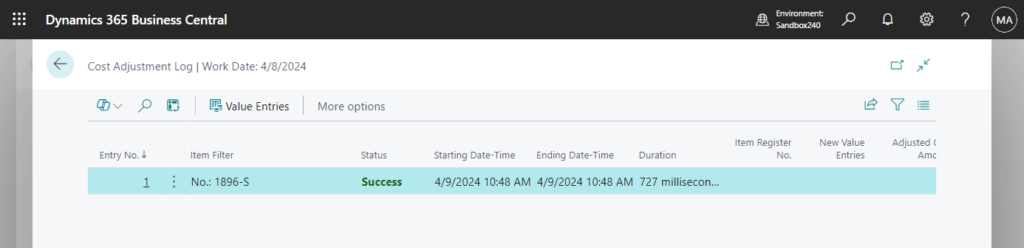
Show All: Show all items regardless of whether the cost has been adjusted.
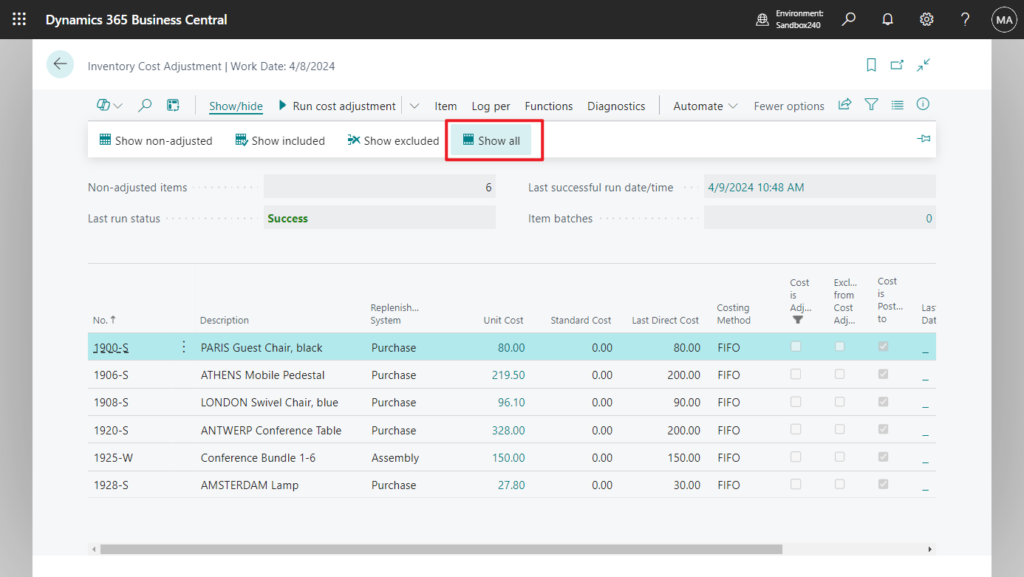
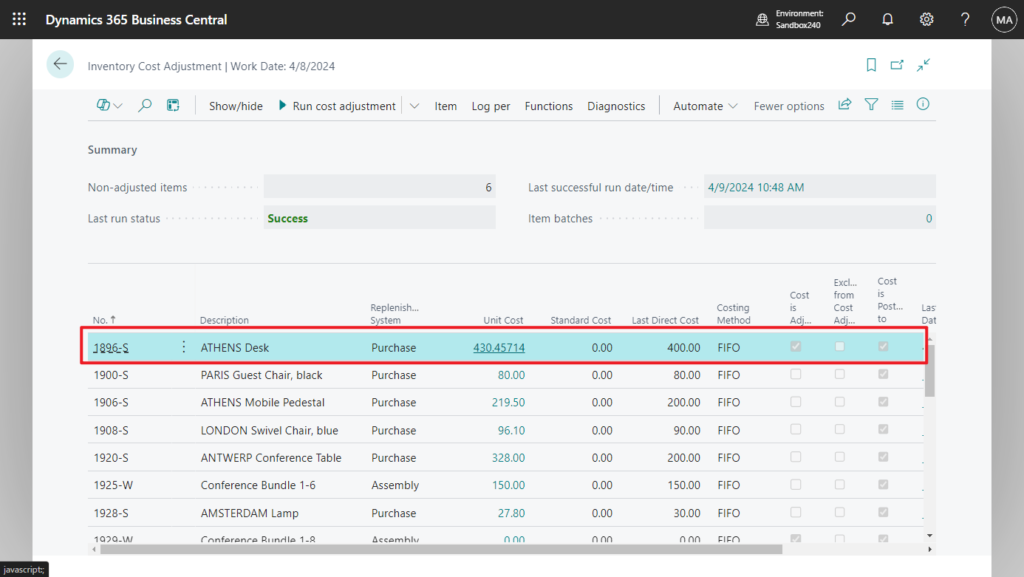
After purchasing again, perform Run cost adjustment.
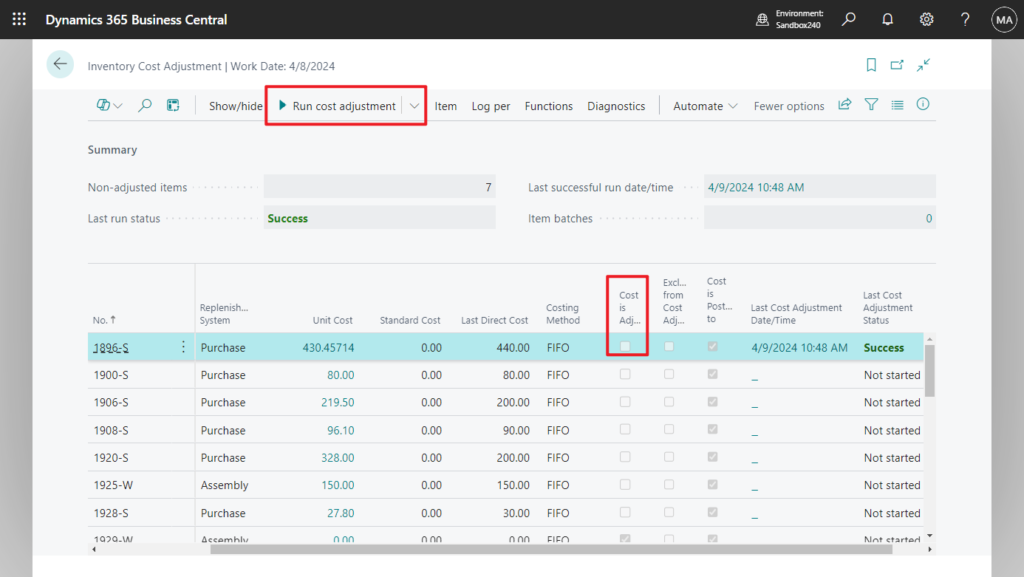
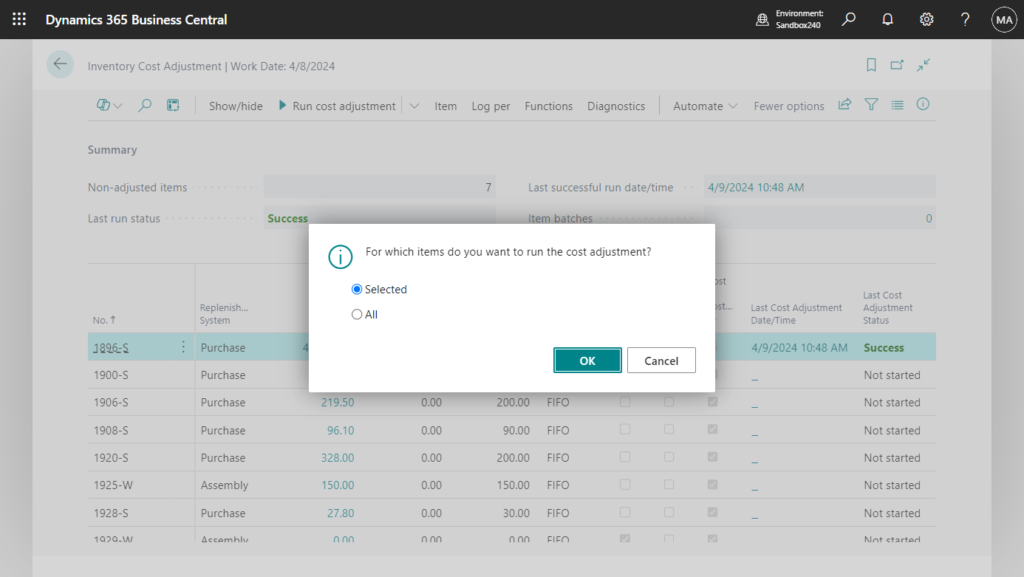
Log per -> Item: View the history of cost adjustment runs for the selected item.
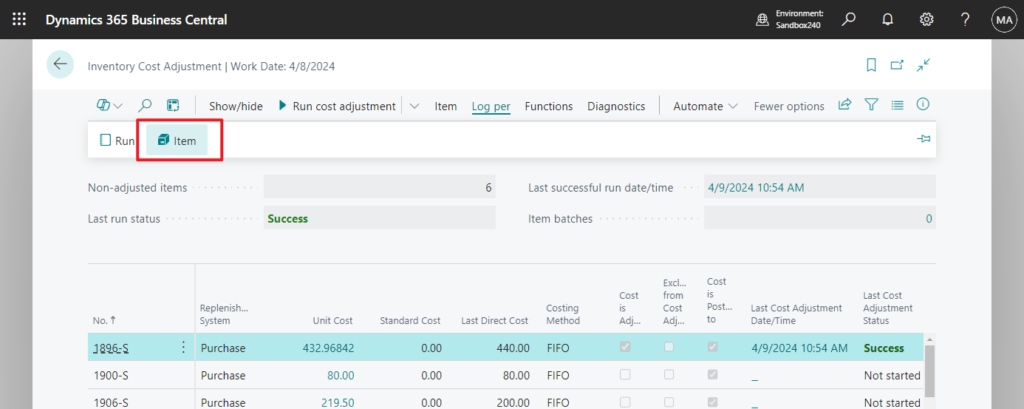
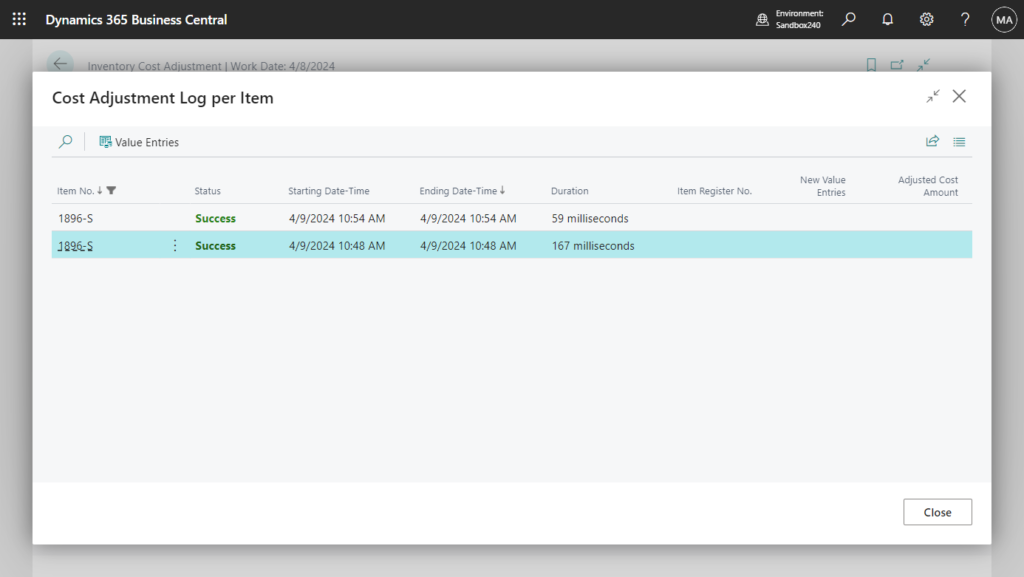
Exclude item from adjustment: Exclude the selected items from the cost adjustment process.
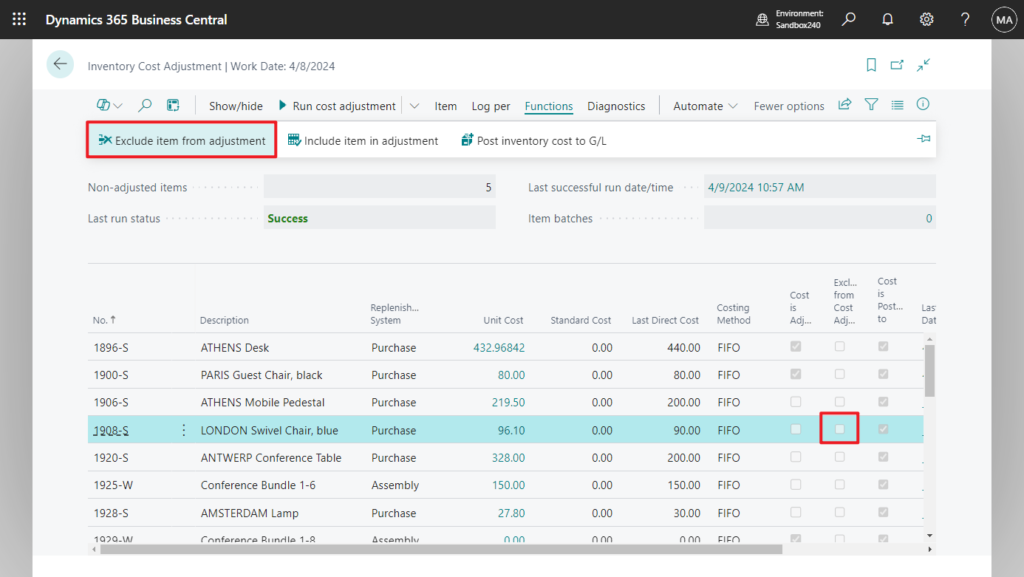
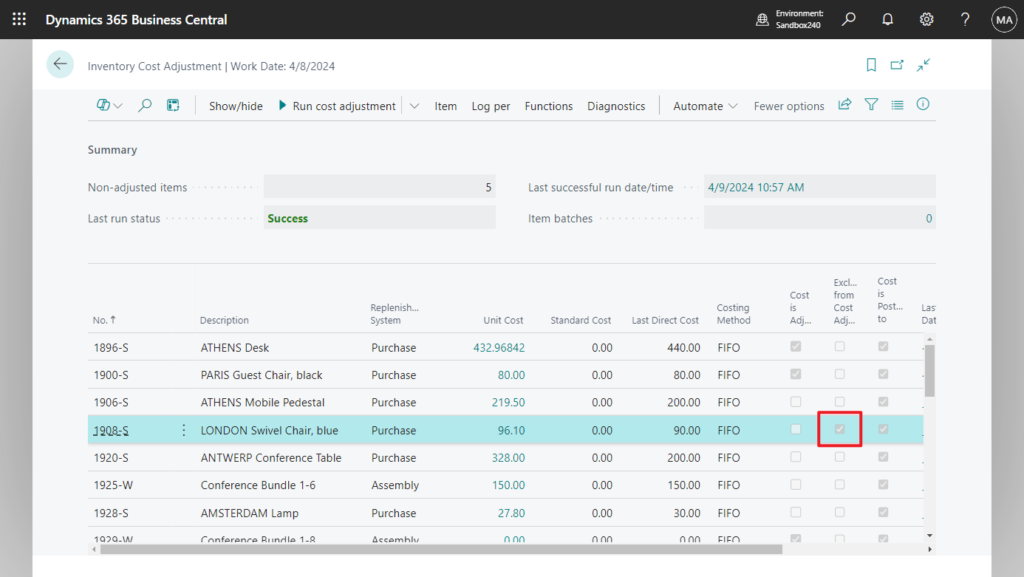
Include item from adjustment: Include the selected items in the cost adjustment process.
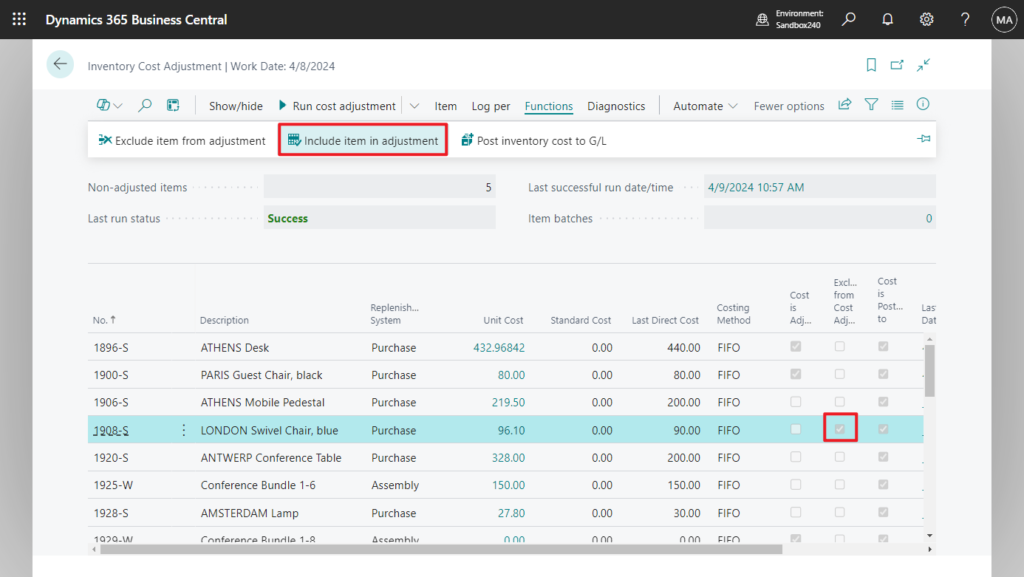
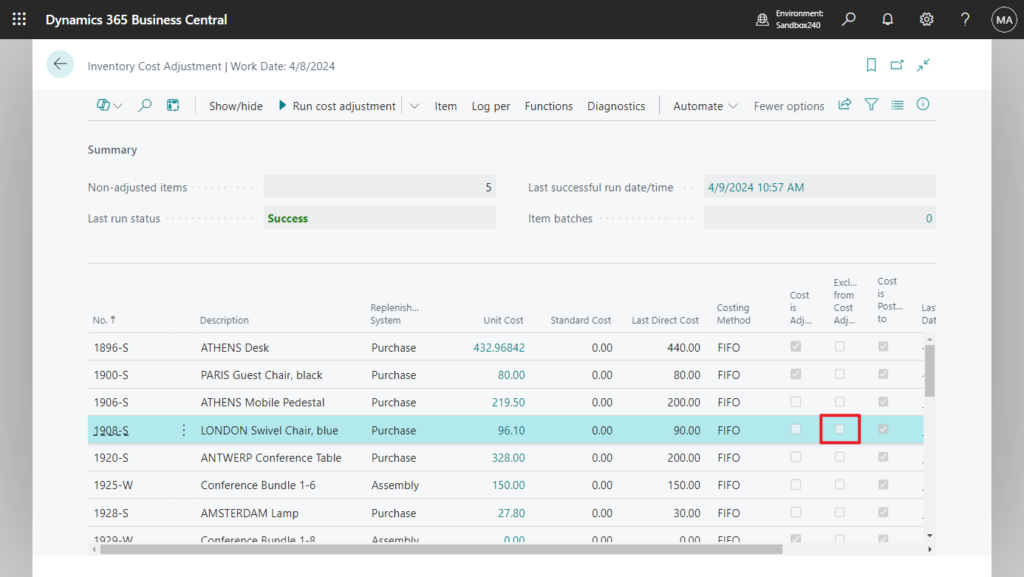
Included items and excluded items can be quickly filtered through the actions in Show/hide.
Show included: Show only items that are included in the cost adjustment process.
Show excluded: Show only items that are excluded from the cost adjustment process.
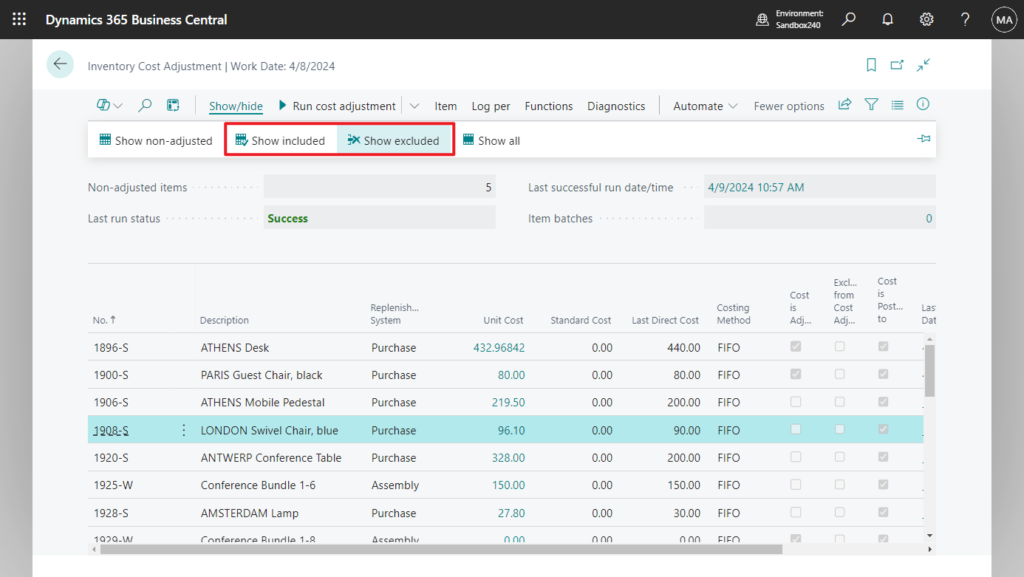
Add batch: Add the selected items to a new cost adjustment batch.
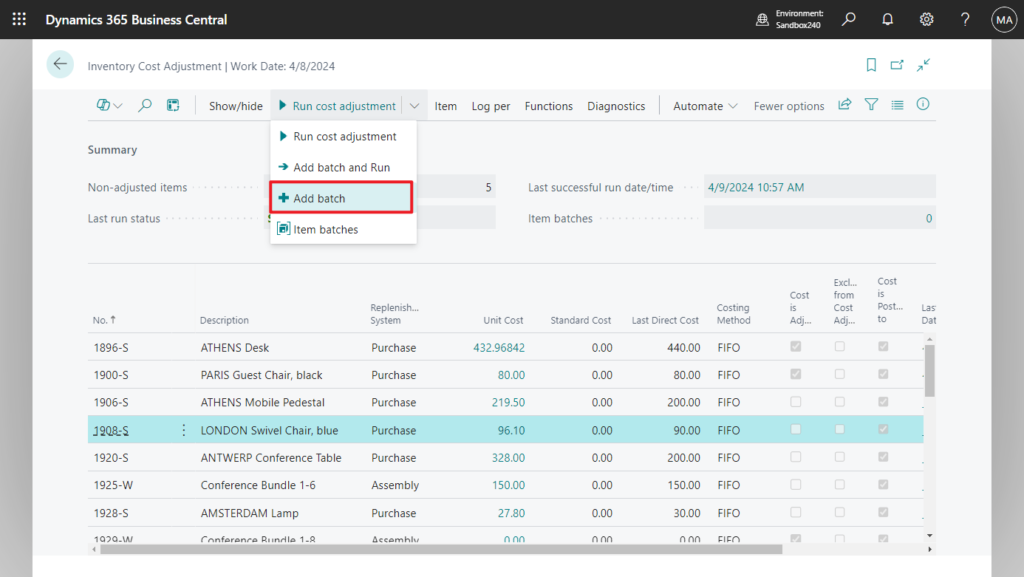
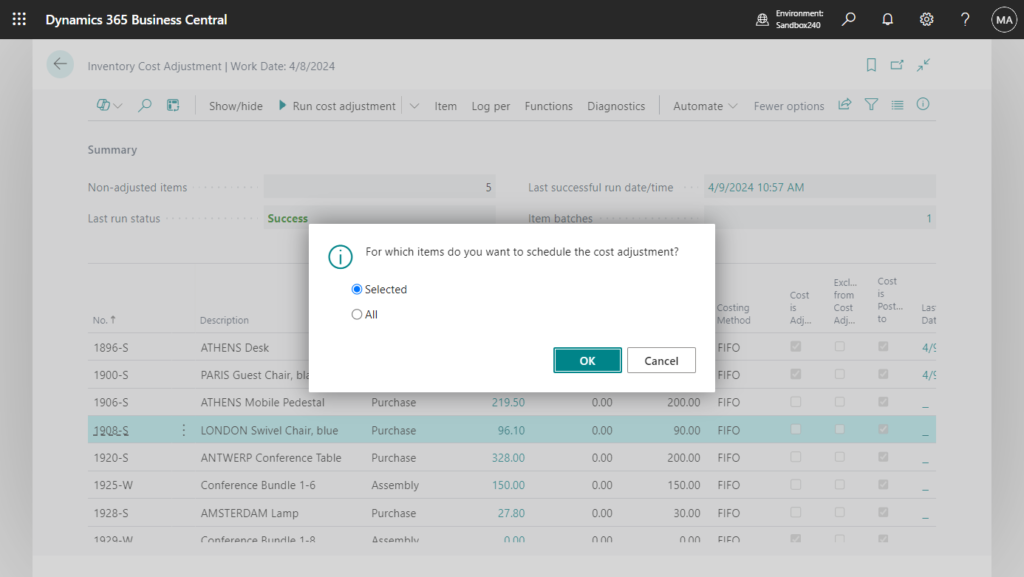
Item batches: View the cost adjustment item batches.
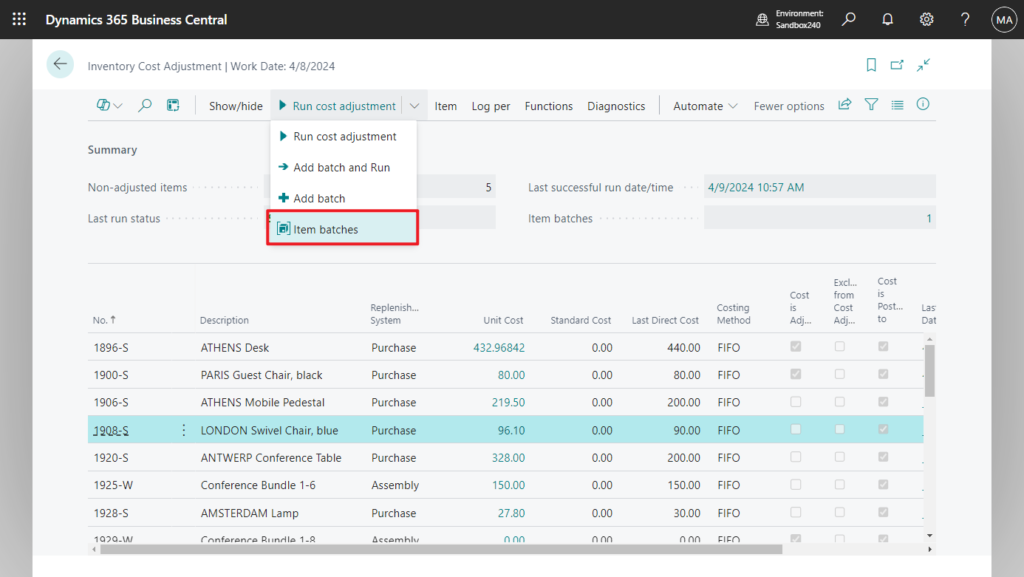
Similar to Job Queue, you can refer to the start time, end time, Max. retry attempts, etc. (The batches here all run in separate sessions)
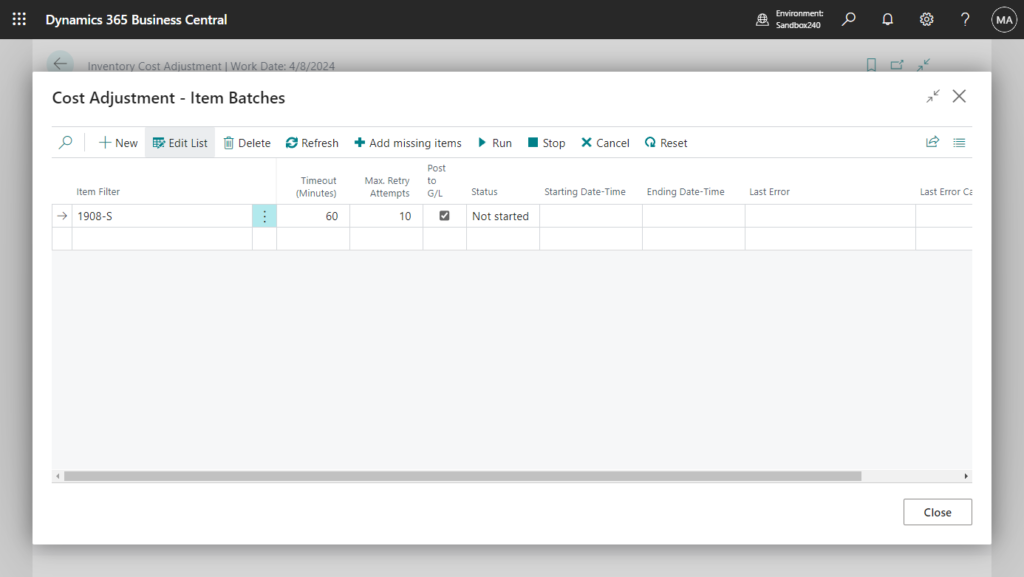
Cost Adjmt. Entry Points: View the combinations of item, location, variant, and date for which the cost adjustment has been or must be run.
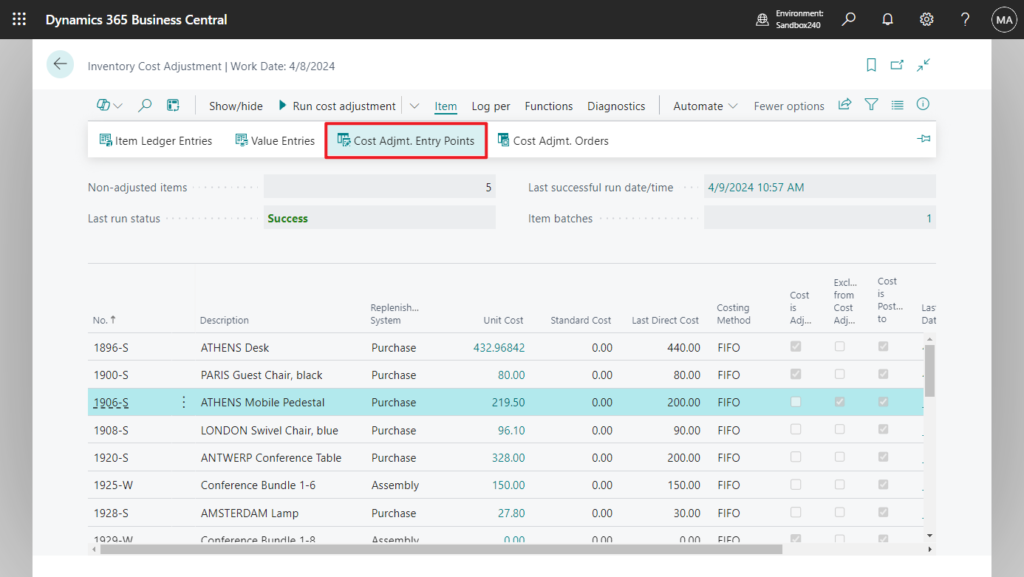
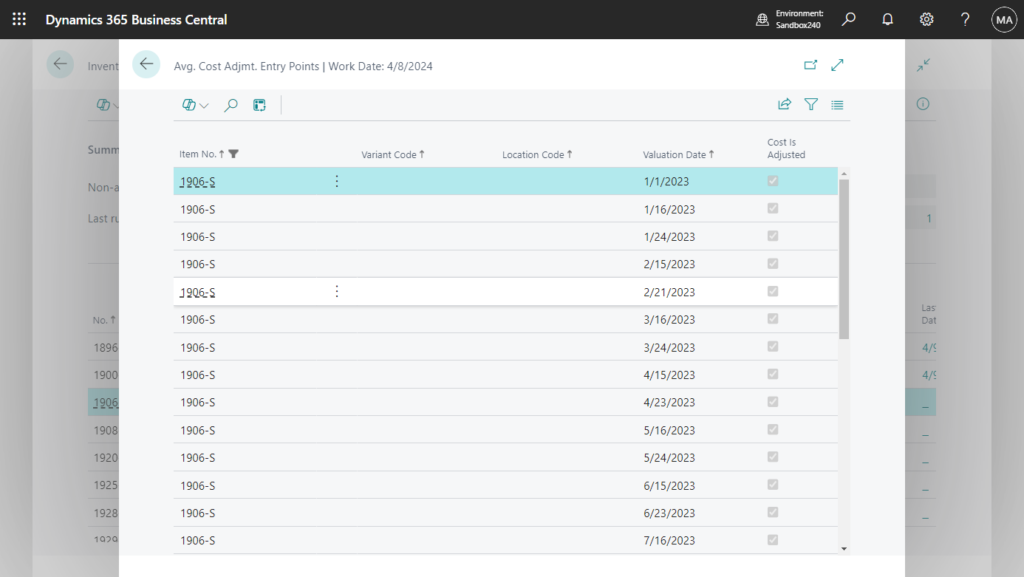
Great. Give it a try!!!😁
END
Hope this will help.
Thanks for reading.
ZHU

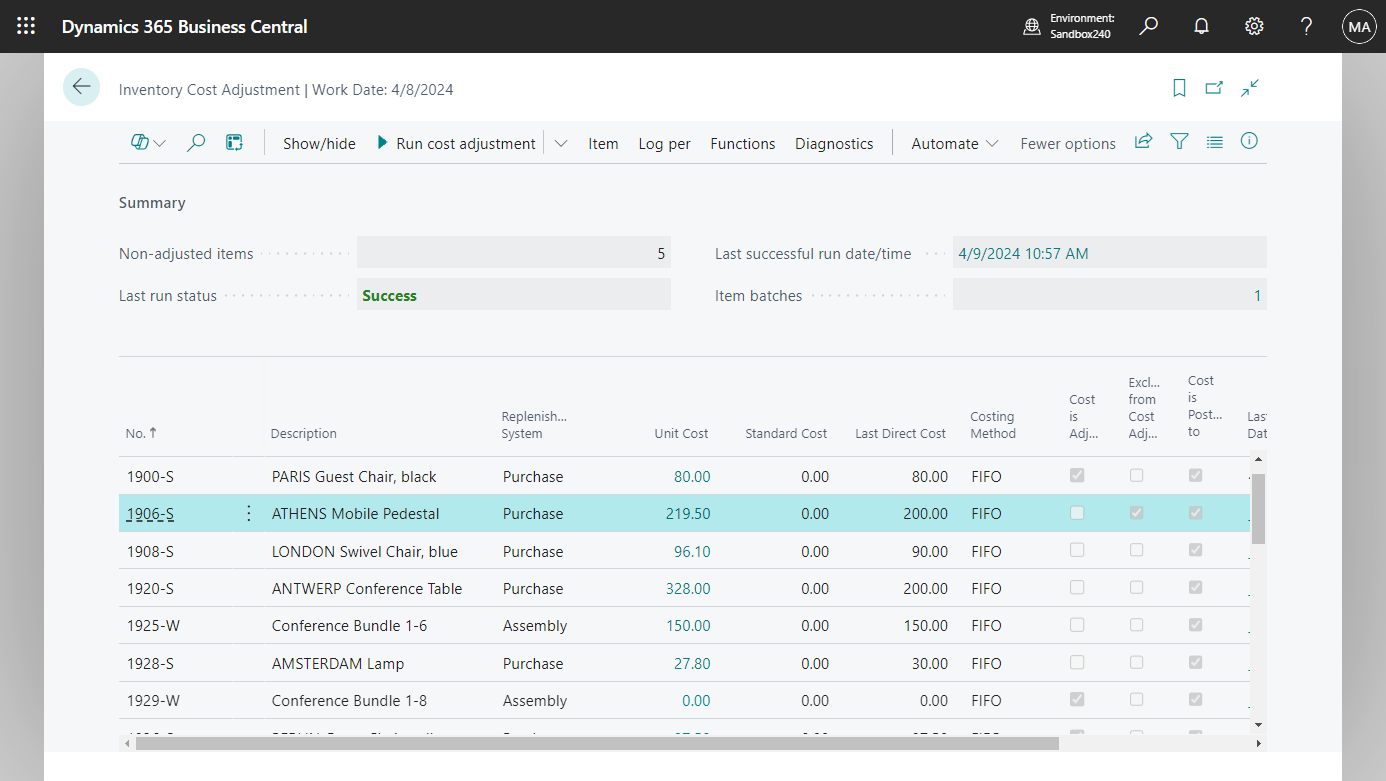
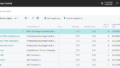
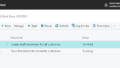
コメント