Hi, Readers.
The public preview for Dynamics 365 Business Central 2024 release wave 1 (BC24) is available. Learn more: Link.
I will continue to test and share some new features that I hope will be helpful.
Use synthetic relationships to expose more Business Central data in Dataverse:
Business value:
https://learn.microsoft.com/en-us/dynamics365/release-plan/2024wave1/smb/dynamics365-business-central/use-virtual-tables-expose-more-business-central-data-dataverse?wt.mc_id=DX-MVP-5004336
Use virtual tables when you synchronize data between Business Central, Dataverse, and other Dynamics 365 apps to enhance the value of your Dynamics 365 investment. Virtual tables erase boundaries between Dynamics 365 apps and make your data accessible to users in their preferred app.
There are two ways you can share data between Business Central and Dataverse, and other Dynamics 365 apps:
- Use data synchronization to copy data between Business Central and Dataverse.
- Use virtual tables, so that data resides in Business Central but can be viewed from Dataverse.
Virtual tables (also known as virtual entities) enable the integration of data residing in external systems by seamlessly representing that data as tables in Microsoft Dataverse, without replication of data and often without custom coding. More details: Get started with virtual tables (entities)
Let’s see more details.
For the Dataverse Connection Setup, I’ll briefly bring it up this time, check out the post below for more details if you need to.
Dynamics 365 Sales and Business Central integration setup (Set up a connection to Dataverse and Set up a connection to Dynamics 365 Sales)
Note:
These tasks require the System Administrator security role in Dataverse and Business Central.
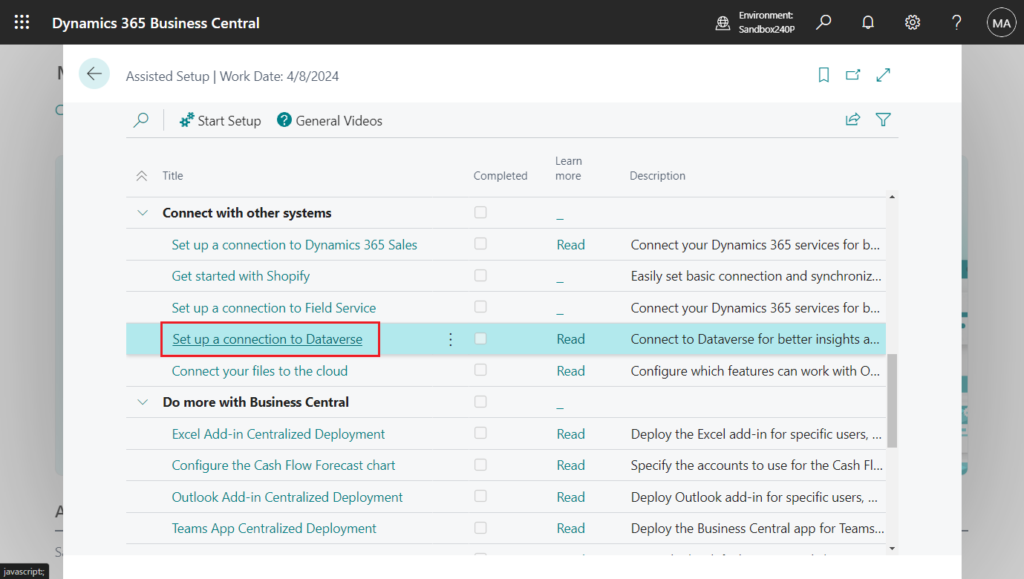
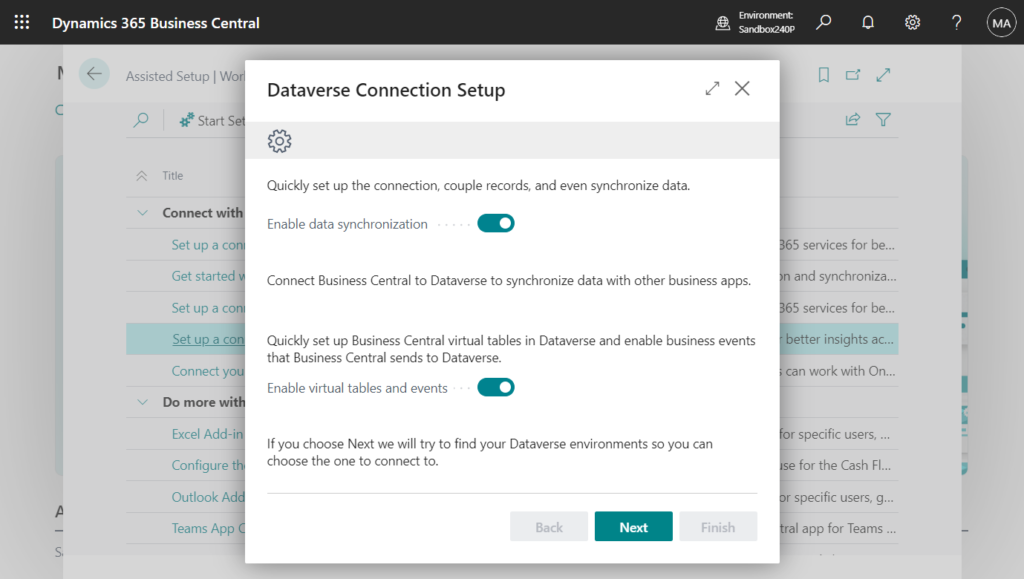
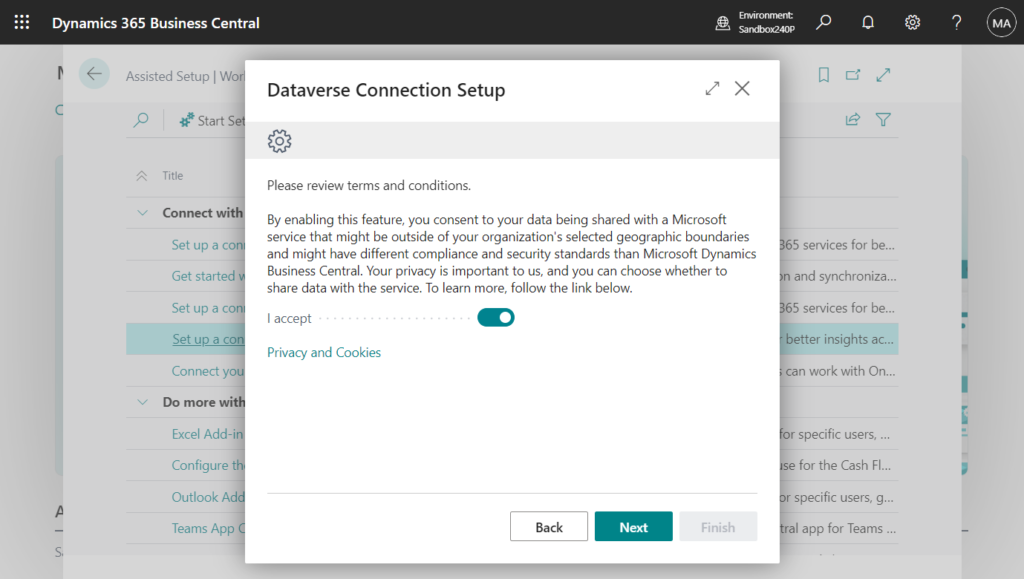
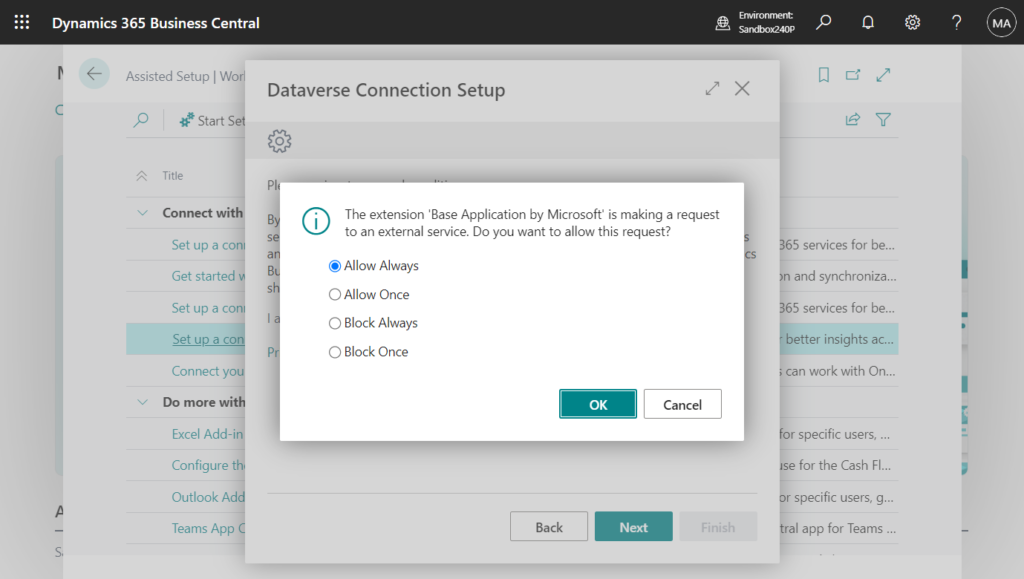
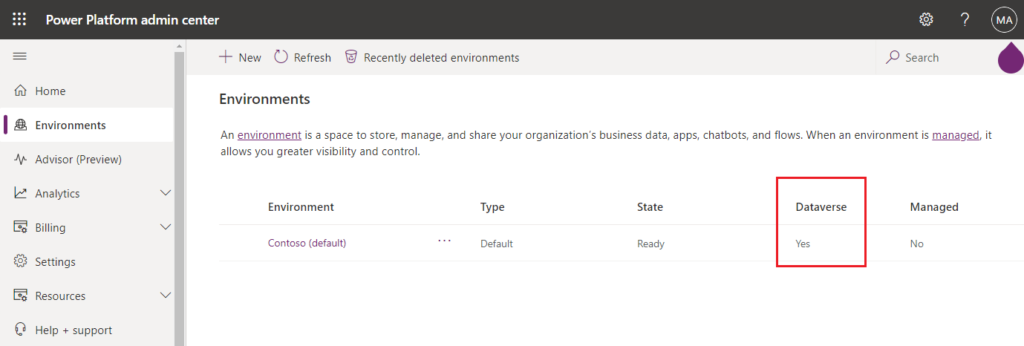
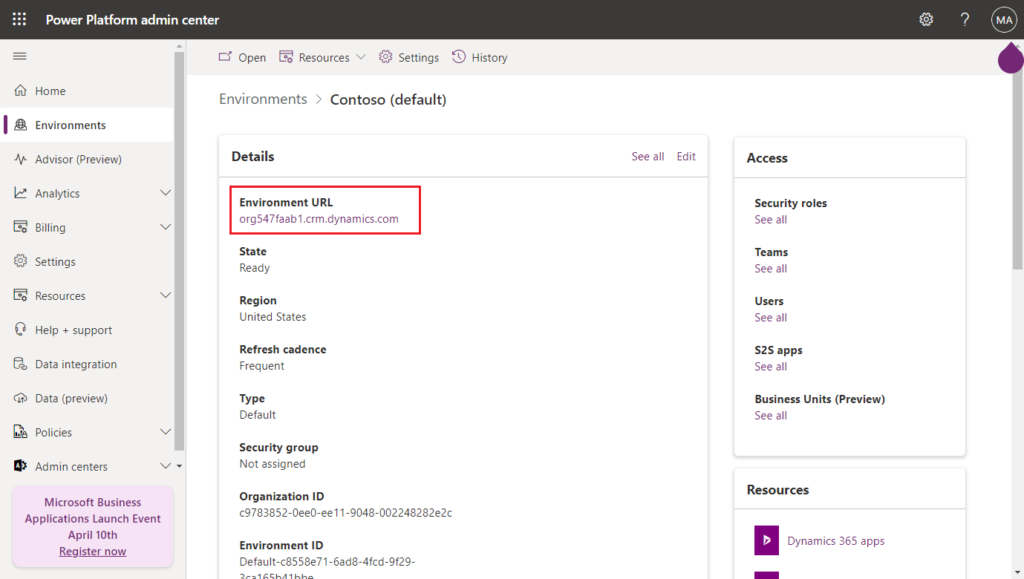
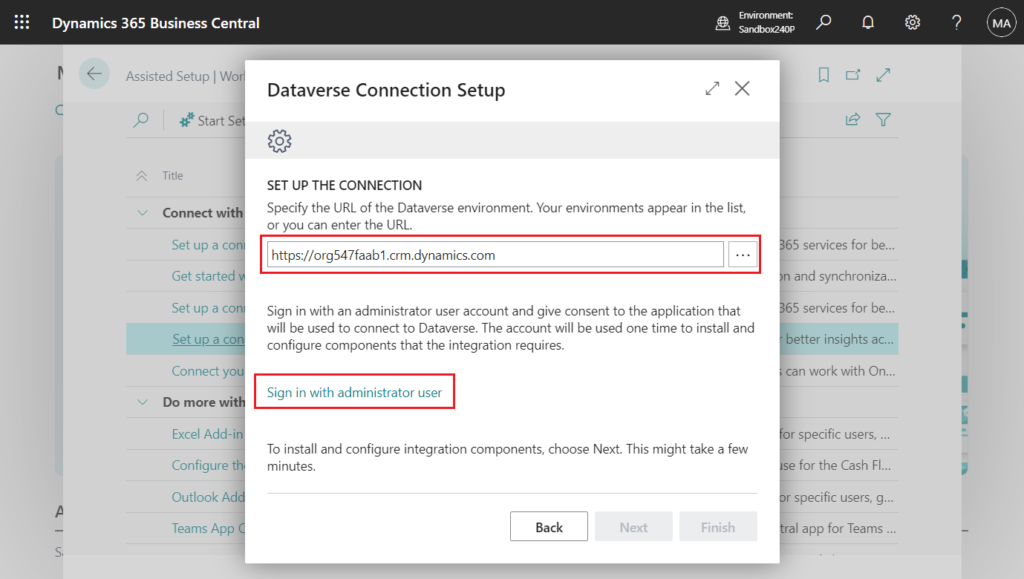
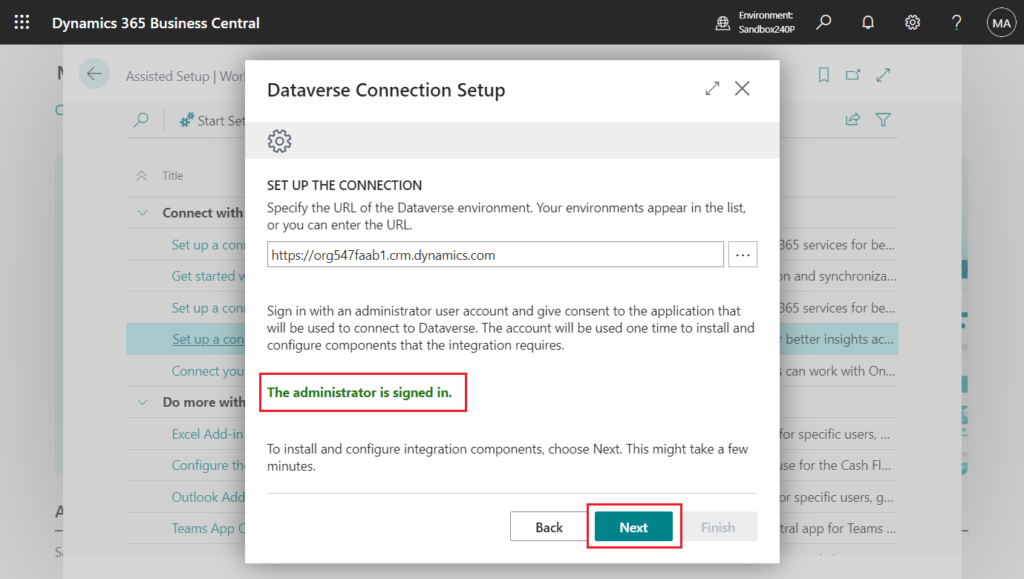
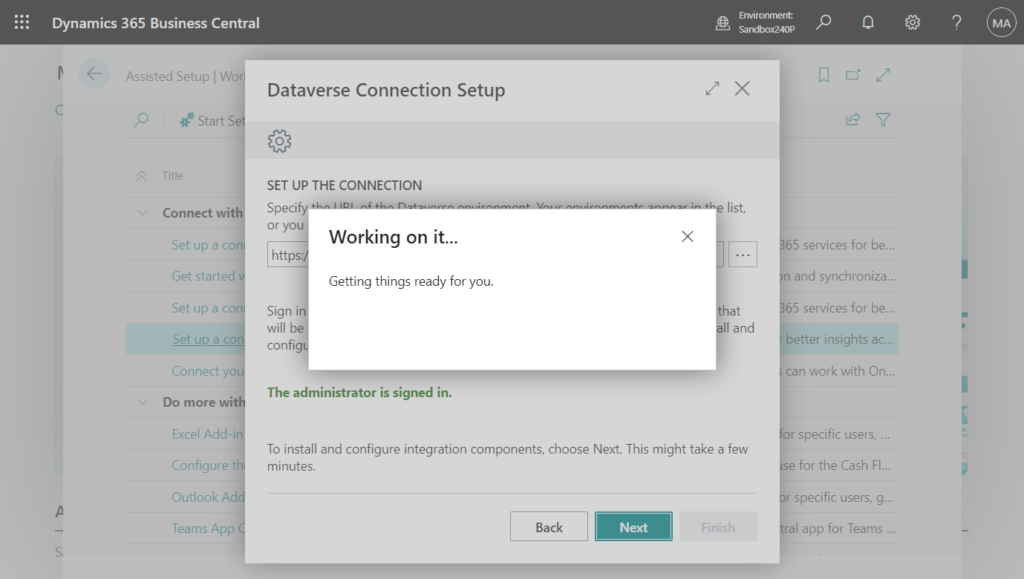
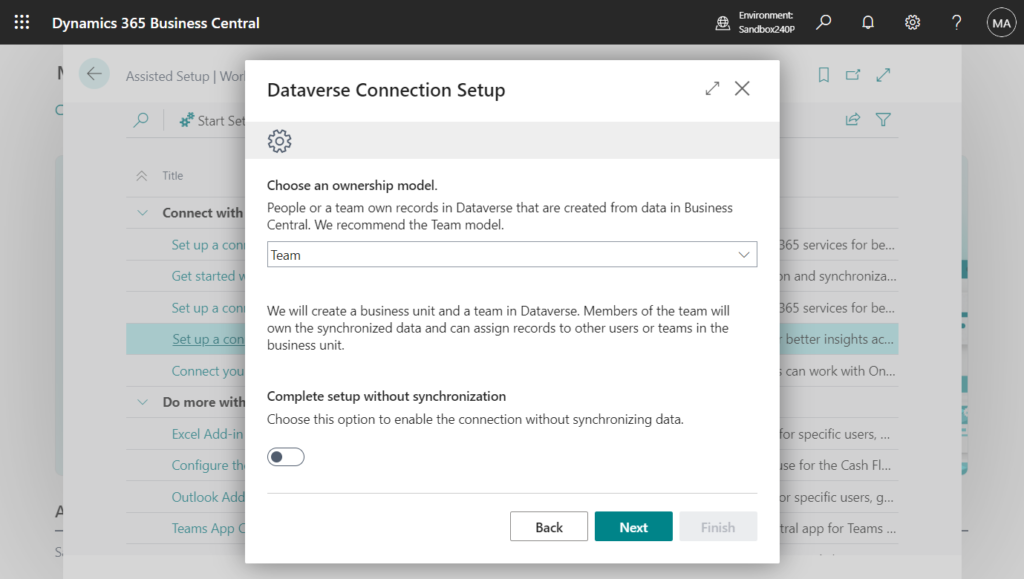
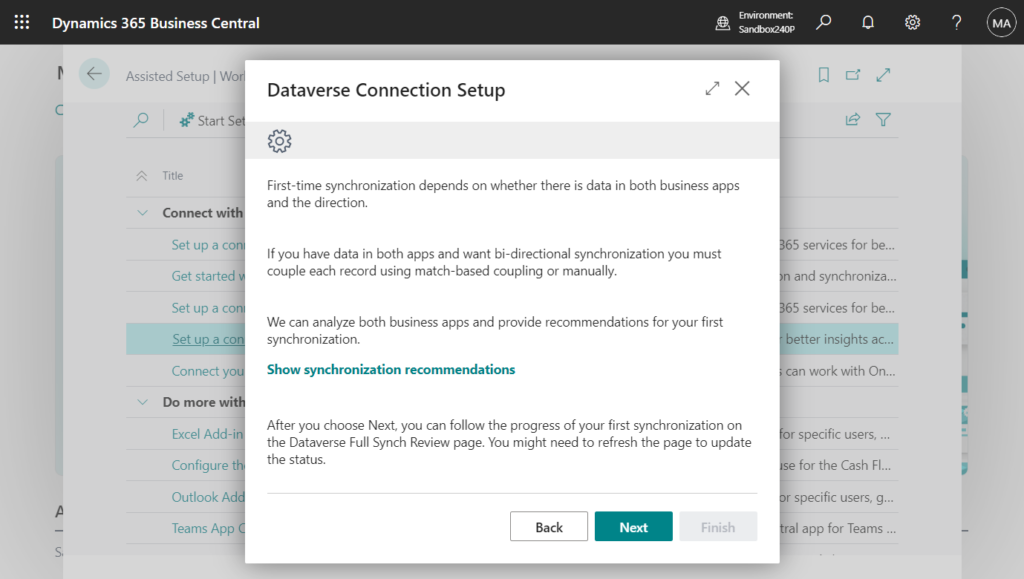
When you synchronize data between Business Central and Dataverse, you can add a synthetic relationship between synchronized data and data in virtual tables. This relationship enriches the data you’ve set up to synchronize from Business Central with data you haven’t, without help from a developer.
A requirement for setting up synthetic relationships is to use the Enable action on the Available Virtual Tables page. To learn more, go to Use virtual tables to get more data.
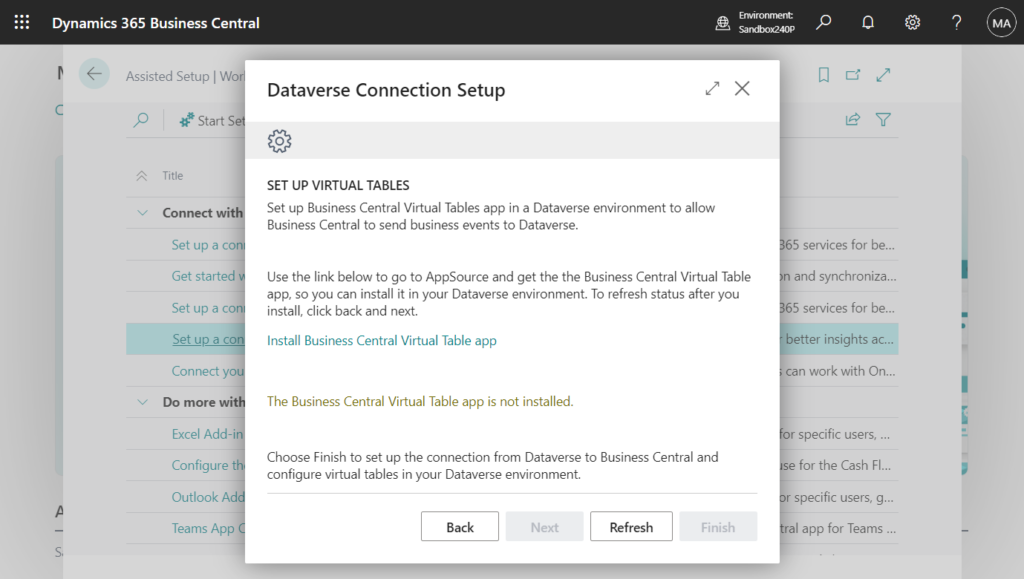
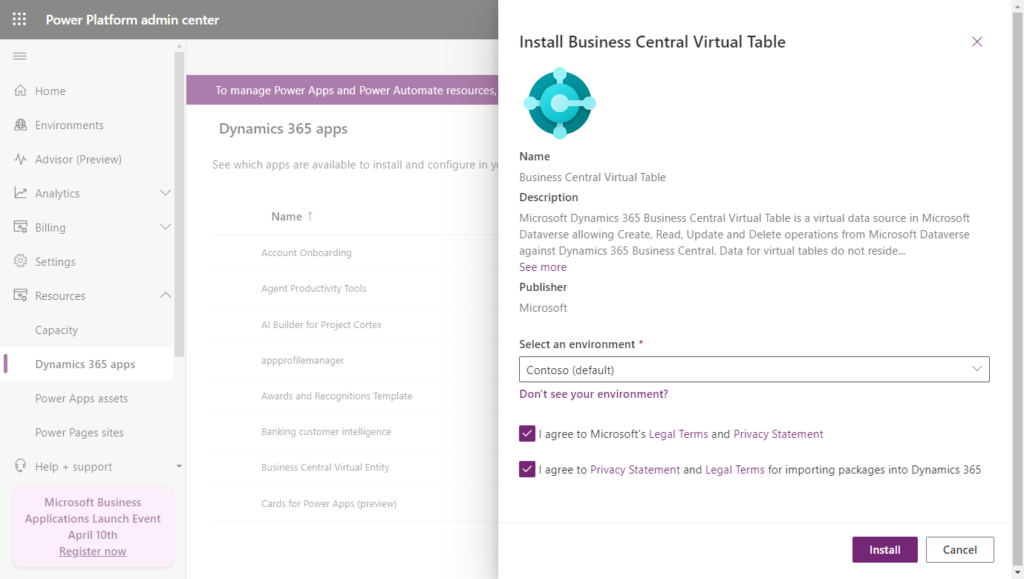
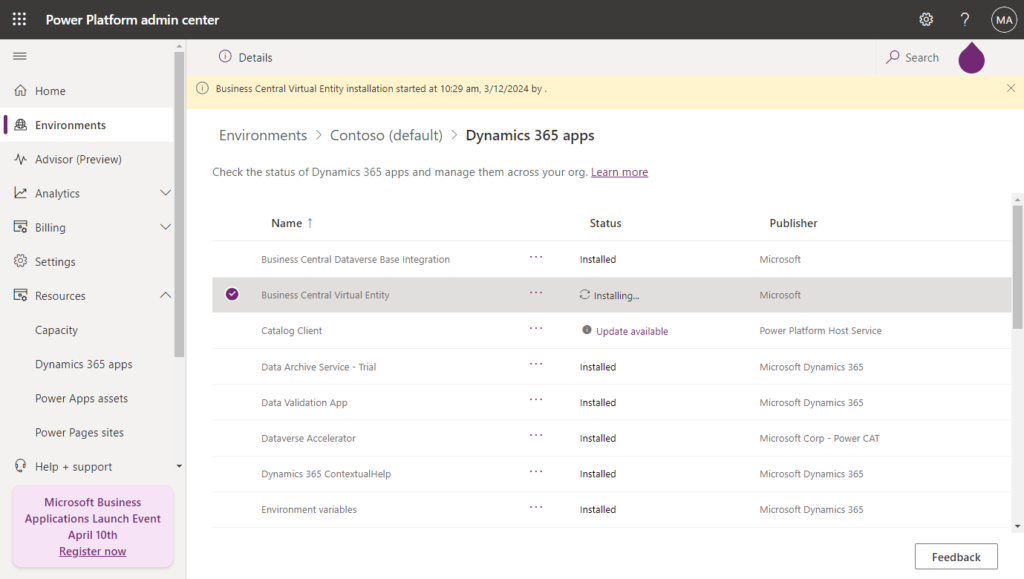
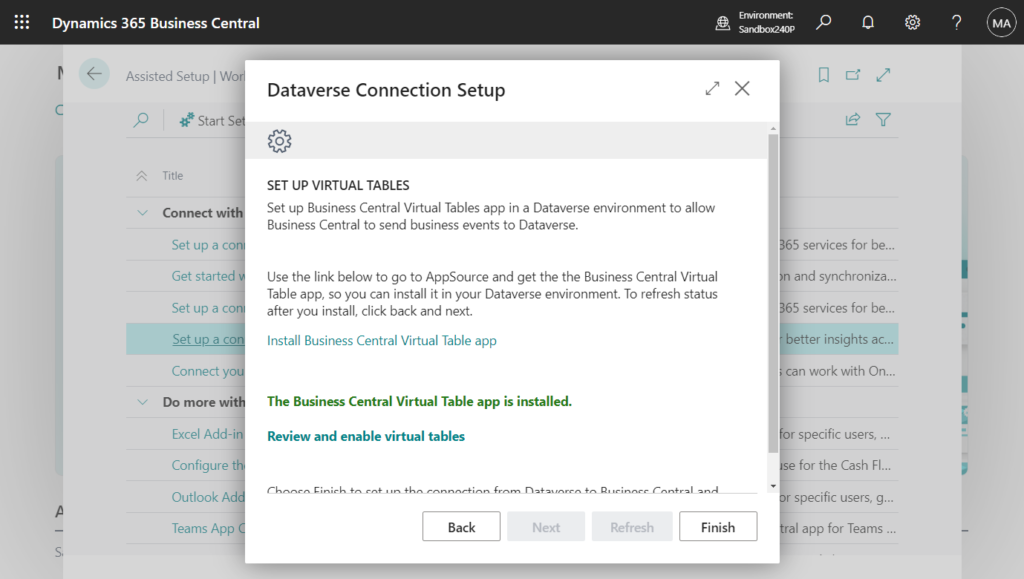
Great.
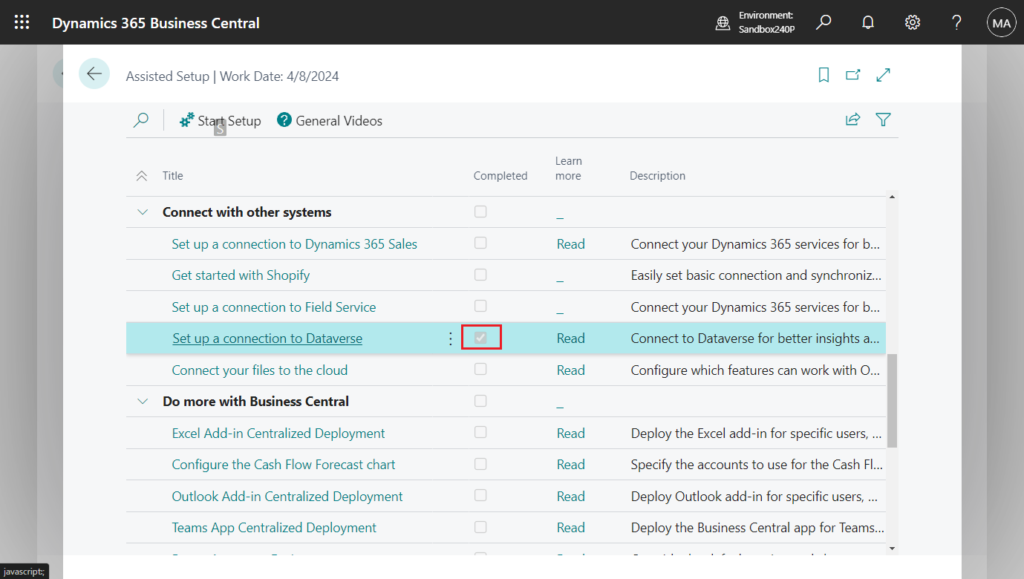
When you’ve made virtual tables available, you can create synthetic relationships on the Dataverse Connection Setup page by choosing Virtual Tables, and then Synthetic Relations.
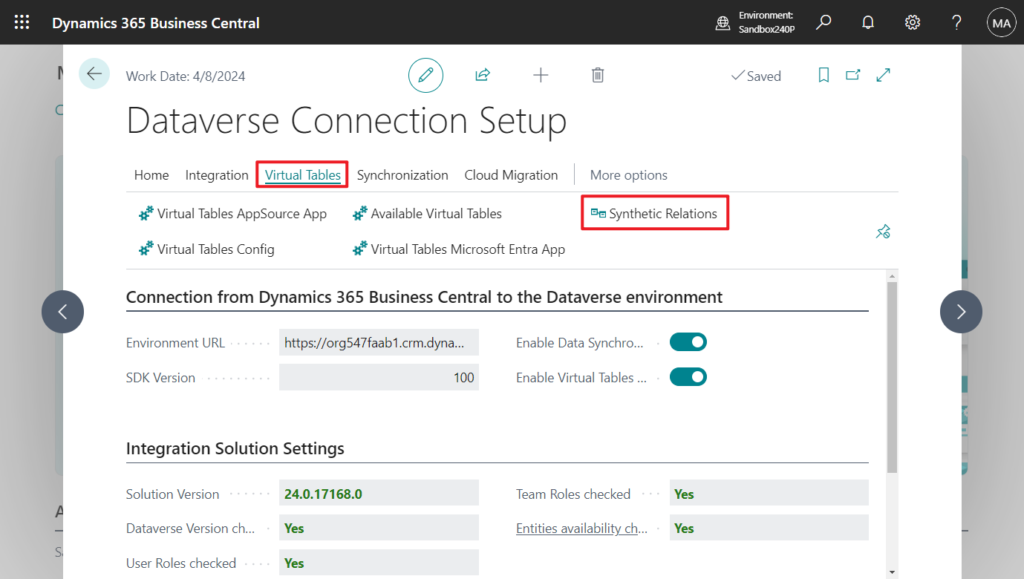
PS: In BC23.5 and previous versions
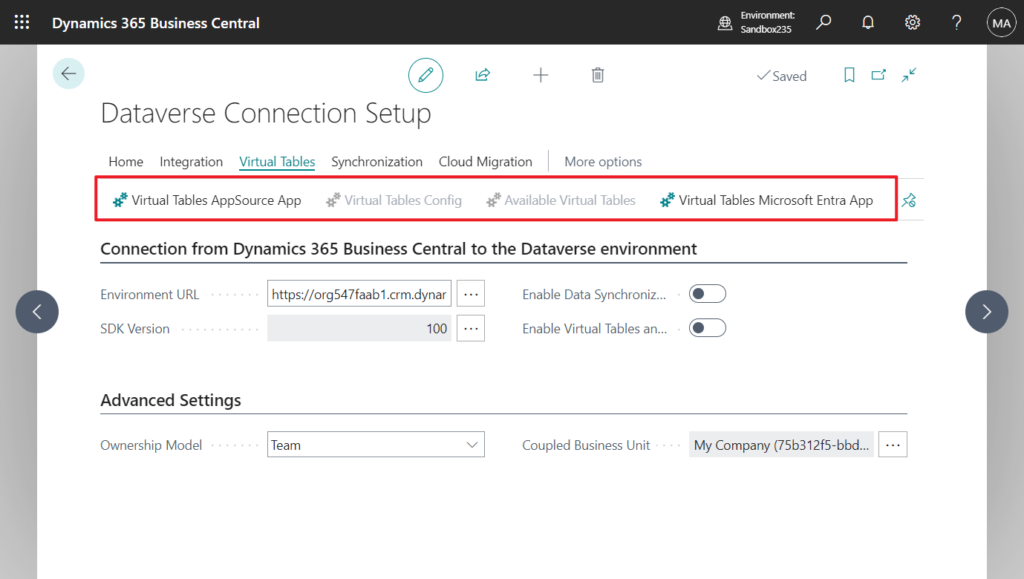
On the Synthetic Relations page, choose New to run the New Synthetic Relation assisted setup guide. The guide will help you create a new synthetic relationship.
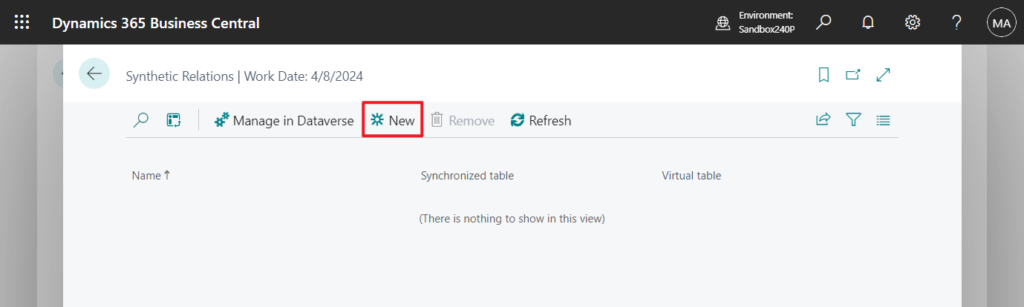
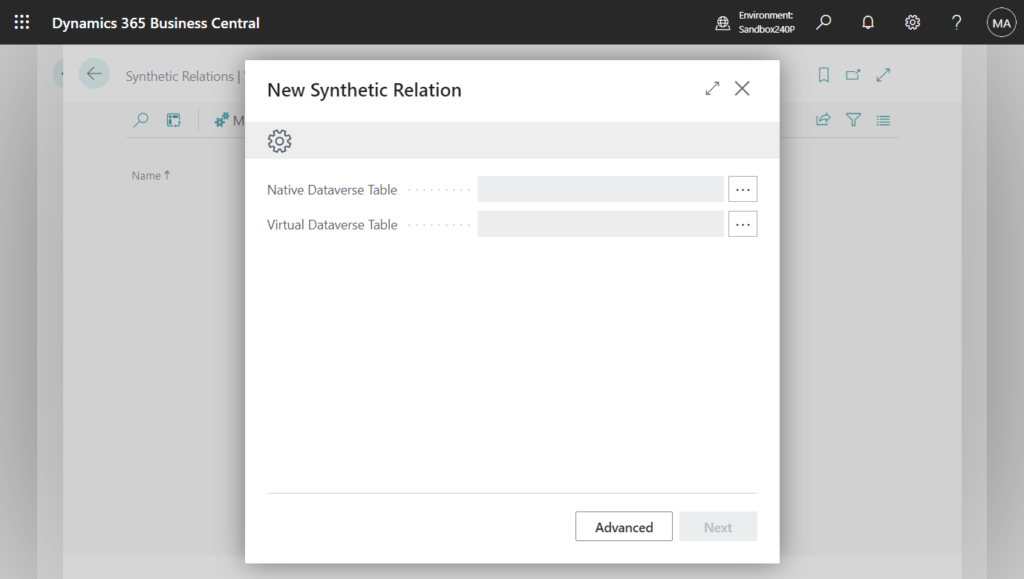
Native Dataverse Table:
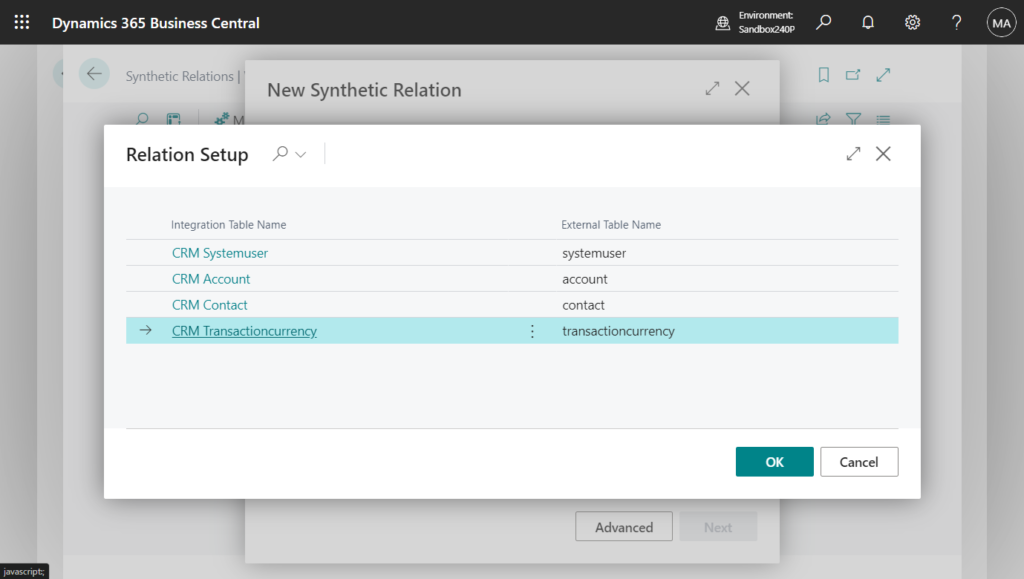
If you have enabled Dynamics 365 Sales integration, you will see more standard tables.
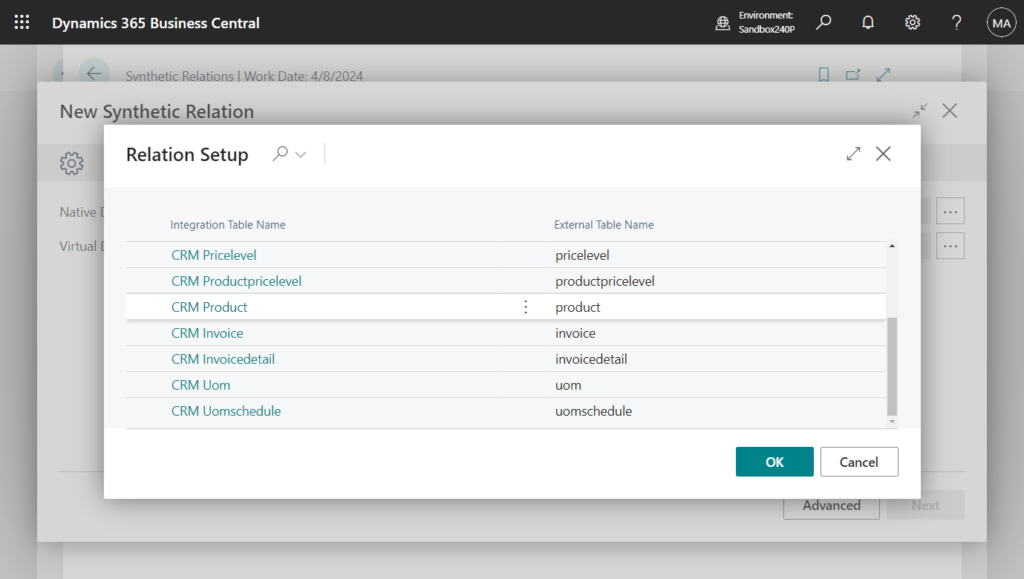
Please note that if we add new integration tables through customization and then uninstall the extension, the following error will be prompted when opening “Native Dataverse Table”. More details: Business Central 2024 wave 1 (BC24): Add table and field mappings to existing integration tables (Dataverse)
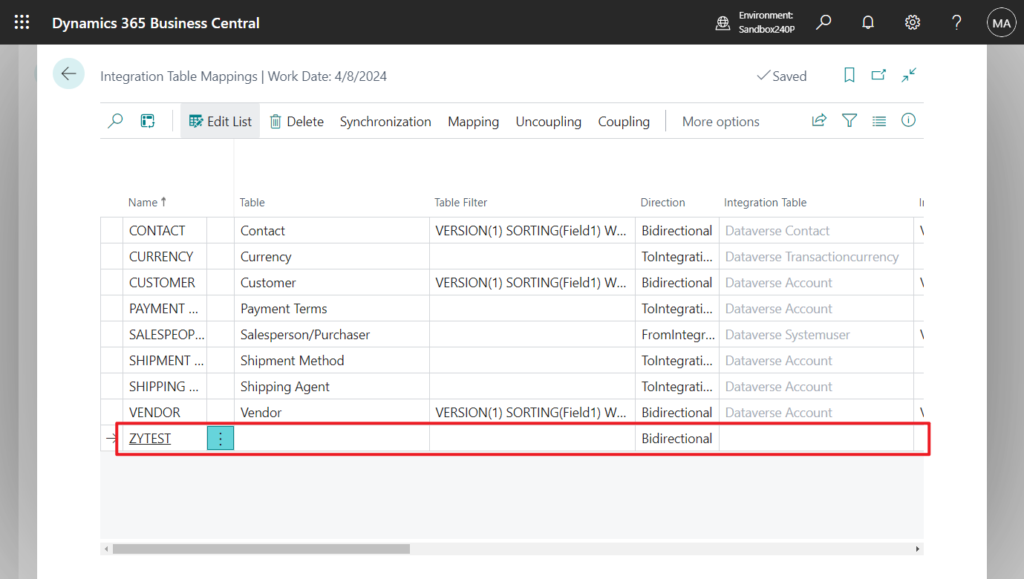
The Table Metadata does not exist. Identification fields and values: ID=’50101′
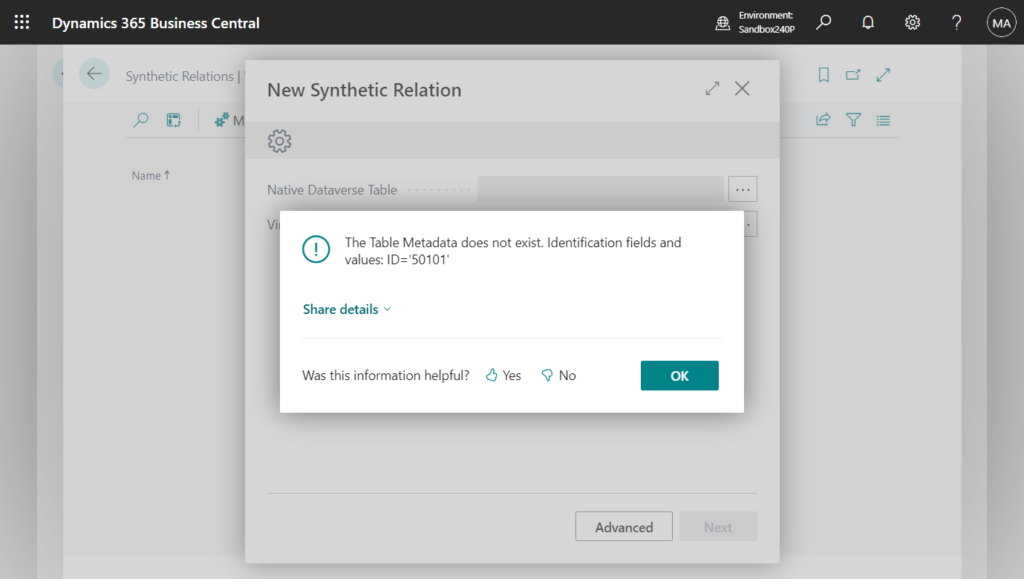
Virtual Dataverse Table:
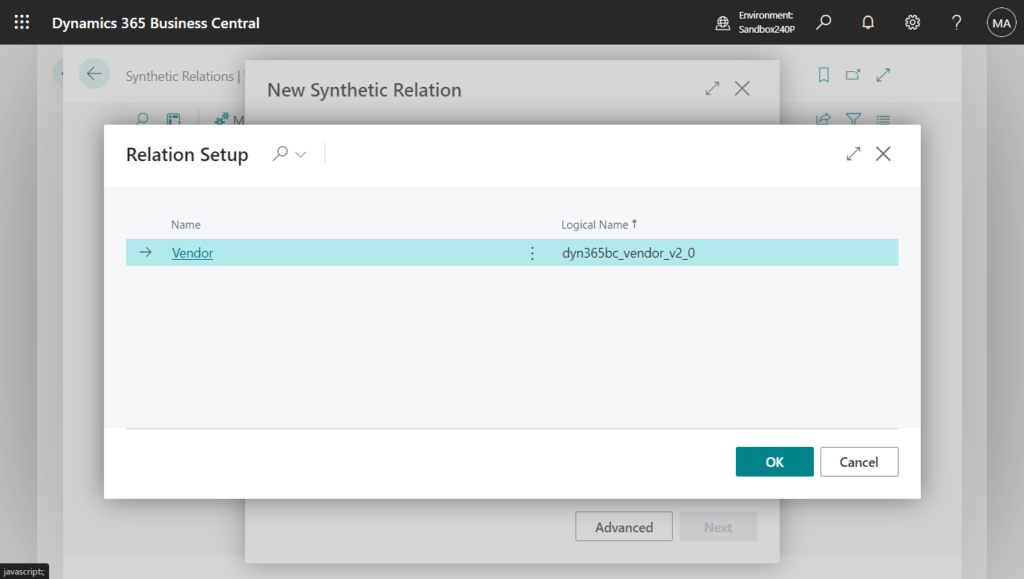
This needs to be enabled in Available Virtual Tables page before it can be selected. For example,
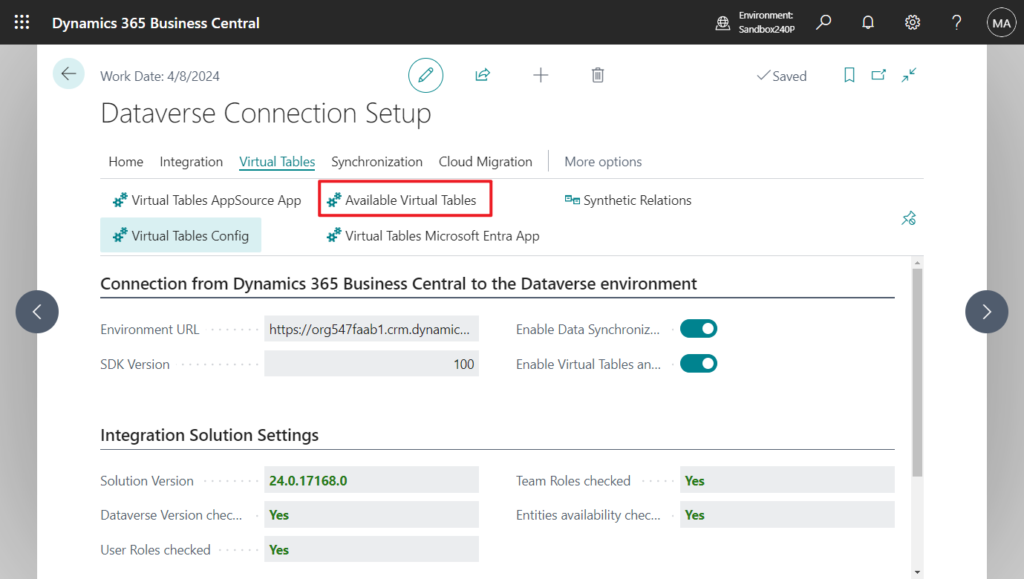
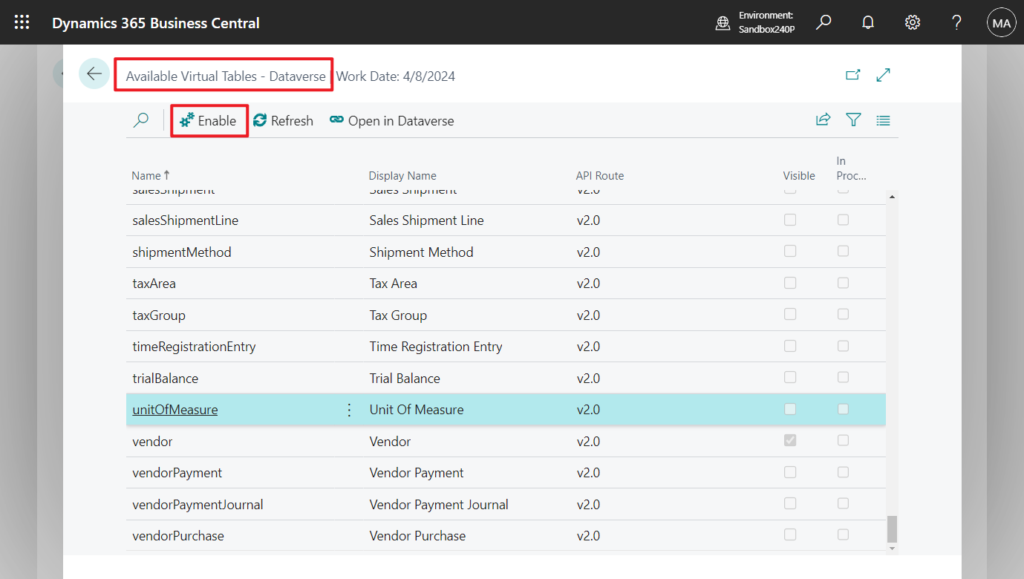
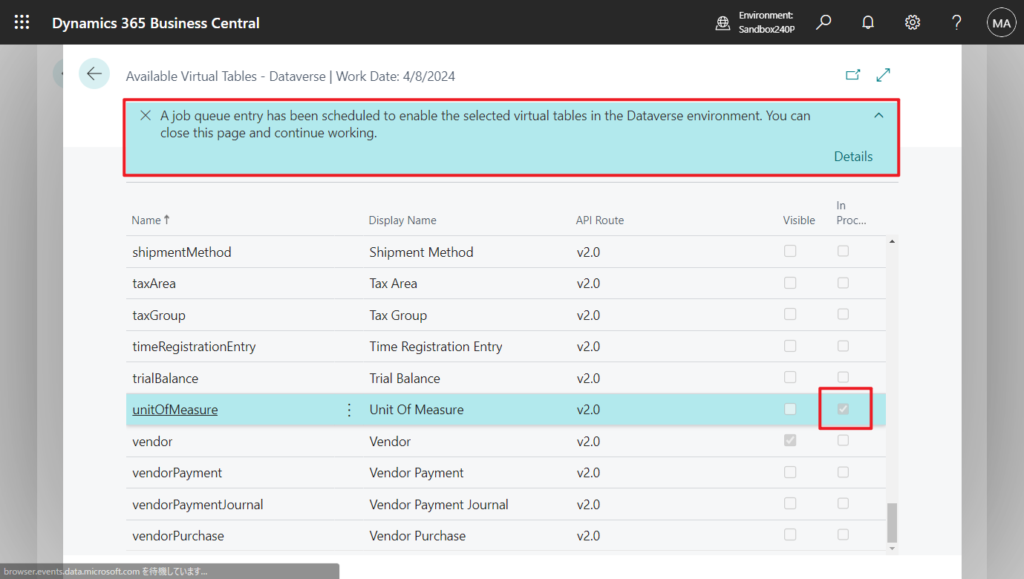
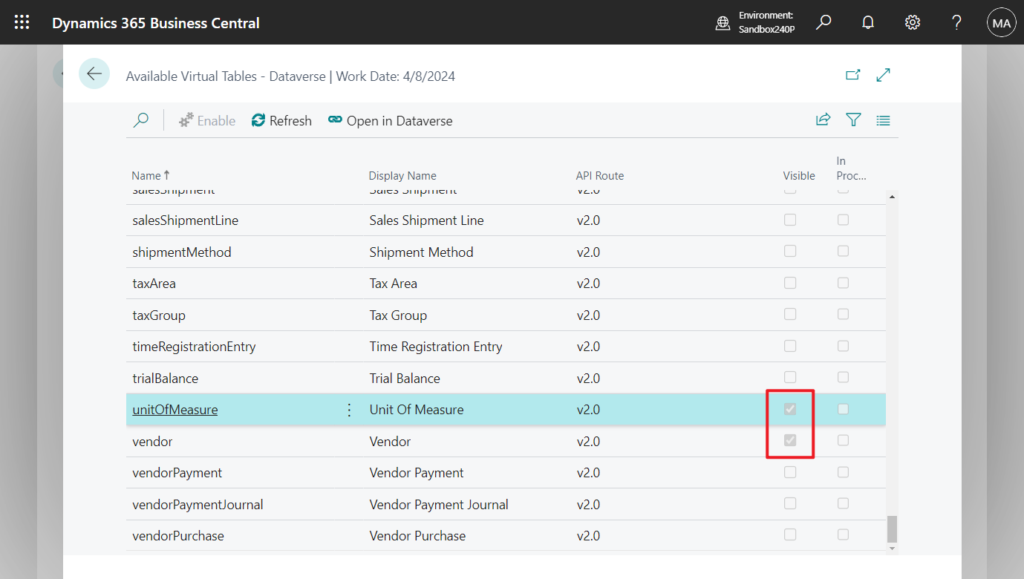
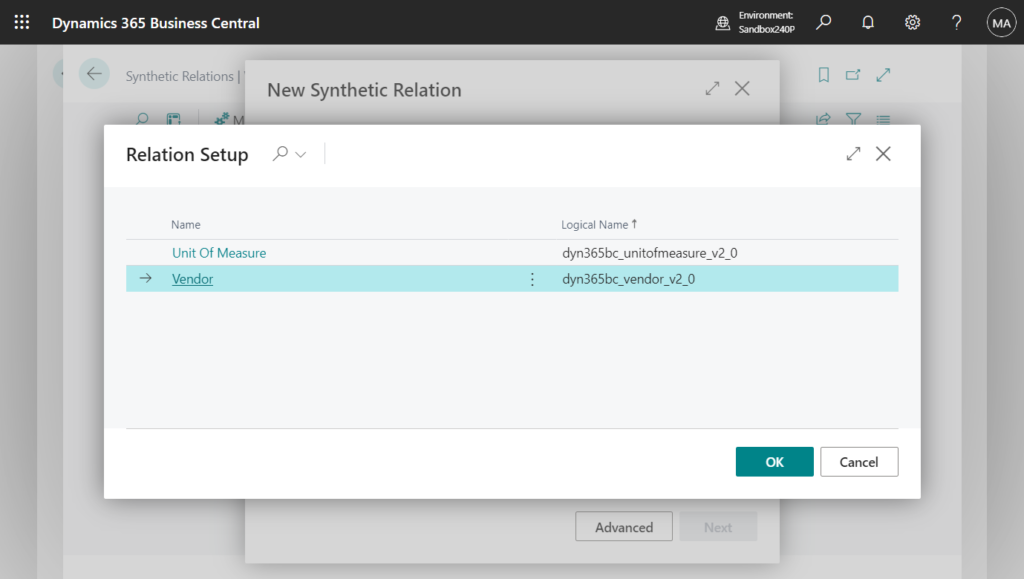
More details about Microsoft Power Platform integration with Business Central via virtual tables
Let’s continue. Choose the Native Dataverse Table (for example, CRM Account) that you use to synchronize data between Business Central and Dataverse. Choose the Virtual Dataverse Table (for example,Sales Order) or one of the other virtual tables. Choose Next to proceed to the next step in the guide.
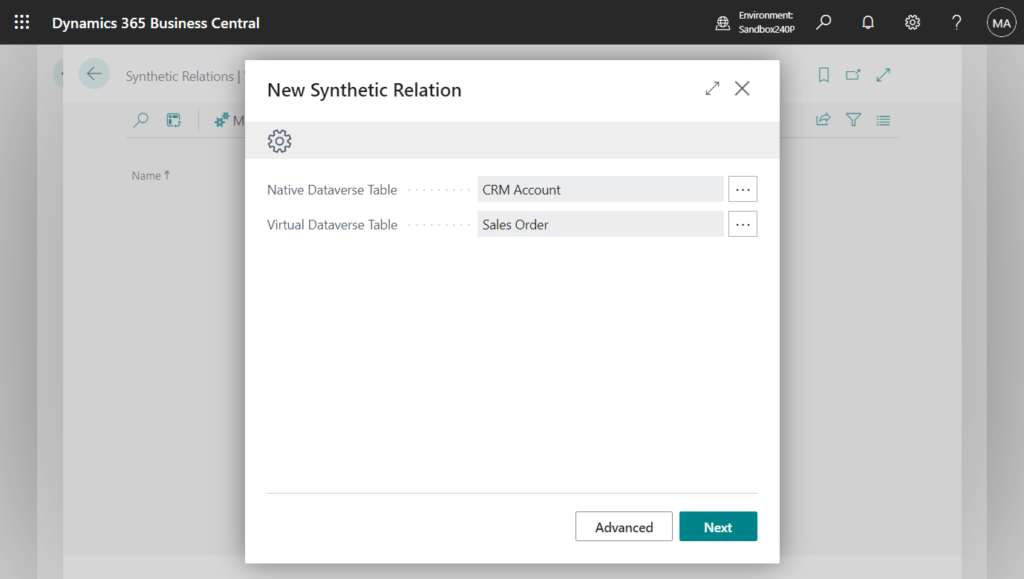
You can use up to three fields to define the relationship from the New Synthetic Relation guide. You can choose how many you plan to use in the How many fields to connect the tables field.
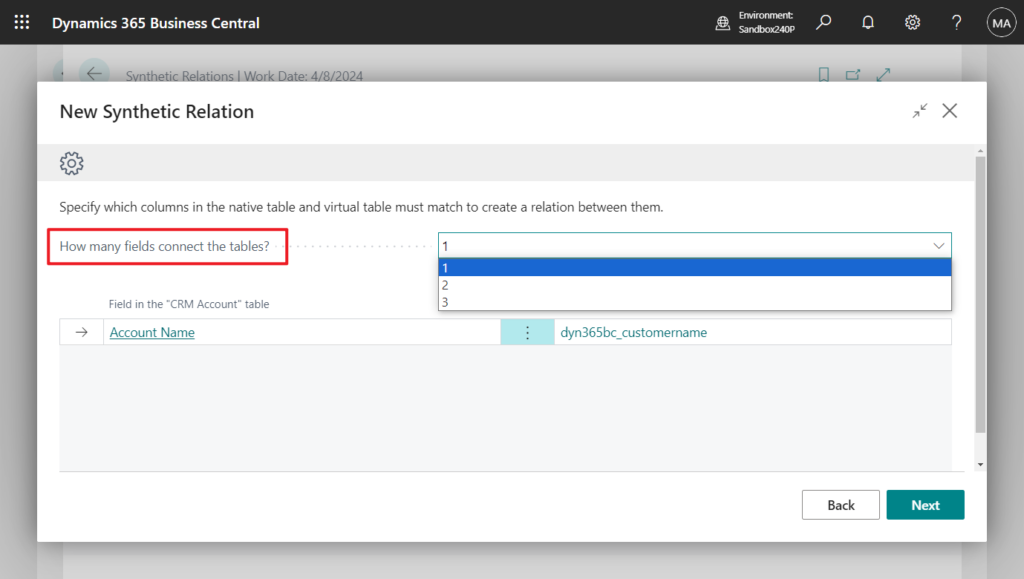
Afterward, you can define the fields whose values should match to establish the relationship in the Field in the “(native)” table and Field in the “(virtual)” table fields. Choosing Next validates the relationship and takes you to the last step.
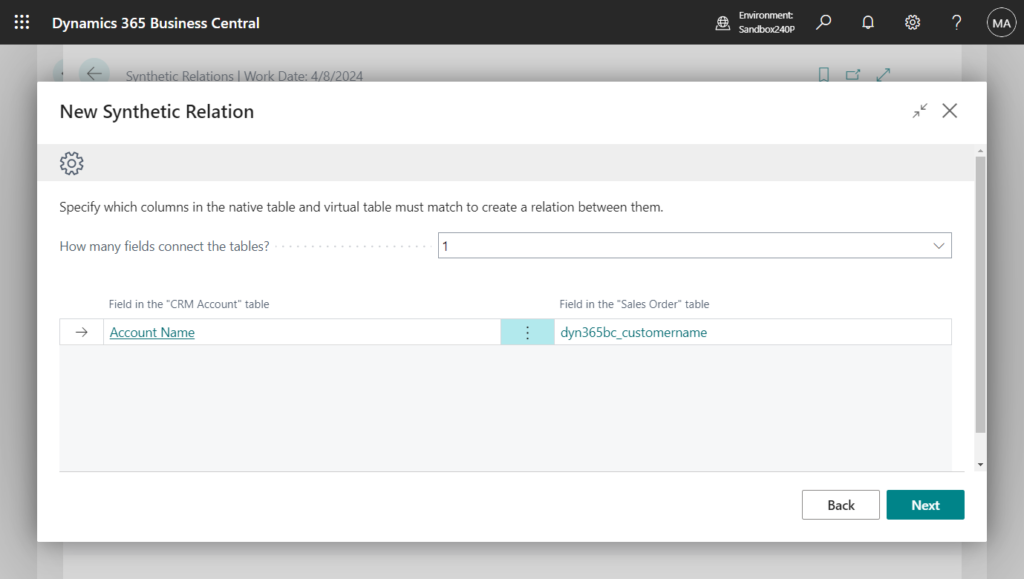
Note
We couldn’t find a key for the selected columns of the native Dataverse table selected. A key is being created. Use the action “Refresh” to update the status.
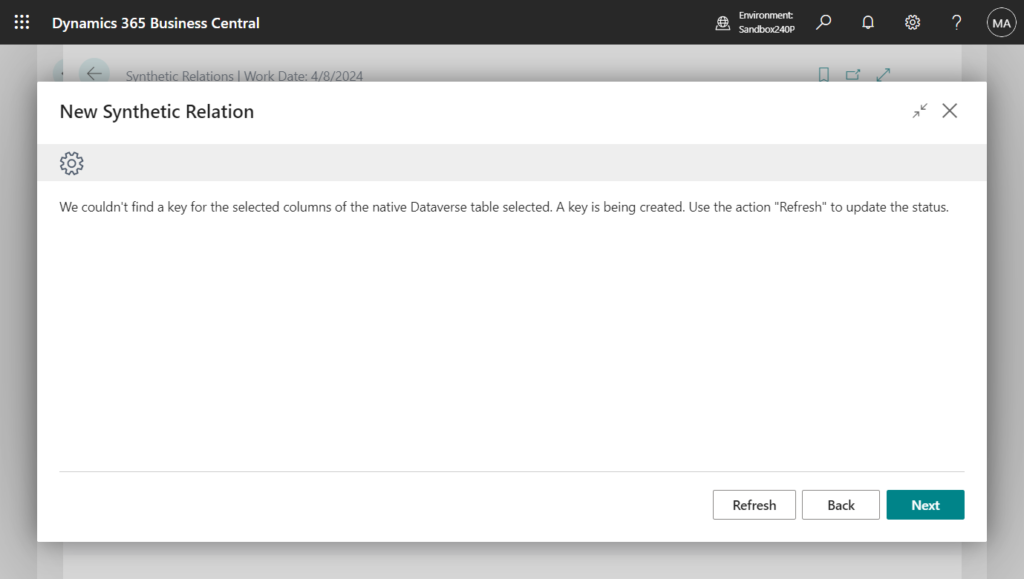
Done.
A synthetic relation between the native table “CRM Account” and the virtual table “Sales Order” will be created.
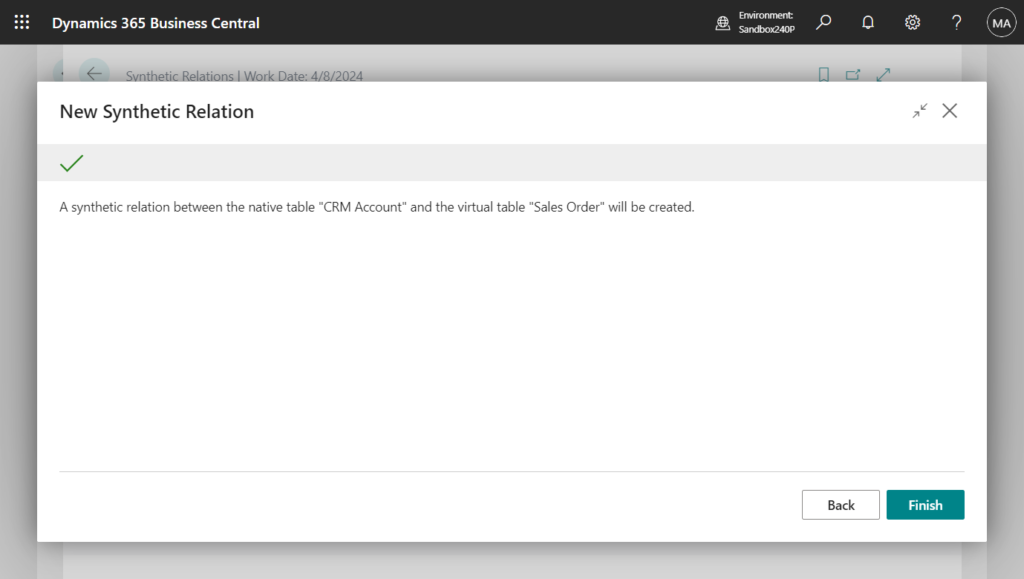
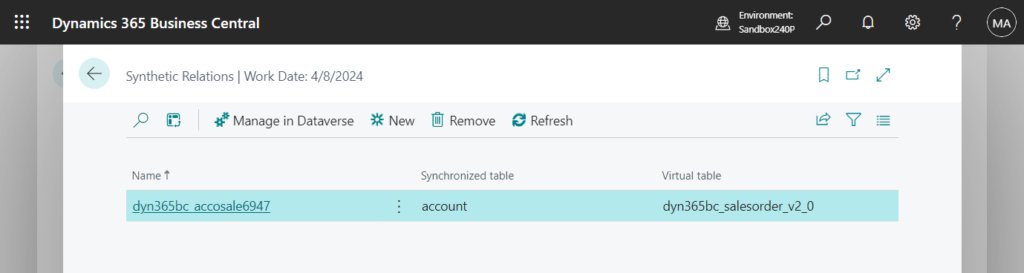
You can choose Manage in Dataverse to model more relationships between virtual tables in Dataverse.
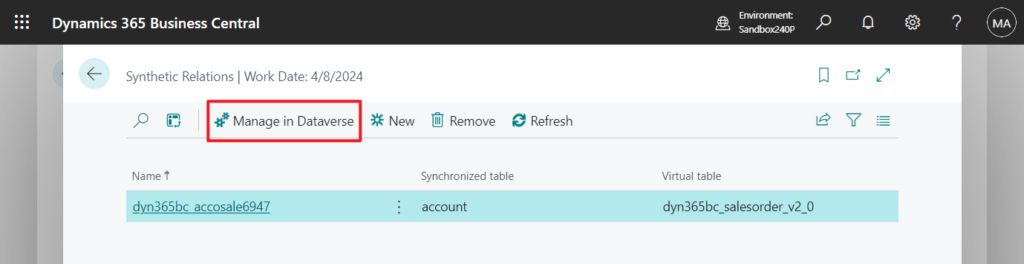
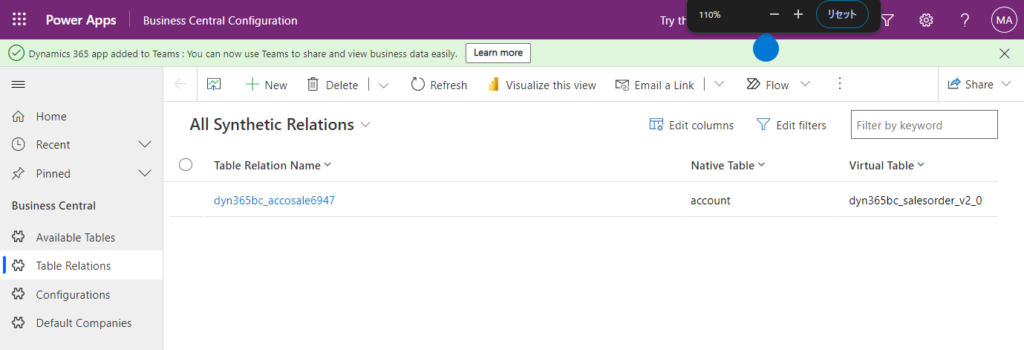
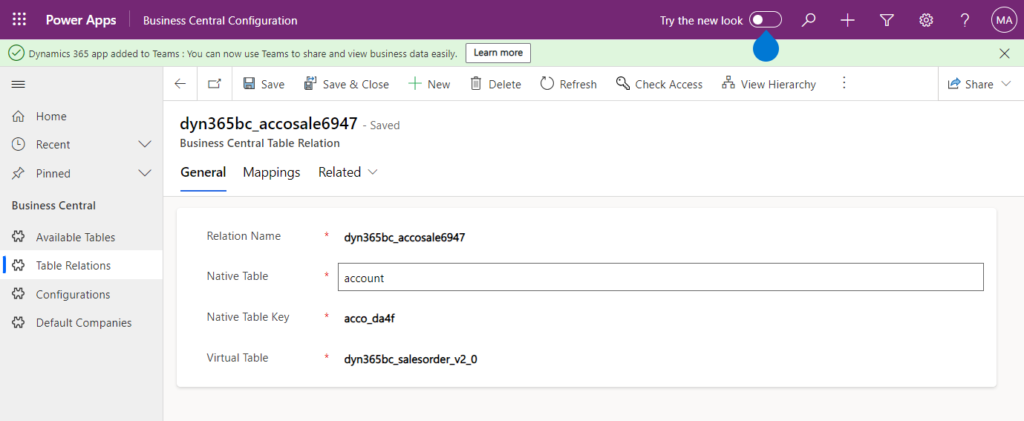
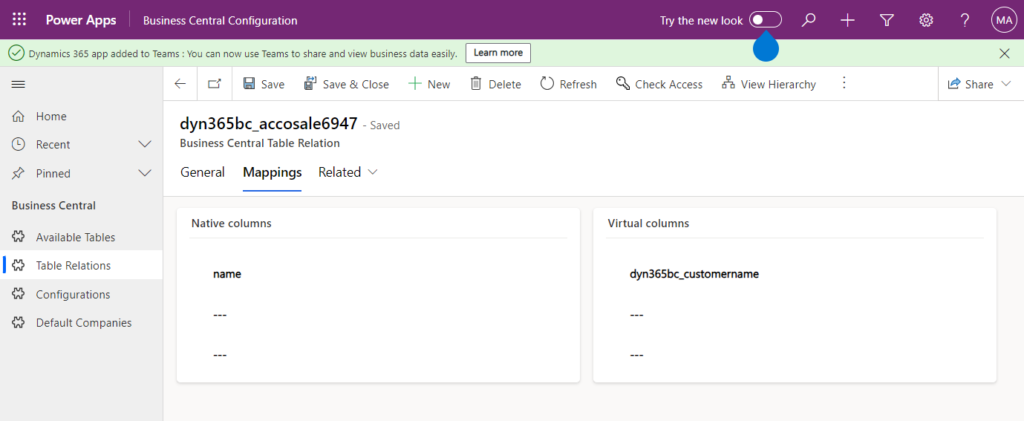
The effect of setting relationships between native (synchronized) tables and virtual tables can best be described by opening, for example, an account record that we coupled to Business Central in Sales.
Let’s complete the Dynamics 365 Sales integration setup.
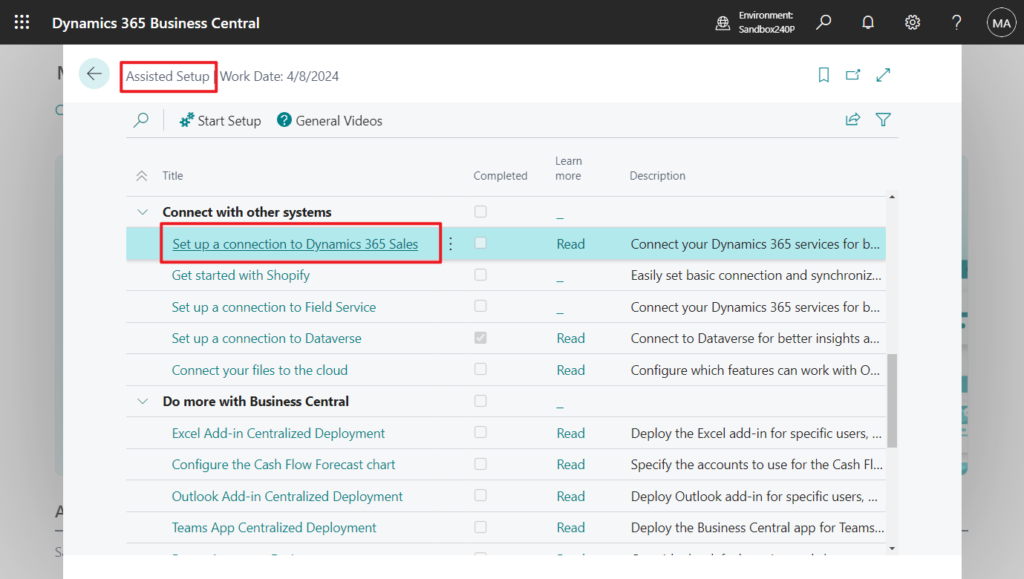
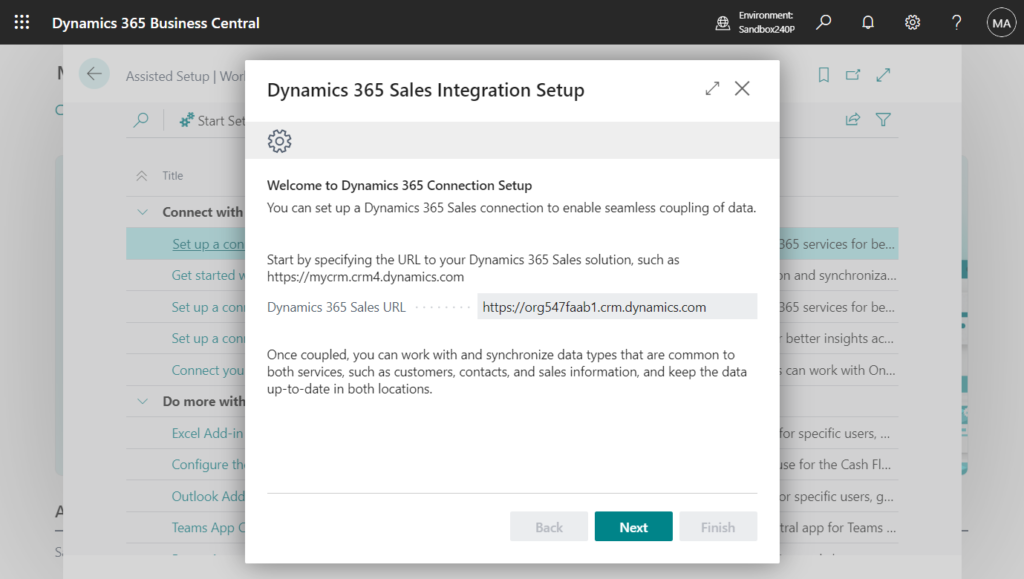
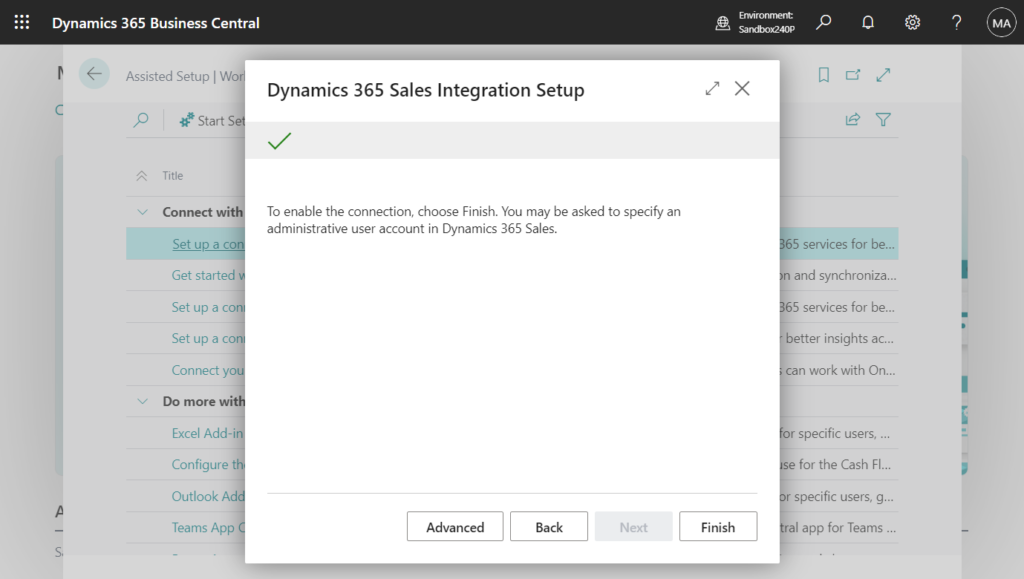
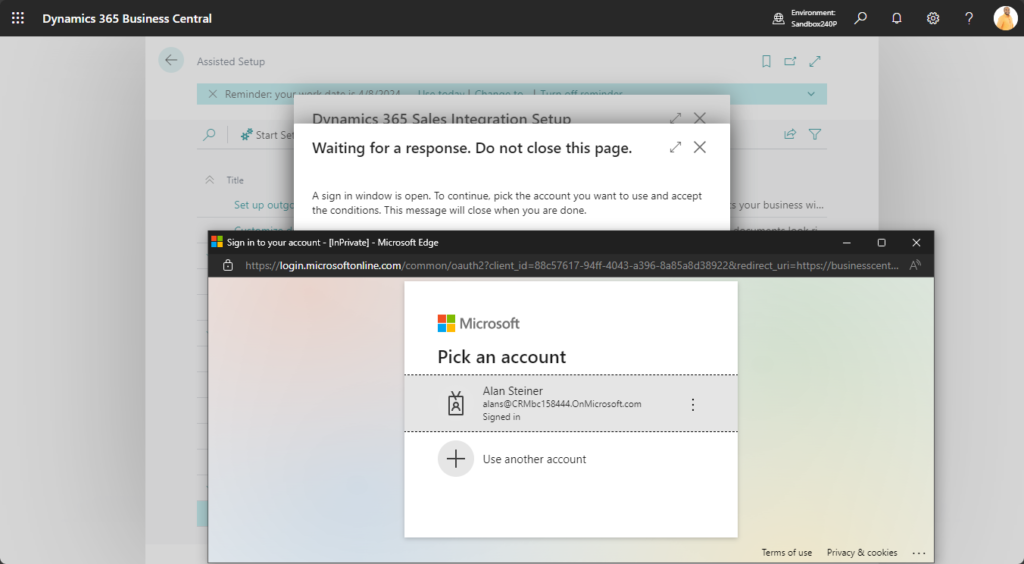
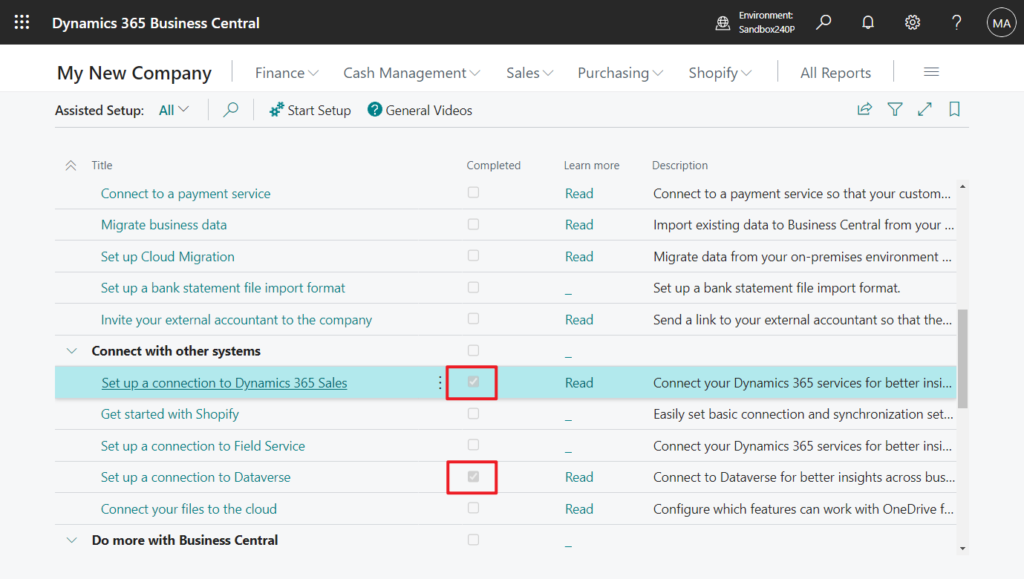
Great.
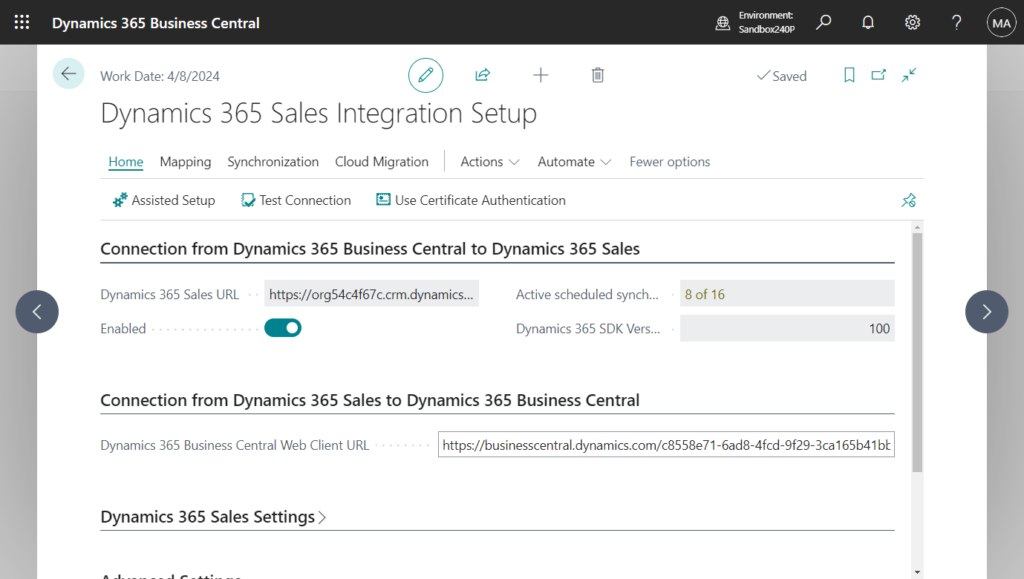
Then you can see that the New Synthetic Relation just set has been added to Accounts -> Related. You can see the associated data directly.
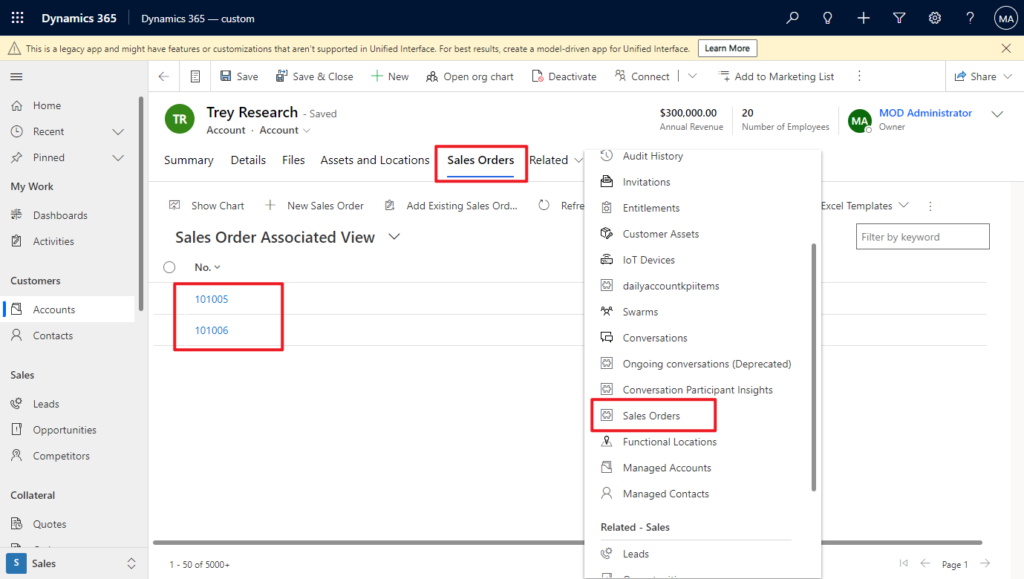
In Business Central:
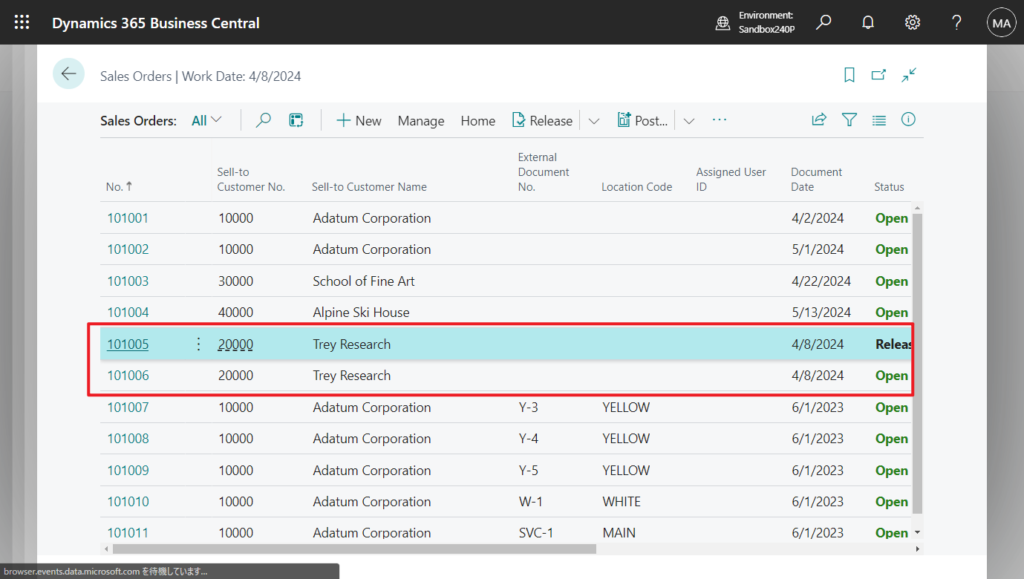
But unfortunately, no other data can be seen.
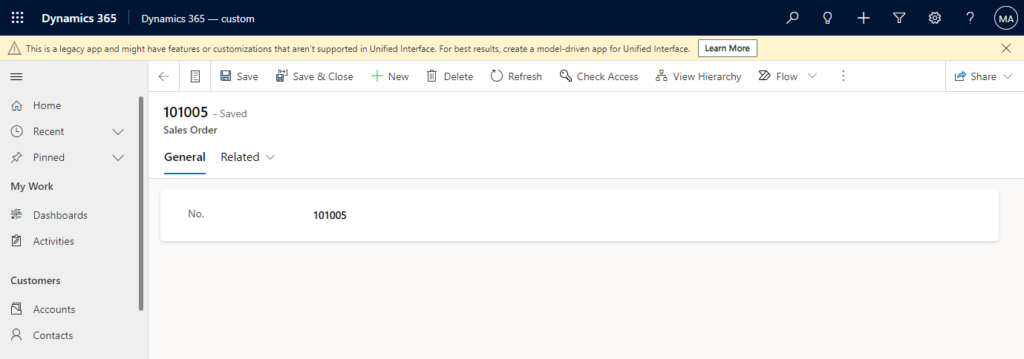
Great new feature. Give it a try!!!😁
END
Hope this will help.
Thanks for reading.
ZHU

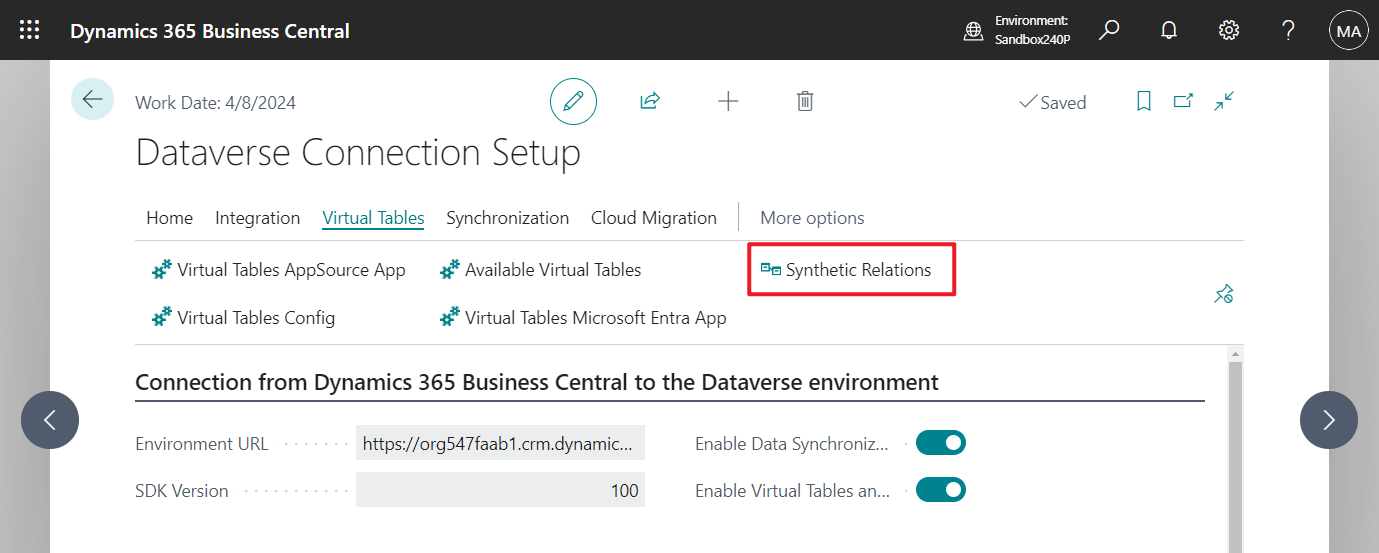
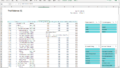
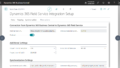
コメント