Hi, Readers.
The public preview for Dynamics 365 Business Central 2024 release wave 1 (BC24) is available. Learn more: Link.
I will continue to test and share some new features that I hope will be helpful.
Integrate Field Service and Business Central:
Business value:
https://learn.microsoft.com/en-us/dynamics365/release-plan/2024wave1/smb/dynamics365-business-central/copy-companies-dataverse-integration-safely?wt.mc_id=DX-MVP-5004336
This integration is particularly valuable for organizations that provide professional services. It offers a seamlessly integrated solution for managing service tasks, consumption, and financial transactions to benefit service technicians, service managers, and finance teams. It’s a powerful solution for managing work orders and consumption in Field Service and efficiently invoicing and fulfilling them in Business Central.
The Dynamics 365 Field Service business application helps organizations deliver onsite service to customer locations. The application combines workflow automation, scheduling algorithms, and mobility to set up mobile workers for success when they’re onsite with customers fixing issues. More details: Overview of Dynamics 365 Field Service
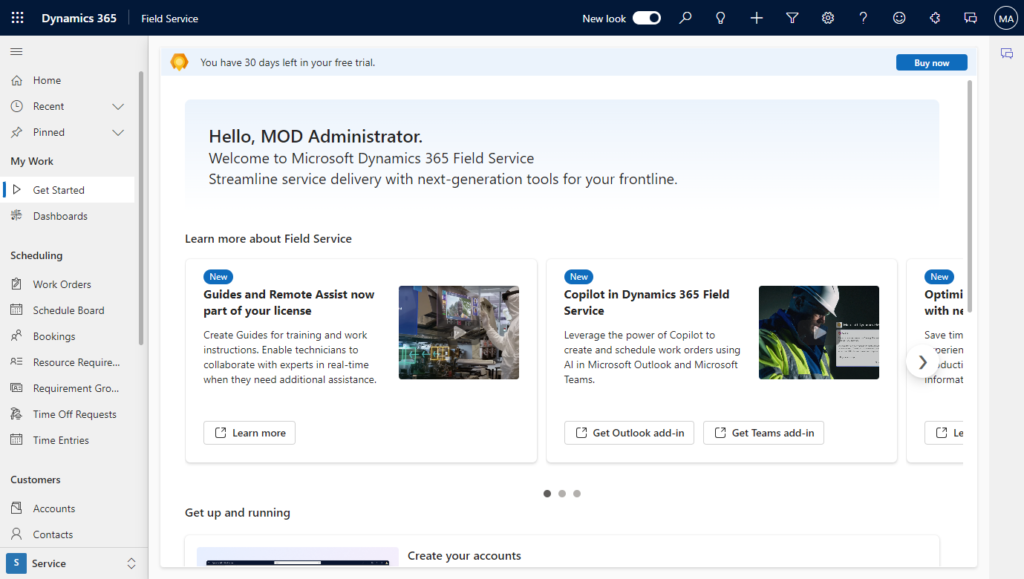
For previous versions, because there is no standard connector for Dynamics 365 Field Service, if customers need to integrate, partners need to customize APIs or external solutions such as Power Automate. With this wave (BC24), Microsoft brings us standard connectors.👏
PS: Field Service is built on top of Dynamics 365 Sales, so to integrate with Field Service you’ll need to set up a connection to Dataverse and enable integration to Dynamics 365 Sales.
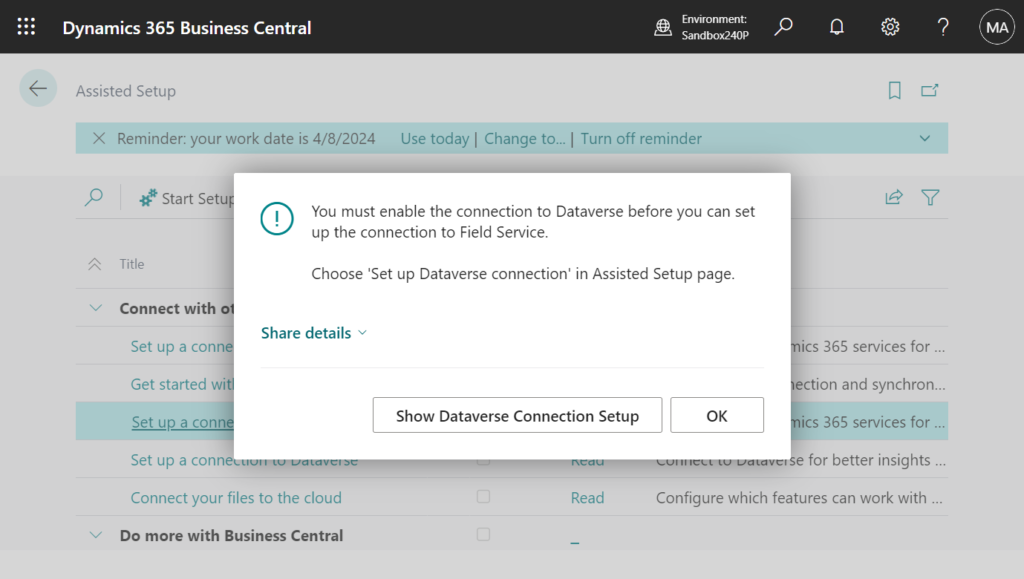
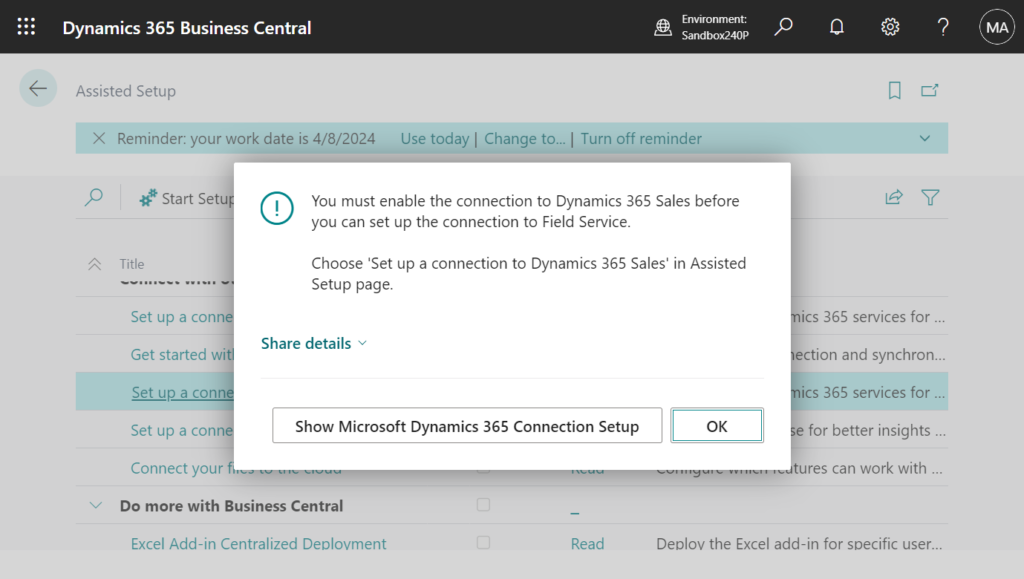
For Dataverse connection setup and Dynamics 365 Sales connection setup, I’ll briefly bring it up this time, check out the post below for more details if you need to.
More details: Dynamics 365 Sales and Business Central integration setup (Set up a connection to Dataverse and Set up a connection to Dynamics 365 Sales)
Note:
These tasks require the System Administrator security role in Dataverse and Business Central.
Dataverse integration setup:
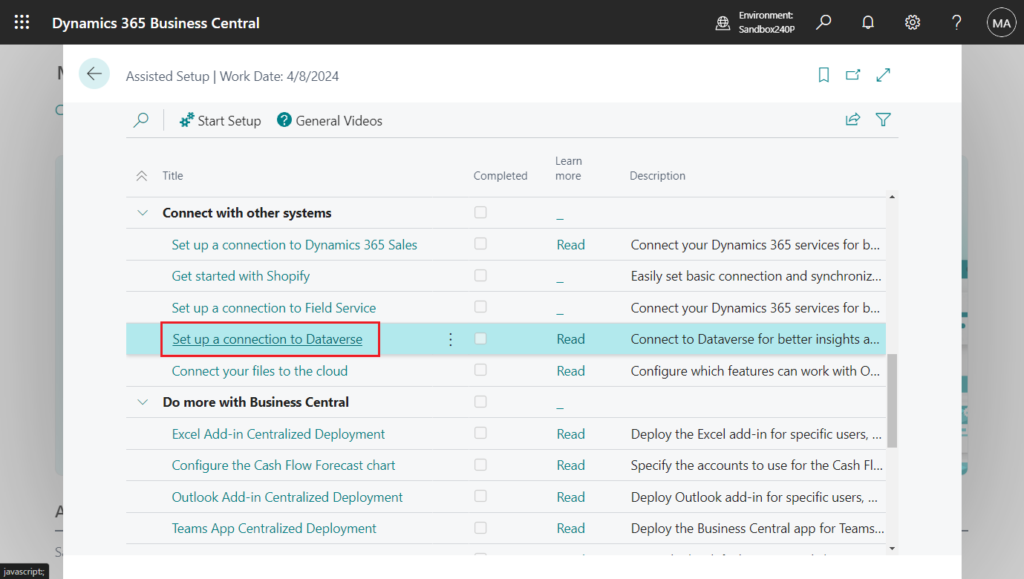
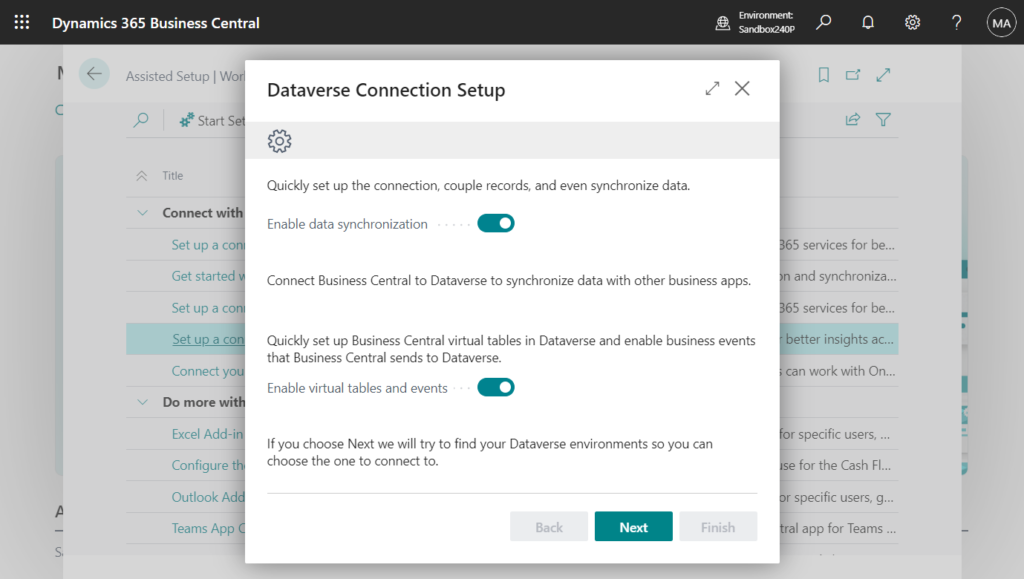
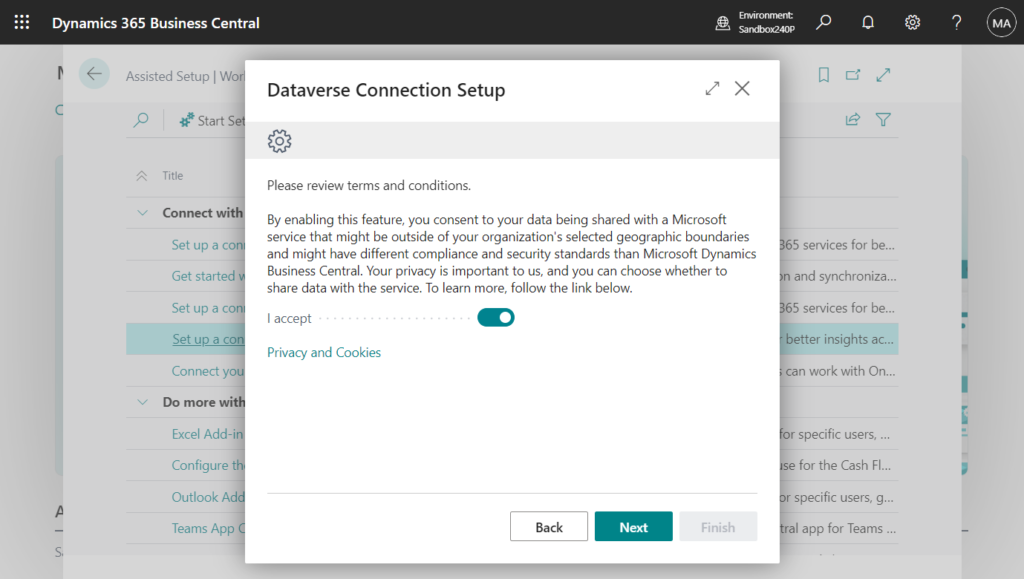
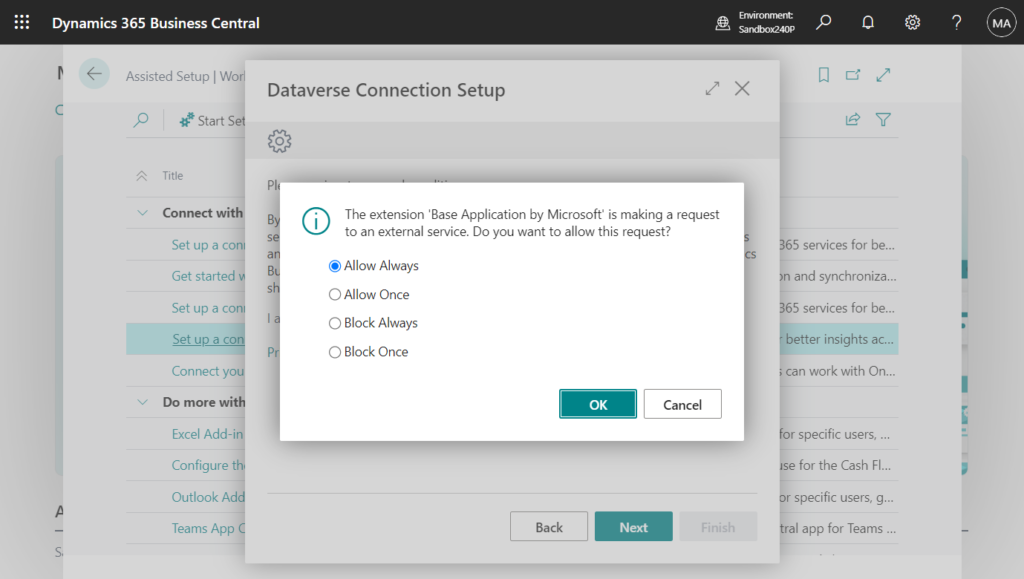
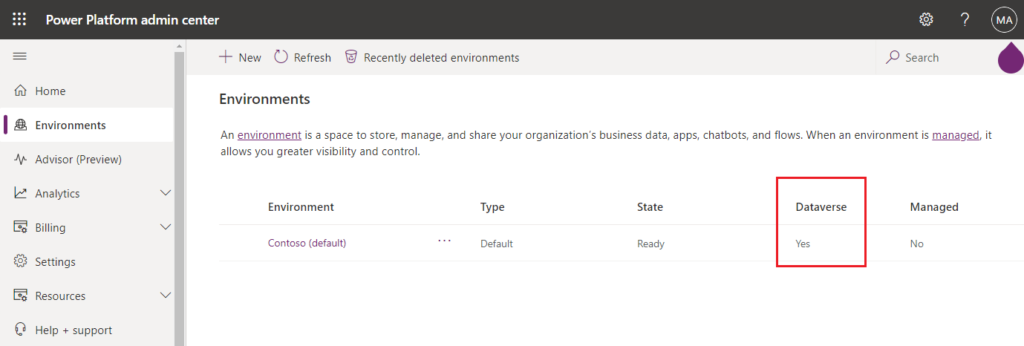
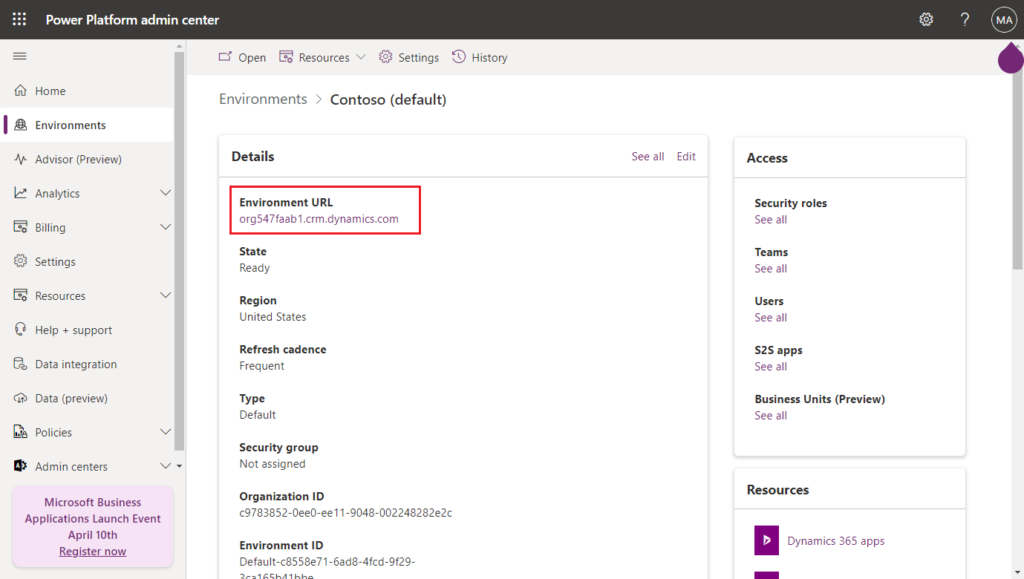
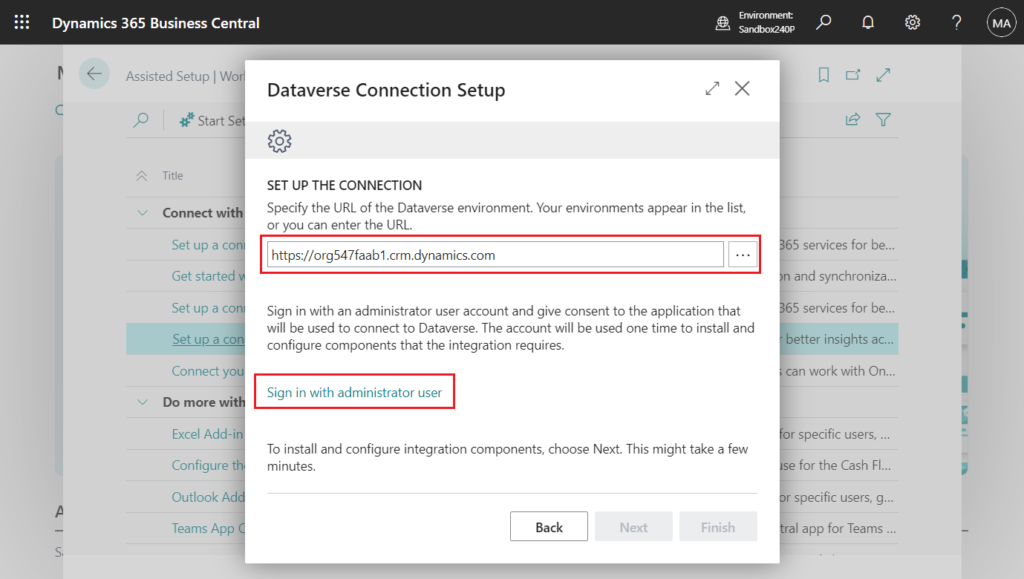
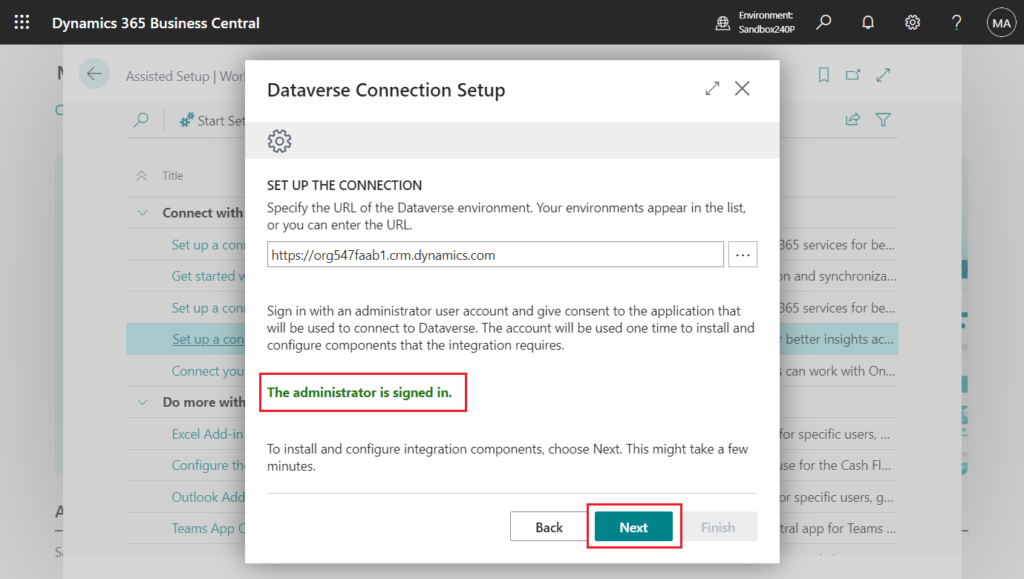
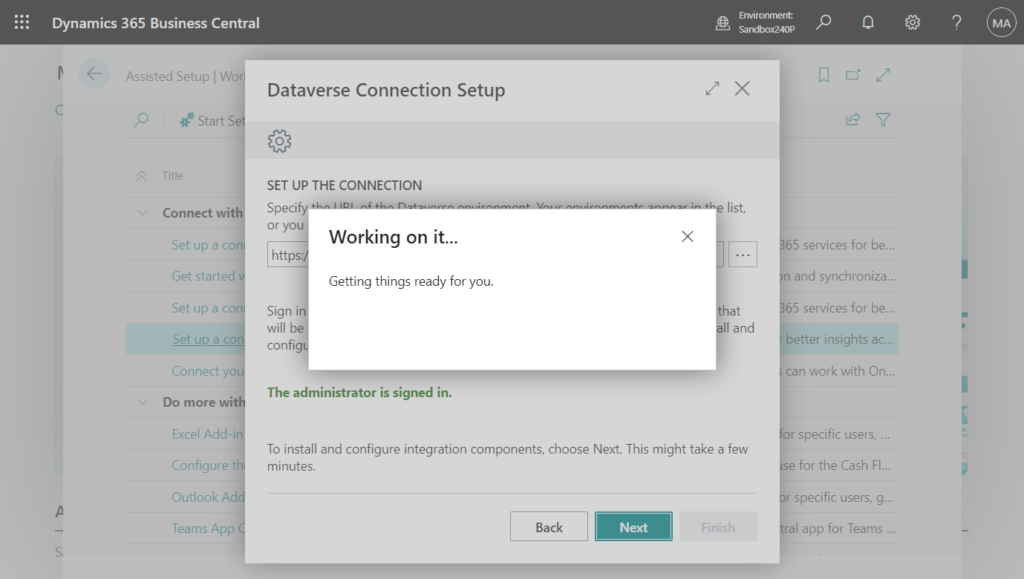
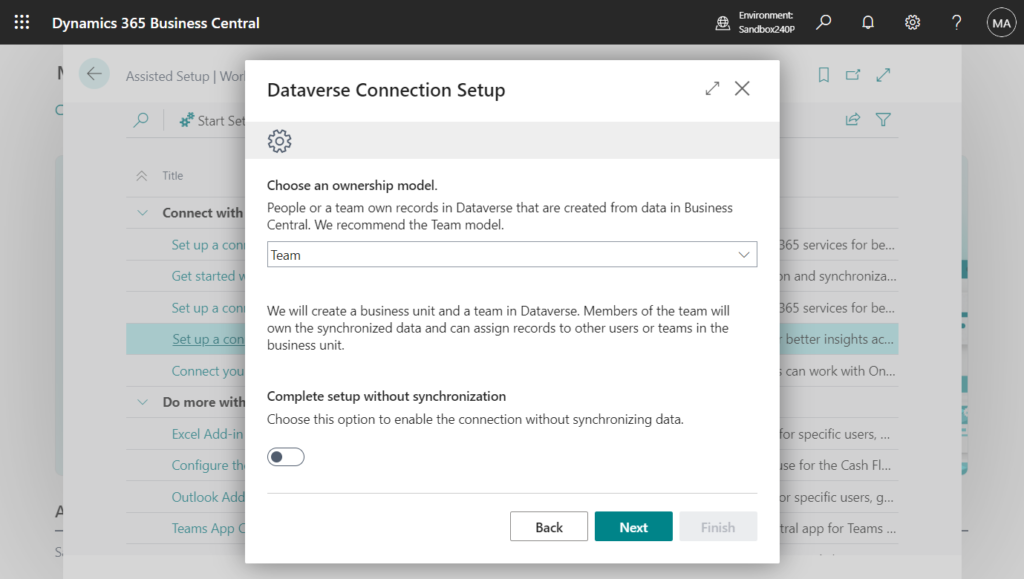
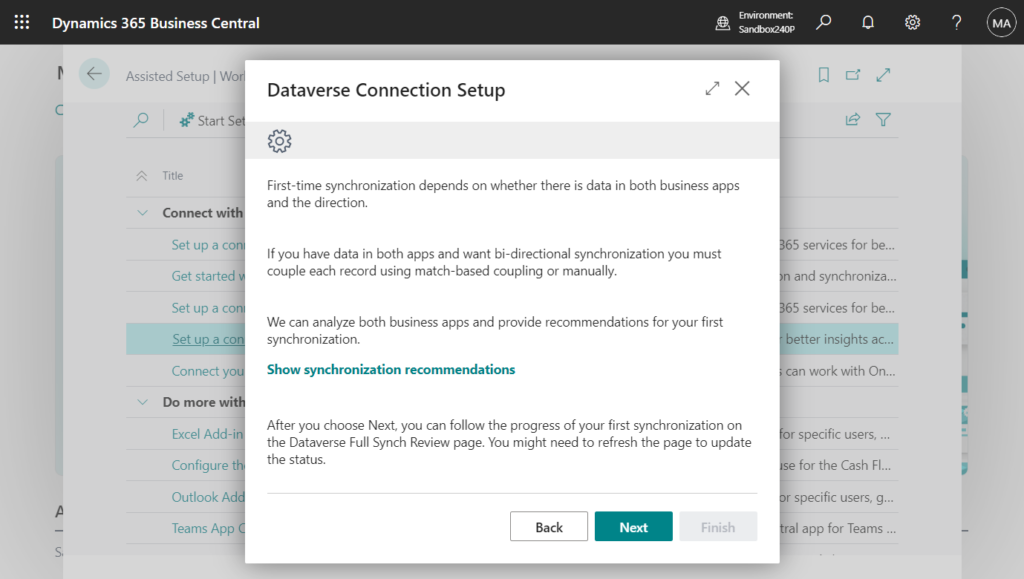
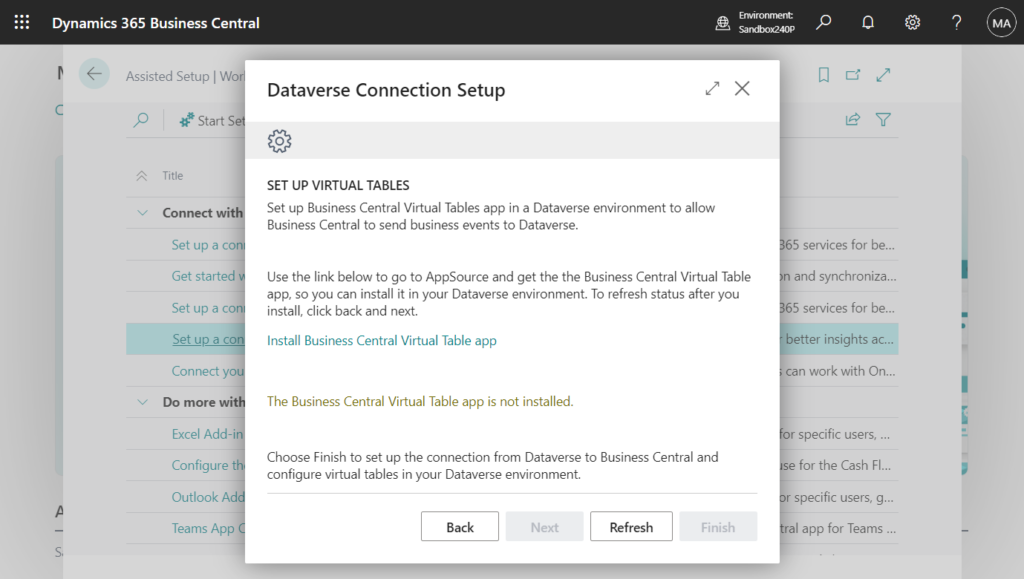
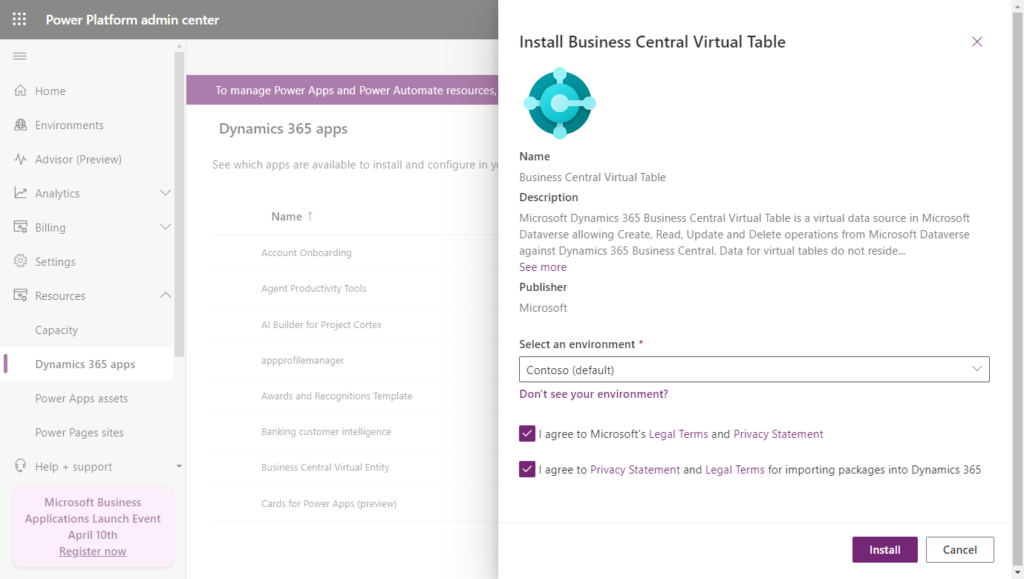
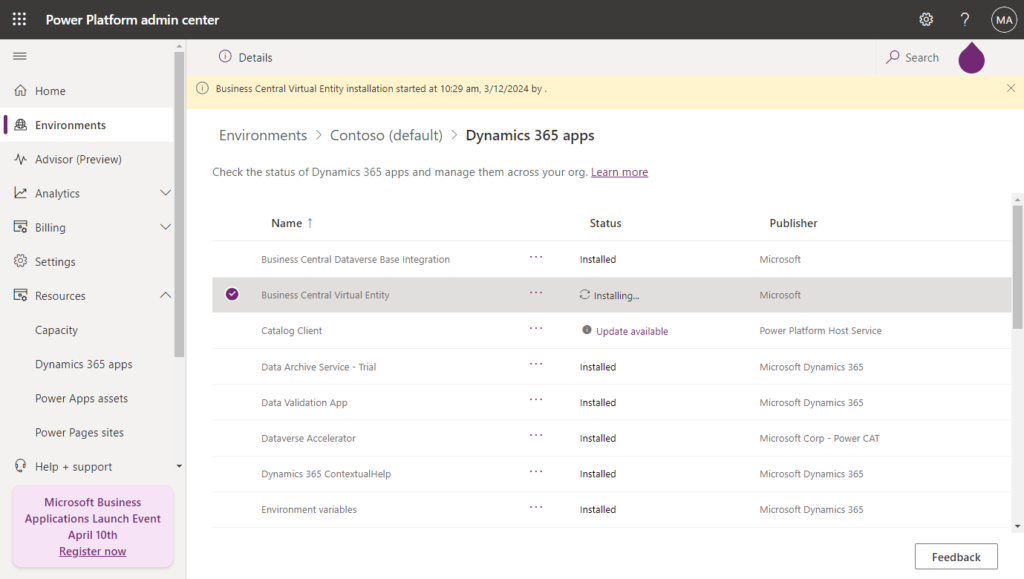
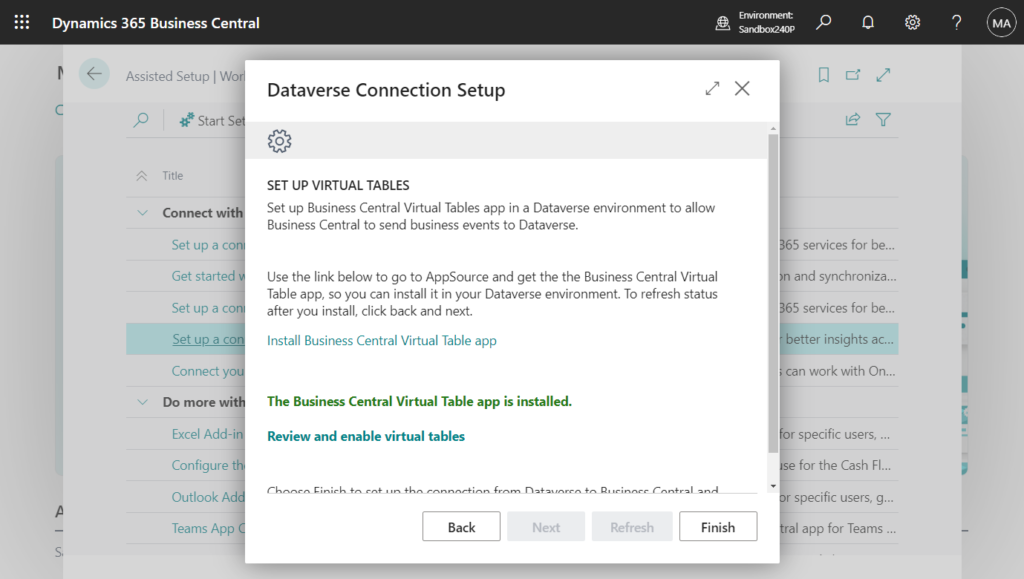
Great.
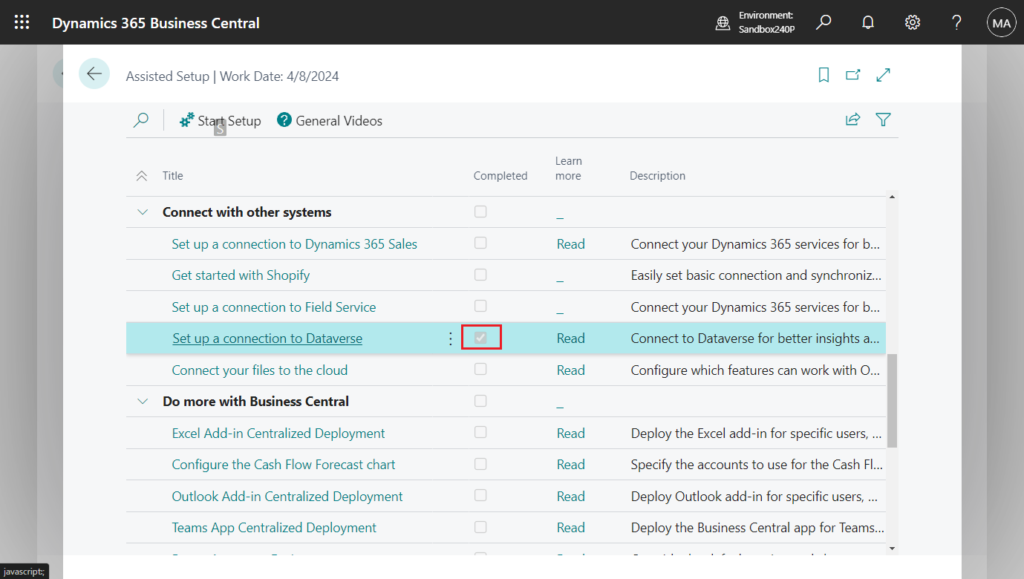
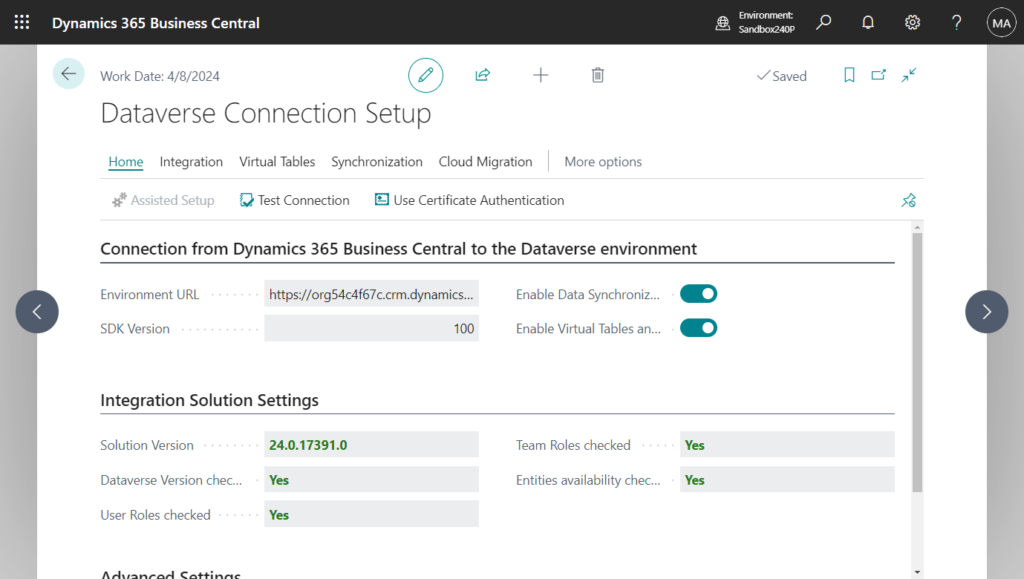
Dynamics 365 Sales integration setup:
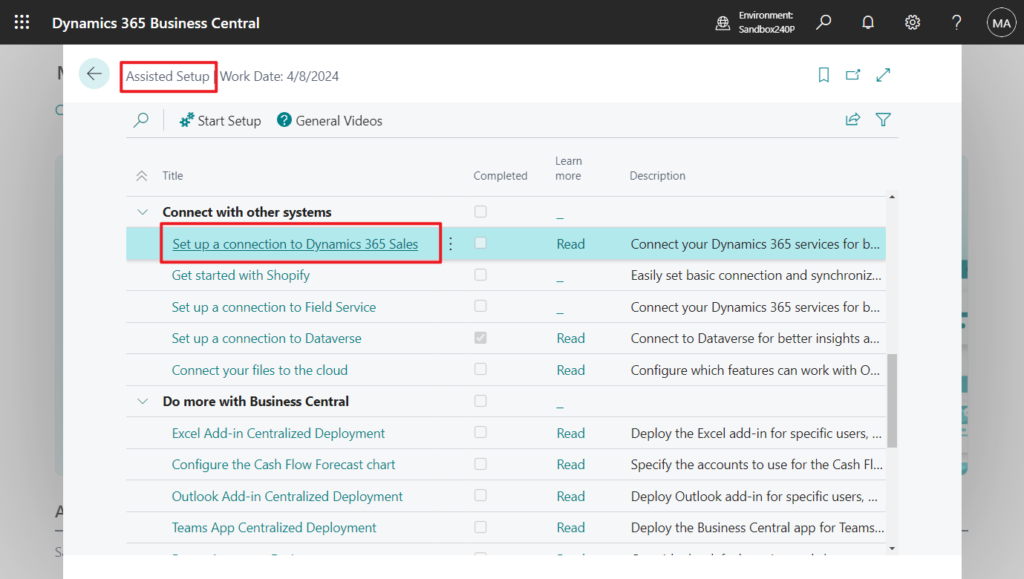
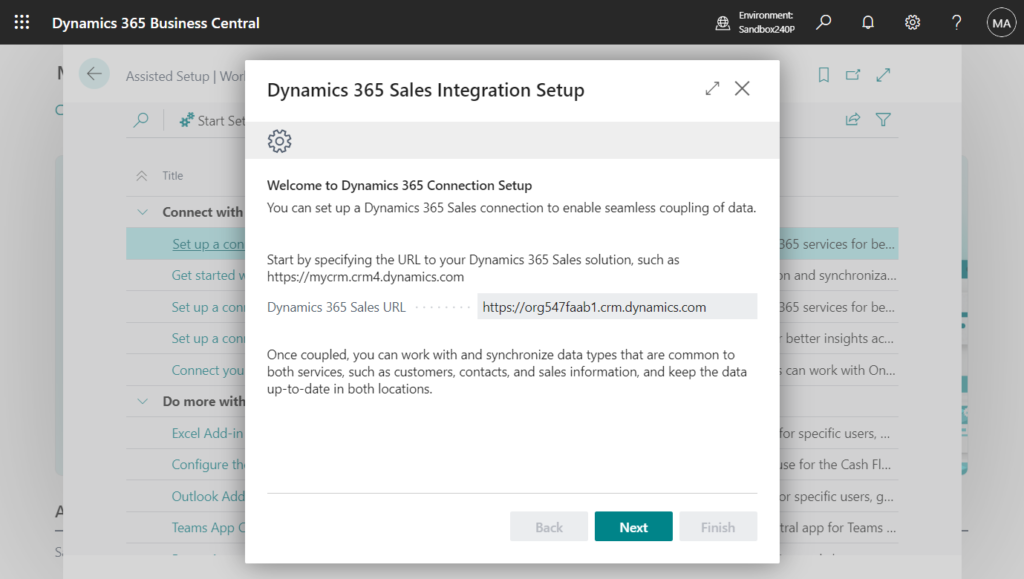
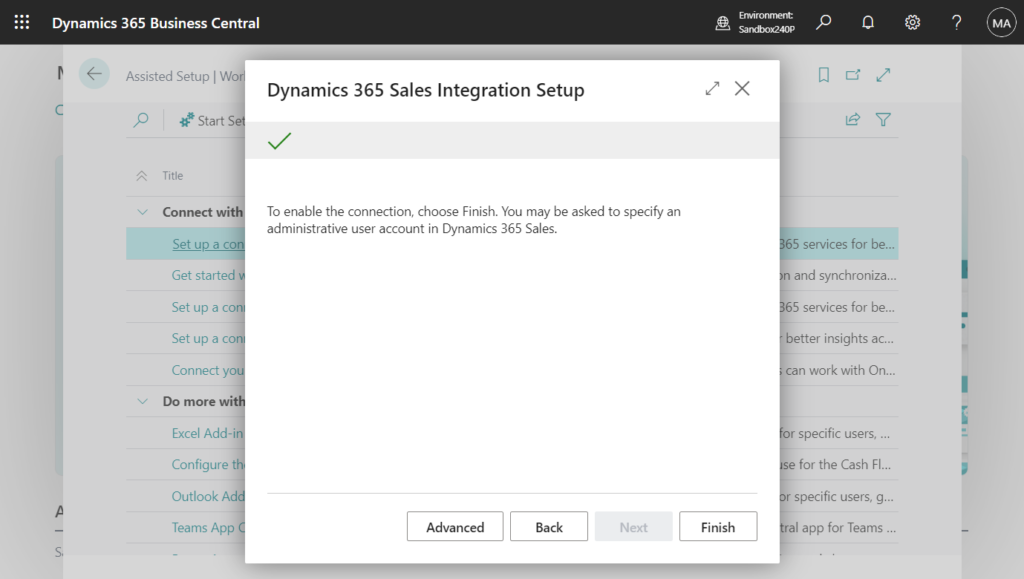
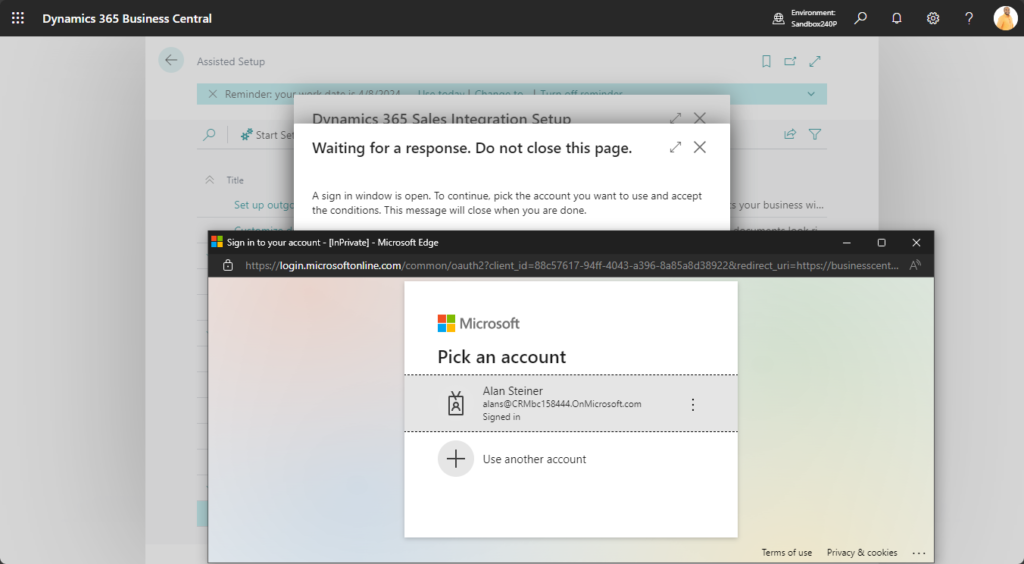
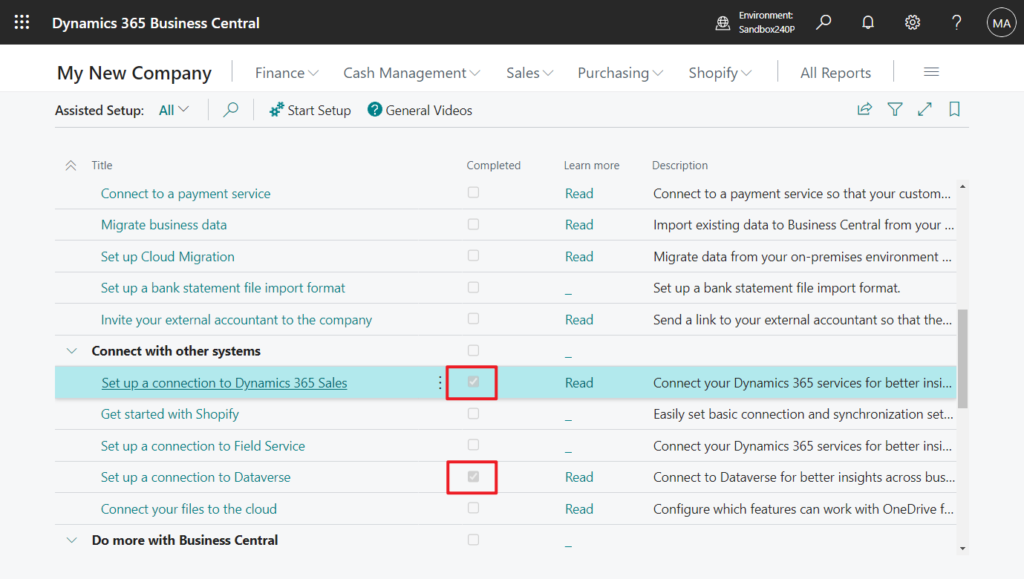
Great.
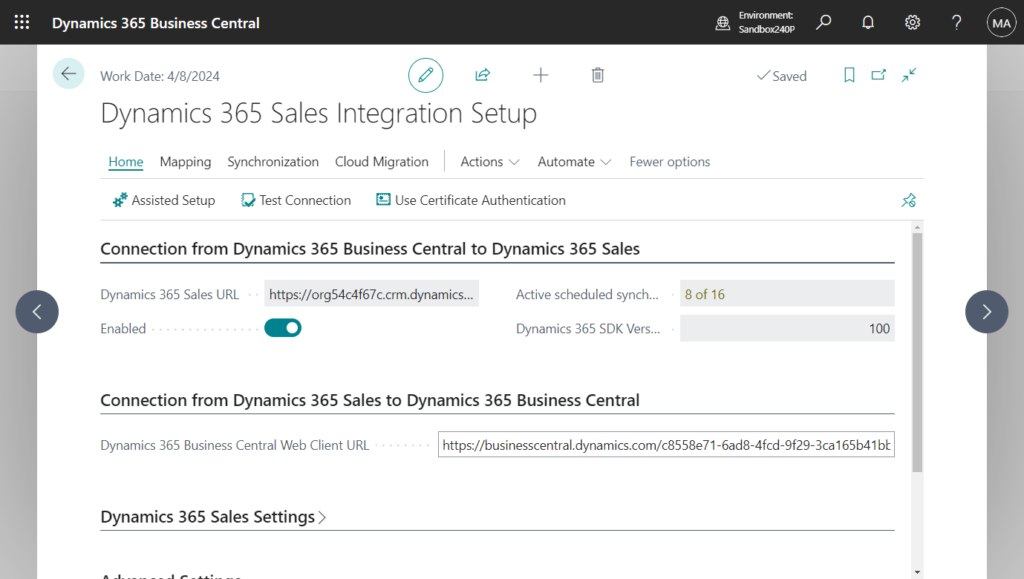
Dynamics 365 Field Service setup:
You can set up integration to Dynamics 365 Field Service from the Assisted Setup page in Business Central. Just choose Set up integration to Dynamics 365 Field Service to run the assisted setup guide.
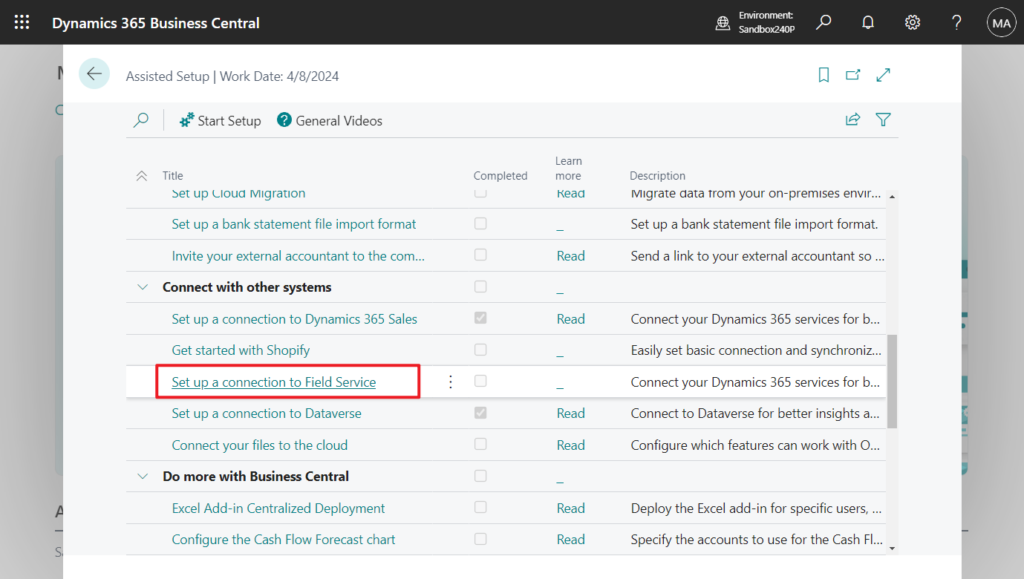
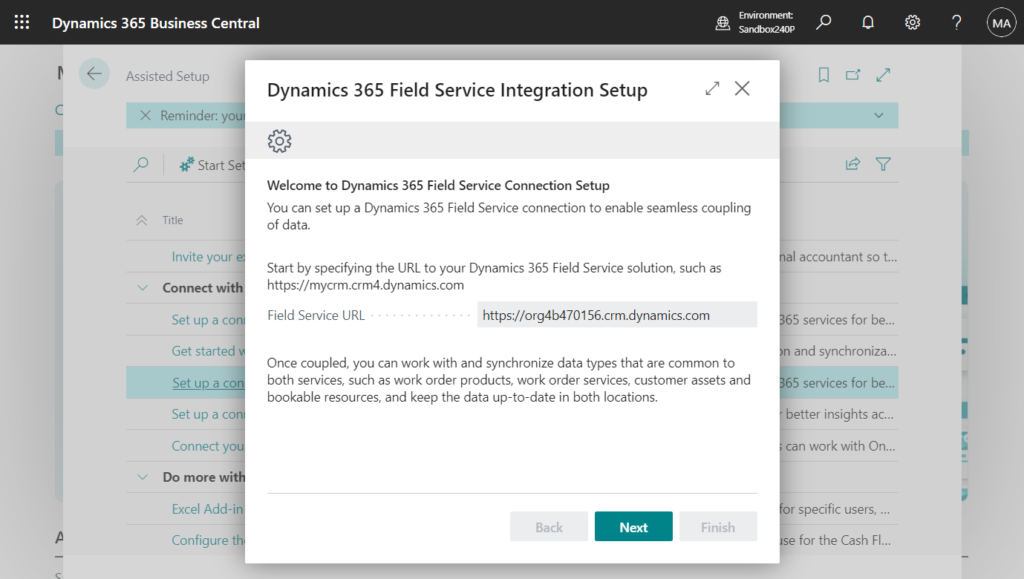
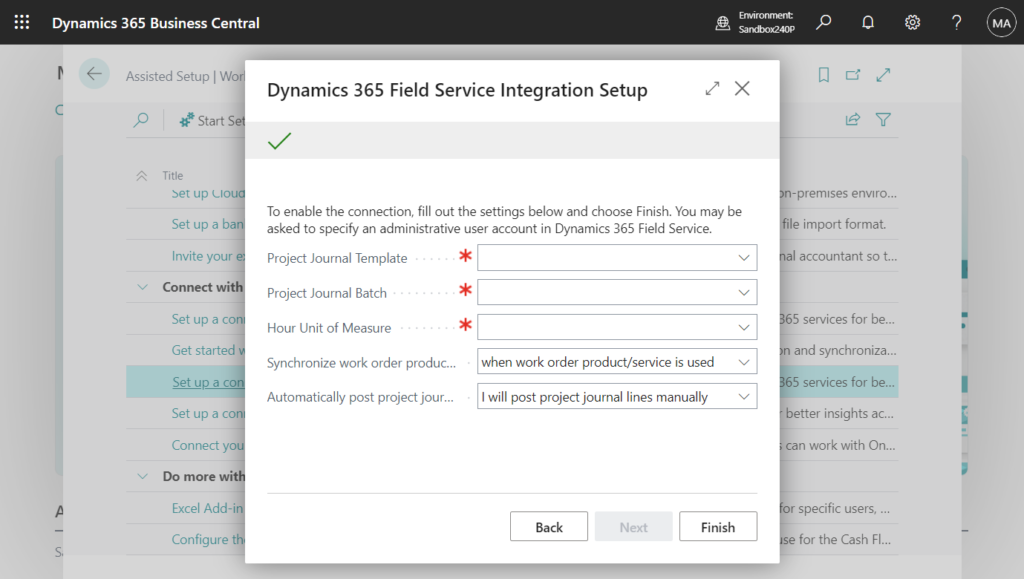
Here you can choose to Import Dynamics 365 Field Service Solution and Enable Dynamics 365 Field Service Connection. To enable people to post the consumption of items and services in Field Service work orders, specify the Project Journal Template and Project Journal Batch that will post consumption or products and services in Business Central.
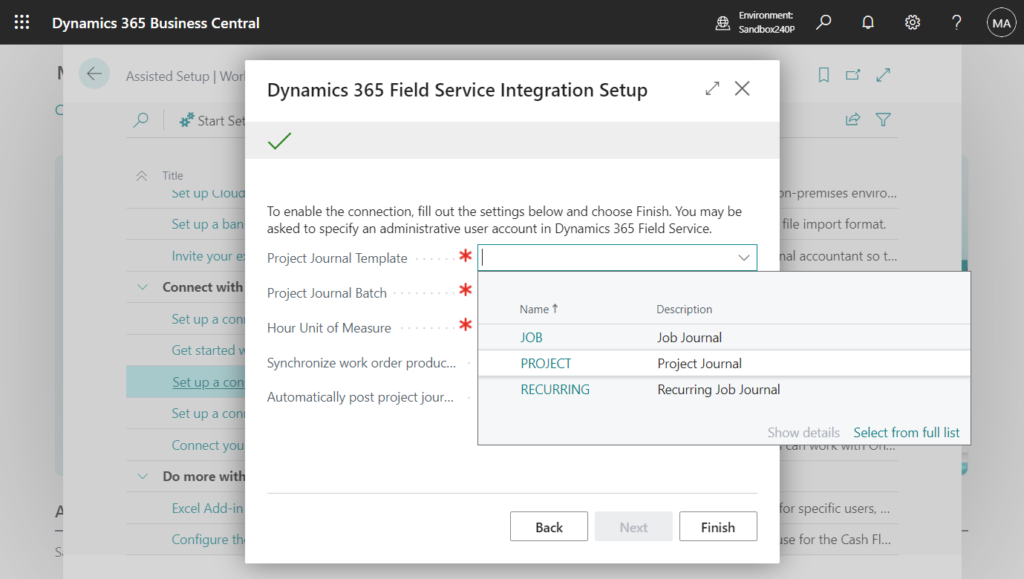
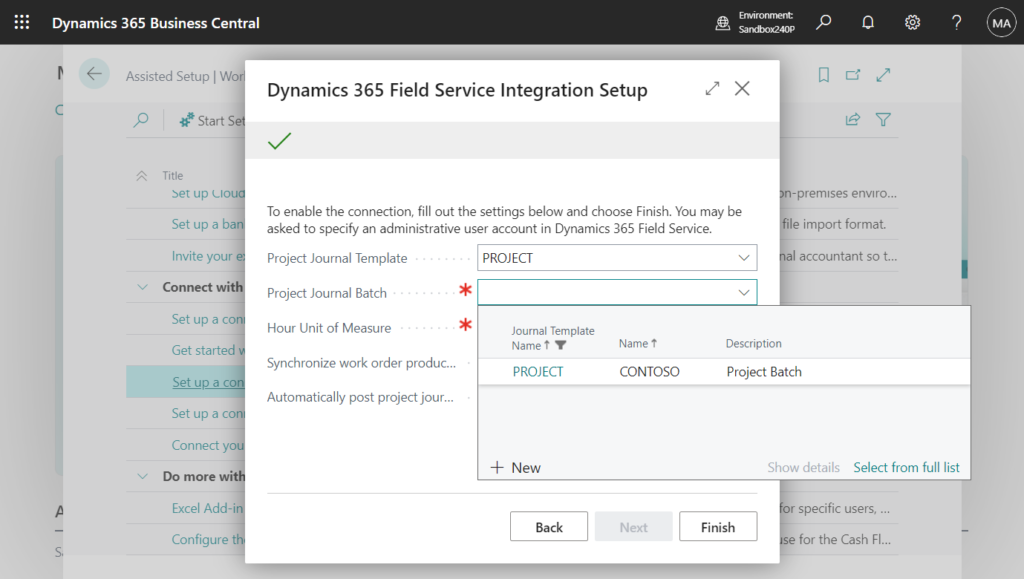
Because services are expressed in duration in Field Service, specify the Hours Unit of Measure that will convert durations to quantities in Business Central.
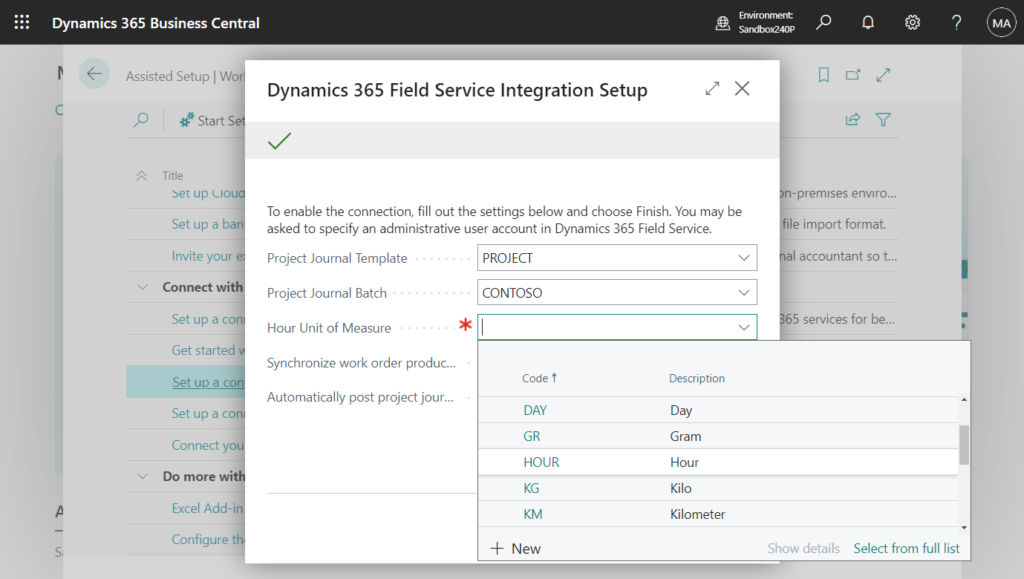
You can also specify when work order products and service lines will synchronize to Business Central. For example, they might synchronize when work order lines are used, or when a work order is completed. Choose the appropriate option in the Synchronize work order products/services field.
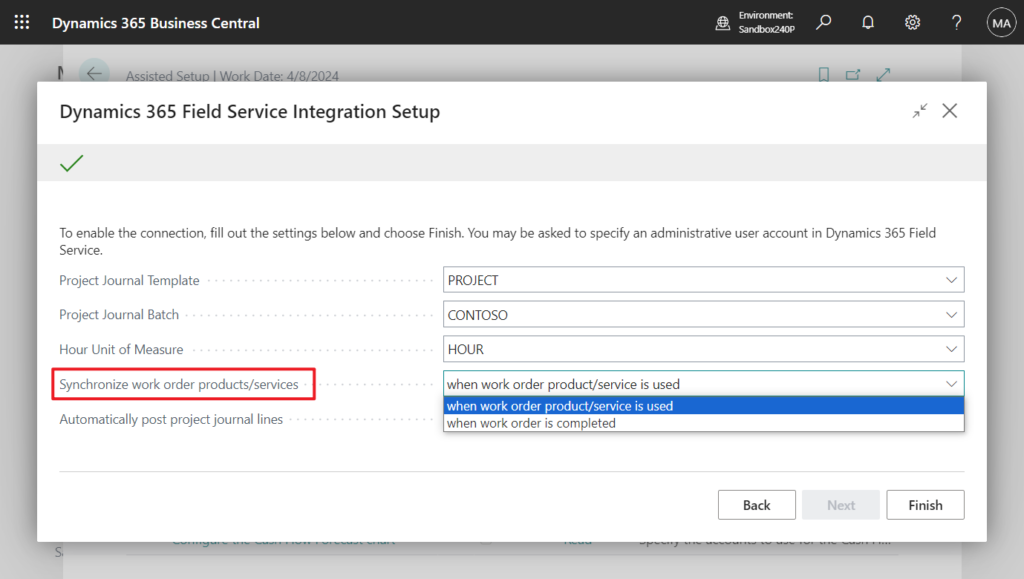
After work order products and services synchronize to project journals in Business Central, you can choose whether to post the project journals manually, or when work order status is complete, or when work order products or services get used. Choose the appropriate option in the Automatically post project journals lines field.
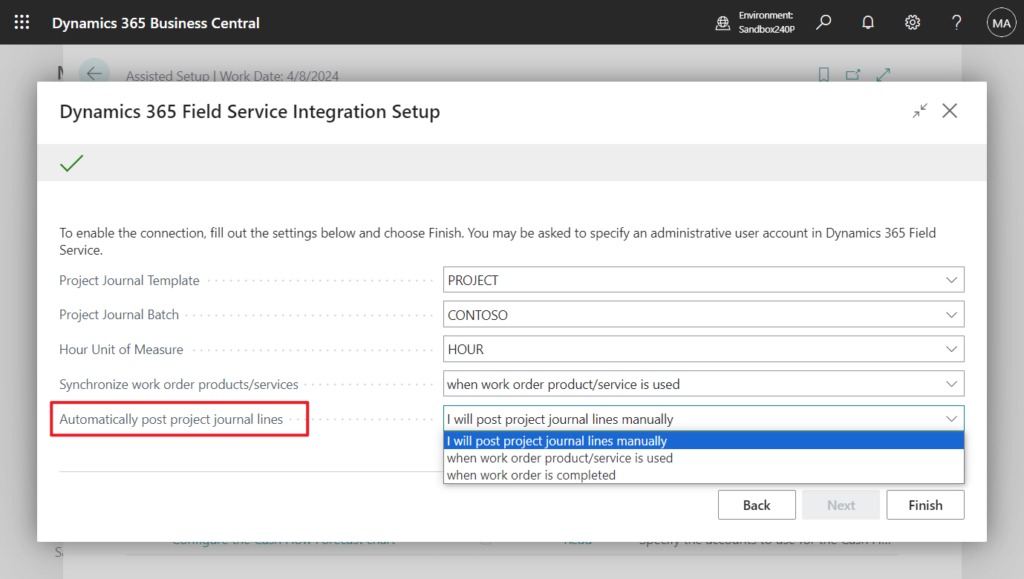
Choose Finish to set up the integration to Field Service.
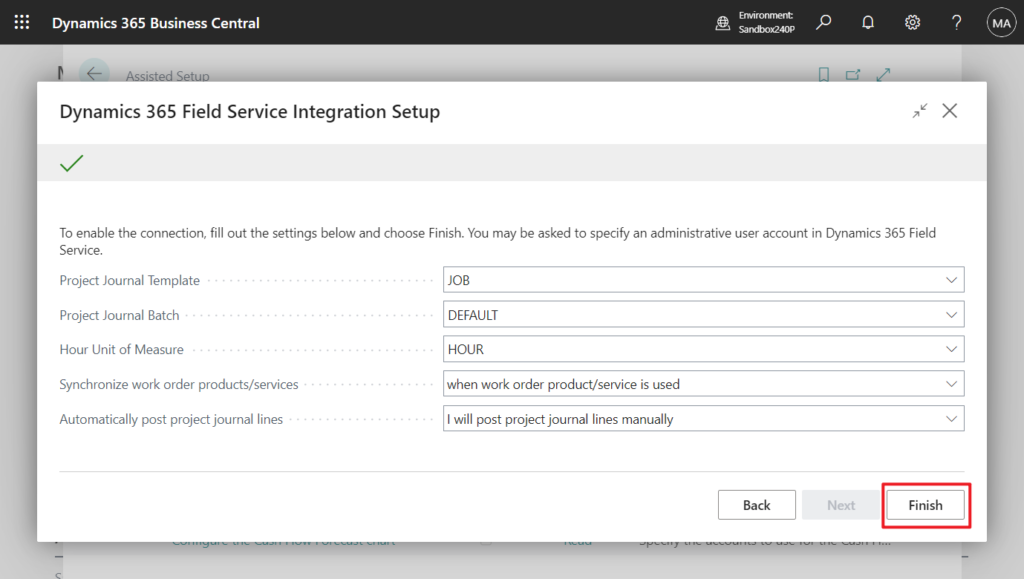
PS: If Dynamics 365 Sales app and Dynamics 365 Field Service app are not in the same environment, an error will be reported when setting up the integration.
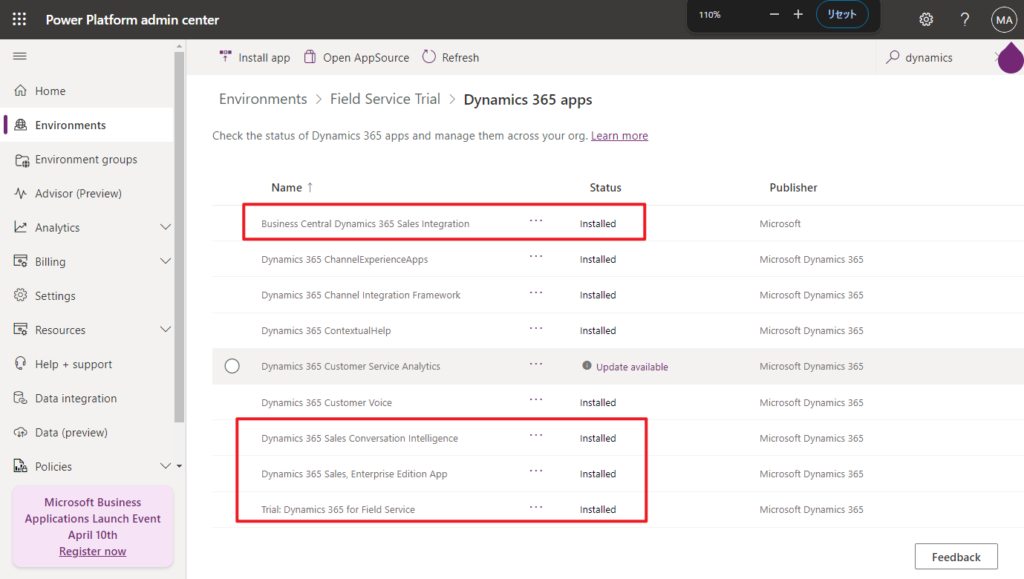
For example,
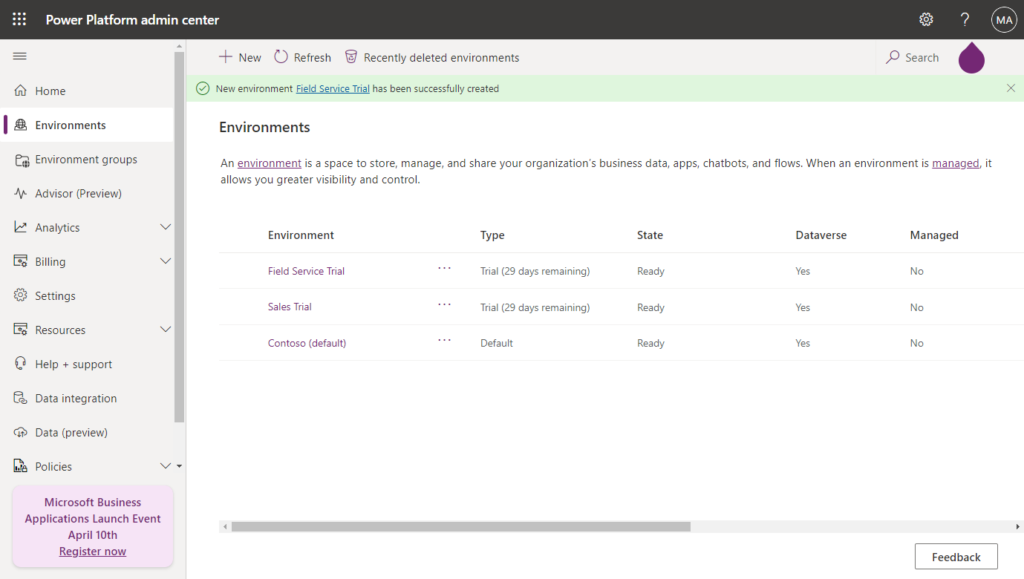
The import of the integration solution failed. This may be because the solution file is broken, or because the solution upgrade failed or because the specified administrator does not have sufficient privileges. If you have upgraded to Business Central 16, follow this document to upgrade your integration solution: https://go.microsoft.com/fwlink/?linkid=2206171
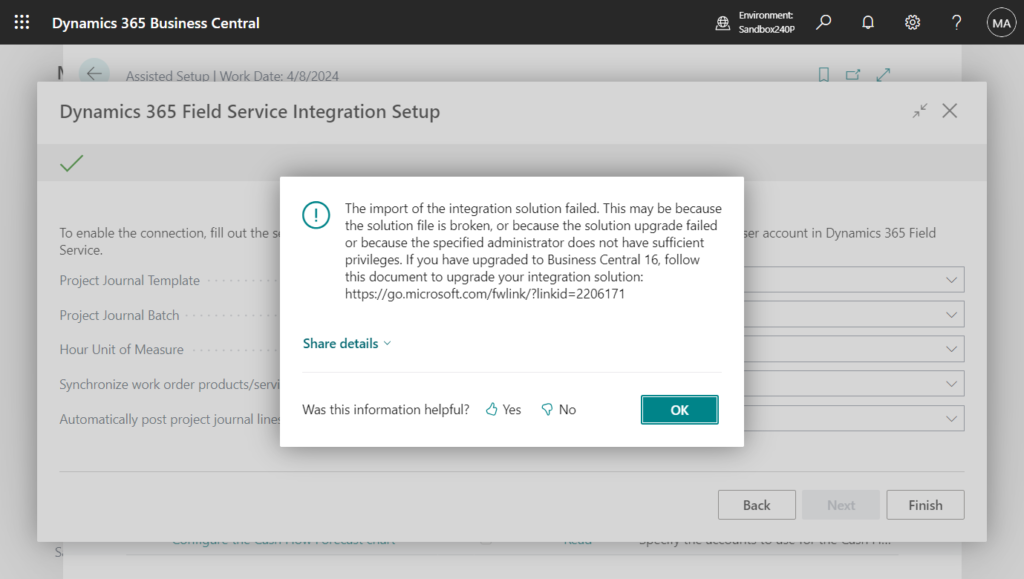
Choose Yes.
The current coupling of Resource records to Product entity will be removed. New mapping will be set up between Resource table and Bookable Resource entity. All resources will be uncoupled, but not deleted. Do you want to continue?
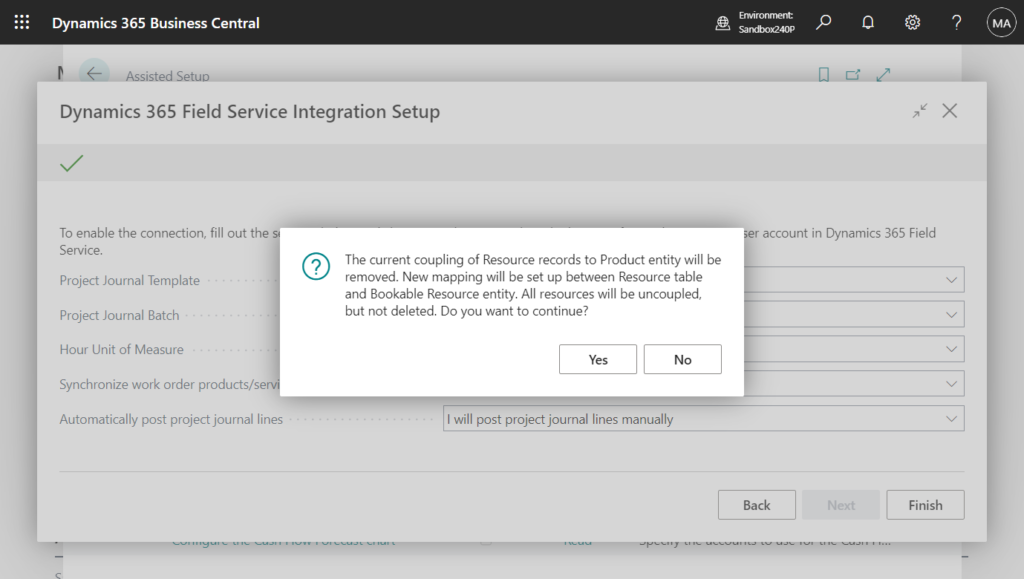
Done.
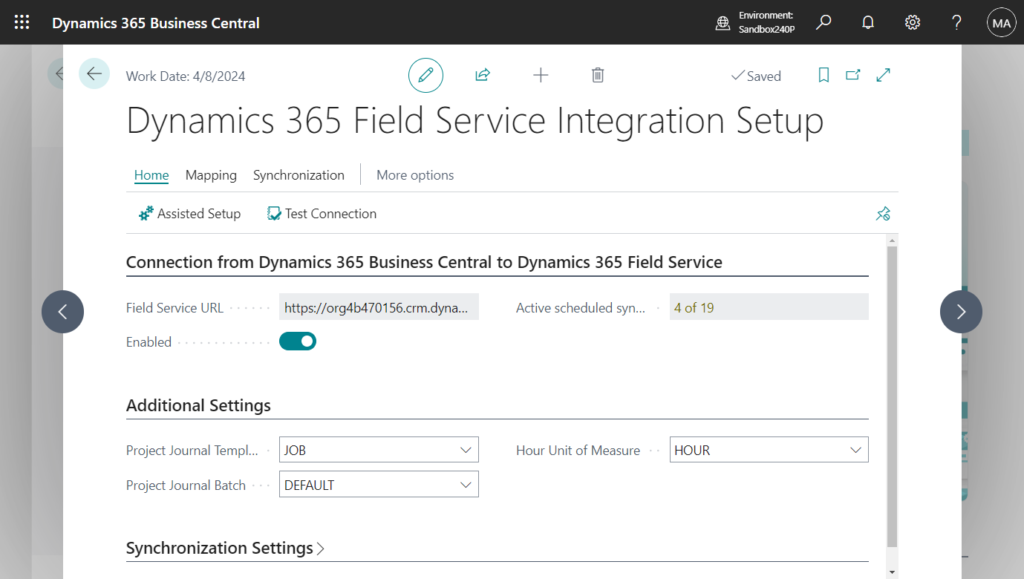
Integration with Field Service introduces the following integration table mappings that exchange data with Business Central.
- PJLINE-WORDERPRODUCT – Maps work order products in Field Service to project journal lines in Business Central.
- PJLINE-WORDERSERVICE – Maps work order services in Field Service to project journal lines in Business Central.
- PROJECTTASK – Maps projects and project tasks in Business Central to products in external projects in Field Service.
- RESOURCE-BOOKABLERSC – Maps resources in Business Central to bookable resources in Field Service.
- SVCITEM-CUSTASSET – Maps service items in Business Central to customer assets in Field Service.
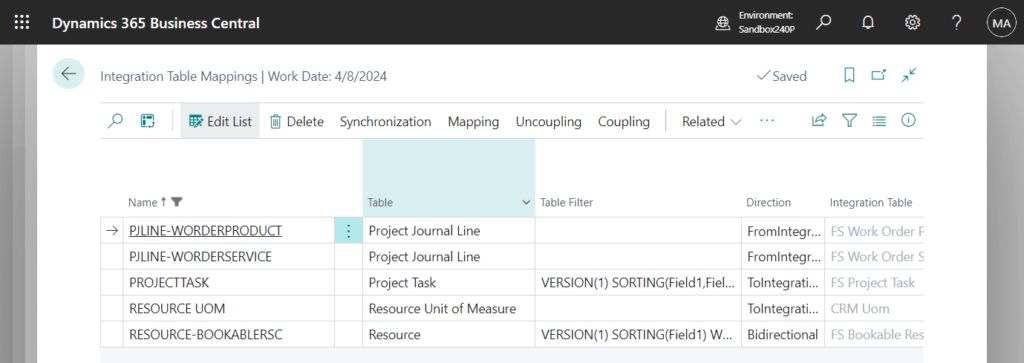
| Name | Table | Table Filter | Direction | Integration Table | Integration Table Filter | Synch. Only Coupled Records | Multi-Company Synchronization Enabled | Integration Field | Integration Field Type | Disable Event-driven Synch. Job Rescheduling | User Defined |
|---|---|---|---|---|---|---|---|---|---|---|---|
| PJLINE-WORDERPRODUCT | Project Journal Line | FromIntegrationTable | FS Work Order Product | VERSION(1) SORTING(Field1) WHERE(Field25=1(1),Field71=1(1),Field105=1(<>{00000000-0000-0000-0000-000000000000}),Field108=1({C0761519-FCE4-EE11-904C-000D3A3B90A6})) | No | No | Work Order Product | GUID | No | No | |
| PJLINE-WORDERSERVICE | Project Journal Line | FromIntegrationTable | FS Work Order Service | VERSION(1) SORTING(Field1) WHERE(Field25=1(1),Field75=1(1),Field106=1({C0761519-FCE4-EE11-904C-000D3A3B90A6}),Field107=1(<>{00000000-0000-0000-0000-000000000000})) | No | No | Work Order Service | GUID | No | No | |
| PROJECTTASK | Project Task | VERSION(1) SORTING(Field1,Field2) WHERE(Field4=1(0)) | ToIntegrationTable | FS Project Task | No | No | Business Central Project Task | GUID | No | No | |
| RESOURCE UOM | Resource Unit of Measure | ToIntegrationTable | CRM Uom | Yes | No | Unit | GUID | No | No | ||
| RESOURCE-BOOKABLERSC | Resource | VERSION(1) SORTING(Field1) WHERE(Field18=1(HOUR),Field38=1(0),Field950=1(0)) | Bidirectional | FS Bookable Resource | VERSION(1) SORTING(Field1) WHERE(Field36=1(0|4|3),Field38=1(1),Field93=1({C0761519-FCE4-EE11-904C-000D3A3B90A6}|{00000000-0000-0000-0000-000000000000})) | Yes | No | Bookable Resource | GUID | No | No |
Customer Assets – Dynamics 365 Field Service:
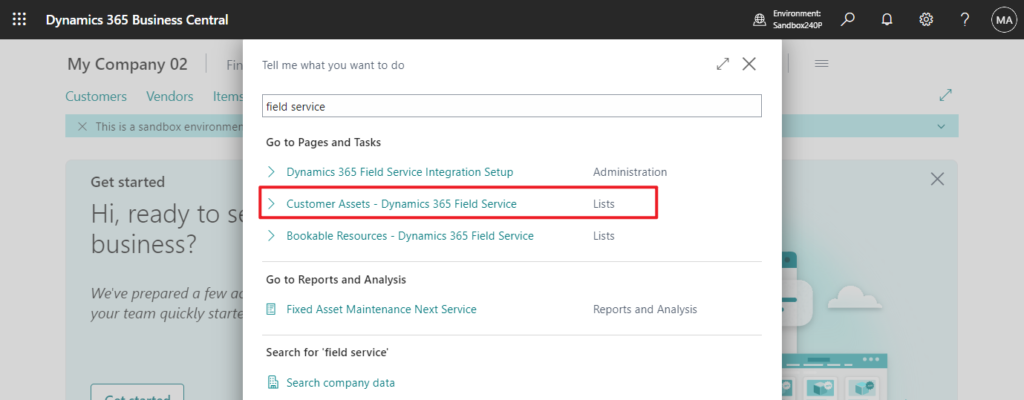
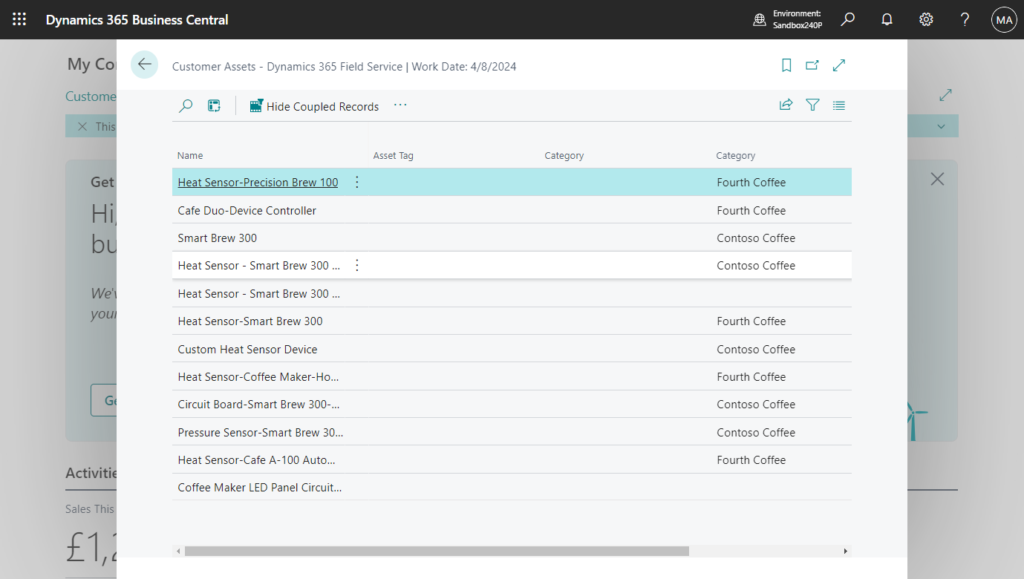
Bookable Resources – Dynamics 365 Field Service:
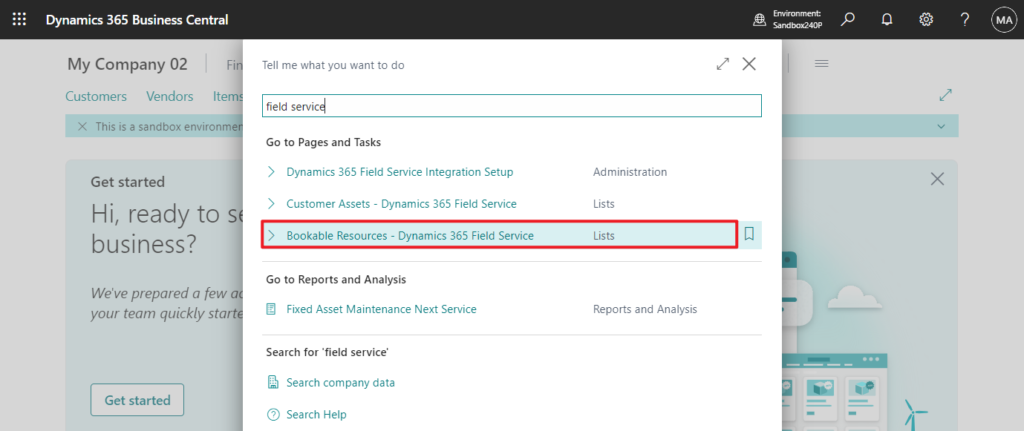
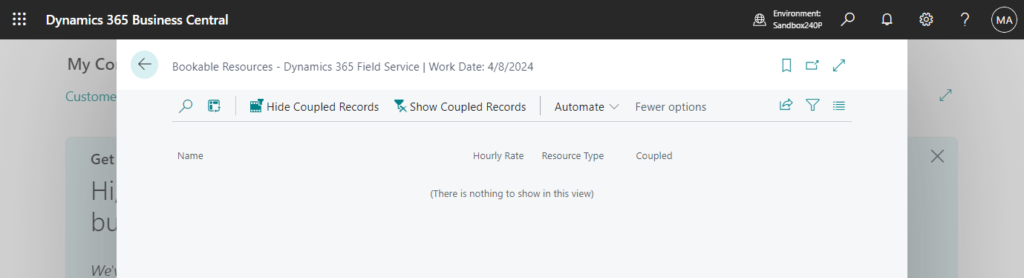
Sorry, I am not an expert on Field Service. Here are some examples mentioned by Microsoft. I hope it can give you some help. And Microsoft should release more intelligence at Business Central Launch Event (2024 release wave 1) on April 4 – April 10, 2024. Register now! https://aka.ms/BCLE.
You can create a Work Order in Field Service using the Service Account and Billing Account from Business Central.
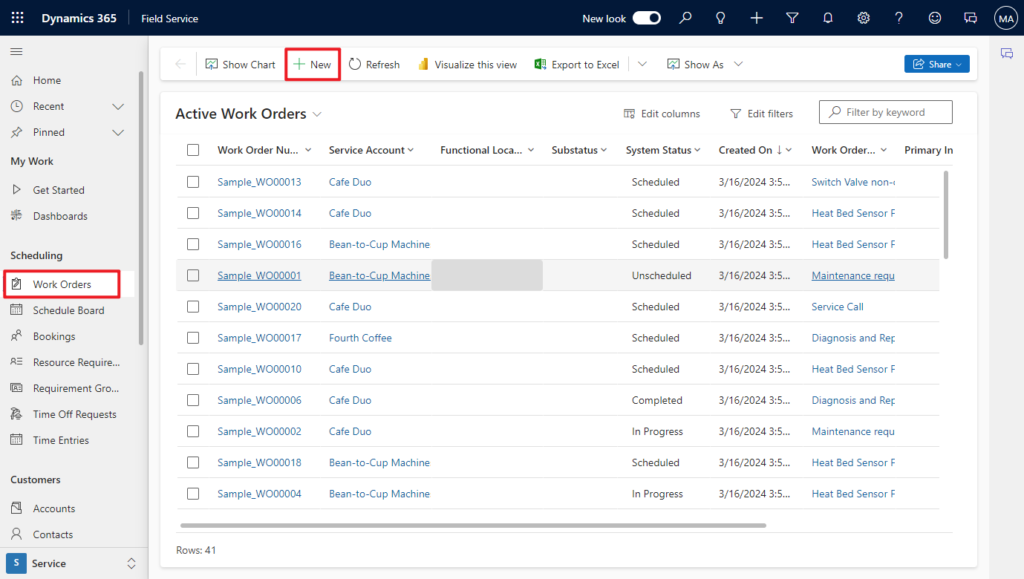
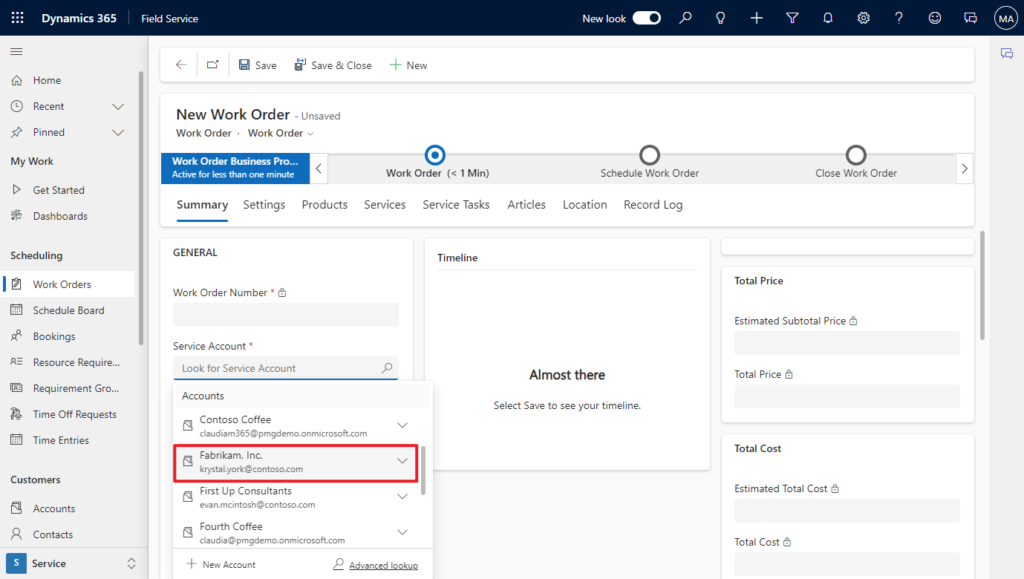
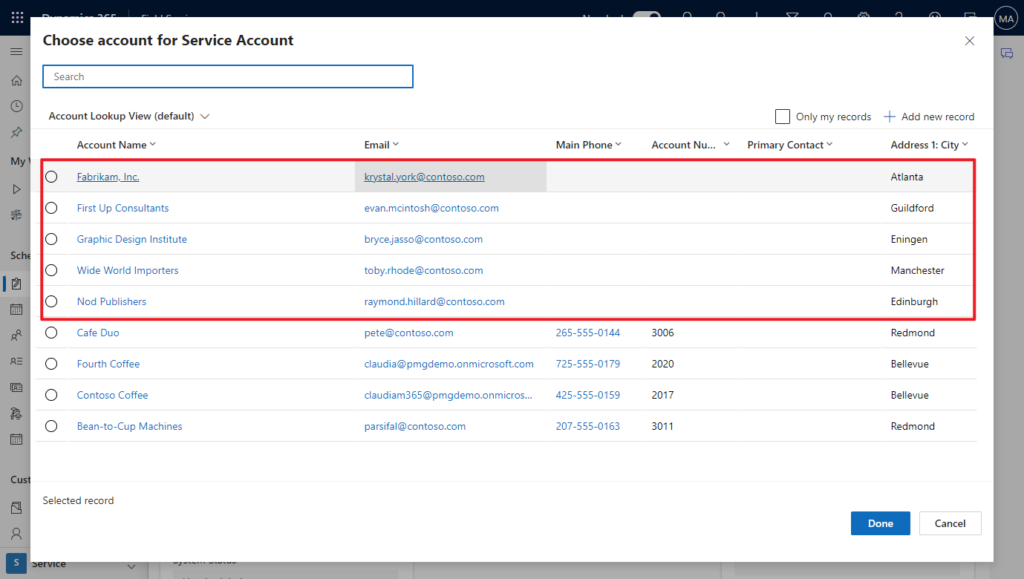
In BC:
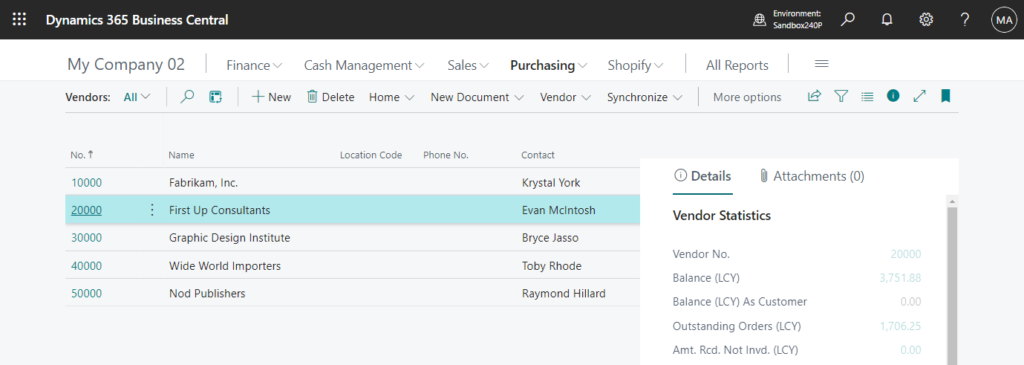
On work orders, you can select the Business Central Project and Project Task Work Order in the External Project field.
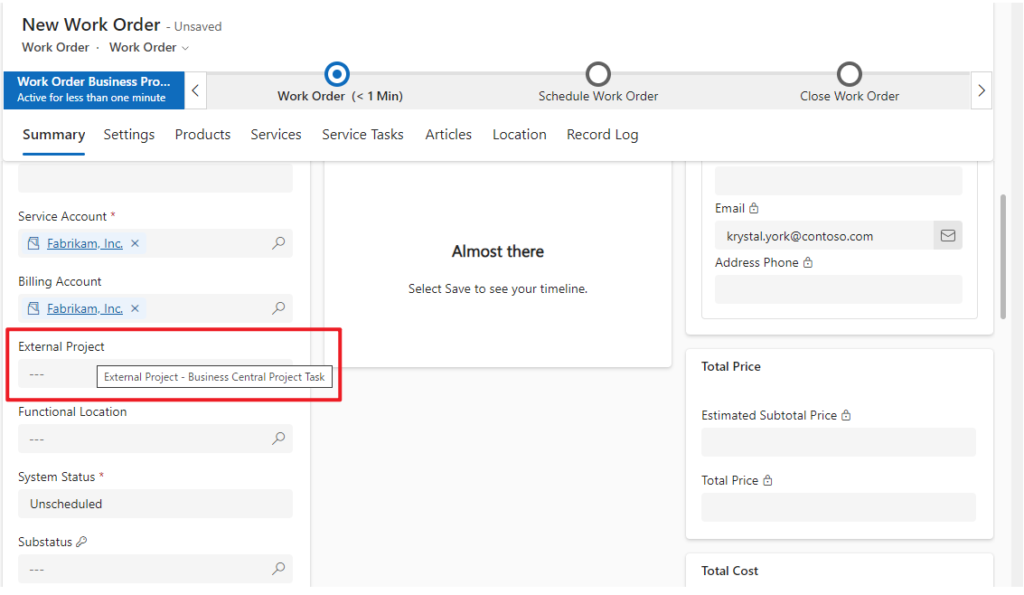
You can add inventory and non-inventory items as Work Order Products and get the Quantity on Hand together with costs and prices from Business Central. You can add service items as Work Order Services, and get costs and prices from Business Central.
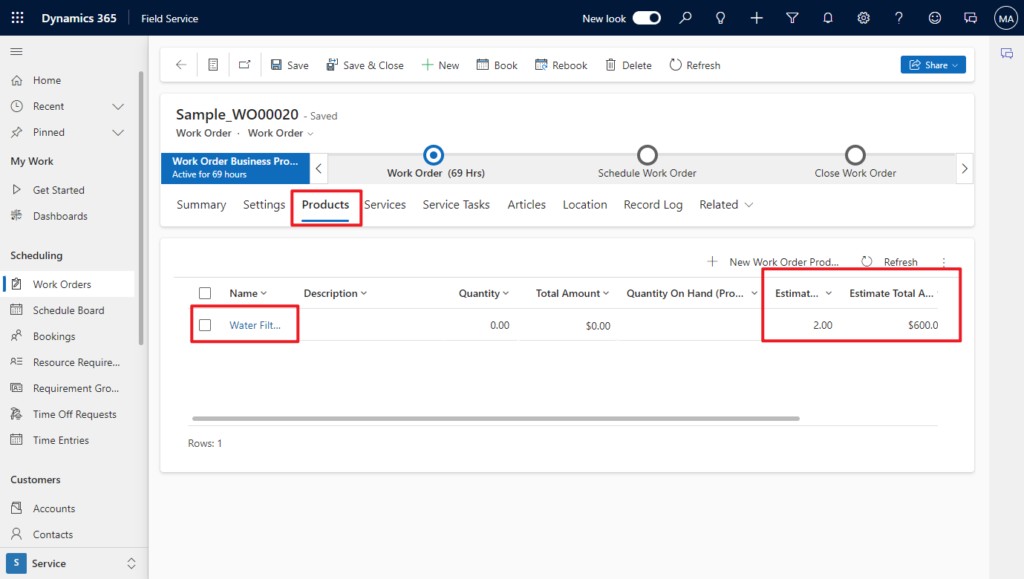
You can book a resource and relate the Bookings to work order services using a Bookable Resource from Business Central.
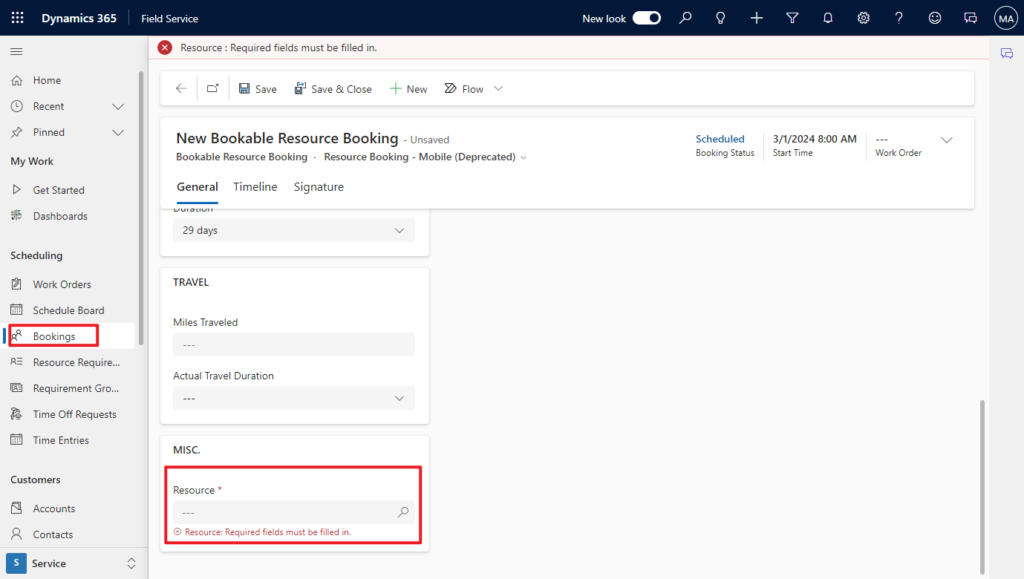
Depending on your settings on the Field Service Integration Setup page, when work orders include products and services, consumption information is transferred and posted using a Project Journal in Business Central.
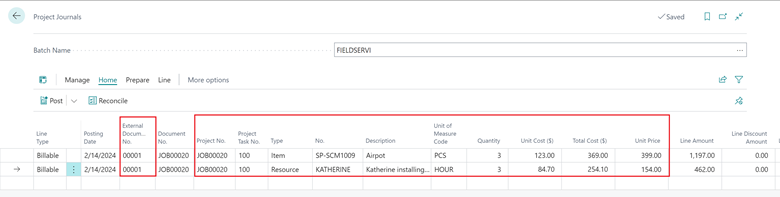
You can use the Job Planning Lines page to track posting and invoicing of consumption on work orders.

The Quantity To Bill and Duration To Bill values are copied to the Qty- to Transfer to Invoice field. Based on that, you can create and post sales invoices in Business Central to invoice the customer.
Great. Give it a try!!!😁
END
Hope this will help.
Thanks for reading.
ZHU

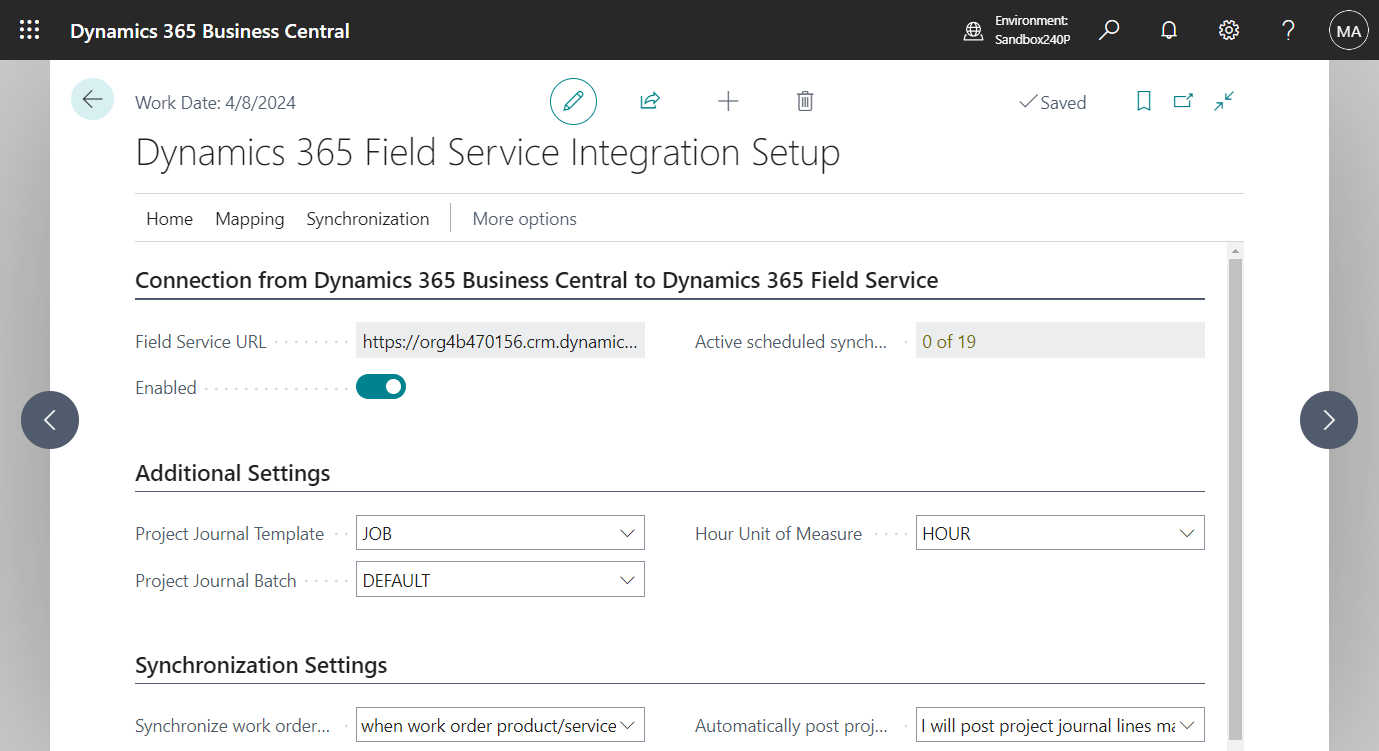
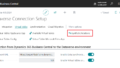
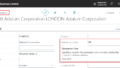
コメント