Hi, Readers.
Today I would like to briefly talk about how to track document lines in Business Central. As you know, in Business Central 2023 wave 2 (BC23), Microsoft released the following new feature, Navigate easier between order, receipt, and invoice documents (Drill down on Qty. Shipped and Qty. Invoice)
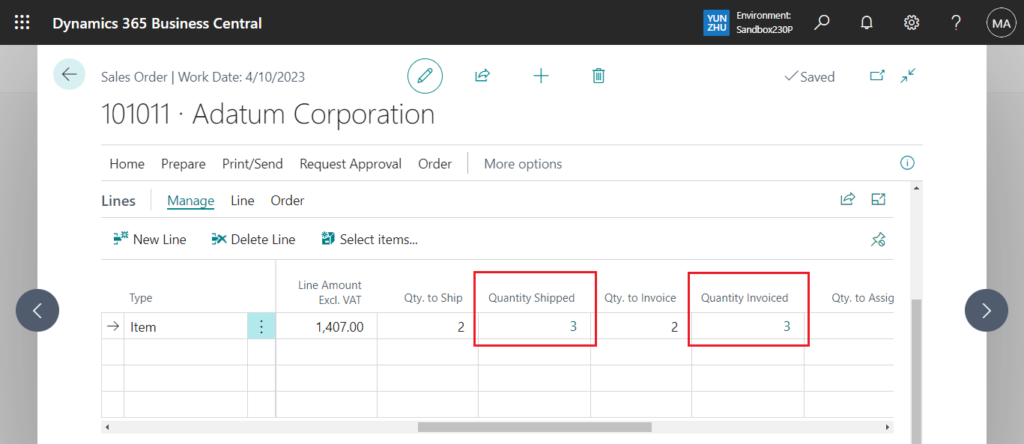
- From sales order lines, you can drill down in the Qty. Shipped and Qty. Invoice fields.
- From purchase order lines, you can drill down in the Qty. Received and Qty. Invoiced fields.
- From sales return lines, you can drill in the Return Qty. Received and Qty. Invoiced fields.
- From purchase return lines, you can drill in the Return Qty. Shipped and Qty. Invoiced fields.
For example,
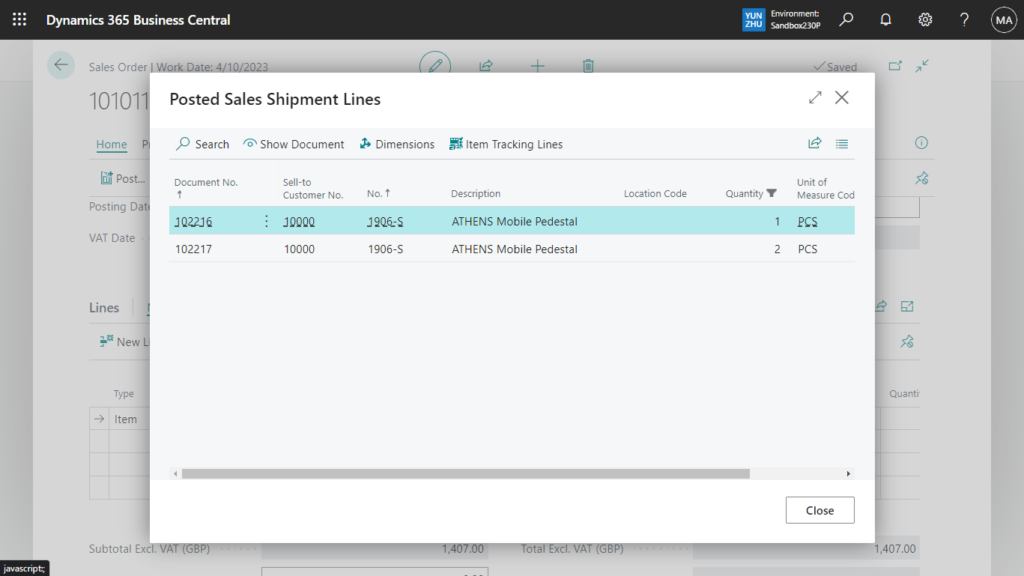
More details: Navigate easier between order, receipt, and invoice documents
So is there any solution for previous versions? Yes. We can just use Document Line Tracking feature. In fact, the new feature above is just a shortcut to this feature.
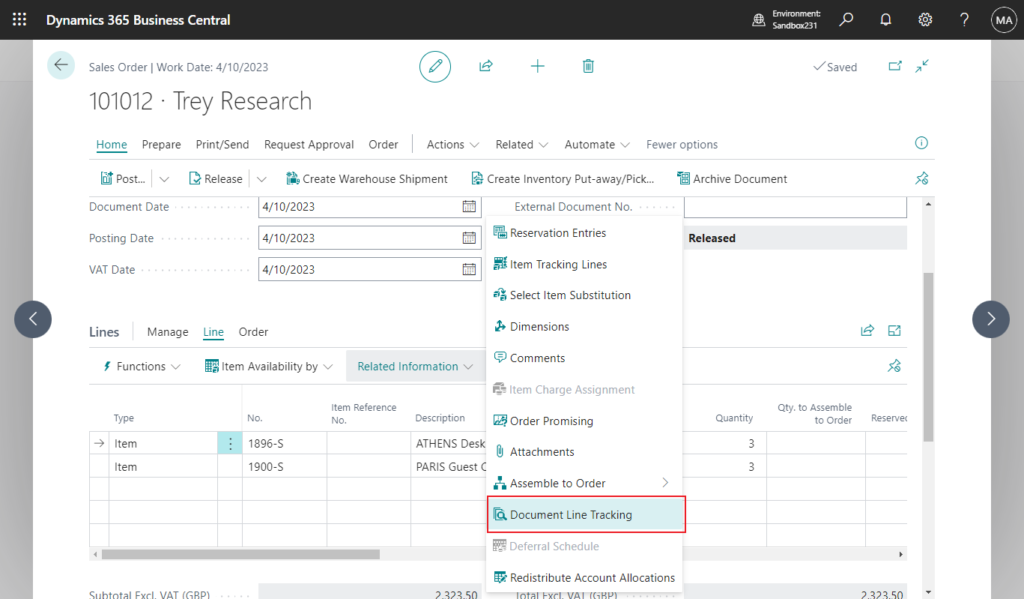
Let’s see more details.
For example, To track documents related to a sales order line:
Choose Tell Me icon, enter Sales Orders, and then choose the related link.
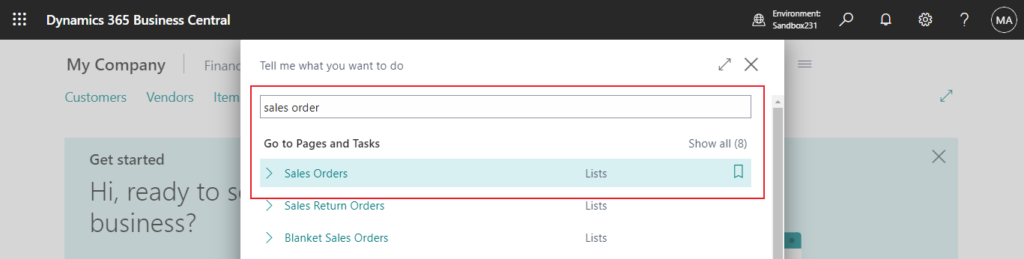
Open a sales order that you want to track from. Select a line, and then choose the Document Line Tracking action.
Document Line Tracking
View related open, posted, or archived documents or document lines.
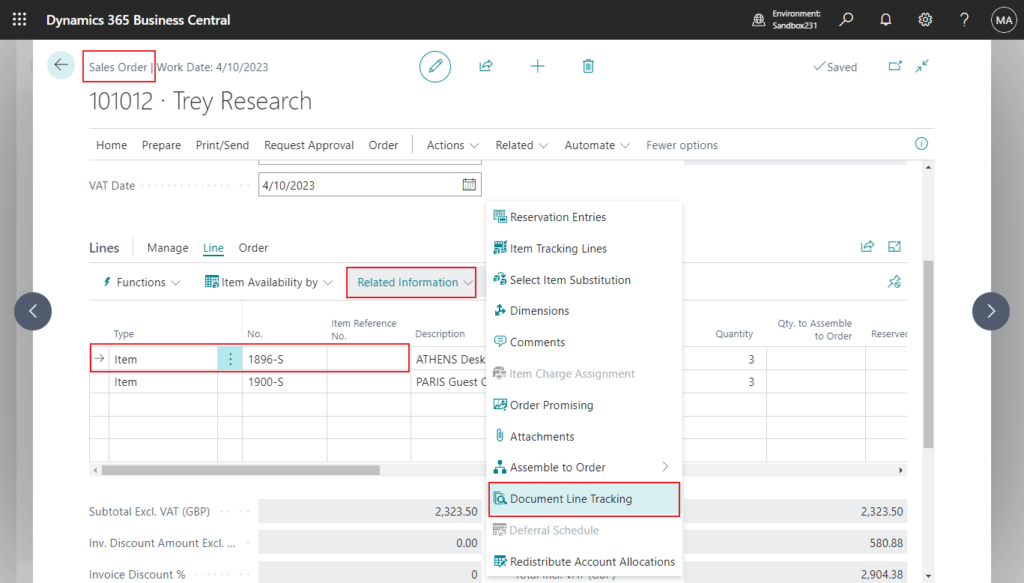
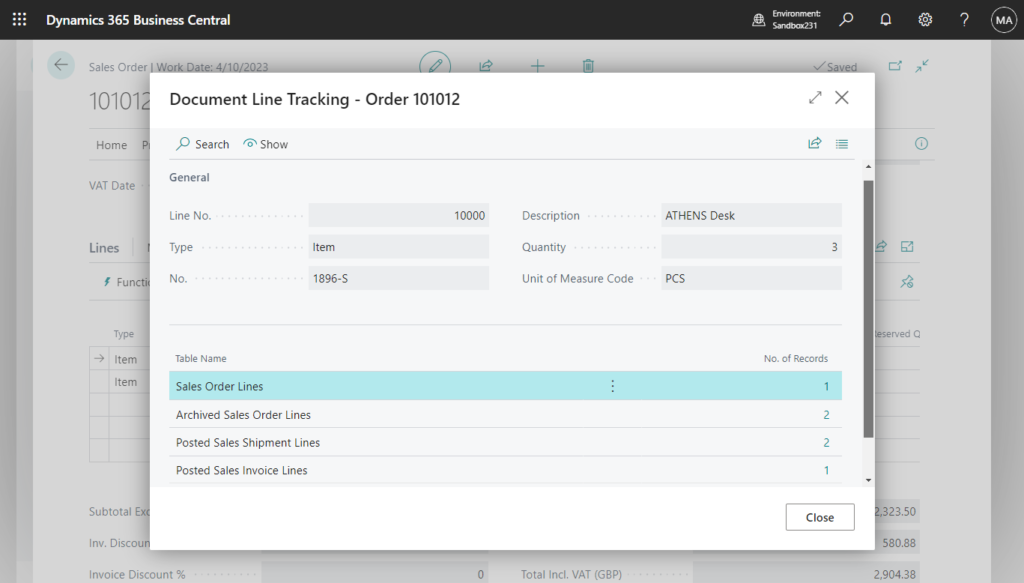
On the Document Lines Tracking page, select the document that you want to view, and then choose the Show action or click No. of records to see the related line.
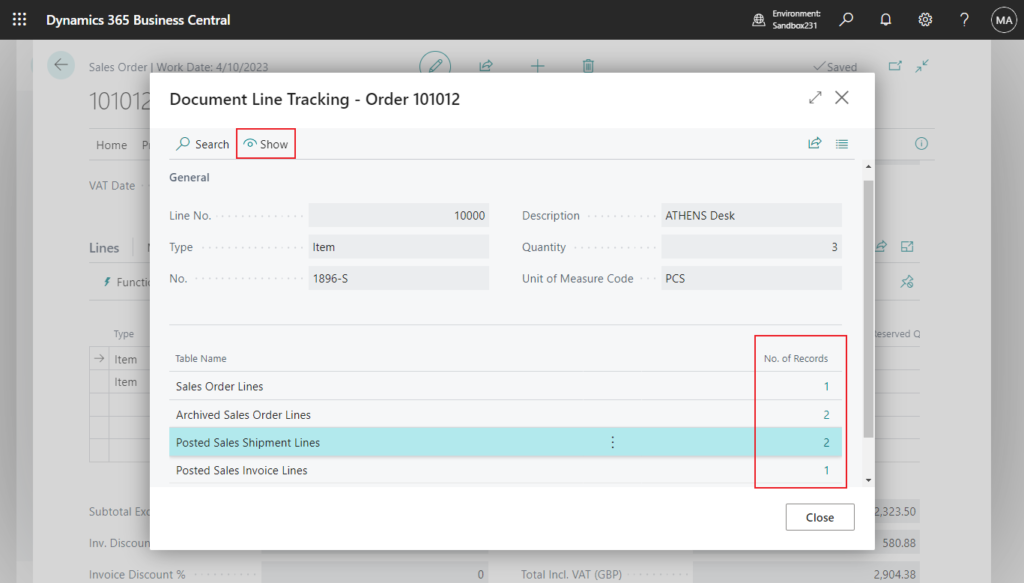
To view the entire document for the selected document line, choose the Show Document action.

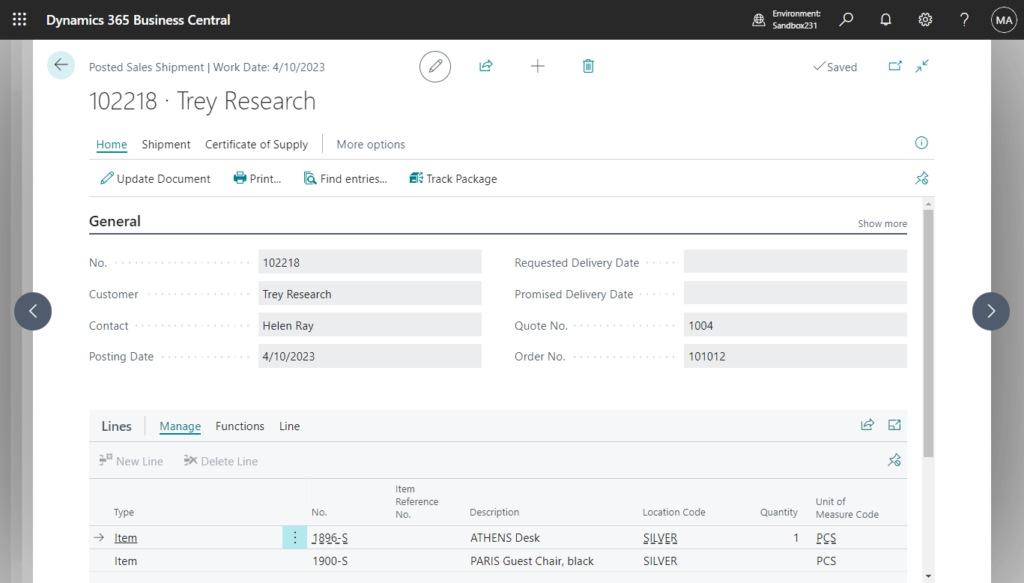
Very simple, you can view documents that are related to sales order lines and purchase order lines, including from archived order lines. Related documents that you can track include quotes, shipments, receipts, and blanket orders. This helps you to identify documents used to process orders.
Give it a try!!!😁
PS:
1. You can find more details in Track Document Lines.
2. You can also use the Search company data feature to search across tables.
- Business Central 2023 wave 2 (BC23): Get to data search from anywhere (Search data in Tell Me)
- Dynamics 365 Business Central: Search data from multiple tables simultaneously (No Customization)
3. If you are interested in background processing, you can check the code of page 6560 “Document Line Tracking”
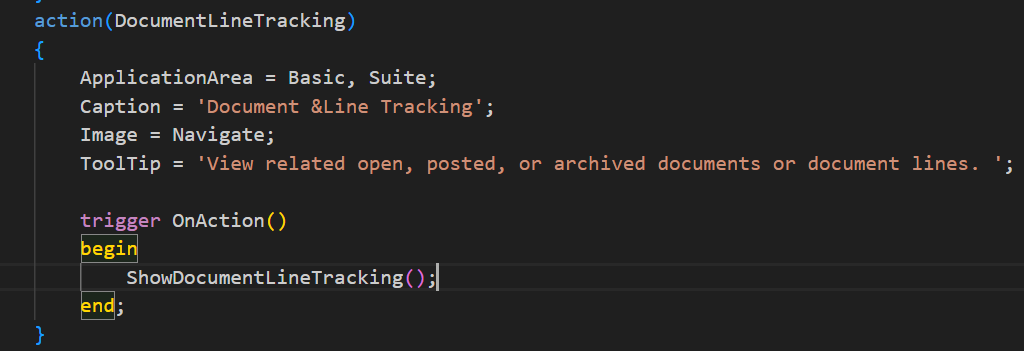

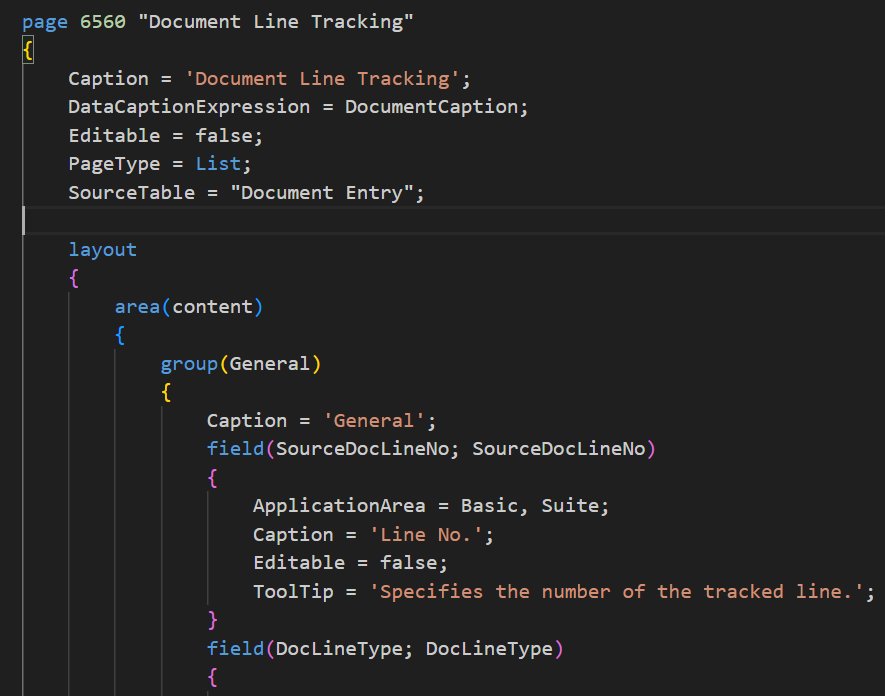
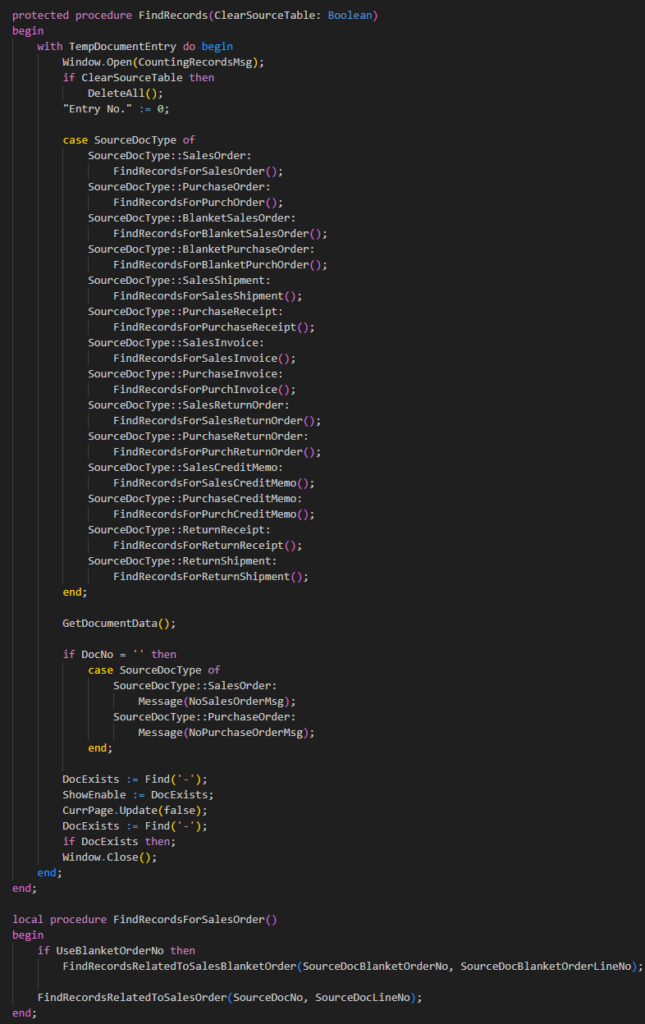
END
Hope this will help.
Thanks for reading.
ZHU

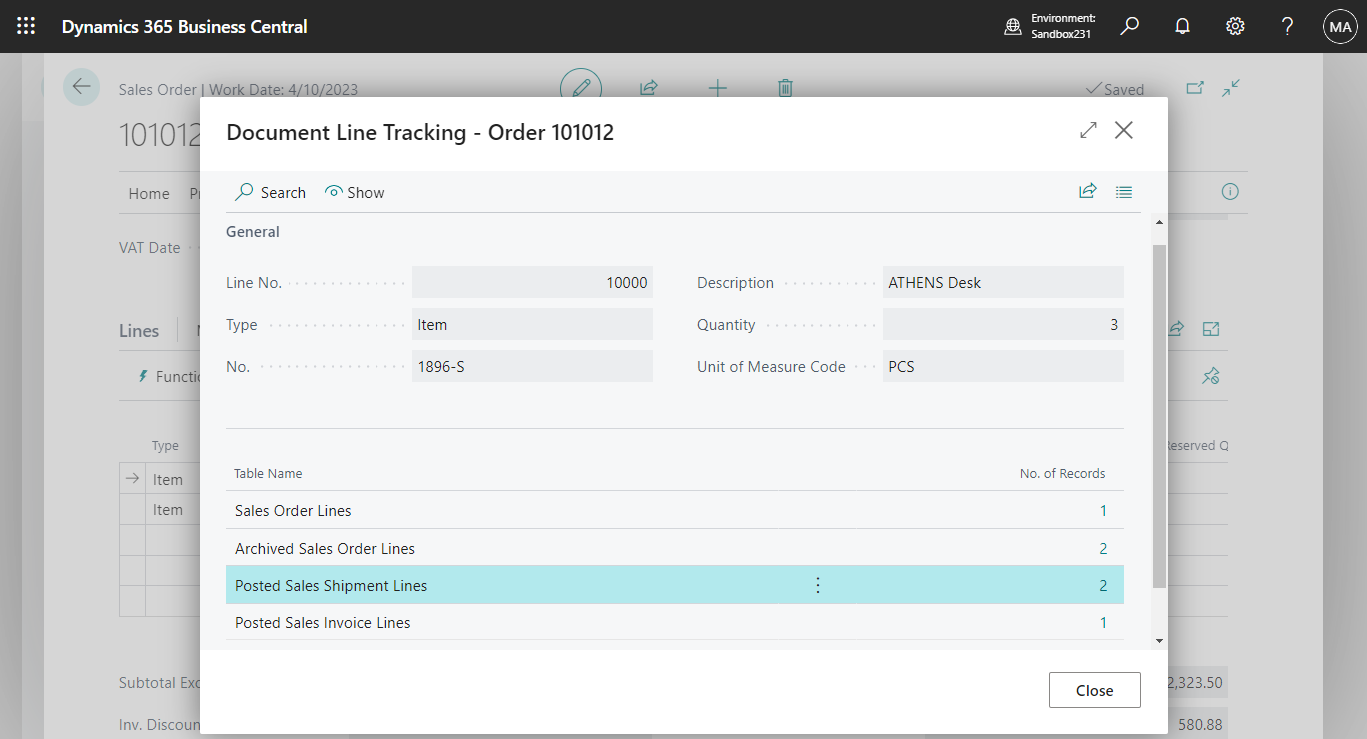
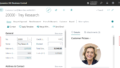
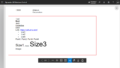
コメント