Hello everyone.
This time I want to share an error handling about Design.

Have you ever encountered the following error when you do design. (Business Central 2020 Wave 2)
“An error occurred while applying designer changes. Please try again.”
If it is Business Central 16 or previous versions, the system may crash directly when you click “Design”.
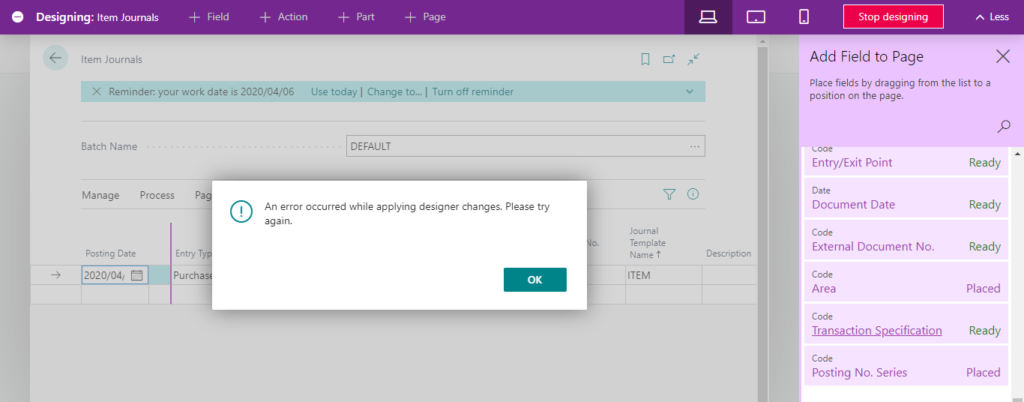
I admit that Design is a very cool feature because consultants now has an easy way to customize the user interface as the customer needs without going through Development Environment (Visual Studio Code).
But I believe that most developers don’t like this feature. Why?
First, one design is an extension. Even if it is just for a page, it will be saved as a separate extension. When moving to the production environment, you must manually unify them.
Second, you can design your extension only in the sandbox, export the extension from the sandbox and then you must package it through Development Environment (Visual Studio Code), and finally import it via the Extension Management page in Production Environment.
Simply put, the design extension you create in Sandbox cannot be imported into the Production Environment without a Development Environment.
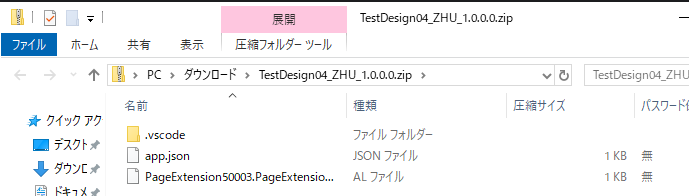
I have written a blog related to Design feature before, which records how to install it in a production environment.
Dynamics 365 Business Centralのデザインとパーソナライズ機能(Design and Personalize)
Let us return to the error above.
The reason for this error is very simple. If you design for the same page multiple times. It will cause this error when you design this page again. It even crashed in previous versions.
The possibility is not very high, but if there are multiple consultants and the client is also using this feature in the project, this problem may occur.
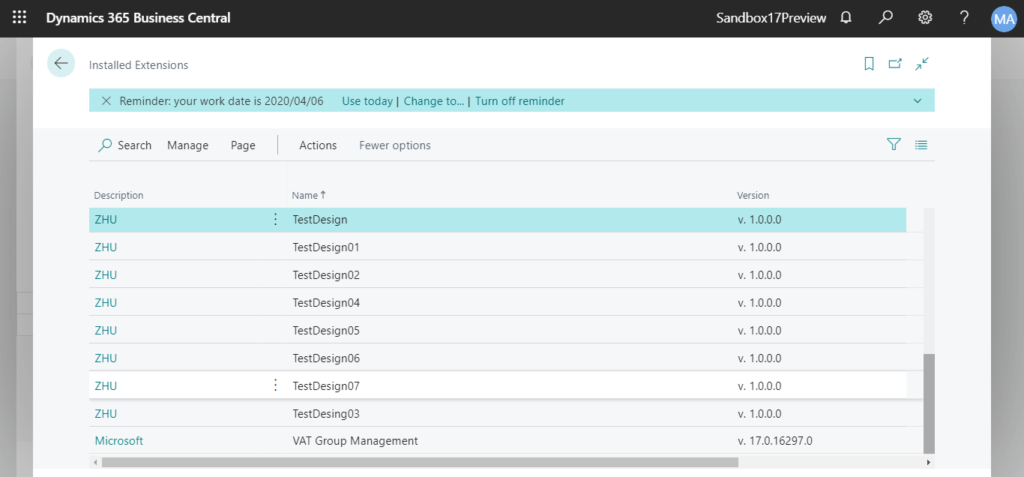
So how to solve it.
Just uninstall the Design extensions.
You can download source codes of all design extensions and integrate them into one extension. Uninstall the others afterwards.
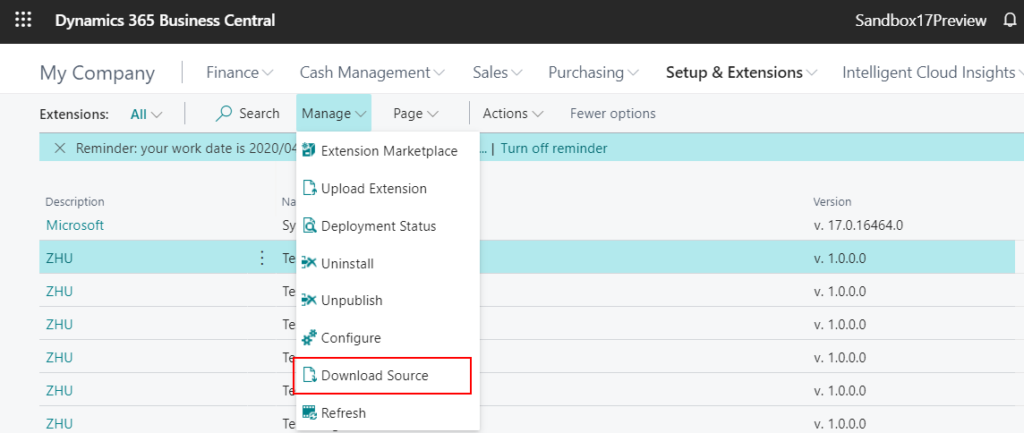
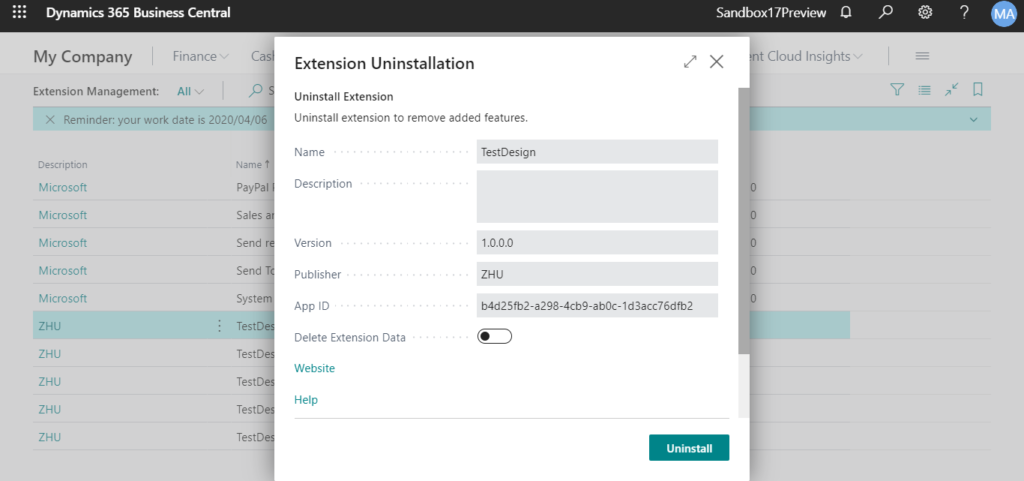
PS:
Controlling User Access to Designer
Accessing Designer is controlled on a user or user group basis by the D365 EXTENSION MGT permission set. If a user is assigned this permission set, then Designer is available for the user in the client. To prohibit a user from using Designer, just remove the user from the D365 EXTENSION MGT permission set.
https://docs.microsoft.com/en-us/dynamics365/business-central/dev-itpro/developer/devenv-inclient-designer#controlling-user-access-to-designer
Hope this will help.
Thanks.

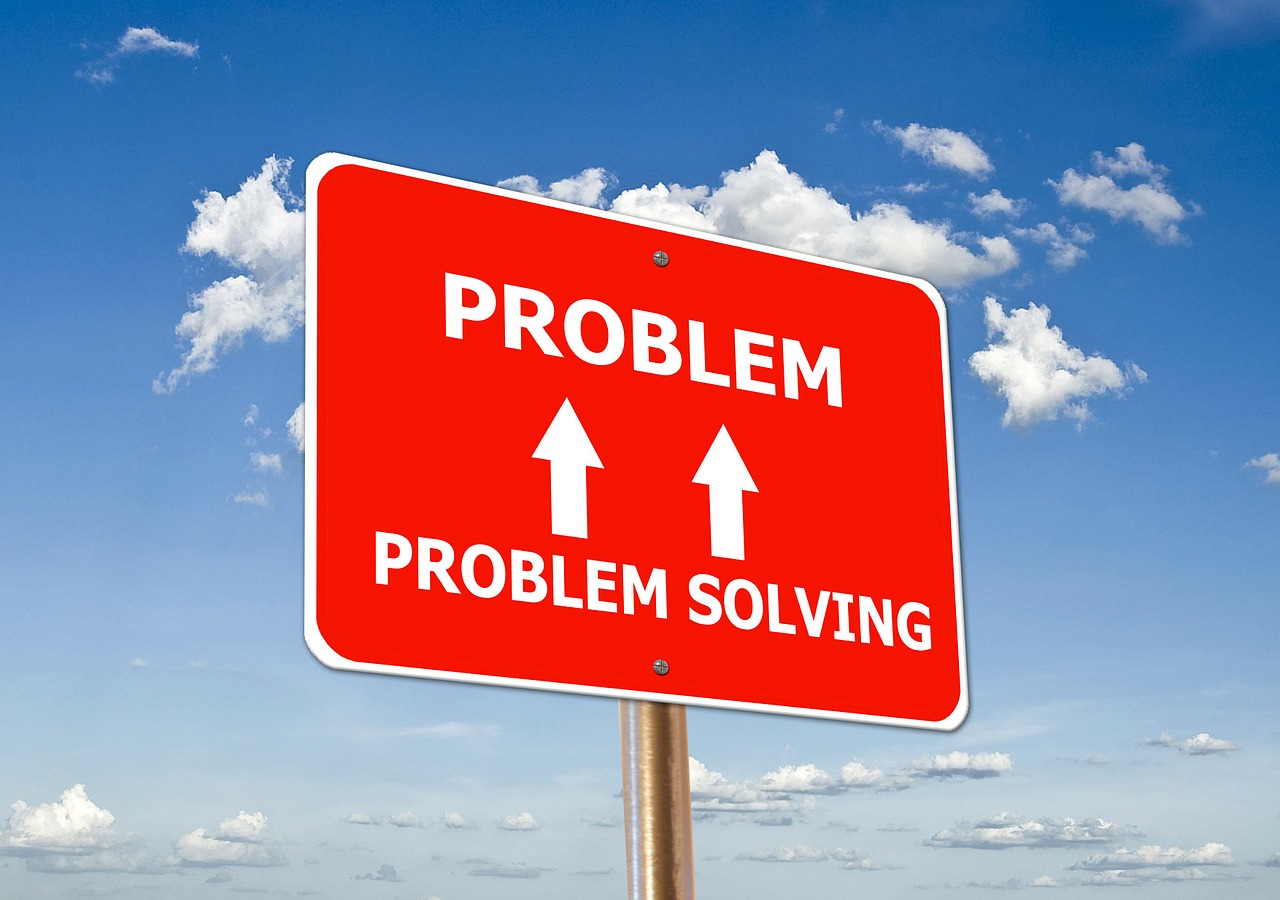
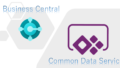

コメント