Hi readers.
I almost forgot to share this feature. Because it is very important, I think I still have to add it here.
From around September 25th, in order to give the Business Central Admin Center in to the hands of more admin users. Microsoft adjusted permissions. User admins with Dynamics 365 admin roles can now access the Business Central Admin Center and all of its features.
So what does this mean. Before the release of this feature, users must have Global Admin role to access Business Central Admin Center. Permission of this role is too large, and many customers are unwilling to provide it to Partner. Because we may only be the partner of Business Central, not other products. This bothers us very much. But It all makes sense now.
Microsoft also updated the documents.
The Business Central Administration Center
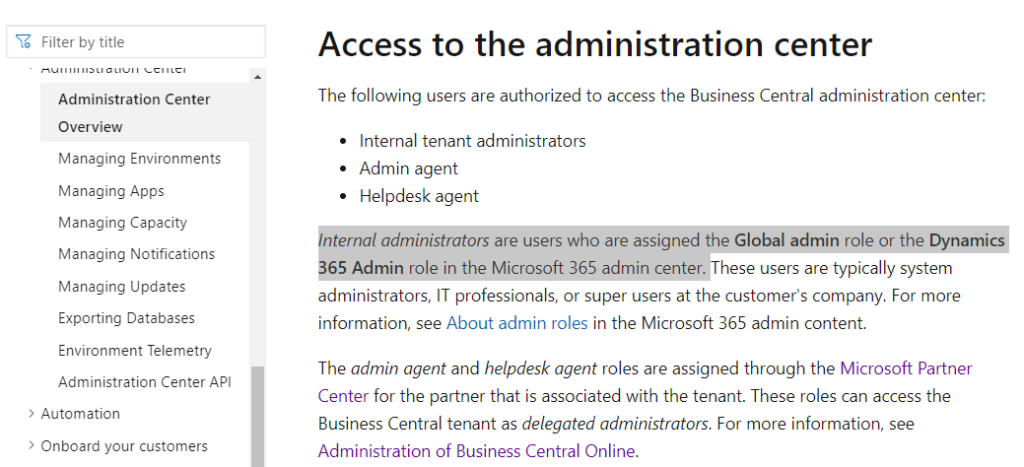
Ok, Let’s create a new user together.
1. Sign in to Microsoft 365 admin center.
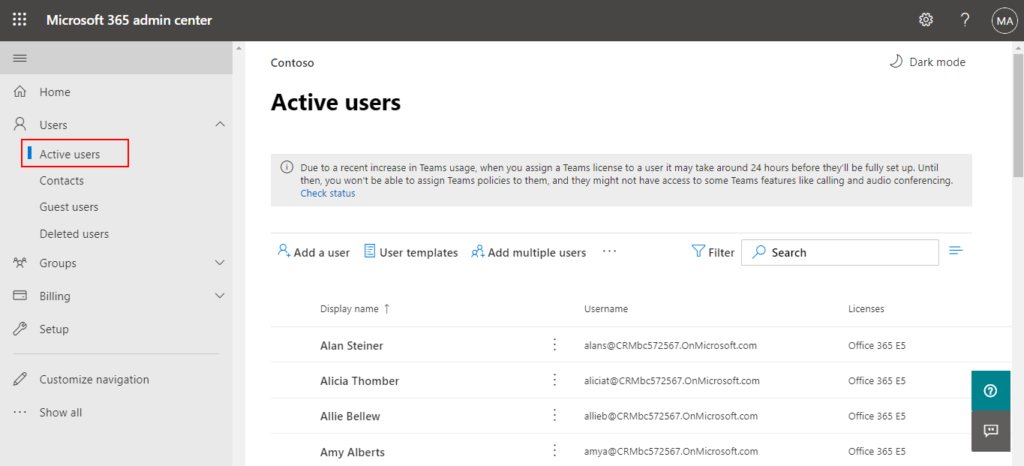
2. Choose Add a user.
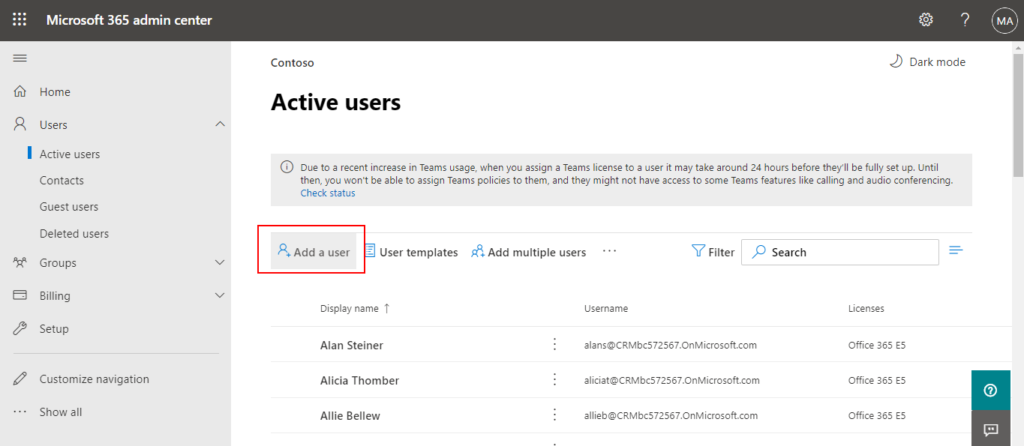
3. Set up the basics, then choose Next.
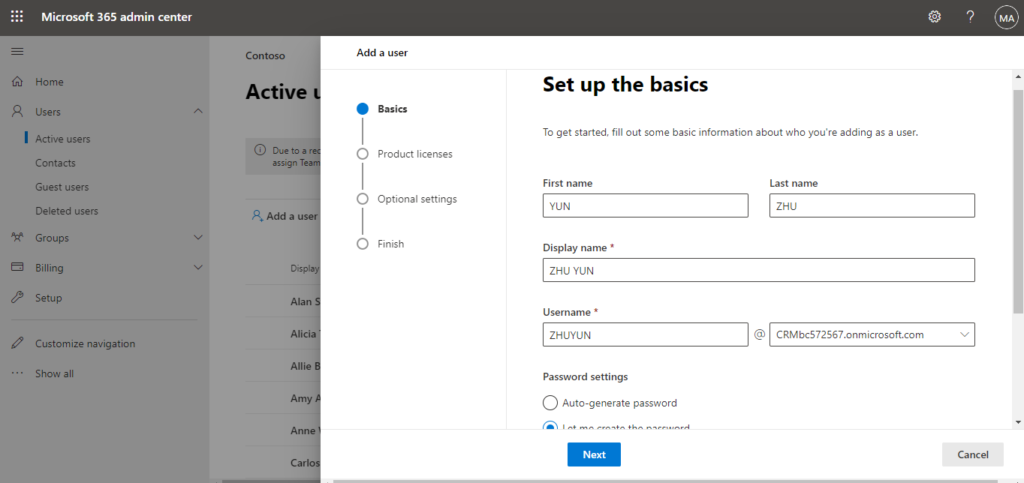
4. Assign product licenses, then choose Next.
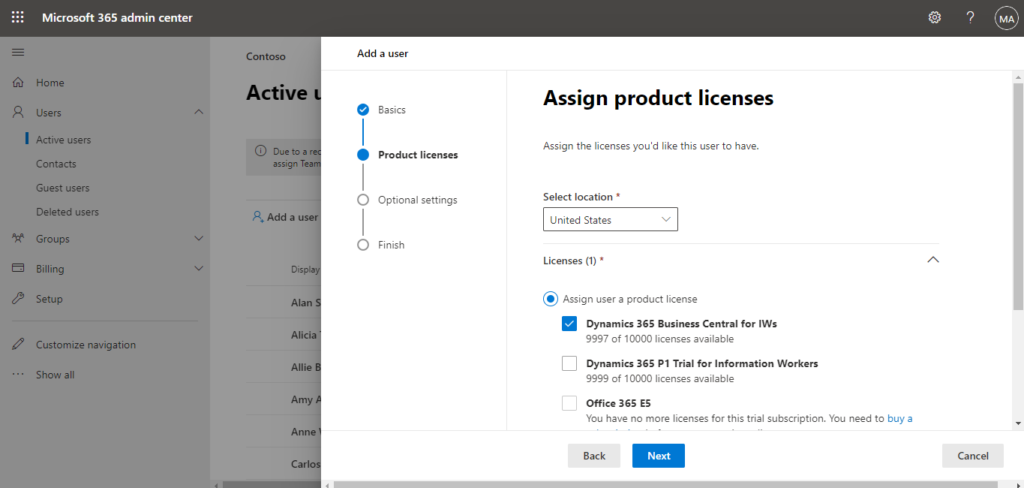
5. Choose Admin center access in Optional settings.
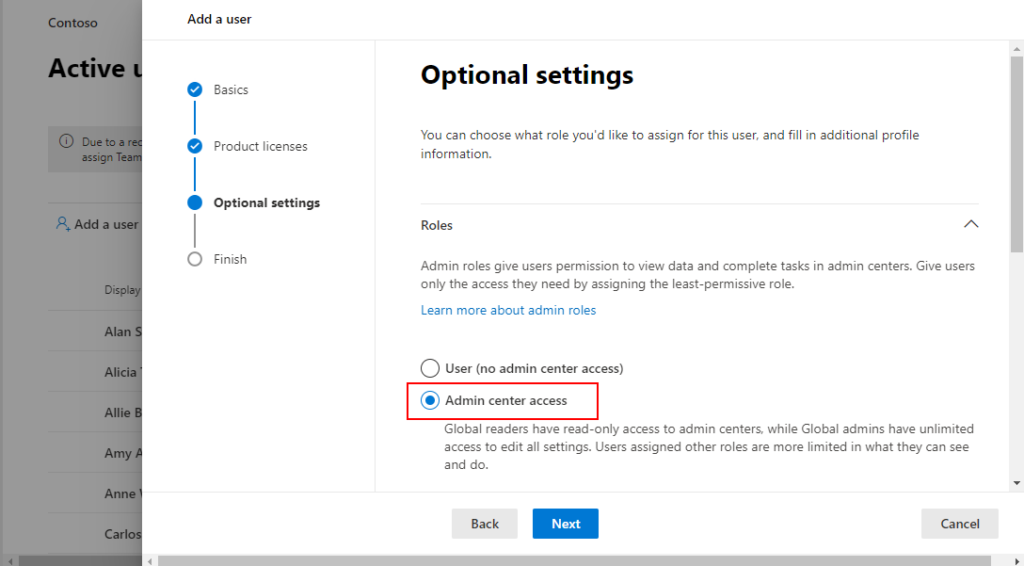
Note: Dynamics 365 admin roles is not shown below Admin center access.
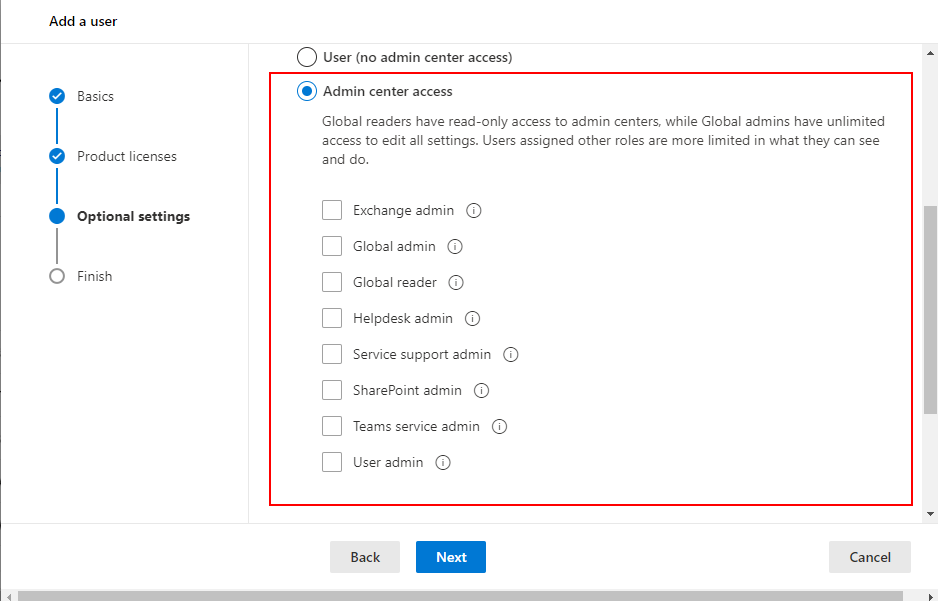
6. Choose Show all by category.
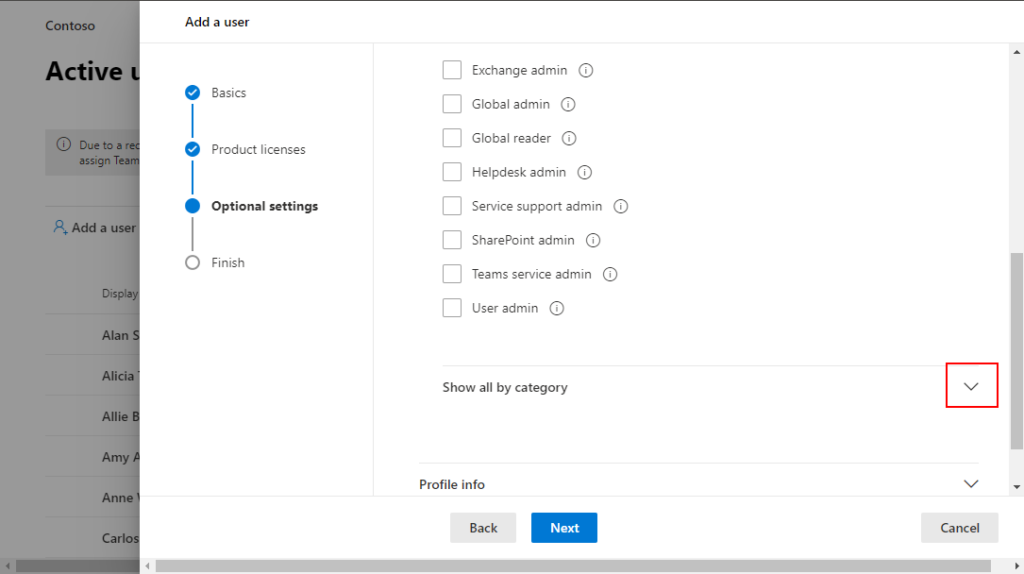
7. Choose Dynamics 365 admin and choose Next.
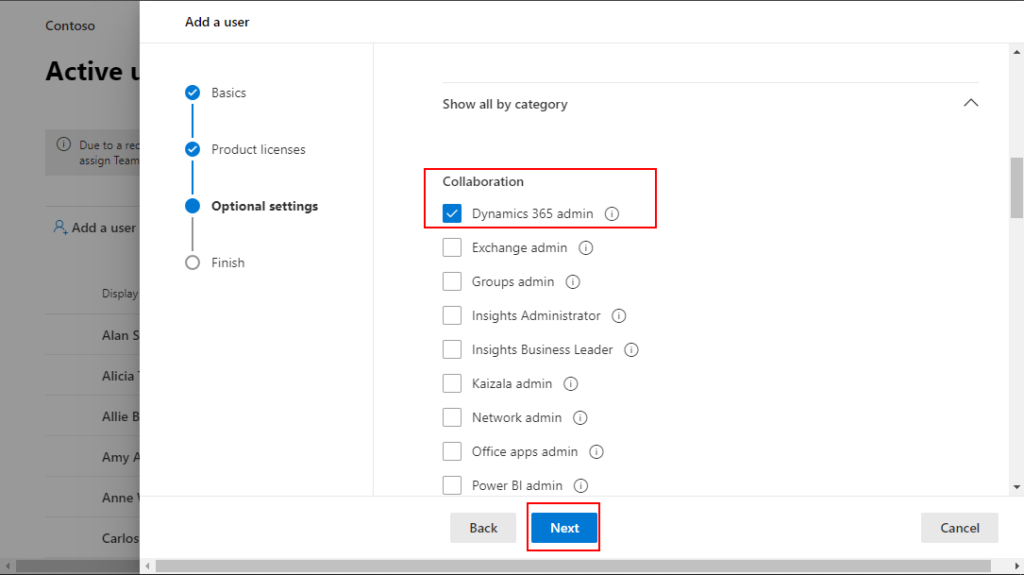
8. Choose Finish adding.
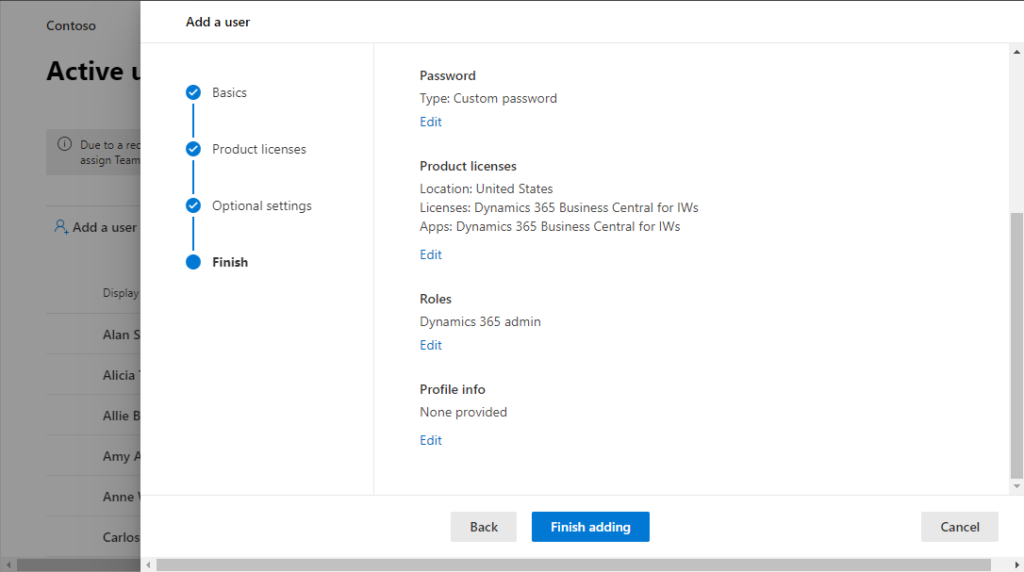
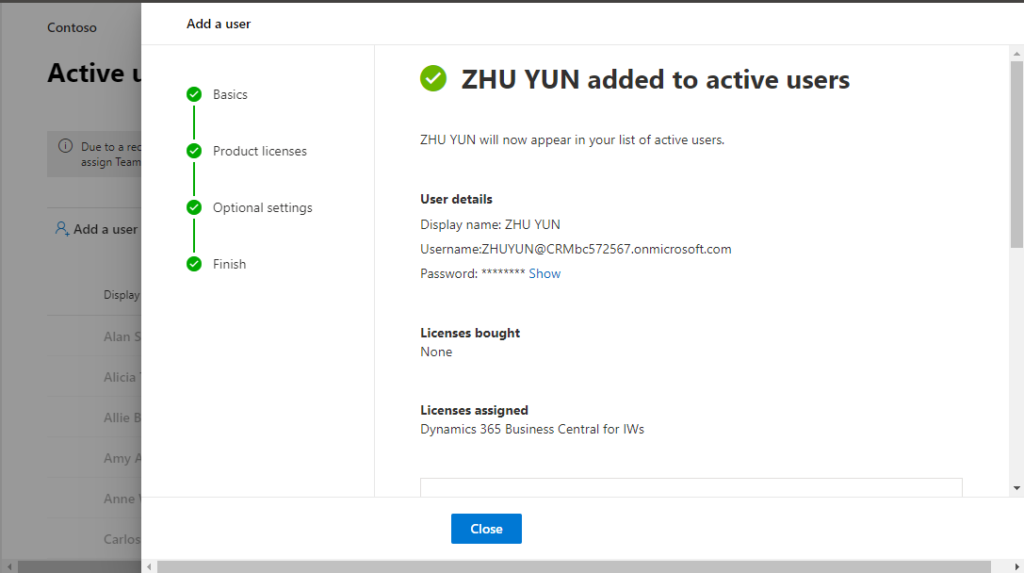
Now this user can access Business Central admin center.
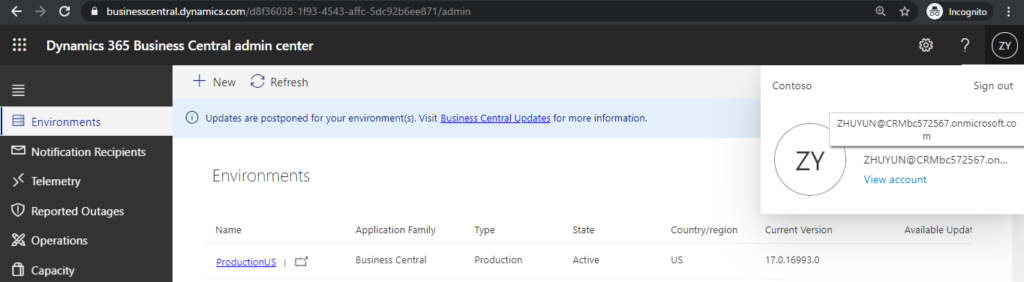
PS:
The users with Dynamics 365 admin roles can access Microsoft 365 admin center.
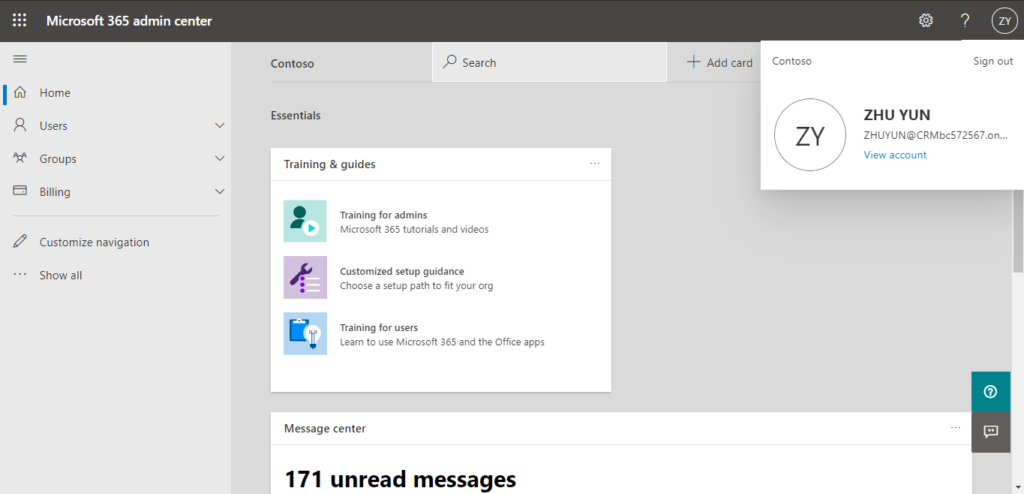
Have permission to view all users.

Export users.
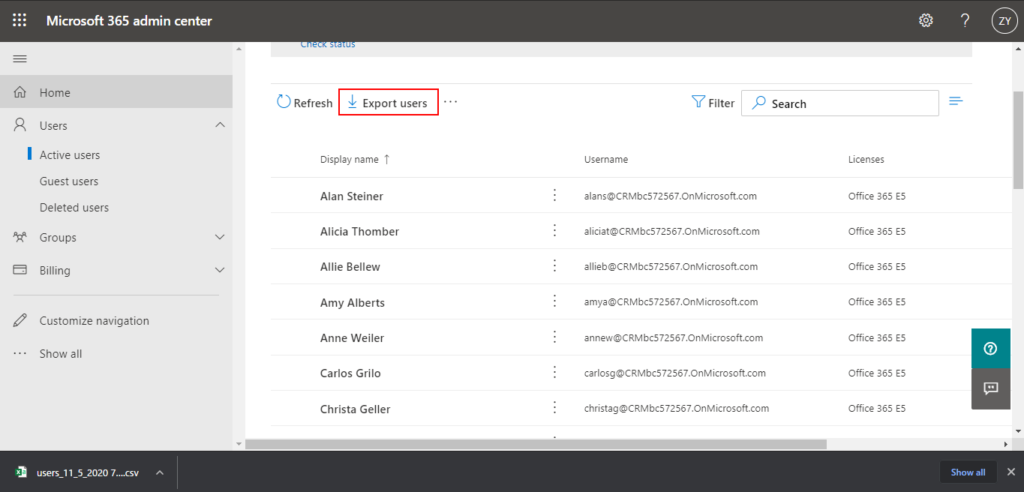
No permissions to add, modify, or delete users.
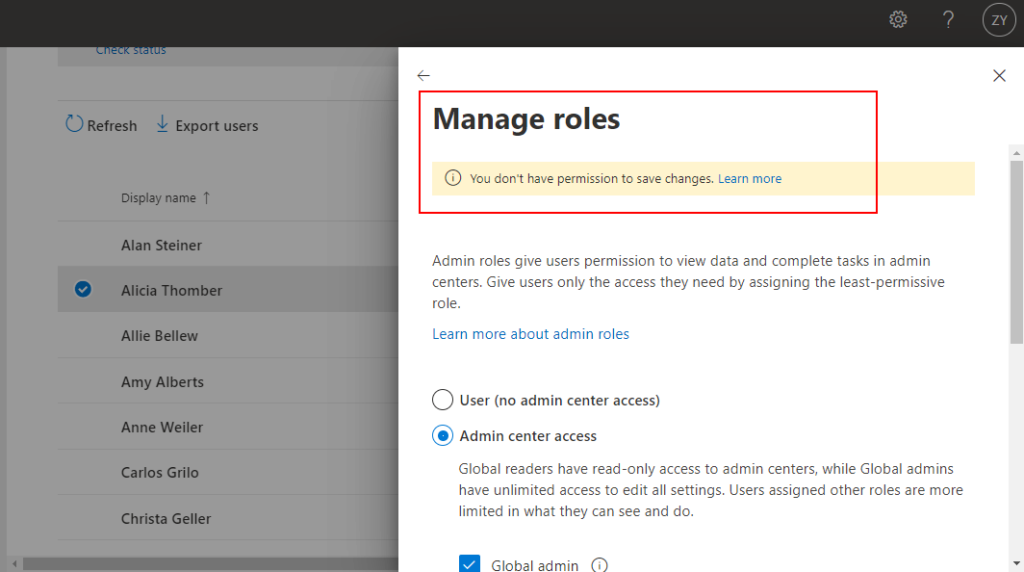
Group is same with Users.
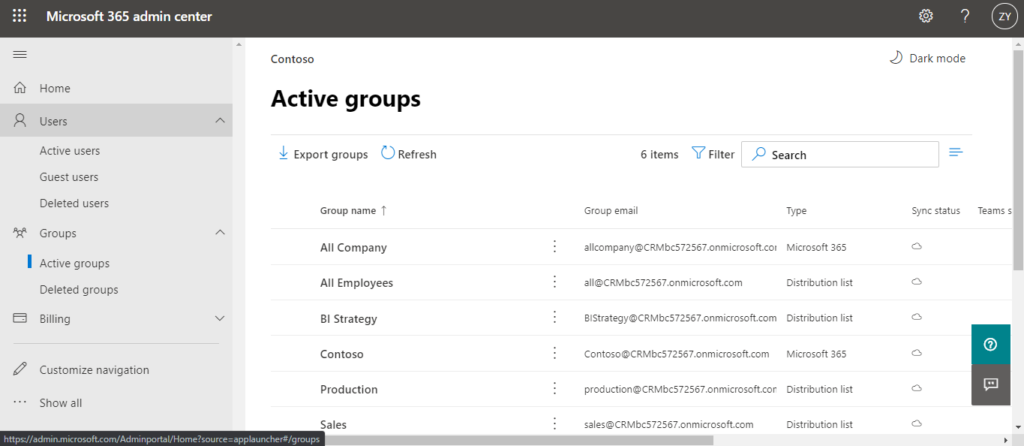
On other items
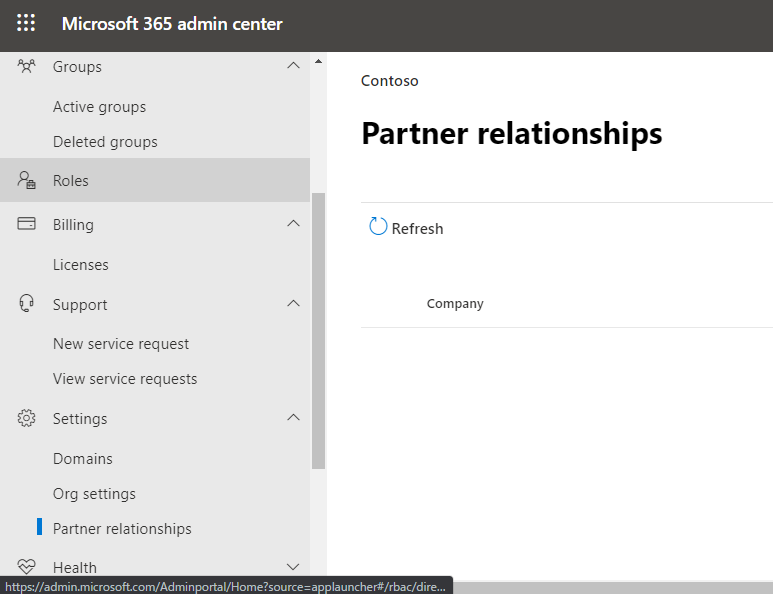
Finally, please note that this user can also access Power Platform admin center.
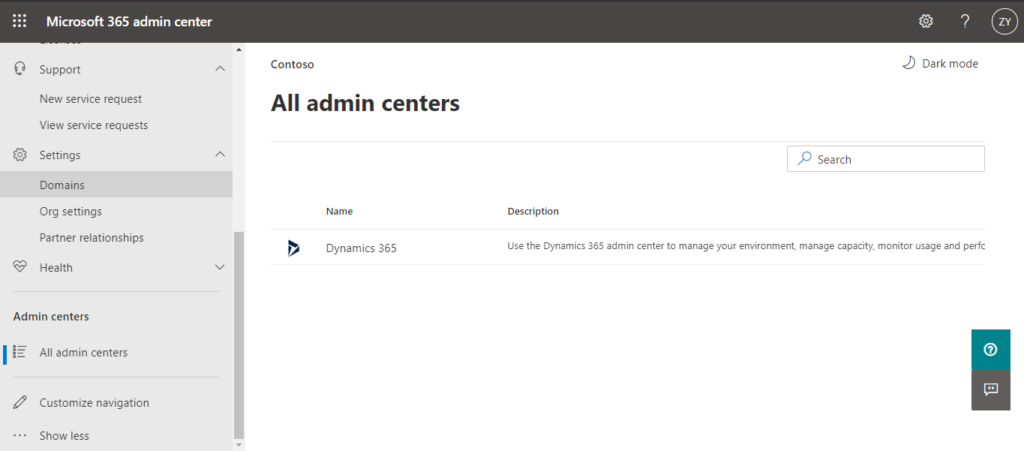
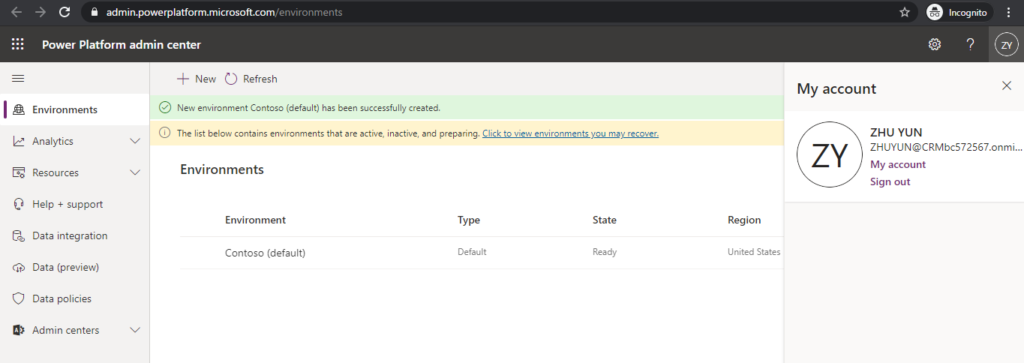
Hope this will help.
Thanks for your reading.
ZHU


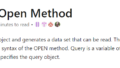
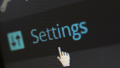
コメント