Hi, Readers.
The public preview for Dynamics 365 Business Central 2023 release wave 2 (BC23) is available. Learn more: Link.
I will continue to test and share some new features that I hope will be helpful.
Get to data search from anywhere in Business Central:
Business value:
https://learn.microsoft.com/en-us/dynamics365/release-plan/2023wave2/smb/dynamics365-business-central/get-data-search-anywhere-business-central
Office workers spend up to 20 percent of their working time searching for information. Finding specific information in a timely manner across different areas of a business management solution often requires tailored queries within its different parts. Because the volume of data constantly increases, it becomes increasingly important to get relevant content fast. Business Central lets you search across all data that’s relevant for your role, and not just business transactions. The most relevant results show first, which saves valuable time and lets you focus on higher-value tasks.
Starting with Business Central 2022 wave 2 (BC21), when you want to find a particular record or value, use the Search for Data feature to look for it. More details: Search for Specific Data (Search in company data)
And we also discussed some practical uses of it before: Search data from multiple tables simultaneously (No Customization)
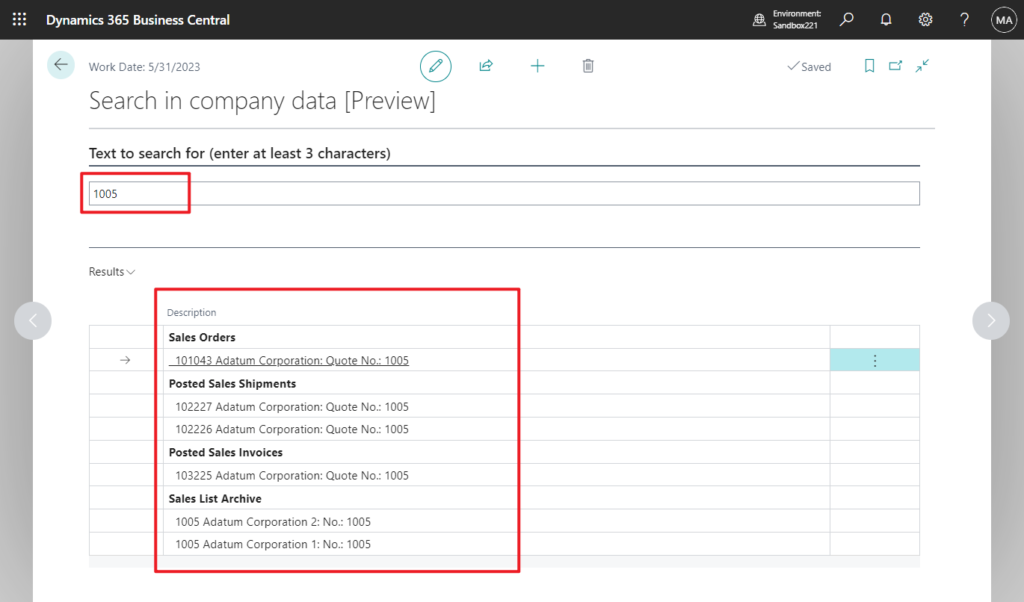
Now Microsoft has enhanced this feature one more time. Let’s see more details.
You can start a search directly from the Tell Me dialog by using the Alt+Q shortcut key combination from anywhere in Business Central. To search for data, enter one or more keywords in Tell Me.
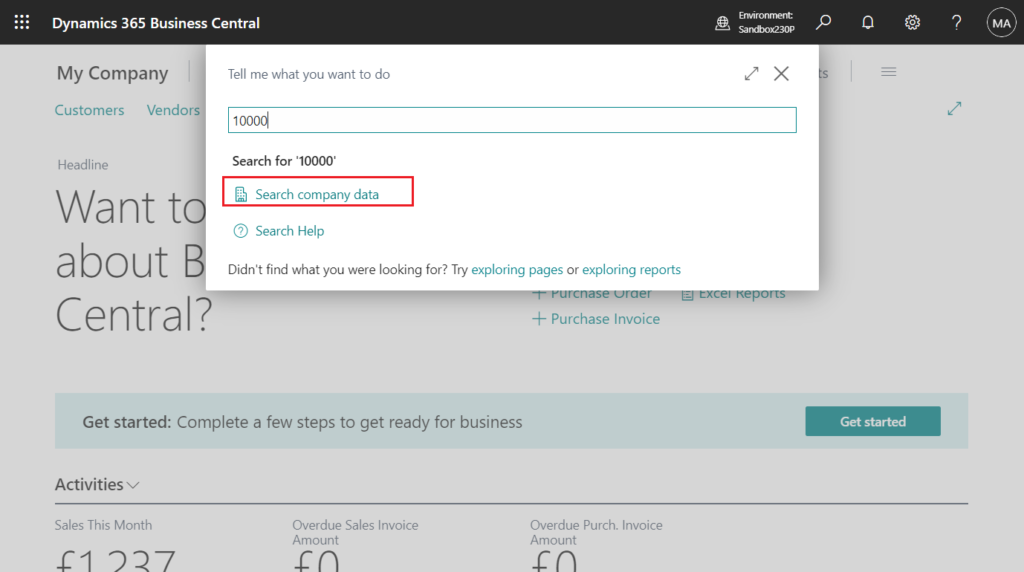
This will automatically open the Search in company data page and add the content you entered into Tell Me to the search.
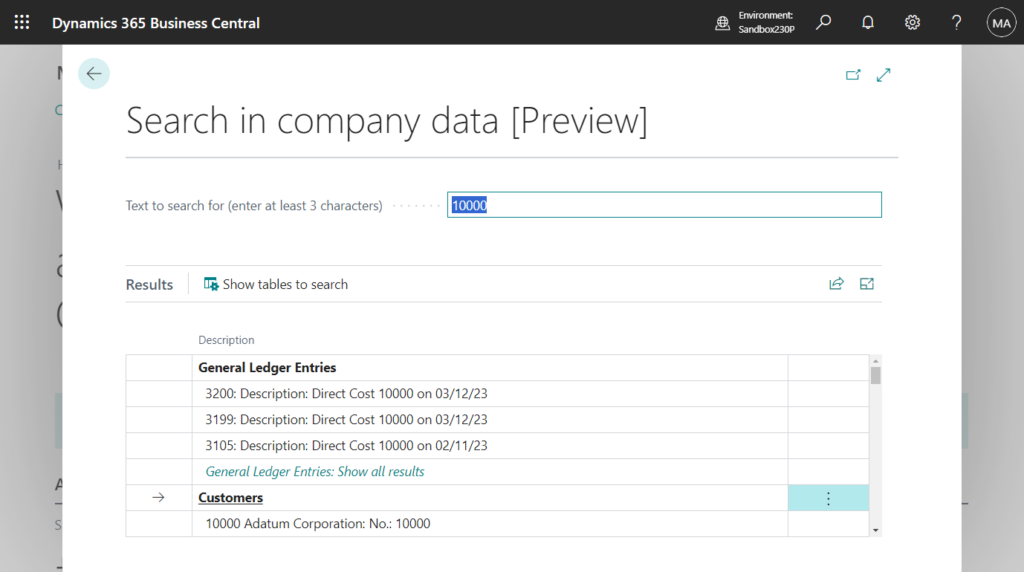
Test video:
Or, when you run Tell Me in the context of an editable page, it will automatically search for the value in the currently selected field.
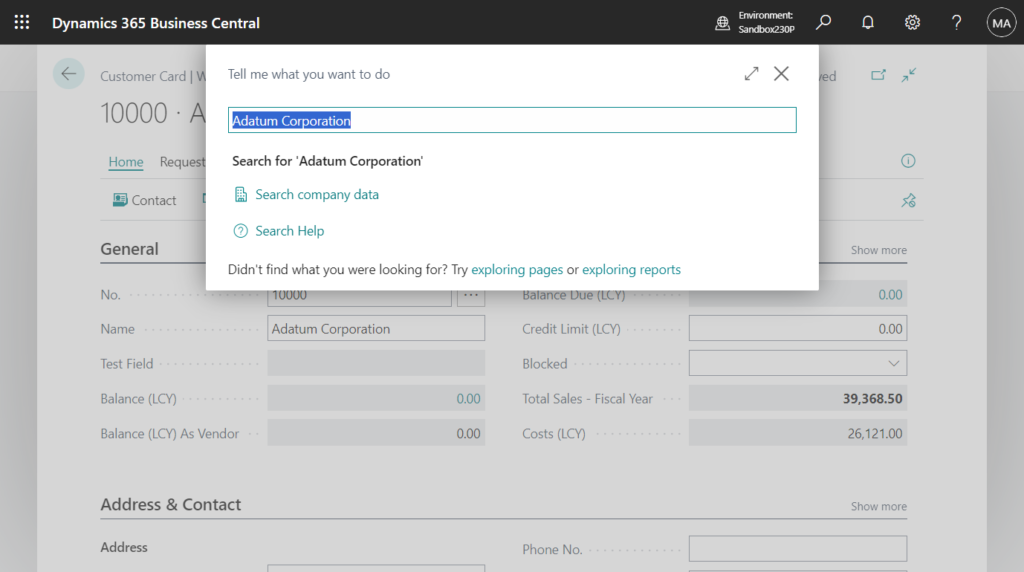
Test video:
PS:
1. By default, search is scoped to data that’s available in your Role Center and the tables you can access. However, you can customize the search scope by selecting Show tables to search on the Search in company data page. Limiting the scope can make search results show even faster.
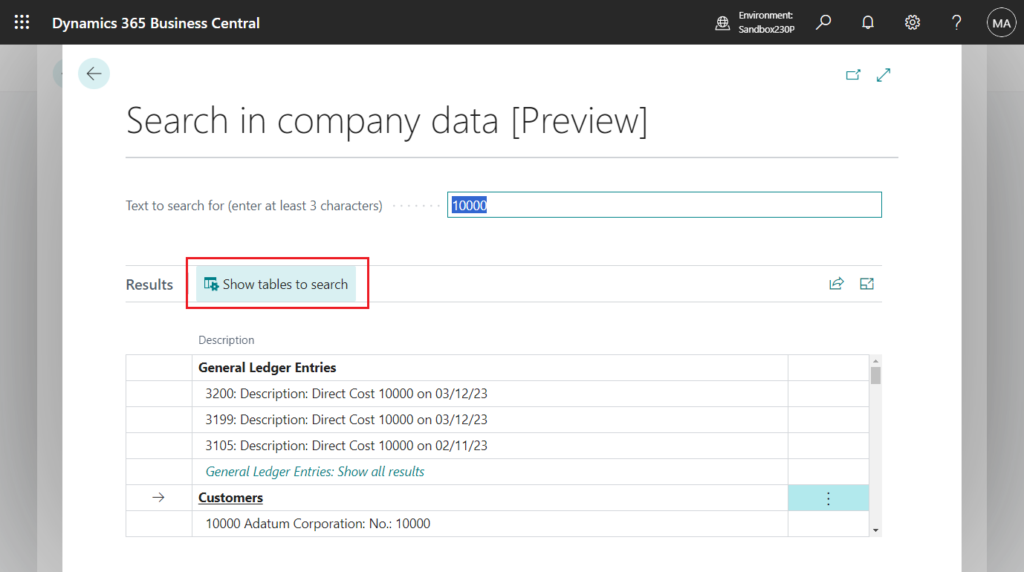
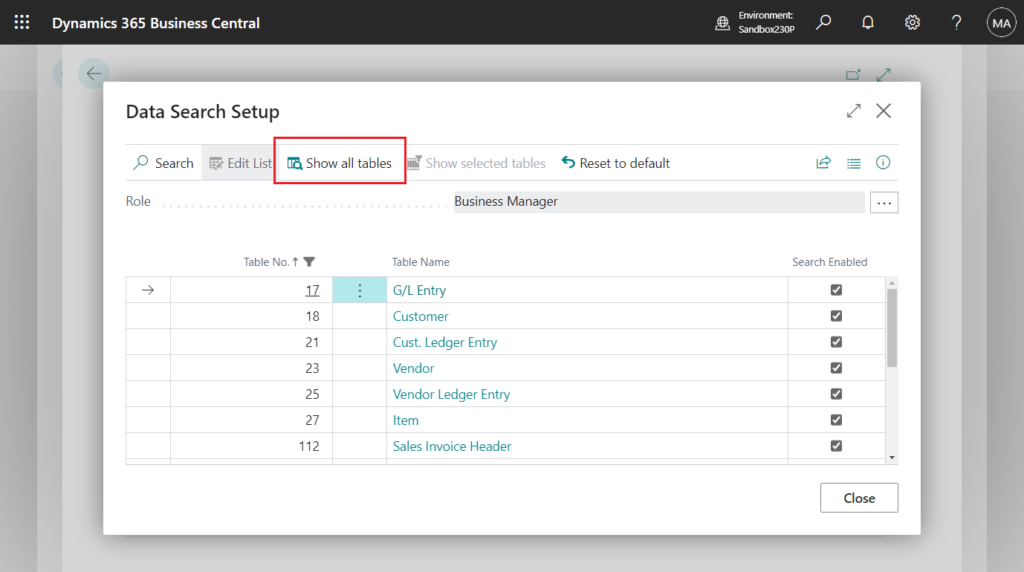
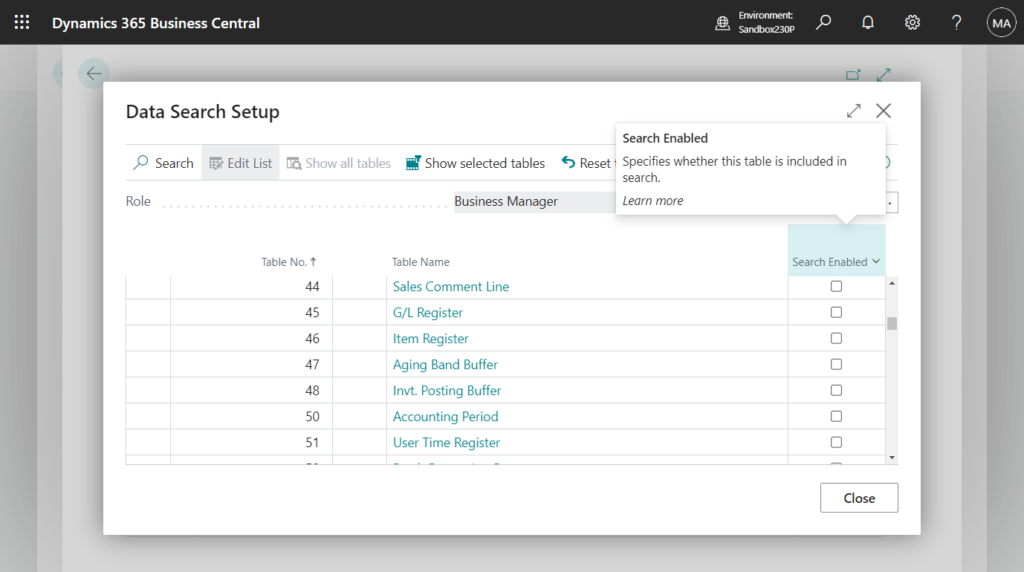
2. When you choose a table, the Search Setup (Field) List page opens. You can tailor the search to include fields in the selected table by turning on the Enable search toggle. By default, only indexed code and text type fields, and fields that are used to identify the search result record, are enabled.
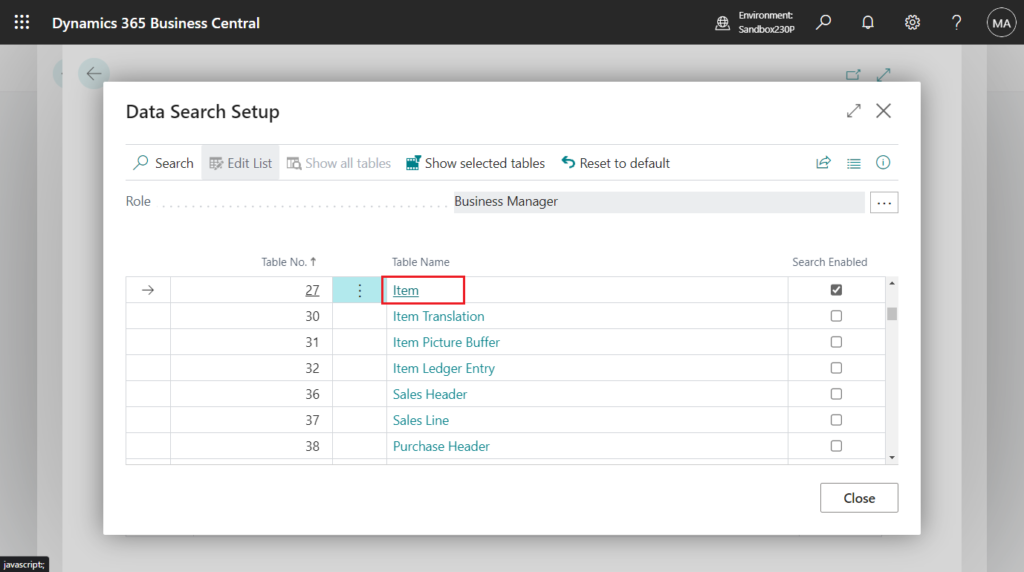
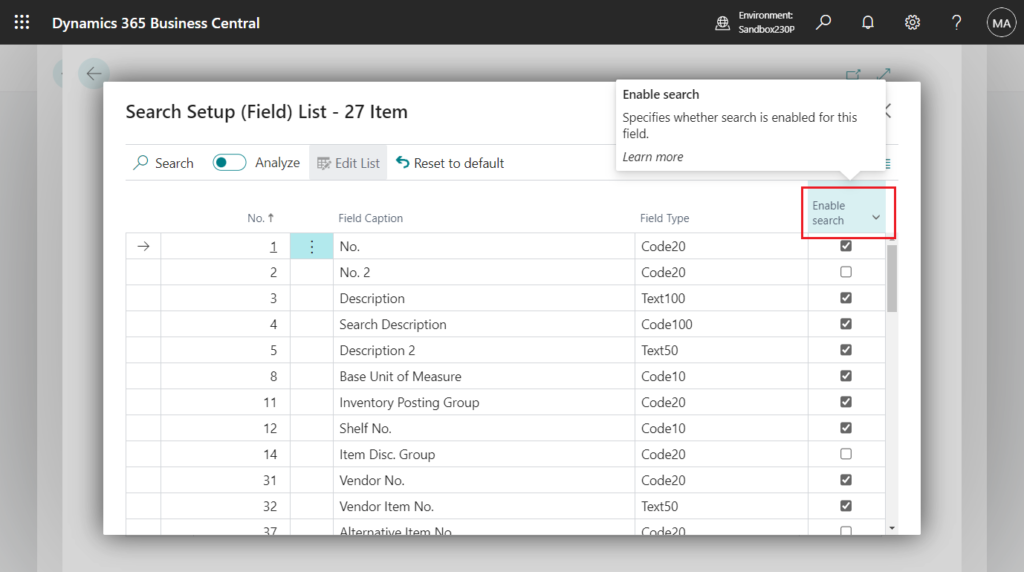
3. Because the number of tables fields that the search includes can impact performance, you can restore the default settings by choosing the Reset to default action on the Search Setup (Table) List and Search Setup (Page) List pages.
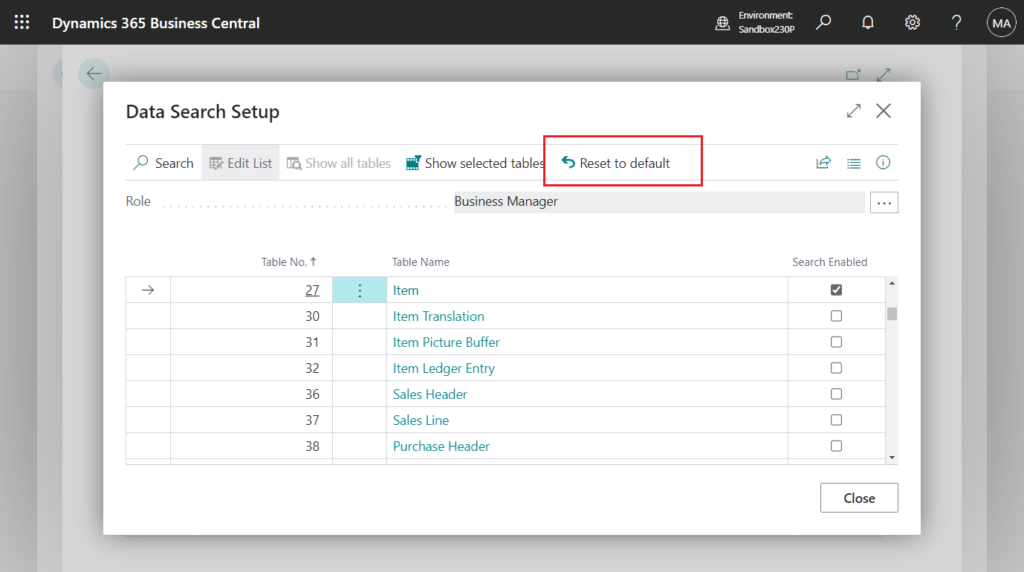
Awesome feature. Give it a try!!!😁
END
Hope this will help.
Thanks for reading.
ZHU

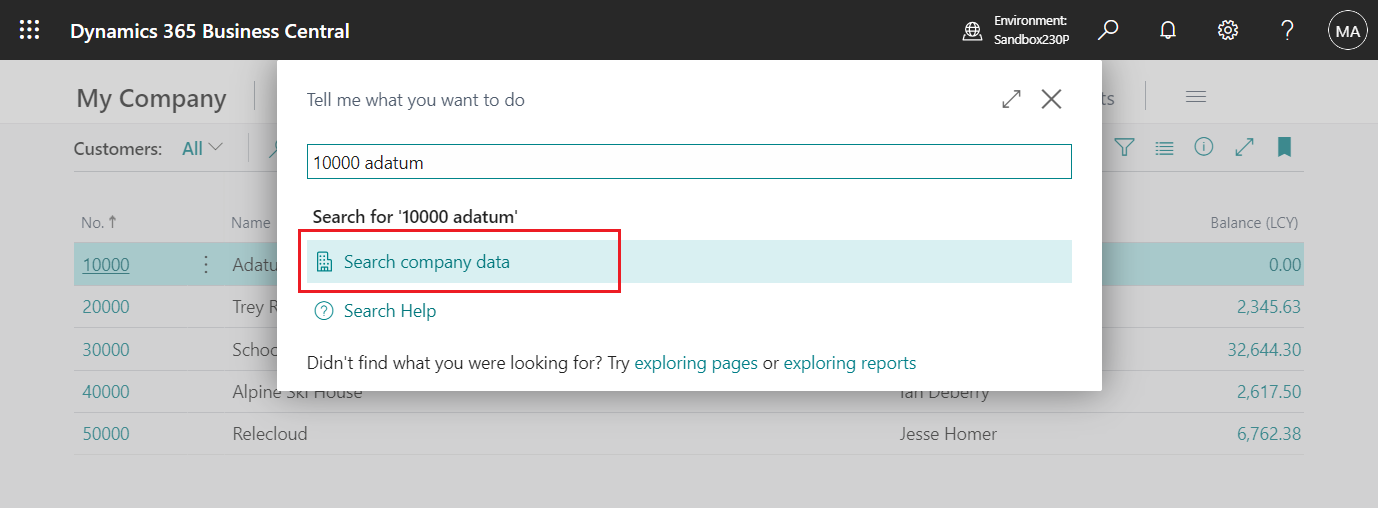
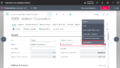
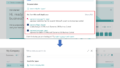
コメント