Hi, Readers.
The public preview for Dynamics 365 Business Central 2023 release wave 2 (BC23) is available. Learn more: Link.
I will continue to test and share some new features that I hope will be helpful.
Analyze, group, and pivot data on queries using multiple tabs:
Business value:
End users and data analysts can analyze data from queries directly in the client without the need to open the page in Excel or run a report.The ability to analyze data directly on queries raises the bar for what you can do without having to switch applications, while still allowing customers and partners to do more in report objects, Excel, Power BI, or other data analysis applications.
https://learn.microsoft.com/en-us/dynamics365/release-plan/2023wave2/smb/dynamics365-business-central/analyze-group-pivot-data-queries-using-multiple-tabs
Analysis mode was introduced as a public preview feature in 2023 release wave 1 as a new way of interacting with data on list pages. Instead of running reports using different options and filters, you can simply add multiple tabs that represent different tasks or views on the data. For more information about the analysis mode on list pages, visit Analyze list data using data analysis mode and Analyze, group, and pivot data on list pages using multiple tabs (In-client Analysis mode)
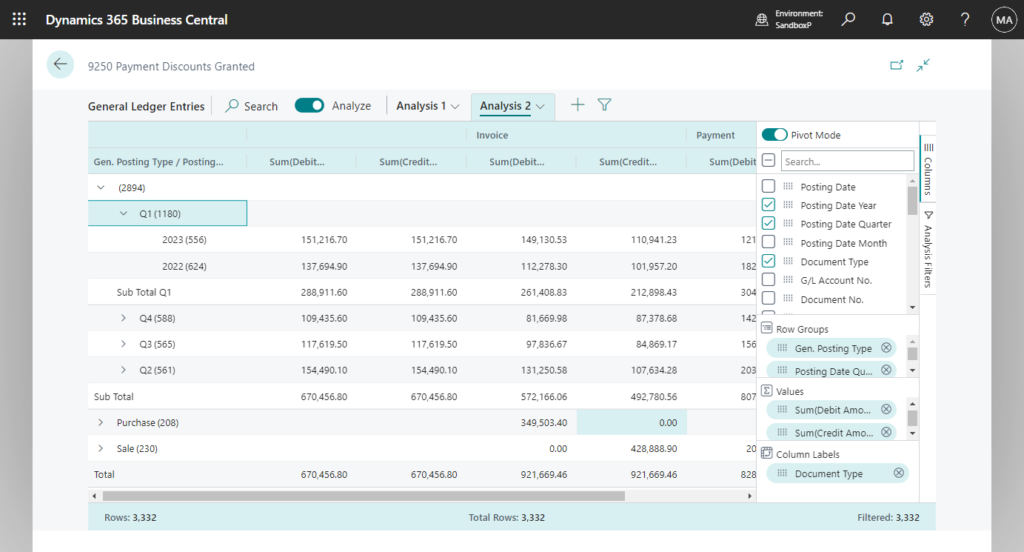
In this release, Microsoft take this concept even further and make it possible to also analyze data from any query, the same way as you can on a list page.
For example, Query: Items By Location (2554)
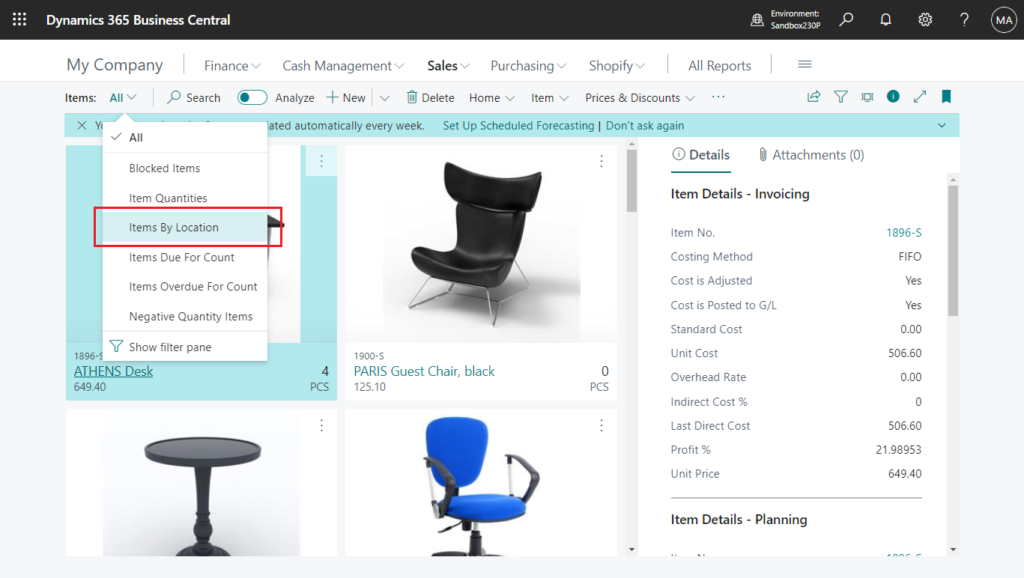
When query is opened, it will be displayed in Analysis mode by default.
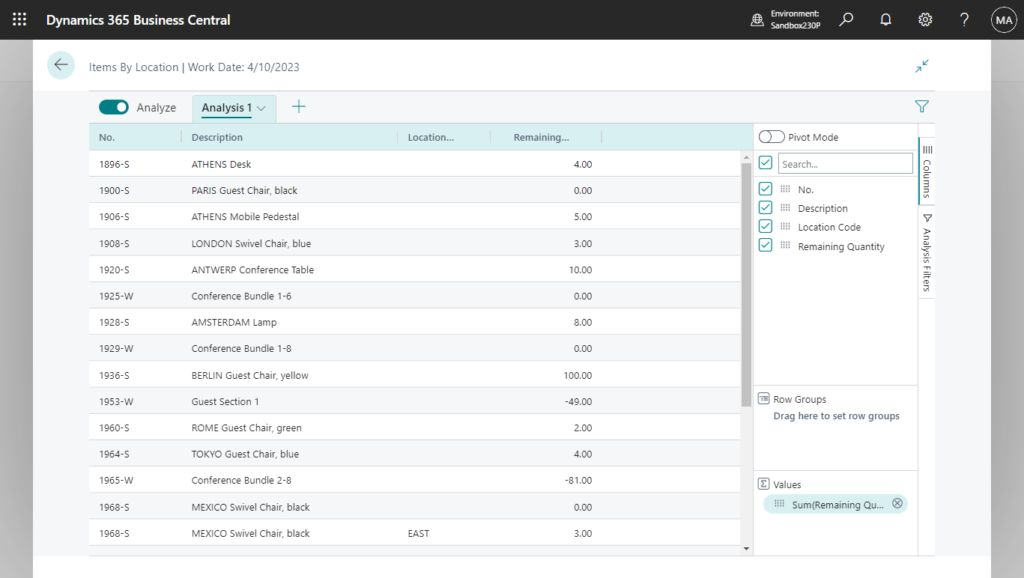
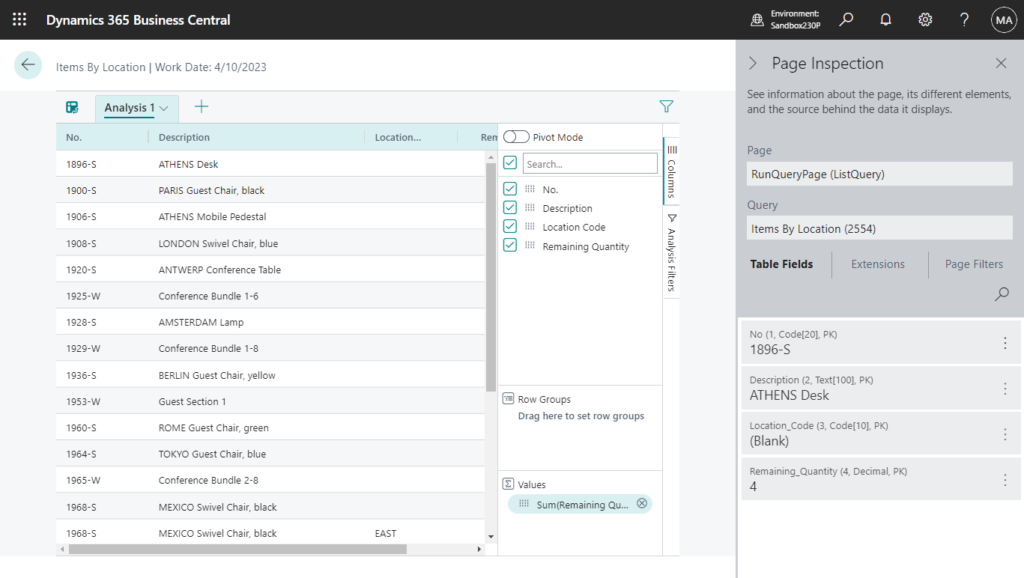
In previous version: BC22.5
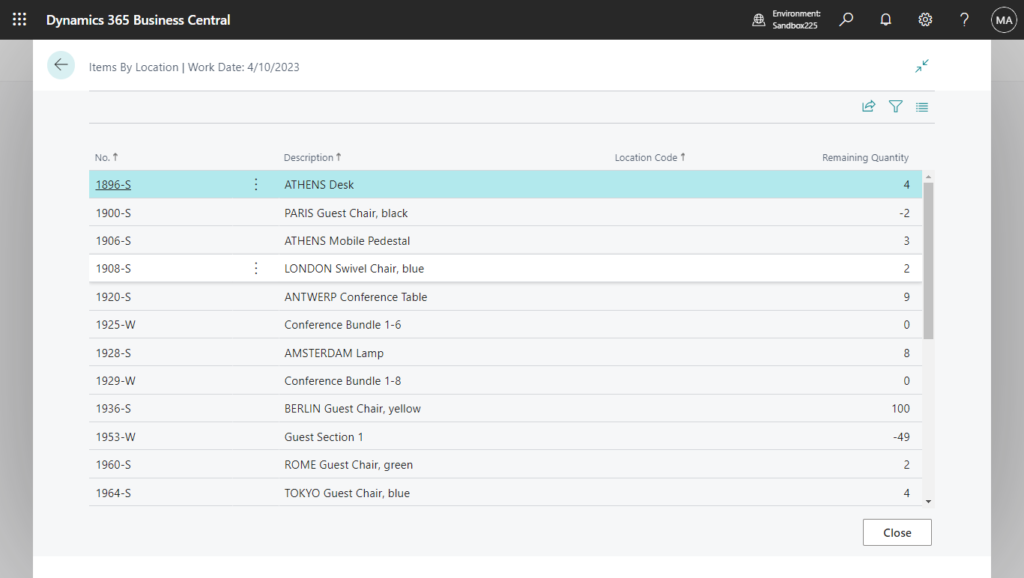
And this doesn’t require additional code to handle, so let’s look at another example.
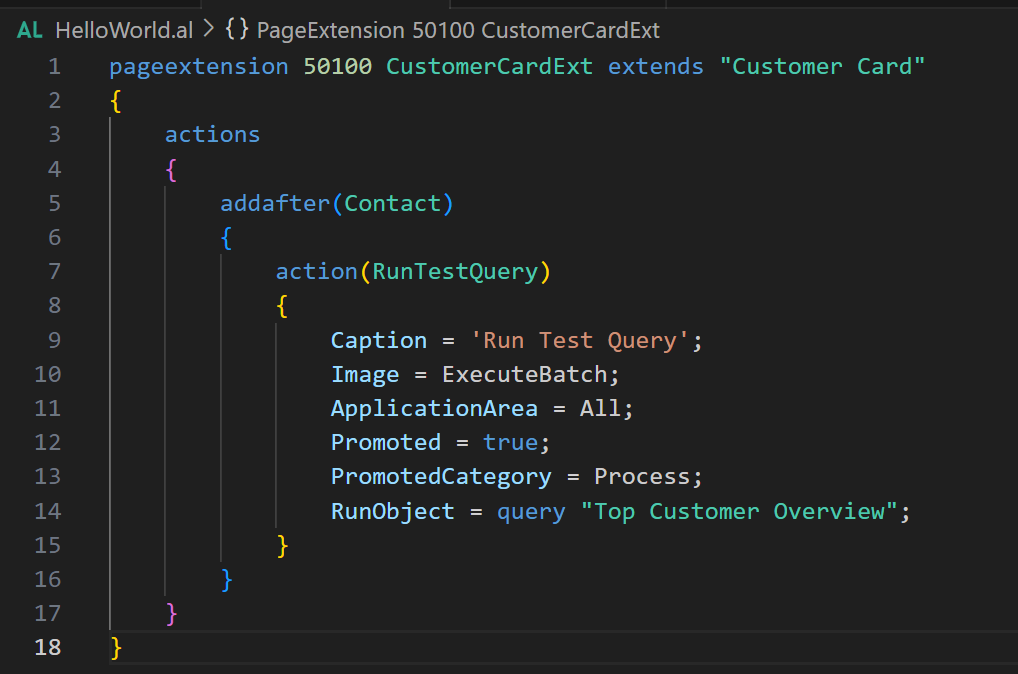
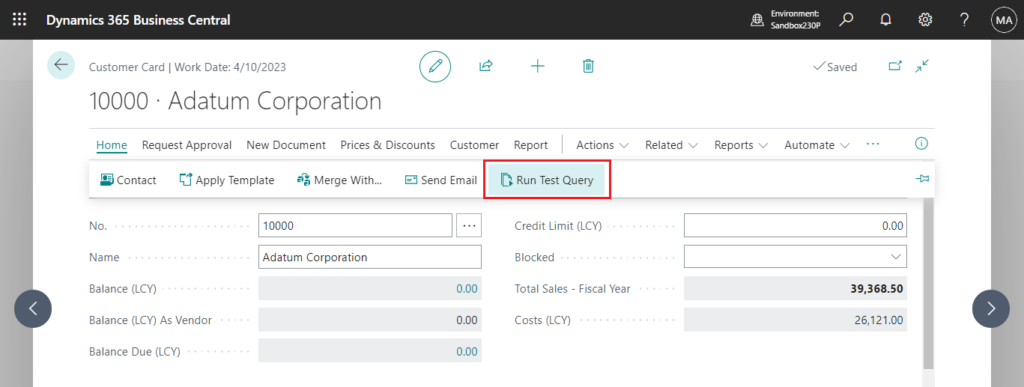
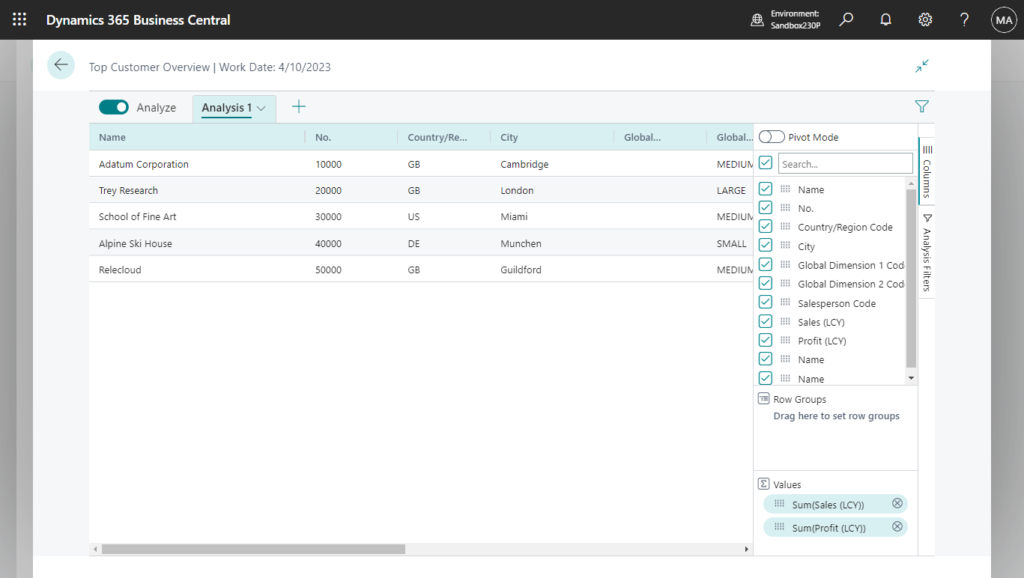
Test video:
Great improvement. Give it a try!!!😁
PS:
1. QueryCategory property – Smartlist? (Execute Queries from Pages)
2. Using the query as a data source for a page (Query.Open Method)
END
Hope this will help.
Thanks for reading.
ZHU

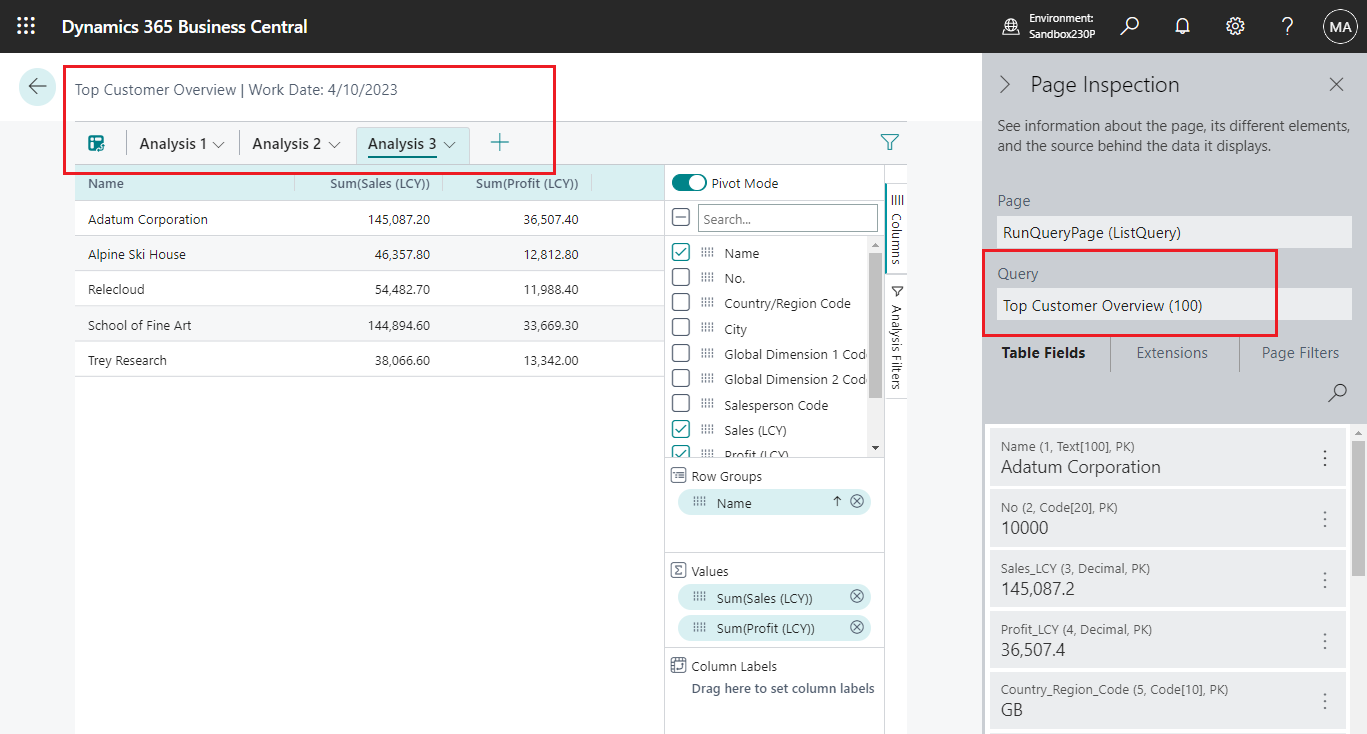
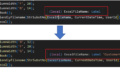
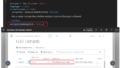
コメント