Hi, Readers.
In my previous blog, we have discussed about QueryCategory property, a new feature of Business Central 2020 Release Wave 2.
With this property, you can open Queries from the pages. Similar to Smart List.
For more details.
Dynamics 365 Business Central: QueryCategory property (Execute Queries from Pages)
This time I want to share another way to open query on the page. Using the query as a data source for a page. To do this, you have to copy the query resulting dataset into a temporary table and set it as the source table for the page. So Let’s try it.
1. First, create a new Query.
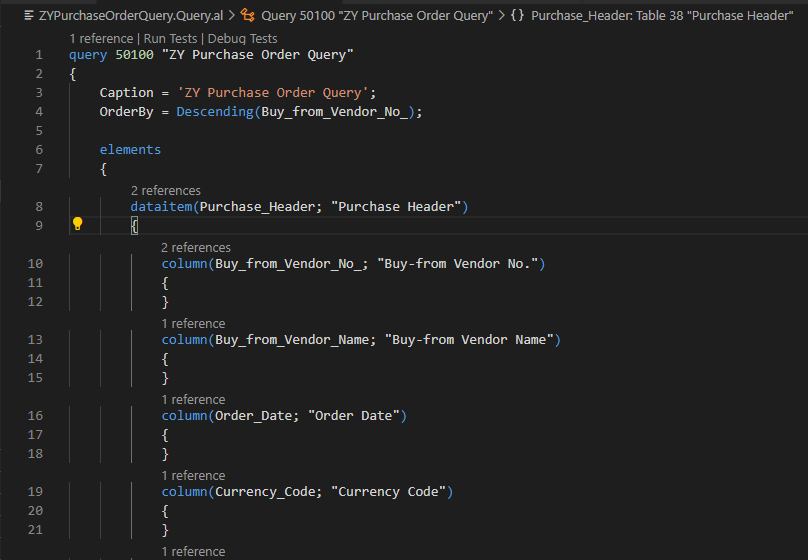
Source Code:
query 50100 "ZY Purchase Order Query"
{
Caption = 'ZY Purchase Order Query';
OrderBy = Descending(Buy_from_Vendor_No_);
elements
{
dataitem(Purchase_Header; "Purchase Header")
{
column(Buy_from_Vendor_No_; "Buy-from Vendor No.")
{
}
column(Buy_from_Vendor_Name; "Buy-from Vendor Name")
{
}
column(Order_Date; "Order Date")
{
}
column(Currency_Code; "Currency Code")
{
}
column(Amount_Including_VAT; "Amount Including VAT")
{
}
dataitem(Purchase_Line; "Purchase Line")
{
DataItemLink = "Document Type" = Purchase_Header."Document Type",
"Document No." = Purchase_Header."No.";
column(No_; "No.")
{
}
column(Description; Description)
{
}
column(Quantity; Quantity)
{
}
column(Amount; Amount)
{
}
dataitem(Item; Item)
{
DataItemLink = "No." = Purchase_Line."No.";
column(Inventory; Inventory)
{
}
}
}
}
}
}Publish it and try to open Query directly with URL.

Ok, Data can be displayed.
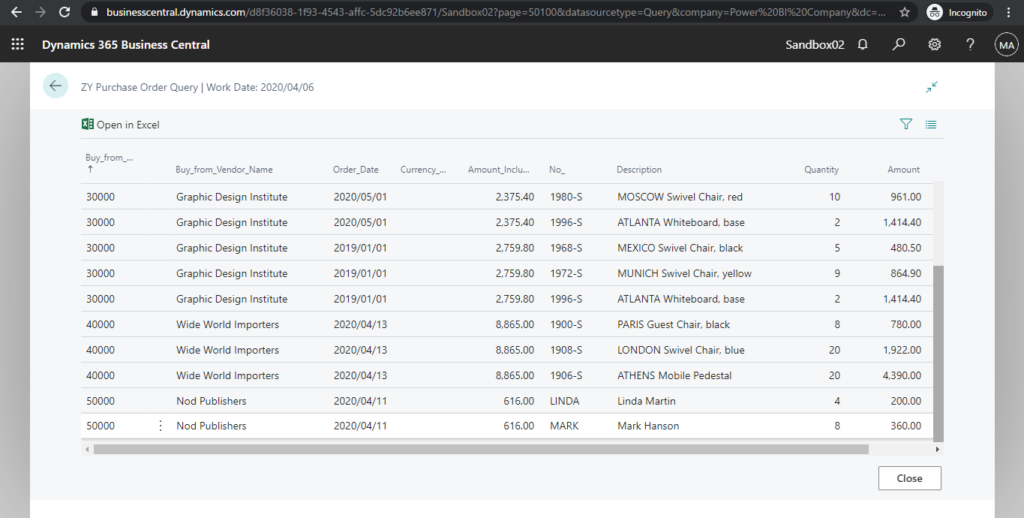
2. Next, create a table that contains the fields you want to shown in page and set the TableType property to Temporary.
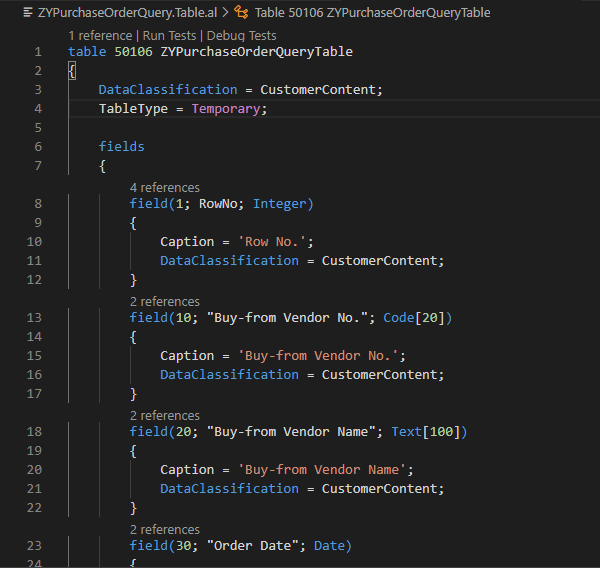
Source Code:
table 50106 ZYPurchaseOrderQueryTable
{
DataClassification = CustomerContent;
TableType = Temporary;
fields
{
field(1; RowNo; Integer)
{
Caption = 'Row No.';
DataClassification = CustomerContent;
}
field(10; "Buy-from Vendor No."; Code[20])
{
Caption = 'Buy-from Vendor No.';
DataClassification = CustomerContent;
}
field(20; "Buy-from Vendor Name"; Text[100])
{
Caption = 'Buy-from Vendor Name';
DataClassification = CustomerContent;
}
field(30; "Order Date"; Date)
{
Caption = 'Order Date';
DataClassification = CustomerContent;
}
field(35; "Currency Code"; Code[10])
{
Caption = 'Currency Code';
TableRelation = Currency;
DataClassification = CustomerContent;
}
field(40; "Amount Including VAT"; Decimal)
{
AutoFormatExpression = "Currency Code";
AutoFormatType = 1;
Caption = 'Amount Including VAT';
DataClassification = CustomerContent;
}
field(50; "No."; Code[20])
{
Caption = 'No.';
DataClassification = CustomerContent;
}
field(60; Description; Text[100])
{
Caption = 'Description';
DataClassification = CustomerContent;
}
field(70; Quantity; Decimal)
{
Caption = 'Quantity';
DecimalPlaces = 0 : 5;
DataClassification = CustomerContent;
}
field(80; Amount; Decimal)
{
Caption = 'Amount';
AutoFormatExpression = "Currency Code";
AutoFormatType = 1;
DataClassification = CustomerContent;
}
field(90; Inventory; Decimal)
{
Caption = 'Inventory';
DecimalPlaces = 0 : 5;
DataClassification = CustomerContent;
}
}
keys
{
key(PK; RowNo)
{
Clustered = true;
}
}
}3. Create a new page to show the fields.
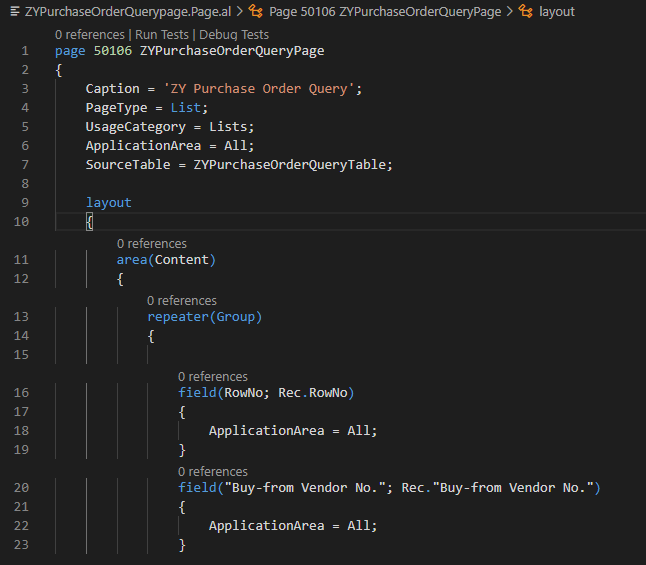
4. Transfer the data in Query to the table.
I executed it when page is opened. You can also create an action to execute it, or use report to add some filters before data transfer. “Query.SETFILTER(Column1, String)”;
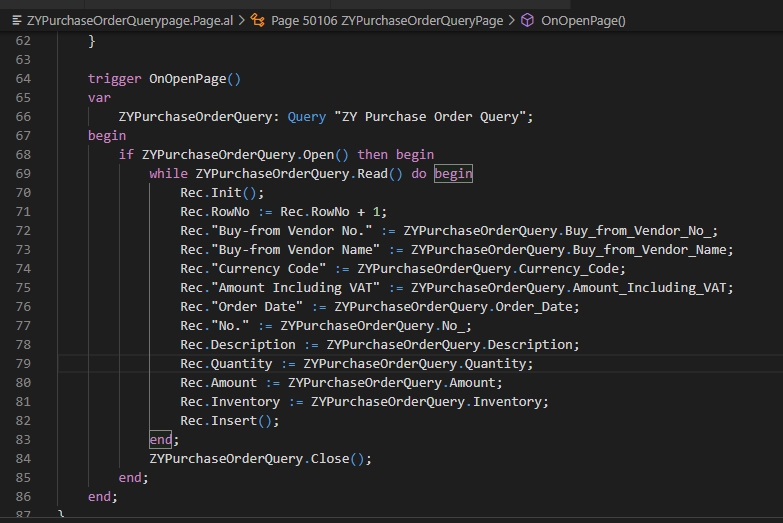
Source Code:
page 50106 ZYPurchaseOrderQueryPage
{
Caption = 'ZY Purchase Order Query';
PageType = List;
UsageCategory = Lists;
ApplicationArea = All;
SourceTable = ZYPurchaseOrderQueryTable;
layout
{
area(Content)
{
repeater(Group)
{
field(RowNo; Rec.RowNo)
{
ApplicationArea = All;
}
field("Buy-from Vendor No."; Rec."Buy-from Vendor No.")
{
ApplicationArea = All;
}
field("Buy-from Vendor Name"; Rec."Buy-from Vendor Name")
{
ApplicationArea = All;
}
field("Currency Code"; Rec."Currency Code")
{
ApplicationArea = All;
}
field("Amount Including VAT"; Rec."Amount Including VAT")
{
ApplicationArea = All;
}
field("Order Date"; Rec."Order Date")
{
ApplicationArea = All;
}
field("No."; Rec."No.")
{
ApplicationArea = All;
}
field(Description; Rec.Description)
{
ApplicationArea = All;
}
field(Quantity; Rec.Quantity)
{
ApplicationArea = All;
}
field(Amount; Rec.Amount)
{
ApplicationArea = All;
}
field(Inventory; Rec.Inventory)
{
ApplicationArea = All;
}
}
}
}
trigger OnOpenPage()
var
ZYPurchaseOrderQuery: Query "ZY Purchase Order Query";
begin
if ZYPurchaseOrderQuery.Open() then begin
while ZYPurchaseOrderQuery.Read() do begin
Rec.Init();
Rec.RowNo := Rec.RowNo + 1;
Rec."Buy-from Vendor No." := ZYPurchaseOrderQuery.Buy_from_Vendor_No_;
Rec."Buy-from Vendor Name" := ZYPurchaseOrderQuery.Buy_from_Vendor_Name;
Rec."Currency Code" := ZYPurchaseOrderQuery.Currency_Code;
Rec."Amount Including VAT" := ZYPurchaseOrderQuery.Amount_Including_VAT;
Rec."Order Date" := ZYPurchaseOrderQuery.Order_Date;
Rec."No." := ZYPurchaseOrderQuery.No_;
Rec.Description := ZYPurchaseOrderQuery.Description;
Rec.Quantity := ZYPurchaseOrderQuery.Quantity;
Rec.Amount := ZYPurchaseOrderQuery.Amount;
Rec.Inventory := ZYPurchaseOrderQuery.Inventory;
Rec.Insert();
end;
ZYPurchaseOrderQuery.Close();
end;
end;
}5. Test.
This is a very simple sample, hope this will help.
Find out more about Query.Open Method from Microsoft Docs.
Thanks for your reading.
ZHU

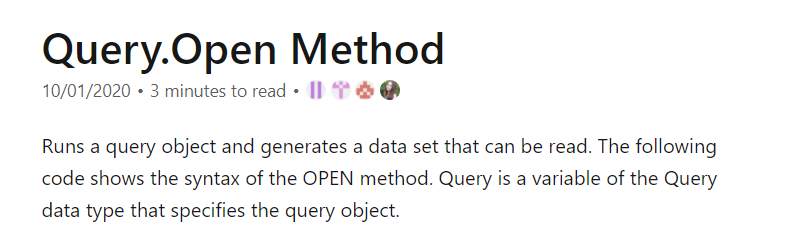


コメント