Hi, Readers.
The public preview for Dynamics 365 Business Central 2023 release wave 1 (BC22) is available. Learn more: Link.
I will continue to test and share some new features that I hope will be helpful.
Review general ledger accounts faster:
Business value:
https://learn.microsoft.com/en-us/dynamics365/release-plan/2023wave1/smb/dynamics365-business-central/review-general-ledger-accounts-faster
During the process of closing a period it’s often necessary to go through all transactions for a G/L account to ensure they’re correct. The G/L Review action makes the review process faster and easier.
Feature details:
To speed up the period-end process of reviewing and reconciling G/L accounts, you can review the G/L entries for a given G/L account and mark the entries as Reviewed.
Let’s see more details.
With this wave, we can use the G/L Review action to review the entries on the General Ledger Entries page and the Chart of Accounts page.
Review Entries
Open a page where you can manually review G/L entries
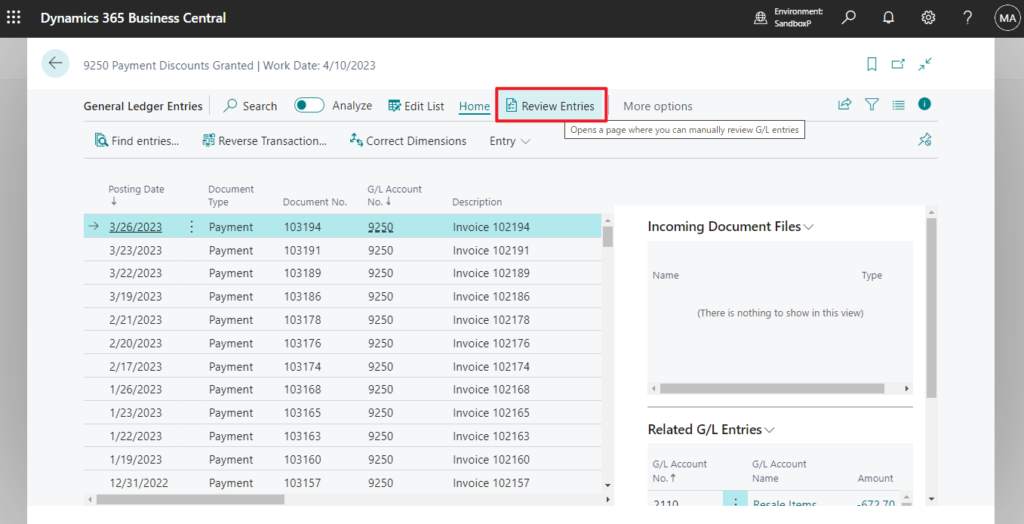
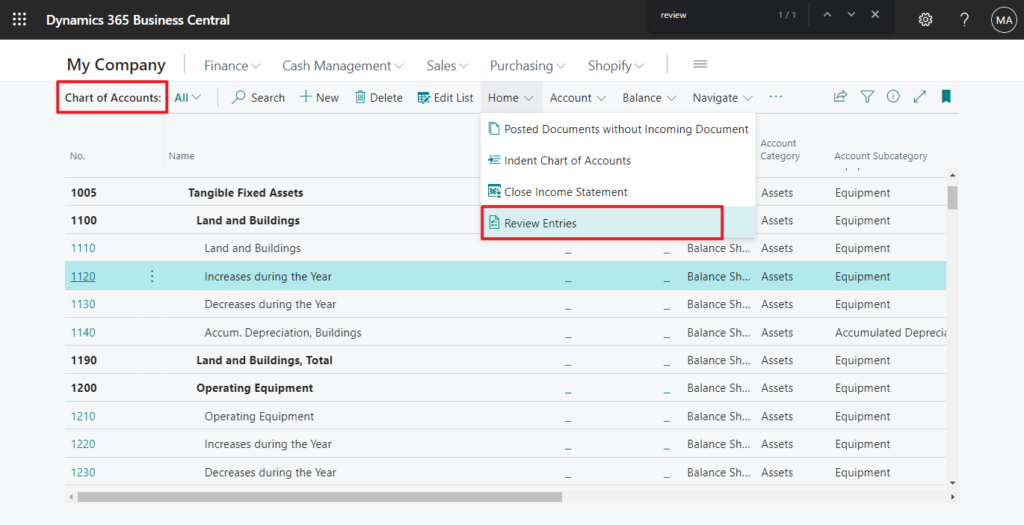
About Review G/L Entries
Select one or more entries by marking one and marking a second one while holding down either CTRL or SHIFT while marking entries. On this page you manually mark entries as reviewed according to the given review policy, which is specified on the G/L Account. When you review one or more entries, they are given a unique common identifier, the data can be opened in Excel
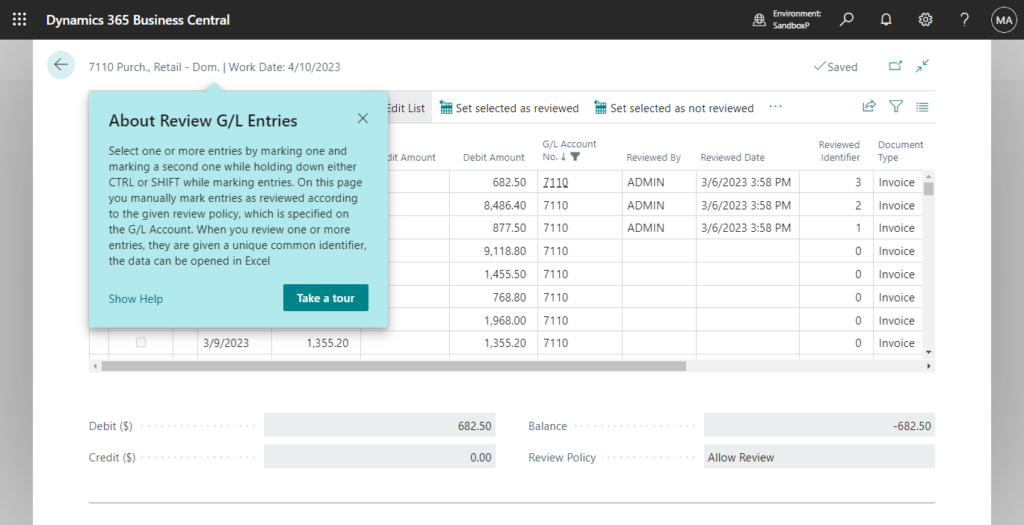
About reviewed?
In this column you can see which entries have already been marked as reviewed and which has not, you can easily filter on this or use the Hide/Show actions
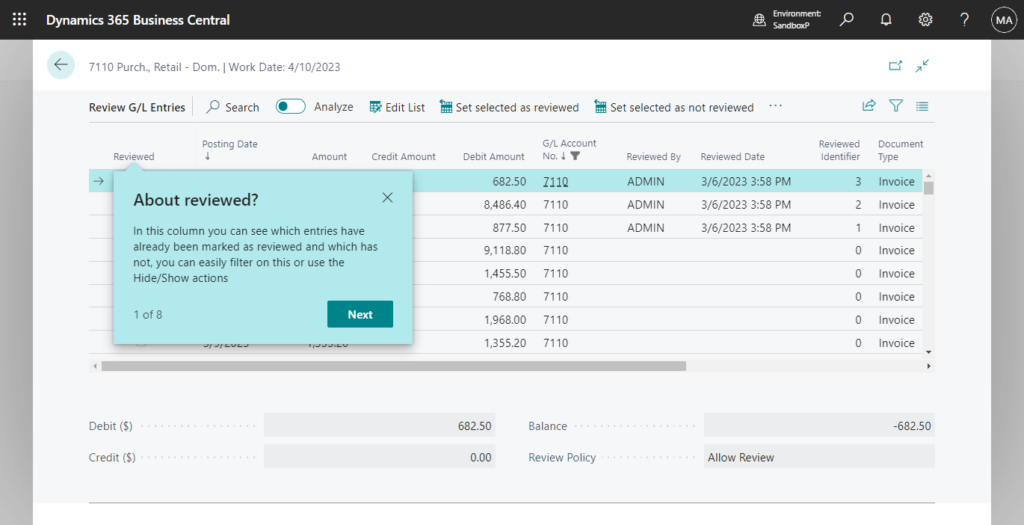
About Reviewer?
When an entry has been marked as reviewed, you can see the name of that person
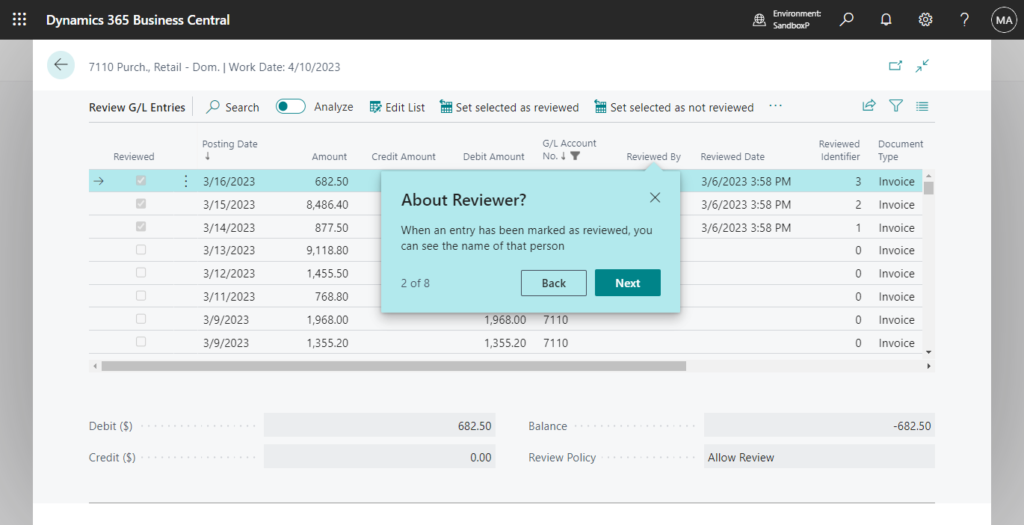
About Reviewed Date?
When an entry has been marked as reviewed, you can see the date on which it was done
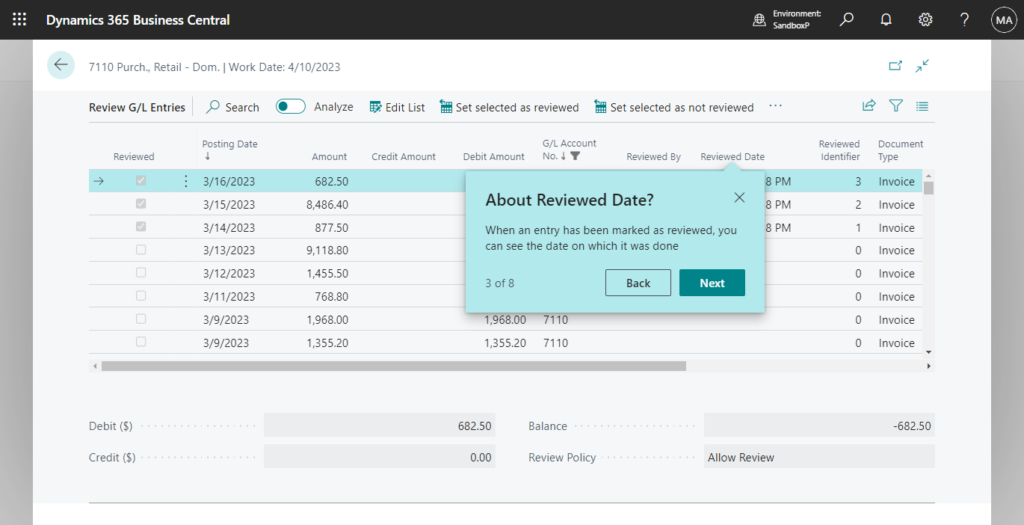
About Review Id?
When one or more entries has been marked as reviewed together, you can see an identifier unique to the entries that were reviewed together

About Balance?
Based on the selected records, the balance displays the sum of debit and credit
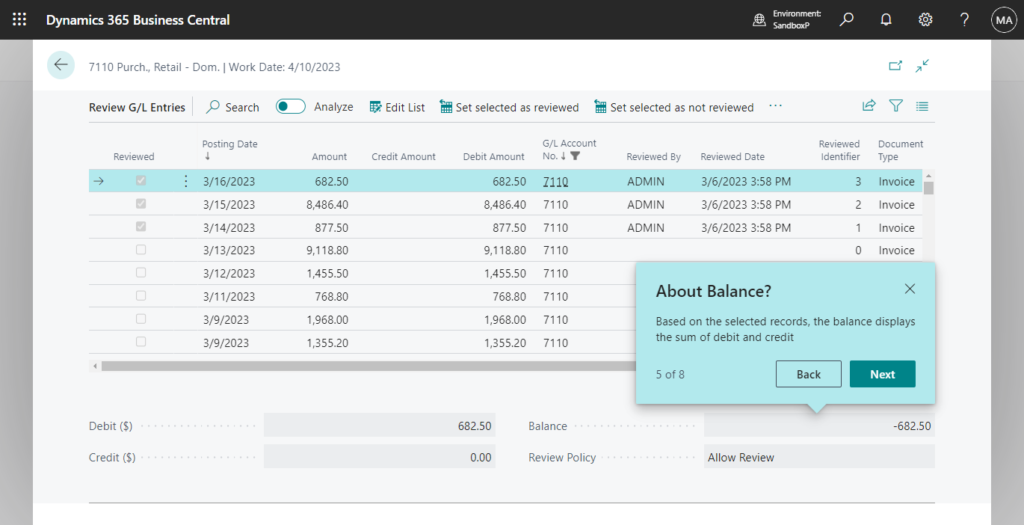
About Review Policy?
The review policy specifies the rules for which the selected entries must adhere to
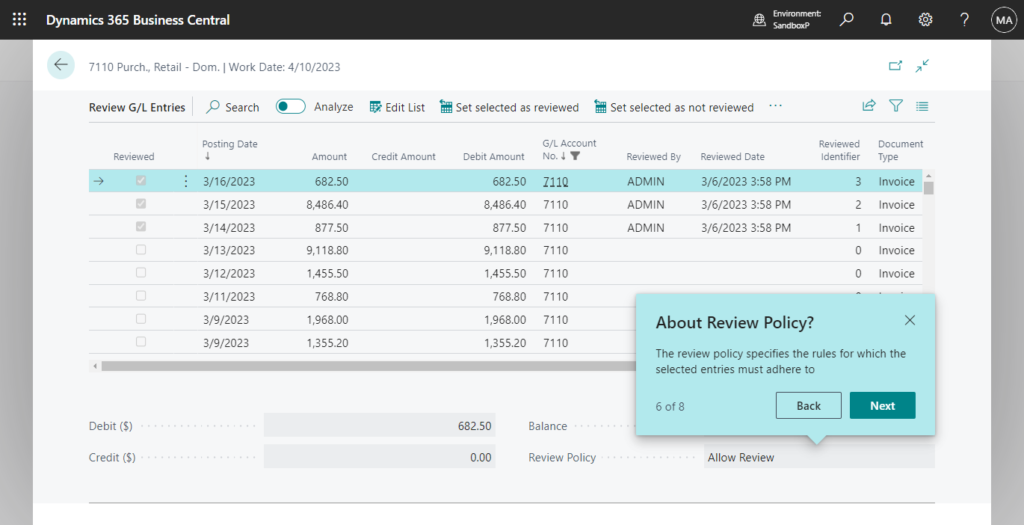
About review and unreview entries
Set selected as reviewed updates the fields related to reviews and marks the entry as reviewed, set selected as not reviewed clears these fields
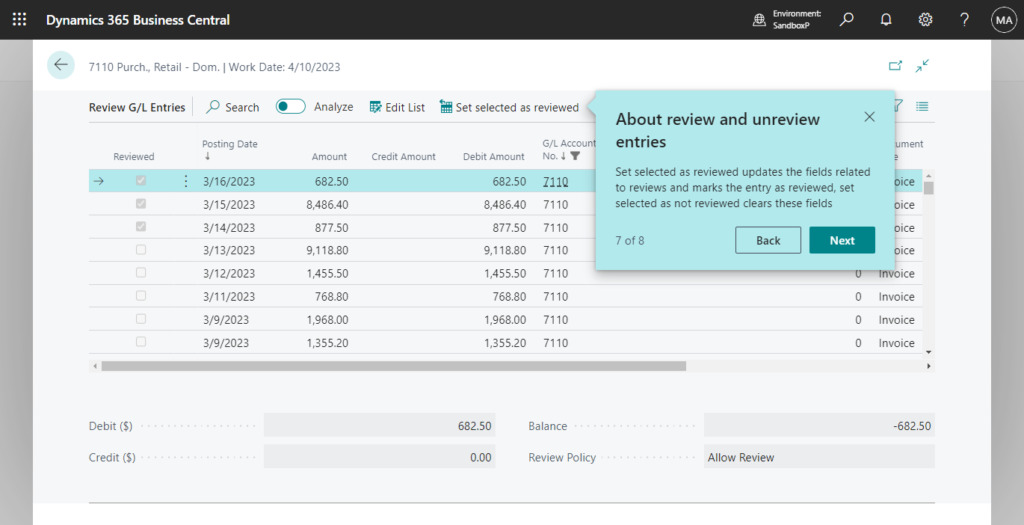
Review G/L Entries (22207, List):
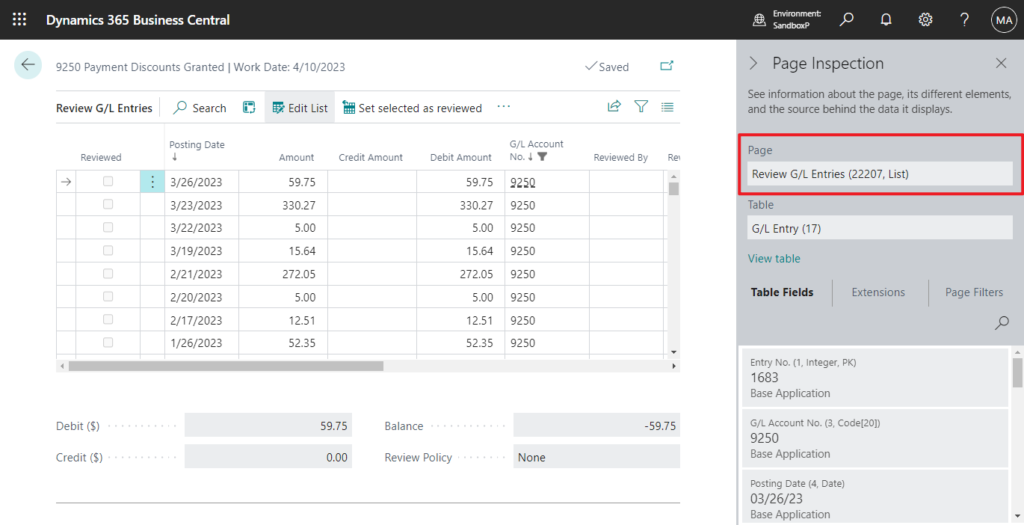
The following functions are currently included on this page.
- Set selected as reviewed: For selected G/L Entries, field Reviewer is set to the current user, field Review Status is set to Reviewed, filed Review On is set to current data, field Review Id is to a number which all the marked entries share (Ctrl + Alt + Q)
- Set selected as not reviewed: For selected G/L Entries, field Reviewer is set to blank, field Review Status is set to Not Reviewed, filed Review On is set to blank, field Review Id is to a blank (Ctrl + Alt + W)
- Show reviewed entries: Show reviewed entries, hides all the unreviewed entries on the page (Ctrl + Alt + E)
- Hide reviewed entries: Hid reviewed entries, hides all the reviewed entries on the page (Ctrl + Alt + A)
- Show all entries: Show all entries, removes the filters set in the view (Ctrl + Alt + S)
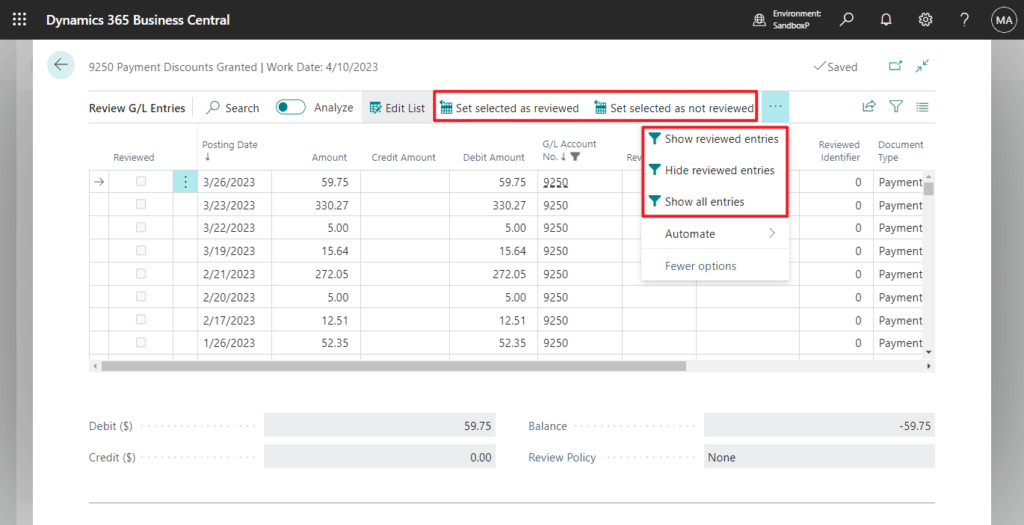
Before using the Review Entries function, you need to set the Review Policy for the G/L Account.
Review Policy
Specifies the review policy for this account.
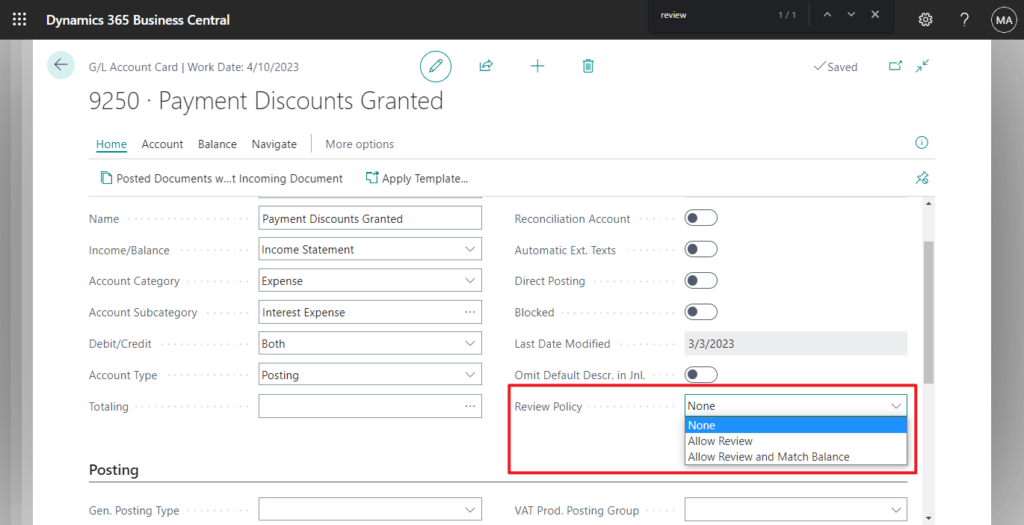
Otherwise you will encounter the following error.
G/L Entries for G/L Account 9250 Payment Discounts Granted were not marked as reviewed since the G/L Account has a No Review Policy
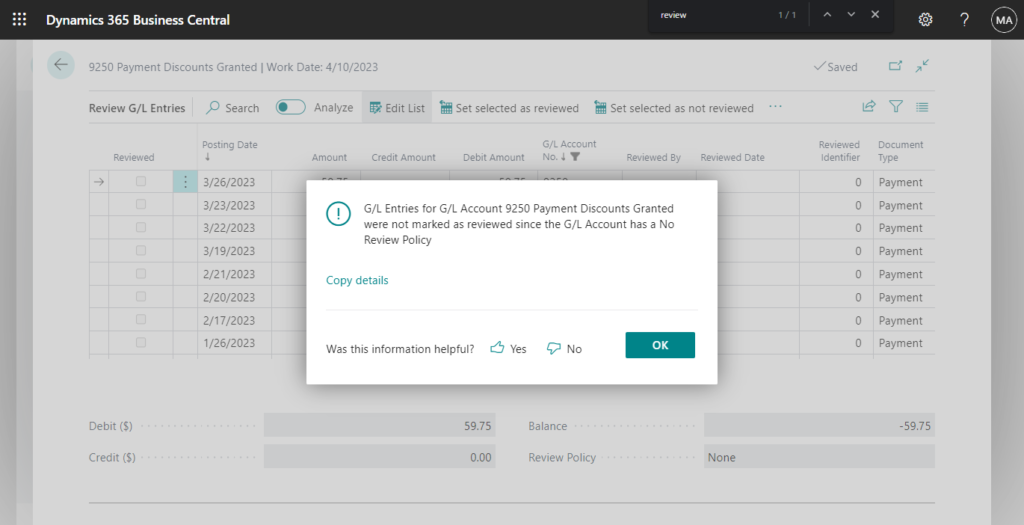
For example, set the Review Policy to Allow Review, then choose Set selected as reviewed.
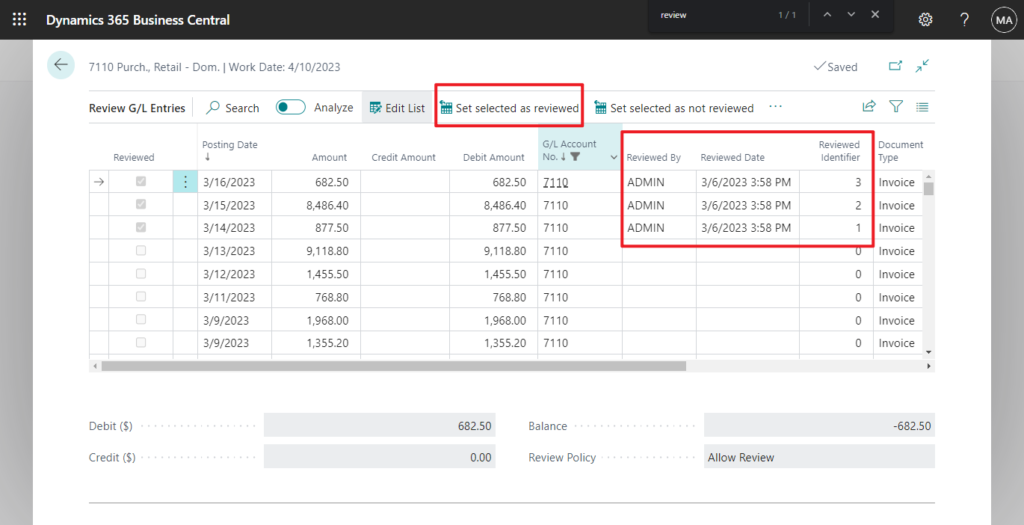
If you set the Review Policy to Allow Review and Match Balance, the system will also determine whether credit and debit match. (Note that this is on one line)
Selected G/L Entries for G/L Account 7110 Purch., Retail – Dom. were not marked as reviewed because credit and debit do not match and the review policy on the account enforces that
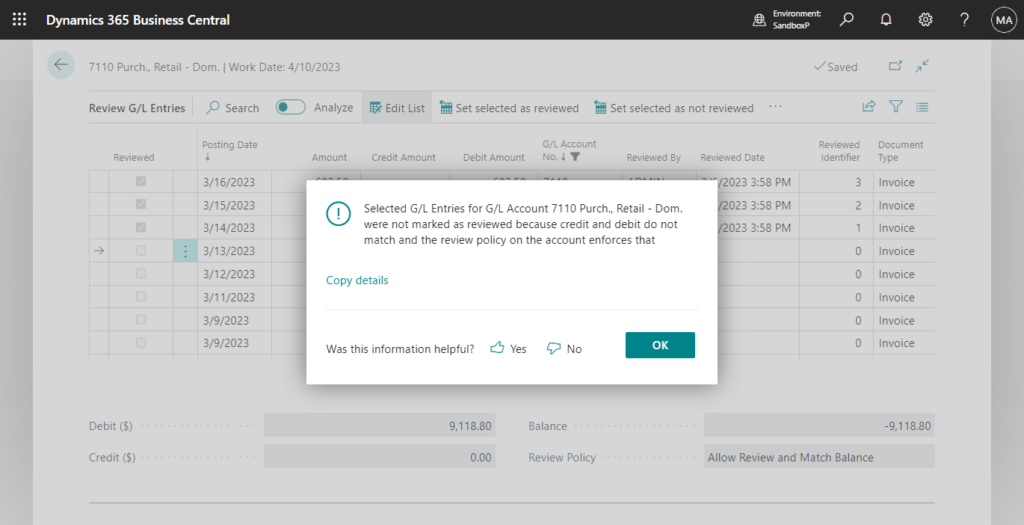
The G/L Review action doesn’t require double-entry bookkeeping to review all entries for a given transaction, which makes it a flexible capability. You can also remove the review setting if you’ve made a mistake. Give it a try!!😁
PS:
1. All programs currently contained in _Exclude_Review_General_Ledger_Entries extension.
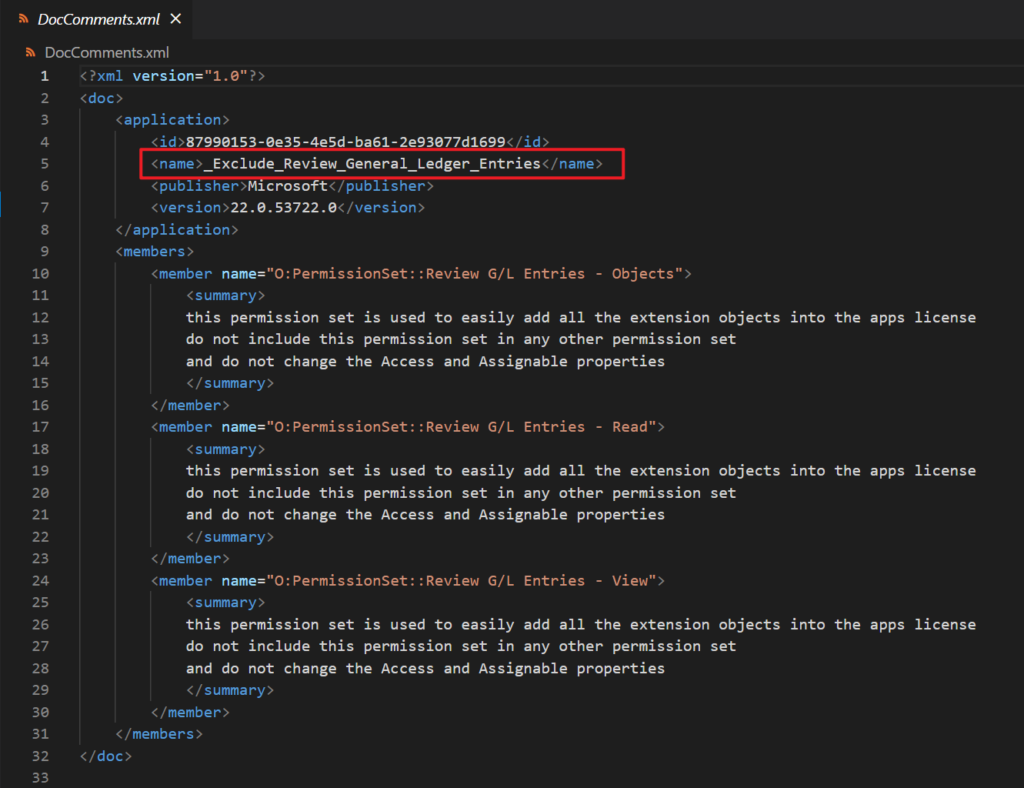
2. There is also a settings page for this feature.

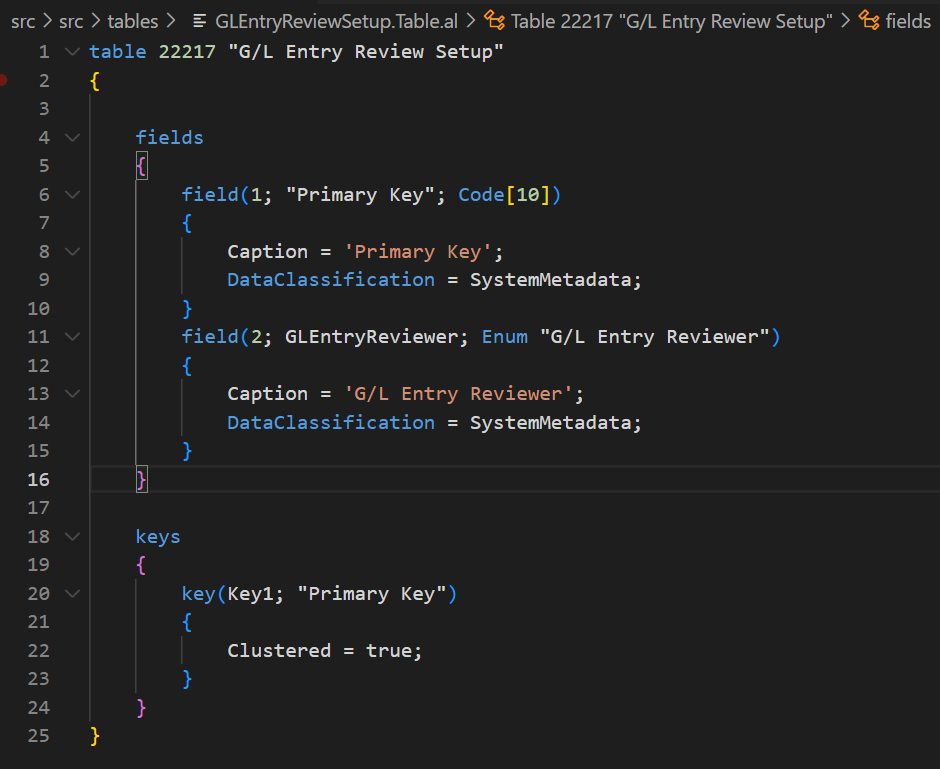
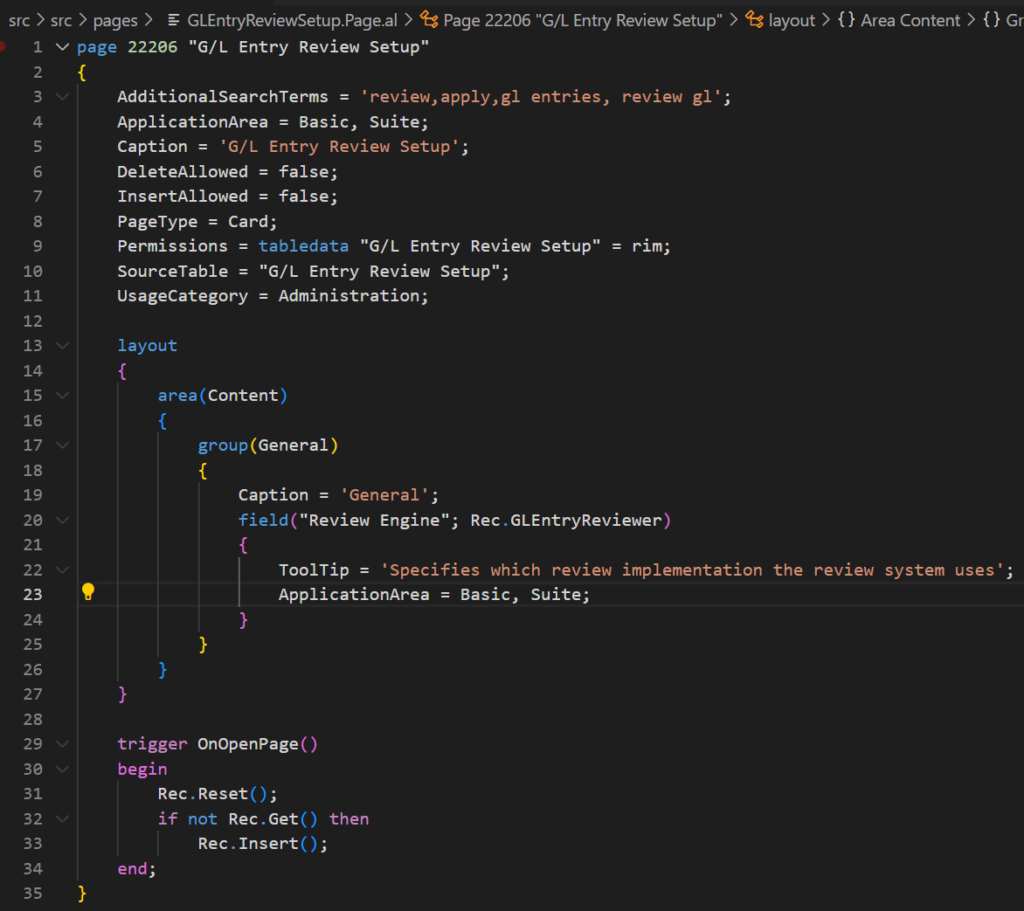
3. Microsoft mentioned the following details in the 2023 release wave 1 plan, but I couldn’t find them in the page or source code. Maybe it will be added when it is officially released. Please wait a little longer.
If you’re upgrading or have migrated a large number of G/L entries, you can limit the number of entries to review. On the General Ledger Setup page, specify the date from which to show entries in the G/L Reviewed Date field. Entries before that date are considered as already reviewed. If you have a small number of old G/L entries that you don’t need to review, you can run the Set old G/L entries to reviewed background job to mark them as reviewed in bulk.
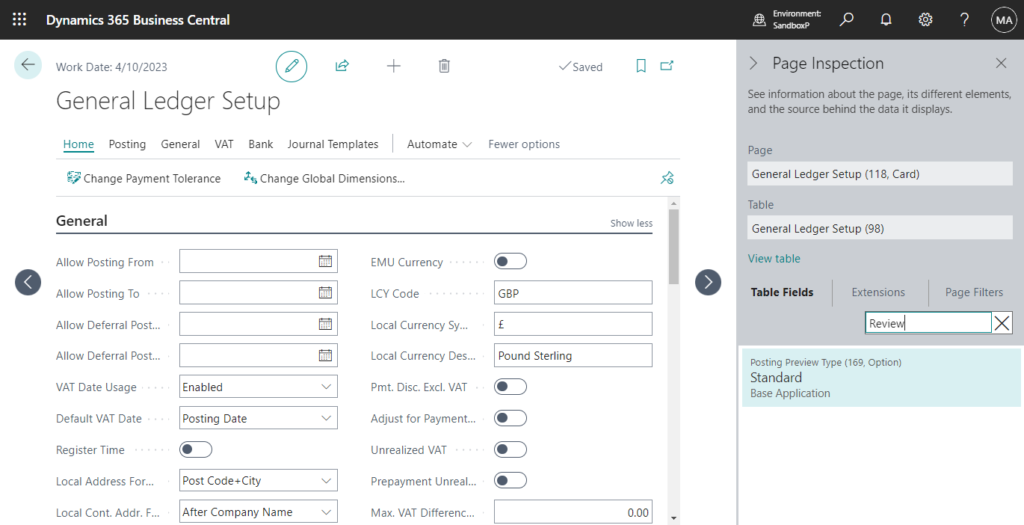
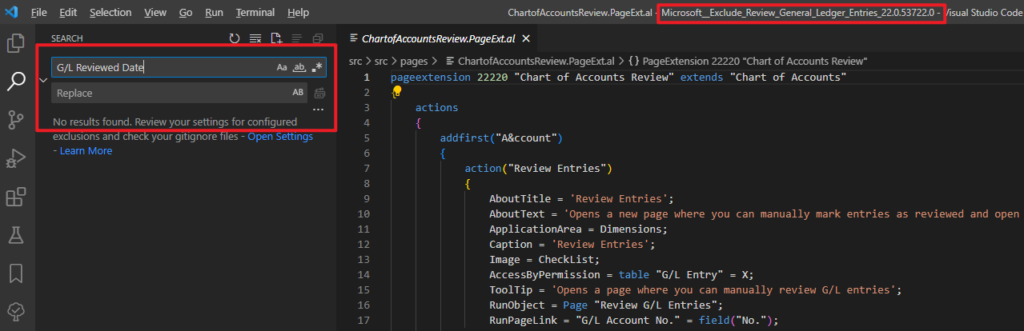
END
Hope this will help.
Thanks for reading.
ZHU

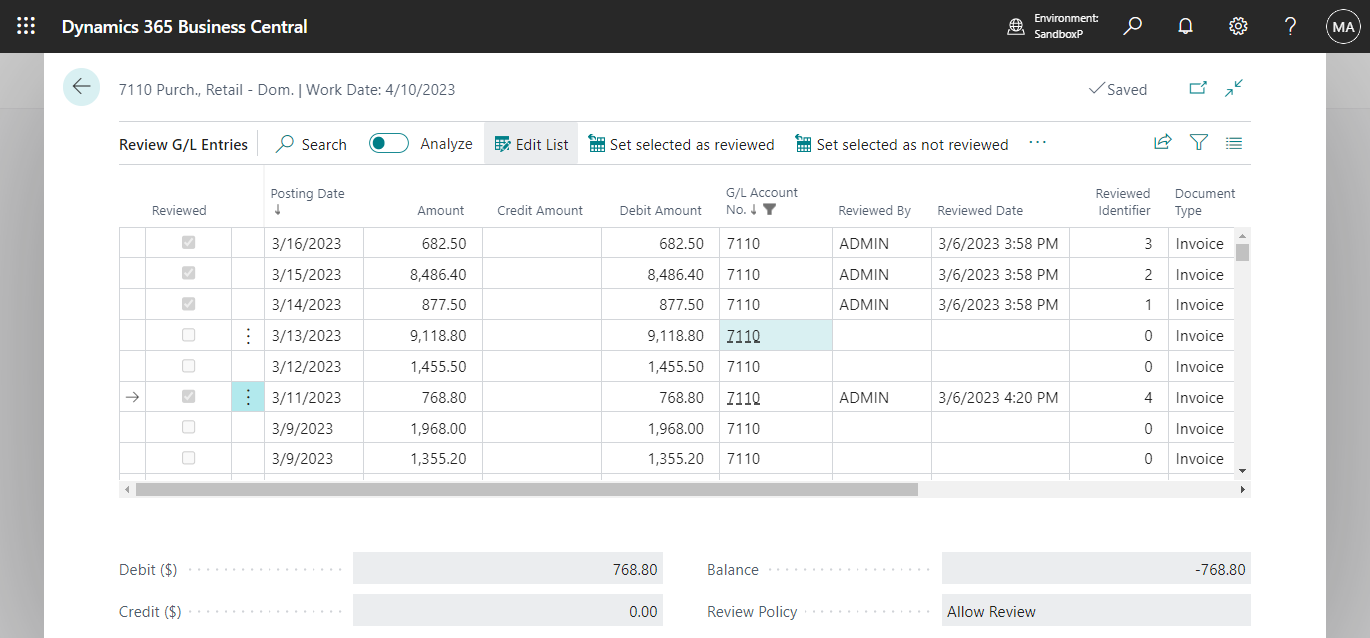
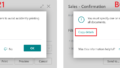
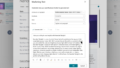
コメント