Hi, Readers.
The public preview for Dynamics 365 Business Central 2023 release wave 2 (BC23) is available. Learn more: Link.
I will continue to test and share some new features that I hope will be helpful.
Use different general ledger accounts for payables, receivables:
Business value:
https://learn.microsoft.com/en-us/dynamics365/release-plan/2023wave2/smb/dynamics365-business-central/use-different-general-ledger-accounts-payables-receivables
Sometimes businesses want to post payable and receivable transactions to a different general ledger (G/L) account than the one that’s specified on the customer or vendor posting group. For example, in a case where a transaction is for a bad debt. Controllers can define policies for posting these nonstandard transactions, and accountants can change them during posting.
This feature was first released Business Central 2023 wave 1 (BC22) and then moved to this wave. Features removed from release plan (2023 release wave 1 plan):
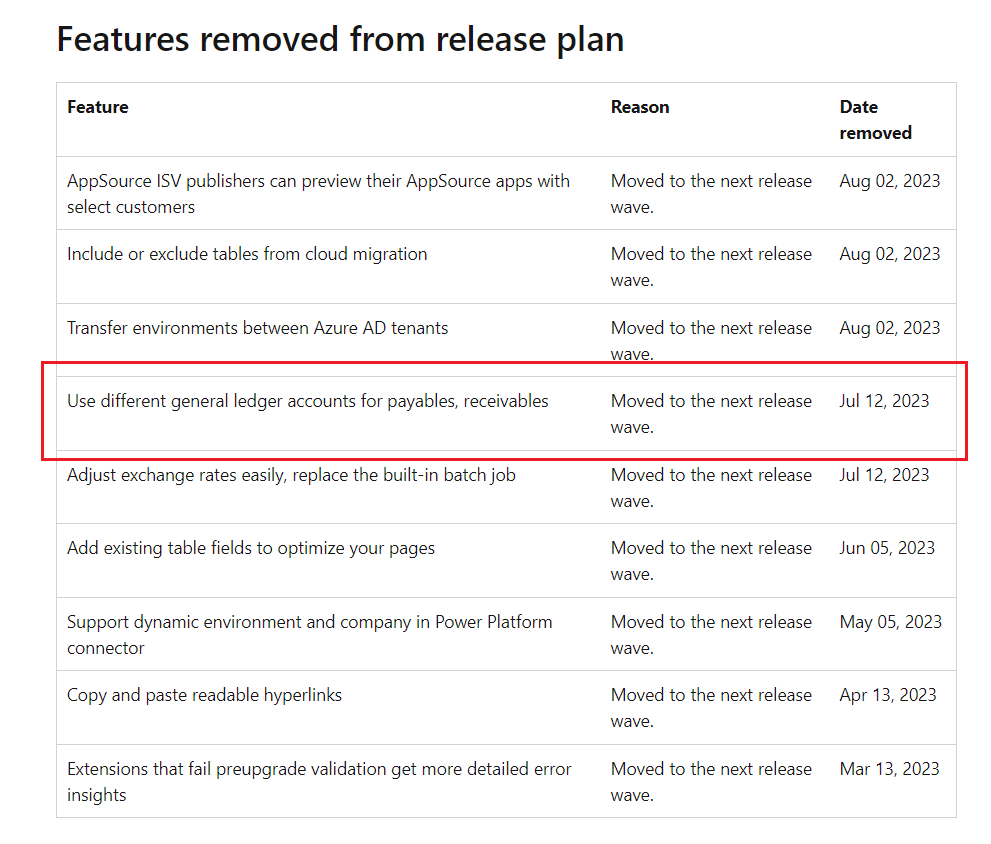
Now, you can let people change the default customer or vendor posting groups by turning on the Allow Multiple Posting Groups toggle on the following pages:
- For customer posting group changes, turn on the toggle on the Sales and Receivable Setup and Service Mgt. Setup pages.
Sales & Receivables Setup:
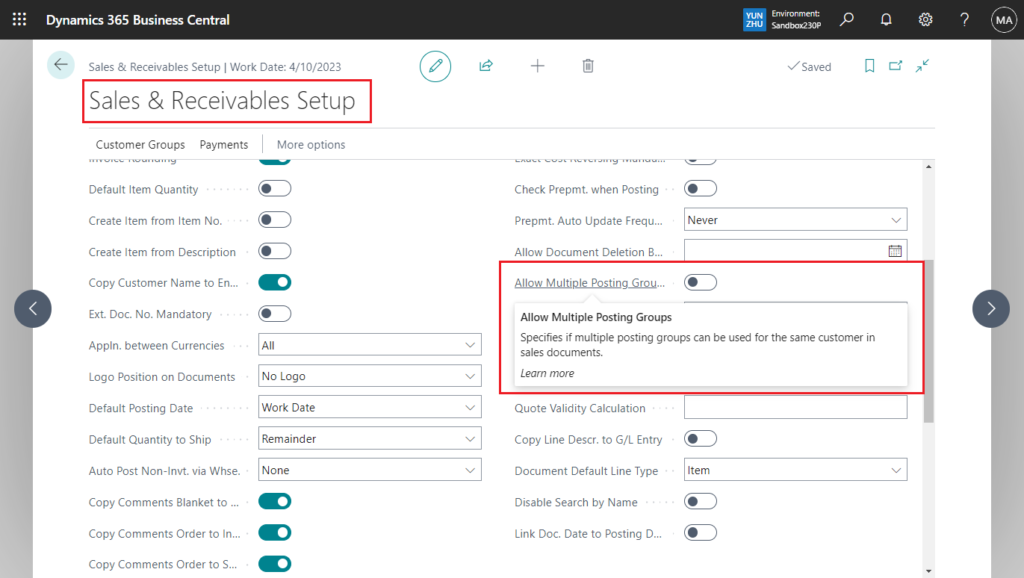
Service Management Setup:
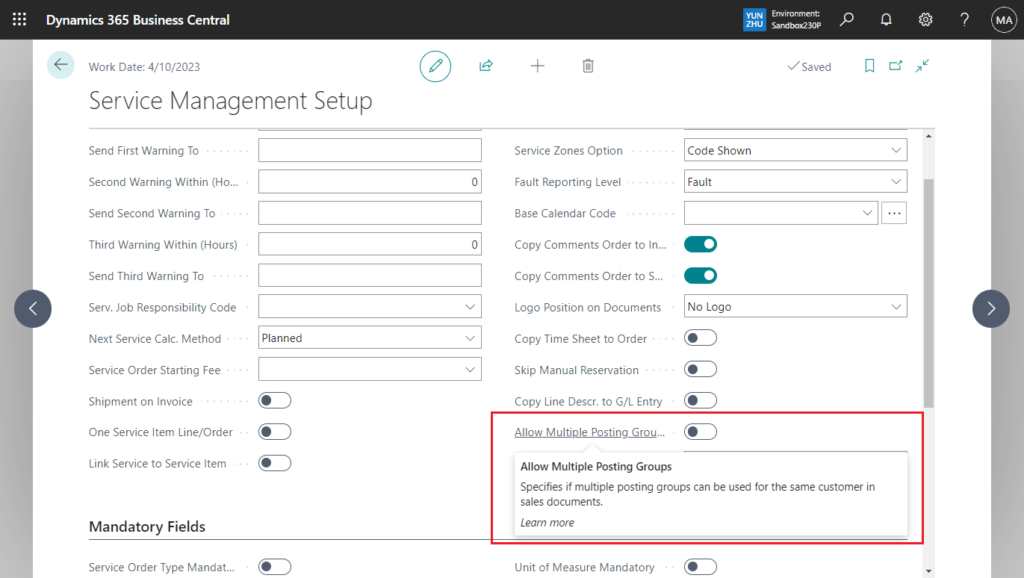
- For vendor posting group changes, turn on the toggle on the Purchases and Payables Setup page.
Purchases & Payables Setup:
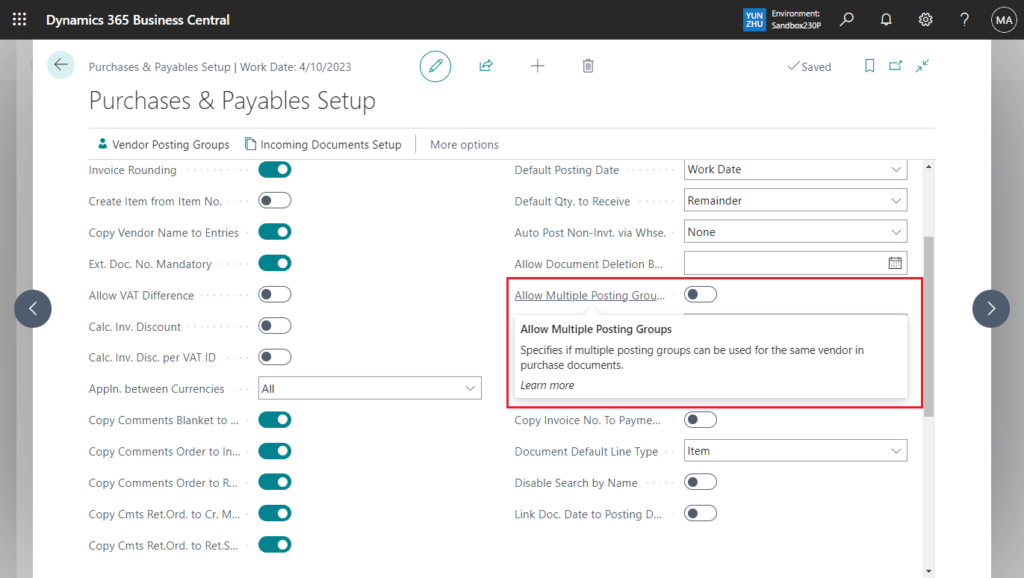
To further control where people can change posting groups, you can also Allow Multiple Posting Groups on specific customers or vendors on the Customer Card or Vendor Card pages. (The default is not enabled)

After you set this up, you can choose alternative posting groups and change the customer or vendor posting groups when you post sales or purchase documents and journals. Business Central copies the alternative customer or vendor posting groups to posted documents and journals, and posts payable or receivable G/L entries to the G/L accounts specified for the alternative groups.
Well, let’s see a simple example.
1. Enable Allow Multiple Posting Groups setting in Sales & Receivables Setup.
Allow Multiple Posting Groups
Specifies if multiple posting groups can be used for the same customer in sales documents.
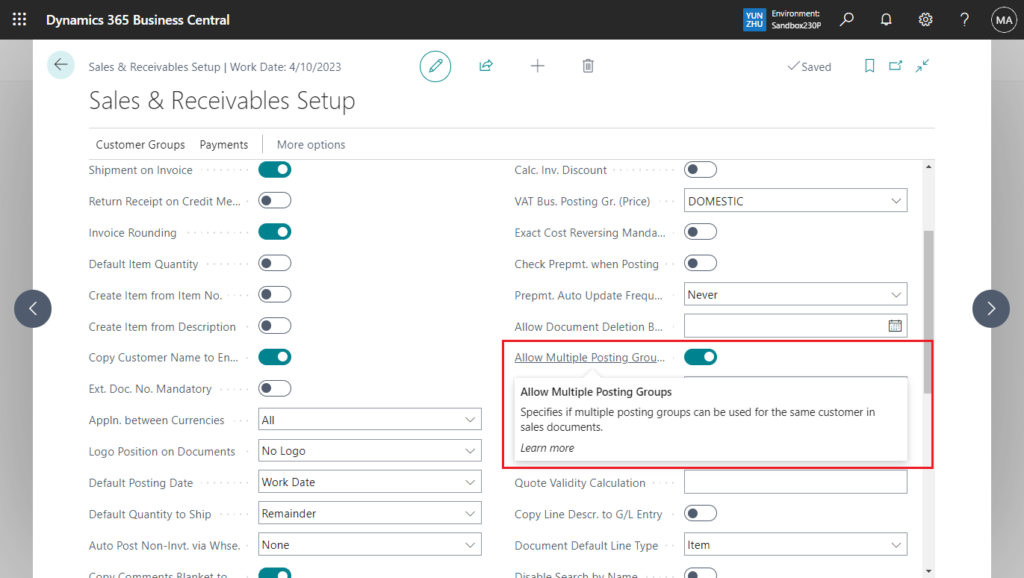
2. Enable Allow Multiple Posting Groups for customers
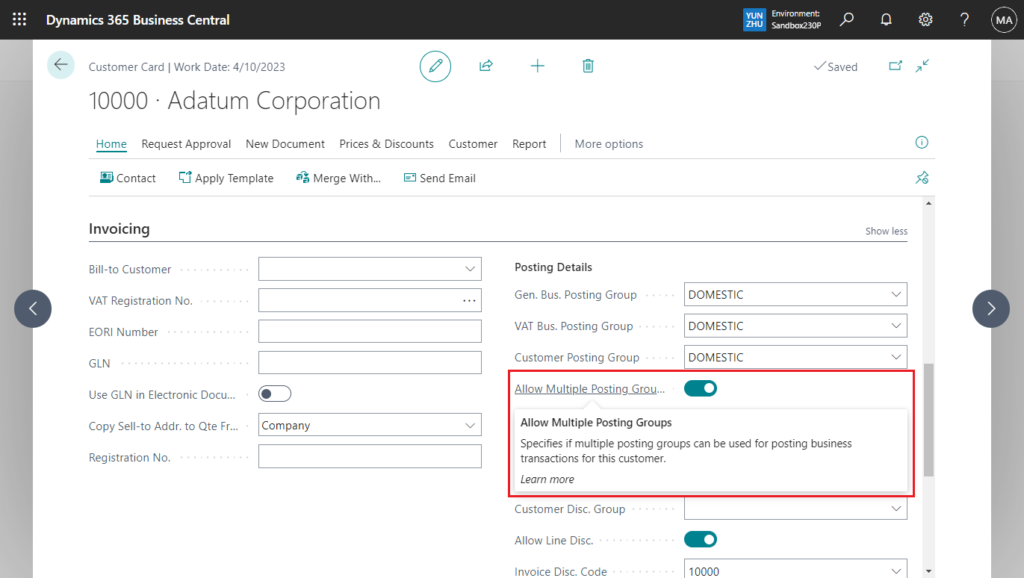
3. You can change Customer Posting Group in sales documents and journals.
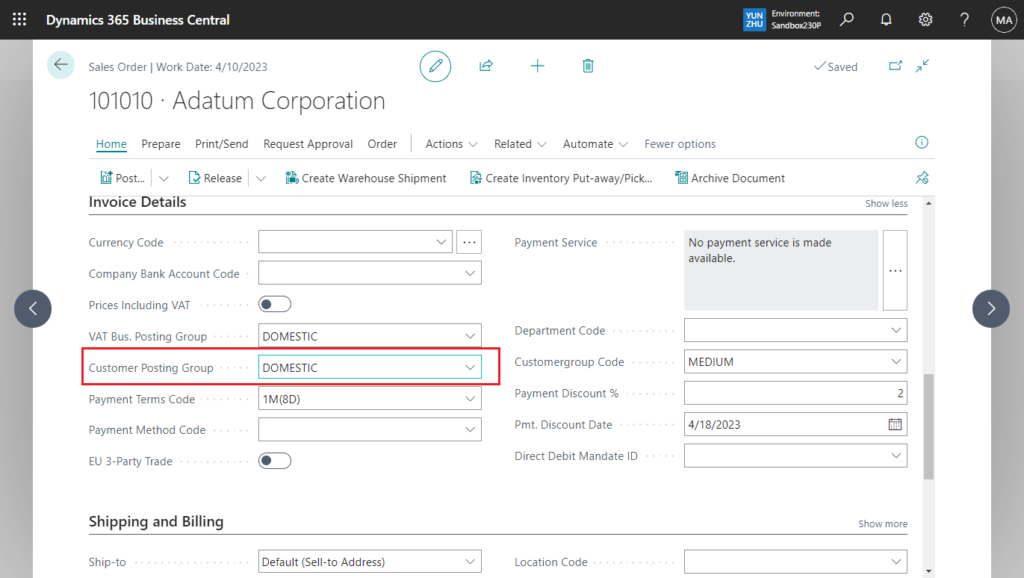
PS: The default is not editable.
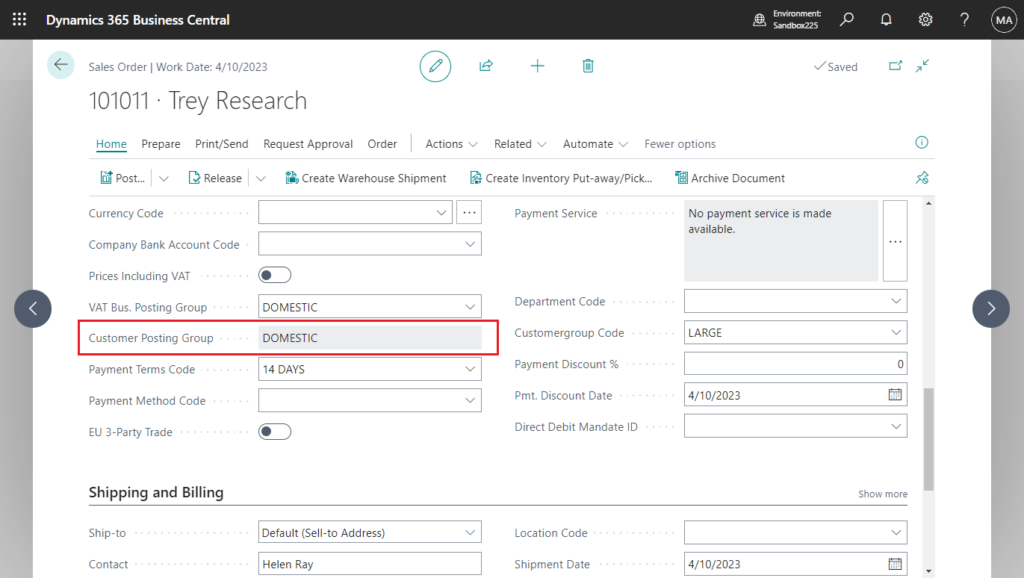
Standard Source Code:
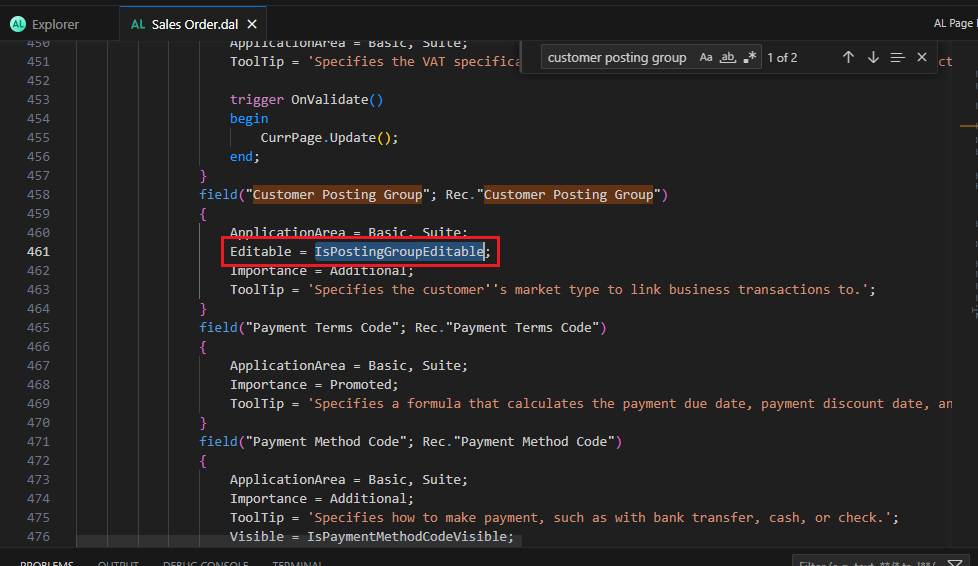
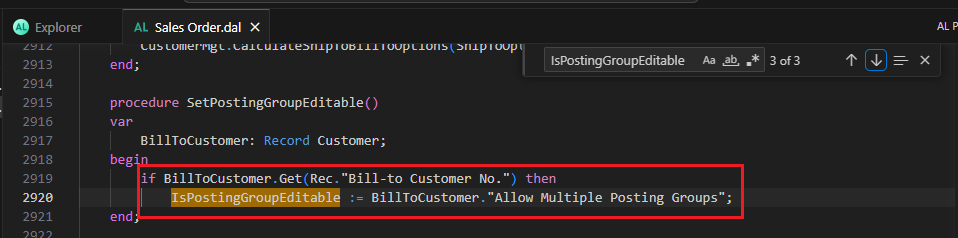
We need one more step to set up.
On the Customer Posting Groups or Vendor Posting Groups pages, you can specify the posting groups to allow as substitutes by choosing Alternative Groups.
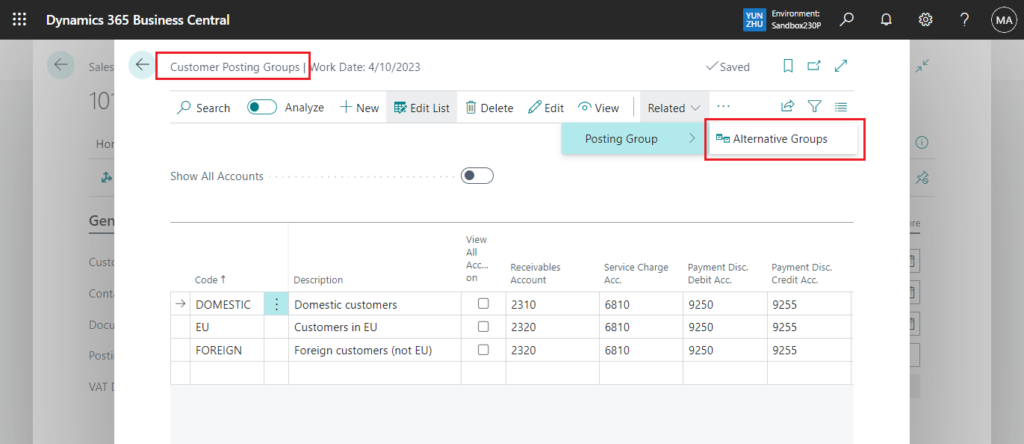
For example,
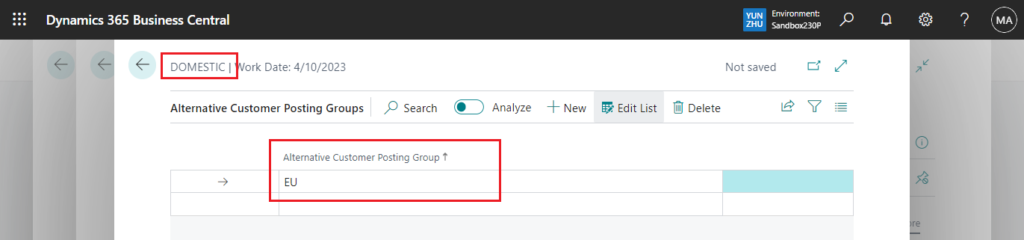
Going back to the order, we can change DOMESTIC to EU in Customer Posting Group.
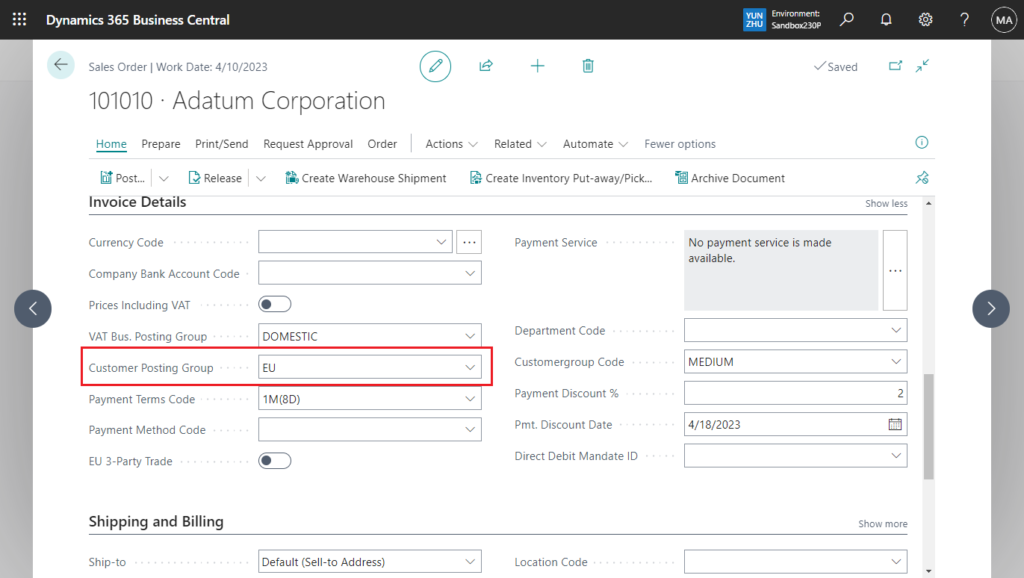
If changed to other customer posting group, the following error will occur.
You cannot change the value EU to FOREIGN because Alternative Customer Posting Group has not been filled in.
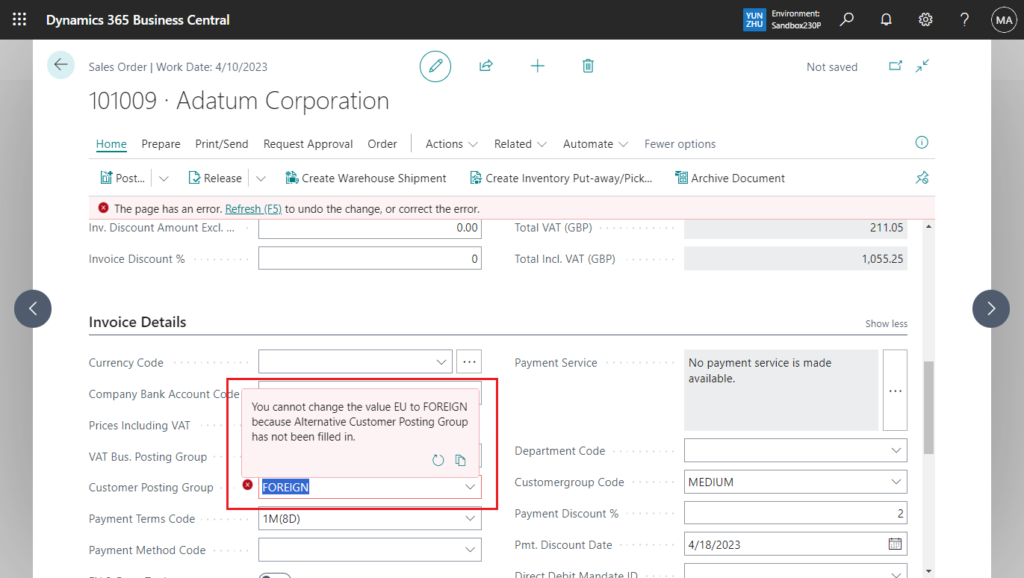
Note that you can’t change it back to the default customer posting group at this point either, because it’s not added in Alternative Groups….😑
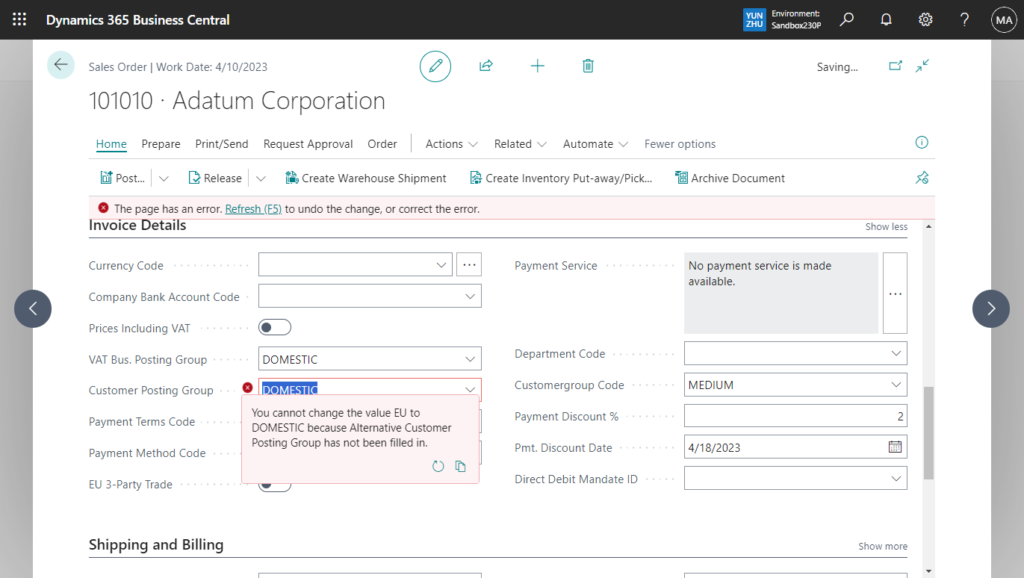
Awesome feature. Give it a try!!!😁
PS:
1. In addition to Sales Documents, it is available in Sales Journal. (The same is true for Purchase)
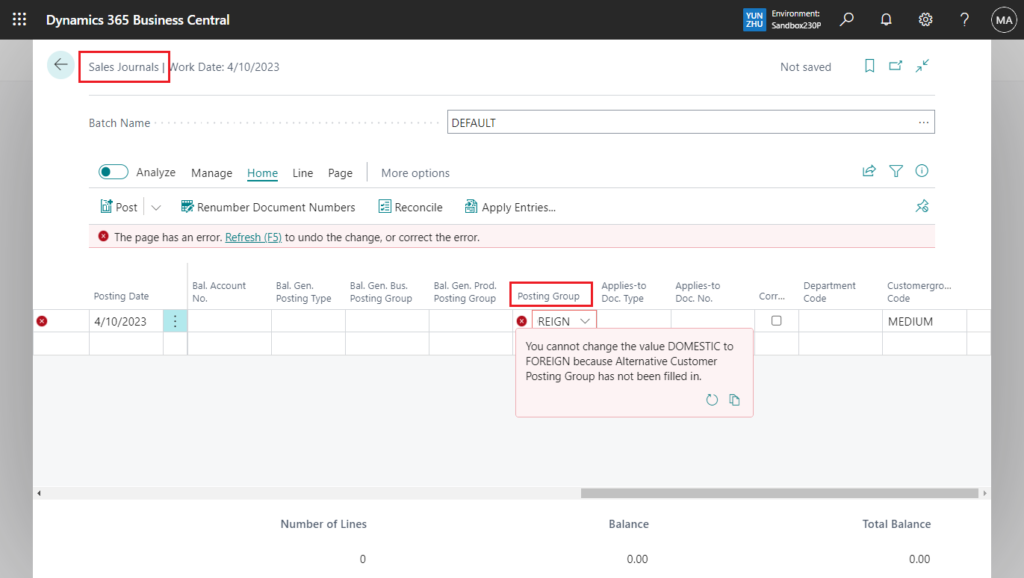
2. When all of the conditions are met, Business Central allows you to change the posting group on documents and journals and ensures that transactions post to the payables or receivables account specified at the time of posting.
For example, when you apply an invoice and a payment that are posted with different customer or vendor posting groups, resulting in different G/L accounts, Business Central transfers amounts between the G/L accounts to balance them.
END
Hope this will help.
Thanks for reading.
ZHU

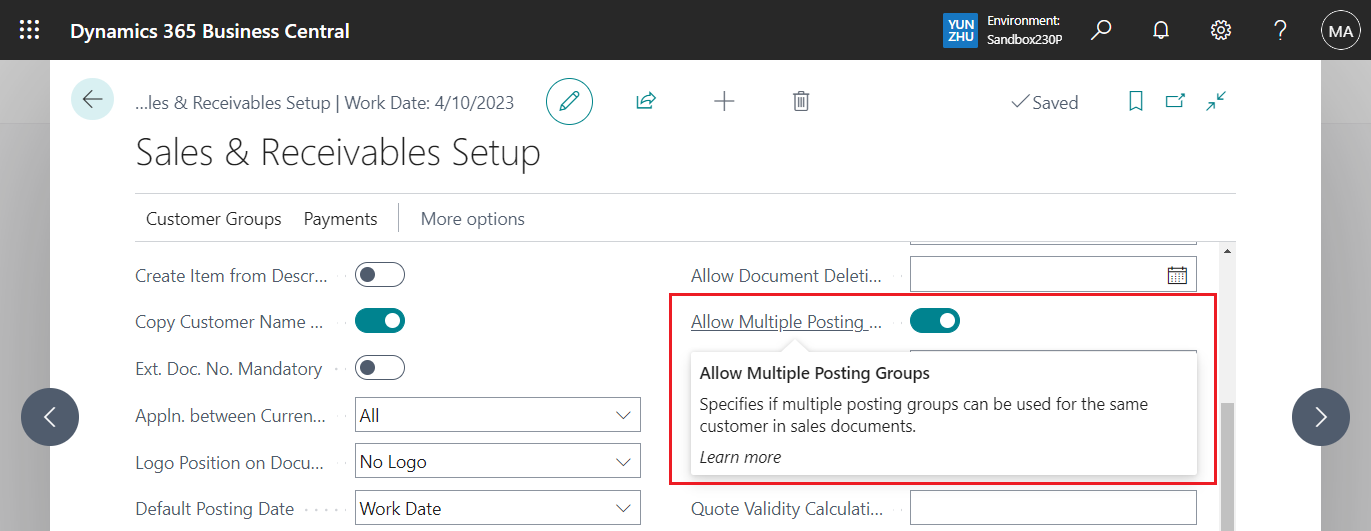
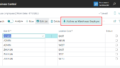
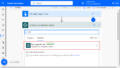
コメント